radio AUDI S4 2017 Owners Manual
[x] Cancel search | Manufacturer: AUDI, Model Year: 2017, Model line: S4, Model: AUDI S4 2017Pages: 386, PDF Size: 96.32 MB
Page 5 of 386
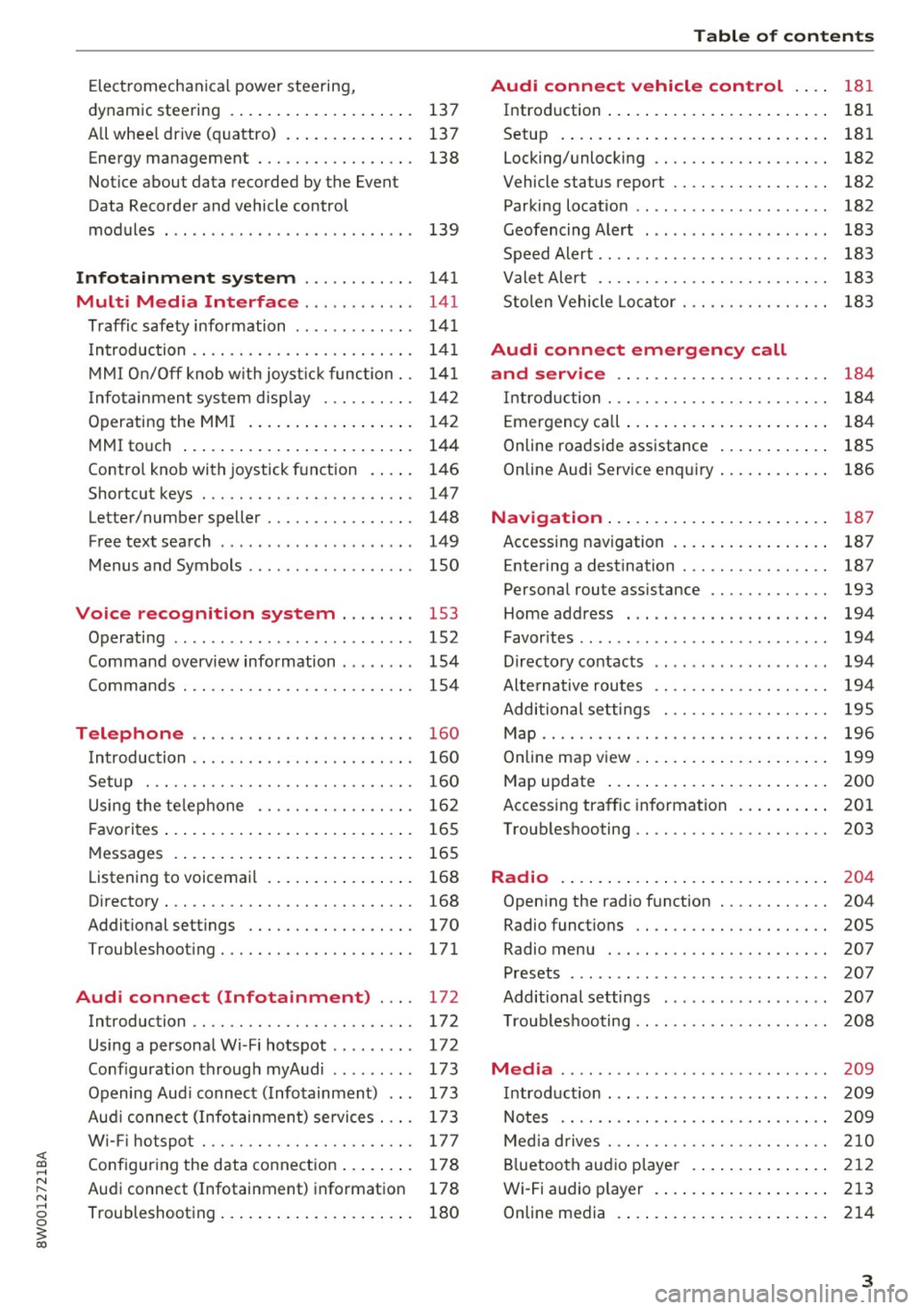
<( a, .... N ,....
N .... 0 0
3 a,
Electromechanical power steering,
dynamic steering . . . . . . . . . . . . . . . . . . . . 137
All whee l drive (quattro) . . . . . . . . . . . . . . 137
Energy management . . . . . . . . . . . . . . . . . 138
Notice about data recorded by the Event
Data Recorder and vehicle control
modules . . . . . . . . . . . . . . . . . . . . . . . . . . . 139
Infotainment system . . . . . . . . . . . . 141
Multi Media Interface . . . . . . . . . . . . 141
Traffic safety information . . . . . . . . . . . . . 141
Introduction . . . . . . . . . . . . . . . . . . . . . . . . 141
MMI On/Off knob w ith joyst ick function. . 141
Infotainment system display . . . . . . . . . . 142
Operating the MMI . . . . . . . . . . . . . . . . . . 142
MMI touch . . . . . . . . . . . . . . . . . . . . . . . . . 144
Control knob with joystick function . . . . . 146
Shortcut keys . . . . . . . . . . . . . . . . . . . . . . . 147
Letter/number speller . . . . . . . . . . . . . . . . 148
Free text search . . . . . . . . . . . . . . . . . . . . . 149
Menus and Symbols . . . . . . . . . . . . . . . . . . 150
Voice recognition system . . . . . . . . 153
Operating . . . . . . . . . . . . . . . . . . . . . . . . . . 152
Command overview information . . . . . . . . 154
Commands . . . . . . . . . . . . . . . . . . . . . . . . . 154
Telephone . . . . . . . . . . . . . . . . . . . . . . . . 160
Introduction . . . . . . . . . . . . . . . . . . . . . . . . 160
Setup . . . . . . . . . . . . . . . . . . . . . . . . . . . . . 160
Using the telephone . . . . . . . . . . . . . . . . . 162
F avorites . . . . . . . . . . . . . . . . . . . . . . . . . . . 165
Messages . . . . . . . . . . . . . . . . . . . . . . . . . . 165
List ening to voicemail . . . . . . . . . . . . . . . . 168
Directory. . . . . . . . . . . . . . . . . . . . . . . . . . . 168
Additional settings . . . . . . . . . . . . . . . . . . 170
Troubleshooting ..... .... .... ... .. .. . 171
Audi connect (Infotainment) . . . . 172
Introduction . . . . . . . . . . . . . . . . . . . . . . . . 172
Using a personal Wi- Fi hotspot . . . . . . . . . 172
Configuration through myAudi . . . . . . . . . 173
Opening Audi connect (Infotainment) . . . 173
Aud i connect (Infotainment) services . . . . 173
W i-F i hotspot . . . . . . . . . . . . . . . . . . . . . . . 177
Configuring the data connection . . . . . . . . 178
Audi connect (Infotainment) informat ion 178
Troubleshooting . . . . . . . . . . . . . . . . . . . . . 180
Table of contents
Audi connect vehicle control . . . .
181
Introduction . . . . . . . . . . . . . . . . . . . . . . . . 181
Setup . . . . . . . . . . . . . . . . . . . . . . . . . . . . . 181
Locking/unlocking . . . . . . . . . . . . . . . . . . . 182
Vehicle status report . . . . . . . . . . . . . . . . . 182
Parking location . . . . . . . . . . . . . . . . . . . . . 182
Geofencing Alert . . . . . . . . . . . . . . . . . . . . 183
Speed Alert . . . . . . . . . . . . . . . . . . . . . . . . . 183
Valet Alert . . . . . . . . . . . . . . . . . . . . . . . . . 183
Stolen Vehicle Locator . . . . . . . . . . . . . . . . 183
Audi connect emergency call
and service . . . . . . . . . . . . . . . . . . . . . . .
184
Introduction . . . . . . . . . . . . . . . . . . . . . . . . 184
Emergency call . . . . . . . . . . . . . . . . . . . . . . 184
Online roadside assistance . . . . . . . . . . . . 185
Online Audi S ervice enquiry . . . . . . . . . . . . 186
Navigation . . . . . . . . . . . . . . . . . . . . . . . . 187
Accessing navigation . . . . . . . . . . . . . . . . . 187
Entering a destination . . . . . . . . . . . . . . . . 187
Personal route assistance . . . . . . . . . . . . . 193
Home address . . . . . . . . . . . . . . . . . . . . . . 194
Favorites . . . . . . . . . . . . . . . . . . . . . . . . . . . 194
Directory contacts . . . . . . . . . . . . . . . . . . . 194
Alternative routes . . . . . . . . . . . . . . . . . . . 194
Additional settings . . . . . . . . . . . . . . . . . . 195
Map...... .. .. . ... ......... ...... .. 196
Online map view. . . . . . . . . . . . . . . . . . . . . 199
Map update . . . . . . . . . . . . . . . . . . . . . . . . 200
Accessing traffic information . . . . . . . . . . 201
Troubleshooting . . . . . . . . . . . . . . . . . . . . . 203
Radio ........ .. .. ................ . 204
Opening the radio function . . . . . . . . . . . . 204
Radio functions . . . . . . . . . . . . . . . . . . . . . 20S
Radio menu . . . . . . . . . . . . . . . . . . . . . . . . 207
Presets . . . . . . . . . . . . . . . . . . . . . . . . . . . . 207
Additional settings . . . . . . . . . . . . . . . . . . 207
T roubleshooting . . . . . . . . . . . . . . . . . . . . . 208
Media ........ .. .. ... ........... ... 209
Introduction . . . . . . . . . . . . . . . . . . . . . . . . 209
Notes .. .. .... .. .... ............. .. 209
Media drives . . . . . . . . . . . . . . . . . . . . . . . . 210
Bluetooth audio player . . . . . . . . . . . . . . . 212
Wi-Fi audio player . . . . . . . . . . . . . . . . . . . 213
Online media . . . . . . . . . . . . . . . . . . . . . . . 214
3
Page 17 of 386
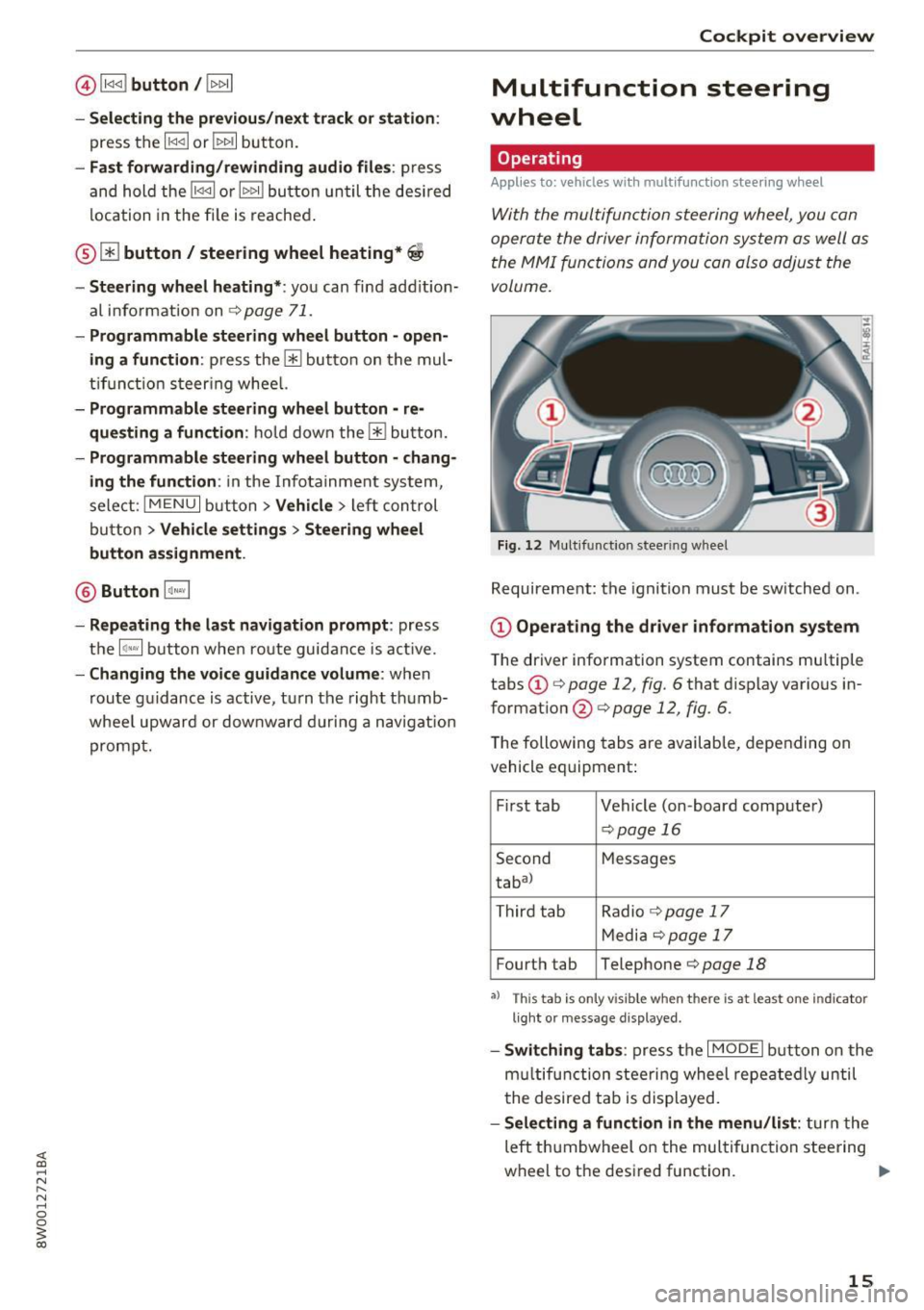
@l1<1<1 I button /!1>1> 11
- Selecting the previous/next track or station :
press the l1<1<1 I or !1>1>1 1 button.
- Fast forwarding/rewinding audio files : press
and hol d the !1<1<1 1 o r 11>1> 1! bu tton un til the des ired
location in the fi le is re ached .
® [i] button / steering wheel heating*~
- Steering wheel heating* :
you can fin d ad ditio n
al info rmat ion on
~ page 71.
-Programmable steering wheel button -open
ing a function :
press the 0 butto n on the mul
t ifun ction steer ing whee l.
-Programmable steering wheel button -re
que sting a function :
ho ld down the [i] bu tton.
- Programmable ste ering whe el button -chang
ing the function :
in the Info tainment sys tem,
sele ct:
IMENU I button> Vehicle > lef t con trol
bu tton >
Vehicle settings > Steering wheel
button assignment .
@ Button 1~·" 1
-Repeating the last navigation prompt : press
t h e
lq ,w l bu tton whe n route guidance is a ct ive.
- Changing the voice guidance volume : when
route g uidance is active, turn the right th umb
whee l upwar d or downward during a navigat ion
p rompt.
Cockpit overview
Multifunction steering
wheel
Operating
Applies to: veh icles w ith multifunction steering wheel
With the multifun ction steering wheel, you con
opera te the driver information system a s well as
t he MMI functions and you con also adjust the
volume.
Fig . 12 Mu ltifunction steer ing whee l
Requireme nt: the ignition must be sw itched on .
(D Operating the dr iver information system
T he driver information system contains mu ltiple
tabs
(D c:> page 12, fig. 6 that d isplay various in
format ion @
c:> page 12, fig. 6.
The following tabs are availab le, depending on
vehicle equipment:
F irst tab Vehicle (on-board comp ute r)
c:> pag e 16
Second M
essages
tabal
T hird tab Radio
c:> page 17
M edi a c:> page 1 7
Fourth tab Telephone c:> page 18
•> T h is tab is only v isible when th ere is at least one ind icator
l ig ht or message d isp layed.
- Swit ching tab s: press the I MODE i button o n the
m ultif unct ion stee ring wheel repea te dl y until
t he de sired tab is displayed.
-Selecting a function in the menu /list : turn the
left t humbwheel on the multifu nction steering
wheel to the desired function. ..,.
15
Page 19 of 386
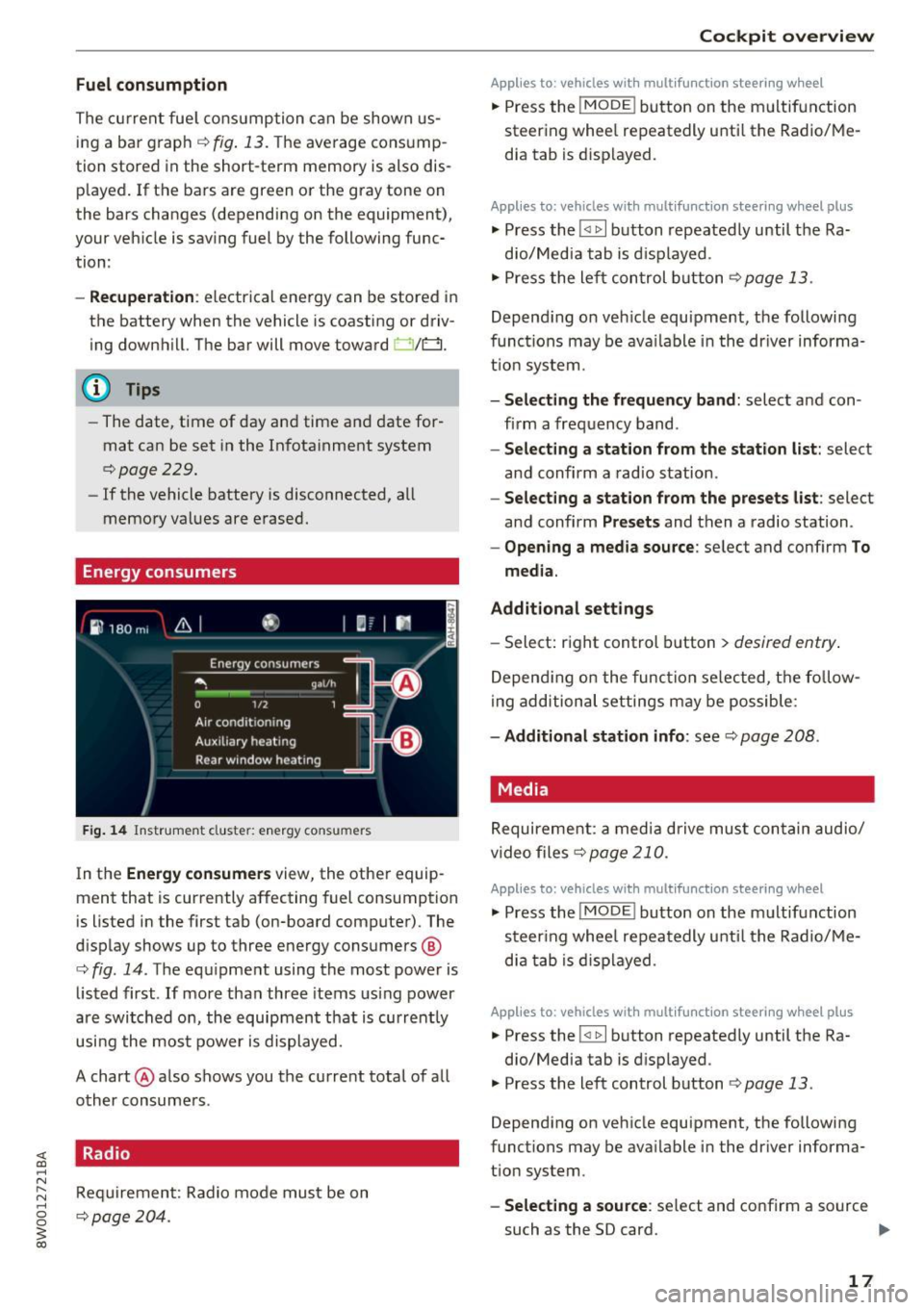
Fuel consumption
The current fuel consumption can be shown us
ing a bar graph¢
fig. 13. The average consump
tion stored in the short-term memory is also dis
played. If the bars are green or the gray tone on
the bars changes (depending on the equipment),
your vehicle is saving fuel by the following func
tion :
-Recuperation : electrical energy can be stored in
the battery when the vehicle is coasting or driv
ing downhill. The bar will move toward 0/0.
(D Tips
-The date, time of day and time and date for
mat can be set in the Infotainment system
¢page 229.
- If the vehicle battery is disconnected, all
memory values are erased.
Energy consumers
Fig. 14 Instrument cluste r: energy consu mers
In the Energy consumers view, the other equip
ment that is currently affecting fuel consumption
is listed in the first tab (on-board computer) . The
display shows up to three energy consumers @
¢ fig. 14. The equipment using the most power is
listed first . If more than three items using power
are switched on, the equipment that is currently
using the most power is displayed.
A chart @ also shows you the current total of all
other consumers .
Radio
Requirement: Radio mode must be on
¢page 204.
Cockpit overview
Applies to : vehicles with mult ifunction steering wheel
.,. Press the !MODE ! button on the multifunction
steering wheel repeatedly until the Radio/Me
dia tab is displayed.
Applies to: vehicles with mult ifunction steering wheel plus
.,. Press the !<11>1 button repeatedly until the Ra-
dio/Media tab is displayed .
.,. Press the left control button ¢
page 13.
Depending on vehicle equipment, the following
functions may be available in the driver informa
tion system.
- Selecting the frequency band: select and con
firm a frequency band.
-Selecting a station from the station list: select
and confirm a radio station.
-Selecting a station from the presets list: select
and confirm
Presets and then a radio station.
-Opening a media source: select and confirm To
media.
Additional settings
- Select: right control button > desired entry.
Depending on the function selected, the follow
ing additional settings may be possible:
-Additional station info: see¢ page 208 .
Media
Requirement: a media drive must contain audio/
video files¢
page 210.
Applies to: vehicles with multifunct ion steering wheel
.,. Press the !MODE ! button on the multifunction
steering wheel repeatedly until the Radio/Me
dia tab is displayed.
Applies to: vehicles with multifunction steering wheel plus
.,. Press the !<1 1>I button repeatedly until the Ra-
dio/Media tab is displayed .
.,. Press the left control button ¢
page 13.
Depending on vehicle equipment, the following
functions may be available in the driver informa
tion system.
- Selecting a source : select and confirm a source
such as the SD card.
lli>-
17
Page 20 of 386

Cockpit overv iew
-Sele ctin g a radio station from the source li st:
select and confirm To radi o.
- Playing an audio /video file :
select and conf irm
a file .
-Pau sing /re suming playba ck : p ress the r igh t
thumbwheel @q
page 14, fig. 11 . To resume
playback, press the right thumbwheel again.
- Res tarting pla yba ck of an audio file : select the
file that is cur rently playing, if necessary . Press
the left thumbwheel.
- Opening additional track inform ation : select:
right cont rol button>
Addition al track info .
(D Tips
-The media d rives do not play files that are
prote cted by ORM and that are identified
with the symbol~.
- Please note that only the p laylists within a
media so urce in the driver i nfo rmat io n sys
tem ca n be played, that were selected
th rough the control panel
r:!;> page 218 .
Telephone
Applies to: vehicles with telephone
Fig. 15 Examp le: te lep hone f unctions in t he dr iver infor
m at io n system
Requirement: a cell phone must be connected to
the MMI
¢ page 160.
Applies to: veh icles w ith multifunct ion steering wheel
.. Press the I MODEi button on the multifunction
steering wheel repeated ly until the Te lephone
tab is displayed.
Applies to: vehicles with multifunction steering wheel plus
.. Press the l<11> I butto n repeated ly until the Tele
phone tab is displayed .
.. Press the left contro l button
q page 13 .
18
Depending on vehicle equipment, the following
functions may be available in the driver informa
tion system .
-Acce ssing a contact : select and confirm Call
li st / Fa vori te s
I C o ntact s. Select and confirm a
contact.
Dir ectory contact s*: the driver info rmation sys
tem on ly displays directory contacts that have a
phone number stored. If several phone numbers
are stored with a contact, the list of stored n um
bers is displayed first when the entry is selected .
Call list*: the call list con tains a ll incoming, ou t
going and missed calls .
Caller information*: the name, phone number or
Unknown appears in the drive r informa tion sys
tem d isplay depend ing on if the ca ller has been
stored in the directory and if the phone number
has been transmitted.
Fun cti ons during an inc om ing call
- Acc epting a call :
press the left thumbwheel
when there is an incoming call.
- Ignoring a c all : select and confirm Ignore call
when there is an incoming call.
- Ending a phone call : select and confirm End
call .
F u nc tions du ring a phone call :
- Making an additional call *:
select and confi rm
Ho ld. Press the left control button > D irect o ry
or Call li st > the desired entry.
- Answering a call while in a call and the re is
another call on hold *:
select and confirm Ac
c ept call .
The active ca ll is replaced with the in
coming call.
Additional functions include:
Mute *: if you se lect and confirm this function ,
the o ther caller cannot hear you. You can hear
the other person.
H ol ding or re sumi ng a call *: you can put an ex
i st ing phone call on hold and resume it.
S wap call*: you can alternate between two phone
calls at the same time . One of the calls will be on
ho ld .
End call ends the act ive phone ca ll. A call .,..
Page 40 of 386
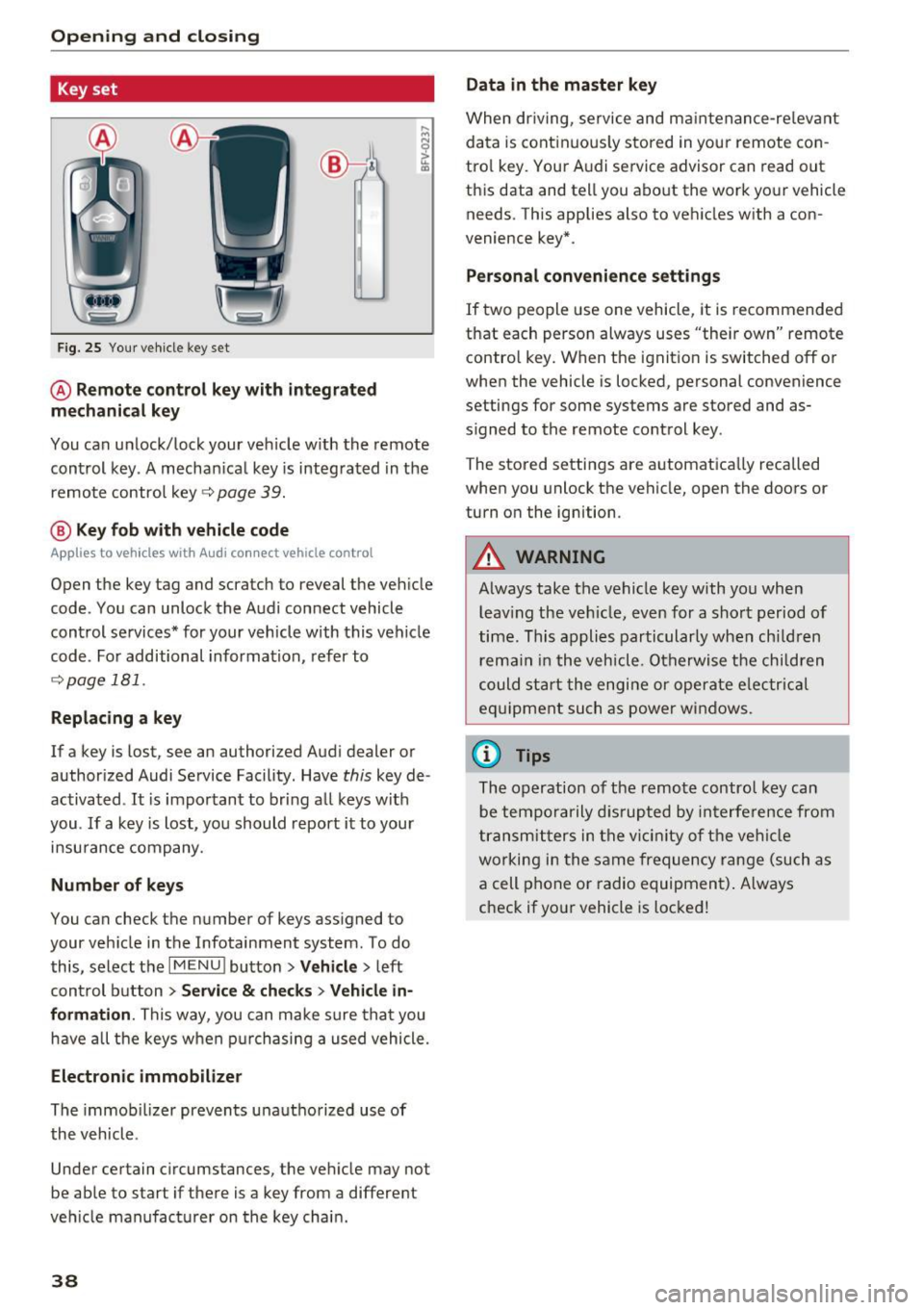
Opening and closing
Key set
Fig. 25 Your veh icle key set
@ Remote control key with integrated
mechanical key
You can unlock/lock your veh icle w ith the remote
control key . A mechan ical key is integrated in the
remote control key~
page 39.
@ Key fob with vehicle code
Applies to veh icles with Audi connect vehicle control
Open the key tag and scratch to reveal the veh icle
code . You can unlock the Audi connect vehicle
control se rvices* for your vehicle with this vehicle
code . For additional information, refer to
~ page 181 .
Replacing a key
If a key is lost, see an authorized Audi dealer or
authorized Audi Service Facility. Have
this key de
activated .
It is important to bring all keys with
you .
If a key is lost, you should report it to your
insurance company.
Number of keys
You can check the number of keys assigned to
your vehicle in the Infotainment system . To do
this, select the
IM ENU I button > Vehicle > left
control button
> Service & checks> Vehicle in·
formation .
This way, you can make sure that you
have all the keys when purchasing a used vehicle.
Electronic immobilizer
The immob ilizer prevents unauthorized use of
the vehicle .
Under certain circumstances, the vehicle may not
be able to start if there is a key from a different
veh icle manufacturer on the key chain.
38
Data in the master key
When driving, service and maintenance-re levant
data is continuously stored in your remote con
trol key. Your A udi service advisor can read out
this data and tell you about the work your vehicle
needs . This applies also to vehicles with a con
venience key*.
Personal convenience settings
If two people use one vehicle, it is recommended
that each person always uses "their own" remote contro l key. When the ignition is switched off or
when the vehicle is locked, personal convenience
settings for some systems are stored and as
s igned to the remote control key .
The stored settings are automatically recalled
when you unlock the vehicle, open the doors or
turn on the ignition.
_&. WARNING
Always take the vehicle key with you when leaving the vehicle, even for a short period of
time. This applies particularly when children
r ema in in the vehicle . Otherwise the children
could start the engine or operate elec trical
equipment such as power windows.
(D Tips
-
The operation of the remote control key can
be temporarily disrupted by interference from
transmitters in the vicinity of the vehicle
working in the same frequency range (such as
a cell phone or radio equipment) . Always
check if yo ur vehicle is locked!
Page 46 of 386
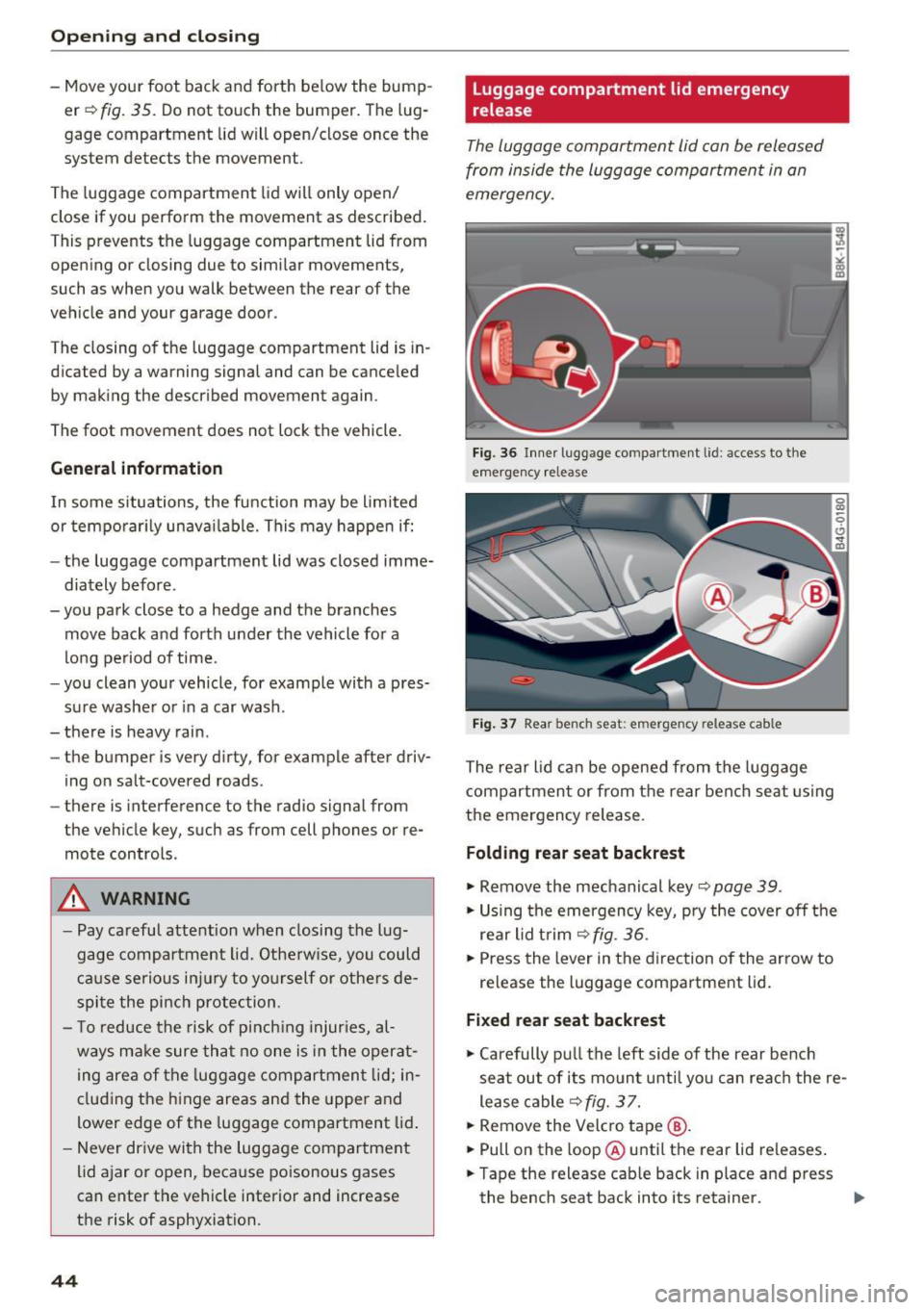
Opening and clo sin g
- Move your foot back and forth below the bump
er¢
fig. 35. Do not touch the bumper. The lug
gage compartment lid will open/close once the
system detects the movement .
The luggage compartment lid will only open/
close if you perform the movement as described.
This prevents the luggage compartment lid from
open ing or closing due to similar movements,
such as when you walk between the rear of the
veh icle and your garage doo r.
The closing of the luggage compartment lid is in
d icated by a warning signal and can be canceled
by mak ing the described movement again.
The foot movement does not lock the vehicle.
General information
I n some s ituations, the function may be limited
or temporar ily unavai lable. This may happe n if:
- the luggage compartment lid was closed imme
diately before .
-you park close to a hedge and the branches
move back and forth under the vehicle for a
long pe riod of time.
- you clean your vehicle, for example with a pres
su re washe r or in a car wash.
- there is heavy rain .
- the bumper is
very dirty , for example after driv-
ing on salt-covered roads .
- there is interference to the radio signal from
the vehicle key, such as from cell phones or re
mote controls.
A WARNING
-Pay careful attention when closing the lug
gage compartment lid. Othe rw ise, you could
ca use serious in jury to yo urself or othe rs de
spite the pi nch protection.
- T o reduce the risk of pinch ing injur ies, al
ways m ake sure that no one is in the operat
ing area of the luggage compartmen t lid; in
cluding the h inge areas and the upper and
lower edge of the luggage compartment lid .
- Never dr ive with the luggage compartment
lid ajar or open, because poisonous gases
can enter the vehicle interior and increase
the risk of asphyxiation.
44
luggage compartment lid emergency
release
The luggage compartment lid can be released
from inside the luggage compartment in an
emergency.
Fig. 36 Inner luggage compartment l id: access to the
emergency release
F ig . 37 Rea r bench seat: emergency release cable
The rear lid can be opened from the luggage
compartment or from the rear bench seat using
the emergency release.
Folding rear seat backrest
• Remove the mechanical key¢ page 39.
• Using the emergency key, pry the cover off the
rear lid trim ¢
fig. 36.
• Press the lever in the direction of the arrow to
release the luggage compartment lid.
Fixed rear seat backrest
• Carefully pu ll the left side of the rear bench
seat out of its mount until you can reach the re
lease cable¢
fig. 3 7.
• Remove the Velcro tape @.
• Pull on the loop @ until the rear lid releases .
• Tape the release cab le back in place and press
the bench seat back into its retainer.
Page 143 of 386
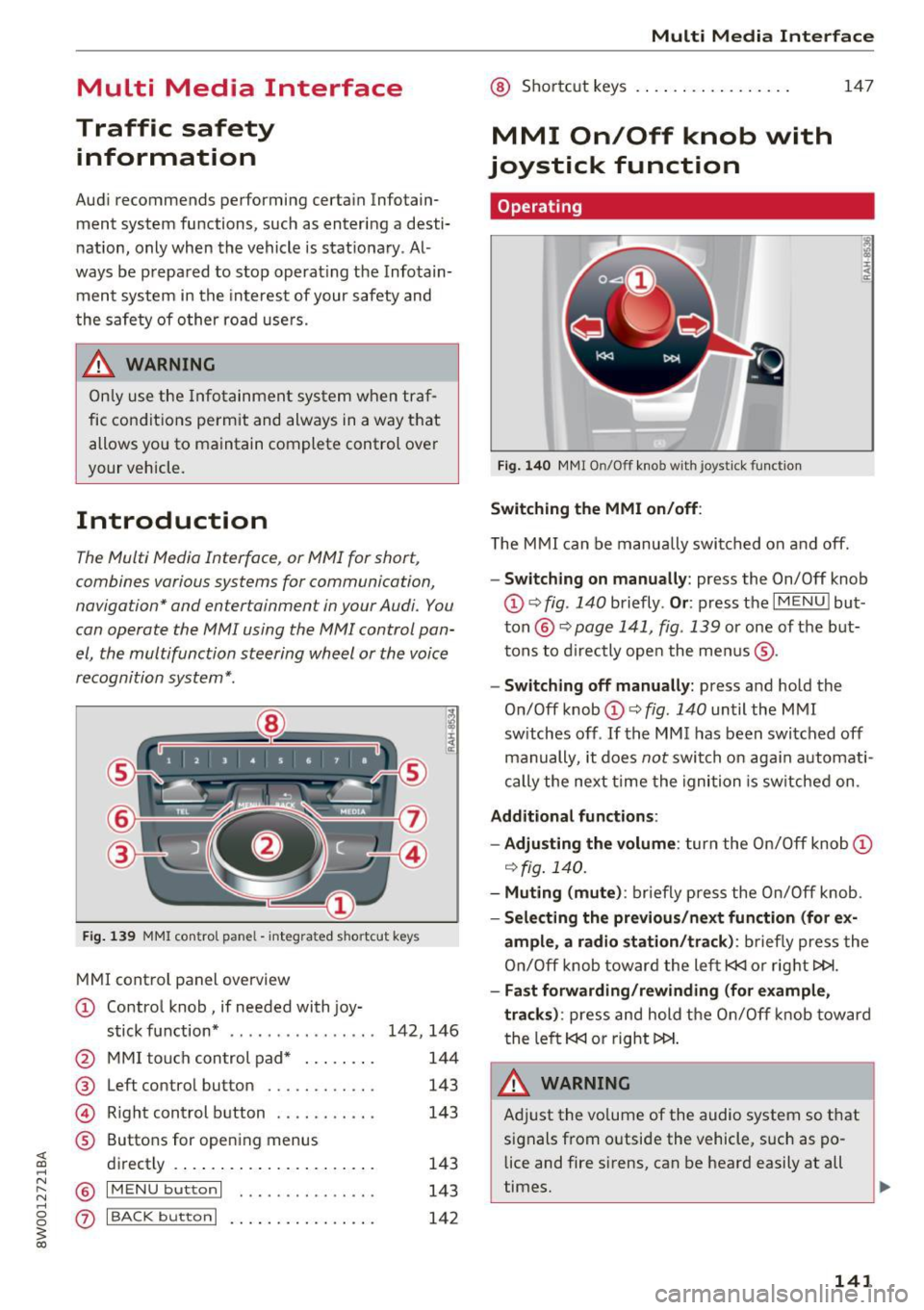
Multi Media Interface
Traffic safety information
Audi recommends performing certain Infotain
ment system functions, such as entering a desti
nation, only when the vehicle is stationary . Al
ways be prepared to stop operat ing the Infotain
ment system in the interest of your safety and
the safety of other road users.
A WARNING
Only use the Infotainment system when traf
fic conditions permit and always in a way that
allows you to maintain complete control over
your vehicle.
Introduction
The Multi Media Interface , or MMI for short ,
combines various systems for communication,
navigation* and entertainment in your Audi. You
can operate the MMI using the MMI control pan
el, the multifunction steering wheel or the voice
recognition system* .
Fig. 139 MMI control pane l - integra ted shortcut key s
MMI control panel overview
CD Control knob, if needed with joy-
stick function* . . . . . . . . . . . . . . . . 142, 146
@ MMI touch control pad* . . . . . . . . 144
® Left control button . . . . . . . . . . . . 143
@ Righ t control button . . . . . . . . . . . 143
® Buttons for opening menus
directly . . . . . . . . . . . . . . . . . . . . . . 143
@ IM ENU button I . • . . . . . . . . . . . . . 143
(z) I BACK button I . . . . . . . . . . . . . . . . 142
Multi Media Interface
@ Shortcut keys . .. . ............ .
MMI On/Off knob with
joystick function
Operating
Fig. 140 MMI On/Off knob with joystick function
Switching the MMI on/off:
147
T he MMI can be manually switched on and off.
-Switching on manually: press the On/Off knob
CD ~ fig . 140 briefly . Or: press the I MENU I but
ton @~
page 141, fig . 139 or one of the but
tons to directly open the menus ®·
-Switching off manually: press and hold the
On/Off knob
CD ~ fig . 140 until the MMI
sw itches off .
If the M MI has been switched off
manually, it does
not switch on again automati
cally the next time the ignition is switched on.
Additional functions :
- Adjusting the volume :
turn the On/Off knob CD
~fig.140.
- Muting (mute): briefly press the On/Off knob.
-Selecting the previous/next function (for ex-
ample, a radio station/track):
briefly press the
On/Off knob toward the left
l«J or right t>!>I.
-Fast forwarding/rewinding (for example,
tracks) :
press and hold the On/Off knob toward
the left
l«J or right t>!>I.
A WARNING
Adjust the vo lume of the audio system so that
signals from outside the vehicle, such as po
lice and fire sirens, can be heard easily at all
times.
141
Page 145 of 386

Opening the main menu
• Press the IMENUI butto n@ ¢page 141,
fig . 139.
The MMI menus (such as Radio) are
displayed
Q fig. 144. Then you can select and
confirm a function using the control knob .
Opening a menu directly
"Press the applicable b utton to open the menus
directly ®¢
page 141, fig. 139 towards the
desired menu (such as
! RADIO I). Th en you can
select and confirm a function using the control
knob.
Opening the section /options menu using
the control buttons
@
Fig. 145 Control buttons on the MMI control panel
Selection menu : through the selection menu,
you can open additional functions within a menu
item (such as
Radio ).
Requirement: the select ion menu symbol must
be d isplayed on the left side of t he Infotainment
system display
Q fig . 145 .
Opening/closing the selection menu: press the
left control button@
Q fig. 145 . Then you can
select and conf irm a function using the control
knob .
Multi Media Interface
Options menu : using the options menu, you can
select and confirm context-dependent functions
as well as settings w ith in a menu item (such as
Rad io).
Requirement: the options menu symbo l B must
be displayed on the right side of the Infotain
ment system display¢
fig. 145. Then you can se
lect and confirm a function using the control
knob.
Opening/closing the options menu: press the
right control button@
Q fig. 145 .
Information about paths
This guide shows you at a glance the paths for
opening a desired menu and its settings and
functions .
Example of a path
" Select: !RADIO I button > left control knob> FM.
Following the path
" Press the I RADIO I button .
.. Press the left control knob.
"Tur n the control knob to the
FM menu item to
select it .
,. Press the control knob to confirm the selected
FM menu item .
.. The se lected and confirmed function is exec ut
ed. In this example, the
FM frequency band is
set.
143
Page 149 of 386

Opening the selection/options menu with
the control knob
A pp lies to: ve hicles with joystick function
F ig . 152 Open in g th e selec tion/opt io ns menu with th e
contro l knob
Opening/closing the selection menu : push the
con trol knob to the left ¢
fig . 152 to open these
l ection menu. Then you can se lect and confirm a
function using the contro l kno b.
Pr es s t he !BACKI butto n
(J) ¢page 14 1, fig. 139
to re tu rn to the func tion one level up.
Opening /closing the options menu: p ush the
con trol knob to the right¢
fig. 1 52 to open the
o p tion s menu. Then you can se lect and confirm a
f u nction u sing t he contro l knob .
P ress the !BACKI button
(J) ¢ pag e 141, fig. 139
to re tu rn to t he func tio n one level up.
Multi Media Interface
Shortcut keys
You can assign frequently used functions to the
shortcut keys (such as navigation destination*,
phone number*, album, playlist and TV sta tion*) .
-The shortcut keys are located o n the M MI con-
trol panel @¢
page 141 , fig. 139 .
Assigning the shortcut key : select a function
(s uch as navigation destination) in the M MI.
P ress and hold the desired shortc ut key fo r sever
al seconds . The shortcut key is then assigned to
t h e active funct ion (such as navigation dest ina
t io n).
Opening an ass igned function : press the short
cut key.
Display an assigned function : swipe your finger
ove r th e shortcut keys .
Reassigning an assigned shortcut key : selec t a
f unct ion (such as a radio st ati on) in the MMI.
Press and hold the shortcut key for several sec
o nds .
Resetting assigned shortcut keys : to delete the
f unc tions assig ned to t he shortcut keys, reset the
Shortcut keys bac k to the defau lt factory set
t in gs
¢ page 230.
(D Tips
-If a s hortcu t key is assigned to a trac k fro m
the media center *, the correspondi ng album
is st ored .
- It is not p oss ible to e nter numbe rs usin g
t h e s ho rtc ut keys . Use the numbe r spe ller
¢ page 148 or MM I touch* ¢ page 144 to
enter num bers .
147
Page 152 of 386

Multi Media Interface
down. Select and con firm an entry from the
list.
Menus and Symbols
F ig . 155 Menus and symbols diagram
Symbol/Description Description
CD S elected text Selected f unction
@ TMC Receiving
TMC/online traffic information <=> page 201
Displays informa tion on a cu rrent ly selected media so urce o r an
®
E nte rtainmen t slid ing event (s uch as an incomi ng call). Depending on vehicle eq uipment,
menu an operation is possib le using the open entertainment slid ing menu
(such as select ing a radio sta tion or accepting a call)
c!.> page 146
@
Ju kebox import ing proc-
Copy audio/video fi les to the Jukebox
c!.> page 211 ess*
® Repeat track T
he trac k cu rrent ly p laying is repeated. c!.> page 221
® Shuffle All fi
les on the p lay list a re played in a random order c!.> page 221,
Shuffle
(J) Arrow Access
information by pressing the control knob when the selected
text is active
®
T elephone sign al
Telephone s ignal strength
strength bars
®
E xclamat io n point on the
Indicates missed calls
t elephone
D ata co nnection signa l Signal strength
for the active data connection, or
@ PIN : enter the PIN (SIM)
s tr engt h ba rs *
PUK : enter the PUK
N etwork cove rage for the act ive data connec tion
c!.> page 178
@ 2G/3G/LTE* 2G : GSM ne twor k
3G: UMTS network
L TE* : L TE network
@ Mu te The audio source is muted c!.> page 233
150