display AUDI TT COUPE 2016 Service Manual
[x] Cancel search | Manufacturer: AUDI, Model Year: 2016, Model line: TT COUPE, Model: AUDI TT COUPE 2016Pages: 322, PDF Size: 52.86 MB
Page 112 of 322
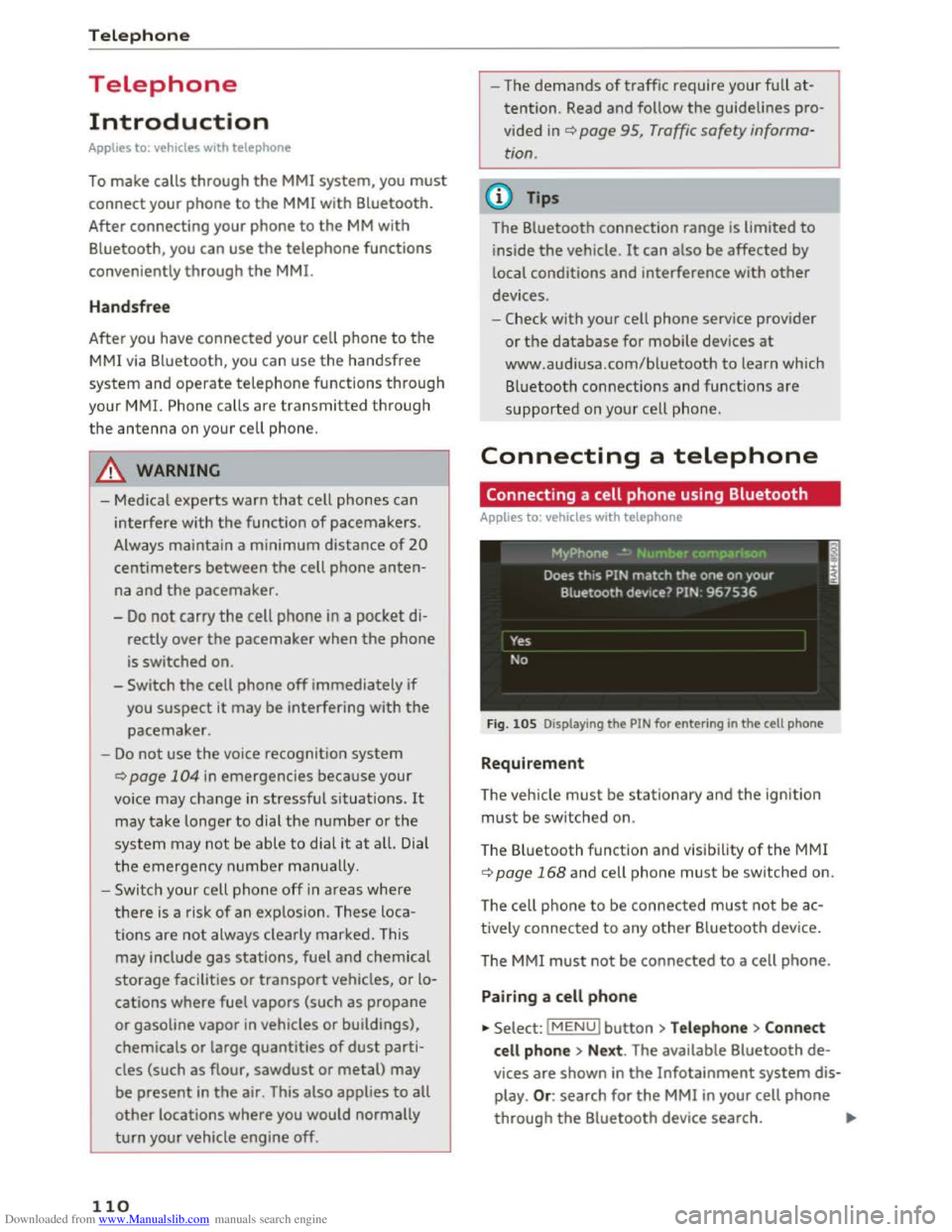
Downloaded from www.Manualslib.com manuals search engine Telephone
Telephone
Introduction
Applies to: vehicles with telephone
To make calls through the MMI system, you must
connect your phone to the MMI with Bluetooth.
After connecting
your phone to the MM with
Bluetooth, you can use the telephone functions
conveniently
through the MMI.
Handsfree
After you have connected your cell phone to the
MMI via Bluetooth, you can use the handsfree
system and operate telephone functions through
your MMI. Phone calls are transmitted thro ug h
the antenna on your cell phone.
A WARNING
-Medical experts warn that cell phones can
interfere with the function of pacemakers.
Always maintain a minimum distance of 20
centimeters between the cell phone anten
na and the pacemaker.
-
Do not carry the cell phone in a pocket di
rectly over the pacemaker when the phone
is switched on.
- Switch
the cell phone off immediately if
you
suspect it may be interfering with the
pacemaker.
-Do not use the voice recognition system
¢page 104 in emergencies because your
voice may change in stressful situations. It
may take longer to dial the number or the
system may not be able to dial it at all. Dial
the emergency number manually.
- Switch
your cell phone off in areas where
there is a risk of an exp losion. These loca
tions are not always clearly marked. This
may include gas stations, fuel and chemical
storage facilities or transport vehicles, or lo
cations where fuel vapors (such as propane
or gasoline vapor in vehicles or buildings),
chemicals
or large quantities of dust parti
cles (such as flour, sawdust or metal) may
be present in the air. This also applies to all
other locations where you would normally
turn your vehicle engine off.
110
-
-The demands of traffic require your full at
tention. Read and follow the guidelines pro
vided in¢ page 95, Traffic safety informa
tion.
(D Tips
The Bluetooth connection range is limited to
inside the vehicle. It can also be affected by
local conditions
and interference with other
devices.
- Check
with your cell phone service provider
or the database for mobile devices at
www.audiusa.com/bluetooth to learn which
Bluetooth connections and functions are
supported on your cell phone.
Connecting a telephone
Connecting a cell phone using Bluetooth
Applies to: vehicles with telephone
Fig. 105 Displaying the PIN for entering in the cell phone
Requirement
The vehicle must be stationary and the ignition
must be switched on.
The Bluetooth
function and visibility of the MMI
¢page 168 and cell phone must be switched on.
The cell ph
one to be connected must not be ac
tively connected to any other Bluetooth device.
T he
MMI must not be connected to a cell phone.
Pairing a cell phone
... Select: IMENUI button >Telephone> Connect
cell phone > Next . The available Bluetooth de
vices are shown in the Infotainment system dis
play. Or: search for the MMI in your cell phone
through the Bluetooth device search. ""'
Page 113 of 322
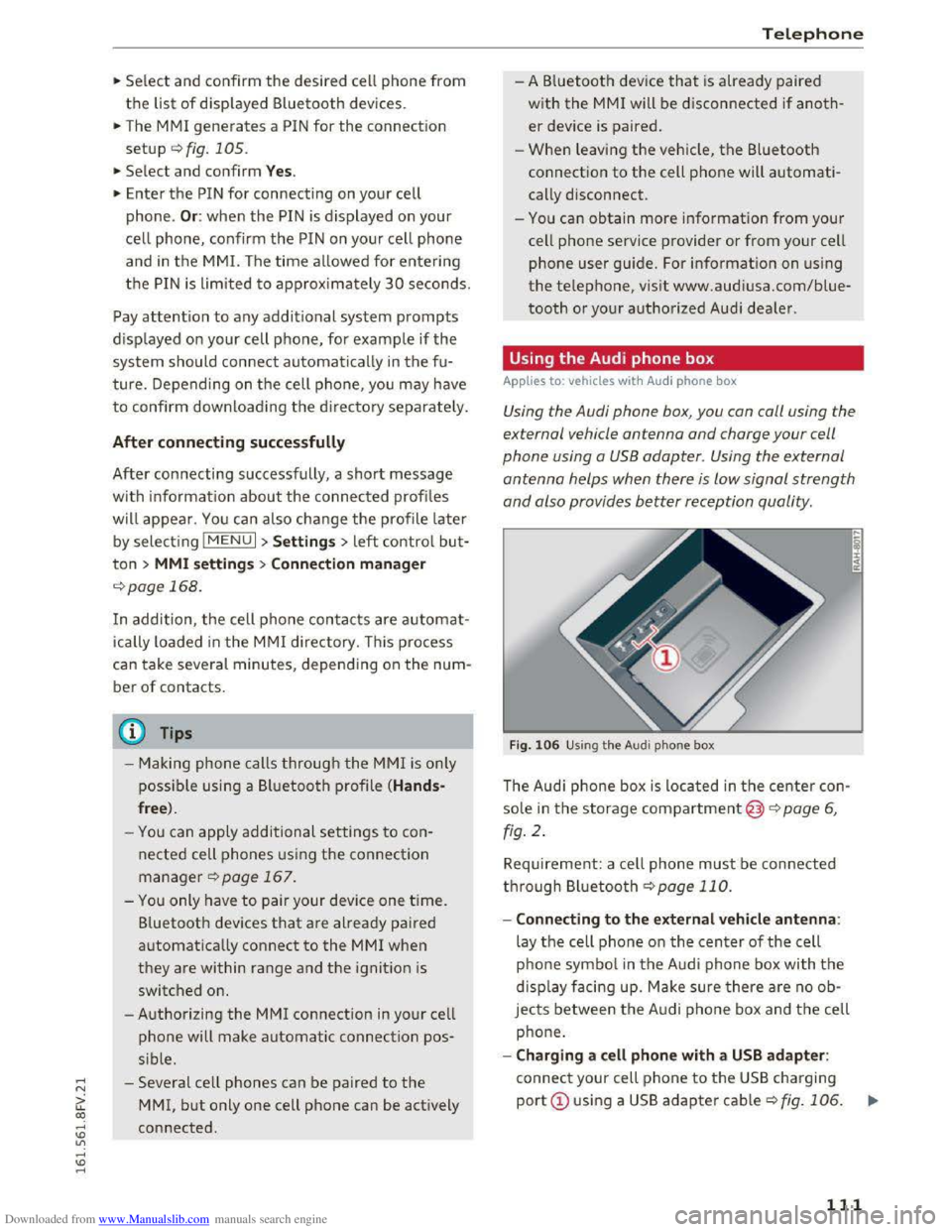
Downloaded from www.Manualslib.com manuals search engine ..... N
G: CX)
.....
"' U"I
.....
"' .....
.,.. Select and confirm the desired cell phone from
the list of displayed Bluetooth devices.
.. The MMI generates a PIN for the connection
setup ¢fig. 105.
.. Select and confirm Y es.
.. Enter the PIN for connecting on your cell
phone. Or: when the PIN is displayed on your
ce ll phone, confirm the PIN on your cell phone
and in the MMI. The time allowed for entering
the PIN is lim ited to approximately 30 seconds.
Pay attention to any additional system prompts
displayed on your cell phone, for example if the
system should connect automatically in the fu
ture. Depending on the cell phone, you may have
to confirm downloading the d irectory separately.
After connecting successfully
After connecting successfully, a short message
with information about the connected profiles
will appear. You can also cha nge the profile later
by selecting I MENU I > Settings> left control but
ton > MMI s ettings > Connection man ager
¢ page 168.
In addition, the cell phone contacts are a utomat
ic a lly loaded in the MMI directory. This process
can take several minutes, depending on the num
ber of contacts.
@ Tips
- Making phone calls through the MMI is only
possib le using a
Bluetooth profile (Hands
free ).
-You can apply additional settings to con
nected cell phones u s ing the connection
manager ¢ page 167.
-You only have to pair your dev ice one time.
Bluetooth devices that are already pa ired
automatically connect to the MMI when
they are within range and t h e ignition is
switched on.
- Authorizing
the MMI connection in your cell
phone will make automatic connection pos
s ible.
- Seve r
al cell phones can be paired to the
MM!, but only one cell phone can be actively
connected .
T elepho ne
- A B luetooth device that is already paired
with the MMI will be disconnected if anoth
er device is paired.
-
When leaving the veh icle, the Bluetooth
connection to the cell phone will automati
cally disconnect.
- You can obtain more information from your
cell phone service provider or from your ce ll
phone user guide. For information on using
the telephone, v isit www.aud iusa.com/blue
tooth or your authorized Audi dealer.
Using the Audi phone box
Applies to: vehicles with Audi phone box
Using the Audi phone box, you can call using the
external vehicle antenna and charge your cell
phone using a
USB adapter. Using the external
antenna helps when there is low signal strength
and also provides better reception quality.
Fig. 106 Using t h e A udi p h one box
The Audi phone box is located in the center con
sole in the storage compartment@)¢ page 6,
fig . 2 .
Requirement: a cell phone must be connected
through Bluetooth ¢ page 110.
- Connecting to the ext ernal vehicl e antenna :
lay the cell phone on the center of the cell
p ho ne
symbol in the Audi phone box with th e
displa y facing up. Make sure there are no ob
jects between the A udi phone box and th e cell
phone.
-Charging a cell phone with a USB ada pter :
connect your cell phone to the USB charging
port CD using a USB adapter cable c:;, fig. 106.
...
I
111
Page 115 of 322
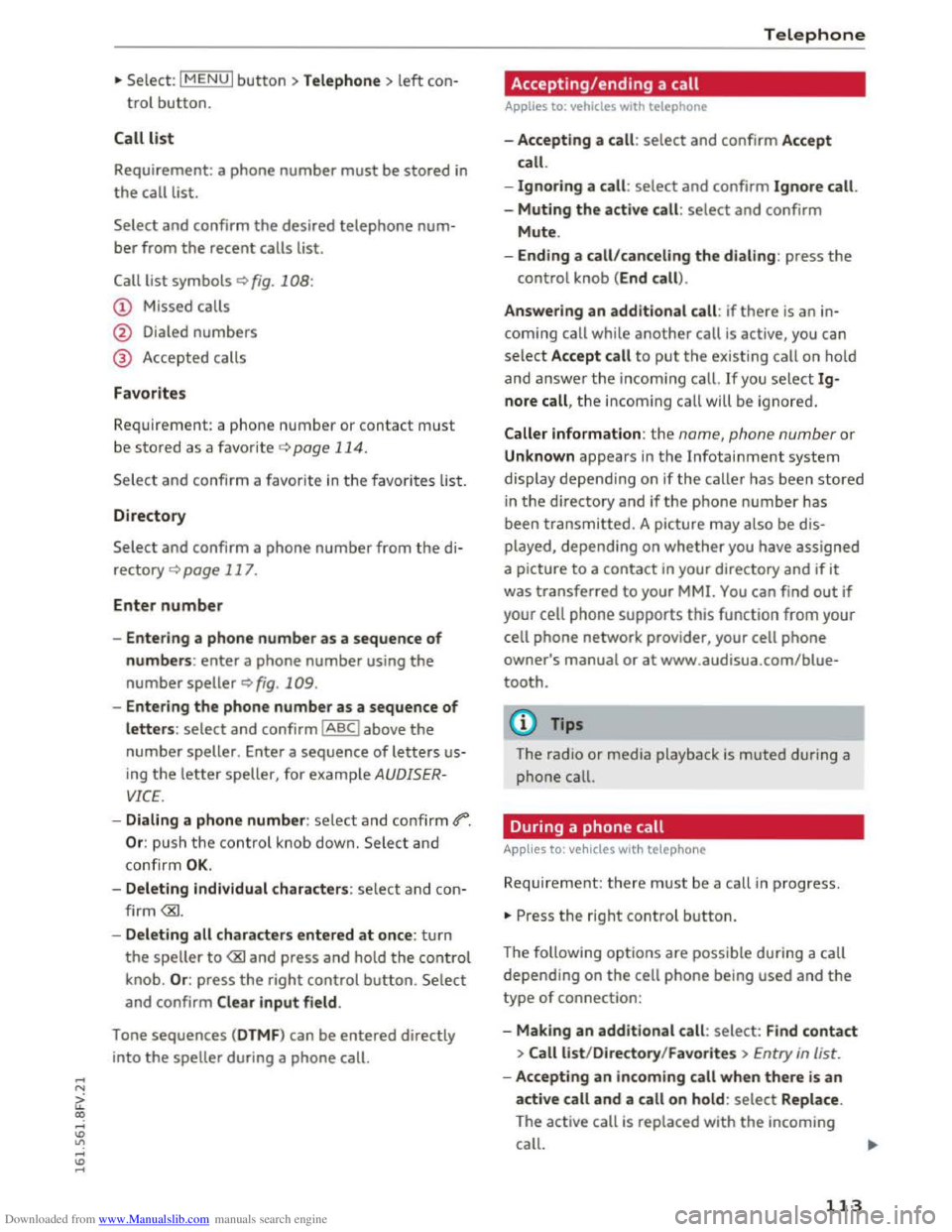
Downloaded from www.Manualslib.com manuals search engine ...... N
G'. CX)
..... ID VI ..... ID .....
.,. Select: I MENU I button >Telephone> left con
trol button.
Call list
Requirement: a phone number must be stored in
the call list.
Select and confirm the desired telephone num
ber from the recent calls list.
Call list symbols Q fig. 108:
@ Missed calls
@ Dialed numbers
@ Accepted calls
Favorites
Requirement: a phone number or contact must
be stored as a favorite ¢ page 114.
Select and confi rm a favorite in the favorites list.
Directory
Select and confirm a phone number from the di
rectory
Q page 117.
Enter number
- Entering a phone number as a sequence of
numbers: enter a phone number using the
number speller Q fig. 109.
- Entering the phone number as a sequence of
letters: select and confirm IABCI above the
number speller. Enter a sequence of letters us
ing
the letter speller, for example AUDISER
VICE.
- Dialing a phone number: select and confirm 4"".
Or: push the control knob down. Select and
confirm
OK.
- Deleting individual characters: select and con
firm
the speller to
and confirm Clear input field .
Tone
sequences (DTMF) can be entered directly
into
the speller during a phone call.
Telephone
Accepting/ending a call
Applies to: vehicles with telephone
-Accepting a call : select and confirm Accept
call.
-
Ignoring a call : select and confirm Ignore call.
-
Muting the active call: select and confirm
Mute.
- Ending a
call/canceling the dialing: press the
control knob (End call).
Answering
an additional call : if there is an in
coming call while
another call is active, you can
select Accept call to put the exis ting call on hold
and
answer the i ncoming call. If you selec t Ig
nore call, the incom ing call will be ignored.
Caller information: the name, phone number or
Unknown appears in the Infotainment system
display depending on if the ca lle r has been stored
in the directory and if the phone number has
been transmitted. A picture may also be dis
play ed,
depending on whether you have assigned
a picture to a
contact in your directory and if it
was transferred to your MMI. You can find out if
your cell
phone supports this function from your
cell
phone network provider, your cell phone
owner's manual or at www.audisua.com/blue
tooth.
(!') Tips
The radio or media playback is muted during a
phone call.
During a phone call
Applies to: vehicles with telepho ne
Requirement: there must be a call in progress.
... Press the right control button.
The follow ing options are possible during a call
depending on the cell phone being used and the
type of connection:
- Making
an additional call: select: Find contact
> Call list/Directory /Favorites > Entry in list.
-Accepting an incoming call when there is an
active call and a call on hold: select Replace .
The active call
is replaced with the incoming
call.
113
Page 116 of 322
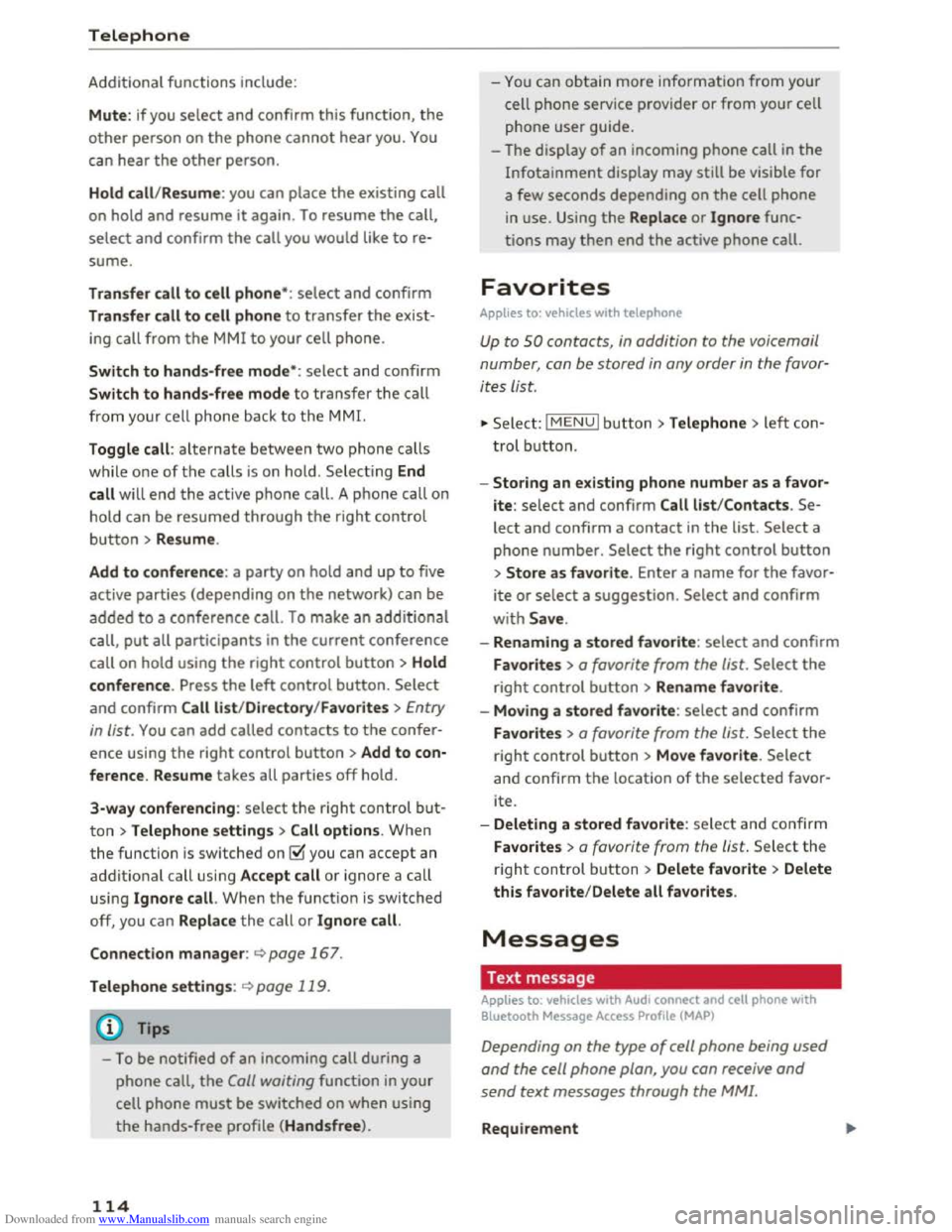
Downloaded from www.Manualslib.com manuals search engine Telephone
Additional functions include:
Mute: if you select and confirm this function, the
other person on the phone cannot hear you. You
can hear the other person .
Hold call/
Resume: you can place the existing call
on hold and resume it again . To resume the call,
select and confirm the call you would like to re
sume.
Transfer call to cell phone* : select and confirm
Transfer call to cell phone to transfer the exist
ing call
from the MM! to your cell phone .
Switch
to hands-free mode*: select and confirm
Switch
to hands-free mode to transfer the call
from your cell phone back to the MMI.
Toggle call:
alterna te between two phone calls
w hile one
of the ca lls is on hold. Selecting End
call will end
the active phone call. A pho ne call on
h old can be
resumed through the right control
bu
tton > Resume.
Add
to conference: a party on hold and up to five
active
parties (depending on the network) can be
added to a conference call. To make an additional
call,
put all parti c ipants in the current conference
call on hold
using the right control button > Hold
conference. Press the left control button. Select
and confirm Call
list/Directory /Favorites > Entry
in list.
You can add called contacts to the confer
ence using the right contro l button >Add to con·
ference. Resume takes all parties off hold.
3-way conferencing : selec t the right control bu t
ton > Telephone settings> Call options. Wh en
the function is sw itched on g you can accept an
a dd
itio nal call using Accept call or i gno re a call
using Ignore call . W hen the function is switched
off, you can Replace
the call or Ignore call .
Connection
manager: Q page 167.
Telephone settings: Qpage 119.
(D Tips
-To be notified of an incoming call during a
phone call, the Call waiting function in your
cell phone
must be switched on when using
the hands-free profile (Handsfree).
114
-You can obtain more information from your
cell phone service provider
or from your cell
phone
user guide.
- The display
of an incoming phone call in the
Infotainment display may still be visib le for
a few seconds depending on the cell phone
in use. Using the Replace or Ignore func
tions may then end the active phone call.
Favorites
Applies to: veh icles with telephone
Up to SO contacts, in addition to the voicemail
number, can be stored in any order in the favor
ites list.
.. Se le ct : IMENUI button> Telephone> left con
trol button .
-
Storing an existing phone number as a favor
ite : select and confirm Call list/Contacts. Se
lect and confi rm a contact in the list. Select a
phone number. Select the right control button
> Store as favorite . Enter a name for the favor
ite or select a suggestion. Select and confirm
with Save.
-Renaming a stored favor ite: select and confirm
Favorites >
a favorite from the list. Select the
right control button >Rename favorite.
- Moving a
stored favorite: select and confirm
Favorites >
a favorite from the list. Select the
right control button >Move favorite . Select
and confirm
the locat ion of the selected favor
ite.
-
Deleting a stored favorite : select and con fir m
Favorites >
a favorite from the list. Se lec t th e
r
ight control button > Delete favorite > Delete
this favorite/Delete all favorites.
Messages
Text message
Appl ies to: vehicles with Audi connect and cell phone with
B
luetooth Message Access Profile (MAP)
Depending on the type of cell phone being used
and the cell phone plan, you can rece ive and
send text messages through the MM!.
Requirement .,..
Page 117 of 322
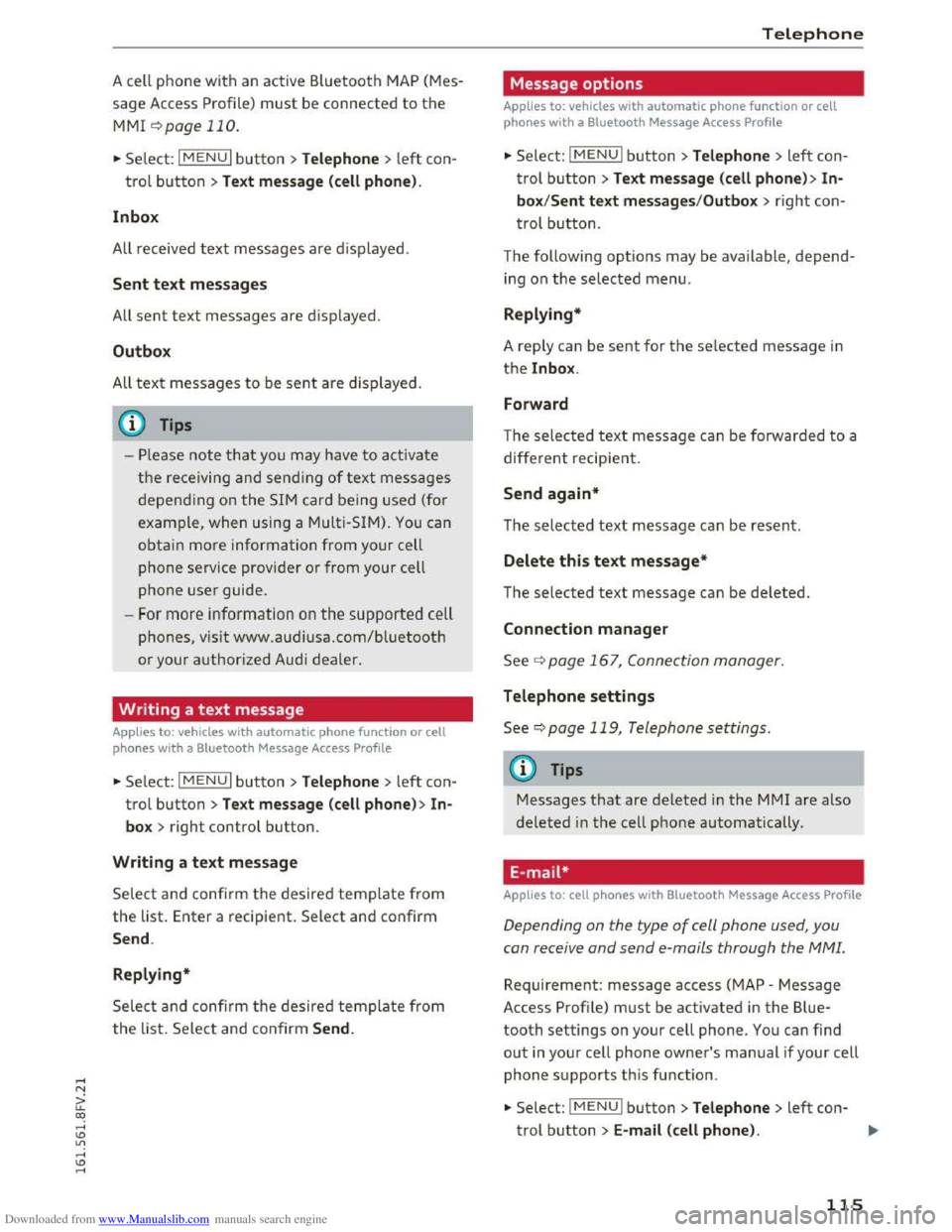
Downloaded from www.Manualslib.com manuals search engine A cell phone with an active Bluetooth MAP (Mes
sage Access Profile) must be connected to the
MMI ¢page 110.
.,. Select: I MENU I button >Telephone > left con
trol button >Text message (cell phone) .
In box
All received text messages are displayed .
Sent text messages
All sent text messages are displayed.
Outbox
All text messages to be sent are displayed.
@ Tips
-Please note that you may have to activate
the receiving and sending of text messages
depending on the SIM card being used (for
example, when using a Multi-SIM). You can
obtain more information from your cell
phone service provider or from your cell
phone user guide.
-For more information on the supported cell
phones, vis it www.audiusa.com/bluetooth
or your authorized Audi dealer.
Writing a text message
Applies to: vehicles with automatic phone function or cell
phones with a Bluetooth Message Access Profile
.,. Select: I MENU I button >Telephone > left con
trol button> Text message (cell phone) > In
box > right control button.
Writing a text message
Select and confirm the desired template from
the list. Enter a recipient. Select and confirm
Send .
Replying*
Select and confi rm the desired template from
the list. Select and confirm Send.
Telephone
Message options
Applies to: vehicles with automatic phone function or cell
phones with a Bluetooth Message Access Profile
.,. Select: I M ENUI button> Telephone > left con
trol button> Text message (cell phone) > In
box/Sent text messages /Outbox > r ight con
trol button.
The following
options may be available, depend
ing on the selected menu.
Replying*
A reply can be sent for the selected message in
the lnbox .
Forward
The selected text message can be forwarded to a
different recipient.
Send again*
The selected text message can be resent.
Delete this text message*
The selected text message can be deleted.
Connection manager
See¢ page 167, Connection manager.
Telephone settings
See¢ page 119, Telephone settings.
(j) Tips
Messages that are deleted in the MM! are also
deleted in the cell phone automatically.
E-mail*
Applies to: cell phones with Bluetooth Message Access Profile
Depending on the type of cell phone used, you
con receive and
send e-mails through the MMI.
Requirement: message access (MAP -Message
Access Profile) must be activated in the Blue
tooth settings on your cell phone. You can find
out in your cell phone owner's manual if your cell
phone supports this function .
.,. Select: I M ENUI button> Telephone > left con-
trol button> E-mail (cell phone). ..,.
115
Page 118 of 322
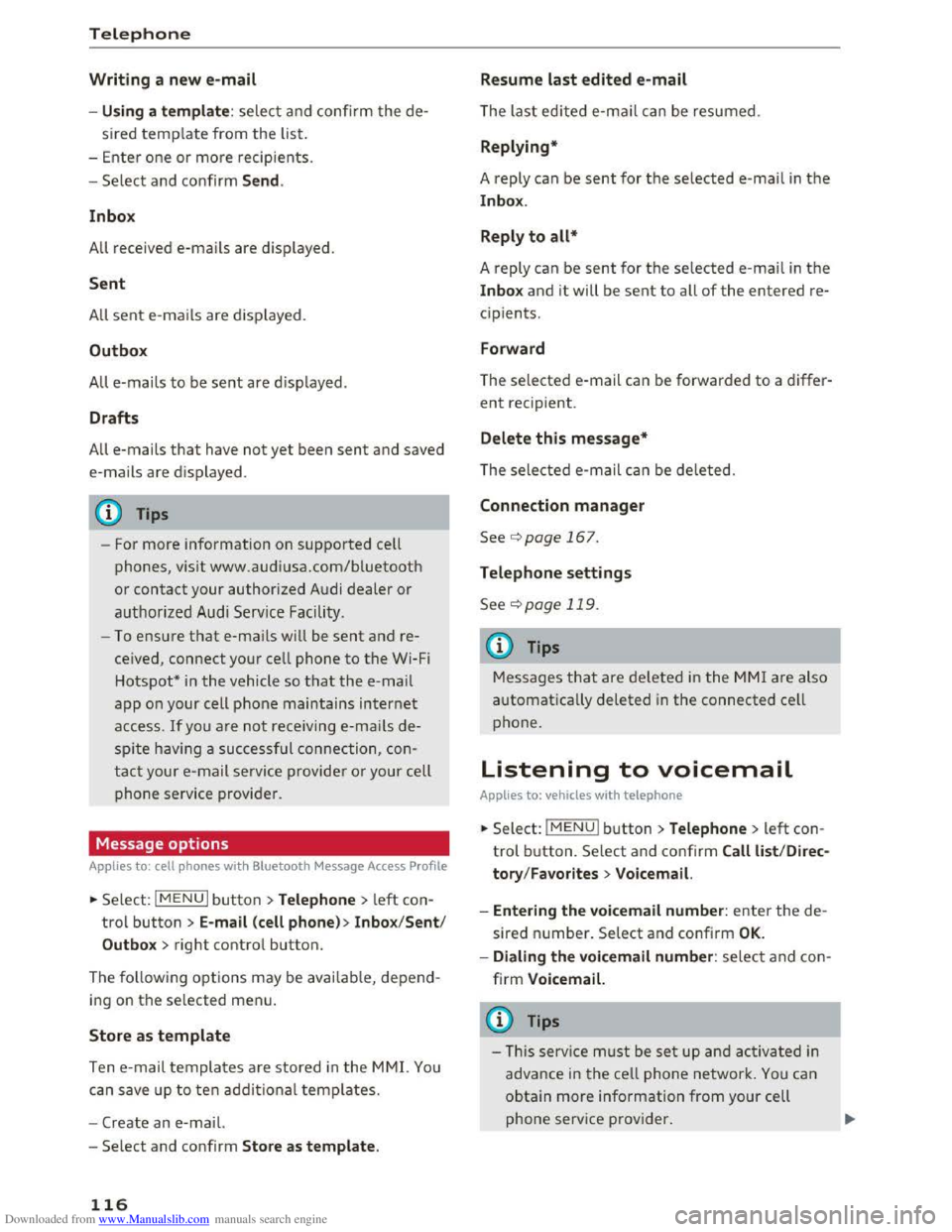
Downloaded from www.Manualslib.com manuals search engine Telephone
Writing a new e-mail
-Usi ng a template : select and confirm the de
sired template from the list.
- Ente r
one or more recip ients.
-Select and confirm Send .
In
box
All received e-mails are d isplayed.
S ent
All sent e-mails are d isplayed.
Outbox
All e-mails to be sent are displayed.
Draft s
All e-mails that have not yet been sent and saved
e-mails are d isplayed .
- For
more information on supported cell
phones, vis it www .audiusa.com/bluetooth
or contact your authorized Audi dealer or
authorized Audi Service Facility .
-
To ensure that e-mai ls will be sent and re
ceived, connect your cell phone to the Wi-Fi
Hotspot* in
the vehicle so that the e -mail
app o n your cell phone maintains internet
access. If you are not receiving e-mails de
spite havi ng a succe ssful connection, con
tact your e-mail service provider or your cell
phone service provider.
Message options
Applies to: cell phones with Bluetooth Message Access Profile
~Select: I MENU I button >Telephone > left con
trol button > E-mail (c ell pho ne)> In box/Sent /
Outbo x
> right control button.
The follow ing options may be availab le, depend
ing on the selected menu.
Store as template
Ten e-mail templates are stored in the M MI. You
can save up
to ten additional templates.
-Create an e-mail.
-
Select and confirm Stor e as te mpl ate.
116
Resume last edited e-mail
The last edited e-mail can be resumed.
Replying*
A reply can be sent for the selected e-mail in the
In box.
Reply to all*
A reply can be sent for the selected e-mai l in the
Inbox and it will be sent to all of the entered re
cipients.
Forward
The selected e -mail can be forwarded to a differ
ent recipient .
Delete this message*
The selected e-mail can be deleted.
Conne ction manager
See c:> page 167.
Telephone settings
See <=>page 119.
@ Tips
Messages that are deleted in the MMI are also
a u
tomatically deleted in the connected ce ll
phone.
Listening to voicemail
Appl ies to: vehicles with telephone
~Select: IMENUI button> Telephone > left con
trol button. Select and confirm Call list /Direc
tory /
Favor ites > Voicem ail.
- Ente ring
the voicemail number: enter the de
sired number. Select and confirm OK.
-Dialing the voicemail number : select and con
firm Voicemail.
@Tips
- This servi ce must be set up a nd acti va ted in
adva n
ce in the cell phone network. You can
obtain more information from your cell
phone service provider.
Page 119 of 322
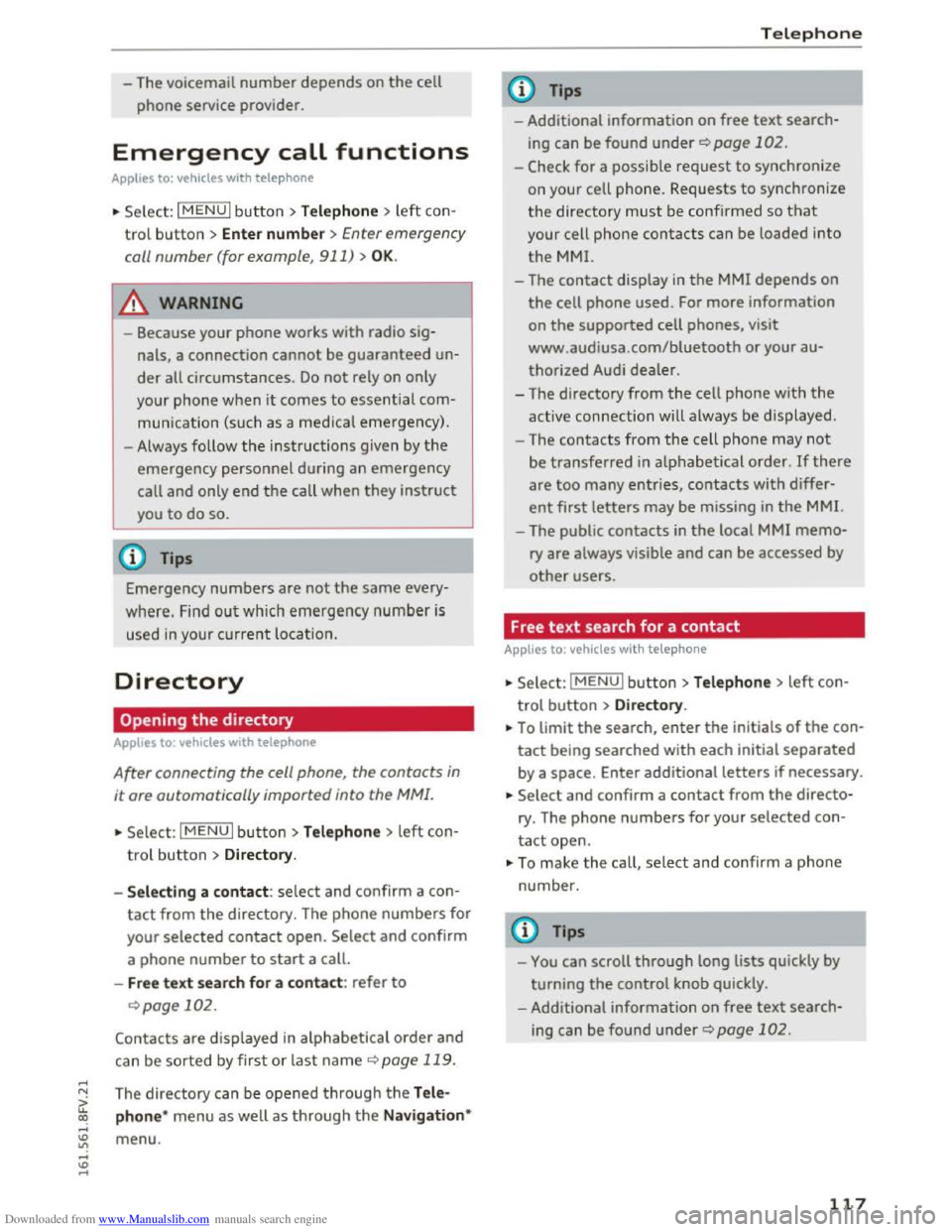
Downloaded from www.Manualslib.com manuals search engine -The voicemail number depends on the cell
phone service provider.
Emergency call functions
Applies to: vehicles with telephone
.. Select: I MENU I button >Telephone > left con
trol button > Enter numbe r > Enter emergency
call
number (for example, 911) > OK .
A WARNING
-
-Because your phone works with radio sig
nals, a connection
cannot be guaranteed un
der all circumstances. Do not rely on only
your
phone when it comes to essential com
munication (such
as a medical emergency).
-Always follow the instructions given by the
emergency personnel during an emergency
call and only end the call when they instruct
you
to do so.
Tips
Emergency numbers are not the same every
where. Find out which emergency number is
used in your current location.
Directory
· Opening the directory
Applies to: vehicles with telephone
After connecting the cell phone, the contacts in
it are automatically imported into the MM!.
.. Select: I MENU I button >Telephone > left con
trol button > Directory.
- Selecti
ng a contact : select and confirm a con
tact from the directory. The phone numbers for
your
selected contact open. Select and confirm
a
phone number to start a call.
-Free text search for a contact : refer to
Qpage 102.
Contacts are displayed in alphabetical order and
can
be sorted by first or last name Q page 119.
The directory can be opened through the Tele
phone*
menu as well as through the Navigat ion*
menu.
Telephone
Tips
- Additional information on free text search
ing can be found under Qpage 102.
-Check for a possible request to synchronize
on
your cell phone. Requests to synchronize
the directory must be confirmed so that
your cell phone contacts can be loaded into
the MMI.
-The contact display in the MMI depends on
the cell phone used. For more information
on the supported cell phones, visit
www .
audiusa.com/bluetooth or your au
thorized Audi dealer.
-The directory from the cell phone with the
active connection will always be displayed.
- The
contacts from the cell phone may not
be transferred in alphabetical order. If there
are too many entries, contacts with differ
ent first letters may be missing in the MMI.
-The public contacts in the local MMI memo
ry are always visible and can be accessed by
other users.
Free text search for a contact
Applies to: vehicles with telephone
.. Select: IMENUI button> Telephone > left con
trol button >Directory .
.. To limit the search, enter the initials of the con
tact being searched with each initial separated
by a space. Enter additional letters if necessary.
.. Select and confirm a contact from the directo
ry. The
phone numbers for your selected con
tact open.
.. To make the call, selec t and confirm a phone
number.
Tips
-You can scroll through long lists quickly by
turning the control knob quickly.
- Additional
information on free text search
ing can be found under Qpage 102.
117
Page 120 of 322
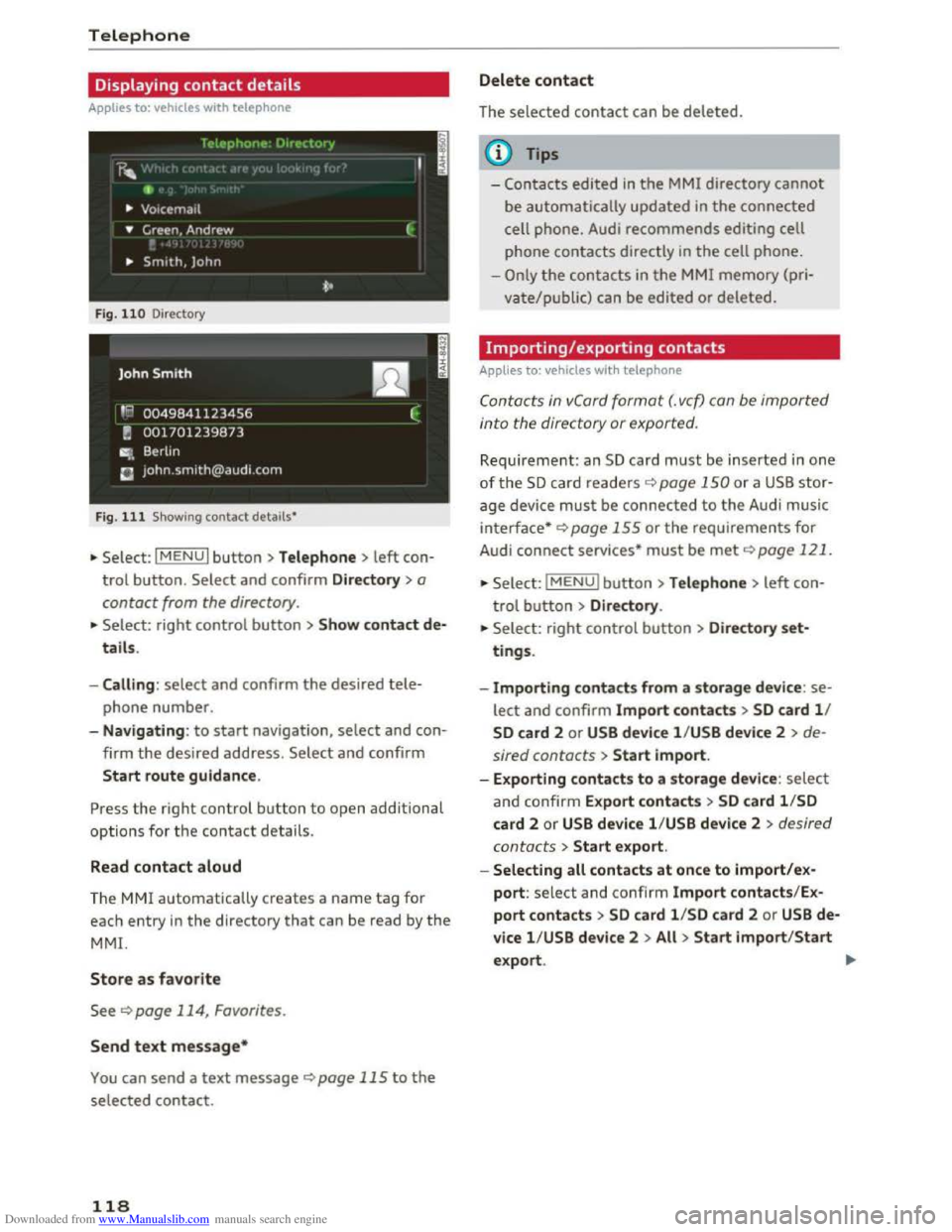
Downloaded from www.Manualslib.com manuals search engine Telephone
Displaying contact details
Applies to: vehicles with telephone
f Plt•phor11_· ()1rl'ctc1ry
r,..
•
.. Vo1cema1l
• Green, Andrew (·
.. Smith, John
*•
F ig . 110 Directory
Fig .
111 Showing contact details*
•Select: I MENU I button >Telephone > left con
trol button. Select and confirm Directory > a
contact from the directory .
~
• Select: right control button > Show contact de
tails.
- Calling :
select and confirm the desired tele
phone number.
- Navigating :
to start navigation, select and con
f irm
the desired address. Select and confirm
Start route guidance.
Press the right control button to open additional
options for the contact details.
Read
contact aloud
The MM! automati ca lly creates a name tag for
each
entry in the directory that can be read by the
MM!.
Store as favorite
See ¢page 114, Favorites.
Send text message*
You can send a text message ¢page 115 to the
selected contact.
118
Delete contact
The selected contact can be deleted.
© Tips
-Contac ts edited in the MMI directory cannot
be automatically updated in the connected
cell phone.
Audi recommends editing cell
phone
contacts directly in the cell phone .
-
Only the contacts in the MMI memory (pri
vate/public) can be
edited or deleted.
Importing/exporting contacts
Applies to: vehicles with telephone
Con tac ts in vCord format (. vcf) con be importe d
i
nto th e di rectory or exported .
Requirement: an SD card must be inserted in one
of the S D card readers ¢ page 150 or a USB stor
age device must be connected to the Audi music
interface* ¢ page 155 or the requirements for
Audi connect services* must be met ¢page 121.
•Selec t: IMENUI button> Telephone > left con-
t rol
button> Directory .
•Select: right control button > Directory set
tings.
-
Importing contacts from a storage device : se
lect and confirm Import contacts > SD card 1/
SD card 2 or USB device l /USB devi ce 2 > de
sired contacts >
Start import.
- Exporting
contacts to a storage device : select
and confirm Export contacts > SD card l/SD
card 2 or USB device l/USB device 2 > desired
contacts
> Start export.
- Selecting
all contacts at once to import/ex
port: select and confirm Import contacts/Ex
port contacts> SD card l/SD card 2 or USB de
vice l/USB device 2 >All > Start import/Start
export.
Page 124 of 322
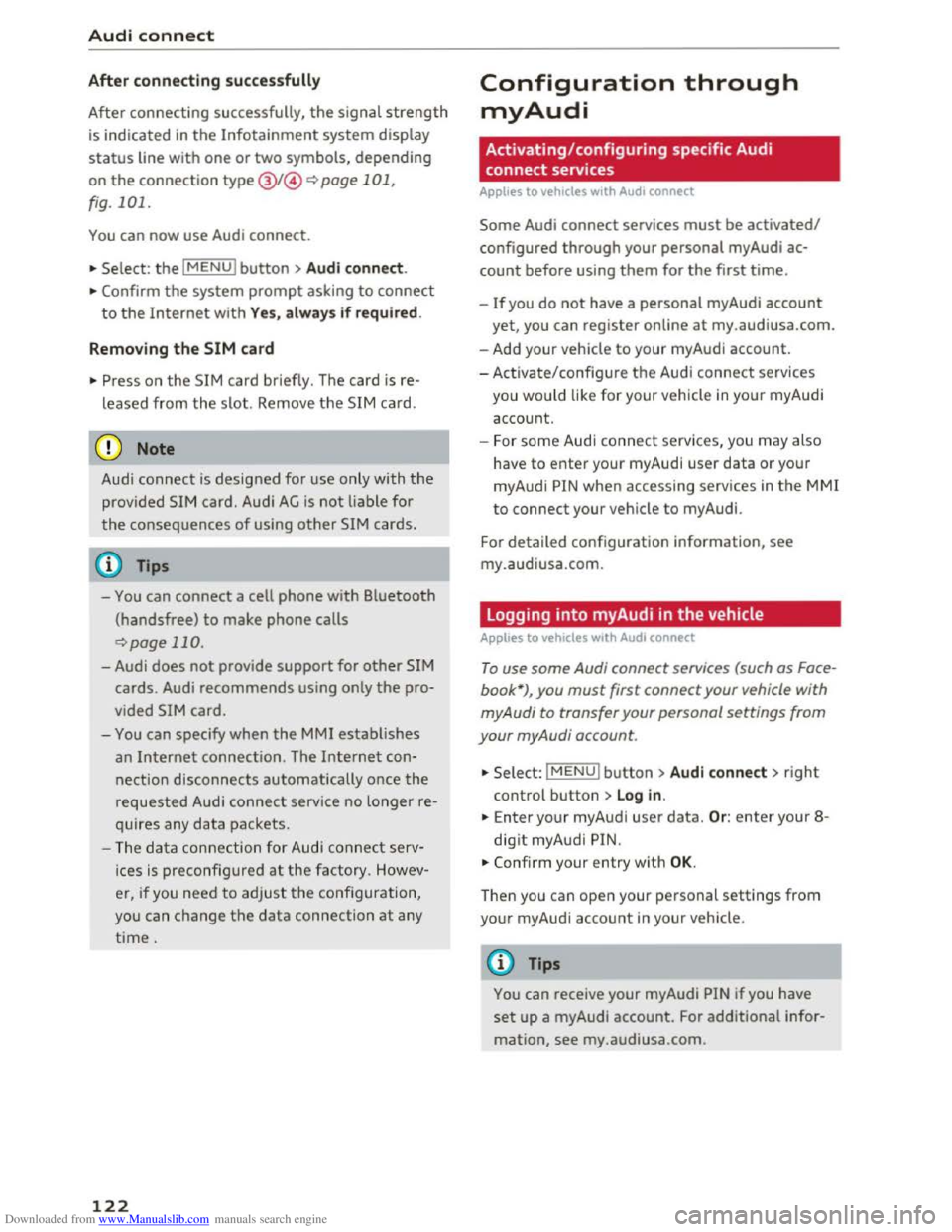
Downloaded from www.Manualslib.com manuals search engine Audi connect
After connecting successfully
After connecting successfully, the signal strength
is indicated in the Infotainment system display
status line with one or two symbols, depending
on the connection type @I@ Q page 101,
fig. 101.
You can now use Audi connect.
... Select: the IMENUl button> Aud i connect.
... Confirm the system prompt asking to connect
to the Internet with Yes, always if required.
Removing the SIM card
... Press on the SIM card briefly. The card is re
leased from the slot. Remove th e SIM card.
CD Note
Audi connect i s designed for use only with the
provided SIM card. Audi AG is not liable for
the consequences of using other SIM cards.
Tips
-You can connect a cell phone with Bluetooth
(handsfree) to make phone calls
Qpage 110.
- Audi does not provide support for other SIM
cards. Audi
recommends using only the pro
vided SIM card.
-You can specify when the MMI establishes
a n Internet connection. The Internet con
nection disconnects automatically once the
requested Audi connect service no longer re
quires any data packets.
-The data connection for Audi co nnect serv
ices is preconfig ured at the factory. H owev
er, if you need to adjust the configur ation,
you can
change the data connection at any
time.
122
Configuration through
my Audi
Activating/configuring specific Audi
connect services
Applies to vehicles with Audi connect
Some Audi connect services must be activated/
configured through your personal myAudi ac
count before using them for the first time .
-
If you do not have a personal myAudi account
yet, you can register online at my.audiusa.com.
-Add your vehicle to your myAud i accoun t.
-Activate/configure the Audi connect services
you wou
ld like for your vehicle in your myAudi
account.
-For some Aud i connect services, you may also
have
to enter your myAudi user data or your
myAudi
PIN when accessing services in the MMI
to connect your vehicle to myAudi.
For
detailed configuration information, see
my.audiusa.com.
Logging into myAudi in the vehicle
Applies to vehicles with Audi connect
To use some Audi connect services (such as Face
book*), you must first connect your vehicle with
myAudi to transfer
your personal settings from
your myAudi account.
... Select: lMENUI button> Audi connect> right
control button > Log in.
... Enter your myAud i user data. Or: enter your 8-
dig it myAud i PIN.
... Confi rm your entry w it h OK.
Then you can
open your personal settings from
your myAudi account in your vehicle.
Tips
You can receive your myAudi PIN if you have
set up a myAudi account. For additional infor
mation, see my.audiusa.com.
Page 125 of 322
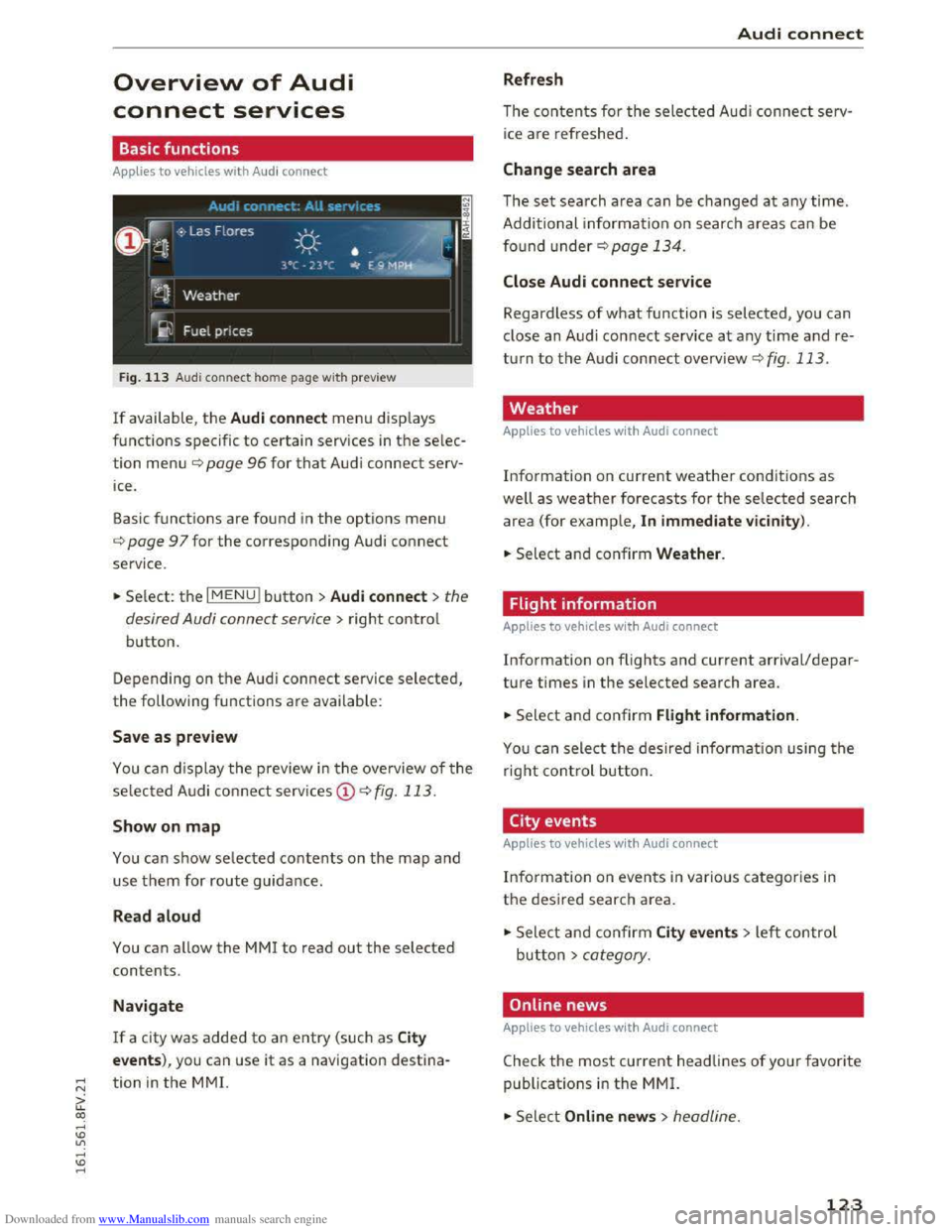
Downloaded from www.Manualslib.com manuals search engine ..... N
G: CX)
.....
"' U"I
.....
"' .....
Overview of Audi
connect services
Basic functions
Applies to vehicles with Audi connect
F i
g. 113 Audi con nect home page with preview
If available, the Audi connect men u disp lays
functions specific
to certain services in the selec
tion menu¢ page 96 for that Audi connect serv
ice .
Basic functions
are found in the options menu
¢page 97 for the corresponding Audi connect
service .
.. Se lect: the I MENU! button >Audi connect> the
desired Audi connect service
> right contro l
button.
Depending on th e A udi connect service selected,
the following functions are available:
Save as preview
You can display the preview in the ove rview of the
selec ted Audi co nnect serv ices CD¢ fig. 113.
Show on map
You can show selected contents on the map and
use them for route guidance.
Read aloud
You can allow the MM! to read out the selected
contents.
Navigate
If a city was added to an entry (such as City
events), you can use it as a navigation destina
tion
in the M M!.
Audi connect
Refresh
The contents for the selected Audi connec t serv
ice are refreshed .
Change search area
The set search area can be changed at any time.
Additional informa tion on searc h
areas ca n be
found under¢ page 134.
Close Audi connect service
Regardless of what function is selected, you can
close an Audi connect service
at any time and re
turn to the A udi connect overview ¢ fig. 113.
Weather
Applies to vehicles with Audi connect
Information on current weather condit ions as
well as weather forecasts for the selected search
area (for ex
ample, In immediate vic inity).
.. Select and confirm Weather.
Flight information
Applies to vehicles with Audi connect
Information on flights and current arrival/depar
ture times in the selected sear ch area.
.. Select and confirm Flight information.
You ca n sele ct the desire d in fo rmation using the
r
igh t control button.
City events
Applies to vehicles with Audi connect
Inform ation on even ts in vario us ca tegories in
the desired searc h area.
.,. Sele ct a nd confir m City events> left control
butto n > category.
Online news
Applies to vehicles with Audi connec t
Check the most current headlines of your favorite
publicat i
ons in the MMI.
.,. Select Online news> headline.
123