audio AUDI TT COUPE 2016 Owners Manual
[x] Cancel search | Manufacturer: AUDI, Model Year: 2016, Model line: TT COUPE, Model: AUDI TT COUPE 2016Pages: 322, PDF Size: 52.86 MB
Page 5 of 322
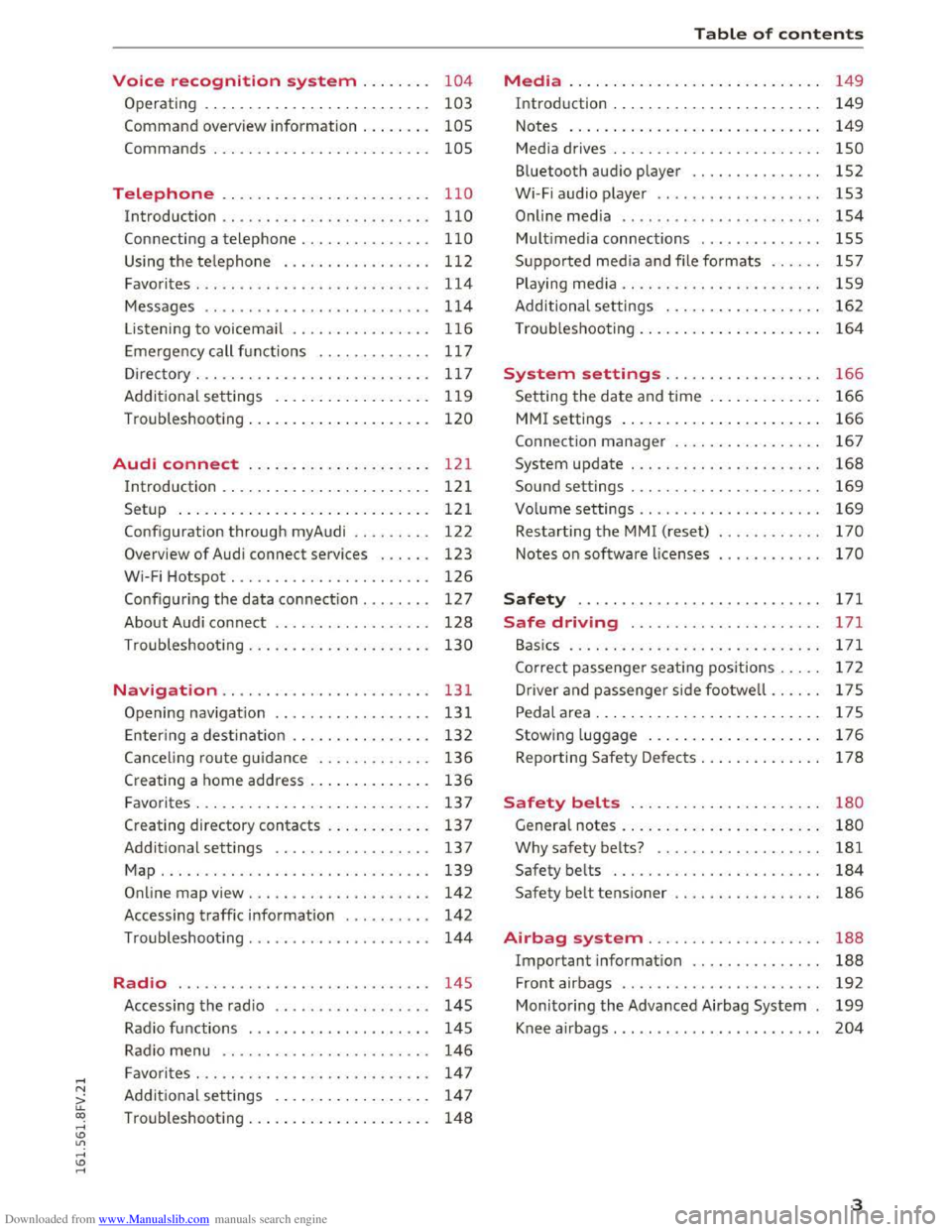
Downloaded from www.Manualslib.com manuals search engine Voice recognition system . . . . . . . . 104
Operating . . . . . . . . . . . . . . . . . . . . . . . . . . 103
Command overview information . . . . . . . . 105
Commands . . . . . . . . . . . . . . . . . . . . . . . . . 105
Telephone . . . . . . . . . . . . . . . . . . . . . . . . 110
Introduction . . . . . . . . . . . . . . . . . . . . . . . . 110
Connecting a telephone.......... .. ... 110
Using the telephone . . . . . . . . . . . . . . . . . 112
Favorites . . . . . . . . . . . . . . . . . . . . . . . . . . . 114
Messages . . . . . . . . . . . . . . . . . . . . . . . . . . 114
Listening to voice mail . . . . . . . . . . . . . . . . 11 6
E mergency call fu nctions . . . . . . . . . . . . . 117
Dir
ect ory ... .. ............... .. ..... 11 7
Additional settings . . . . . . . . . . . . . . . . . . 11 9
Troubleshooting . . . . . . . . . . . . . . . . . . . . .
120
Audi connect . . . . . . . . . . . . . . . . . . . . . 121
I
ntroduction . . . . . . . . . . . . . . . . . . . . . . . . 121
Setup . . . . . . . . . . . . . . . . . . . . . . . . . . . . . 121
Conf iguration
through myAudi . . . . . . . . . 122
Overview of Aud i connect services . . . . . . 123
W i
-Fi Hotspot . . . . . . . . . . . . . . . . . . . . . . . 126
Configur ing the data con nect ion . . . . . . . . 127
About Audi connect . . . . . . . . . . . . . . . . . . 128
Troubleshoot ing . . . . . . . . . . . . . . . . . . . . . 130
N .
. av1gatron ....................... . 13 1
Opening nav igation . . . . . . . . . . . . . . . . . . 131
E
nteri ng a destinatio n . . . . . . . . . . . . . . . . 13 2
Can celing r oute guidance . . . . . . . . . . . . . 136
C reating a home address . . . . . . . . . . . . . . 136
F avorites . . . . . . . . . . . . . . . . . . . . . . . . . . .
137
Creating directory contacts . . . . . . . . . . . . 13 7
Additional settings . . . . . . . . . . . . . . . . . . 13 7
Map... .... .. .. ............... .. .. . 139
Online map view. . . . . . . . . . . . . . . . . . . . . 142
Accessing
traffi c information . . . . . . . . . . 142
T roubleshoot ing . . . . . . . . . . . . . . . . . . . . . 14 4
Radio ............................. 145
Accessing t
he radio . . . . . . . . . . . . . . . . . . 145
Radio functions . . . . . . . . . . . . . . . . . . . . .
145
R adio menu . . . . . . . . . . . . . . . . . . . . . . . . 146
Favo rites . . . . . . . . . . . . . . . . . . . . . . . . . . . 14 7
Additional set tings . . . . . . . . . . . . . . . . . . 147
Troubleshooting . . . . . . . . . . . . . . . . . . . . . 14 8
Table of contents
Media .. .. .. .. .. ... .. .. ........ .. .. 149
Introdu ction . . . . . . . . . . . . . . . . . . . . . . . . 149
Notes . . . . . . . . . . . . . . . . . . . . . . . . . . . . . 149
Media drives . . . . . . . . . . . . . . . . . . . . . . . . 150
B luetooth audio p layer . . . . . . . . . . . . . . . 152
Wi-Fi audio player . . . . . . . . . . . . . . . . . . . 153
Online med ia . . . . . . . . . . . . . . . . . . . . . . . 154
Multimed ia connections . . . . . . . . . . . . . . 155
Supported med ia a nd file formats . . . . . . 157
Play ing me dia . . . . . . . . . . . . . . . . . . . . . . . 159
Addi tional settings . . . . . . . . . . . . . . . . . . 162
T roub leshooting . . . . . . . . . . . . . . . . . . . . . 164
System settings................. . 166
Setting the date and time . . . . . . . . . . . . . 166
MM! settings . . . . . . . . . . . . . . . . . . . . . . . 166
Connection manage r . . . . . . . . . . . . . . . . . 167
System update . . . . . . . . . . . . . . . . . . . . . . 168
Sound settings ..................... .
Volume settings .................... .
Restarting
the MM! (reset) .. .... .. .. . .
Notes on softwa re licenses
169
169
170
170
Safety . . . . . . . . . . . . . . . . . . . . . . . . . . . . 171
Safe driving . . . . . .. . .. .. .. .. .. . .. . 171
B
asics . . . . . . . . . . . . . . . . . . . . . . . . . . . . . 171
C orrect passenge r seat ing pos itions . . . . . 172
D rive r and passenger side footwell . . . . . . 17S
Pedal
a rea . . . . . . . . . . . . . . . . . . . . . . . . . . l 7S
Stowing luggage . . . . . . . . . . . . . . . . . . . . 176
Reporting Safety Defects . . . . . . . . . . . . . . 178
Safety belts . . . . . . . . . . . . . . . . . . . . . . 180
Genera l notes . . . . . . . . . . . . . . . . . . . . . . . 180
Why safety belts? . . . . . . . . . . . . . . . . . . . 181
Safety belts . . . . . . . . . . . . . . . . . . . . . . . . 184
Safety belt tensioner . . . . . . . . . . . . . . . . . 186
Airbag system. ................... 188
Important information . . . . . . . . . . . . . . . 188
Front airbags . . . . . . . . . . . . . . . . . . . . . . . 192
Monitoring the Advanced Airbag System . 199
Knee airbags . . . . . . . . . . . . . . . . . . . . . . . . 204
3
Page 9 of 322
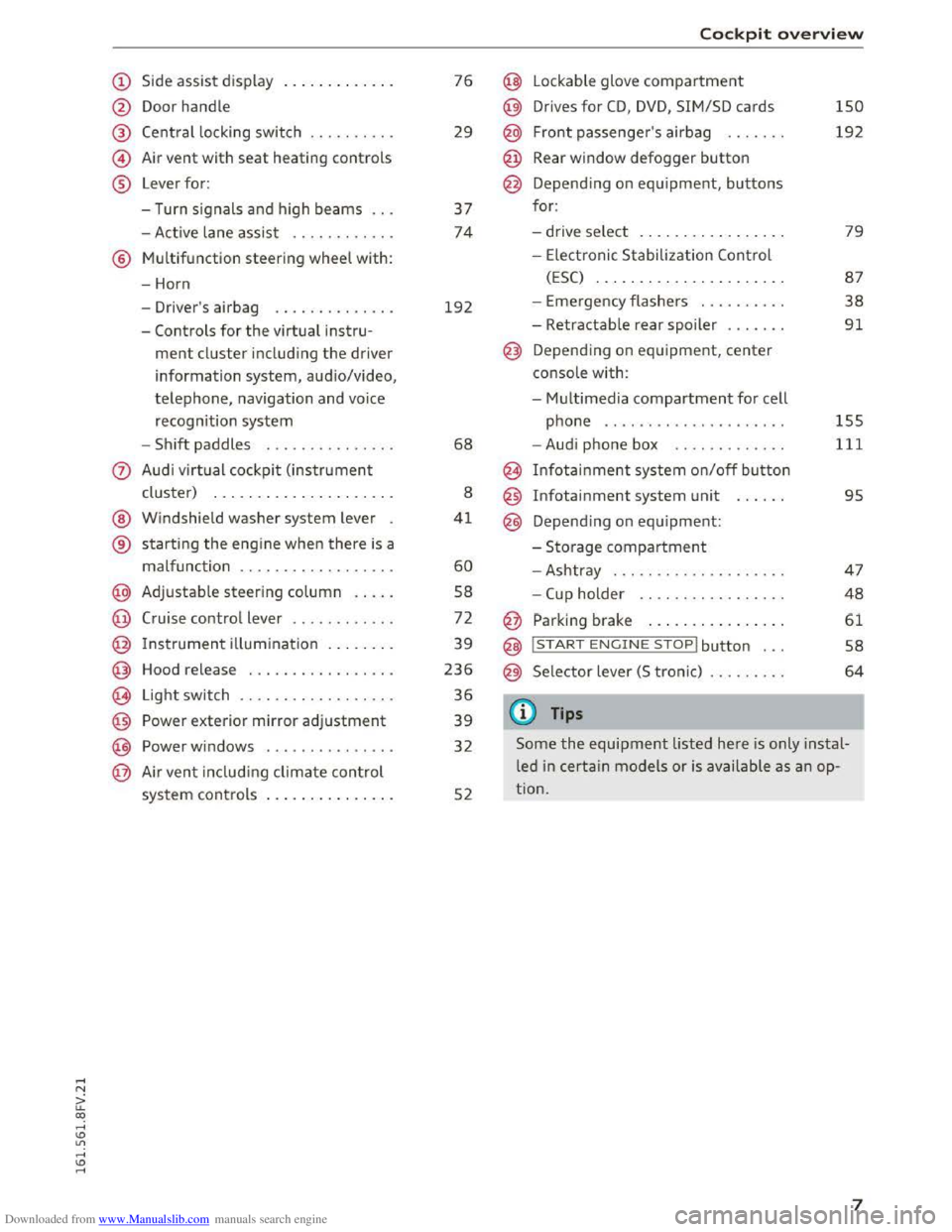
Downloaded from www.Manualslib.com manuals search engine (!) Side assist display ............ .
@ Door handle
@
©
®
Central locking switch
Air
vent with seat heating controls
Lever for:
- Turn signals and high beams .. .
- Active lane assist
........... .
® Multifunction steering wheel with:
- Horn
- Driver's airbag
............. .
- Controls
for the virtual instru-
ment cluster including the driver
information system, audio/video,
telephone, navigation and voice
recognition system
-
Shift paddles .............. .
@ Windshield washer system lever
® starting the engine when there is a
malfunction .. ............... .
@ Adjustable steering column .... .
@ Cruise control lever ........... .
@ Instrument illumination ....... .
@ Hood release ................ .
€3) Light switch ................. .
@ Power exterior mirror adjustment
@ Power windows .............. .
@ Air vent including climate control
system controls .............. .
76
29
37
74
192
68
8
41
60
58
72
39
236
36
39
32
52
Cockpit overview
@ Lockable glove compartment
@ Drives for CD, DVD, SIM/SD cards
@ Front passenger's airbag ...... .
@ Rear window defogger button
@ Depending on equipment, buttons
for:
- drive select .. .
............. .
- Electronic Stabilization
Control
(ESC) ....... .............. .
- Emergency flashers
......... .
- Retractable rear spoiler
...... .
@ Depending on equipment, center
console
with:
-
Multimedia compartment for cell
phone .... .. .............. .
- Audi phone box
........... . .
@ Infotainment system on/off button
@
@
Infotainment system unit
Depending on equipment:
-Storage compartment
-Ashtray ... .. .. ............ .
-
Cup holder . . .. ............ .
@ Parking brake ............... .
@ I START ENGINE STOPl button ...
@ Selector lever (S tronic)
@Tips
150
192
79
87
38
91
155
111
95
47
48
61
58
64
Some the equipment listed here is only instal
led in certain models or is available as an op
tion.
7
Page 23 of 322
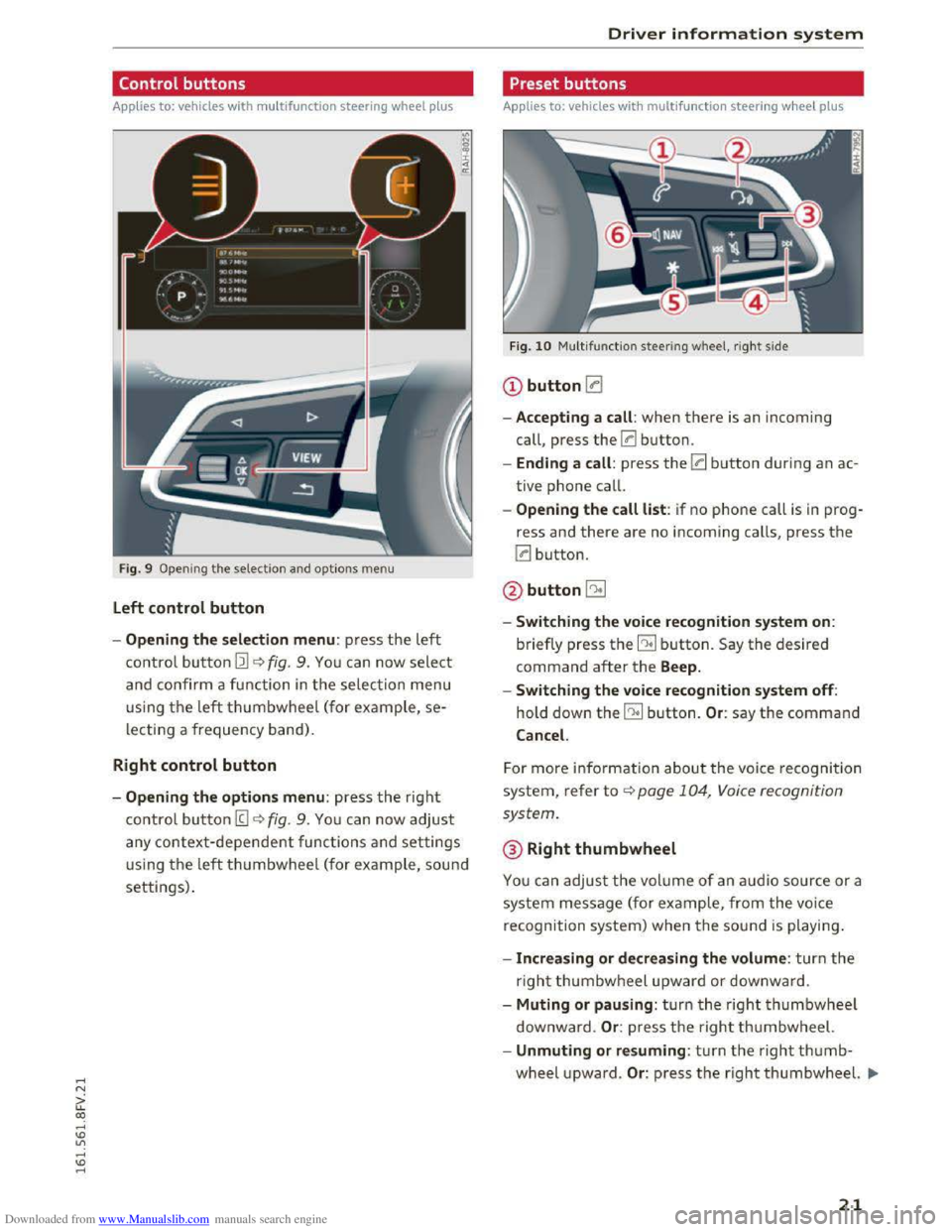
Downloaded from www.Manualslib.com manuals search engine ..... N
G: CX)
.....
"' U"I
.....
"' .....
Control buttons
Applies to: vehicles with multifu nction steering wheel plus
F ig . 9
Open ing th e selectio n and optio ns menu
Left control button
- Opening the selection menu : press the left
co ntrol bu tton Ill~ fig. 9. You can now select
and co nfirm a fu nction in the selection menu
using th e left thumbwheel (for ex ample, se
lecting a frequency band) .
Right control button
-Opening the options menu: press the right
co ntrol bu tton (g ~fig. 9. You ca n now adjust
any context-dependent functions and settings
u sing th e left thumbwheel (for ex ample, sou nd
settings).
Driver information system
Preset buttons
Applies to: vehicles with multifunction steering wheel plus
Fig. 10 Multifun ctio n steering wheel, rig ht s ide
CD button !:a
-Accepting a call : when there is an incoming
call,
press the 0 button.
- Ending a call : press the 0 button during an ac
tive
phone call.
- Opening the call list: if no phone call is in prog
ress and there are no incoming calls, press the
0 button.
@button5l
-Switching the voice recognition system on:
briefly press the EE! button. Say the desired
command after the Beep.
- Switching
the voice recognition system off:
hold down the EE! button. Or: say the command
Cancel.
For more info rm ation about the voice recogni tion
system, refe r to ~page 104, Voice recognition
system.
®Right thumbwheel
You can adjus t the volume of an audio source or a
system message (for ex am ple, from the voice
recognition
system) when t he sou nd is playin g.
-Increasing or decreasing the volume : turn the
righ t thumbwheel upward or d ownward .
- Muting or pausing : turn th e right thumbwheel
downw ard .
Or: press the righ t thumbwheel.
-Unmuting or resuming : turn the right thumb
wheel upwa rd. Or: p ress th e righ t thumbwheel. .,..
21
Page 24 of 322
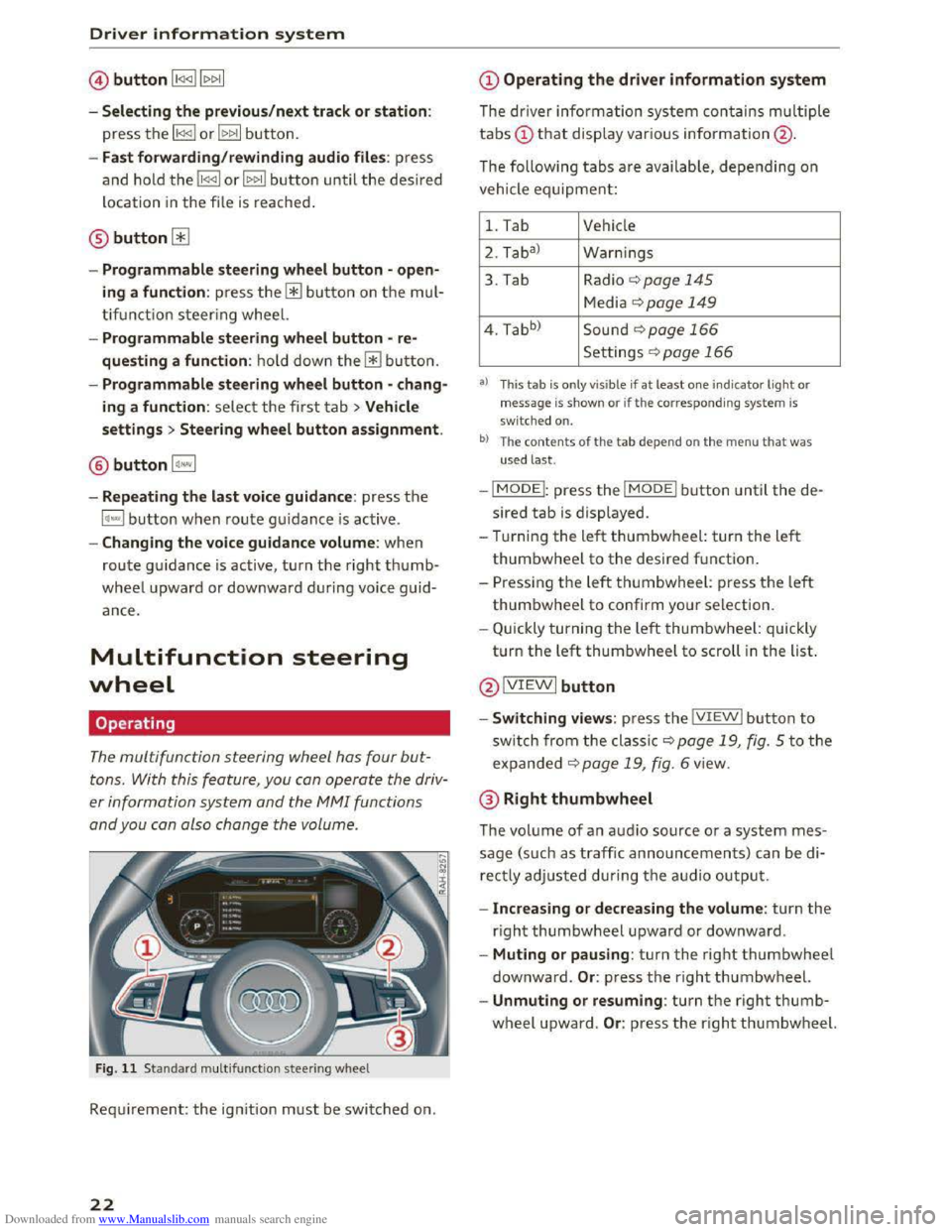
Downloaded from www.Manualslib.com manuals search engine Driver information system
©button l1<1<1l l1>1>1I
- Selecting the previous/next track or station :
press the ll
- Fast forwarding/rewinding audio files: press
and ho ld the li
loca tion
in the file is reached.
@button0
-Programmable steering wheel button -open
ing a function : press the@ button on th e mul
ti fu nct i
on steering wheel.
- Programmable steering wheel button -re
questing a function : hold dow n the@button.
- Programmable steering wheel button -chang
ing a function : select the first tab >Vehicle
settings > Steering wheel button assignment .
® button l~·"I
-Repeating the last voice guidance : press th e
l~""I button w hen route guidance is active .
-Changing the voice guidance volume: when
route guidance is active, turn the right thumb
wheel upward or dow nward during voice guid
ance.
Multifunction steering
wheel
Operating
The multifunction steering wheel has four but
tons. With this feature , you can operate the driv
er information system and the M MI functions
and you can also change the volume .
Fig . 11 Standard multifu nction steering wheel
Requirement: the ign ition must be switched on.
22
@Operating the driver information system
The driver information system contains multiple
tabs(!) t h a t display various information@ .
The following t
abs are availab le, depending on
vehicle equipment:
1. Tab Vehicle
2. Taba )
W
arnings
3. Tab Radio 9page 145
Media ¢page 149
4. Tabb )
Sound ¢page 166
Settings r=.>page 166
a) This tab is only v is ible if at least o ne indicator ligh t or
message is show n or if th e c orresponding sys te m is
sw i
tched on.
b ) The co ntents of th e t ab depe nd on th e men u t hat was
u sed l
ast.
-IMODEI: press the I MODEi button until the de
sired tab is displayed.
- Tur ning
the left thumbwheel: turn the le ft
thumbwheel to the desired f unctio n.
-
Pressi ng the left t humbwh eel: press th e left
thumbwheel to confirm your selection.
- Q uick ly turning t he left thumbwheel: quickly
t u rn
the left thumbwheel to scroll in the list.
@ IVIEWI button
-Switching views: press the IVIEWI button to
sw itch from the cla ssic 9 page 19, fig. 5 to the
expanded 9 page 1 9, fig. 6 view .
@Right thumbwheel
The volume of an audi o source or a system mes
sage (such as traffic announcements) can be di
rectly adjusted during th e audio outpu t.
- Increasing or decreasing the volume : turn the
right thumbwheel upward or downwa rd .
- Muting or pausing: turn the right thumbwheel
downward. Or : press the right thum bwheel.
-Unmuting or resuming : turn the right thumb
wheel upward. Or: press the right thumbwh eel.
Page 32 of 322
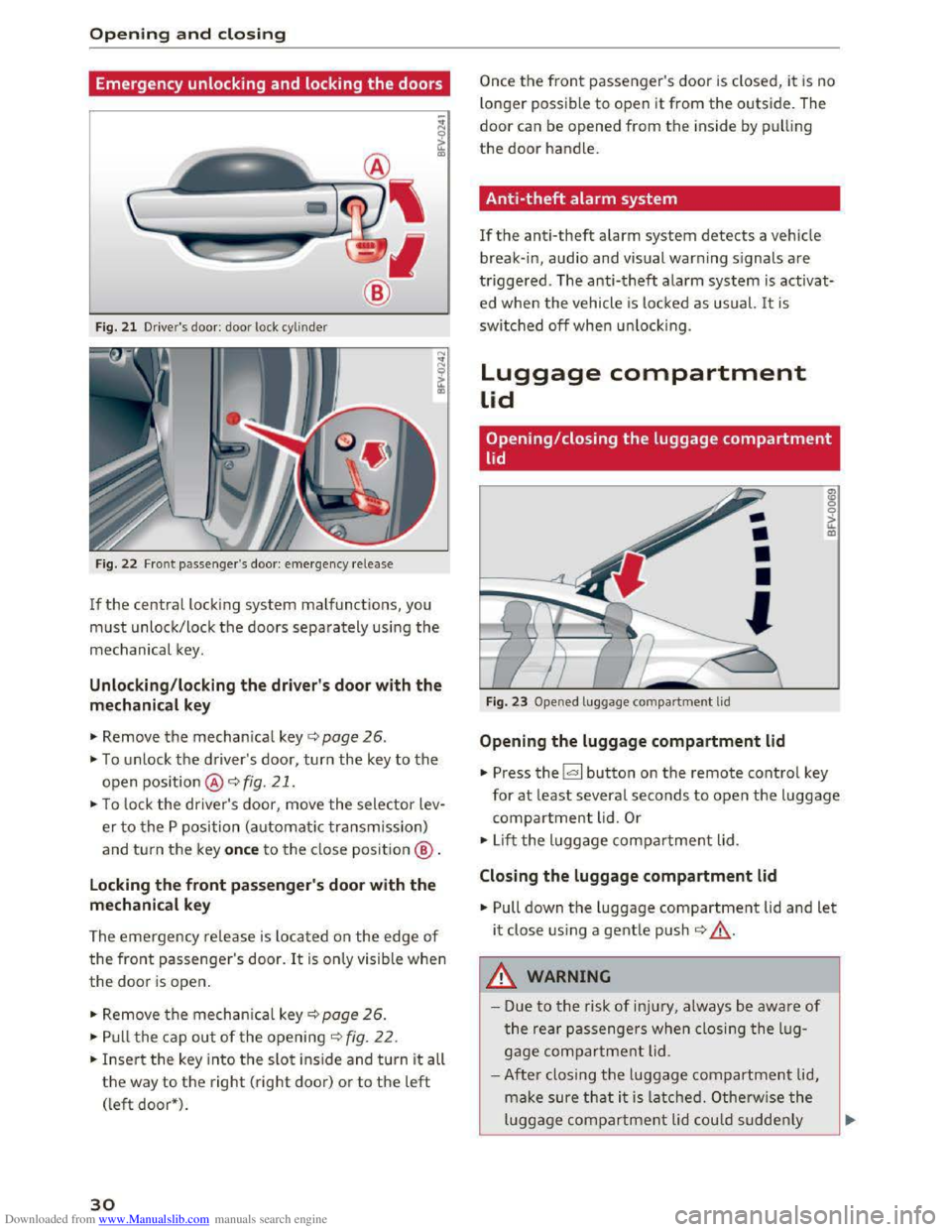
Downloaded from www.Manualslib.com manuals search engine Opening and closing
Emergency unlocking and locking the doors
®
Fig. 21 Driver 's door: door lock cylinder
F ig . 2 2
Front passenger's door: emergency release
If the central locking system malfunctions, you
must unlock/lock the doors separately using the
mechanical key.
Unlocking /locking the driv er's door with the
mechanical key
•Remove the mechan ical key ¢ page 26.
•To unlock the d river's door, turn the key to the
open position @¢fig. 21.
•To lock the driver's door, move the selector lev
er to the P position (automatic transmission)
and tur n the key once to the close position@ .
Locking the front passenger's door with the
mechanical key
The emergency release is located on the edge of
the front passenger's door. It is only visible when
the door is open.
• Remove the mechan ica l key¢ page 26.
•Pull the cap out of the opening i::::> fig. 22.
•Insert the key into the slot inside and turn it all
the way to the right (right door) or to the left
(left door*).
30
Once the front passenger's door is closed, it is no
l
onger possible to open it from the outside. The
door can be opened from the inside by pulling
the door handle.
Anti-theft alarm system
If the anti-theft alarm system detects a vehicle
break-in, audio and visual warning signals are
triggered. The anti-theft alarm system is activat
ed when the vehicle is locked as usual. It is
switched off when unlock ing.
Luggage compartment
lid
Opening/closing the luggage compartment
lid
Fig. 23 Opened luggage compartment lid
-
•
•
•
'
Opening the luggage compartment lid
m 0 0
~ m
.. Press the la l button on the remote control key
for at least several seconds to open the luggage
compa
rtment lid . Or
..
Lift the luggage compartment lid .
Closing the luggage compartment lid
• Pull down the luggage compartment lid and let
it close using a gentle push i::::> .&,.
_&WARNING
- Due to the risk of inju ry, a lways be aware of
the rear passengers when closing the lug
gage compartment lid.
- After closing
the luggage compartment lid,
make sure that it is latched. Otherwise the
luggage compartment lid cou ld suddenly ,...
Page 85 of 322
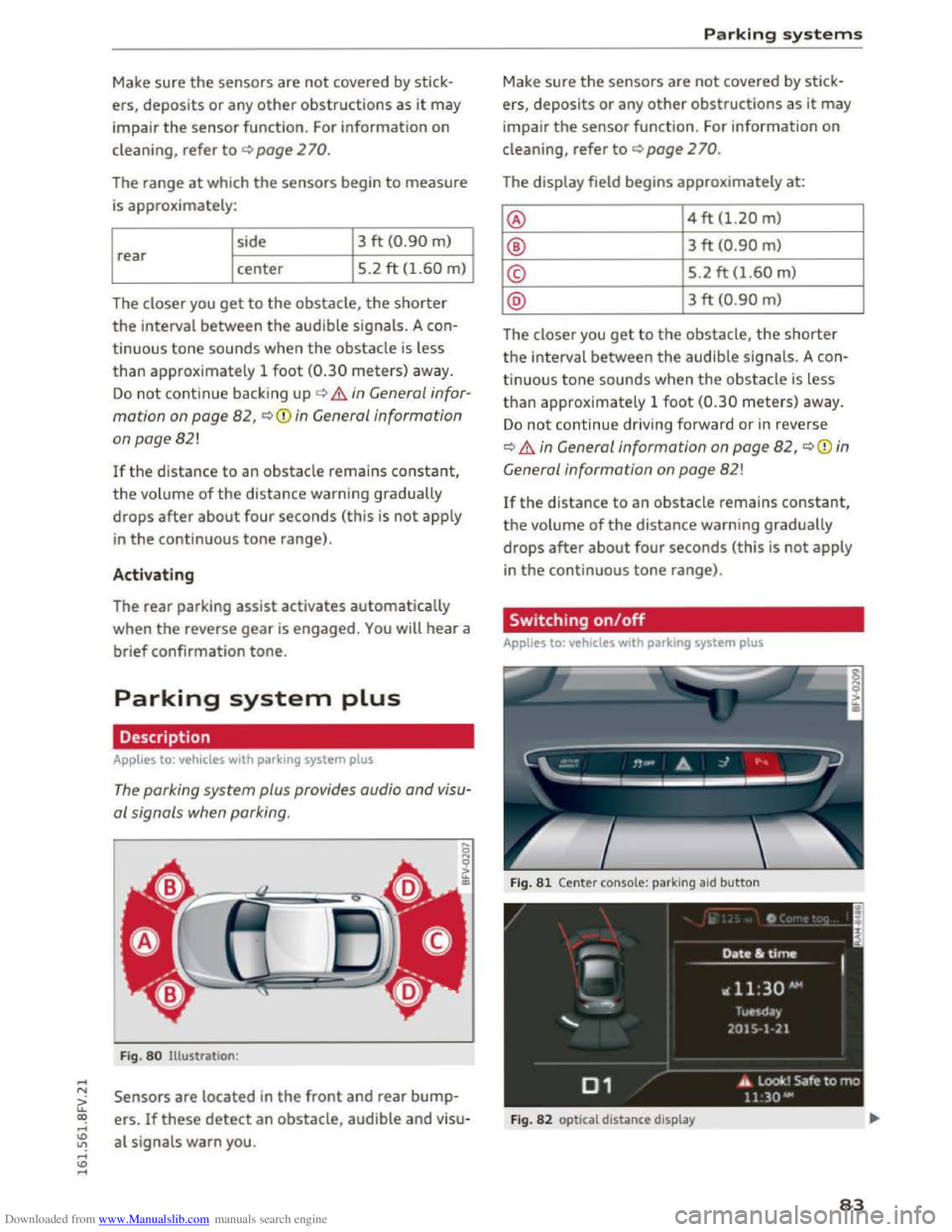
Downloaded from www.Manualslib.com manuals search engine Make sure the sensors are not covered by stick
ers, deposits or any other obstructions
as it may
impair
the sensor function. For information on
cleaning , refer
to c:::> page 2 70.
The range at which the sensors begin to measure
is approximately:
side 3
ft (0
.90 m)
rear center 5.2
ft (1.60
m)
The closer you
get to the obstacle, the shorter
the interval between the audible signals. A con
tinuous tone sounds when
the obstacle is less
than approximately 1
foot (0.30 meters) away.
Do not continue backing up c:::> .&. in General infor
mation on page 82, c:::>(D in General information
on page 82!
If the distance to an obstacle remains constant,
the volume of the distance warning gradually
drops
after about four seconds (this is not apply
i n
the continuous tone range).
Activating
The rear parking assist activates automatically
when
the reverse gear is engaged. You will hear a
brief confirmation tone.
Parking system plus
Description
Applies to: vehicles with parking system plus
The parking system plus provides audio and visu
al signals when parking.
Fig . 80 Illustration :
Sensors are located in the front and rear bump
ers.
If these detect an obstacle, audible and visu
al signals warn you.
Parking systems
Make sure the sensors are not covered by stic k
ers, deposits
or any other obstruc tions as it may
impair
the sensor function. For information on
cleaning, refer
to c:::> page 2 70.
The display field begins approximately at:
@ 4 ft (1.20 m)
® 3 ft (0 .90 m)
© 5.2 ft (1.60 m)
@ 3 ft (0.90 m)
The closer you
get to the obstacle, the shorter
the interval between the audible signals. A con
tinuous tone sounds when the obstacle is less
t h a n approx imately 1
foot (0.30 meters) away.
Do not continue driv ing forward or in reverse
c:::> .&. in General information on page 82, c:::> (i) in
G eneral
information on page 82!
If the distance to an obstacle remains constant,
the volume
of the distance warning gradually
drops
after about four seconds (this is not apply
in the continuous tone range) .
Switching on/off
Applies to: vehicles with parking system plus
F i
g. 81 Center console: parking aid button
Fig. 82 optical distance display
83
Page 97 of 322
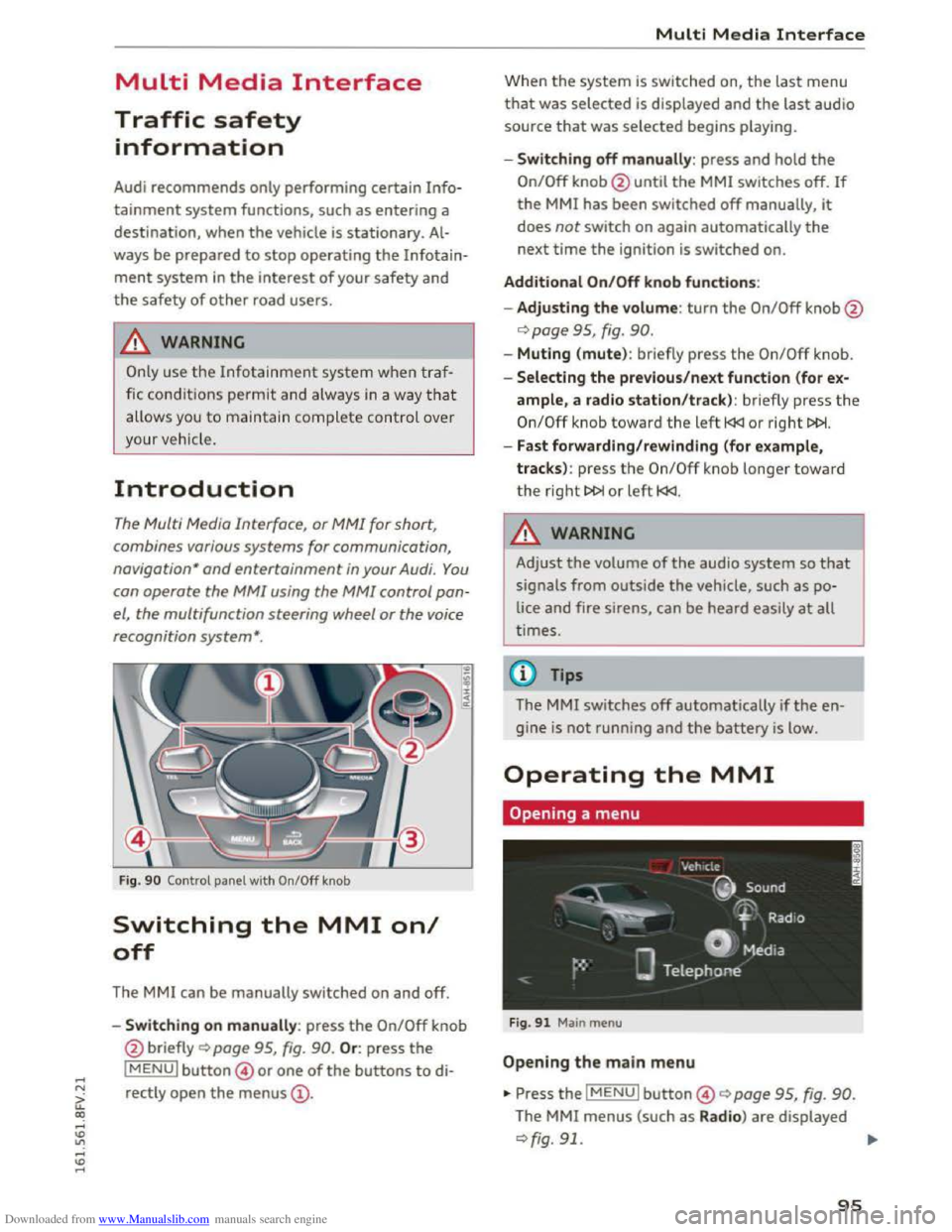
Downloaded from www.Manualslib.com manuals search engine Multi Media Interface
Traffic safety
information
Audi recommends only performing certain Info
tainment system functions, such as entering a
destination, when the vehicle is stationary. Al
ways be prepared to stop operating the Infotain
ment system in the interest of your safety a nd
the safety o f other road users.
A WARNING
Only use the Infotainment sy ste m whe n traf
fic cond itions pe rmi t an d alw ay s i n a way that
allow s you to m aintain complete control over
your ve hicl e.
Introduction
The Multi Media Interface, or MMI for short,
combines various
systems for communication,
navigation " and entertainment in your Audi. You
can operate the MMI using the MMI control pan
el, the multifunction steering wheel or the voice
recognition
system".
Fig. 90 Control panel with On/Off knob
Switching the MMI on/
off
The MMI can be manually switched on and off.
..
i
-Switching on manu ally: press the On/Off knob
@ briefly
Qpage 95, fig. 90. Or: press the
lMENUI button© or one of the buttons to di
rectly
open the menus@ .
Multi Media Interface
Wh en th e system is switched on, the last menu
that was selected is displayed and the last audio
source that was selected begins play ing.
-Swit ch ing off manually : press and hold the
On/Off knob@until the MMI switches off. If
the MMI has been switched off manually, it
does not switch on again automatically the
next time the ignition is switched on.
Additional On/Off knob functions:
- Adjusting the volum e:
turn the On/Off knob@
¢page 95, fig. 90.
-Muting (mute): br iefly press the On/Off knob.
-Selecting the previous/next function (for ex-
ample, a radio station/track ): br iefly press the
On/Off knob toward th e left l
-Fast forwarding/rewinding (for example,
tracks) :
press th e On/Off kno b longe r toward
the right t>l>I or left l
!-=-
Adjust the volume of th e a udio system so that
signals from outside the vehicle, such as po
lice
and fire sirens, can be heard easily at all
t imes.
Tips
The MMI switches off automatically if th e e n
gine
is not running and the battery is low.
Operating the MMI
Opening a menu
Fig . 91 Main menu
Open ing the main menu
•Press the IMENUI button© ~page 95, fig. 90.
The MMI menus (such as Radio ) are displayed
¢fig. 91. ....
95
Page 100 of 322
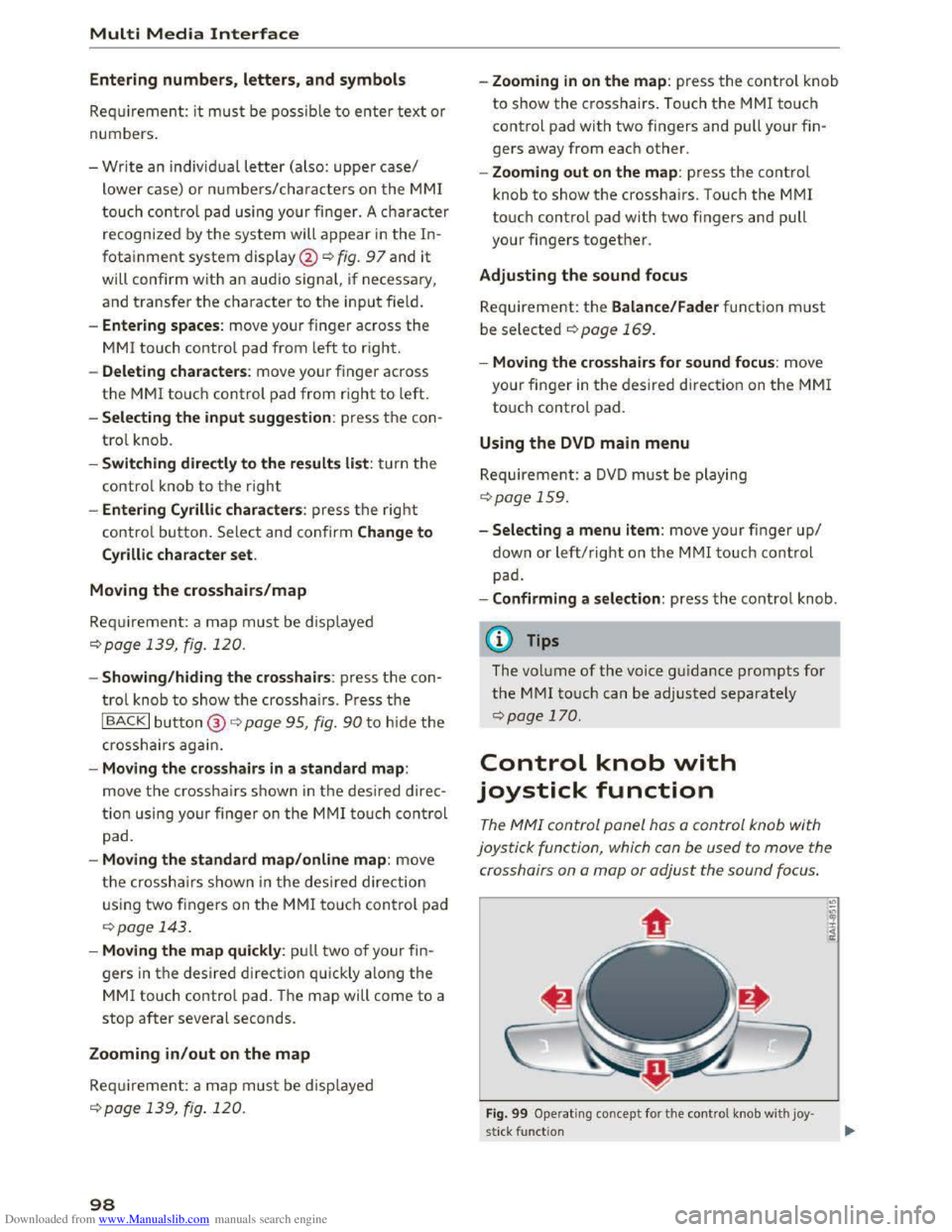
Downloaded from www.Manualslib.com manuals search engine Multi Media Interface
Entering numbers, letters, and symbols
Requirement: it must be possible to enter text or
numbers.
-
Write an individual letter (also: upper case/
lower case) or numbers/characters on the MMI
touch control pad using your finger. A character
recognized by the system will appear in the In
fotainment system display@¢ fig. 97 and it
will confi rm with an audio signal, if necessary,
and transfer the character to the input fie ld.
- Entering spaces: move your finger across the
MMI touch control pad from left to right.
- Deleting characters: move your finger across
the MMI touch control pad from right to left.
-Selecting the input suggestion: press the con
trol knob.
-Switching directly to the results list: turn the
control knob to the right
- Entering Cyrillic characters : press the right
control button. Select and confirm Change to
Cyrillic character set.
Moving
the crosshairs/map
Requirement: a map must be displayed
¢page 139, fig. 120.
- Showing/hiding the crosshairs : press the con
trol knob to show the crosshairs. Press the
I BACK! button@¢ page 95, fig. 90 to hide the
crosshairs again.
-Moving the crosshairs in a standard map:
move the crosshairs shown in the desi red direc
tion using your
finger on the MMI touch control
pad.
-Moving the standard map/online map: move
the crosshairs shown in the desired direction
using
two fingers on the MMI touch control pad
¢page 143.
-Moving the map quickly: pull two of your fin
gers in the desired direction quickly along the
MMI touch control pad. The map will come to a
stop after several seconds.
Zooming in/out on the map
Requirement: a map must be disp layed
¢ page 139, fig. 120.
98
-Zooming in on the map: press the control knob
to show the crosshairs. Touch the MMI touch
control pad with two fingers and pull your fin
gers away from each other.
-Zooming out on the map : press the control
knob to show the crosshairs. Touch the MMI
touch control pad with two fingers and pull
your fingers together.
Adjusting the sound focus
Requirement: the Balance/Fader function must
be selected ¢page 169.
- Moving the crosshairs for sound focus: move
your
finger in the desired direction on the MMI
touch control pad.
Using the DVD main menu
Requirement: a DVD must be playing
¢page 159.
-Selecting a menu item: move your finger up/
down or left/right on the MMI touch control
pad.
-Confirming a selection: press the control knob.
@ Tips
The volume of the voice guidance prompts for
the MMI touch can be adjusted separately
¢page 170.
Control knob with
joystick function
The MMI control panel hos a control knob with
joystick function, which con
be used to move the
crosshairs on a map or adjust the sound focus.
Fig. 99 Operating concept for the control knob with joy·
stick function
Page 103 of 322
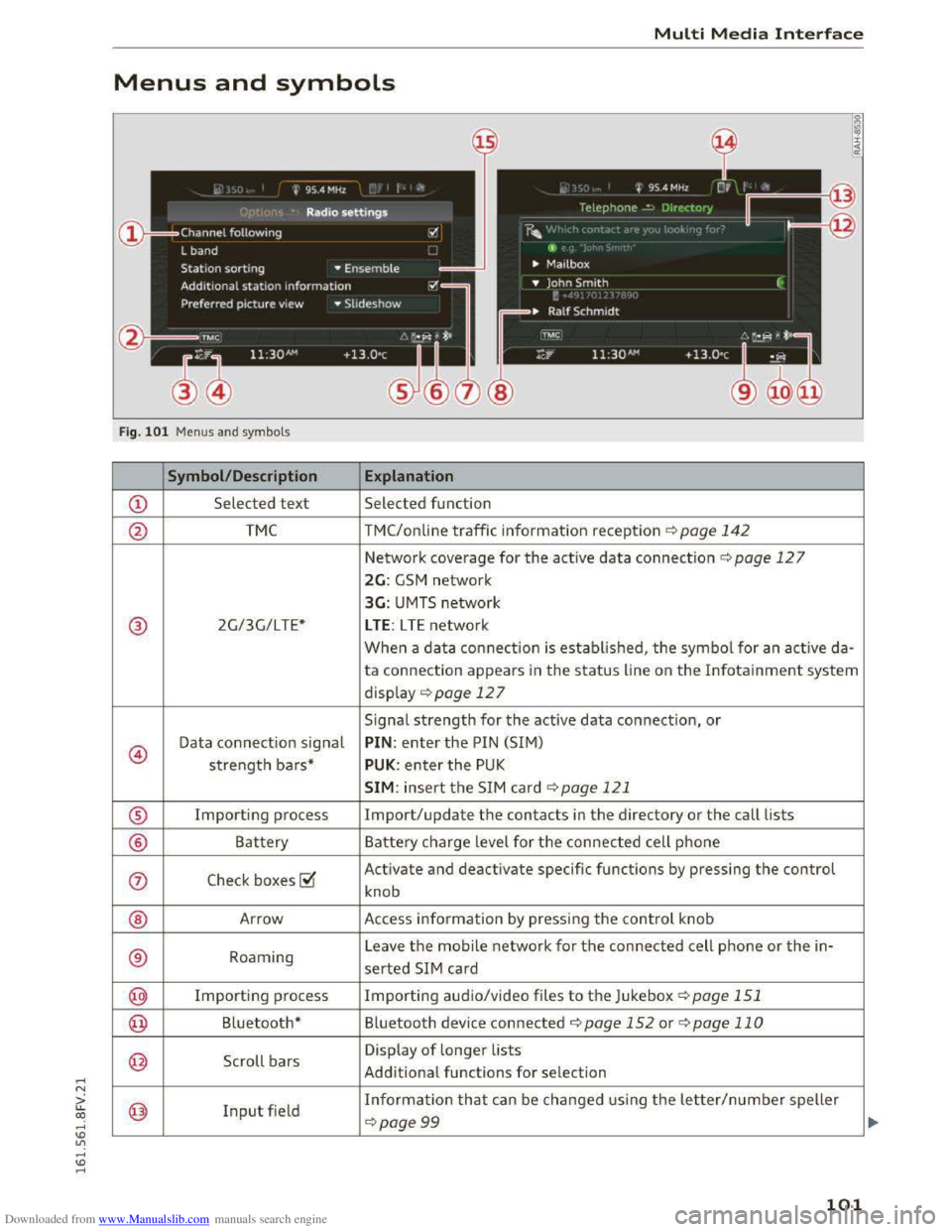
Downloaded from www.Manualslib.com manuals search engine ..... N
G: CX)
.....
"' U"I
.....
"' .....
Multi Media Interface
Menus and symbols
I~ :c
'~
Fig. 101 Menus and symbols
Symbol/Description Explanation
CD Selected text Selected function
@ TMC TMC/online traffic information reception ¢page 142
Network coverage for the active data connection¢ page 127
2G: GSM network
3G: UMTS network
® 2G/3G/LTE* LTE: LTE network
When a data connection is established, the symbol for an active da-
ta connection appears in the status line on the Infotainment system
display ¢ page 12 7
Signal
strength for the active data connection, or
@
Data connection signal PIN: enter the PIN (SIM)
strength bars* PUK: enter the PUK
SIM: insert the SIM card~ page 121
® Importing process Import/update the contacts in the directory or the call lists
® Battery Battery charge level for the connected cell phone
(j) Check boxes ~
Activate and deactivate specific functions by pressing the control
knob
® Arrow Access information by pressing the control knob
® Roaming Leave the mobile network for the connected cell phone or the in-
serted SIM card
@ Importing process Importing audio/video files to the Juk
ebox ¢page 151
@ Bluetooth* Bluetooth device connected¢ page 152 or¢ page 110
@ Scroll bars
Display of longer lists
Additional
functions for selection
@ Input field Information that can be changed using the letter/number speller
~page 99
101
Page 106 of 322
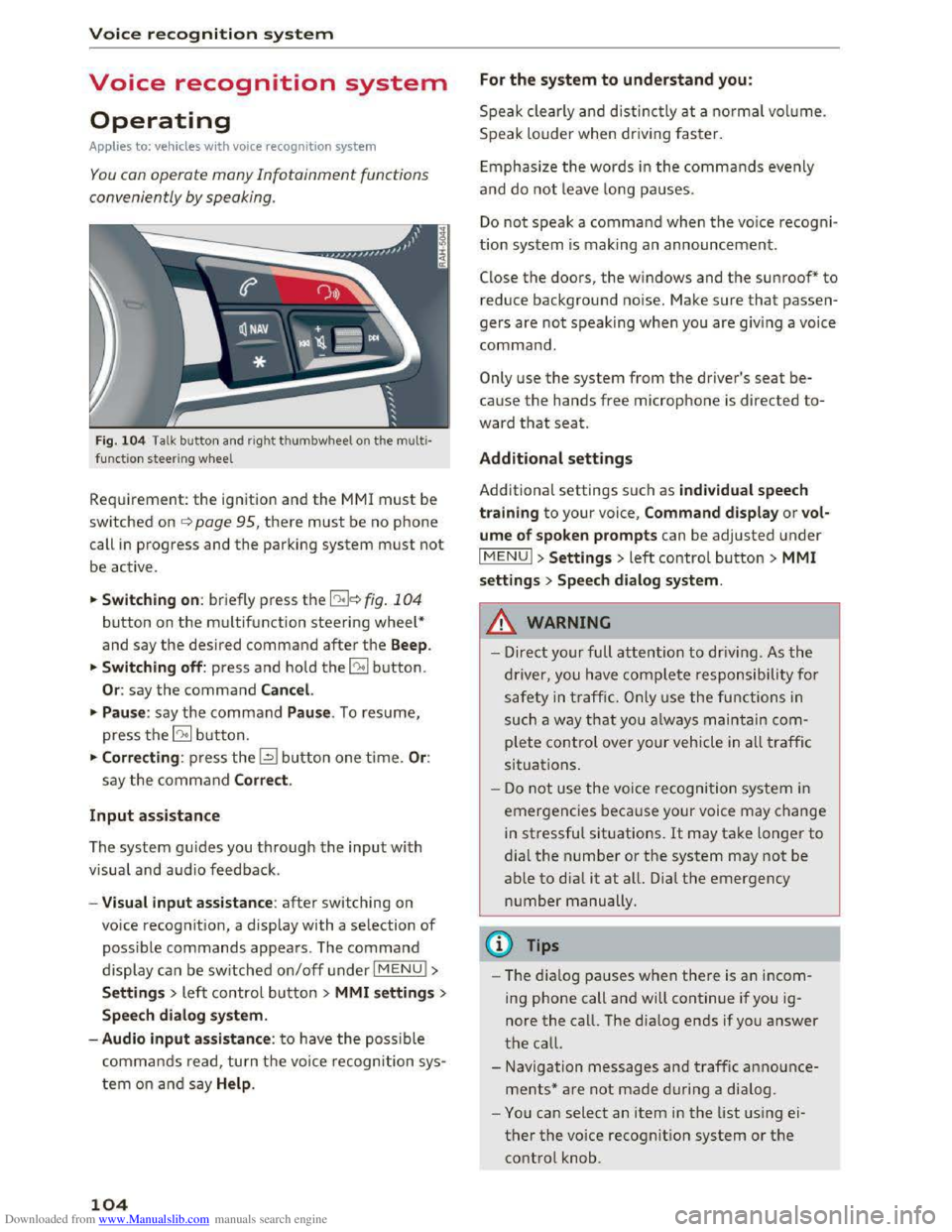
Downloaded from www.Manualslib.com manuals search engine Voice recognition system
Voice recognition system
Operating
Applies to: vehicles with voice recogn ition system
You con operate many Infotainment functions
conveniently by speaking .
Fig. 10 4 Talk button and right thumbwheel on th e multi·
functi o n steer ing whee l
Requirement: the ignition and the MM! must be
switched on i::> page 95, there must be no phone
call in progress and the parking system must not
be active .
.. S
witching on: briefly press the 12!]c:> fig . 104
button on the multifunction steering wheel*
and say the desired command after the Beep.
..
Switching off: press and hold the 5:1 b utton.
Or : say the command Cancel.
.. Pause: say the command Pause . To resume,
press the 10°1 b utton.
.. Corre cting: press the~ button one time. Or:
say the command Correct.
Input assistance
The system gu ides you through the input with
visual
and audio feedback.
- Visual
input assistance: after switching on
voice
recognition, a display with a selection of
possible commands appears. The command
display can be switched on/off under I MENU!>
S ettings> left control bu tton > MMI settings>
Speech dialog system.
- Audio
input assistance: to have the possible
commands read, turn t h e voice recognition sys
tem on a nd say Help .
104
For the system to understand you:
Speak clearly and distinc tly at a normal vol ume.
Speak louder when driving faster.
E
mphasiz e the words in the commands evenly
and do not leave long pauses.
Do not speak a command when the voice recogni ·
tion system is making an announcement.
Close the doors, the windows and the sunroof* to
reduce background noise. Make sure that passen
gers are not speaking when you are giving a voice
command.
Only use the system from the driver's seat be
cause the hands free microphone is directed to·
ward that seat.
Additional settings
Additional settings such as individual speech
tra ining to your voice, Command display or v ol
ume of spoken prompts can be adjusted under
IMENUI >Settings> left control button> MMI
settings > Speech dialog system .
.&. WARNING
- Direct your full attention to driv ing . As the
driver, you have complete responsibility for
safety in traffic. O nly use the functions in
such a way th
at yo u always maintain com
plete control over your vehicle in all traffic
situations.
-
Do not use the voice recognition system in
emergencies beca use your voice may change
in stressful situations. It may take longer to
dial the number or the system may not be
able to dia l it at all. Dial th e emergency
number manually.
@Tips
- The dia log pauses when ther e is an incom
ing phone call and will continue if you ig
nore the call. The dialog ends if you answer
the call.
- Navigation messages and traffic announce·
ments* are not made during a dialog.
-
You can select an item in the list using ei
ther the voice recognition system or the
control knob.