display AUDI TT COUPE 2017 Owner's Manual
[x] Cancel search | Manufacturer: AUDI, Model Year: 2017, Model line: TT COUPE, Model: AUDI TT COUPE 2017Pages: 322, PDF Size: 79.73 MB
Page 77 of 322
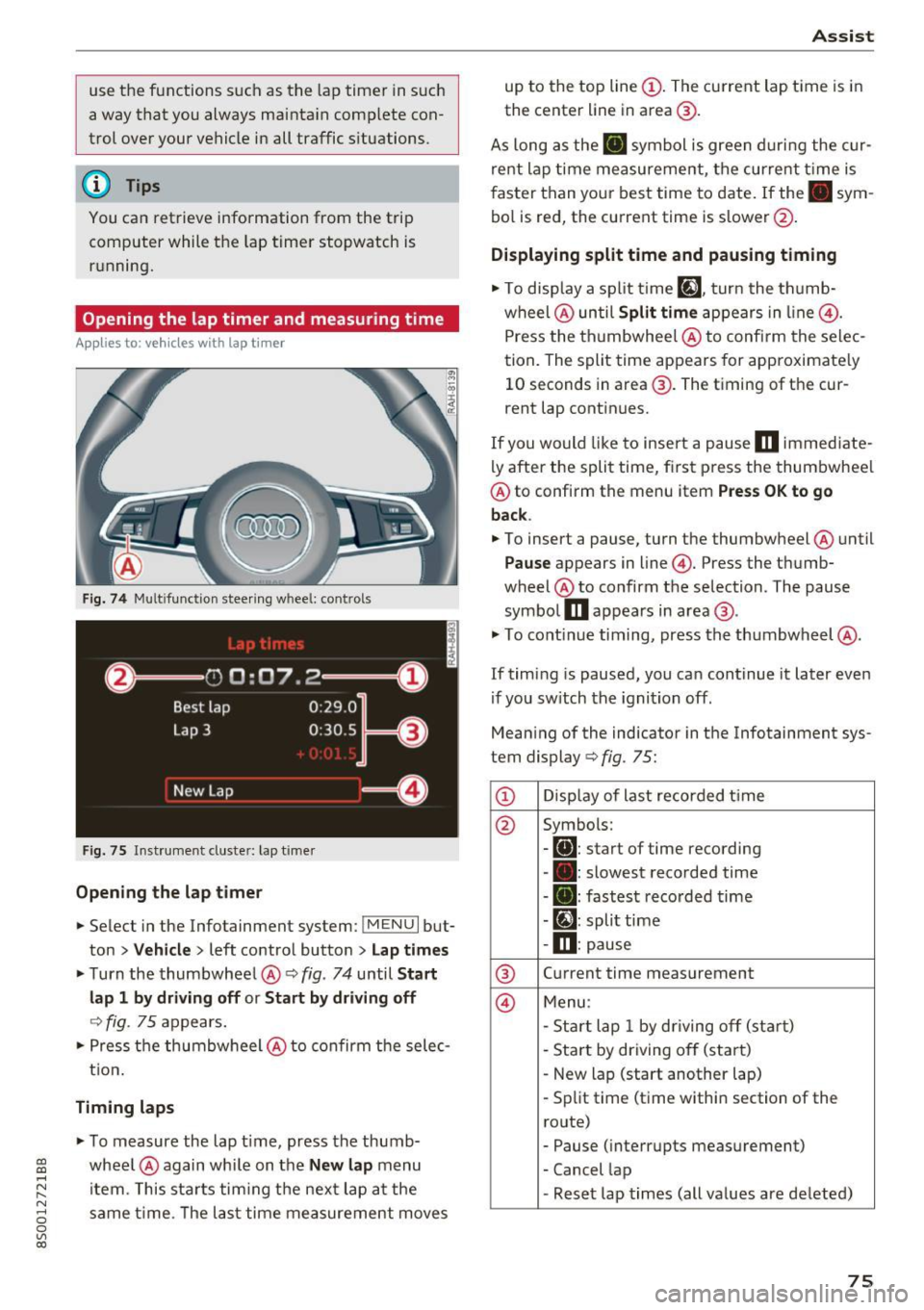
CD
CD
.... N
" N ...... 0
0
Ill co
use the functions s uch as the lap timer in such
a way that you always ma inta in comp lete con
trol over your vehicle in all traffic s ituations.
@ Tips
You can retrieve information from the trip
computer while the lap timer stopwatch is
running.
Opening the lap timer and measuring time
A ppl ies to: ve hicles with lap timer
Fig. 7 4 Mult ifu nction stee ring whee l: contro ls
F ig . 7 5 In st ru m ent cluster: lap t imer
Opening the lap timer
.,. Select in the Infotainment system: IMENUI but
ton
> Vehicle > left control butto n > Lap times
.,. Turn the thumbwhee l@ ¢ fig. 74 until Start
lap 1 by dri ving off
or S tart by driv ing off
Q fig . 75 appears.
.,. Press the thumbw heel @to confirm the selec
t ion .
Timing laps
.,. To measure the lap t ime, press the thumb
whee l@ again wh ile on the
New lap menu
item. This sta rts tim ing the nex t lap a t the
same t ime. The las t time measurement moves
A ss ist
up to the top line (D. The current lap t ime is i n
the center line in area @.
As long as the. symbol is green d uri ng the c ur
re nt lap time measurement, the current t ime is
f aster than yo ur best time to date.
If the . sym
bol is red, the cu rrent time is s lower @.
Displaying split time and pausing timing
.. To disp lay a sp lit time [~]. turn the th umb -
wheel @until
Split time appears in line @.
Press the th umbwheel @to confi rm the selec
tion. The split time appears for approximate ly
10 seconds in area @. The t iming of the cur
rent lap continues.
If you would like to insert a pause
m immed iate
ly after the spli t time, first p ress the thumbwhee l
@ to confirm the menu item
Pre ss OK to go
back .
.. To insert a pause, turn the thumbwheel @until
Pause appears in line @. Press the t humb
wheel @to confirm the selection. The pause
symbo l
m appears in area @ .
.. To cont inue timing, press the thumbwheel @.
If timing is paused, you ca n continue it later even
i f you sw itch the ignition off .
Mean ing of the indicator in the Infotainment sys
tem display ¢
fig. 75:
© Disp lay of last recorded t ime
@ Symbols:
-
[OJ: start of time recording
- • : slowest recorded time
- . : fastes t recorded time
- [~): split time
-m : pause
@ Current time meas
urement
© M enu:
- Star t lap 1 by d riving o ff (sta rt)
- Start by driving of f (start)
- New lap (start another lap)
- Split t ime (time within section of the
route)
- Pause ( interrupts measurement)
- Cancel lap
- Reset lap times (all values are deleted)
75
Page 78 of 322

Ass is t
Evaluating recorded times or resetting
Applies to: ve hicles w ith lap t imer
You con evaluate the fastest, slowest and over
age lop times .
Fig. 76 Instrument cluster: lap timer
After evaluating the lap times, you can continue
the current timing round or start over, meaning
start lap 1 again .
• Select in the Infotainment system:
I MENU I but
ton
>V ehicle > left control button > Lap s tatis
t ics.
The display shows the fastest lap" +", the
slowest lap"-" and the average lap time "0".
Turn the thumbwhee l@ downward or upward
to display the individua l lap times.
• Press the thumbwheel @to resume the pa used
lap timing.
• Press the left contro l button on the multifunc
tion steer ing wheel to reset the timer to zero .
Then turn the thumbwheel @and select the
desired setting by moving the cursor (red
frame) . Press the thumbwheel @to confirm
the selection .
• Press the thumbwheel @to restart the lap tim
er for a new lap t iming, if needed.
• Press the
I MENU ! button to exit the lap timer.
Evaluation legend
~ fig. 76:
© All laps
@
II : fastest lap time
® . : slowest lap time
@ $J: average lap t ime
(D Tips
- Saved lap times cannot be individually de
leted from the total res ults.
76
- The saved lap timer va lues wi ll remain after
switching the ignition off.
Audi side assist
Description
App lies to : vehicles wit h Audi side assist
Fig. 77 Senso r detection range
Fig. 78 D isp lay on the exterior mirror
O'I :; 0
> u. m
Side assist helps you monitor your blind spot and
traffic beh ind your vehicle . Within the limits of
the system, it warns you abo ut vehicles that are
coming closer or that are traveling with you with
i n sensor range (!)¢
fig. 77: if a la ne cha nge is
classified as critical, the disp lay @ in the exte rior
mirror¢
fig. 78 turns on.
The display in the left exterior mirror p rovides as
s istance when making a lane change to the left,
whi le the display in the right exte rior m irro r pro
vides ass istance w hen making a lane c hange to
the right.
Information stage
As long as you do not act ivate the turn signal,
s ide ass ist
informs yo u about vehicles that are
de te cted and classified as c rit ical. The display in
the mirro r turns on, but is dim. ..,.
Page 79 of 322

CD
CD
.... N
" N .... 0
0
Ill co
The display remains dim in the information stage
so that your view toward the front is not distur
bed .
Warning stage
If you ac tiva te the tur n signa l, side assist warns
you about veh icles that are detected and classi
f ied as critical. The d isplay in the respec tive m ir
ror blinks brightly. If this happens, ch eck traffic
by glancing in the exterior m irro rs and over you r
shoulder
c:> .&. in General informa tion on
page 78.
(D Tips
You can ad just the brightness on of the dis
play on the rearview mirror
c:> page 78 .
General information
App lies to: ve hicle s with Audi side assist
®
Fig . 79 D rivin g sit u ations
A ss ist
Fig. 80 Rear of the ve hicle : po sition o f the senso rs (exa m·
p le)
Side assist funct ions at speeds above approxi
mately 19 mph (30 km/h) .
@ Approaching vehicles
In certain cases , a veh icle w ill be classified as
c ritical for a lane change even if i t is sti ll some
what far away. The faster a vehicle a pproaches,
the soon er the display in th e exterior m irro r will
turn on.
@ Vehicles tra veling with you
Vehicles traveling with yo u are indica ted in the
exterio r mir ror if they are classified as cr itical for
a lane change. A ll vehicles detected by side assist
are ind icated by th e time they enter your "blind
spot", at the latest .
@ Vehicles y ou are pass ing
If you s low ly pass a vehi cle that s ide assist has
detected (the difference in speed between the
vehicle and your vehicle is less than 9 mph (15 km/h)), the d isplay in the exter ior m irror tu rns
on as soon as the vehicle enters your blind spot .
The display wi ll not turn on if you quickly pass a
vehicle that side assist has detected (the differ ence in speed is greater than 9 mph (15 km/h)).
Functiona l limitat ions
T he radar sensors are des igned to detect the le ft
and right adjacent lanes when the road lanes are
the norma l width . In some situations, the display
in the exte rior mirror may turn on even though
there is no veh icle located in the area that is criti·
ca l for a lane change . For example :
- If the lanes are narrow or if your are driving on the edge of yo ur lane. If t his is the case, the .,..
77
Page 80 of 322

Ass is t
system may have detected the vehicle in anoth
er lane that is
not adjacent to your current lane.
- If you are driving through a curve. Side assist
may react to a vehicle that is one lane over
from the adjacent lane .
- If side assist reacts to other objects (such as high or displaced guard rails).
- In poor weather conditions. The side assist
functions are limited.
Do not cover the radar sensors ¢
fig. 80 with
s tickers, deposits, bicycle wheels o r othe r ob
jects, because they wi ll impair the function . For
information on cleaning, see
¢ page 275.
A WARNING
-Always pay attention to traffic and to the
area around your vehicle. Side assist cannot
rep lace a dr iver's attention. The driver alone
is a lways responsible for lane changes and
similar driving maneuvers.
- In some situat ions, the system may not
function or its funct ion may be limited . For
example :
- I f vehicles are approach ing or being left
behind very quickly. The display may not
turn on in time.
- I n poor wea ther conditions such as heavy
rain, snow or heavy mist .
- On very wide lanes, in tight curves, or if
there is a rise in the road su rface. Vehicles
in the adjacent lane may not be detected
because they are outs ide of the sensor
range.
- Audi side assist cannot detect a ll vehicles
under all condit ions, w hich can increase the
risk of accidents .
- Please note that side assist only displays ap
proaching vehicles or vehicles in your blind
spot if your vehicle is travel ing at least
19 mph (30 km/h) .
- In certain situations, the system may not
work or its function may be limited. For ex ample:
- The display may not turn on at the rig ht
time if veh ides are app roaching or passing
very quick ly.
78
- In poor weather cond itions, such as heavy
rain, snow or fog .
- In very wide lanes, in tight c urves or when
there are slopes in the roadway, vehicles
i n the ne ighboring lanes may not be de
tected because they a re outside of the
sensor range.
(D Note
The sensors can be d isp laced by impacts or
damage to the bumper, wheel housing and
underbody. This can impair the system. Have
an authorized Audi dealer or author ized Audi
Service Fac ility check their f unct ion.
(D Tips
- If the w indow glass in the dr iver's door or
front passenger 's door has been tinted, the
display in the exterior mirror may be inco r
rect.
- For an explanat ion on co nform ity w ith the
FCC reg ulations in the Un ited States and the
I n dust ry Canada regulat io ns, see
~ page 304.
Switching on and off
Applies to: vehicles wi th Aud i side ass ist
The system can be switched on/o ff in t he Info
tainment system.
.. Select in the Infotainment system:
IM ENU ! but
ton
> Vehicle > left cont rol b utton >Driver a s
s istanc e > Audi side a ssis t
If the system is activated, the disp lays in t he ex
te rior mi rrors wi ll turn on briefly when the igni
tion is swi tched on.
Adjusting the display brightness
Applies to: vehicles with Audi side ass ist
The display brightness con be adjusted in the In
fotainment system.
.. Select in the Infotainment system : IMENU ! but
ton
> Vehicle > left cont rol button > Driver as-
s is tan ce> Audi side a ssist ...
Page 81 of 322

co
co
.... N
" N .... 0
0
Vl c:o
The display brightness adjusts automatically to
the brightness of the surroundings, both in the information and in the warning stage. In very
dark or very bright surroundings, the automatic
adjustment will set the display to the minimum
or maximum level. In such cases, you may notice no change when adjusting the brightness, or the
change may only be noticeable once the sur roundings change.
Adjust the brightness to a level where the display in the information stage will not disrupt your
view ahead .
If you change the brightness, the dis
play in the exter ior mirror will briefly show the
brightness level in the information stage. The
brightness of the warning stage is linked to the
brightness in the information stage and is adjust
ed along with the information stage.
(D Tips
- Side assist is not active while you are ma k
ing the adjustment.
- Your settings are automatically stored and
assigned to the remote control key being
used.
Messages
Applies to: veh icles with Audi side assist
If the side assist switches off automatically, a
message appears in the Infotainment system dis
play.
@j Audi side assist : cur rently unavailable.
Sensor vision restricted due to surroundings.
See owner's manual
The radar sensors' vision is affected. Do not cover
the area in front of the sensors with bike wheels,
stickers, dirt or other objects . Clean the area in
front of the sensors, if necessary~
page 77,
fig. 80.
@j Audi side assist: currently unavailable.
See owner's manual
Side assist cannot be switched on at this time be
cause there is a malfunction (for example, the
battery charge level may be too low).
Assist
@j Audi side assist: malfunction! Please
contact Service
The system cannot guarantee that it will detect
vehicles correct ly and it has switched off. The
sensors have been moved or are faulty . Have the
system checked by an authorized Audi dealer or authorized Audi Service Facility soon .
Audi drive select (drive
settings)
Introduction
Applies to : vehicles with Audi drive se lect
Drive select makes it possible to experience dif
ferent types of vehicle sett ings in one veh icle .
The driver can select from three modes,
Comfort,
Auto
and Dynamic , using the ~t.~, button in the
center console or by using the Infotainment sys
tem. This allows you to switch between a sporty
and a comfortable driving mode, for example. In
the
Individual mode, the settings can be adjust
ed to your persona l preferences . This makes it
possible to combine settings such as a sporty en
gine setting with light steering.
A WARNING
=
Using Audi drive select incorrectly can lead to
collis ions, other accidents and serious inju
ries .
Description
Applies to: vehicles with Audi drive se lect
The vehicle setup in each mode depends on the
vehicle's features. However, the engine and
steering are always affected .
Engine and automatic transmission
Depending on the mode, the engine and auto
matic transmission respond more quickly or in a
more ba lanced manner to accelerator pedal
movements.
Adaptive dampers (Audi magnetic ride)*
The adaptive dampers use sensors to record in
formation regarding steering movements, brak
ing and acceleration ope rations by the driver,
road surface, driving speed, and load. With d rive .,..
79
Page 84 of 322
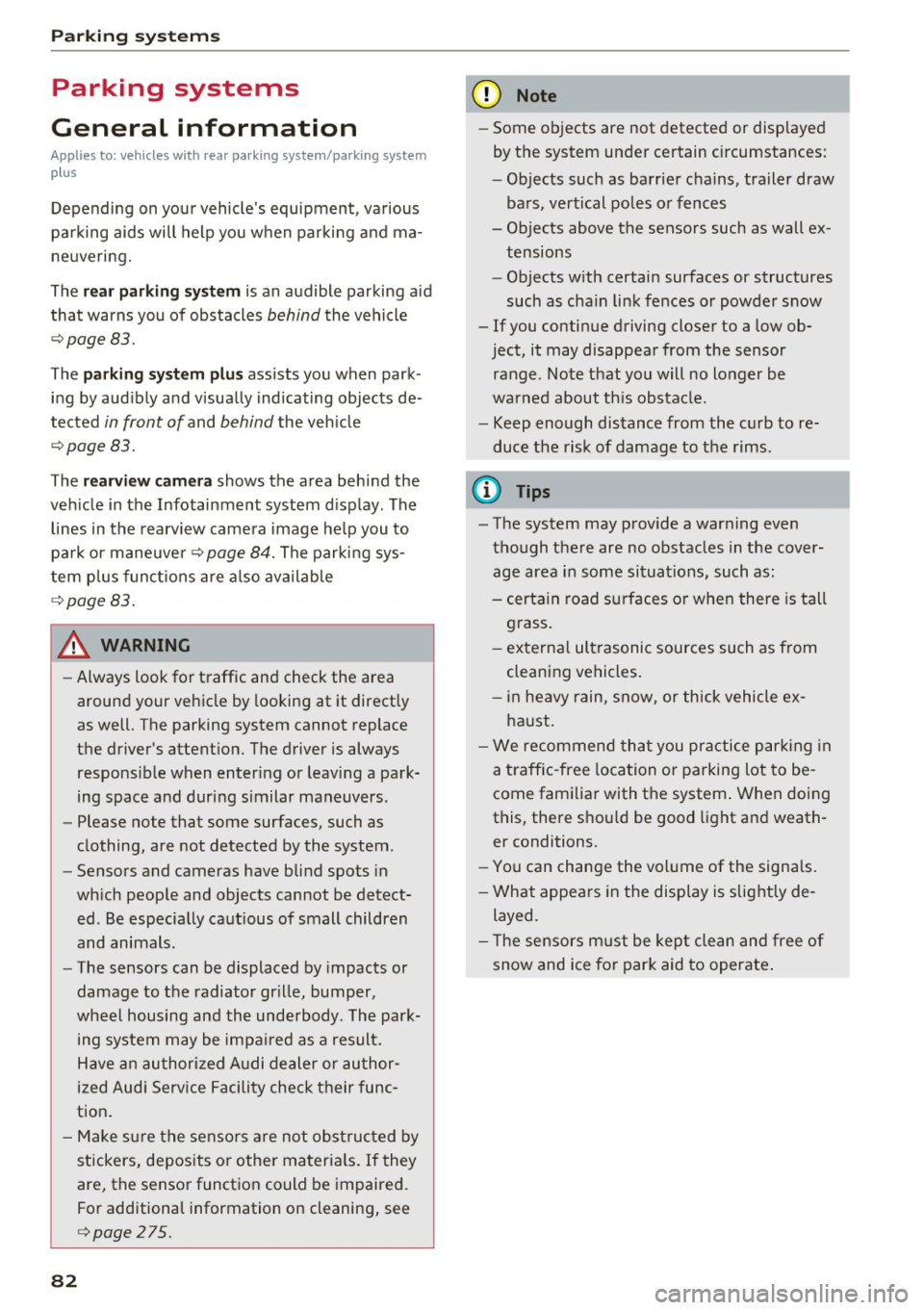
Parking systems
Parking systems
General information
A ppl ies to: ve hicles w ith rear pa rk in g sys te m /p ark in g system
p lus
Depending on your vehicle's equipment , various
parking aids will help you when parking and ma
neuvering.
The
rear park ing system is an audible parking aid
that warns you of obstacles
behind the vehicle
¢ page 83.
The parking system plus assists you when park
ing by audibly and visually indicating objects de
tected
in front of and behind the veh icle
¢ page 83.
The rearview camera shows the area behind the
vehicle in the Infotainment system display . The
lines in the rearview camera image help you to
park or maneuver ¢
page 84. The parking sys
tem plus functions are also available
¢ page 83.
& WARNING
- Always look for traffic and check the area
around your vehicle by looking at it directly
as well. The parking system cannot replace
the driver's attention. The driver is always
responsible when entering or leaving a park
ing space and during similar maneuvers .
- Please note that some surfaces , such as
clothing, are not detected by the system .
- Sensors and cameras have blind spots in
which people and objects cannot be detect
ed . Be especially cautious of small children
and animals .
- The sensors can be displaced by impacts or
damage to the radiator gr ille, bumper,
wheel housing and the underbody . The park
ing system may be impaired as a result.
Have an authorized Audi dealer or author
ized Audi Service Facility check their func
tion .
- Make sure the sensors are not obstructed by
stickers, deposits or other materials. If they
are, the sensor function could be impaired.
For additional information on cleaning, see
¢ page 275.
82
(D Note
- Some objects are not detected or displayed
by the system under certain circumstances:
- Objects such as barrier chains, trailer draw
bars, vertical poles or fences
- Objects above the sensors such as wall ex
tensions
- Objects with certain surfaces or structures
such as chain link fences or powder snow
- If you continue driving closer to a low ob
ject, it may disappear from the sensor range. Note that you will no longer be
warned about th is obstacle.
- Keep enough distance from the curb to re
duce the risk of damage to the rims .
@ Tips
-The system may provide a warning even
though there are no obstacles in the cover
age area in some situations, such as :
- certain road surfaces or when there is tall
grass.
- external ultrasonic sources such as from
cleaning vehicles .
- in heavy rain, snow, or thick vehicle ex
haust.
- We recommend that you practice parking in
a traffic -free location or parking lot to be
come familiar with the system . When doing
this, there should be good light and weath
er conditions.
- You can change the volume of the signals.
- What appears in the display is slightly de-
layed.
- The sensors must be kept clean and free of
snow and ice for park aid to operate .
Page 85 of 322

CD
CD
.... N
" N .... 0
0
Ill co
Rear parking system
Description
Applies to: vehicles with rear parking system
The rear parking system is an audible parking
aid .
Descrip tion
There is a sensor in the rear bumper cover. If
these detect an obstacle, audible signals warn
you .
Make sure the sensors are not covered by stick
ers, deposits or any other obstructions as it may
impair the sensor function. For information on
cleaning, see
¢page 275.
The range at which the sensors begin to measure
is approximately:
side 3 ft (0 .90 m)
rear
center 5.2
ft (1.60 m)
The closer you get to the obstacle, the shorter
the interval between the audible signals . A con
tinuous tone sounds when the obstacle is less
than approximately 1 foot (0.30 meters) away. Do not continue backing up
c:::;, &. in General infor
mation on page 82,
c:::;,(D in General information
on page 82!
If the distance to an obstacle remains constant,
the volume of the distance warning gradually drops after about four seconds (this does not ap
ply in the continuous tone range).
Act ivat in g
The rear parking assist activates automatically
when the reverse gear is engaged. A brief confir
mation tone will sound.
Parking systems
Park ing system plus
Description
Applies to: veh icles w ith park ing system plus
Parking system plus provides audio and visual
signals when parking.
Fig. 83 Illustration :
I
I
Sensors are located in the front and rear bump
ers. If these detect an obstacle, audible and visu
al signals warn you.
Make sure the sensors are not covered by st ick
ers, deposits or any other obstructions as it may
impair the sensor function. For information on
cleaning, see
¢page 275.
The display field beg ins approximately at:
CD 4 ft (1.20 m)
0 3 ft (0.90 m)
® 5.2 ft (1.60 m)
© 3 ft (0.90 m)
T he closer you get to the obstacle, the shorter
the interval between the audible signa ls . A con
t inuous tone sounds when the obstacle is less
than approximately 1 foot (0.30 meters) away.
Do not continue driving forward or in reverse
c:::;, &. in General information on page 82, c:::;,(D in
General information on page 82!
If the distance to an obstacle remains constant,
the volume of the distance warning gradually
drops after about four seconds (this does not ap
ply in the continuous tone range).
83
Page 86 of 322
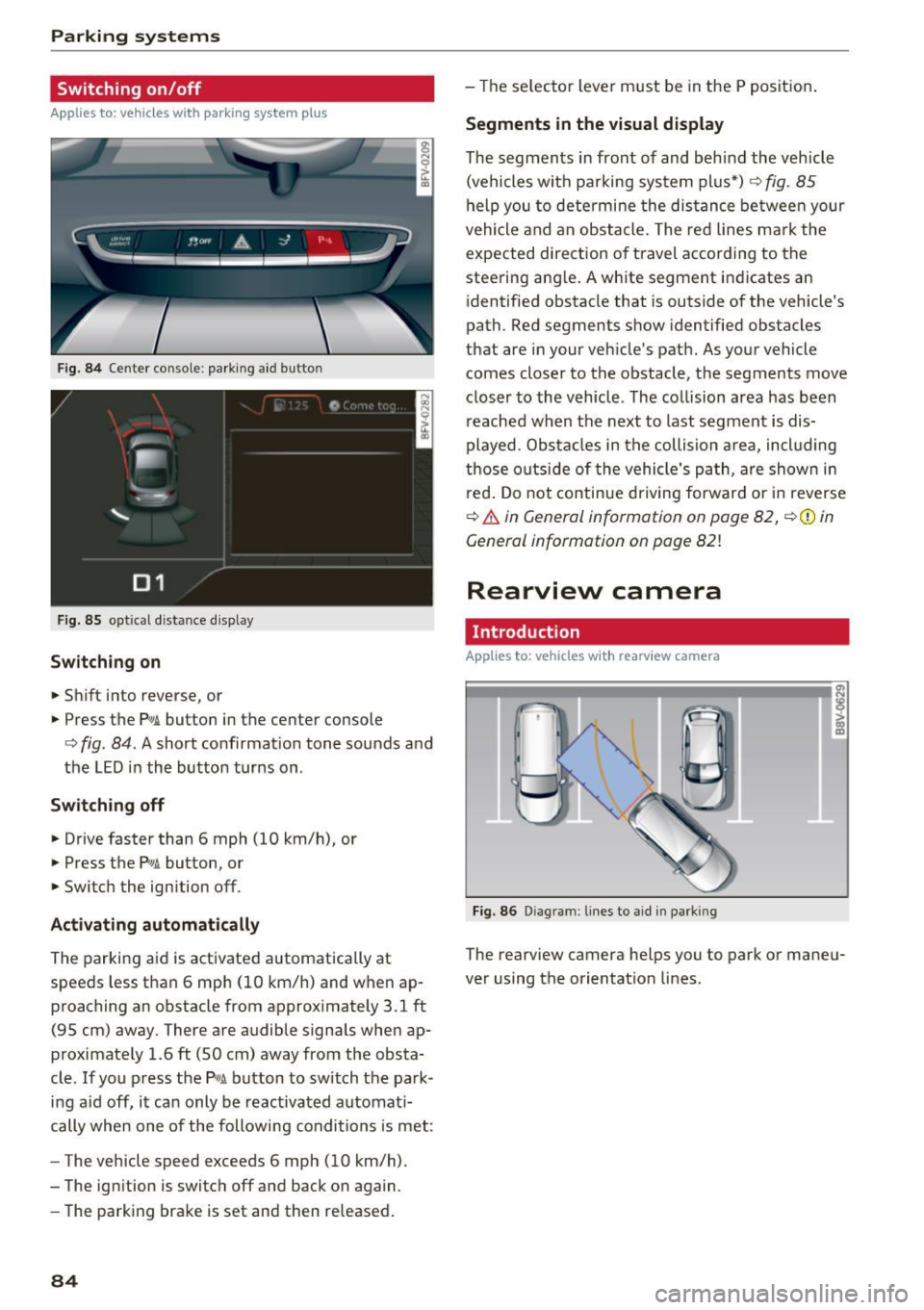
Parking systems
Switching on /off
Applies to: vehicles with parking system p lus
F ig. 84 Center console: park ing aid button
F ig.
85 optical d istance display
Switching on
.,. Shift into reverse, or
.,. Press the
Pw.A. button in the center console
c:> fig. 84. A short confirmat ion tone sounds and
the LED in the button turns on.
Switch ing off
.,. Drive faster than 6 mph (10 km/h), or
.,. Press the
p,,,A button, or
.,. Switch the ignition off .
Activating automatically
The parking aid is activated automatically at
speeds less than 6 mph (10 km/h) and when ap
proaching an obstacle from approximately 3.1 ft
(95 cm) away. There are audible signals when ap
proximately 1.6
ft (SO cm) away from the obsta
cle .
If you press the p,,1~ button to sw itch the park
ing a id off, it can only be reactivated automati
cally when one of the following conditions is met:
- The vehicle speed exceeds 6 mph (10 km/h).
- The ignition is switch off and back on again.
- The parking brake is set and then re leased .
84
-The selector lever must be in the P position .
Segments in the visual display
The segments in front of and behind the vehicle
(vehicles with parking system plus*)
9 fig. 85
help you to determine the distance between your
vehicle and an obstacle. The red lines mark the
expected direction of travel according to the
steering ang le. A white segment indicates an
identified obstacle that is outside of the vehicle's
path. Red segments show identified obstacles
that are in your veh icle's path. As your vehicle
comes closer to the obstacle, the segments
move
closer to the vehicle . The collision area has been
reached when the next to last segment is dis
played. Obstacles in the collision a rea, incl uding
those outside of the vehicle 's path, are show n in
r ed. Do not continue driving forward or in reverse
c:> & in General information on page 82, ¢(Di n
General information on poge
82!
Rearview camera
Introduct ion
Applies to: vehicles with rearview camera
Fig. 86 Dia gram : lines to aid in parking
The rearview camera helps you to park or maneu
ver using the orientation lines .
Page 87 of 322
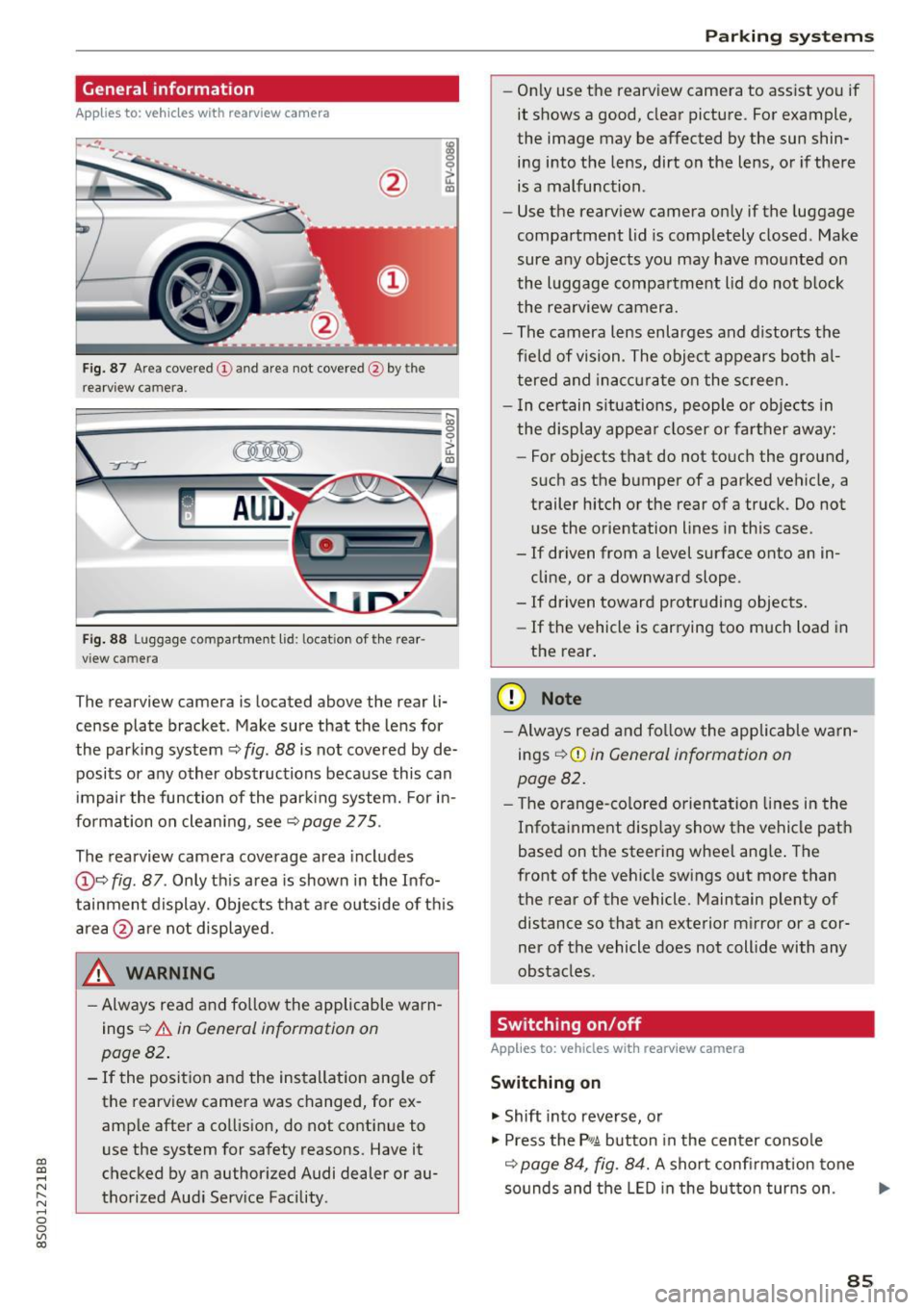
CD
CD
.... N
" N .... 0
0
Ill co
General information
Applies to: vehicles with rearview camera
~ --
Fig. 87 A re a co vered (!) and a rea not cove red @ by the
r earv iew ca mera.
~
~ ;..------ ::.·~- ,.,.~ _.,- ,,,_-------- g
(Jo00oD ~
Fig. 88 Luggage compartme nt lid: locat io n of t he rear
view c amera
The re arview camera is located above the rear li
cense plate bracket. Make sure that the lens for
the park ing system ~
fig. 88 is not covered by de
posits or any other obstructions because this can
i mpair the function of the par king system. For in
formation on clean ing, see ~
page 275 .
The rearview camera coverage area includes
@ ~ fig . 87 . Only th is area is shown in the Info
tainment display. Objects that a re outside of th is
area @are not displayed.
A WARNING
-Always read and fo llow the applicable warn
ings
~ A in General information on
page 82 .
- If the position and the installation ang le of
the rearview camera was changed, for ex
amp le after a collision , do not continue to
use the system for safety reasons. Have it
checked by an authorized Audi dealer or au
thorized Aud i Serv ice Facility .
Parking systems
-On ly use the rearv iew camera to ass ist you if
it shows a good, clear pictu re. For example,
the image may be affected by the sun shin
ing i nto the lens, dirt on the lens, or if there
is a malfunction .
- Use the rearv iew camera on ly if the luggage
compa rtment lid is completely closed . Make
sure any objects you may have mounted on
the l uggage compa rtment lid do not b lock
the rea rview camera.
- The camera lens enlarges and d istorts the
field of vision . The object appears both a l
t ered and ina ccur ate on the s creen.
- I n ce rtain s itu ations, people or objects in
the display appea r closer or fa rther away:
- For objects t hat do not touc h the grou nd,
such as the bumper of a parked vehicle, a
trailer hitch or the rear of a truck . Do not
u se the orie ntation lines in this case .
- If driven from a level s urface onto an in
cline, or a downward slope .
- If driven toward protruding objects.
- If the vehicle is carrying too much load in
the rear.
(D Note
-Alw ays read and fo llow the applicable w arn
ings
¢ (D in General information on
page 82.
- T he orange-co lored orientation lines in the
Infotainment display show the vehicle path
based on the steering wheel ang le . The
front o f the vehicle swings out more than
the rear of the vehicle. Maintain plenty of distance so that a n exterior m irror or a cor
ner of the vehicle does not coll ide with any
obstacles.
Switching on/off
Applies to: vehicles with rearview camera
Switching on
.. Shift into reverse, or
.. Press the
P,qA button in the center console
~ page 84, fig. 84. A short confi rmation tone
sounds and the LED in the bu tton tur ns on . ...
85
Page 88 of 322
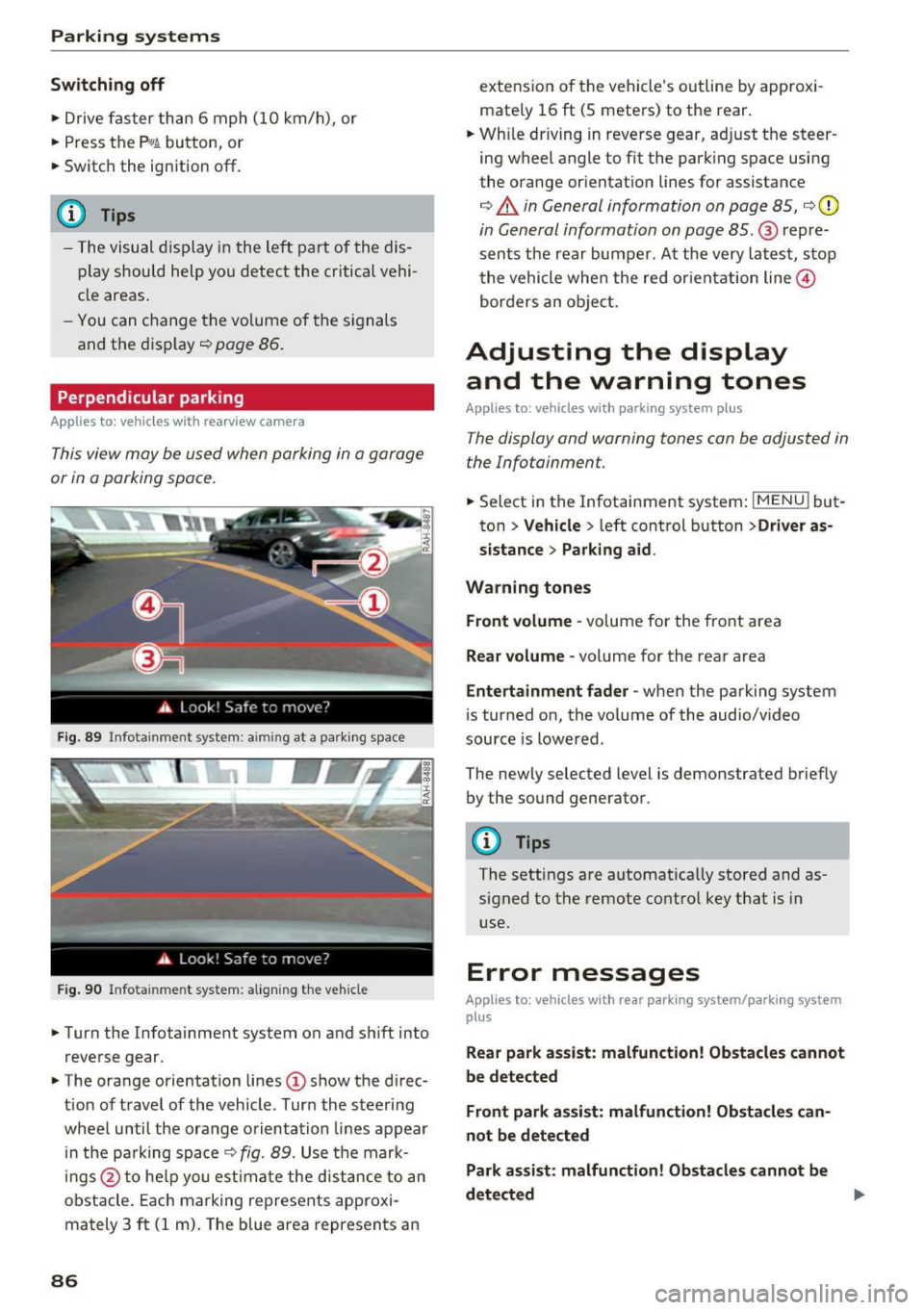
Parking systems
Switching off
.. Drive faster than 6 mph (10 km/h), or
.. Press the
P"1A button, or
.. Switch the ignition
off.
(D) Tips
- The visual display in the left part of the dis
play should help you detect the critical vehi
cle areas .
- You can change the volume of the sig nals
and the display
¢page 86.
Perpendicular parking
Appl ies to: ve hicles with rea rview ca mera
This view may be used when parking in a garage
or in a parking space.
Fig. 89 Info ta inment syste m: aim ing at a pa rking space
Fig. 90 Infota inme nt sys tem: aligning the vehicle
.. Turn the Infotainment system on and shift into
reverse gear.
.. The orange orientation lines
(I) show the direc
tion of travel of the vehicle . Turn the steering
wheel until the orange orientation lines appear
in the pa rking space
c:!;> fig. 89. Use the mark
ings @to help you estimate the d istance to an
obstacle. Each marking represents approxi
mately 3
ft (1 m). The blue area represents an
86
extension of the vehicle 's outline by approxi
mate ly 16
ft (5 meters) to the rear .
.. Wh ile driving in reverse gear, adjust the steer
ing wheel angle to fit the parking space using
the orange orientation lines for assistance
¢ &. in General information on page 85, ¢(D
in General information on page 85. @ repre
sents the rear bumper. At the very latest, stop
the vehicle when the red or ientation line@
borders an object.
Adjusting the display
and the warning tones
Applies to: vehicles with parkin g sys tem plus
The display and warning tones can be adjusted in
the Infotainment.
.. Select in the Infotainment system : IMENUj but
ton
> Vehicle > left control button >Driver as
sistance> Parking aid .
Warning tones Front volume -
volume for the front area
Rear volume -volume for the rear area
Entertainment fader -when the parking system
is turned on, the volume of the audio/video
source is lowered .
The newly selected level is demonstrated briefly by the sound generator.
{!) Tips
The settings are automat ically stored and as
signed to the remote control key that is in
use.
Error messages
App lies to : vehicles wit h rear parking system/parking system
plus
Rear park assist: malfunction! Obstacles cannot
be detected
Front park assist: malfunction! Obstacles can
not be detected
Park assist: malfunction! Obstacles cannot be
detected ..,._