display AUDI TT COUPE 2017 Owner's Guide
[x] Cancel search | Manufacturer: AUDI, Model Year: 2017, Model line: TT COUPE, Model: AUDI TT COUPE 2017Pages: 322, PDF Size: 79.73 MB
Page 89 of 322

co
co
.... N
" N .... 0
0
Vl c:o
There is a system malfunct ion if the L ED in the
p,g! button blinks when switching on the system .
If the error is not corrected before yo u switch off
the ignition, the L ED in the
P' #A button will blink
the next time you switc h on the parking system
by shifting into reve rse . As long as the error is ac
tive, you can display the error messages in the
second tab of the dr iver information system .
Parking system plus*
If a sensor or speaker is faulty, the .IM symbol
will appear in front of/behind the vehicle i n the
Infotainment d isplay . If a rear sensor is faulty,
only obstacles that are in areas
(D and
@<=:> page 83, fig . 83 are shown . If a front sensor
i s faulty , on ly obsta cles that are in areas @ and
@ are show n.
Drive to an authorized Aud i dealer o r a uthorized
Aud i Service Fac ility immediately to have the
malfunct ion corre cted.
Parking system s
87
Page 96 of 322
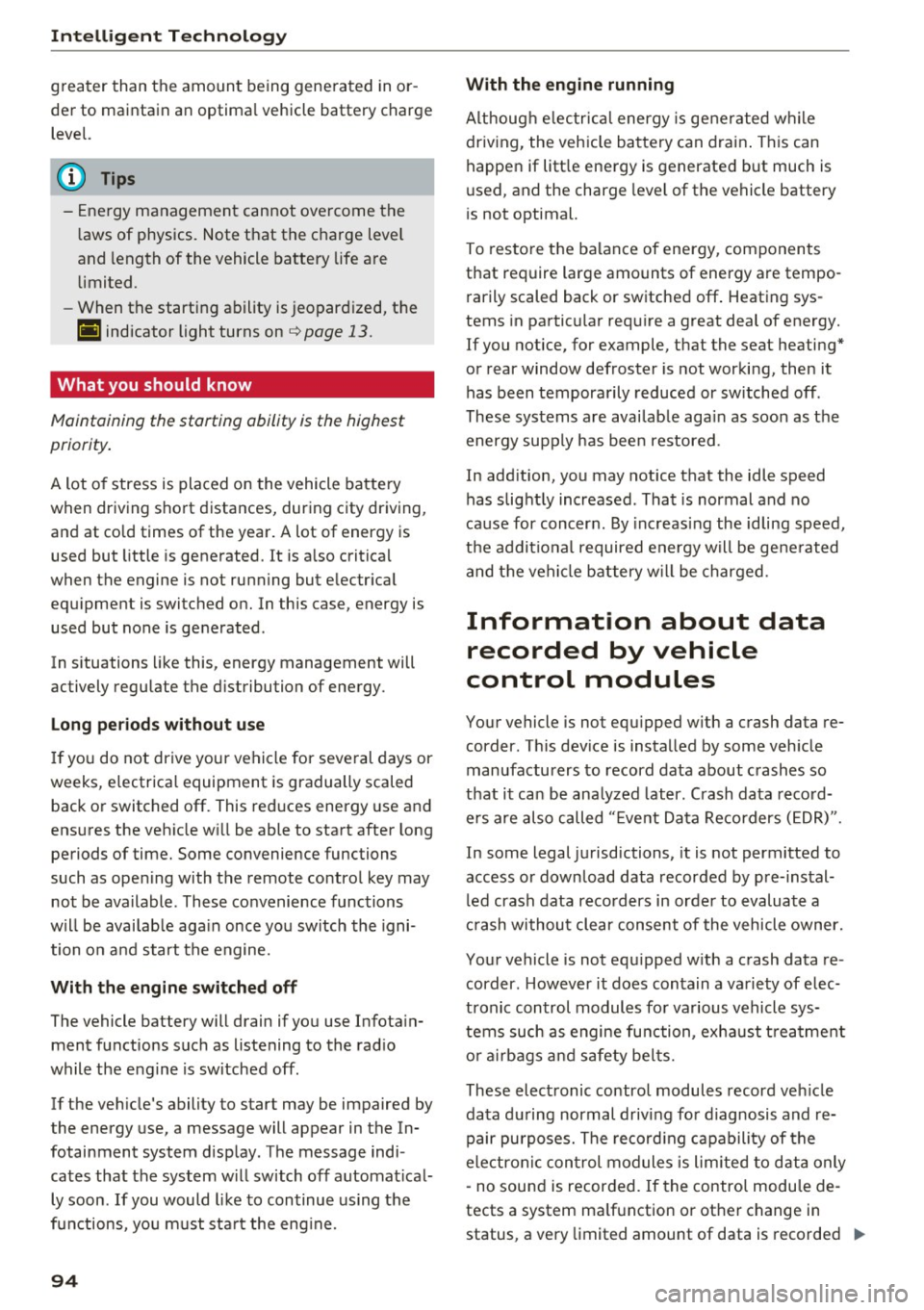
Intelligent Technology
greater than the amount being generated in or
der to maintain an optimal vehicle battery charge
level.
(D Tips
- Energy management cannot overcome the laws of physics. Note that the charge level
and length of the vehicle battery life are
limited.
- When the starting ability is jeopardized, the
(•j indicator light turns on¢ page 13.
What you should know
Maintaining the starting ability is the highest
priority.
A lot of stress is placed on the vehicle battery
when driving short distances, during city driving,
and at cold times of the year. A lot of energy is
used but little is generated. It is also critical
when the engine is not running but electrical
equipment is switched on. In this case, energy is used but none is generated .
In situations like this, energy management will
actively regulate the distribution of energy.
Long periods without use
If you do not drive your vehicle for several days or
weeks, electrical equipment is gradually scaled
back or switched off. This reduces energy use and
ensures the vehicle will be able to start after long
periods of time. Some convenience functions
such as opening with the remote control key may not be available . These convenience functions
will be available again once you switch the igni tion on and start the engine.
With the engine switched off
The vehicle battery will drain if you use Infotain ment functions such as listening to the radio
while the engine is switched off .
If the vehicle's ability to start may be impaired by
the energy use, a message will appear in the In
fotainment system display. The message indi cates that the system will switch off automatically soon .
If you would like to continue using the
functions, you must start the engine.
94
With the engine running
Although e lectrical energy is generated while
driving , the vehicle battery can drain . This can
happen if little energy is generated but much is
used, and the charge level of the vehicle battery
is not optimal.
To restore the balance of energy , components
that require large amounts of energy are tempo
rarily scaled back or switched off. Heating sys
tems in particular require a great deal of energy.
If you notice, for example, that the seat heating*
or rear window defroster is not working, then it has been temporarily reduced or switched off .
These systems are available again as soon as the energy supply has been restored.
In addition, you may notice that the idle speed
has slightly increased . That is normal and no
cause for concern . By increasing the idling speed ,
the additional required energy will be generated
and the vehicle battery will be charged.
Information about data
recorded by vehicle
control modules
Your vehicle is not equipped with a crash data re
corder . This device is installed by some vehicle
manufacturers to record data about crashes so
that it can be analyzed later. Crash data record
ers are also called "Event Data Recorders (EDR)".
In some legal jurisdictions, it is not permitted to
access or download data recorded by pre-instal
led crash data recorders in order to evaluate a
crash without clear consent of the vehicle owner.
Your vehicle is not equipped with a crash data re
corder. However it does contain a variety of elec
tronic control modules for various vehicle sys
tems such as engine function, exhaust treatment
or airbags and safety belts.
These electronic control modules record vehicle
data during normal driving for diagnosis and re
pair purposes. The recording capability of the
electronic control modules is limited to data only
- no sound is recorded. If the control module de
tects a system malfunction or other change in
status, a very limited amount of data is recorded .,,.
Page 99 of 322
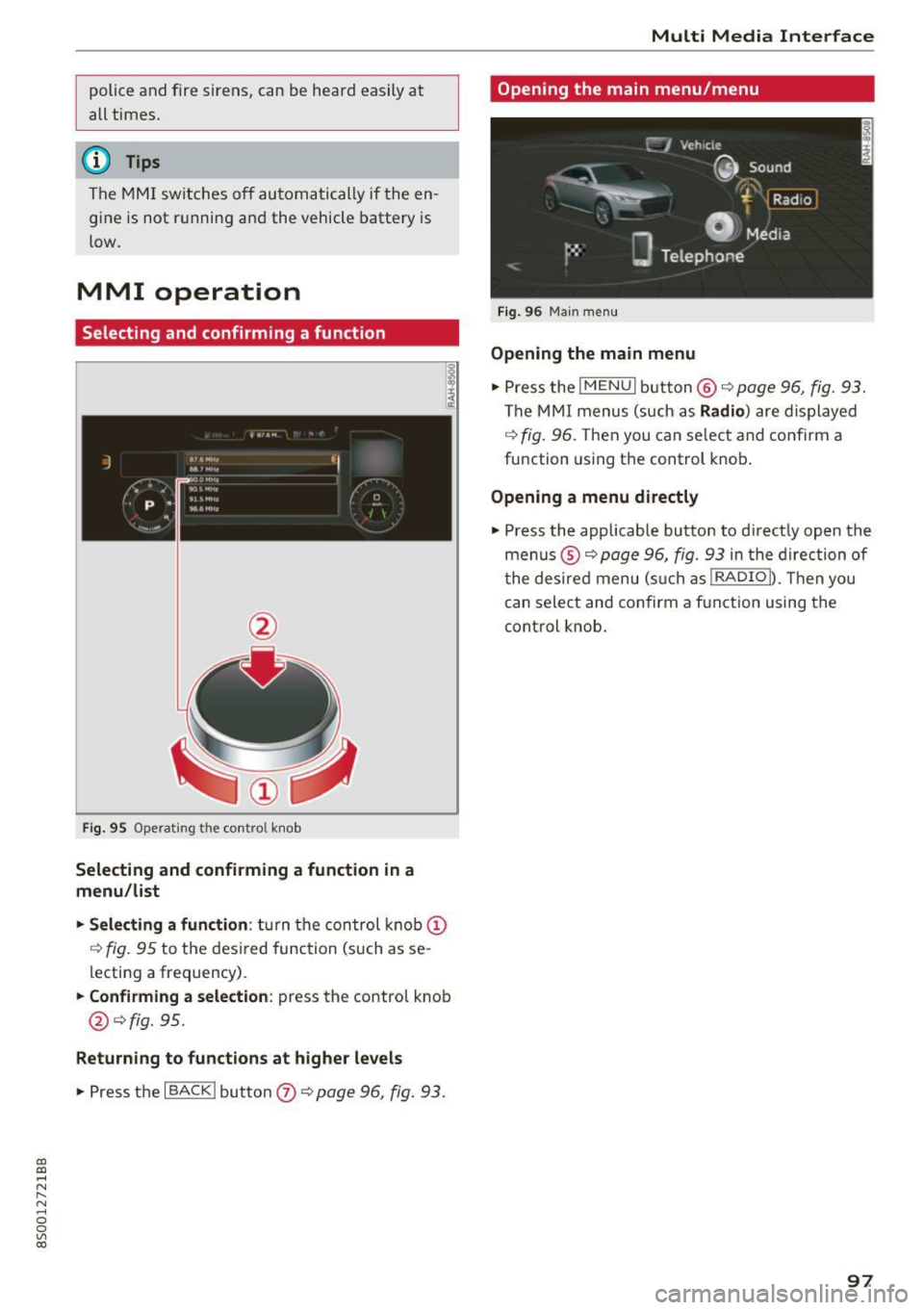
CD
CD
.... N
" N .... 0
0
Ill co
police and fire sirens, can be heard easily at
all times.
(D Tips
The M MI switches off automatically if the en
gine is not running and the vehicle battery is
low.
MMI operation
Selecting and confirming a function
Fig. 95 Operat ing the cont ro l knob
Selecting and confirming a function in a
menu/list
"'Selecting a function:
turn the control knob(!)
r:!>fig. 95 to the des ired function (such as se
lecting a frequency).
"'Confirming a selection: press the control knob
@¢fig. 95.
Returning to functions at higher levels
"'P ress the I BACKI button 0 ¢ page 96, fig. 93.
Multi Media Interface
Opening the main menu/menu
Fig. 96 Main menu
Opening the main menu
"'Pressthe lMENUlbutton @¢page96, fig. 93.
The MMI menus (such as Radio) are displayed
¢
fig. 96. Then you can se lect and confirm a
function using the control knob.
Opening a menu directly
"' Press the applicable button to d irectly open the
menus ®¢
page 96, fig. 93 in the direction of
t he desired menu (such as!RADIOn. Then you
can select and confirm a function using the
control knob.
97
Page 100 of 322
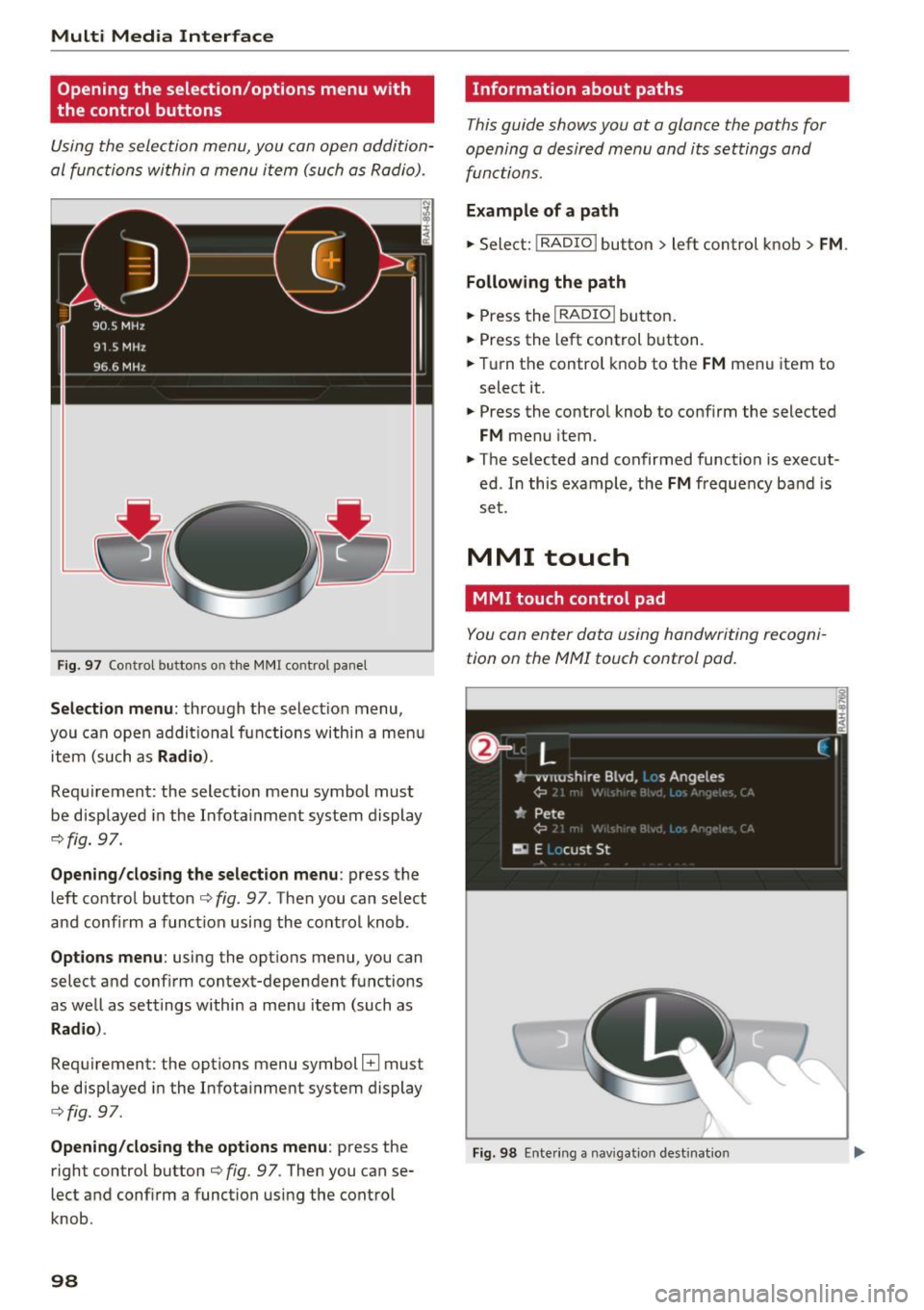
Multi Media Interface
Opening the selection /options menu with
the control buttons
Using the selection menu, you co n open addition
al func tions wi thin a menu i tem ( such as Radi o).
F ig . 9 7 Control buttons on the MMI control panel
Selection menu : through the select io n menu,
you can open a ddi tional functions withi n a m enu
item (su ch as
Radio ).
Requirement: the select ion menu symbol must
be disp layed in the Infota inment system display
r=,;,fig. 97.
Opening/clos ing the selection menu : press the
left contro l button
r=,;, fig. 97. Then you can se lect
a nd confi rm a funct ion usi ng the cont rol knob.
Opt ions menu : using the options menu, you can
select a nd conf irm context-depen dent functions
as we ll as settings within a menu item (such as
Radio ).
Requirement: the options menu symbol El must
be d isp layed in the Infota inme nt system display
r=,;, fig. 9 7.
Opening/closing the options menu : press the
r ight control button
r=,;, fig. 97. Then you can se
lect and conf irm a function usi ng the cont rol
knob.
98
Information about paths
This guide shows you at a glance the paths for
op ening a desired menu and its settings and
functions.
Example of a path
.. Select: !RADIO I button> left control knob> FM .
Following the path
.. Press the I RADIO I bu tton .
.. Press the left cont rol button .
.. Tu rn the control kno b to the
FM menu item to
select it .
.. Press the contro l knob to confirm the selected
FM menu item .
.. The se lected and confirmed function is exec ut
ed. I n this exa mple, the
FM freque ncy ba nd is
s et .
MMI touch
MMI touch control pad
You con enter da ta using handwriting recogni
tion on the MMI touch control pod.
Fig . 98 Ente ring a navigat ion destinat ion
Page 101 of 322
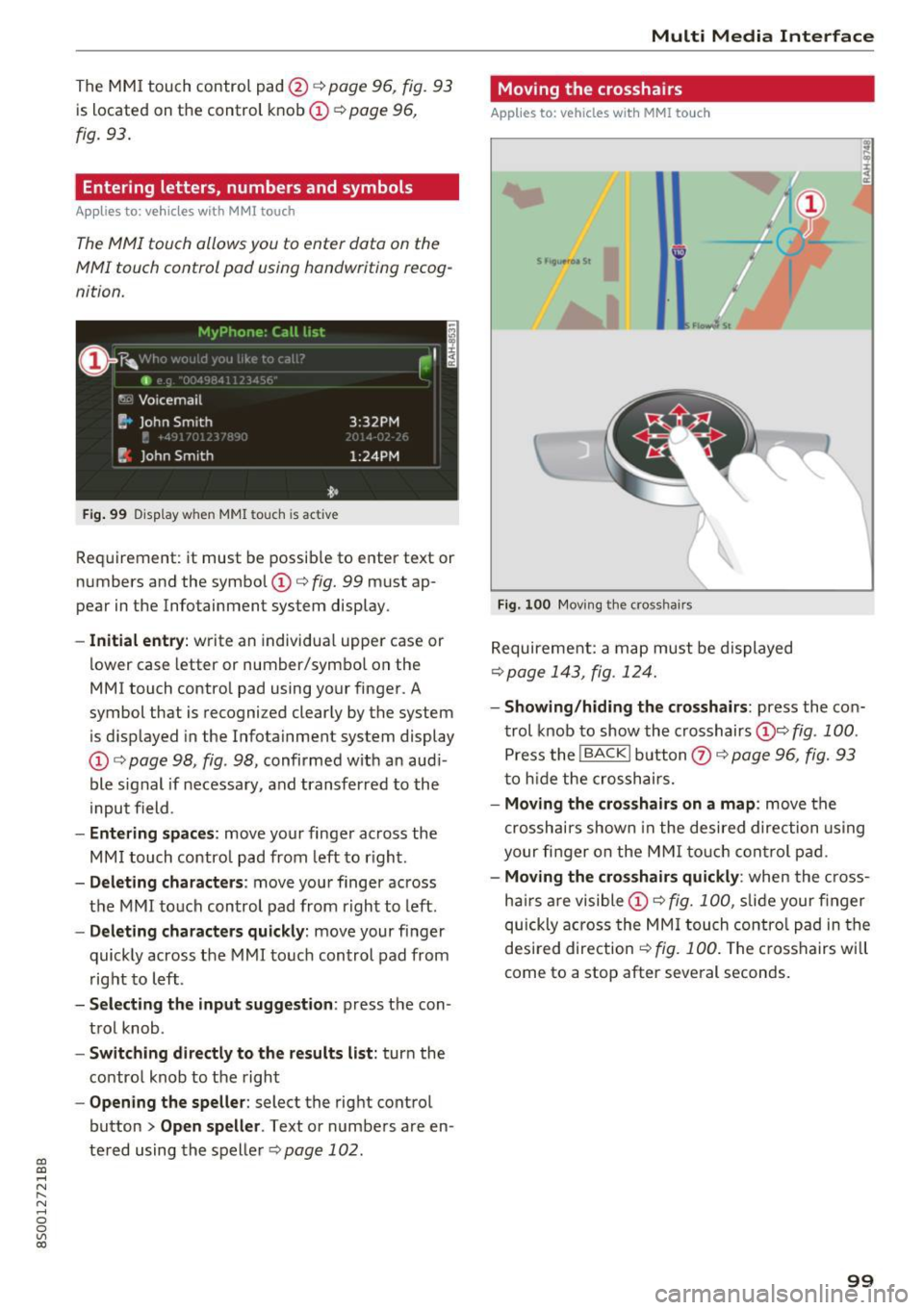
CD
CD
.... N
" N ...... 0
0
Ill co
The MMI touch control pad @ q page 96, fig. 93
is located on the control knob (I)¢ page 96,
fig. 93.
Entering letters, numbers and symbols
Applies to: veh icles with MMI touch
The MMI touch allows you to enter data on the
MMI touch control pad using handwriting recog
nition.
F ig. 99 Display w hen MMI touch is ac tive
Requirement : it must be possible to enter text or
numbers and the symbol
(I) q fig. 99 must ap
pear in the Infotainment system display.
- Initial entry : write an individual upper case or
lower case letter or number/symbol on the
MMI touch control pad using your finger . A
symbol that is recognized clearly by the system
is d isplayed in the Infotainment system display
(I) ¢ page 98 , fig . 98, confirmed with an aud i
ble signal if necessary, and transferred to the
input field .
-Entering spaces: move your finge r across the
MM I touch contro l pad from left to right.
- Deleting characters : move your finger across
t h e MMI touch control pad from right to left.
-Deleting characters quickly: move your finger
quickly across the MMI touch control pad from
right to left .
-Selecting the input suggestion : press the con
trol knob .
-Switching directly to the results list: turn the
control knob to the right
-Opening the speller: select the right control
button
> Open speller . Text or numbers are en
tered using the speller
q page 102.
Multi Media Interface
Moving the crosshairs
Applies to: vehicles with MMI touch
Fig. 100 Moving the cross hairs
Requirement: a map must be displayed
¢ page 143, fig. 124.
- Showing/hiding the crosshairs: press the con
trol knob to show the crosshairs
(!)¢ fig . 100 .
Press the I BACK I button Q) ¢ page 96, fig. 93
to hid e the crosshairs.
- Moving the cros shairs on a map : move the
crosshai rs shown in the desired direction using
your fi nger on the MMI touch control pad.
-Moving the crosshairs quickly : when the cross
ha irs are visible
(I)¢ fig. 100 , slide your finger
quickly across the MMI touch control pad in the
desired direction
¢ fig. 100. The crosshairs w ill
come to a stop after several seconds.
99
Page 102 of 322
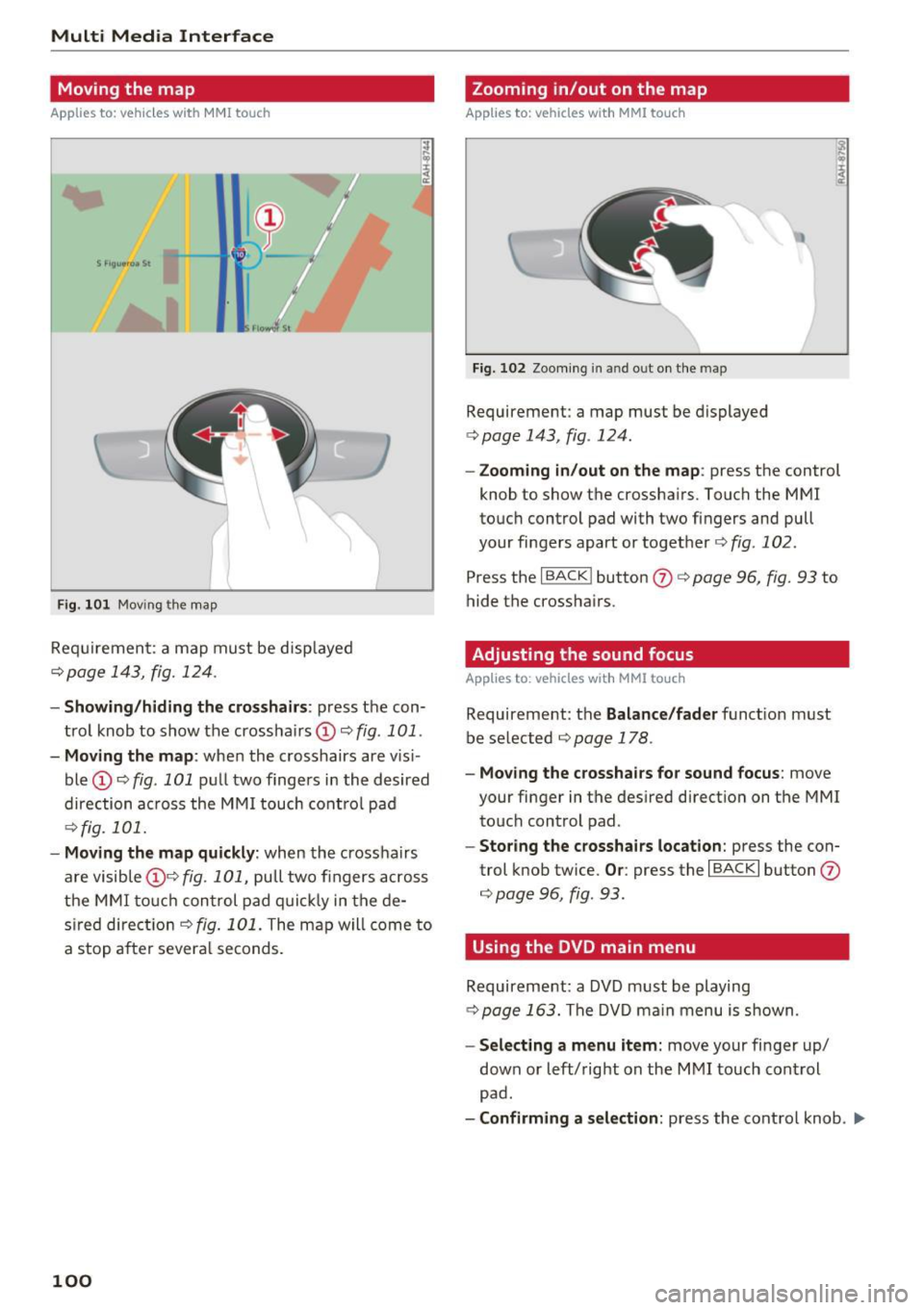
Multi Media Interface
Moving the map
Applies to: vehicles with MMI touch
F ig . 101 Mov ing the map
Req uirement: a map must be d isp layed
¢page 143, fig. 124 .
I
-Showing /hiding the cro sshairs : press the con
trol knob to show the crossha irs
(!) ¢fig . 101 .
-Moving the map : when the crosshairs are vis i
ble
(D ¢ fig . 101 pull two fingers i n the desired
direction ac ross the MMI touch cont rol pad
¢fig. 101.
- Moving the map qu ickl y: when the cross hairs
are visible (!)¢
fig. 101, pull two fingers across
the MMI to uc h con trol pad q uic k ly in the de
s ired direct io n ¢
fig . 101. The map w ill come to
a stop a fte r several seconds.
100
Zooming in/out on the map
Applies to: vehicles with MMI touch
Fi g. 10 2 Zoo ming in a nd o ut on the m ap
Requirement : a map must be displayed
¢ page 143, fig . 124 .
-Zooming in /out on the map : press the control
knob to show the crossha irs . Touch the MMI
touc h control pad with two fingers and pull
your fingers apart or toget her ¢
fig. 102 .
Press the I BACK ! button (J) ¢ page 96, fig. 93 to
hide the crossha irs .
Adjusting the sound focus
Applies to : vehicles with MM! touch
Requirement: the Balance /fad er funct ion must
be se lected ¢
page 178.
-Moving the crossha ir s for sound focus : move
your finger in the desired direction on the MMI touch control pad.
- Storing the crosshairs location : press the con
trol knob twice.
Or : press the I BACK I button (J)
¢page 96, fig . 93.
Using the DVD main menu
Requirement: a DVD must be playing
c:}page 163. The DVD ma in menu is s hown.
- Select ing a menu item: move your finger up/
down or left/right on the M MI touch con trol
pad .
-Confirming a selection : press the control knob . .,.
Page 103 of 322
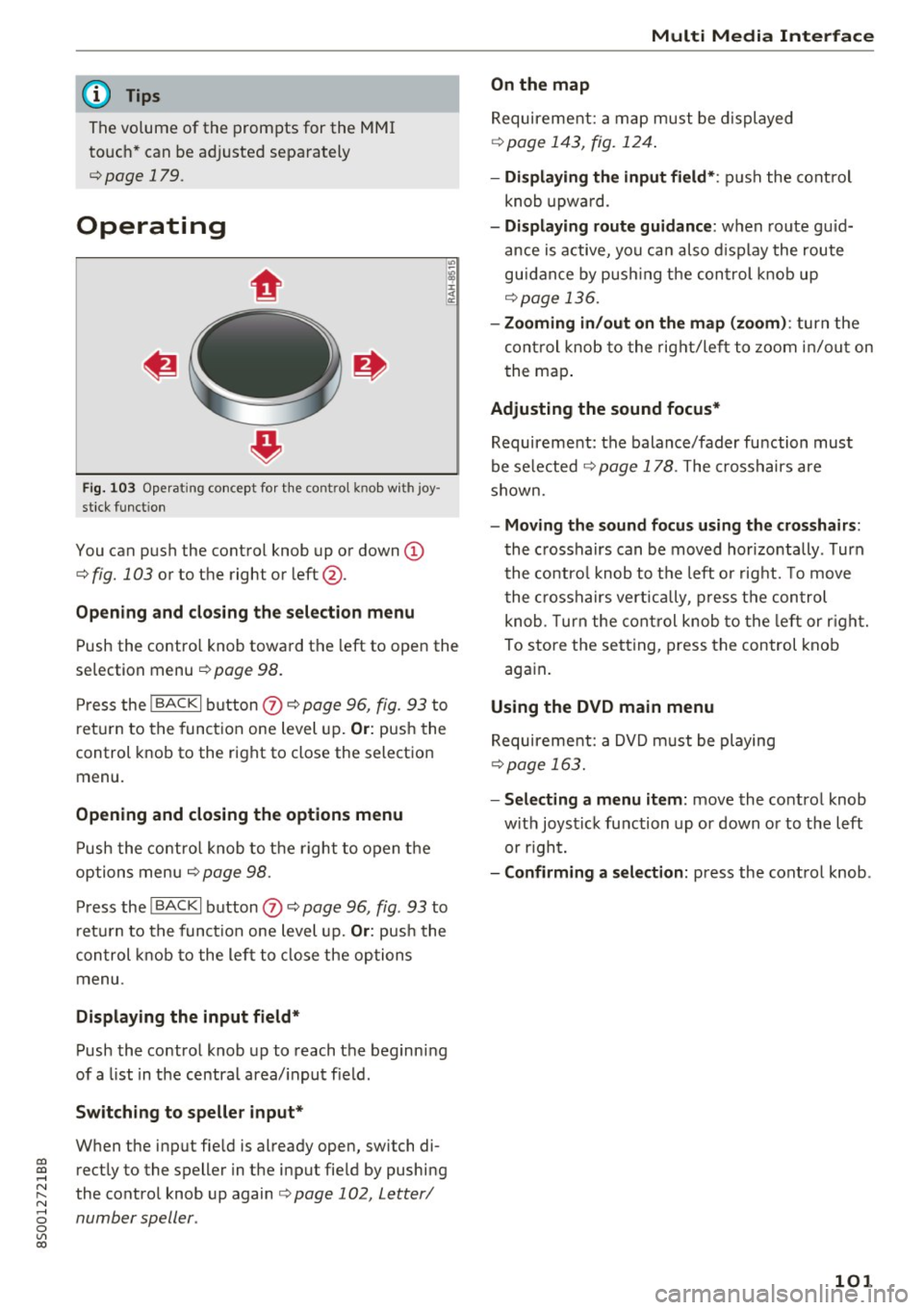
co
co
.... N
" N .... 0
0
Vl c:o
@ Tips
The volume of the prompts for the MMI
touch * can be adjusted separately
c:> page 179.
Operating
Fig . 103 Operat ing concept for t he cont ro l kn ob wi th joy
stick funct ion
You can push the control knob up or down (D
c:> fig. 103 or to the right or left@.
Open ing and closing th e selecti on menu
Push the contro l knob toward the left to open the
selection menu
c:> page 98 .
Press the I BACKI button (I) c:> page 96, fig. 93 to
r et urn to the function one level up.
Or: push the
control knob to the right to close the selection
menu .
Opening and clo sing th e opt ions menu
Push the contro l knob to the right to open the
options menu
c:> page 98.
Press the I BACKI button (I) c:> page 96, fig . 93 to
ret urn to the funct ion one level up.
Or : push the
control k nob to the left to close the options
menu .
Displaying the input field *
Push the control knob up to reach the beginning
of a list in the centra l area/ input field .
Switching to speller input *
When the input fie ld is already open, switch di
rectly to the speller in the input fie ld by pushing
the control knob up again
c:> page 102, Letter/
number speller .
Multi Media Interfac e
On the map
Requirement: a map must be displayed
c:>page 143, fig. 124 .
- Displ aying th e input field* :
push the cont rol
knob upwa rd .
- Di spl aying rout e gu idance : when route gu id
ance is active, you can also d isplay the route
guidance by push ing the control knob up
c:> page 136.
- Zooming in /out on th e map (zoom ):
turn the
cont rol knob to the right/left to zoom in/out on
t he map .
Adjusting the sound focus*
Requirement: the balance/fader function must
be se lected
c:> page 178 . The crosshairs are
shown.
- Moving th e sound focu s using th e crossh airs :
the crosshairs can be moved hor izontally . Turn
the co ntro l knob to the left o r rig ht. To move
the c rosshairs vertica lly, press the control
knob . T urn the cont rol knob to the left or r ight.
To store the setting, press the control knob again .
Using the DVD main menu
Requirement: a DVD m ust be playing
c:> page 163.
- Selecting a menu item:
move the co ntrol knob
w ith joystick function up or down or to the left
or r ight.
- Confirming a s election: press the control knob .
101
Page 105 of 322
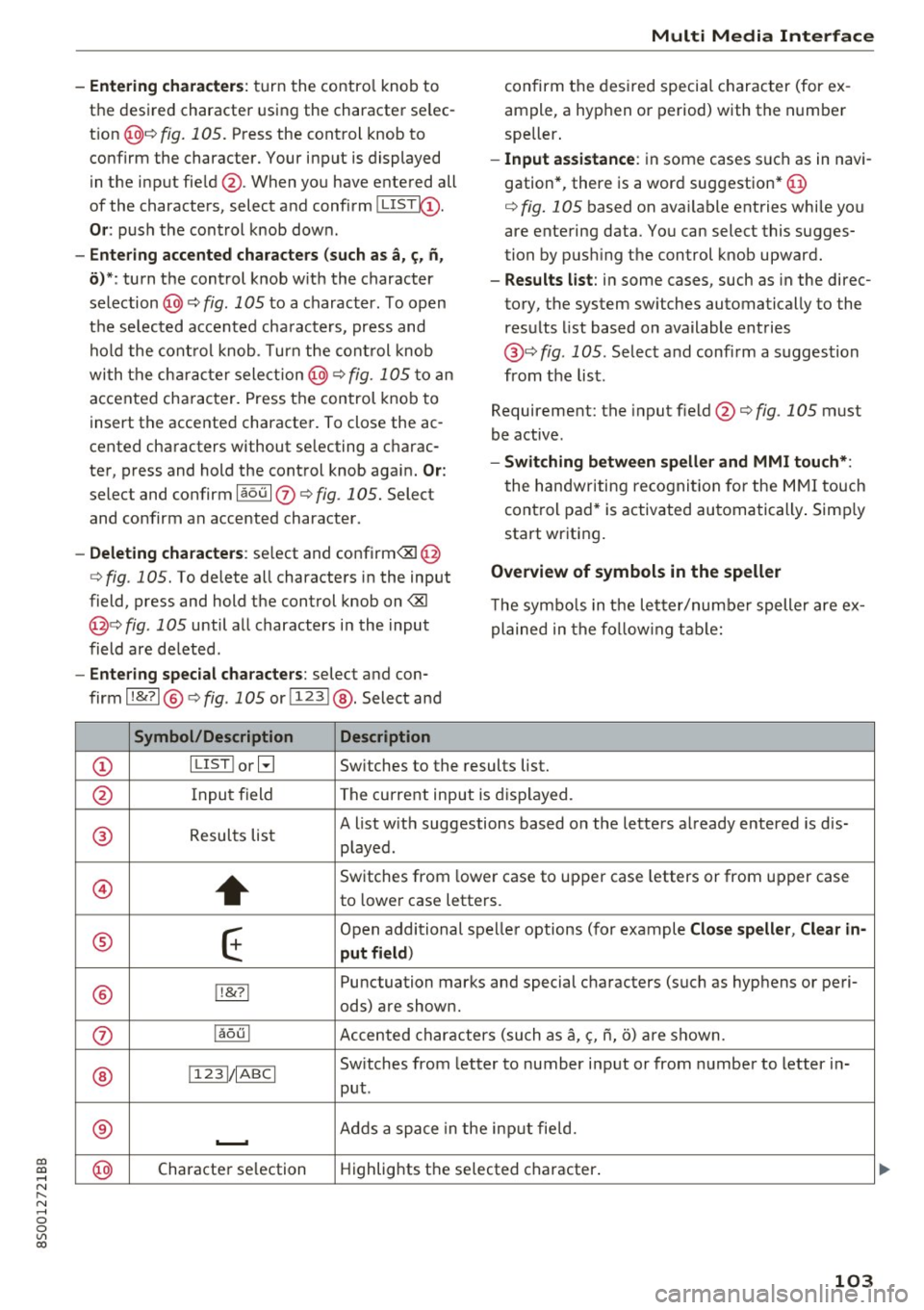
co
co
.... N
" N .... 0
0
Vl c:o
-Entering characters: turn the contro l knob to
the desired character using the character se lec
t ion @¢ fig.
105. Press the control knob to
confirm the character. Your input is displayed
in the input fie ld @ . When you have entered all
of the characters, select and confirm~
Or: push the control knob dow n.
-Entering accented characters (such as a, ~. n,
o) *: turn the control knob w it h the character
selection @¢ fig .
105 to a character. To open
the se lected accen ted cha racters, press and
hold the control knob. T urn the control knob
wi th the charact er selection @¢ fig.
105 to an
accented cha racter. Press the control knob to
insert the accented character. To close the ac
cented characters without se lecting a charac
ter, press and hold the control knob again.
Or:
select and confirm laou 10 ¢ fig . 105. Select
and confirm an accented character .
-Deleting characters: select and confirm<&! @
¢ fig .
105. To delete all characters in the input
field, press and hold the control knob on
<&I
@¢ fig . 105 until a ll characters in the input
field are de leted .
-Entering special characters : select and con
firm l!&?l @¢fig .
105 orll23 I@ . Select and
Symbol/Description Description
Multi Media Interface
confirm the desired special character (for ex
ample, a hyphen or period) with the number
speller .
-Input assistance : in some cases s uch as in navi
gation*, there is a word suggestion* @
¢ fig.
105 based on available entries while you
are entering data. You can select this sugges
tion by pus hing the control knob upward.
- Results list : in some cases, such as in the direc
tory, the system sw itches automatically to the
results list based on available entries
@ ¢
fig. 105 . Select and confirm a suggestion
from the list.
Requirement: the input field@¢
fig. 105 must
be active .
-Switching between speller and MMI touch*:
the handwriting recogn itio n for the MMI touch
control pad* is activated automatically . Simply
start wr iting.
Overview of symbols in the speller
T he symbo ls in the letter/numbe r speller are ex
plained in the following table:
CD ILIST lorB
Switches to the results list.
@ Input field The current input is displayed.
® Results list A list w
ith suggestions based on the letters already entered is dis-
played .
@
+
Switches from lower case to upper case letters or from upper case
to lower case letters.
® E
Open additional spe ller options (for example Close speller , Clear in -
put field )
® 1!&71 Punctuation
marks and special characters (such as hyphens or peri-
ods) are shown.
0 l
aou l Accented characters (such as
a, <;, ii, o) are shown .
Sw itches from letter to number input or from number to letter in-
® 11 231/ IABCI
put.
® ...__. Adds
a space in the inp ut fie ld .
@ Character
selection Highlights
the selected character .
103
Page 106 of 322
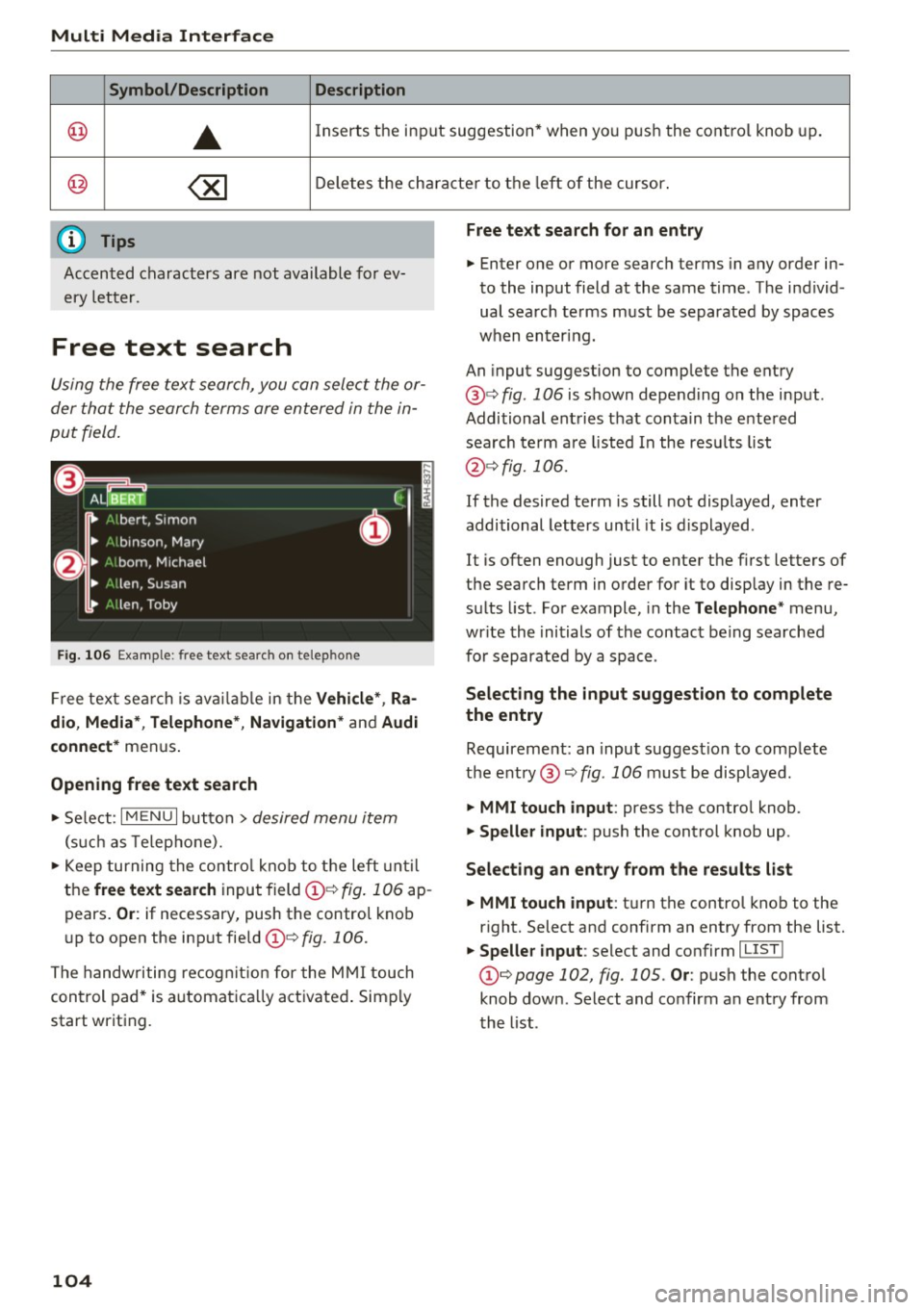
Multi Media Interface
Symbol /Description Description
@ ..
Inserts the input s uggestion* when yo u pus h the co ntro l knob up .
@ ~ D ele tes t he chara cter to the left o f the cursor.
@ Tips
Accen ted characters are not available for ev
ery letter.
Free text search
Using the free te x t sear ch, you can select the or
der that the search term s are en tered in the in
pu t field .
Fig. 106 Exal'l'lple: free text searc h on telep hon e
Fr ee tex t se arc h is availabl e in the Vehicle *, Ra
dio, Media *, Telephone* , Navigation *
and Audi
connect*
men us.
Opening free text search
"' Se lect : I MENU I button> desired menu item
(such as Telep ho ne).
"' Keep turning the contro l knob to t he left until
the
free text search inpu t field @¢ fig. 106 ap
pears .
Or: if necessary, push the contro l kno b
u p to open the inp ut fie ld @ ¢
fig. 1 06.
The handwriting re cog nit ion for the M MI touch
control pad * is a utomatica lly act ivated . Simp ly
start writ ing.
104
Free text search for an entry
.. Enter one or more searc h terms in any order in
to the input field a t the same time . T he individ
ual sea rch terms must be separated by spaces
when en ter ing.
An input suggestion to comp lete the entry
@ ¢
fig. 106 is shown depending on the input.
Additional ent ries t hat conta in t he e nte red
sea rch te rm a re listed In the resu lts list
@ ¢fig. 106.
If the desired term is still not displayed, enter
additional letters until it is displayed .
It is often enough just to enter the f irst letters of
the search term in order fo r it to disp lay in the re
s ul ts list. Fo r example, in the
Telephone * menu,
wr ite the ini tials of the contac t be ing searched
for separated by a space .
Selecting the input suggestion to complete
the entry
Requireme nt: an input suggest io n to comp le te
the entry @¢
fig. 1 06 must be disp layed.
.. MMI touch input : press the control knob.
.. Speller input : push the control knob up .
Selecting an entry from the results list
.. MMI touch input :
tu rn the contro l knob to the
r ight. Select and confirm an entry from the list.
.. Speller input : select and confirm I LIST!
t he list .
Page 107 of 322
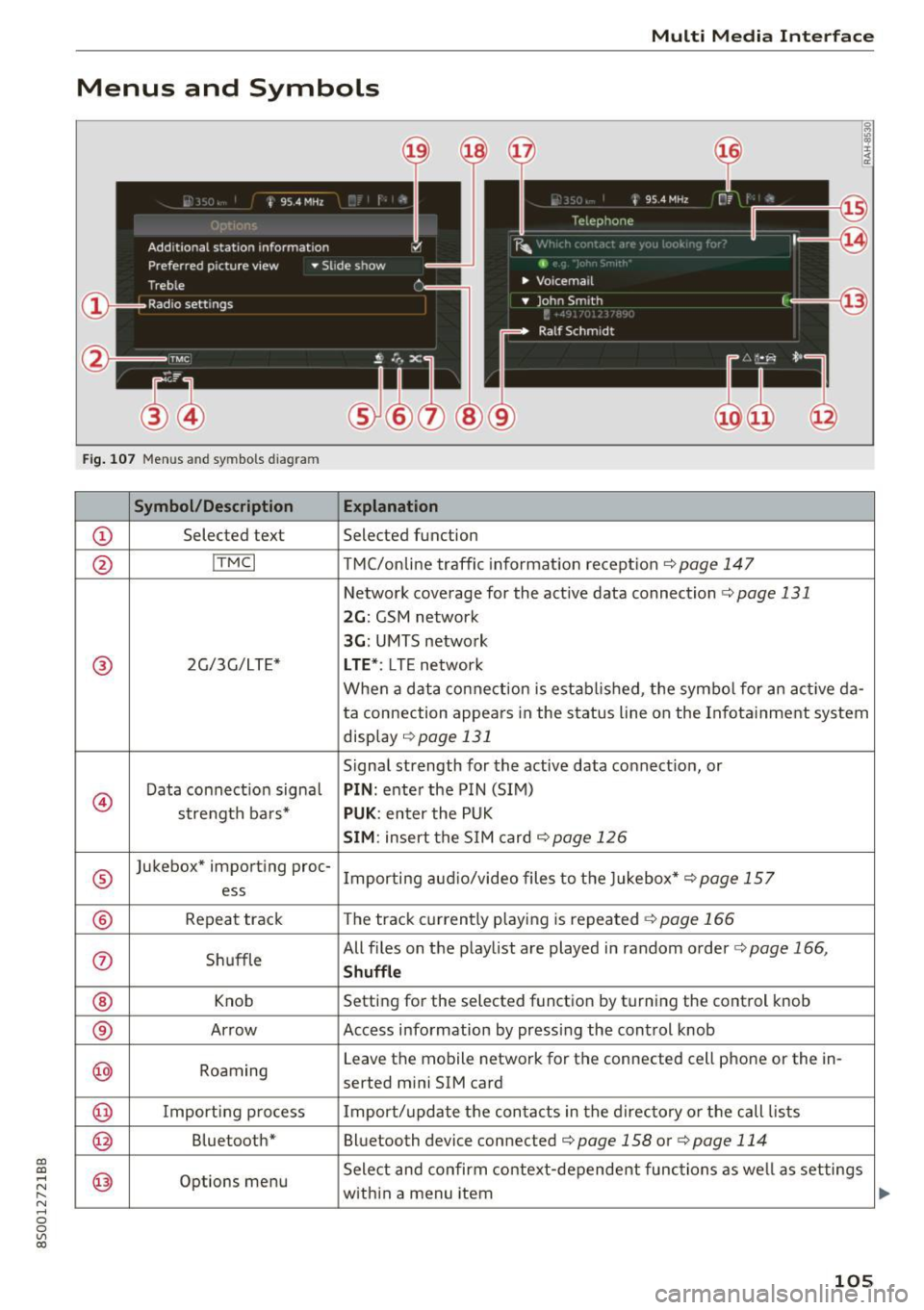
CD
CD
.... N
" N ...... 0
0
Ill co
Multi Media Interface
Menus and Symbols
I~ :c
' ~
@
14
Fig. 107 Menus and symbols diagram
Symbol/Description Explanation
CD Selected text Selected function
@ I
TMC I TMC/online traffic informat ion recept ion c::>page 147
Network coverage for the active data connection c::> page 131
2G: GSM network
3G : UMTS network
® 2G/3G/LTE* LTE *: LTE network
When a data connection is establ ished, the symbol for an act ive da-
ta connection appea rs in the status line on the Infota inment system
display
c::> page 131
Signal strength for the active data connect ion, or
@
Data connect ion signa l PIN: enter the PIN (SIM)
strength bars*
PUK : enter the PUK
SIM: insert the SIM card c::>page 126
®
Jukebox* importing proc-
Importing audio/video files to the Jukebox*
c::> page 157
ess
® Repeat track The track currently playing is repeated c::>page 166
0 Shuffle All files on the playlist are played in random o
rder
c::> page 166,
Shuffle
® Knob Setting for the selected function by turning the control knob
® Arrow Access information by pressing the control
knob
@ Roaming Leave the mobile network for the connected cell phone or the in-
serted mini SIM card
@ Importing process Import/update the contacts in the directory or the call lists
@ Bluetooth* Bluetooth device connected c::> page 158 or c::> page 114
@ Options menu Select
and confirm context-dependent functions as we ll as settings
within a menu item
105