display AUDI TT COUPE 2017 Workshop Manual
[x] Cancel search | Manufacturer: AUDI, Model Year: 2017, Model line: TT COUPE, Model: AUDI TT COUPE 2017Pages: 322, PDF Size: 79.73 MB
Page 129 of 322
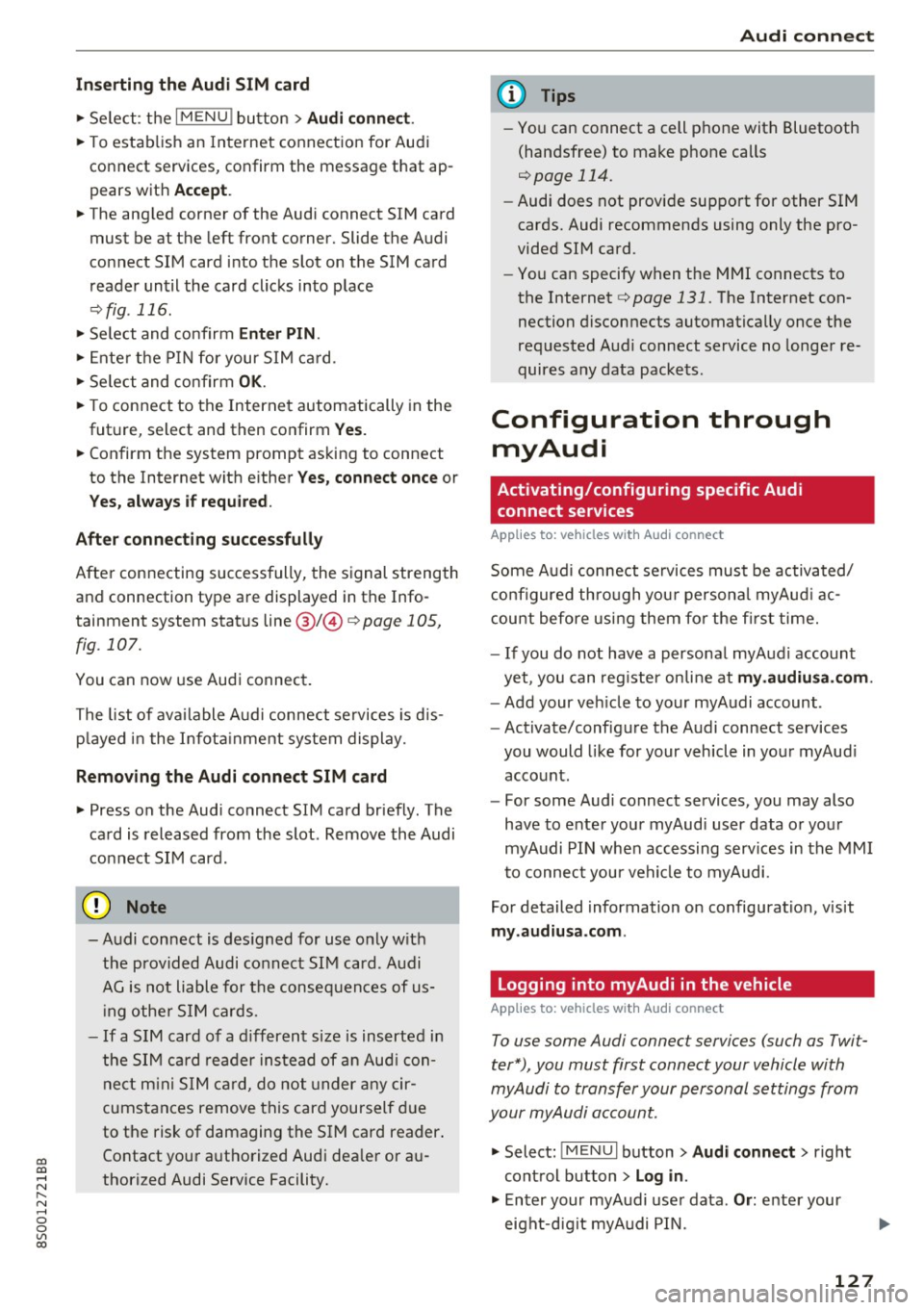
co
co
.... N
" N .... 0
0
Vl c:o
Inse rting th e Aud i SIM card
"' Se lect : the IMENU ! button> Audi conn ect.
"' To estab lish an Internet connection for Audi
connect services, confirm the message that ap
pears with
A ccept .
"'The angled corner of the Audi connect SIM card
must be at the left front corner. Slide the Audi
connect SIM card into the slot on the SIM card
reader until the card clicks into place
¢ fig . 116.
"' Se lect and confirm Enter PIN .
"'Ente r the PIN fo r your SIM ca rd .
"' Se lect and confirm
OK .
"'To connect to the Internet automatically in the
future, select and then confirm
Y es .
"'Confirm the system prompt asking to connect
to the Internet with either
Y es , connect once or
Y es , a lw ay s if requ ired .
After connecting succ essfull y
After connecting successfully, the signal strength
and connection type are displayed in the Info
tainment system status
line @/@ ¢page 105,
fig. 107.
You can now use Audi connect .
The list of ava ilable Audi connect services is d is
p layed in the Infota inment system display.
Removing the Audi connect SIM card
"' Press on the Audi connect S IM card briefly . The
card is released from the slot. Remove the Audi
connect SIM card.
(D Note
- A udi connect is des igned for use only w ith
the provided Audi co nnect SI M card. Audi
AG is not liable for the consequences of us
i ng othe r SIM cards.
- If a S IM card of a d ifferent size is inserted in
the SIM card reader instead of a n Aud i con
nect m in i S IM ca rd, do not under any cir
cumstances remove this card yourself due
to the risk of damaging the S IM card reader.
Contact your a uthorized Audi dea ler or a u
thorized Audi Service Facility .
Audi c onn ect
{!) Tips
- You can connect a cell phone with Bluetooth
(handsfree) to make phone calls
¢ page 114.
-Audi does not provide support for other SIM
cards. Audi recommends using only the pro
vided SIM card .
- You can specify when the MMI connects to
the Internet ¢
page 131. The Internet con
nection disconnects automatically once the
requested Audi connect service no longer re
quires any data packets.
Configuration through myAudi
Activating/configuring specific Audi connect services
Applies to: vehicles with Audi connect
Some Audi connect se rvices must be activated/
configured th ro ugh you r persona l myAud i ac
count before us ing them fo r the fi rst time.
- If you do not have a persona l my Aud i account
yet, you can reg ister on li ne at my .aud iu sa. com .
-Add your veh icle to your myAudi account .
- Activate/configure the Audi connect services
you would like for your vehicle in your myAud i
account .
- For some Audi connect services, you may also
have to enter your myAud i user data o r your
myAudi PIN when accessing serv ices in the MMI
t o connect your vehi cle to myAudi.
For detailed information on configuration , visit
my.aud iu sa .com .
Logging into myAudi in the vehicle
Applies to: vehicles with Audi connect
To use some Audi connec t services (such as Twit
ter*) , you must first connect your vehicle with
myAudi to transfer your personal settings from
your myAudi account.
"' Select: lM ENUI button> Audi connect > right
control button
> Log in .
"' En ter your myA udi use r data . Or: enter your
eight-digit myA udi PIN.
127
Page 131 of 322

co
co
.... N
" N .... 0
0
Vl c:o
Weather
Applies to: vehicles with Audi connect
Information on current weather conditions as
well as weather forecasts for the selected search area (for example,
Nearby ).
~ Select and confirm Weather.
Flight information
Applies to: vehicles with Audi connect
Information on flights and current arrival/depar
ture times in the selected search area .
~ Select and confirm Flight information .
You can select the desi red information using the
right control button.
City events
Applies to: vehicles with Audi connect
Information on events in various categories in
the desired search area .
~ Select and confirm City events > left cont rol
button
> category.
Online news
Applies to: vehicles with Audi connect
You can check the current headlines of your fa
vorite publications in the MMI.
Requirement: your myAudi account must be sub
scr ibed to newsfeeds and your vehicle must be
connected to myAudi
¢ page 127.
~ Select : Online news > desired newsfeed > a
headline.
© Tips
If you have not subscribed to any personal
newsfeeds in your myAudi account, pre -con
figured newsfeeds will be displayed.
Audi connect
Twitter
Applies to: vehicles with Audi connect
You can access the most important functions in
your Twitter account through your MMI.
Requirement:
You must have connected your myAudi account
with Twitter. Additional information on this can
be found in the
Audi connect (myAudi) operating
manua l under
my .audiusa.com .
You must have connected your vehicle wit h
myAudi
¢ page 127.
~ Select Twitter > left control button > desired
function
(for examp le, Trends ).
The following categories can be se lected in the
Twitter menu:
- My tweets: News Feed and the Tweets you have
posted are listed.
- Home : the Tweets for everyone you follow are
displayed.
- Trends : topics on Twitter that are currently
popular within a country .
Different functions are ava ilable depending on
the Twitter category you have selected:
-New tweet: you can post a new tweet using
pre-made templates or using customized tem plates in your myAudi account.
-Refresh: the se lected Twitter function is re
freshed.
- Favorite : set a Tweet as favorite to show you
liked it .
-Retweet : you can quote a Tweet to share i t with
others.
(D Tips
- You can find additional information on con
necting your myAud i account with Twitter in
the
Audi connect (myAudi) operating man
ual at
my.audiusa.com.
- Other settings s uch as account, language,
Tweet security and location settings
cannot
be changed in the MMI. These changes must
be made on the Tw itter website.
129
Page 133 of 322
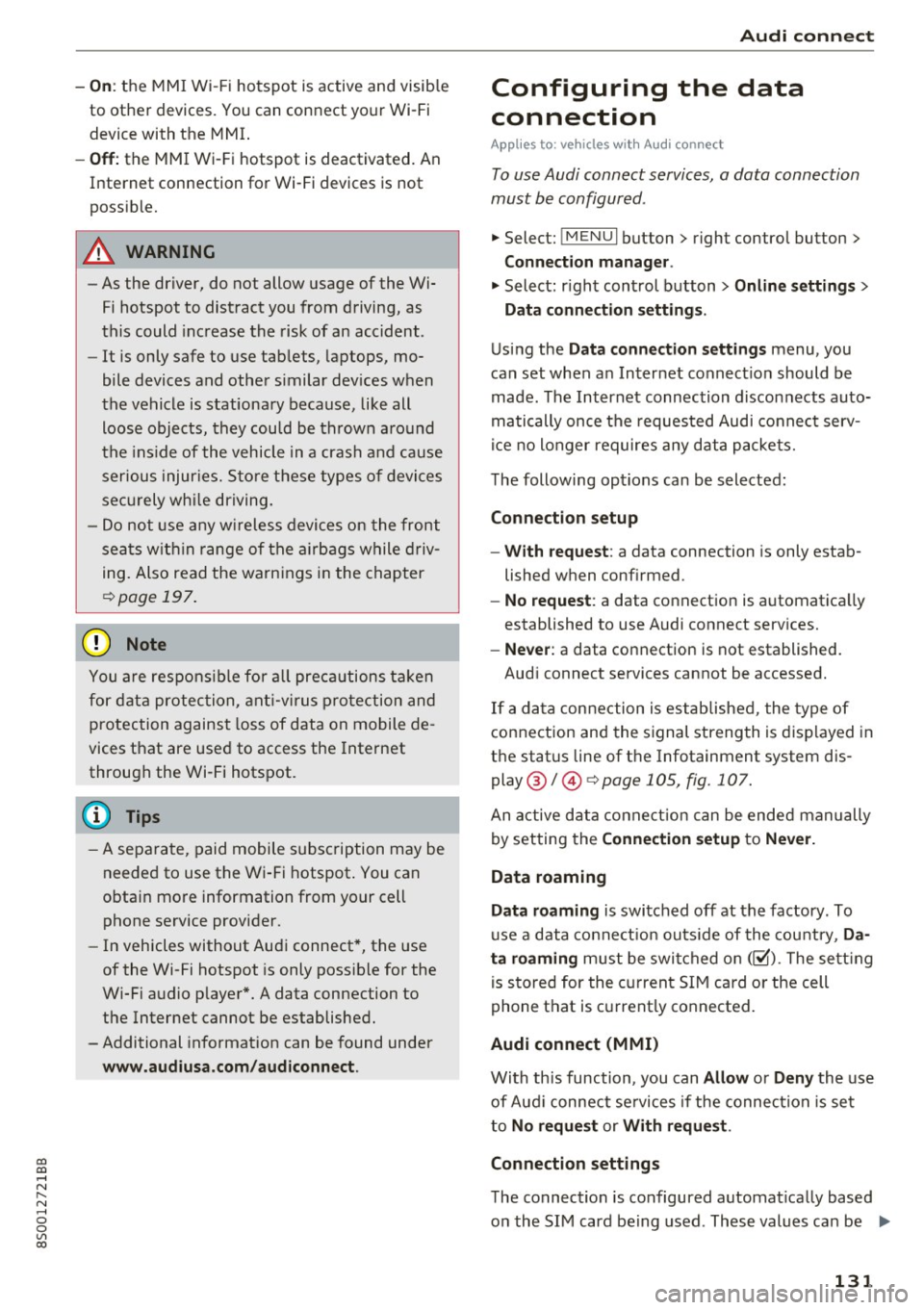
co
co
.... N
" N .... 0
0
Vl c:o
-On: the MMI Wi- Fi hotspot is active and visib le
to other devices. You can connect your Wi-Fi device with the MMI.
- Off: the MM I Wi -Fi hotspot is deactivated. An
Internet connection for Wi -Fi devices is not
possible.
A WARNING
- As the driver, do not allow usage of the Wi
Fi hotspot to distract you from driving, as
this could increase the risk of an accident .
- It is only safe to use tab lets, laptops, mo
bile devices and other s imilar dev ices when
the vehicle is stationary because , like all
loose objects, they could be thrown aro und
the ins ide of the vehicle in a crash and cause
serious injur ies. S to re these types of devices
sec urely wh ile driving.
- Do not use a ny w ireless devices on the front
seats w it hi n range of the a irb ags while d riv
ing. Also read the warnings in the chapter
e:!> page 197 .
(D Note
You are respons ible for a ll precautions ta ken
for data protection , a nt i-virus p rotection and
protection against loss of data on mobile de
vices that are used to access the Internet
through the Wi-Fi hotspot.
@ Tips
- A separate, paid mobile subscription may be
needed to use the Wi-Fi hotspot. You can
obtain more information from your cell
phone service provider .
- In vehicles without Aud i connect *, the use
of the Wi-Fi hotspot is only poss ible for the
Wi-Fi audio p layer*. A data connection to
the Internet cannot be established.
-Additional informat ion can be found under
www.audiusa.com /aud iconnect . Audi c
onn ect
Configuring the data
connection
Appl ies to : vehicles wit h Audi connect
To use Audi connect services, a data connection
must be configured .
.. Select: !M ENUI button> right control button>
Connection manag er.
.. Select: r ight cont rol b utton > Online settings >
Dat a conne ction s ettings .
Using the Data conn ection settings menu, you
can set when a n Internet connect ion should be
made . The Internet connection disconnects auto
matically once the requested Audi connect serv
ice no longer requires any data packets.
T he following options can be selected:
Connection setup
- With request :
a data connect ion is only estab
lished when conf irmed.
- No reque st : a data conn ect ion is automatica lly
established to use Audi connect services.
- Ne ver : a data connection is not established.
Aud i connect services cannot be accessed.
If a da ta connection is established, the type of
connection and the s ignal strength is displayed in
the status line of the Infotainment system dis
play @/@
¢ pag e 105 , fig . 107.
An active data conne ct ion can be ended manually
by setting the
Connection setup to Nev er.
Data roaming
Data roaming
is switched off at the factory . To
u se a data conne ct ion outs ide of the cou ntry ,
Da
ta roam ing
m ust be switched on (~) . The sett ing
is sto red for the current SIM card o r the cell
phone that is c urrent ly connected.
Audi connect (MMI)
With this function, you can Allow or Den y the use
of Aud i connect se rvices if the connec tion is set
to
No r eques t or With request .
Connection settings
The connection is configured automat ically based
o n the SIM card be ing used . These values can be .,..
131
Page 135 of 322
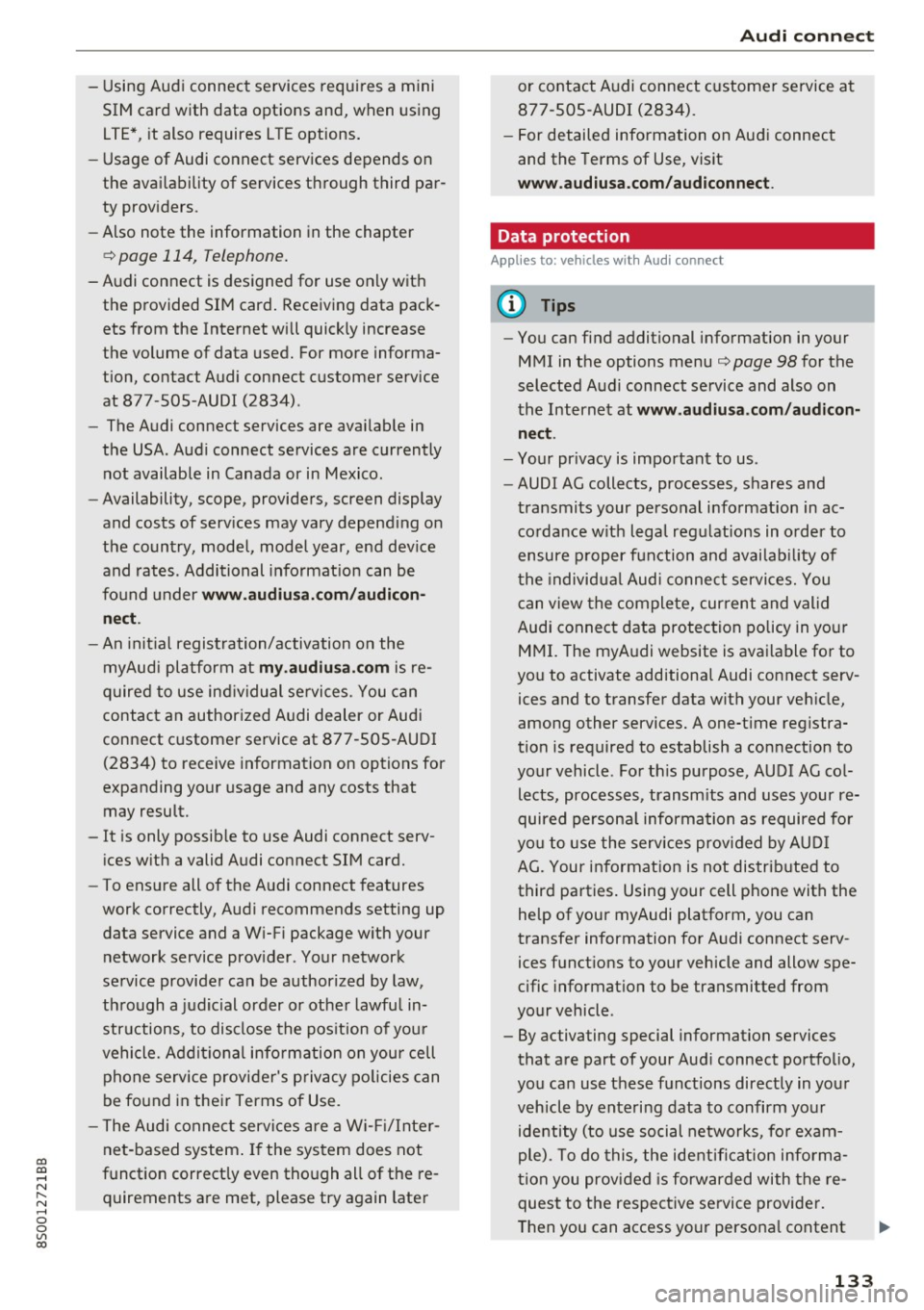
co
co
.... N
" N .... 0
0
Vl c:o
-Using Audi connect services requires a mini
SIM card with data options and, when using
L TE*, it also requires L TE options.
- Usage of Audi connect services depends on
the availability of services through third par
ty providers.
- Also note the information in the chapter
¢ page 114, Telephone.
-Audi connect is designed for use only with
the provided SIM card. Receiving data pack
ets from the Internet will quickly increase
the volume of data used. For more informa
tion, contact Audi connect customer service
at 877-S0S-AUDI (2834).
- The Audi connect services are available in
the USA. Audi connect services are currently not available in Canada or in Mexico.
- Availability, scope, providers, screen display
and costs of services may vary depending on
the country, model, model year, end device
and rates. Additional information can be
found under
www.audiusa.com/audicon
nect.
- An initial registration/activation on the
myAudi platform at
my.audiusa.com is re
quired to use individual services. You can
contact an authorized Audi dealer or Audi
connect customer service at 877-505-AUDI (2834) to receive information on options for
expanding your usage and any costs that
may result.
- It is only possible to use Audi connect serv
i ces with a valid Audi connect SIM card.
- To ensure all of the Audi connect features
work correctly, Audi recommends setting up
data service and a Wi-Fi package with your
network service provider. Your network
service provider can be authorized by law,
through a judicial order or other lawful in
structions, to disclose the position of your
vehicle. Additional information on your cell
phone service provider's privacy policies can
be found in their Terms of Use.
- The Audi connect services are a Wi-Fi/Inter
net-based system. If the system does not
function correctly even though all of the re
quirements are met, please try again later
Audi connect
or contact Audi connect customer service at
877-505-AUDI (2834).
- For detailed information on Audi connect
and the Terms of Use, visit
www.audiusa.com/audiconnect.
Data protection
Applies to : vehicles wit h Aud i connect
(D Tips
- You can find additional information in your
MMI in the options menu¢
page 98 for the
selected Audi connect service and also on
the Internet at
www.audiusa.com/audicon
nect.
- Your privacy is important to us.
- AUDI AG collects, processes, shares and
transmits your personal information in ac
cordance with legal regulations in order to
ensure proper function and availability of
the individual Audi connect services. You
can view the complete, current and valid
Audi connect data protection policy in your MMI. The myAudi website is available for to
you to activate additional Audi connect serv ices and to transfer data with your vehicle,
among other services. A one-time registra
tion is required to establish a connection to
your vehicle. For this purpose, AUDI AG col lects, processes, transmits and uses your re
quired personal information as required for
you to use the services provided by AUDI
AG. Your information is not distributed to
third parties. Using your cell phone with the help of your myAudi platform, you can
transfer information for Audi connect serv
ices functions to your vehicle and allow spe
cific information to be transmitted from
your vehicle .
- By activating special information services
that are part of your Audi connect portfolio,
you can use these functions directly in your
vehicle by entering data to confirm your identity (to use social networks, for exam
ple). To do this, the identification informa
tion you provided is forwarded with the re
quest to the respective service provider.
Then you can access your personal content .,.
133
Page 136 of 322

Audi connect
using a secure connection. This content is
displayed in the vehicle for your use. Your personal content is not stored within Audi
AG. The necessary connection information is
processed and used for provid ing services
and the proper function of the serv ices in
accordance with applicable legal gu idelines .
- By prov iding Audi connect serv ices, Audi of
America is authorized to collect, process,
transm it and t ransfe r information about
you and your vehicle. Additional information
Troubleshooting
Applies to: veh icles with Audi connect
Problem Solution
can also be
found in you r MM I in the op tions
men u¢ page
98 for the selected Audi con
nect service.
- Information on o ur data protection meas
ures in conjunction wit h the mobi le Audi
connect app lication can be found in the ap
plicat ion 's privacy policy. For additional in
formation about the
my.audiusa.com web
site or other app lications, websites or on line
serv ices connected to Audi , vis it
www.audiusa .com/privacy .
Audi connect s ervice s:
individ ua l Some Audi conne ct serv ices m ust be a ct ivated/config ured
Audi co nne ct serv ices are g rayed through your peirsonal myAud i acco unt befo re using them for the
o ut or not ava ilab le . first time. You can find detailed informat ion on line at
m y.aud iusa.com .
Wi-Fi hotspot :
it is not possible to Delete all existing W i-F i connections on your mob ile dev ice and
co nnect throug h W i-F i. restart it .
134
Page 137 of 322
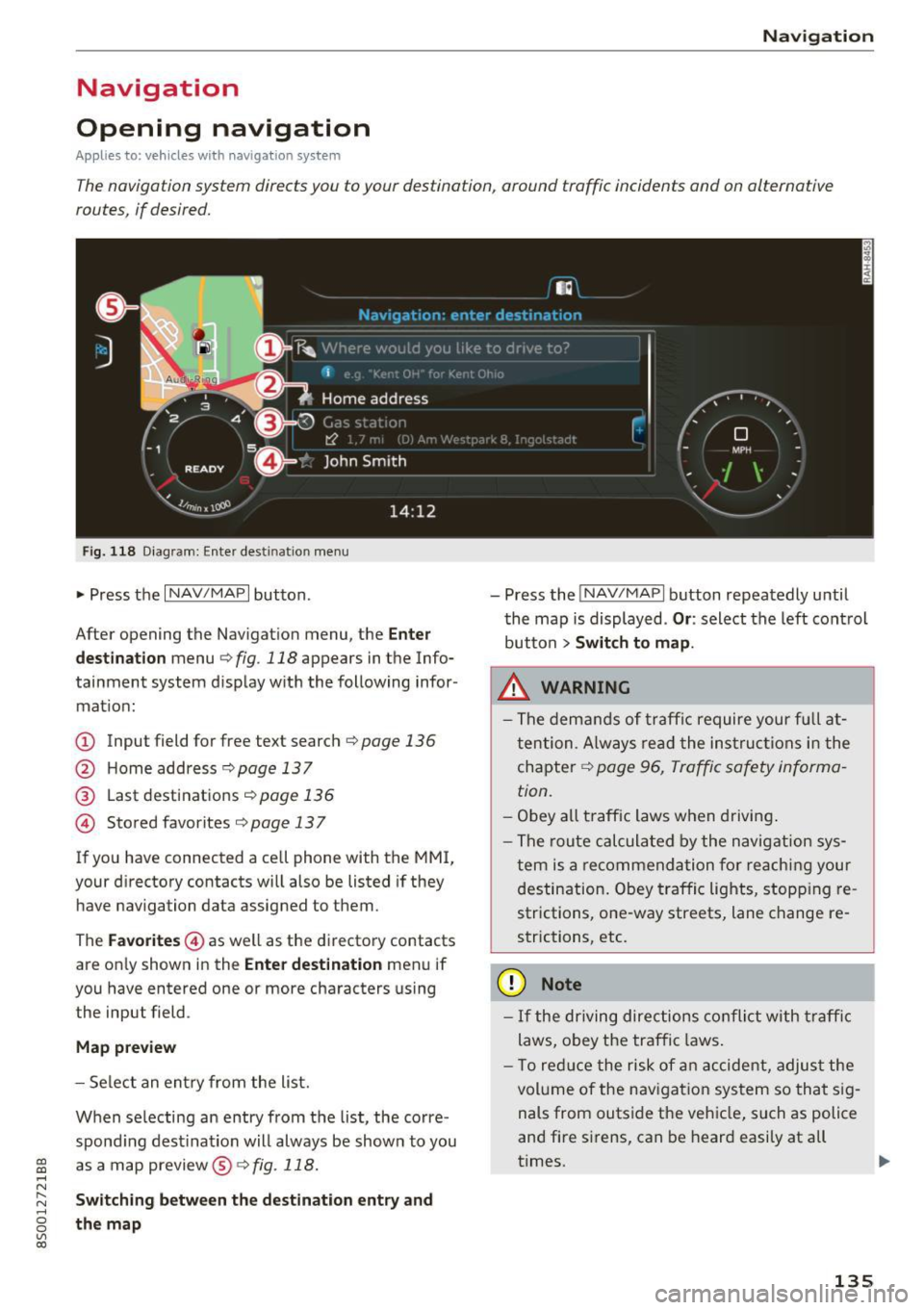
CD
CD
.... N
" N ...... 0
0
Ill co
Navigation
Opening navigation
Applies to: vehicles with navigation system
Navigation
The navigation system directs you to your destination, around traffic incidents and on alternative
routes, if desired.
Fig . 118 Diag ram: Enter destination menu
• Press the I NAV/MAPI button.
After opening the Navigation menu, the
Enter
destination
menu c;, fig. 118 appears in the Info
tainment system display with the following infor mat ion:
(!) Input field for free text search c;, page 136
@ Home address <=;>page 137
® Last destinations c;, page 136
@ Stored favorites c;, page 13 7
If you have connected a cell phone with the MMI,
your directory contacts will also be listed if they
have navigation data assigned to them .
The
Favorites @) as well as the directory contacts
are on ly shown in the
Enter destination menu if
you have entered one or more characters using
the input field.
Map preview
- Select an entry from the list.
When se lecting an entry from the list, the corre
spond ing destination will always be show n to you
as a map preview@~
fig. 118.
Switching between the destination entry and
the map
- Press the INAV/MAPI button repeatedly until
the map is displayed .
Or: select the left control
button
> Switch to map .
_&. WARNING
- The demands of traffic require your fu ll at
tention . Always read the instructions in the
chapter
c;, page 96, Traffic safety informa
tion.
- Obey
all traffic laws when driving.
- The route calculated by the navigation sys-
tem is a recommendation for reaching your
destination. Obey traffic lights, stopp ing re
strictions, one-way streets, lane change re
strictions, etc.
(D Note
- If the driving directions conflict with traffic
laws, obey the traffic laws.
- T o reduce the risk of an accident, adjust the
volume of the navigation system so that sig
nals from outside the vehicle, such as police
and fire sirens, can be heard easily at all
times.
-
135
Page 138 of 322

Navig ation
(D Tips
- Information on importing map updates us
i ng an
SO card in your MMI can be found in
the
Aud i con nect (m yAud i) ope rating man
u al
under m y. audiu sa .com .
- Snow and obstructions on the GPS antenna
or interference caused by trees and large buildings can impair satellite reception and
affect the system's ability to determine the
vehicle position . Several deact ivated or mal
funct ion ing sate llites ca n also inte rrupt GPS
r eception and affect the system's ab ility to
determ ine the veh icle posi tion.
- Because st reet names sometimes change,
the n ames stored in the MMI may in rare
cases differ from the ac tual s treet name .
Entering a destination
Free text search for destinations
Applies to: ve hicles w ith navigation system
Using the MMI touch control pad, you can enter
the data fo r a navigation dest inat ion in any orde r
all at once (fo r example , monument Wash ing
ton). Likew ise, you can sea rch fo r po in ts of inter
est, contacts, previous desti nations or favor ites
to naviga te to the des ired add ress.
"' Press the
I NAV/MAPI button repeated ly un til
the
Enter de stination menu is displayed
¢ page 135, fig . 118.
"' Keep turning the contro l knob to t he left until
the input fie ld appears.
- Write one or more search terms in the input
field
(J) ¢page 135, fig. 118 . A list of all re
su lts fo und will appear in the Infotainment sys
tem display.
- Se lect and confirm a destination from the re -
s ul ts list.
- Se lect and confirm
Start route guidance .
The route is displayed as an ove rview in the map
and the route guidance is al ready active .
Narrowing the se arch area
-Se lect : right contro l button > Countr y/state se
lect ion.
136
All co untries/states are selected at the factory
for the free text search. Using the
Countr y/state
sele ct ion ,
you can deselect the irre levant coun
tries/states to increase the search speed and nar
row the results list.
(D Tips
- The MMI input suggestions depend on the
last nav igated destinat ions.
- Up to SO entries can be stored in the last
destinations list .
- Additional information on free text sea rches
can be found under ¢
page 104.
- For additional information about entering
information on the MMI touch, see
q page98.
Load last destination
App lies to : vehicles with navigat ion syste m
Your last destinations are automotically stored
and can be loaded directly as a destination .
Requirement: a destinat io n was a lready navigat
ed to.
"' Press the
I NAV /MAPI button repeatedly u nti l
t he
Enter de stination me nu is displayed
¢page 135, fig . 118 .
You r last dest inations will be listed directly in the
Enter d estination me nu and a re marked wi th the
symbol @qpage 135, fig. 118.
-Select and confirm one of your last destina-
tions.
- Select and confirm
Sta rt route guidance .
Delete la st destination s
-Select and confirm one of the last destinations
from the list.
- Select: right control button
> Delete.
-Select and confirm Delete th is last destination
or Delete all last de stin ations.
The selected destinat ion or all last dest inat ions
i s/are deleted and no longer d isp layed in the
en
ter dest ination
q page 135, fig. 118 menu.
Page 139 of 322
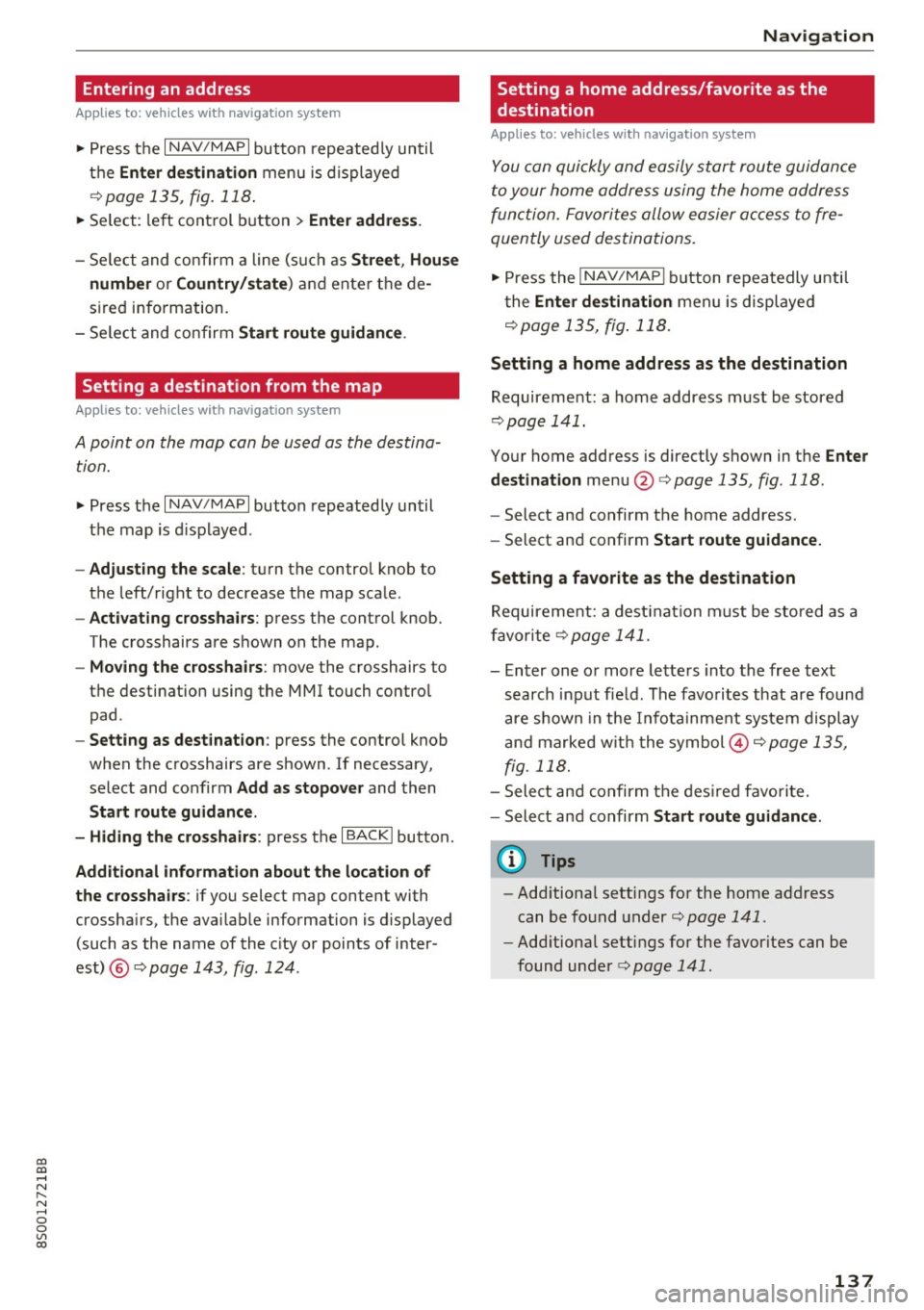
co
co
.... N
" N .... 0
0
Vl c:o
Entering an address
Appl ies to: vehicles with navigation system
.,. Press t he I NAV/MAPI button repeated ly until
t h e
Ent er de stination menu is d isplayed
¢ page 135, fig. 118 .
.,. Se lect : left control button > Ente r address .
-Se lect and confirm a line (s uch as Street , H ouse
numb er or Country /state )
and enter t he de
s ired information.
- Se lect and confirm
Start rou te guidanc e.
Setting a destinat ion from the map
Appl ies to: vehicles with navigation system
A point on the map can be used as the destina
tion.
.,. Press the I NAV/MAPI button repeatedly until
the map is d isplayed .
-Adjusting the scale : turn the control knob to
the left/right to decrease the map sca le.
- Acti vating c rosshairs : press the control knob.
The crosshairs are shown on the map .
-Mo ving the crosshairs : move the crosshairs to
the destination using the MMI touch contro l
pad .
-Setting as dest inat ion : press the control knob
when the crosshairs are shown . If necessary,
select and confirm
Add as stopover and then
Start route guidance.
- Hiding the cro ssha irs :
press the I BACKI button .
Additional info rmation about the location of
the crossha irs :
if you select map content wi th
crossha irs, the avai lab le information is d isplayed
(such as the name of the c ity or points of inter
est) ®¢
page 143, fig . 124 .
Navigation
Setting a home address/favorite as the
destination
Applies to: vehicles with navigation system
You can quickly and easily start rout e guidance
to your home address using the home address
function. Favorites allow easier access to fre
quently used destinations.
.,. Press the INAV/MAPI button repeatedly unti l
t he
Enter destination men u is displayed
¢ page 135, fig . 118 .
Setting a home address as the destination
Requirement: a home address must be stored
¢page 141.
Your home address is directly shown in the Enter
destination
menu @¢page 135 , fig . 118 .
-Select and confirm the home address.
- Select an d confirm
Start route guidance.
Setting a favorite as the destination
Requirement: a dest inat io n must be stored as a
favorite ¢
page 141.
-Enter one or more letters into the free text
search input fie ld. The favo rites that are found
are shown in the Infotainment system display
a nd marked w it h t he symbol ©¢
page 1 35,
fig. 118.
- Sele ct and confirm the des ired favorite.
- Select and confirm
Start route guidance .
(D Tips
-Add itiona l setti ngs for the home address
can be fo und under ¢
page 141 .
-Add itiona l settings for the favorites can be
found under ¢
page 141.
137
Page 140 of 322
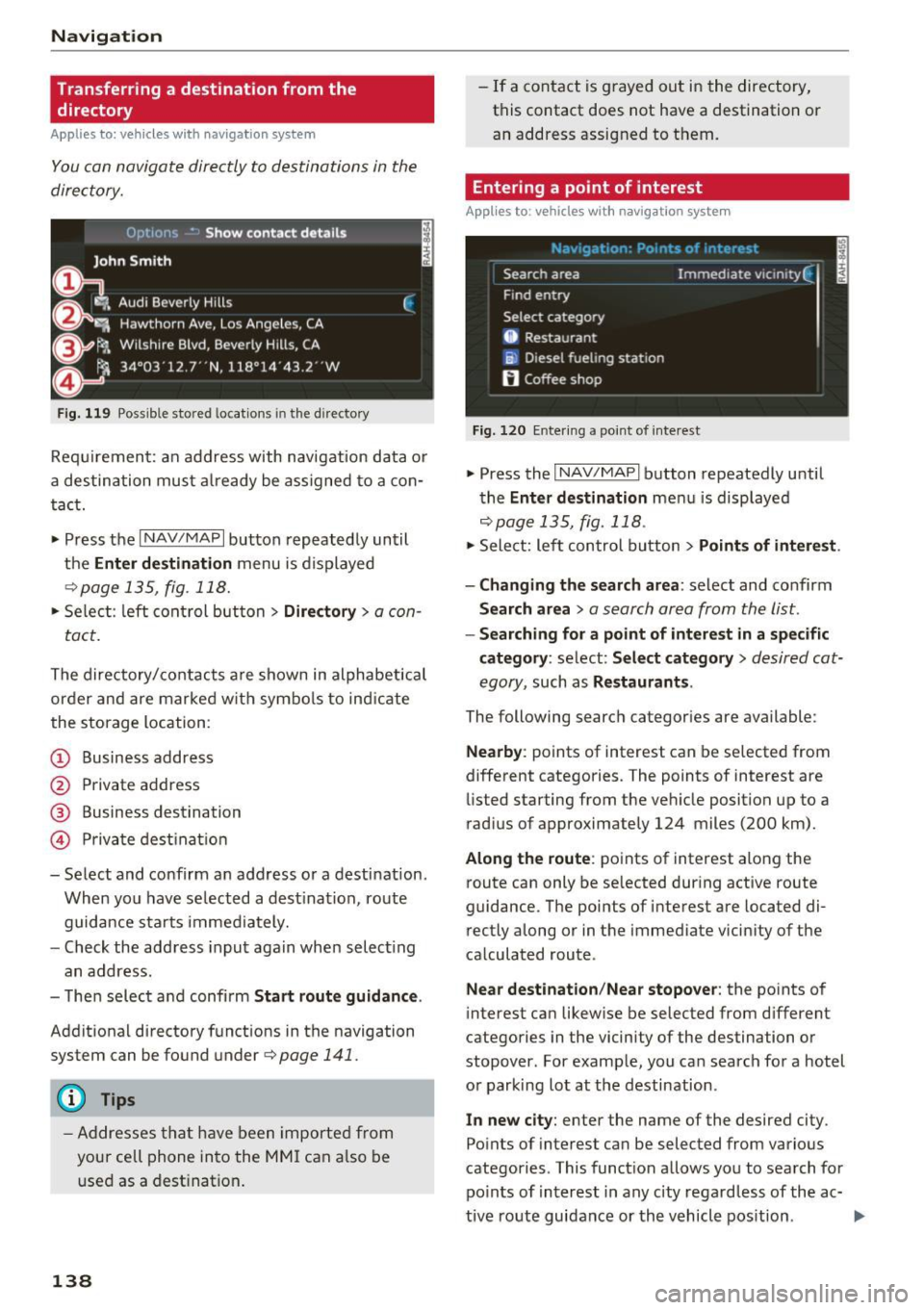
Navigation
Transferring a destination from the directory
A pplies to: ve hicles w ith navigation system
You can navigate directly to destinations in the
directory.
Fig. 119 Possible stored locat ions in the directo ry
Requirement: an address with navigation data or
a destination must already be assigned to a con
tact.
• Press the
I NAV/MAPI button repeatedly until
the
Enter destination menu is displayed
¢page 135, fig . 118.
• Select: left control button > Directory > a con-
tact.
The directory/contacts are shown in alphabetical
order and are marked w ith symbo ls to ind icat e
the storage location :
(D Business address
@ Private address
@ Business destination
© Private destination
- Select and confirm an address or a destination.
When you have selected a destination, route
guidance starts immediately.
- Check the address input again when select ing
an address.
- Then select and confirm
Start route guidance .
Additional directory functions in the navigation
system can be found under¢
page 141.
(D Tips
-Addresses that have been imported from
your cell phone into the MMI can also be
used as a destination.
138
-If a contact is grayed out in the directory,
this contact does not have a destination or
an address assigned to them.
Entering a point of interest
App lies to : vehicles wit h navigat ion syste m
Fig. 120 Entering a point of interest
.. Press the I NAV/MAPI button repeatedly until
the
Enter destination men u is displayed
r=;,p age 135, fig. 118 .
• Sele ct: left control button > Points of interest .
- Changing the search area:
select and confirm
Search area > a search area from the list .
-Searching for a point of interest in a specific
category :
select: Select category > desired cat
egory ,
such as Restaurants .
The following search categor ies are available:
Nearby : points of interest can be selected from
different categories. The points of interest are
listed starting from the vehicle position up to a
r ad ius of approximately 124 miles (200 km).
Along the route: points of interest along the
route can only be selected during active route
guidance. The points of interest are located di
rectly along or in the immediate vicin ity of the
calculated route .
Near destination /Near stopover : the points of
interes t can likewise be selected from d ifferent
categories in the vicinity of the destination or
stopover . For example, you can search for a hotel
or parking lot at the destination.
In new city : enter the name of the desired city .
Points of interest can be selected from various
categories . This function allows you to search for
points of interest in any city regardless of the ac-
tive route guidance or the vehicle position . .._
Page 141 of 322
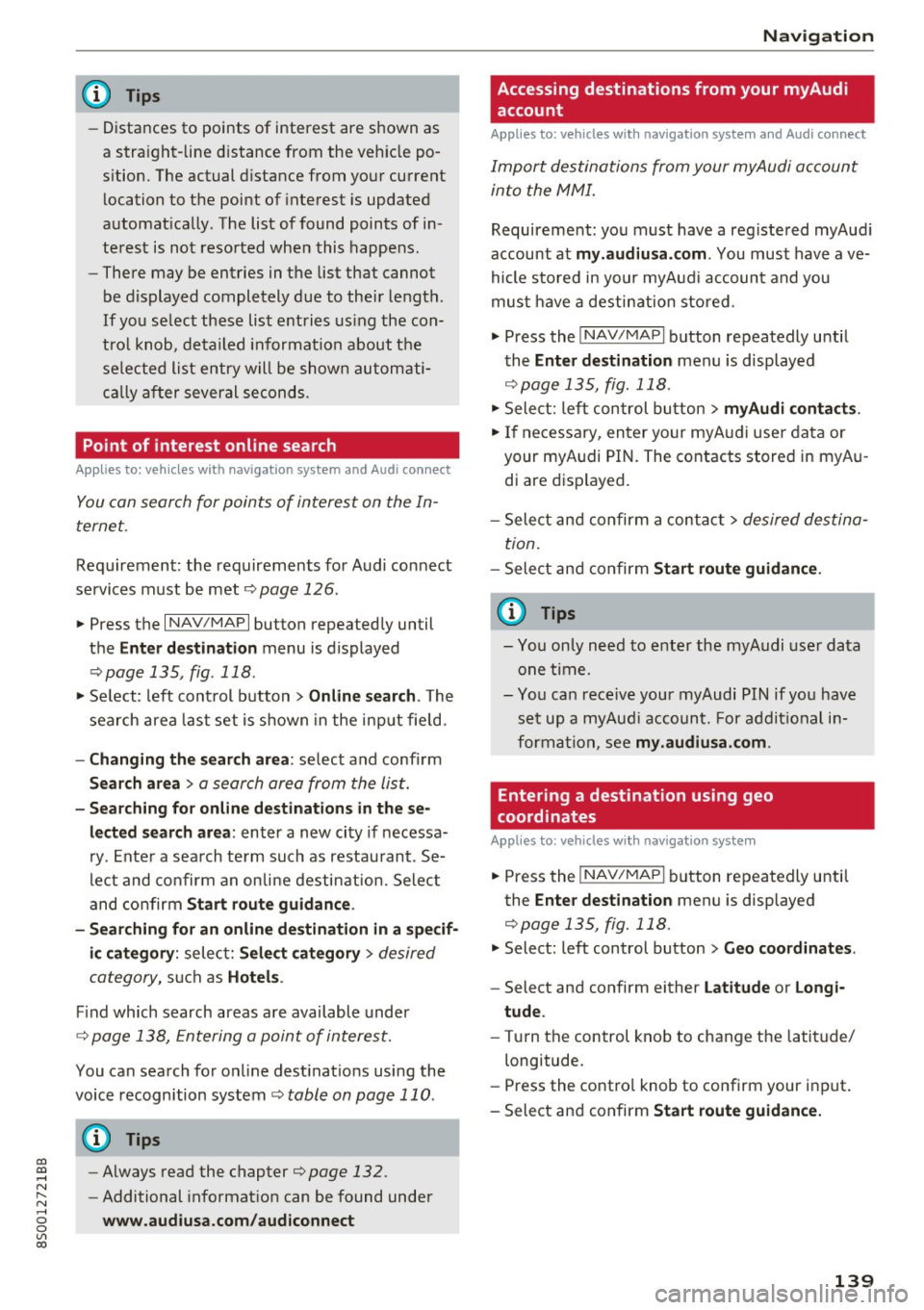
co
co
.... N
" N .... 0
0
Vl c:o
@ Tips
-Distances to points of interest are shown as
a stra ight-line d istance from the veh icle po
s ition. The actual d istance from your current
location to the point of interest is updated
a utomat ically . The list of found points of in
terest is not reso rted when this happens .
- There may be entries in the list that cannot
be displayed completely due to their length.
If you se lect these list entries using the con
t ro l knob, detailed informa tion about t he
se lected list entry will be show n automati
c all y a fter several secon ds.
Point of interest on line search
App lies to: ve hicles with naviga tion system and Audi co nnect
You can search for points of interest on the In
ternet.
Requ irement: the requirements fo r Audi connect
services must be me t
r::) page 126 .
... Press the I NAV /MAPI button repeated ly until
the Enter destination menu is displayed
r::) page 135, fig . 118 .
... Se lect : left cont rol button > Online search . The
search area las t set is shown in the input field.
- Changing the search area : select and confirm
Search area > a search area from the list.
- Sear ch ing for online destination s in thes e
lected search area :
enter a new city if necessa
r y . E nte r a sea rch te rm such as restau rant. Se
l ect and co nfirm an on lin e destination. Select
and co nfirm
Start route guidance .
- Sear ching for an online de stination in a specif
ic category : select: Select category > desired
category,
s u ch as Hotel s.
Find which search areas a re available under
r::) page 138, Entering a point of interest.
You can search for online dest inat ions using the
voice recognition system¢
table on page 110 .
(D Tips
-Always read the chapter ¢page 132.
-Additional in format ion can be found under
www.audiusa.com /aud iconnect Na
vigation
Accessing destinations from your myAudi
account
Applies to: vehicles wi th naviga tion syste m and A udi connect
Import destinations from your myAudi account
into the MMI.
Requirement: you must have a reg iste red myAud i
account at
my.audiusa.com . You must have ave
hicle sto red in your myAud i accoun t and you
mus t have a destin ation stored .
... Press the
INAV /MAPI button repeatedly u ntil
the
Enter destination menu is displayed
r::) page 135, fig. 118 .
... Select: left control button > myAudi contacts .
.,. If necessa ry, en ter your myA udi user dat a or
your myAudi PIN. The co ntacts store d in myAu
di ar e disp layed.
- Select and confirm a cont act
> desired destina
tion.
- Select and confirm Start route guidance .
@ Tips
-You only nee d to enter the myA udi user da ta
one ti me.
- You can rece ive your myAudi PIN if yo u have
set up a myAud i accoun t. For addi tional i n
forma tio n, see
my .audiusa. com .
Entering a destination using geo
coordinates
Appl ies to : vehicles wi th nav igat io n syste m
... Pr ess the !NAV/MAP I button repeatedly until
the
Enter destination menu is displayed
¢page 135, fig. 118.
... Select: left control button > Geo coordinates .
-Select and confirm either Latitude or Longi
tude .
-Tur n the control knob to change the latit ude/
longitude.
- Press the contro l knob to confirm your input .
- Sele ct and confirm
Start r oute guidance.
139