display AUDI TT COUPE 2017 Manual PDF
[x] Cancel search | Manufacturer: AUDI, Model Year: 2017, Model line: TT COUPE, Model: AUDI TT COUPE 2017Pages: 322, PDF Size: 79.73 MB
Page 152 of 322
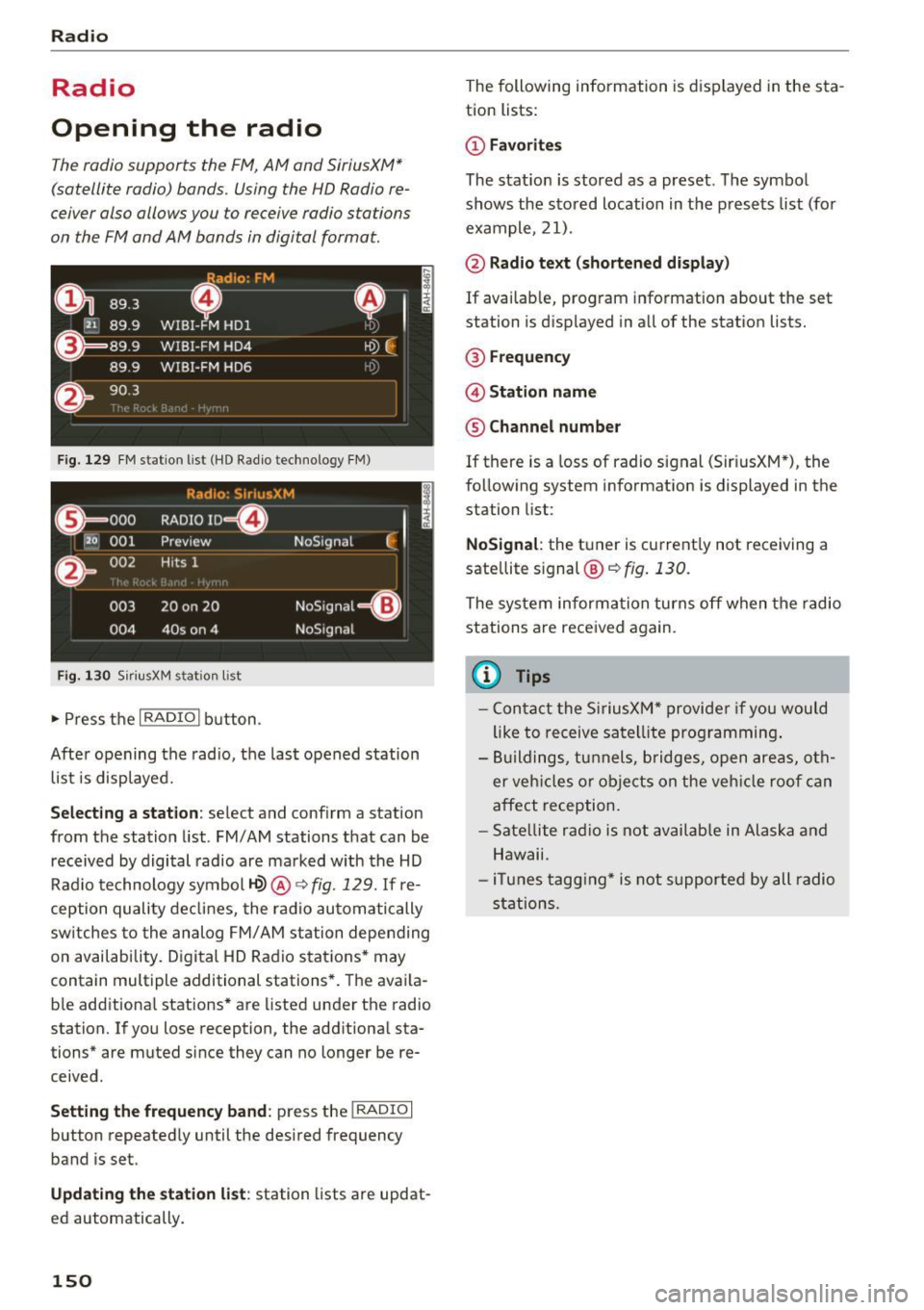
Radio
Radio
Opening the radio
The radio supports the FM, AM and SiriusXM*
(satellite radio) bands. Using the HD Radio re
ceiver also allows you to receive radio stations
on the FM and AM bands in digital format.
Fig . 129 FM station list (HO Radio technology FM)
Radio: S ir iusXM
E l
0 . 000 RADIO ID m
120 001
Preview NoSignal
&
002 Hits 1
''' .I
003 20 on 20 NoSignal
=Gl
004 40s on 4 NoSignal
Fig. 130 S
iriusXM stat ion list
~ Press the I RADIO I button .
After opening the radio, the last opened station
list is displayed.
.
I
Selecting a station: select and conf irm a station
from the station list. FM/ AM stations that can be
received by digital radio are marked with the HD
Radio technology symbol
1-Q) @ ~ fig. 129. If re
ception quality declines, the radio automatically
sw itches to the analog FM/AM station depending
on availability. Digital HD Radio stations* may
contain multiple additional stations*. The avai la
b le additional stations* are listed under the radio
station. If you lose reception, the additional sta
tions* are muted since they can no longer be re
ceived .
Setting the frequency band : press the I RADIO I
button repeatedly until the desired frequency
band is set.
Updating the station list: station lists are updat
ed automatically .
150
The following information is displayed in the sta
tion lists:
@ Favorites
The stat ion is stored as a preset. The symbol
shows the stored location in the presets list (for
example, 21).
@ Radio text (shortened display)
If available, program information about the set
station is displayed in all of the stat ion lists.
@ Frequency
@ Station name
® Channel number
If there is a Loss of radio signal (Sir i usXM*), the
following system information is displayed in the
station list:
NoSignal : the tuner is current ly not receiving a
sate llite s ignal ®
c::> fig. 130.
The system informa tion turns off when the radio
stations are received again.
@ Tips
- Contact the SiriusXM" provider if you would
like to receive satellite programming.
- Buildings, tunnels, bridges, open areas, oth
er vehicles or objects on the vehicle roof can
affect reception.
- Satellite radio is not available in Alaska and
Hawaii.
- iT unes tagging* is not support ed by all radio
stations.
Page 154 of 322
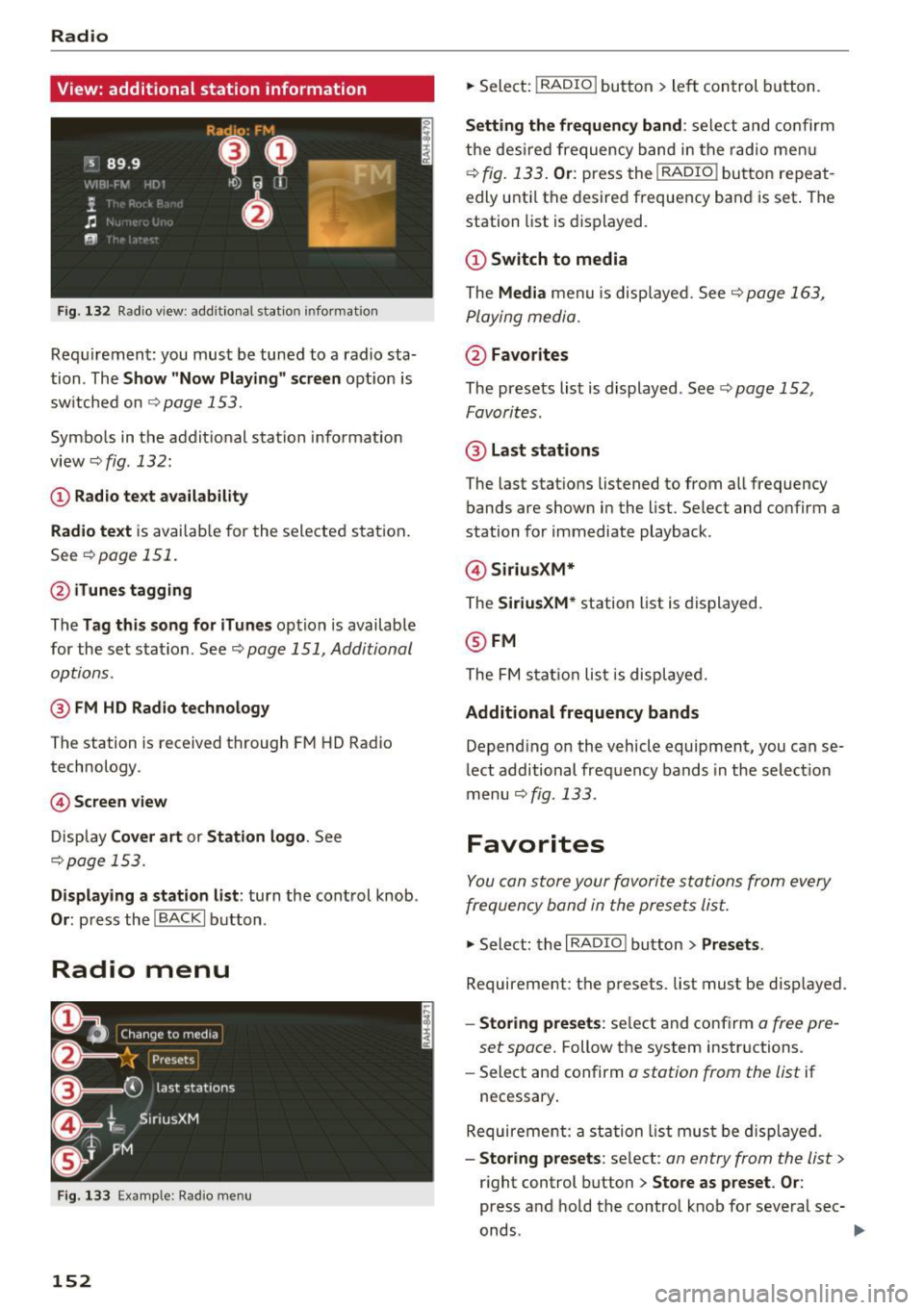
Radio
View: additional station information
Fig . 13 2 Radio v iew: add itional stat ion informat ion
Req uirement: you must be tuned to a radio sta
tion . The
Show "Now P layin g" s creen opt ion is
sw itche d on
Qpage 153.
Symbo ls in the addit ional station i nformation
view
Q fig. 132:
(D Radio text availability
Rad io text
is avai lab le for the selected station .
See
~ page 151.
@ iTunes tagging
The Tag this song for iTunes option is available
for the se t sta tion . See ~
page 151, Additional
options.
@ FM HD Radio technology
The station is received through F M HD Radio
technology.
© S creen view
Disp lay Cover art or Station logo . See
~page 153.
Displaying a station list: turn the cont rol knob .
Or: press th e !BACKI button .
Radio menu
Fig . 133 E xa mple : Rad io m en u
152
.,. Select: !RADIO I but ton> le ft con trol b utton.
Setting th e frequency band : select and co nfirm
the des ired frequency band in the radio me nu
~ fig. 133. Or: press the I RADIO ! button repeat
edly unti l the desired frequency ba nd is set . The
station list is d is p layed.
@ Switch to media
The Media menu is disp laye d. See~ page 163,
P laying media.
@ Favorites
The presets list is displayed . See Q page 152,
Favorites .
@ Last stat ions
The last stat ions listened to from all frequency
bands are shown in the list. Select and confirm a
station for immediate playback .
@Siriu sXM*
The SiriusXM* station list is d isplayed.
@ FM
The FM s tat io n lis t is displaye d.
Additional frequency bands
Depend ing on the vehicle equipment, you can se
lect additional frequency bands in the select ion
menu
Qfig . 133 .
Favorites
You can store your favorite stations from every
frequency band in the prese ts lis t.
.,. Select: the I RADIO I button > Presets .
Requirement: the presets. list must be d isp layed.
- Sto ring presets : select and conf irm a free pre-
set space.
Follow the system instructions .
- Select and confirm
a station from the list if
necessary .
Require ment: a st ation list mus t be d isplayed .
-Storing presets : select: an entry from the list>
r ight control button > Store as preset . Or :
press and hold the contro l knob fo r severa l sec-
onds .
~
Page 155 of 322
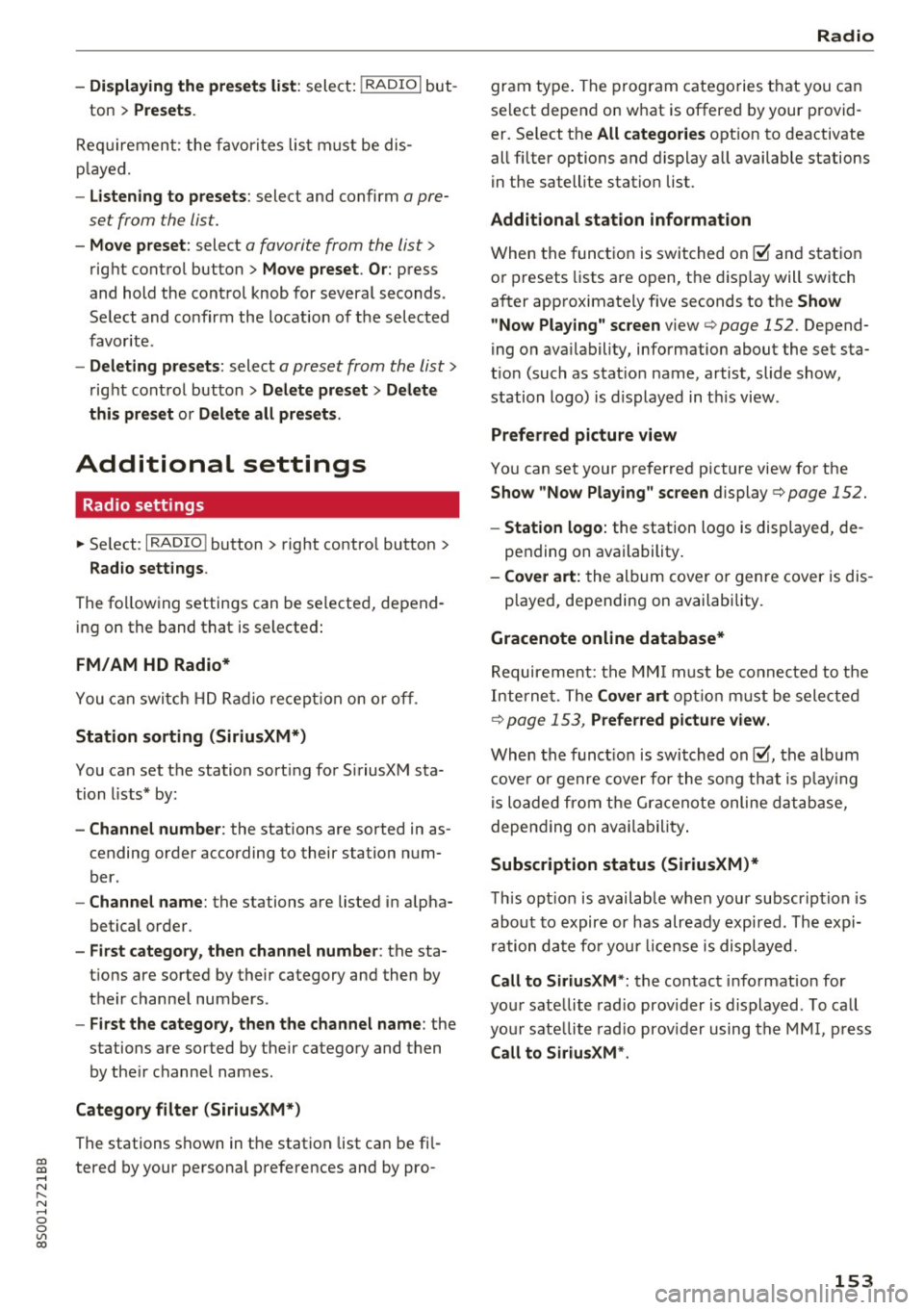
co
co
.... N
" N .... 0
0
Vl c:o
-Di splaying the pre set s list : select: I RADIO I but-
ton
> Presets .
Requirement: the favorites list must be dis
p layed.
- Listening to presets: select and confirm a pre
set from the list.
- Move preset : select a favorite from the list >
right control button>
Move preset. Or: press
and hold the control knob for several seconds .
Select and confirm the locat ion of the selected
favorite .
-Deleting presets: select a preset from the list >
right cont rol button >
Delete preset > Delete
this preset or Delete all presets .
Additional settings
Radio settings
... Se lect : I RADIO ! button > right contro l button >
Radio settings .
The following settings can be selected, depend
ing on the band that is selected:
FM/AM HD Radio*
You can switch HD Radio reception on or off.
Station sorting (SiriusXM*}
You can set the station sort ing for SiriusXM sta
tion lists* by:
-Channel number: the stations are sorted in as
cending order according to their station num
ber.
- Channel name: the stations are listed in alpha
betical order.
- First category, then channel number: the sta
tions are sorted by their category and then by
the ir channel numbers.
- First the category, then the channel name : the
stations are sorted by their category and then
by the ir channel names.
Category filter (SiriusXM*}
The stations shown in the station list can be fi l
tered by your personal preferences and by pro-
Radio
gram type . The program categories that you can
select depend on what is offered by your provid
er. Se lect the
All categories option to deactivate
all filter options and display all available stations
in the satellite station list.
Additional station information
When the function is switched on~ and station
or presets lists are open, the display will switch
after approximate ly five seconds to the
Show
"Now Playing" screen
view Q page 152. Depend
ing on ava ilability, information about the set sta
t ion (such as stat io n name, artist, slide show,
station logo) is displayed in th is view .
Preferred picture view
You can set your preferred picture view for the
Show "Now Playing" screen display Q page 152.
-Station logo: the station logo is displayed, de-
pending on availability .
-Cove r art: the album cover or genre cover is dis-
played, depending on availability.
Gracenote online database*
Requirement: the MMI must be connected to the
Internet. The
Cover art option must be selected
Qpage 153, Preferred picture view.
When the function is switched on~, the album
cover or genre cover for the song that is playing
is loaded from the Gracenote online database,
depend ing on availability.
Subscription status (SiriusXM}*
This option is available when your subscription is
about to expire or has already expired. The expi
ration date fo r your license is displayed.
Call to SiriusXM *: the contact information for
your satellite radio provider is displayed . To call
your sate llite radio provider using the MMI, press
Call to SiriusXM*.
153
Page 156 of 322
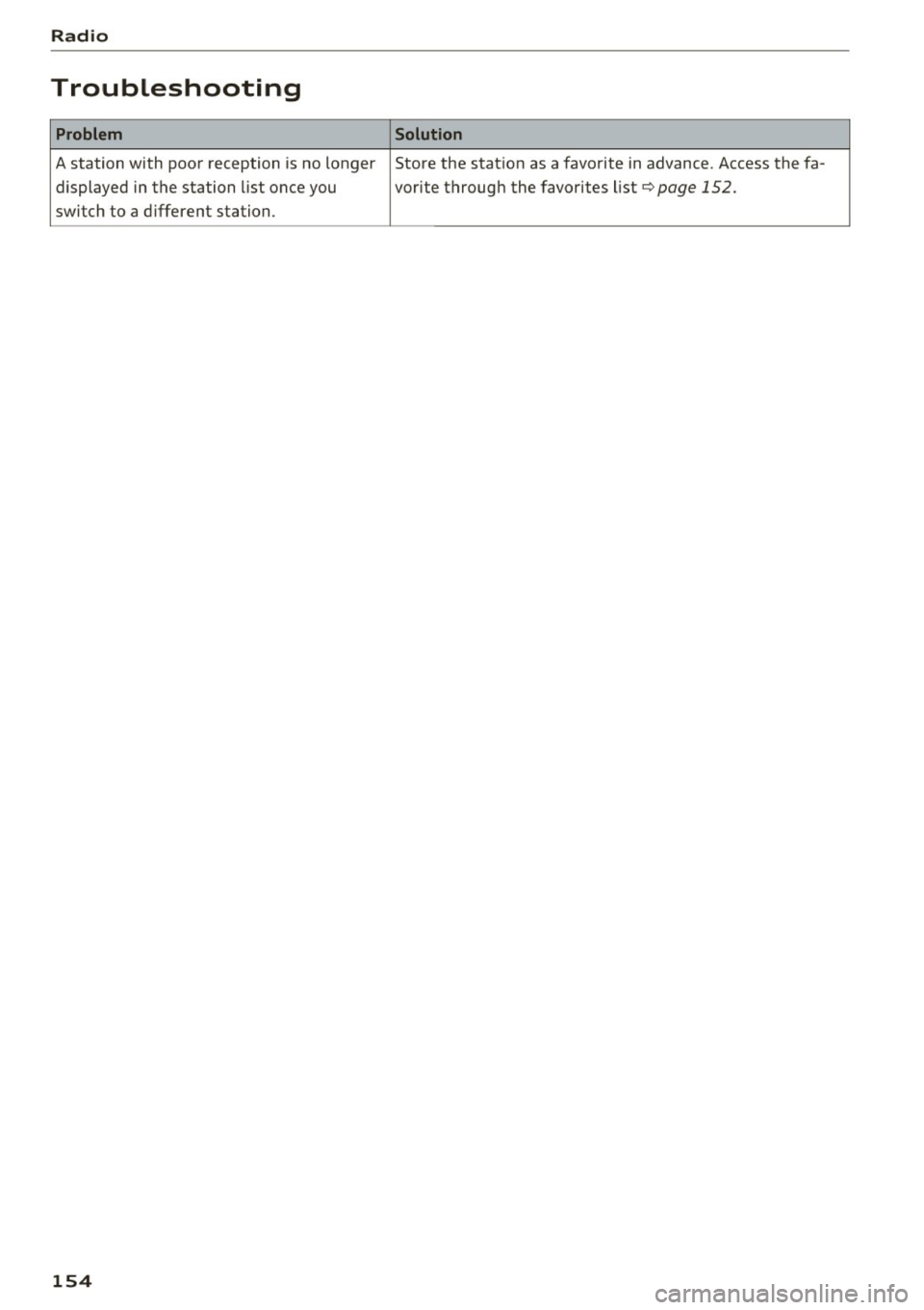
Radio
Troubleshooting
Problem Solution
A station with poor reception is no longer Store the stat ion as a favorite in advance. Access the fa-
displayed in the station list once you vorite through the favorites list
¢page 152.
switch to a different station.
154
Page 157 of 322
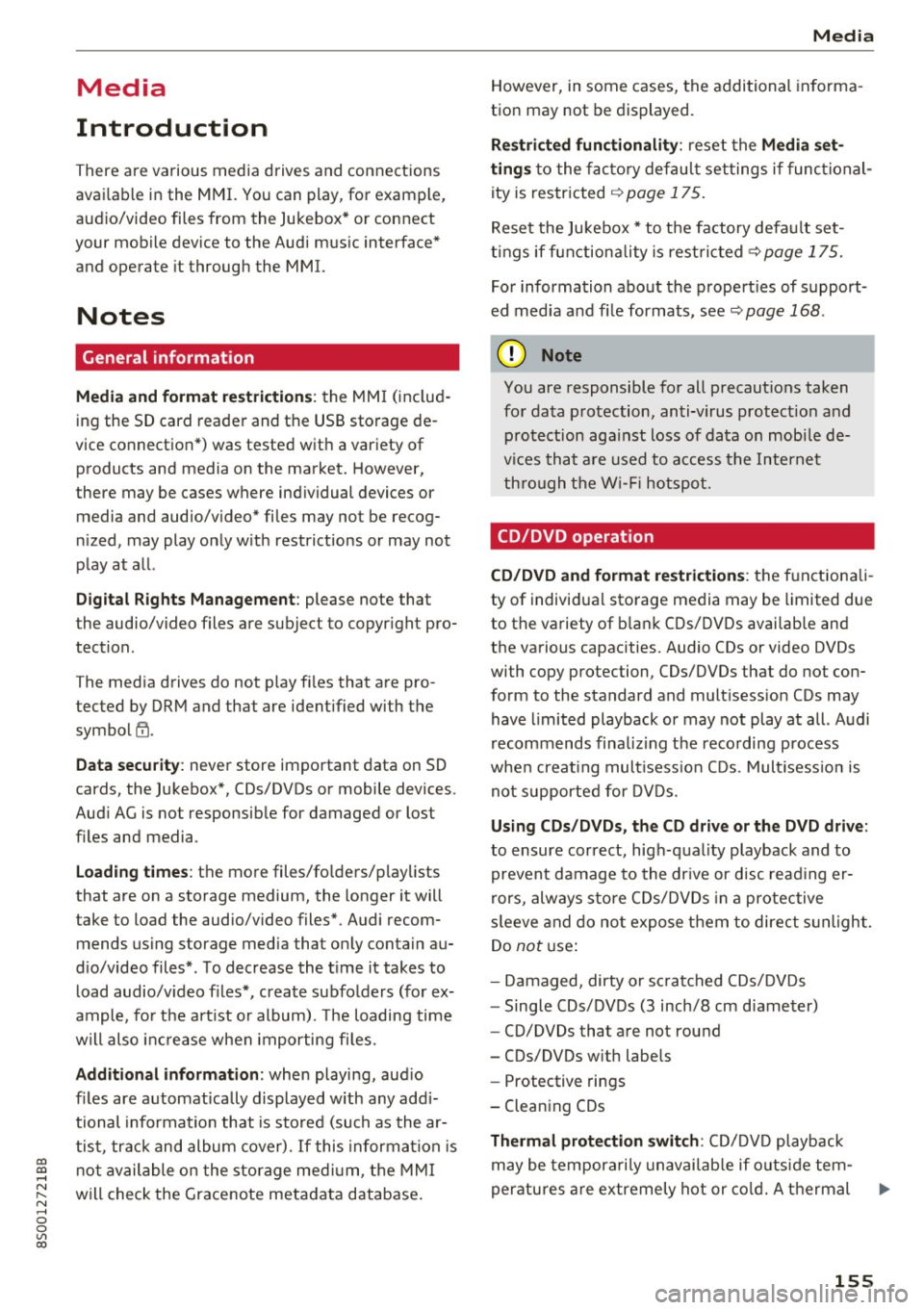
co
co
.... N
" N .... 0
0
Vl c:o
Media
Introduction
There are various media drives and connections
avai lable in the MMI. You can play, for example,
audio/video files from the Jukebox* or connect
your mobile device to the Audi mus ic interface*
and operate it through the MMI.
Notes
General information
Media and format restrictions:
the MMI (includ
ing the SD card reader and the USB storage de
vice connection*) was tested with a variety of products and media on the market. However,
there may be cases where individual devices or media and audio/video* files may not be recog
n ized, may play only w ith restrictions or may not
play at all.
Digital Rights Management: please note that
the audio/video files are subject to copyright pro
tection .
The media drives do not play fi les that are pro
tected by ORM and that are ident ified with the
symbol
l'.D .
Data security: never store important data on SD
cards, the Jukebox*, CDs/DVDs or mobile devices .
Audi AG is not responsible for damaged or lost
files and media .
Loading times: the more files/fo lders/play lists
that are on a storage medium, the longer it will
take to load the audio/video files* . Audi recom
mends using storage media that only contain au
dio/video files*. To decrease the t i me it takes to
load audio/v ideo files*, create subfolders (for ex
ample, fo r the art ist or album). The loading time
will also increase when importing fi les.
Additional information : when playing, audio
files are automatically displayed w ith any add i
tional information that is stored (such as the ar
tist, track and album cover). If this information is
not available o n the storage med ium, the MMI
will check the Grace note metadata database .
Media
However, in some cases, the additional informa
tion may not be displayed.
Restricted functionality : reset the Media set
tings
t o the factory default settings if functional
ity is restr icted
<> page 175.
Reset the Jukebox* to the factory default set
t in gs if functiona lity is rest ricted <>
page 175.
For information about the propert ies of support
ed media and fi le formats, see
<>page 168 .
(D Note
You are responsible for all precaut ions taken
for data protection, anti-virus protect ion and
protection against loss of data on mobi le de
v ices that are used to access the Internet
through the Wi-Fi hotspot.
CD/DVD operation
CD/DVD and format restrictions:
the functionali
ty of individual storage media may be limited due
to the variety of blank CDs/DVDs availab le and
the various capacities. Audio CDs or video DVDs
with copy protection, CDs/DVDs that do not con
form to the standard and mult isess ion CDs may
have limited playback or may not play at all . Audi
recommends finaliz ing t he recording process
whe n creat ing mult isess ion CDs. Mult isession is
not supported for DVDs .
Using CDs /DVDs, the CD drive or the DVD drive :
to ensure correct, high-quality playback and to
prevent damage to the drive or disc reading er
ro rs, always store CDs/DVDs in a protective
s leeve and do not expose them to direct sunlight.
Do
not use:
- Damaged, dirty or scratched CDs/DVDs
- Single CDs/DVDs (3 inch/8 cm diameter)
- CD/DVDs that are not round
- CDs/DVDs w ith labels
- Protective rings
- Cleaning CDs
Thermal protection switch: CD/DVD playback
may be temporarily unavailable if outside tem-
peratures are extremely hot or cold. A thermal
llo-
155
Page 159 of 322
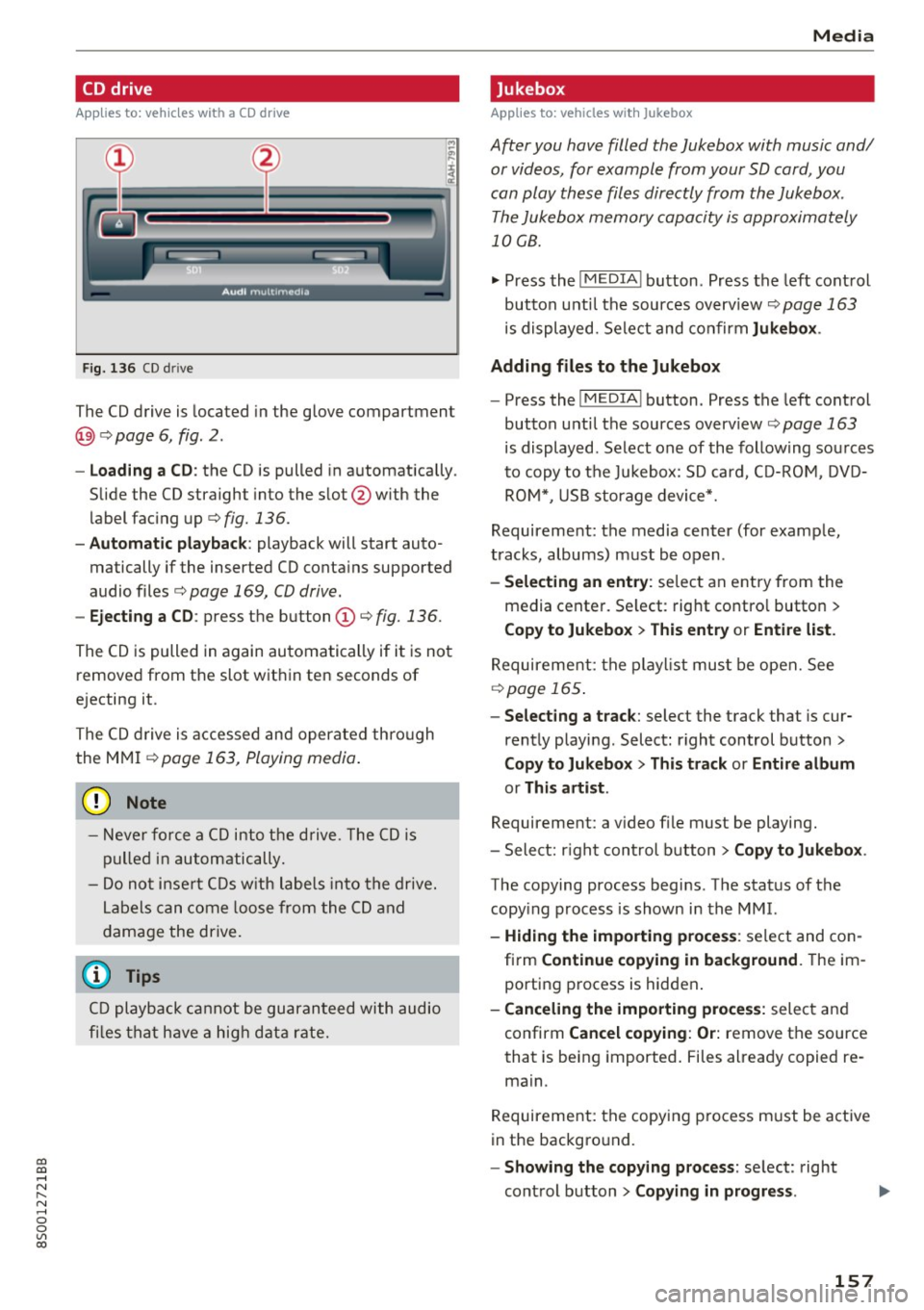
co
co
.... N
" N .... 0
0
Vl c:o
CD drive
Applies to: vehicles wit h a CD drive
Fig. 13 6 CD drive
The CD drive is located in the glove compartment
@) c> page 6, fig. 2 .
-Loading a CD : the CD is pulled in a utomat ically .
S lide the CD straight into the s lot @ with the
label fac ing up
c> fig. 136.
- Automatic playback : playback will start auto
matically if the inserted CD conta ins suppo rted
audio files
c> page 169, CD drive.
- Ejecting a CD : press the button (D c> fig. 136.
Th@ CD is pulled in again au toma tic ally if i t is no t
remove d from the slot w it hi n te n seconds of
e jecting it.
T h e CD dr ive is accessed and operate d thro ugh
the MMI
c>page 16 3, Playing media .
(D Note
- Never force a CD into th e dr ive . The CD is
pull ed in a uto mat ically .
- D o not i nsert CDs with lab els in to t he drive .
L ab els ca n co me lo os e from the CD an d
dam age the drive .
(D Tips
CD p layback cannot be gu aran tee d wi th audio
fi les that have a h igh data rate.
Media
Jukebox
Applies to: veh icles w ith Jukebox
After you have filled the Jukebox with music and/
or videos, for example from your SD card, you
can play th ese files directly from the Jukebox .
T he Jukebox memory capacity is approxima tely
10 CB .
.,. Press th e I MEDIA ! button. Press the left cont rol
button unt il the sources overv iew
c> page 163
is displayed. Sele ct and co nfir m Jukebox .
Adding files to the Jukebox
- Press the !MEDIA ! button. Press the left cont rol
button unti l the sources overv iew
c> page 163
is displayed . Select one of the follow ing so urces
t o copy to t he Jukebox: SD card, C D-RO M, D V D
RO M*, USB storage device*.
Requirement: the media center (for examp le ,
tracks, albums) m ust be o pen .
-Selecting an ent ry : se lec t an entry from the
media cente r. Se lect : rig ht contro l button
>
Copy to Jukebox > This entry or Entire list.
R equirement: the pla yli st mus t be open. See
c>page 165.
-Selecting a track : select the track that is cur
rent ly p laying . Select : right control b utton
>
Copy to Jukebox > This track or Entire album
or This artist .
Requirement: a v ideo file must be playing.
- Sele ct: r igh t cont rol button
> Copy to Jukebox .
The copying process begi ns. T he stat us of the
copy ing process is shown in the MMI.
- Hiding the importing process : select and co n
fi rm
Continue copying in background . Theim
porti ng p rocess is hidden .
-Canceling the importing process: selec t and
confirm
Cancel copying : Or: remove t he source
that is being imported . Files al rea dy copied re
ma in.
R equirement: the copy in g pr ocess m ust be active
in the bac kgro und.
- Showing the copying process : select: right
cont rol bu tton
> Copying in progress .
157
Page 160 of 322
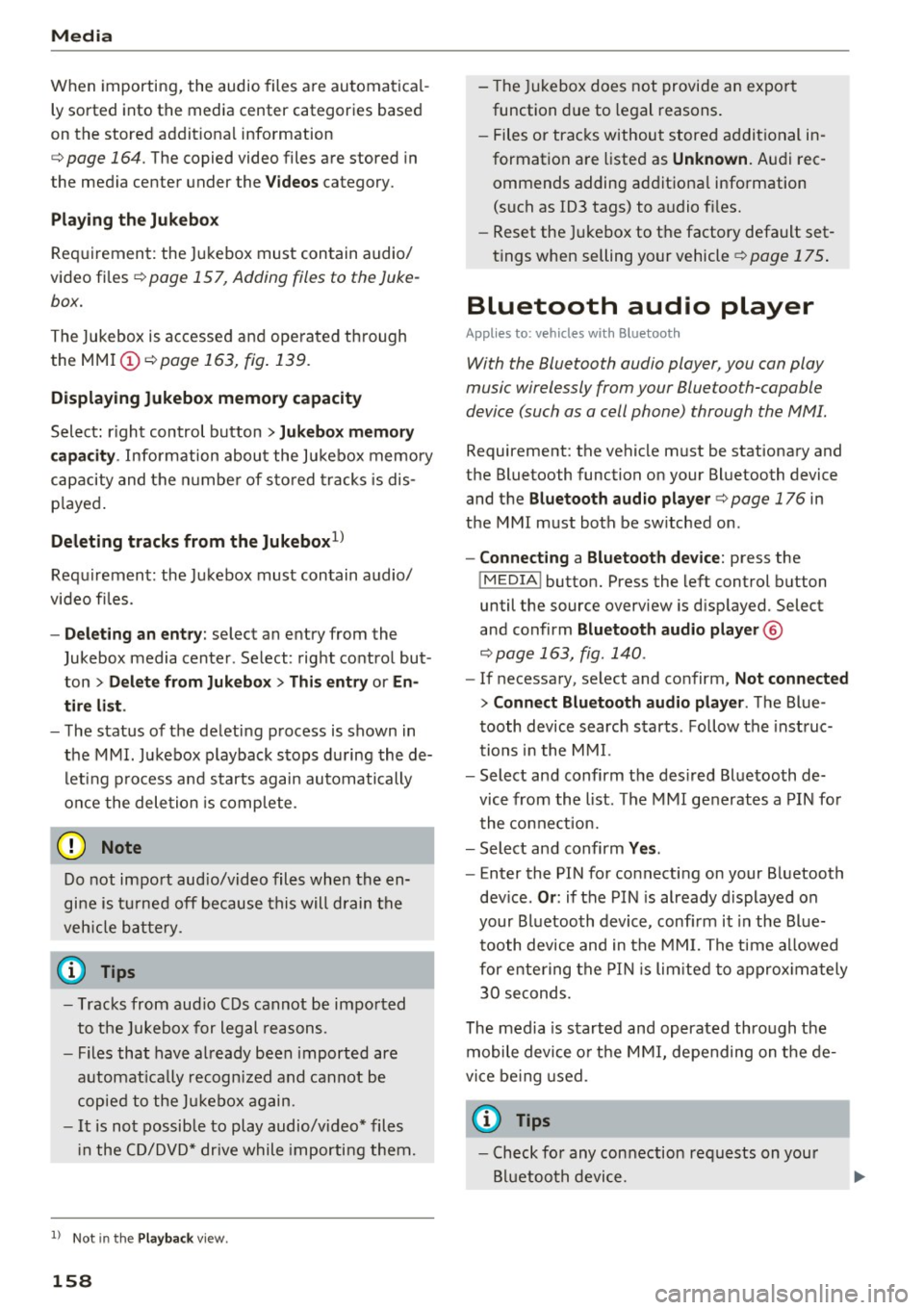
Media
When importing, the audio files are automatical
ly sorted into the media center categories based
on the stored addit ional information
¢
page 164. The copied video files are stored in
the media center under the
Videos category.
Playing the Jukebox
Requirement: the Jukebox must contain audio/
video fi les ¢
page 15 7, Adding files to the Juke
box.
The Jukebox is accessed and operated through
the MMI
(D ¢ page 163, fig . 139.
Displaying Jukebox memory capacity
Select: right control button > Jukebox memory
capacity .
Information about the Jukebox memory
cap acity and the number of sto red tracks is dis
p la yed.
Deleting tracks from the Jukebox1
)
Requ irement: the Jukebox must contain audio/
video fi les.
- Delet ing an entry: select an entry from the
Jukebox media center . Select: right control but
ton
> Delete from Jukebox > This entry or En
tire list.
- The status of the deleting process is shown in
the MMI. Jukebox playback stops during the de
leting process and starts again automatically
once the dele tion is complete .
0 Note
Do not import aud io/video files when the en
gine is t urned off because this will drain the
veh icle battery.
(D Tips
- Tracks from aud io CDs cannot be imported
to the Jukebox for legal reasons .
- Files that have already been imported are
automat ically recognized and cannot be
copied to the Jukebox again.
- It is not possible to play audio/v ideo* files
in the CD/DVD* drive while importing them.
1> Not i n the Playback vie w.
158
- Th e Juk ebox does not provide an export
function due to legal reasons .
- Files or tracks without stored additional in
formation a re listed as
Unknown . Audi rec
ommends adding additional information
(such as ID3 tags) to audio files.
- Reset the Jukebox to the factory default set
t ings when selling your vehicle¢
page 175 .
Bluetooth audio player
Applies to: vehicles wi th Blu et oot h
With the Bluetooth audio player, you can play
music wirelessly from your Bluetooth-capable
device (such as a cell phone) through the MMI.
Requirement: the vehicle must be stationary and
the Bluetooth function on your Bluetooth device and the
Bluetooth audio player¢ page 176 in
the MMI must both be sw itched on .
-Connecting a Bluetooth device : press the
!MEDIA ! button. Press the left control button
until the source overview is d isp layed. Select
and confirm
Bluetooth audio player @
opage 163, fig . 140 .
-If necessary, select and confirm, Not connected
> Connect Bluetooth audio player . The Blue
tooth device search starts . Follow the instruc
tions in the MMI.
- Select and confirm the des ired Bluetooth de
vice from the list. The MMI generates a PIN for
the conn ection.
- Select and confirm
Yes .
-Enter the PIN for connecting on your Bluetooth
dev ice .
Or : if the PIN is already displayed on
your Bluetooth device, conf irm it in the Blue
tooth device and in the MMI. The time allowed
for entering the PIN is lim ited to approximately
30 seconds.
The media is started and operated through the
mobile device o r the MMI, depending on the de
vice being used.
(D Tips
- Check fo r any connection requests on your
Bluetooth device.
Page 162 of 322
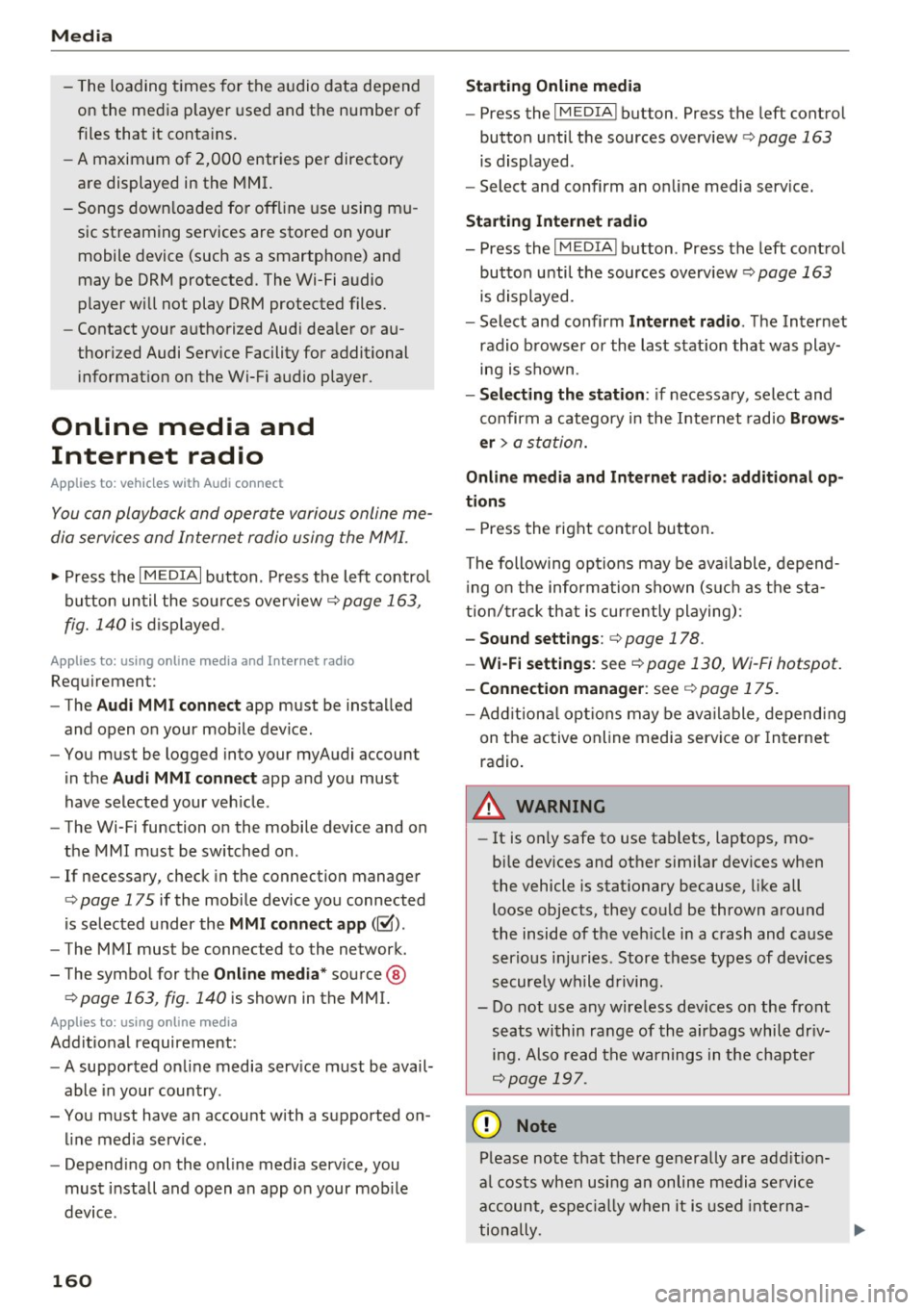
Media
-The loading times fo r the a udio data depend
on the media p layer used and the number of
files that it conta ins .
- A maxim um of 2,000 entries per directory
are displayed in the MMI.
- Songs down loaded for off line use using m u
sic streaming services are stored on your
mobile device (such as a smartphone) and
may be DRM protected. The Wi-Fi a udio
player will not play DRM protected files.
- Contact you r authorized Audi dea ler or a u
thorized Audi Service Facility for additional i nformat io n on the Wi-Fi audio player.
Online media and
Internet radio
Applies to: vehicl es w ith Audi connect
You can playback and opera te various online me
dia services and Internet radio using the MMI.
.,. Press the IM EDIA I button. Press the left control
button un til the so urces ove rview
¢page 163,
fig. 140
is d isp layed.
Applies to: using online media and Internet radio
Req uirement:
- The
Audi MMI connect app must be installed
and open o n your mob ile device .
- You must be logged into your myAudi account
in the
Audi MMI connect app and you must
have selected your veh icle.
- The Wi-Fi function on the mobile device and on
the MMI must be switched on.
- If necessary, check in the connection manager
¢
page 175 if the mobile device yo u connected
is selected under the
MMI connect app (~).
-The MMI must be connected to the network.
- The symbol for the
Online media* sou rce @
¢page 163, fig . 140 is shown in the MMI.
Applies to: using online media
Addit io nal requirement:
- A suppor ted on line media serv ice m ust be avail
able in your country.
- You must have an accou nt w ith a supported on
li ne med ia serv ice .
- Depend ing on the online media service, you
must install and open an app on your mob ile
device .
160 Starting Online med
ia
- Press the IM EDIA I button. Press the left contro l
button until the sources overview ¢
page 163
is displayed.
- Select and confirm an o n line media serv ice.
Starting Internet radio
- Press th e I MEDIA i button. Press the left cont rol
button u nti l the sources overview ¢
page 163
is displayed.
- Select and confirm
Internet radio . The In ter net
radio b rowser or the last stat ion that was play
i n g is shown.
- Select ing the station : if necessa ry, select and
confirm a category in the I nte rnet rad io
Brows
er
> a s ta tion.
Online m edia and Internet radio : additional op
tion s
-Press the right control but ton.
The following op tions may be ava ilable, depen d
i ng o n the information shown (s uch as the sta
t ion/ track th at is cur rently playing):
- Sound sett ings : ¢ page 178.
-Wi-Fi settings : see¢ page 130, Wi-Fi hotspot.
- Connection manager : see ¢page 175.
- Add ition al opt ions may be ava ilable, dep end ing
on t he active online media service or In ternet
radio .
A WARNING
-It is on ly safe to use ta blets , laptops, mo
bi le devices and ot her simi lar devices when
the vehicle is stat ionary because, like all
loose objects, they cou ld be thrown around
the inside o f th e ve hicle in a c rash and cause
serio us inju ries. S tore these ty pes of devices
secure ly wh ile driving.
- Do no t use any wire less dev ices on the front
seats wi thin ra nge of the air bags while dr iv
ing . Also read t he war ning s in the chapte r
¢page 197.
0 Note
Please note that there genera lly are add it ion
a l costs when usi ng an on line media se rvice
a ccoun t, es pe ci ally w hen it i s used inte rna
tion ally.
-
Page 166 of 322
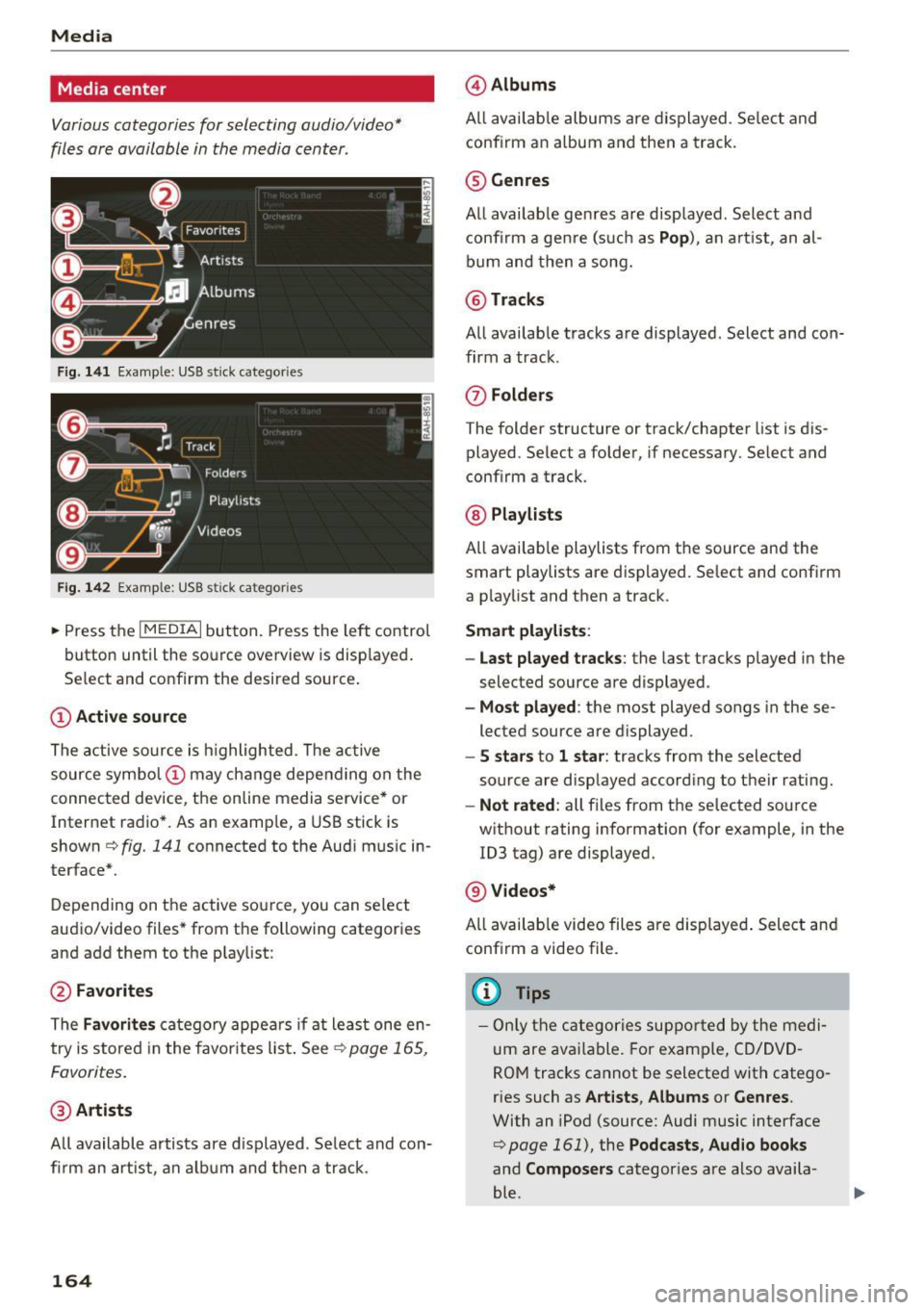
Media
Media center
Various categories for selecting audio/video*
files ore available in the media center .
Fig. 141 Example : USB st ick categories
F ig . 142 Example: USB s tick cat egories
~ Press the I MEDIAi but ton. Press the left control
button until the source overview is disp layed.
Se lect and confirm the desired source.
(D Active sourc e
The active source is h ighlighted . T he ac tive
source symbol (!) may change depending on the
connected device, the online media service* or
Internet radio* . As an examp le, a USB stick is
shown
c!;> fig. 141 connected to the Aud i mus ic in
terface* .
Depending on the active source, you can select
audio/video files* from the following categories
and add them to the playlist:
@ Favorites
The Favorit es catego ry appea rs if at least one en
try is stored in the favor ites list . See ~
page 165,
Favor ites.
@ Arti sts
All available artists are d isplayed . Se lect and con
fi rm an art ist , an a lb u m and then a track.
164
@ Album s
All avai lab le albums are displayed . Se lect and
conf irm an a lbum and then a track.
® Genres
All available genres are displayed . Select and
confi rm a gen re (s uch as
Pop ), an a rt ist, an al
bum and then a song.
@ Tracks
All availab le tracks are displayed . Select and con
firm a track .
0 Fo lder s
The folder structure or track/chapter list is dis
played . Se lect a folder , if necessary. Select and
conf irm a track .
@ Playlists
All availab le playlists from the source and the
smart playlists are displayed . Se lect and confirm
a p laylist and then a track .
Smart pla yli sts:
- Last played tra cks :
the last tracks played in the
selected source are displayed .
-Mo st played : the most played songs in these
lected source are displayed.
- S s ta rs to 1 star : tracks from the selected
source are disp layed according to their rating.
- Not rat ed : all files from the selected source
w ithout rating information (for example, in the
ID3 tag) are displayed.
@ Videos*
All availab le video files are displayed . Select and
conf irm a video file .
@ Tips
- Only the categories suppo rted by the medi
um are available . For example, CD/DVD
ROM tracks cannot be selected with catego
ries such as
Art ists , Albums or Genres .
With an iPod (source: Audi music interface
<:!;> page 161), the Podcasts , Aud io books
and Composer s categories are also availa
ble .
Page 167 of 322
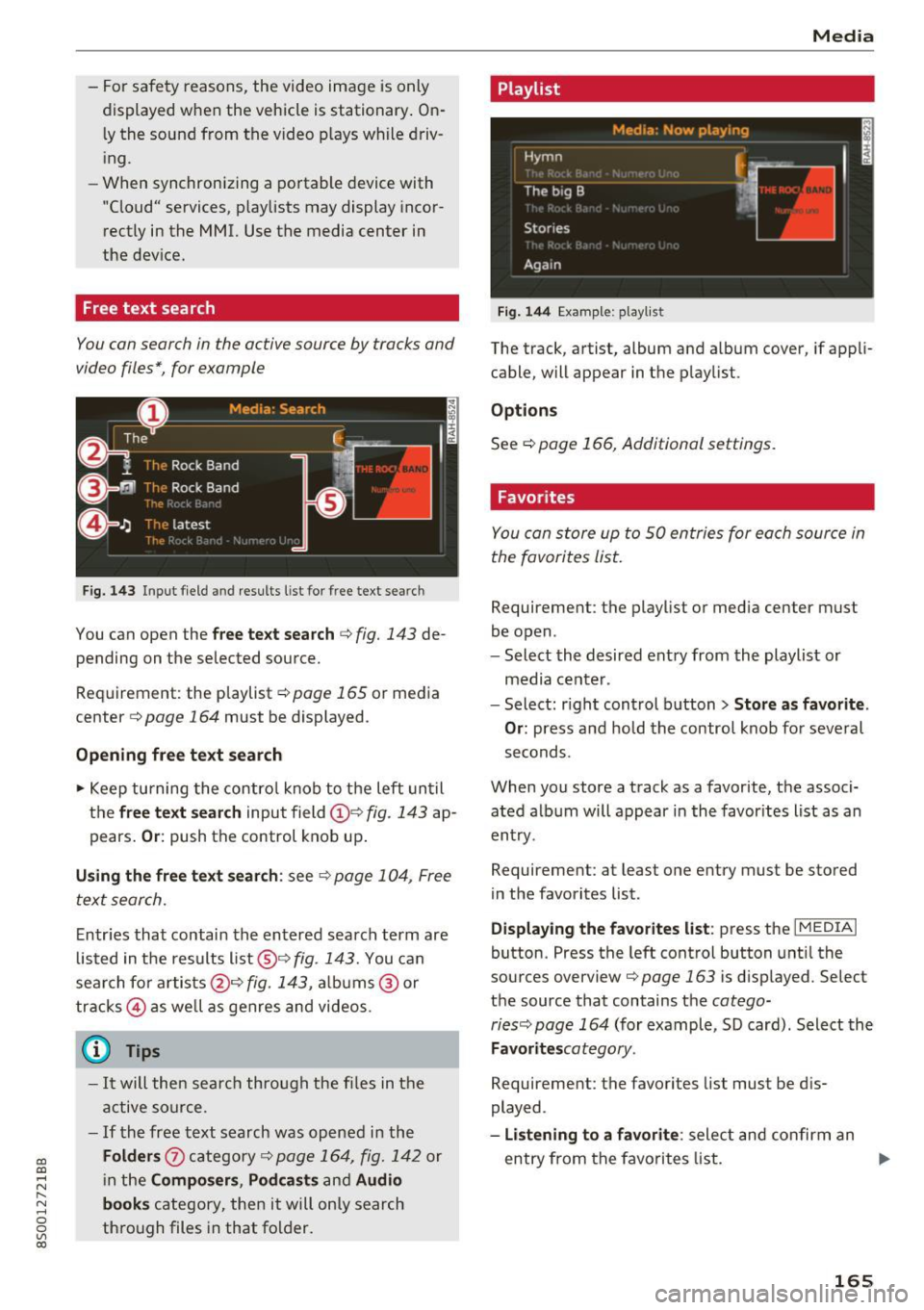
CD
CD
.... N
" N .... 0
0
Ill co
-For safety reasons, the video image is only
displayed when the vehicle is stationary. On
ly the sound from the video plays while driv
ing .
- When synchronizing a portable device with
"Cloud" services, playlists may display incor
rectly in the MMI. Use the media center in
the device.
Free text search
You con search in the active source by tracks and
video files*, for example
Fig. 143 I npu t field and results list for free text sear ch
You can open the free text search c::> fig. 143 de
pend ing on the selected source.
Requirement : the playlist
c::> page 165 or media
center
c::> page 164 must be displayed .
Opening free text search
.,. Keep turning the control knob to the left until
the
free text search input field (D e:> fig. 143 ap
pears.
Or: push the control knob up.
Using the free text search: see c::> page 104, Free
text search.
Entries that contain the entered search term are
listed in the results list@c::>
fig . 143. You can
search for artists@¢
fig. 143, albums @ or
tracks @as well as genres and videos.
Q Tips
-It will then search through the files in the
active source.
- If the free text search was opened in the
Folders 0 category c::> page 164, fig. 142 or
in the
Composers, Podcasts and Audio
books
category, then it will only search
through files in that folder.
Media
Playlist
Fig. 144 Example: playlis t
The track , artist, album and album cover, if appli
cable, will appear in the playlist .
Options
See c::> page 166, Additional settings .
Favorites
You con store up to 50 entries for each source in
the favorites list.
Requirement : the playlis t or media center must
be open .
- Select the desired entry from the playlist or
media center.
- Select: right control button
> Store as favorite.
Or:
press and hold the control knob for several
seconds.
When you store a track as a favorite, the associ ated album will appear in the favorites list as an
entry .
Requiremen t: at least one entry must be stored
in the favorites list.
Displaying the favorites list: press the I MEDIAi
button . Press the left control button until the
sources overview
c::>poge 163 is displayed. Select
the source that contains the
cotego-
ries c::> page 164
(for example, SD card) . Select the
Favoritescotegory .
Requirement: the favorites list must be dis
played .
-Listening to a favorite: select and confirm an
entry from the favorites list . ..,.
165