audio AUDI TT COUPE 2017 Owners Manual
[x] Cancel search | Manufacturer: AUDI, Model Year: 2017, Model line: TT COUPE, Model: AUDI TT COUPE 2017Pages: 322, PDF Size: 79.73 MB
Page 5 of 322
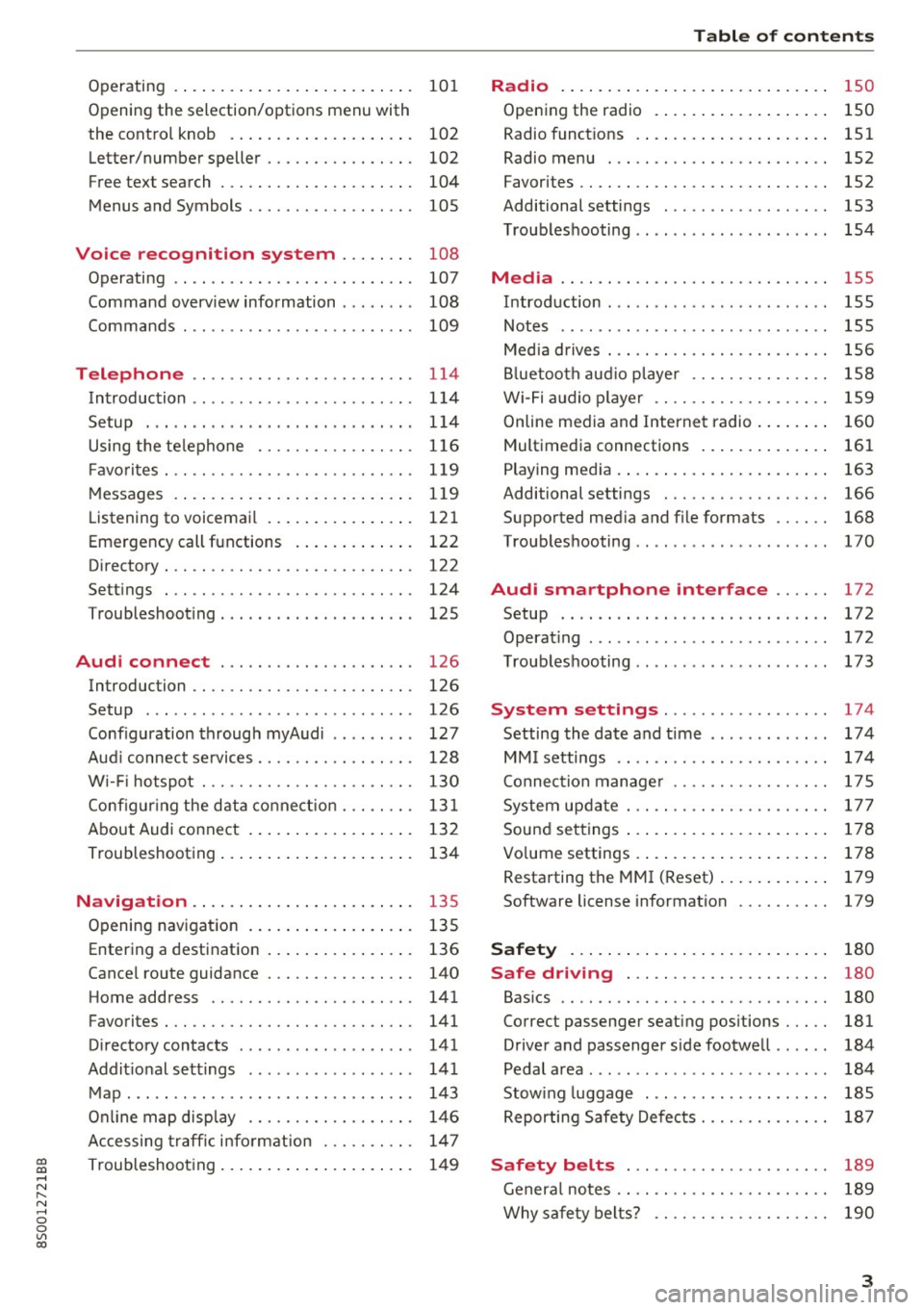
co
co
.... N
" N .... 0
0
Vl c:o
Operating . . . . . . . . . . . . . . . . . . . . . . . . . . 101
Opening the selection/options menu with
the control knob . . . . . . . . . . . . . . . . . . . . 102
Letter/number speller . . . . . . . . . . . . . . . . 102
Free text search . . . . . . . . . . . . . . . . . . . . . 104
Menus and Symbols . . . . . . . . . . . . . . . . . . 105
Voice recognition system . . . . . . . . 108
Operating . . . . . . . . . . . . . . . . . . . . . . . . . . 107
Command overview information . . . . . . . . 108
Commands . . . . . . . . . . . . . . . . . . . . . . . . . 109
Telephone . . . . . . . . . . . . . . . . . . . . . . . . 114
Introduction . . . . . . . . . . . . . . . . . . . . . . . . 114
Setup . . . . . . . . . . . . . . . . . . . . . . . . . . . . . 114
Using the telephone . . . . . . . . . . . . . . . . . 116
Fa vorites . . . . . . . . . . . . . . . . . . . . . . . . . . . 119
Messages . . . . . . . . . . . . . . . . . . . . . . . . . . 119
Listening to voicemail . . . . . . . . . . . . . . . . 121
Emergency call functions . . . . . . . . . . . . . 122
Directory . . . . . . . . . . . . . . . . . . . . . . . . . . . 122
Se ttings . . . . . . . . . . . . . . . . . . . . . . . . . . . 124
Troubleshooting . . . . . . . . . . . . . . . . . . . . . 125
Audi connect . . . . . . . . . . . . . . . . . . . . . 126
Introduction . . . . . . . . . . . . . . . . . . . . . . . . 126
Setup . . . . . . . . . . . . . . . . . . . . . . . . . . . . . 126
Configuration through myAudi . . . . . . . . . 127
Audi connect services . . . . . . . . . . . . . . . . . 128
W i-F i hotspot . . . . . . . . . . . . . . . . . . . . . . . 130
Configur ing the data connect ion . . . . . . . . 131
About Audi connect . . . . . . . . . . . . . . . . . . 132
Troubleshooting . . . . . . . . . . . . . . . . . . . . . 134
N .
. av1gat1on .. ............... .. .... . 135
Opening navigation . . . . . . . . . . . . . . . . . . 135
Ent ering a d estination . . . . . . . . . . . . . . . . 136
Cancel route gu idance . . . . . . . . . . . . . . . . 140
Home address . . . . . . . . . . . . . . . . . . . . . . 141
Favorite s . . . . . . . . . . . . . . . . . . . . . . . . . . . 141
Directory contacts . . . . . . . . . . . . . . . . . . . 141
Addit ional settings . . . . . . . . . . . . . . . . . . 141
Map ..... ... ................... ... . 143
Online map display . . . . . . . . . . . . . . . . . . 146
Accessing traffic information . . . . . . . . . . 147
Troubleshooting . . . . . . . . . . . . . . . . . . . . . 149
Table of contents
Radio ...... .. .. .................. .
150
Opening the radio . . . . . . . . . . . . . . . . . . . 150
Radio funct ions . . . . . . . . . . . . . . . . . . . . . 151
Rad io menu . . . . . . . . . . . . . . . . . . . . . . . . 152
Favorites . . . . . . . . . . . . . . . . . . . . . . . . . . . 152
Additional settings . . . . . . . . . . . . . . . . . . 153
Troubleshooting . . . . . . . . . . . . . . . . . . . . . 154
Med ia ..... ... .. ... ........... ... .. 155
Introduction ... .. .. .... ..... .... .. .. 155
Notes . . . . . . . . . . . . . . . . . . . . . . . . . . . . . 155
Media drives . . . . . . . . . . . . . . . . . . . . . . . . 156
Bluetooth audio player . . . . . . . . . . . . . . . 158
Wi-Fi audio player . . . . . . . . . . . . . . . . . . . 159
Online media and Internet radio . . . . . . . . 160
Multimedia connections . . . . . . . . . . . . . . 161
Playing media . . . . . . . . . . . . . . . . . . . . . . . 163
Additional settings . . . . . . . . . . . . . . . . . . 166
Supported medi a and file formats . . . . . . 168
T roubleshooting . . . . . . . . . . . . . . . . . . . . . 170
Audi smartphone interface . . . . . . 172
Setup . . . . . . . . . . . . . . . . . . . . . . . . . . . . . 172
Operating . . . . . . . . . . . . . . . . . . . . . . . . . . 172
Troubleshooting . . . . . . . . . . . . . . . . . . . . . 173
System settings .................. 174
Settingthedateandtime ............. 174
MM isettings .. .. .. .......... ....... 174
Connection manager . . . . . . . . . . . . . . . . . 175
System update . . . . . . . . . . . . . . . . . . . . . . 177
Sound settings . . . . . . . . . . . . . . . . . . . . . . 178
Vo lume settings . . . . . . . . . . . . . . . . . . . . . 178
Restarting th e MMI (Reset) . . . . . . . . . . . . 179
Softw are license information 179
Safety ..... .. .. .. ............... .. 180
Safe driving . . . . . . . . . . . . . . . . . . . . . . 180
Basi cs . . . . . . . . . . . . . . . . . . . . . . . . . . . . . 180
Cor rec t passenger sea ting positions . . . . . 181
Driver and passenger side footwell . . . . . . 184
Pedal area . . . . . . . . . . . . . . . . . . . . . . . . . . 184
Stowing luggage . . . . . . . . . . . . . . . . . . . . 185
Reporting Safety Defects . . . . . . . . . . . . . . 187
Safety belts . . . . . . . . . . . . . . . . . . . . . . 189
General notes . . . . . . . . . . . . . . . . . . . . . . . 189
Why safety belts? . . . . . . . . . . . . . . . . . . . 190
3
Page 24 of 322
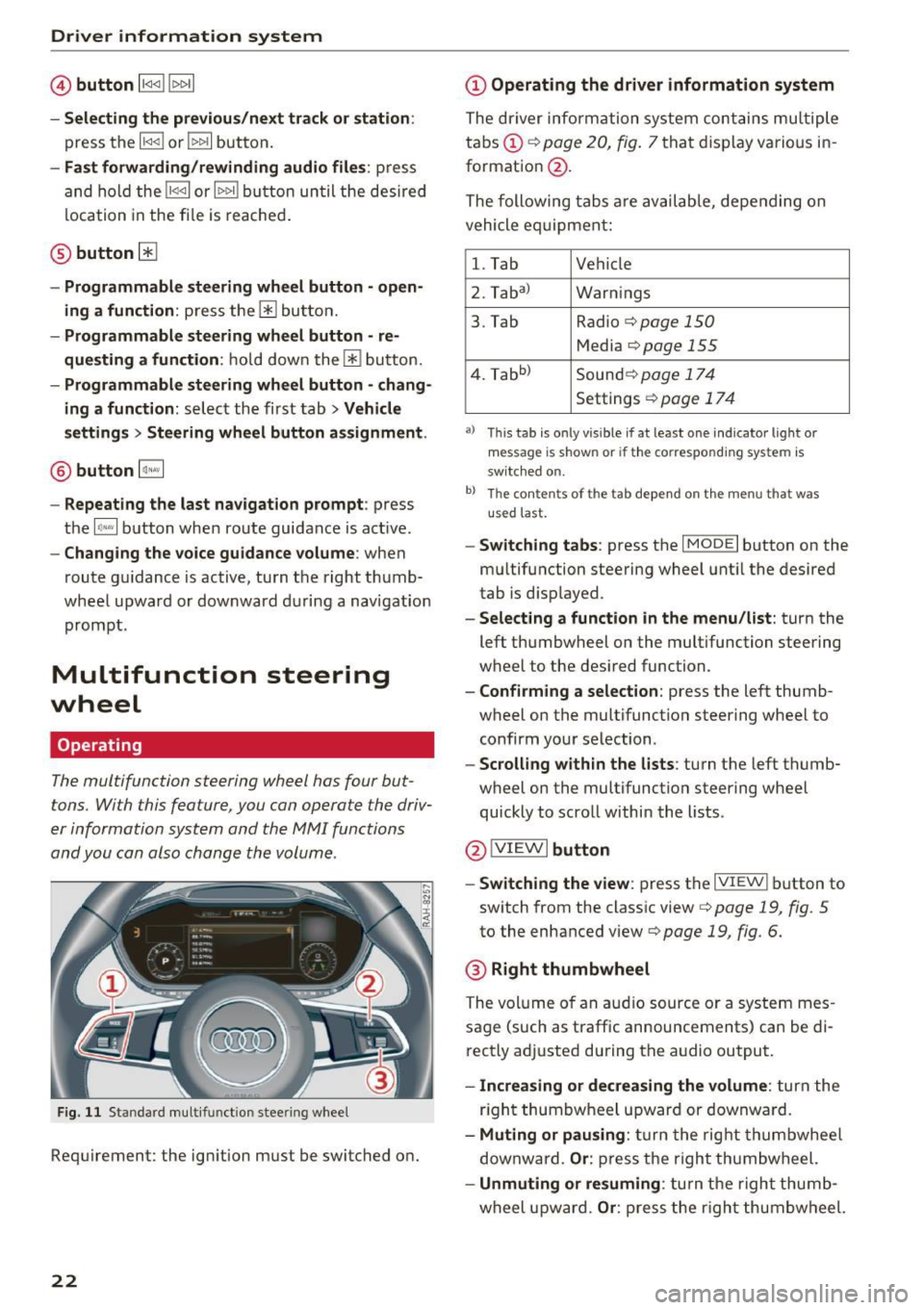
Driver information system
© button l1<1<1 I l1>1>1 I
-Selecting the previous/next tr ack or station :
press the ll
- Fast forwarding /re winding audio file s: press
and ho ld the
! 1q<] I or l1>1> 1I bu tton un til t he desired
location in the fi le is reached .
@button @
- Programmable steering wheel button - open
ing a function :
press the@ bu tton.
- Programmable steering wheel button - re
questing a function :
ho ld dow n the Ill button.
- Programmable steering wheel button - chang
ing a function:
selec t the fi rst tab> Vehicle
settings
> Steering wheel button a ssignment .
@ button 1~·" 1
- Repeating the last navigat ion prompt : press
the
I Q•,.., I button when route guidance is active.
- Changing the voice guidance volume : when
route gu idance is active, turn th e right thumb
whee l upward or dow nward d uring a navigat ion
prom pt.
Multifunction steering
wheel
Operating
The multifunction steering wheel has four but
tons. With this feature, you can operate the driv
er information system and the MMI functions
and you can also change the volume.
Fig . 11 Standard multifunction stee ring wheel
Requirement: the ignition must be switched on.
22
(D Operating the driver information system
The driver information system contains multiple
tabs (!)¢
page 20, fig . 7 that disp lay various i n
format ion
@ .
The following tabs a re av ail ab le, depe nding on
vehicle e quipment:
l. Tab Vehicle
2. Taba )
Warnings
3. Tab Radio
c::> page 150
Media c::>page 155
4. Tabb )
Sound¢ page 174
Settings ¢page 17 4
a) Thi s tab is only v is ib le if at least one indicator lig ht or
message is shown or if t he co rrespond ing sys te m is
sw itched o n.
b ) Th e co ntents of th e tab depend on the menu t hat was
u se d l ast.
-Switch ing tabs : press th e I MODE I button on the
m ultifunction steering wheel unt il the desired
tab is disp layed .
-Selecting a function in the menu/list : turn the
left thumbwheel on the multifunction steering
wheel to the desired function .
-Confirming a selection : press the left thumb
wheel on the multifunction steering wheel to
confirm your selection.
-Scrolling with in the lists : turn the left thumb
wheel on the multifunction steering whee l
quickly to scro ll within the lists .
@!VI EWI button
- Switching the view :
press the IVIEWI button to
switch from the class ic view
c::> page 19, fig. 5
to th e enhanced view c::> page 19, fig. 6.
® Right thumbwheel
The volume o f an a udio source o r a system mes
sage (such as traffic announcements) can be di
r ectly adjusted during the a udio output.
- Increasing or decreasing the volume : turn the
r ig ht thumbwheel u pward or downwa rd.
- Muting or pausing : turn the rig ht thumbwhee l
downwa rd.
Or : press th e righ t thumbwheel.
- Unmuting or resuming : turn the righ t thumb
wheel u pw ard.
Or : press the r igh t thumbwheel.
Page 32 of 322
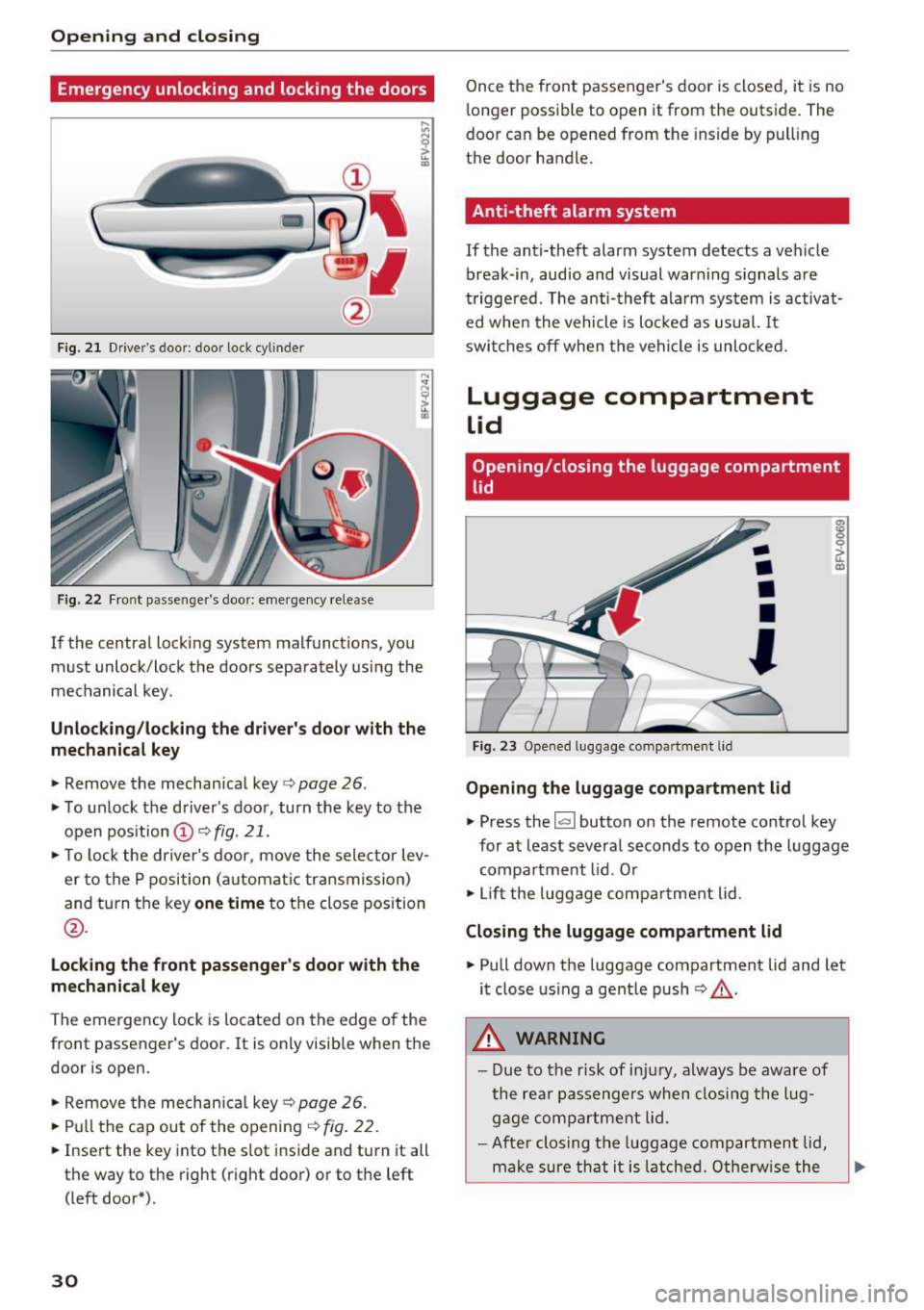
Opening and clo sin g
Emergency unlocking and locking the doors
----
F ig. 2 1 Drive r's door : door lock cy linder
F ig. 22 Fr ont p asse nge r's door: eme rgency release
If the central locking system malfunct ions, you
must unlock/lock the doors separately using the
mechanical key .
Unlocking /locking the dri ver's door with the
mechanic al key
• Remove the mechan ical key ¢ page 26.
• To unlock the driver's door, turn the key to the
open position @¢
fig. 21.
• To lock the dr iver's door, move the selector lev
er to the P position (automat ic transmission)
and turn the key
one time to the close position
@ .
Locking the front passenger's door with the
me chanic al key
The emergency lock is located on the edge of the
front passenger 's door.
It is only visible when the
door is open.
• Remove the mechan ica l key ¢
page 26.
• Pull the cap out of the opening¢ fig. 22.
• Inse rt the key into the slot inside and turn it all
th e way to the right (right door) or to the left
( left door*) .
30
Once the front passenger's door is closed, it is no
longer possible to open it from the outside. The
door can be opened from the inside by pul ling
the door handle.
Anti-theft alarm system
If the anti-theft alarm system detects a vehicle
break -in, audio and visual warn ing s ignals are
triggered . The anti-theft alarm system is activat
ed whe n the vehicle is locked as usual. It
switches off when the vehicle is unlocked.
Luggage compartment
lid
Opening/closing the luggage compartment
lid
F ig. 23 Opened luggage compa rtmen t lid
-
•
•
•
'
Opening the luggage compartment lid
m 0 0
~ m
• Press the l<.::< I button on the remote control key
for at least several seconds to open the luggage compa rtment lid . O r
• Lift the luggage compa rtment lid .
Closing the luggage compartment lid
• Pull down the luggage compartment lid and let
it close us ing a gent le push ¢.&, .
.&_ WARNING
-Due to the risk of in ju ry, a lways be aware of
the re ar passengers when closi ng the lug
gage compartment lid .
- After closing the luggage compartment lid,
make sure that it is latche d. Othe rw ise the
Page 85 of 322

CD
CD
.... N
" N .... 0
0
Ill co
Rear parking system
Description
Applies to: vehicles with rear parking system
The rear parking system is an audible parking
aid .
Descrip tion
There is a sensor in the rear bumper cover. If
these detect an obstacle, audible signals warn
you .
Make sure the sensors are not covered by stick
ers, deposits or any other obstructions as it may
impair the sensor function. For information on
cleaning, see
¢page 275.
The range at which the sensors begin to measure
is approximately:
side 3 ft (0 .90 m)
rear
center 5.2
ft (1.60 m)
The closer you get to the obstacle, the shorter
the interval between the audible signals . A con
tinuous tone sounds when the obstacle is less
than approximately 1 foot (0.30 meters) away. Do not continue backing up
c:::;, &. in General infor
mation on page 82,
c:::;,(D in General information
on page 82!
If the distance to an obstacle remains constant,
the volume of the distance warning gradually drops after about four seconds (this does not ap
ply in the continuous tone range).
Act ivat in g
The rear parking assist activates automatically
when the reverse gear is engaged. A brief confir
mation tone will sound.
Parking systems
Park ing system plus
Description
Applies to: veh icles w ith park ing system plus
Parking system plus provides audio and visual
signals when parking.
Fig. 83 Illustration :
I
I
Sensors are located in the front and rear bump
ers. If these detect an obstacle, audible and visu
al signals warn you.
Make sure the sensors are not covered by st ick
ers, deposits or any other obstructions as it may
impair the sensor function. For information on
cleaning, see
¢page 275.
The display field beg ins approximately at:
CD 4 ft (1.20 m)
0 3 ft (0.90 m)
® 5.2 ft (1.60 m)
© 3 ft (0.90 m)
T he closer you get to the obstacle, the shorter
the interval between the audible signa ls . A con
t inuous tone sounds when the obstacle is less
than approximately 1 foot (0.30 meters) away.
Do not continue driving forward or in reverse
c:::;, &. in General information on page 82, c:::;,(D in
General information on page 82!
If the distance to an obstacle remains constant,
the volume of the distance warning gradually
drops after about four seconds (this does not ap
ply in the continuous tone range).
83
Page 88 of 322
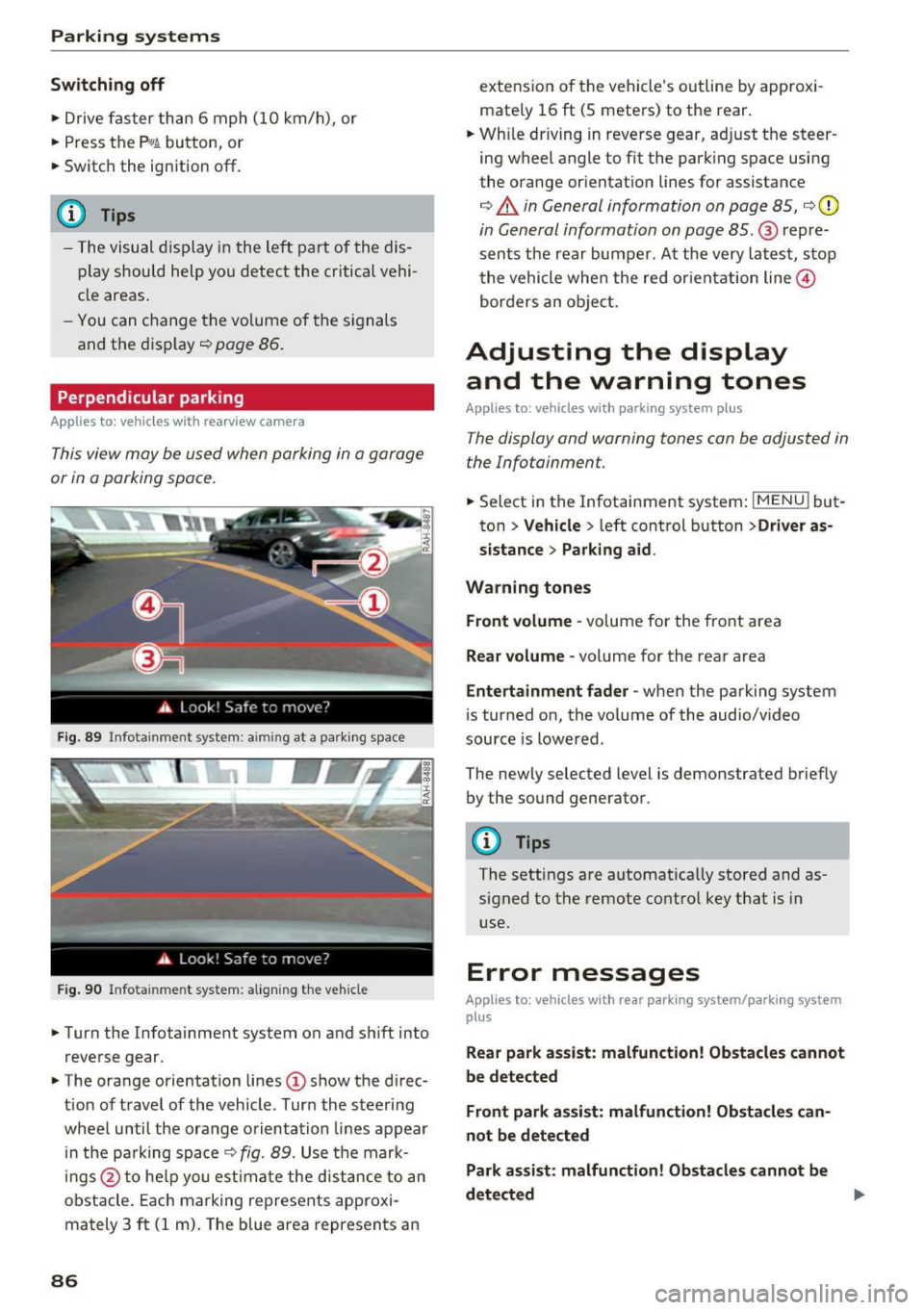
Parking systems
Switching off
.. Drive faster than 6 mph (10 km/h), or
.. Press the
P"1A button, or
.. Switch the ignition
off.
(D) Tips
- The visual display in the left part of the dis
play should help you detect the critical vehi
cle areas .
- You can change the volume of the sig nals
and the display
¢page 86.
Perpendicular parking
Appl ies to: ve hicles with rea rview ca mera
This view may be used when parking in a garage
or in a parking space.
Fig. 89 Info ta inment syste m: aim ing at a pa rking space
Fig. 90 Infota inme nt sys tem: aligning the vehicle
.. Turn the Infotainment system on and shift into
reverse gear.
.. The orange orientation lines
(I) show the direc
tion of travel of the vehicle . Turn the steering
wheel until the orange orientation lines appear
in the pa rking space
c:!;> fig. 89. Use the mark
ings @to help you estimate the d istance to an
obstacle. Each marking represents approxi
mately 3
ft (1 m). The blue area represents an
86
extension of the vehicle 's outline by approxi
mate ly 16
ft (5 meters) to the rear .
.. Wh ile driving in reverse gear, adjust the steer
ing wheel angle to fit the parking space using
the orange orientation lines for assistance
¢ &. in General information on page 85, ¢(D
in General information on page 85. @ repre
sents the rear bumper. At the very latest, stop
the vehicle when the red or ientation line@
borders an object.
Adjusting the display
and the warning tones
Applies to: vehicles with parkin g sys tem plus
The display and warning tones can be adjusted in
the Infotainment.
.. Select in the Infotainment system : IMENUj but
ton
> Vehicle > left control button >Driver as
sistance> Parking aid .
Warning tones Front volume -
volume for the front area
Rear volume -volume for the rear area
Entertainment fader -when the parking system
is turned on, the volume of the audio/video
source is lowered .
The newly selected level is demonstrated briefly by the sound generator.
{!) Tips
The settings are automat ically stored and as
signed to the remote control key that is in
use.
Error messages
App lies to : vehicles wit h rear parking system/parking system
plus
Rear park assist: malfunction! Obstacles cannot
be detected
Front park assist: malfunction! Obstacles can
not be detected
Park assist: malfunction! Obstacles cannot be
detected ..,._
Page 98 of 322

Multi Media Interface
Multi Media Interface
Traffic safety information
Aud i recommends performing certa in Infotain
ment system functions, such as entering a desti
nation, only when the vehicle is stat ionary . Al
ways be p repared to stop opera ting the Info tain
ment system i n the interest of your safety and
t he safe ty of other ro ad u sers.
_& WARNING
O nly use the In fotain ment sys tem w hen tra f
fic con ditions permit and always in a way that
allows you to ma inta in complete control ove r
your vehicle.
@ Tips
Cer tain functi ons are no t avail ab le wh ile driv
ing .
Introduction
The Multi Media Interface , or MMI for short,
combines various systems for communication ,
navigation* and entertainment in your Audi . You
can operate the MMI using the MMI control pan
el, the multifunction steering wheel or the voice
recognition system* .
Fig. 93 MMI con trol p an el
MM I cont rol panel overview
CD Control knob with joystick f unction
@ M MI to uch con trol pad* ... .... .
® Left contro l button . ..... ... .. .
© R ight con trol b utton ....... ... .
96
97
9 9
98
98
® Buttons fo r opening men us
directly .... . .. .. .. .... .. .... .
@ IMENU I button
(J) I BACK I button . .. .. .... .. ... . .
MMI On/Off knob with
joystick function
Operating
Fig . 94 MMI O n/Off k nob w it h joys tick functio n
Switching the MMI on /off :
The M MI can be manua lly switched on and off .
97
97
97
- Switching on manually : press the On/O ff kno b
CD¢ fig. 94 briefly . Or: press the !MENU I button
@ ¢page 96, fig. 93 or one of the b uttons to
direct ly open the menus®¢
page 96, fig. 93 .
-Switching off manually : press and hold the
O n/Off knob
CD ¢ fig. 94 unt il t he M MI switches
off. If the MMI ha s been switched off manua lly,
it does
not switch on agai n automatically the
next time the ignition is switched on.
Additional function s:
- Adjusting the volume :
turn the On/Off knob CD
¢fig. 94 .
-Muting (mute) : briefly press the On/Off knob .
-Selecting the previous /next function (for ex-
ample , a radio station/track ):
brief ly press the
On/Off knob toward the left
l
-Fast forwarding/rewinding (fo r example ,
tracks) :
press the On/Off knob longer toward
the rig ht t>t>I or left
l
Adjust the vo lume of the audio system so that
signals from outside th e vehicle, such as
~
Page 107 of 322
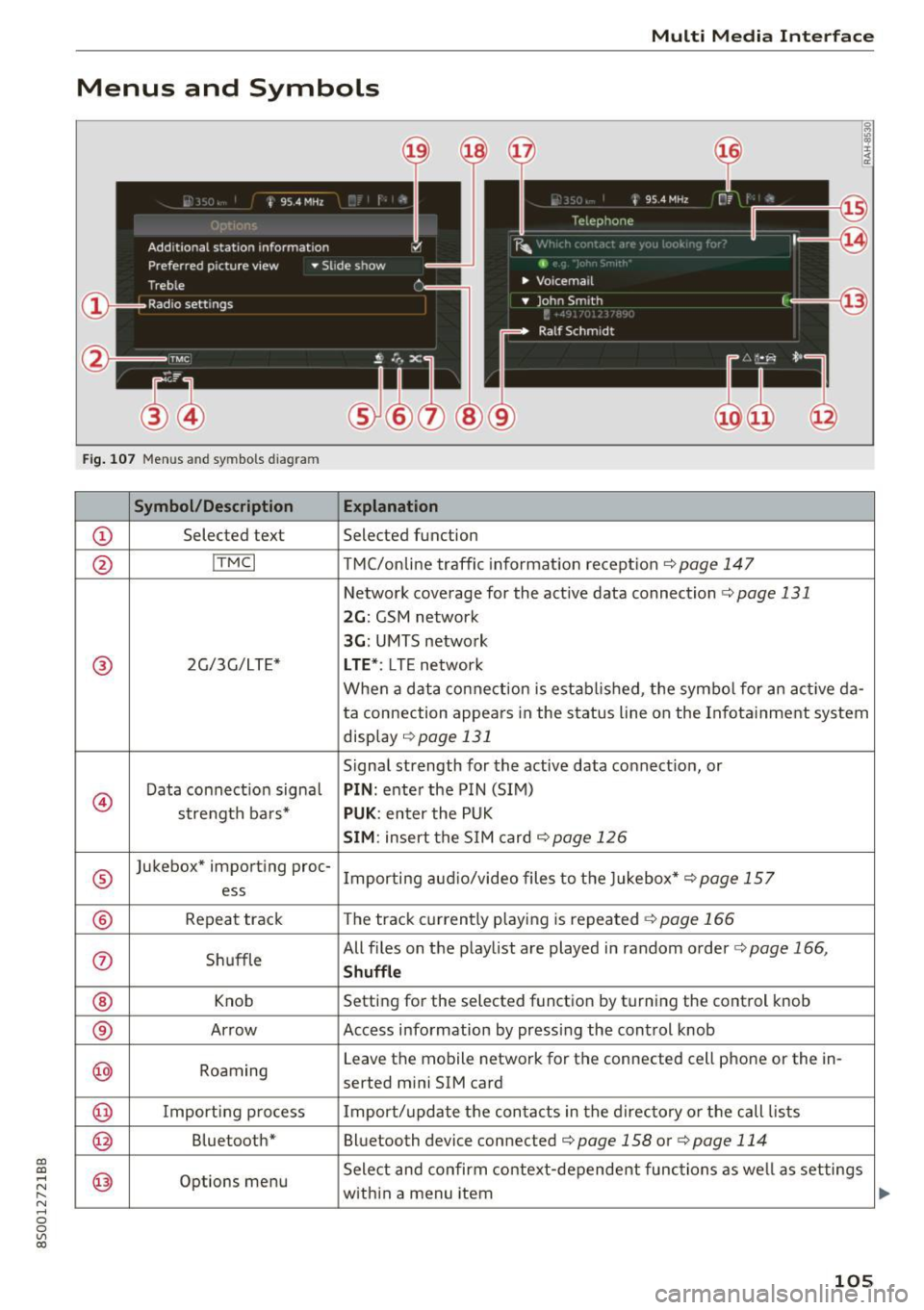
CD
CD
.... N
" N ...... 0
0
Ill co
Multi Media Interface
Menus and Symbols
I~ :c
' ~
@
14
Fig. 107 Menus and symbols diagram
Symbol/Description Explanation
CD Selected text Selected function
@ I
TMC I TMC/online traffic informat ion recept ion c::>page 147
Network coverage for the active data connection c::> page 131
2G: GSM network
3G : UMTS network
® 2G/3G/LTE* LTE *: LTE network
When a data connection is establ ished, the symbol for an act ive da-
ta connection appea rs in the status line on the Infota inment system
display
c::> page 131
Signal strength for the active data connect ion, or
@
Data connect ion signa l PIN: enter the PIN (SIM)
strength bars*
PUK : enter the PUK
SIM: insert the SIM card c::>page 126
®
Jukebox* importing proc-
Importing audio/video files to the Jukebox*
c::> page 157
ess
® Repeat track The track currently playing is repeated c::>page 166
0 Shuffle All files on the playlist are played in random o
rder
c::> page 166,
Shuffle
® Knob Setting for the selected function by turning the control knob
® Arrow Access information by pressing the control
knob
@ Roaming Leave the mobile network for the connected cell phone or the in-
serted mini SIM card
@ Importing process Import/update the contacts in the directory or the call lists
@ Bluetooth* Bluetooth device connected c::> page 158 or c::> page 114
@ Options menu Select
and confirm context-dependent functions as we ll as settings
within a menu item
105
Page 110 of 322

Voice recognition system
Voice recognition system Operating
Applies to: vehicles with vo ice recognition system
You con operate many Infotainment functions
conveniently by speaking.
Req uirement: the ignition and the MM I must be
sw itched on, there m ust be no p hone call in p rog
ress and the park ing system must not be active .
... Switching on : briefly press the~ but ton @
¢page 21, fig. 10 on the mu ltifunction stee r
ing whee l an d say the desired command after
the
Beep .
... Switching off :
press and hold the l2!J button.
Or: say the command C ancel.
.., Pause :
say the command Pause . To resume,
press the
l2!I button .
... Corre cting : press the ~ button one t ime
@ ¢
page 20, fig. 8. Or: say the command Cor
r ec tion .
Input assistance
The system gu ides you through the input with
visual and audio feedback .
-Visual input assistance : after switching on
vo ice recognit ion, a display with a se lection of
poss ible commands appea rs. The command
display can be sw itched on/off under
I M ENU !>
Setting s> left control bu tton > MMI setting s>
Speech dialog sy stem .
-Audio input as sistance :
to have the poss ible
comma nds read, press the
10, I button on the
mul tifunction steering wheel briefly and say
Help .
For the syst em to understand you:
Speak clearly and dist inctly at a normal volume .
Speak louder when d riving faster .
Emphasize the words in the commands evenly
and do not leave long pauses .
Do not speak a command when the voice recogni
tion system is making an announcement .
Close the doors, the windows and the sunroof* to reduce bac kground noise. Make sure t hat passen-
108
gers are not speaking when you are giv ing a voice
command .
Only use the system from the dr ive r's seat be
c au se the hands free microphone is direc ted to
ward that seat .
Additional settings
See¢ page 179, Voice recognition system .
&_ WARNING
-Dire ct yo ur full attention to dr iv ing. As the
d river, you have complete responsibili ty fo r
safety in traff ic. Only use the functions in
such a way that you a lways maintain com
p lete contro l over your vehicle in all traffic
situations .
- Do not use the voice recognition system i n
emergencies beca use your voice may change
in stressful s ituations. It may take longer to
dia l the number or the system may not be
ab le to dia l it at all. Dial the emergency
number manually.
(D Tips
- The d ia log pauses when there is an incom
ing phone call and will continue if you ig
nore the call. The dia log ends if you answer
the ca ll.
- There are no navigation prompts* when a di
alog is act ive .
- You can select an item in the list using ei
ther the vo ice recognit ion system or the
cont rol knob .
Command overview
information
Applies to: vehicles with voice recognition system
The following overv iews des cribe the commands
t h at can be used to operate t he M MI using the
vo ice recognit ion system.
Alternative commands are separated using a"/",
fo r example say:
Telephone / (or) Navigation /
(or) Radio.
Sequences of commands used to perform an ac
tion are ident ified w ith a
"> ", fo r example say:
Enter addre ss > (then) Enter country /state . II>
Page 114 of 322
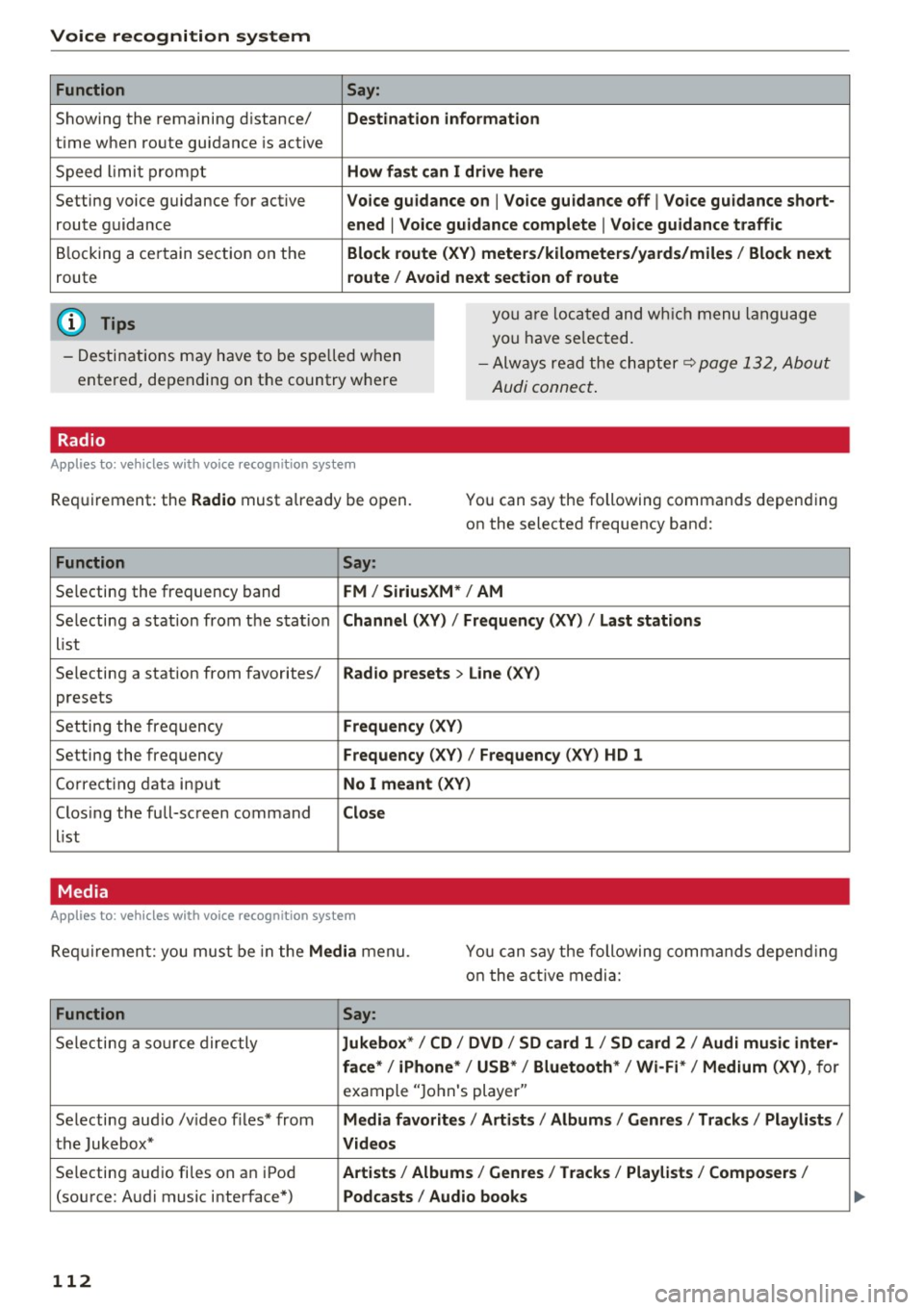
Voice recognition system Function
Showing the remaining distance/
t ime when route guidance is active
Speed lim it prompt
Setting voice guidance for active
route guidance
Blocking a certain section on the
route
(D Tips Say:
Destination information
How fast can I drive here
Voice guidance on
I Voice guidance off I Voice guidance short-
ened
I Voice guidance complete I Voice guidance traffic
Block route (XV) meters/kilometers/yards/miles / Block next
route / Avoid next section of route
you are located and which menu language
you have se lected.
- Destinations may have to be spe lled when
entered, depending on the country where -
Always read the chapter~
page 132, About
Audi connect.
Radio
Applies to: vehicles with voice recognition system
Requirement: the Radio must already be open. You can say the following commands depending
on the selected frequency band:
Function Say:
Selecting the frequency band FM/ SiriusXM * / AM
Selecting a station from the station Channel (XV) / !Frequency (XV) / Last stations
list
Selecting a station from favorites/
Radio presets > Line (XV)
presets
Setting the frequency
Frequency (XV)
Setting the frequency Frequency (XV) / Frequency (XV ) HD 1
Cor recting data input No I meant (XY)
Clos ing the full-screen command Close
list
Media
Applies to: vehicles with voice recognition system
Requirement: you must be in the Media menu. You can say the following commands depend ing
o n t he active media:
Function Say:
Selecting a source directly Jukebox*/ CD / DVD / SD card 1 / SD card 2 / Audi music inter-
face*
I iPhone* / USB* / Bluetooth* I Wi-Fi* / Medium (XV), for
example "Jo hn's player "
Selecting aud io /v ideo files* from
Media favorites / Artists / Albums / Genres / Tracks / Playlists /
the Jukebox* Videos
Selecting aud io fi les on a n iPod Artists / Album 1s / Genres / Tracks / Playlists / Composers I
(source: Audi music interface*) Podcasts / Audio books
112
Page 132 of 322

Audi connect
- You can on ly connect one Twitter account
with your myAudi account .
- Audi connect makes it possible to access
Twitter . Permanent avai lab ility cannot be
guaranteed, beca use that depends on Twit
ter.
Audi connect services in navigation
Applies to: veh icles w ith navigation system and Audi connect
The follow ing Audi connect services are currently
ava ilable :
- Navigat ion with online map view and Street
View
c::> page 146.
-Point of Inte rest (POI) online search with
v oice recognition (such as restaurants) : plan
route gu idance using the MMI control panel
and the voice recogn ition system
c::> poge 108.
- Set up dest inations in your MMI using yo ur
myAudi account or onl ine map view
c::> poge 146.
-Online traffic informat ion : receive up-to-the
minute traff ic information about accide nts,
road construction and other incidents
c::> poge 147.
-Map updates* : import navigation map updates
i n your MMI usi ng a n SD card .
(Di Tips
- For the Map update Audi connect se rvice us
i ng an SD card, check the current softwa re
version in you r vehicle a nd compare it with
my.audiusa .com to see if a new version is
available. You can also have the new naviga
tion data in sta lled by an Audi dea ler, whi ch
c an be done for an add ition al charge.
- More inform ation on map updates can be
fo und in t he Audi conne ct Operating Man
ual under my.audiu sa .com .
Audi connect services on the phone
Applies to: vehicles with Audi connect
The fo llowing A udi connect services are currently
ava ilable:
S to ring con tacts o n your computer us ing your
m yAudi Account and loading the contac ts into
the MMI directory
c::> poge 123.
130
' Audi connect services in the Media menu
Applies to: vehicles with Wi-Fi audio player and Audi connect
-Wi -Fi audio player : you can access the med ia
center through W i- Fi connec ted med ia p laye rs
(such as sma rtphones)
c:>poge 159.
-Online media : offers ac cess to d ifferen t onli ne
media se rvices and operation through the MM I
using the Audi MMI connect app.
(D Tips
Fo r more info rm ation on the Wi -Fi audio play
e r and s upported devices, cont act a n au thor
iz ed A udi dealer or au thori zed A udi Se rvi ce
Fac ility.
Additional options
Applies to: vehicles with Aud i connect
... Select: !MENU I button> Audi conne ct > right
cont rol button.
The following options are available in the Audi
connect services overview :
- Log in :
see c:>poge 127, Logging into myAudi in
the vehicle.
- Connection manag er: see c::> page 175.
Wi-Fi hotspot
Applies to: vehicles with Wi-Fi hotspot
You con use the MMI as o Wi-Fi hotspot to con
nect up to eight Wi- Fi devices to the Internet.
While driving, restricted use of unsecured, light,
small wireless devices is only possible from the
rear of the vehicle.
Requirement: the ignition must be switched on.
... Sele ct:
!ME NUI button> Telephone > right co n-
t rol butt on > Wi-Fi settings .
The following sett ings ca n be mod ified :
Wi-Fi
The MMI Wi-Fi hotspot is deactivated at the fac
tory. Sw itch the W i-F i hotspot to On before es
tablis hing an Internet connection betwee n your
vehicle and your Wi-Fi device . .,.