CD player AUDI TT ROADSTER 2016 Owners Manual
[x] Cancel search | Manufacturer: AUDI, Model Year: 2016, Model line: TT ROADSTER, Model: AUDI TT ROADSTER 2016Pages: 306, PDF Size: 31.82 MB
Page 5 of 306
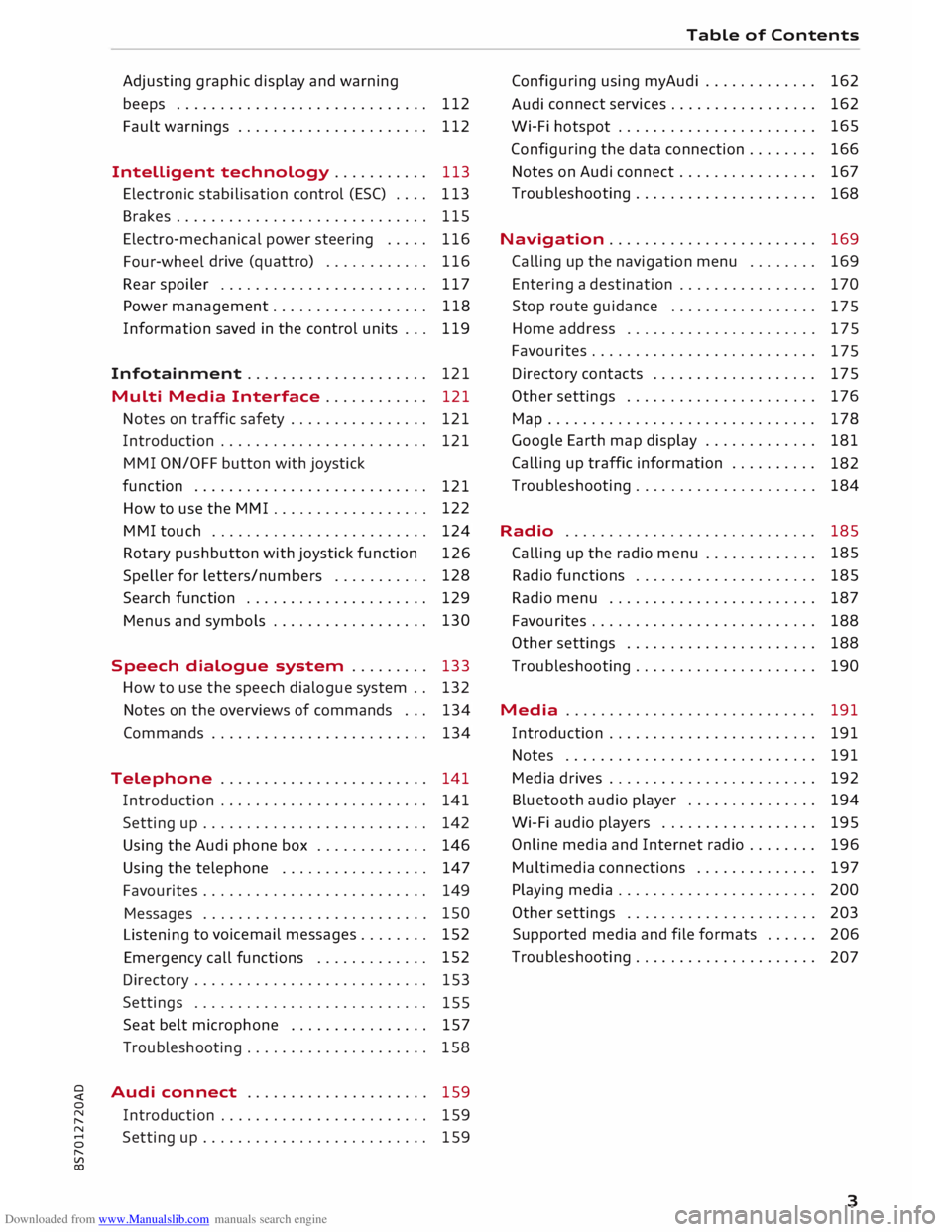
Downloaded from www.Manualslib.com manuals search engine 0
N
,.....
N
......
0
,.....
Vl
CX) Adjusting
graphic display and warning
beeps . . . . . . . . . . . . . . . . . . . . . . . . . . . . . 112
Fault warnings . . . . . . . . . . . . . . . . . . . . . .
112
Intelligent technology........... 113
Electronic stabilisation control (ESC) . . . . 113
Brakes............................. 115
Electro-mechanical power steering . . . . .
116
Four-wheel drive (quattro)
. . . . . . . . . . . . 116
Rear spoiler ........................ 117
Power management.................. 118
Information saved in the control units . . . 119
Infotainment..................... 121
Multi Media Interface ............ 121
Notes on traffic safety . . . . . . . . . . . . . . . .
121
Introduction . . . . . . . . . . . . . . . . . . . . . . . .
121
M MI ON/OFF button with joystick
function . . . . . . . . . . . . . . . . . . . . . . . . . . .
121
How to use the MMI . . . . . . . . . . . . . . . . . . 122
MMI touch . . . . . . . . . . . . . . . . . . . . . . . . . 124
Rotary pushbutton with joystick function 126
Speller for letters/numbers . . . . . . . . . . . 128
Search function . . . . . . . . . . . . . . . . . . . . . 129
Menus and symbols . . . . . . . . . . . . . . . . . . 130
Speech dialogue system . . . . . . . . . 133
How to use the speech dialogue system . . 132
Notes on the overviews of commands . . .
134
Commands . . . . . . . . . . . . . . . . . . . . . . . . .
134
Telephone . . . . . . . . . . . . . . . . . . . . . . . .
141
Introduction . . . . . . . . . . . . . . . . . . . . . . . .
141
Setting up . . . . . . . . . . . . . . . . . . . . . . . . . .
142
Using the Audi phone box . . . . . . . . . . . . . 146
Using the telephone . . . . . . . . . . . . . . . . .
147
Favourites . . . . . . . . . . . . . . . . . . . . . . . . . . 149
Messages . . . . . . . . . . . . . . . . . . . . . . . . . . 150
Listening to
voicemail messages.. . . . . . . 152
Emergency call functions . . . . . . . . . . . . . 152
Directory . . . . . . . . . . . . . . . . . . . . . . . . . . .
153
Settings . . . . . . . . . . . . . . . . . . . . . . . . . . .
155
Seat belt microphone . . . . . . . . . . . . . . . .
157
Troubleshooting . . . . . . . . . . . . . . . . . . . . .
158
Audi connect . . . . . . . . . . . . . . . . . . . . .
159
Introduction . . . . . . . . . . . . . . . . . . . . . . . .
159
Setting up . . . . . . . . . . . . . . . . . . . . . . . . . .
159 Table
of Contents
Configuring using myAudi . . . . . . . . . . . . . 162
Audi connect
services . . . . . . . . . . . . . . . . . 162
Wi-Fi hotspot . . . . . . . . . . . . . . . . . . . . . . . 165
Configuring the data connection . . . . . . . . 166
Notes on Audi connect . . . . . . . . . . . . . . . . 167
Troubleshooting . . . . . . . . . . . . . . . . . . . . .
168
Navigation . . . . . . . . . . . . . . . . . . . . . . . . 169
Calling up the navigation menu . . . . . . . . 169
Entering a destination . . . . . . . . . . . . . . . . 170
Stop route guidance . . . . . . . . . . . . . . . . .
175
Home address . . . . . . . . . . . . . . . . . . . . . .
175
Favourites . . . . . . . . . . . . . . . . . . . . . . . . . .
17 5
Directory contacts ................... 175
Other settings . . . . . . . . . . . . . . . . . . . . . .
176
Ma p
............................... 178
Google Earth map display . . . . . . . . . . . . .
181
Calling up traffic information . . . . . . . . . .
182
Troubleshooting . . . . . . . . . . . . . . . . . . . . .
184
Radio ............................. 185
Calling up the radio menu . . . . . . . . . . . . . 185
Radio functions . . . . . . . . . . . . . . . . . . . . . 185
Radio menu . . . . . . . . . . . . . . . . . . . . . . . . 187
Favourites . . . . . . . . . . . . . . . . . . . . . . . . . . 188
Other settings . . . . . . . . . . . . . . . . . . . . . .
188
Troubleshooting . . . . . . . . . . . . . . . . . . . . . 190
Media ............................. 191
Introduction . . . . . . . . . . . . . . . . . . . . . . . . 191
Notes . . . . . . . . . . . . . . . . . . . . . . . . . . . . . 191
Media drives . . . . . . . . . . . . . . . . . . . . . . . .
192
Bluetooth audio player . . . . . . . . . . . . . . . 194
Wi-Fi audio players . . . . . . . . . . . . . . . . . . 195
Online media and Internet radio . . . . . . . .
196
Multimedia connections . . . . . . . . . . . . . .
197
Playing media . . . . . . . . . . . . . . . . . . . . . . .
200
Other settings . . . . . . . . . . . . . . . . . . . . . .
203
Supported media and file formats . . . . . .
206
Troubleshooting . . . . . . . . . . . . . . . . . . . . .
207
3
Page 9 of 306
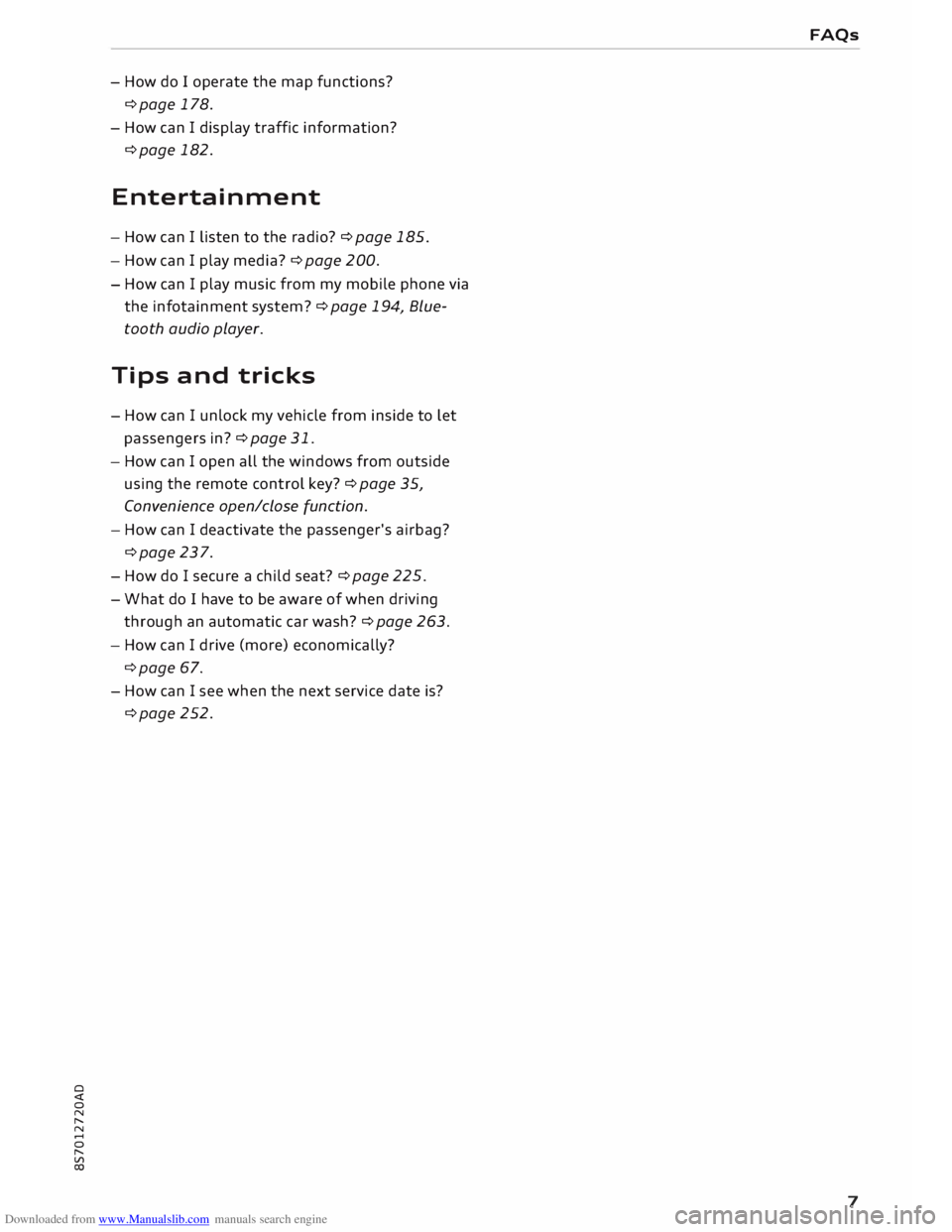
Downloaded from www.Manualslib.com manuals search engine 0
N
,.....
N
......
0
,.....
Vl
CX) -
How do I operate the map functions?
¢page 178.
- How can I display traffic information?
¢page 182.
Entertainment
- How can I listen to the radio? ¢ page 185.
- How can I play media? ¢page 200.
- How can I play music from my mobile phone via
the infotainment system?¢ page 194, Blue
tooth audio player.
Tips and tricks
- How can I unlock my vehicle from inside to let
passengers in?¢ page 31.
- How can I open all the windows from outside
using the remote control key?¢ page 35,
Convenience open/close function.
- How can I deactivate the passenger's airbag?
¢page 237.
- How do I secure a child seat? ¢ page 225.
- What do I have to be aware of when driving
through an automatic car wash? ¢ page 263.
- How can I drive (more) economically?
¢page 67.
- How can I see when the next service date is?
¢page 252. FAQs
7
Page 140 of 306
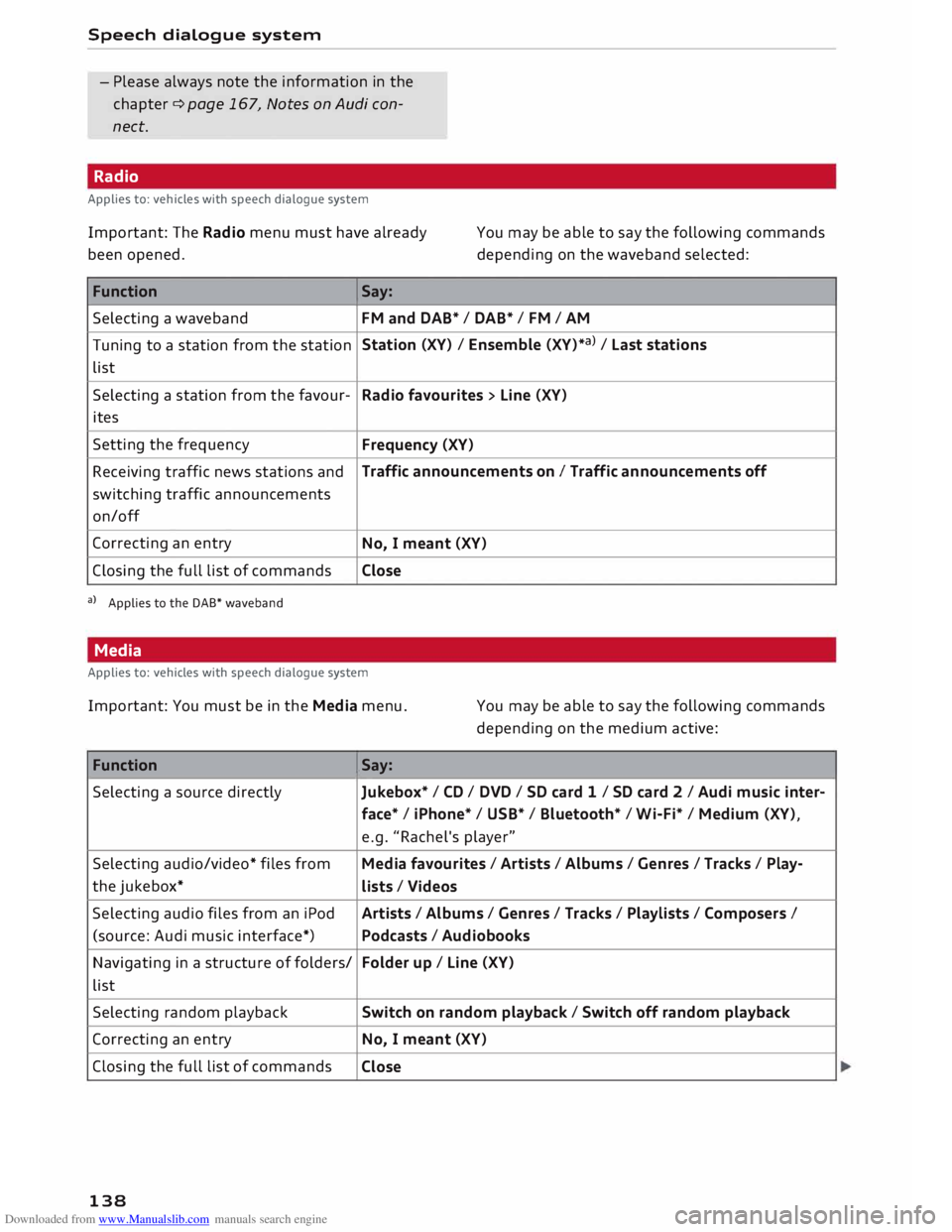
Downloaded from www.Manualslib.com manuals search engine Speech
dialogue system
- Please always note the information in the
chapter ¢ page 167, Notes on Audi con
nect.
Radio
Applies to: vehicles with speech dialogue system
Important: The Radio menu must have already
been opened. You
may be able to say the following commands
depending on the waveband selected:
Function Say:
Selecting a waveband
FM and DAB* / DAB* / FM / AM
Tuning to a station from the station Station
(XV) / Ensemble (XV)*a) / La st stations
list
Selecting a station from the favour-
Radio favourites > Line (XV)
ites
Setting the frequency
Frequency (XV)
Receiving traffic news stations and Traffic
announcements on I Traffic announcements off
switching traffic announcements
on/off
Correcting an entry
No, I meant (XV)
Closing the full list of commands Close
a) Applies to the DAB* waveband
Media
Applies to: vehicles with speech dialogue system
Important: You must be in the Media menu. You may be able to say the following commands
depending on the medium active:
Function Say:
Selecting a source directly
Jukebox*/ CD/ DVD/ SD card 1 / SD card 2 I Audi music inter-
face* I iPhone* / USB* / Bluetooth* / Wi-Fi* / Medium (XV),
e.g. "Rachel's player"
Selecting audio/video* files from Media favourites / Artists / Albums / Genres I Tracks / Play-
the jukebox*
Lists / Videos
Selecting audio files from an iPod
Artists/ Albums / Genres I Tracks / Playlists / Composers I
(source: Audi music interface*) Podcasts / Audiobooks
Navigating in a structure of folders/ Folder
up/ Line (XV)
list
Selecting random playback Switch
on random playback/ Switch off random playback
Correcting an entry
No, I meant (XV)
Closing the full list of commands
Close
138
Page 167 of 306
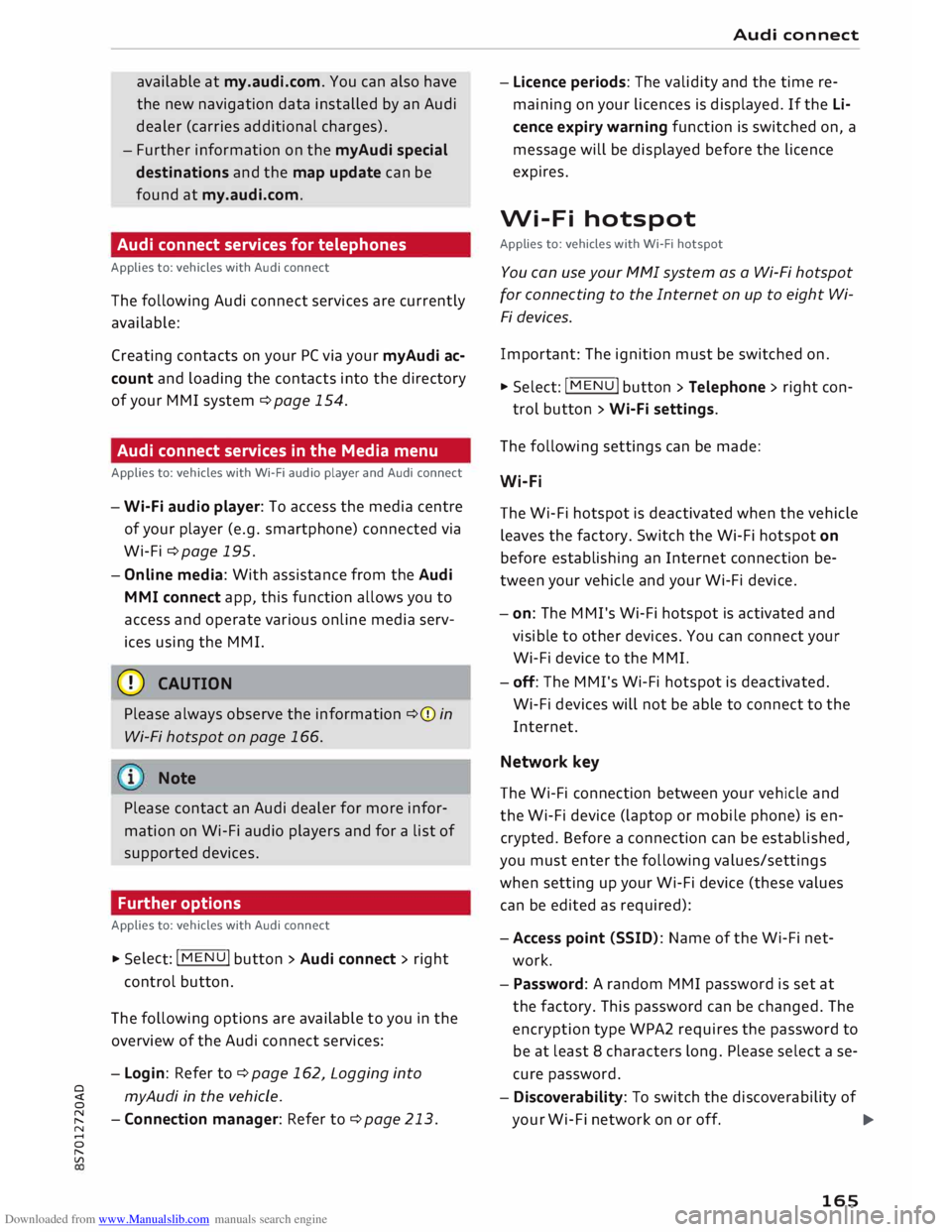
Downloaded from www.Manualslib.com manuals search engine available
at my.audi.com. You can also have
the new navigation data installed by an Audi
dealer (carries additional charges).
- Further information on the myAudi special
destinations and the map update can be
found at my.audi.com.
Audi connect services for telephones
Applies to: vehicles with Audi connect
The following Audi connect services are currently
available:
Creating contacts on your PC via your myAudi ac
count and loading the contacts into the directory
of your MMI system ¢page 154.
Audi connect services in the Media menu
Applies to: vehicles with Wi-Fi audio player and Audi connect
- Wi-Fi audio player: To access the media centre
of your player (e.g. smartphone) connected via
Wi-Fi ¢page 195.
- Online media: With assistance from the Audi
MMI connect app, this function allows you to
access and operate various on line media serv
ices using the MMI.
CD CAUTION
Please always observe the information ¢(Din
Wi-Fi hotspot on page 166.
Note
Please contact an Audi dealer for more infor
mation on Wi-Fi audio players and for a list of
supported devices.
Further options
Applies to: vehicles with Audi connect .,.. Selec
t: I
MENU ! button
> Audi connect > right
control button.
The following options are available to you in the
overview of the Audi connect services:
- Login: Refer to ¢page 162, Logging into
0
� myAudi
in the vehicle.
� -Connection manager: Refer to ¢page 213.
N
......
0
"
Vl Audi
connect
- Licence periods: The validity and the time re
maining on your licences is displayed. If the Li
cence expiry warning function is switched on, a
message will be displayed before the licence
expires.
Wi-Fi hotspot
Applies to: vehicles with Wi-Fi hotspot
You can use your MMI system as a Wi-Fi hotspot
for connecting to the Internet on up to eight Wi
Fi devices.
Important: The ignition must be switched on.
.,.. Select:
I MENU
I button >Telephone > right con-
trol button > Wi-Fi settings.
The following settings can be made:
Wi-Fi
The Wi-Fi hotspot is deactivated when the vehicle
leaves the factory. Switch the Wi-Fi hotspot on
before establishing an Internet connection be
tween your vehicle and your Wi-Fi device.
- on: The MMI's Wi-Fi hotspot is activated and
visible to other devices. You can connect your
Wi-Fi device to the MMI.
- off: The M Mi's Wi-Fi hotspot is deactivated.
Wi-Fi devices will not be able to connect to the
Internet.
Network key
The Wi-Fi connection between your vehicle and
the Wi-Fi device (laptop or mobile phone) is en
crypted. Before a connection can be established,
you must enter the following values/settings
when setting up your Wi-Fi device (these values
can be edited as required):
-Access point (SSID): Name of the Wi-Fi net
work.
- Password: A random MMI password is set at
the factory. This password can be changed. The
encryption type WPA2 requires the password to
be at least 8 characters long. Please select a se
cure password.
- Discoverability: To switch the discoverability of
your Wi-Fi network on or off.
.,.
165
Page 168 of 306
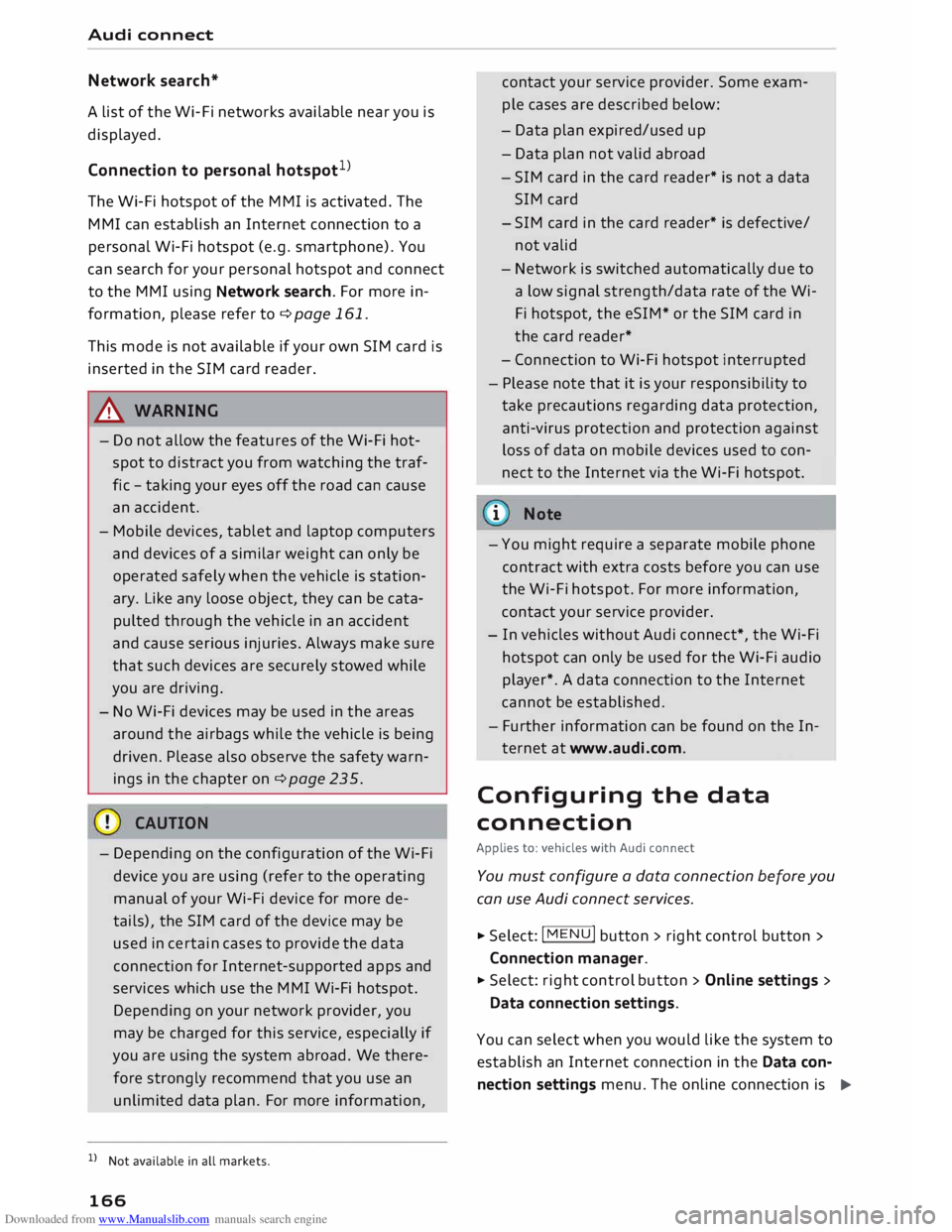
Downloaded from www.Manualslib.com manuals search engine Audi
connect
Netwo rk search*
A List of the Wi-Fi networks available near you is
displayed.
Connection to personal hotspot1
)
The Wi-Fi hotspot of the MMI is activated. The
MMI can establish an Internet connection to a
personal Wi-Fi hotspot (e.g. smartphone). You
can search for your personal hotspot and connect
to the MMI using Network search. For more in
formation, please refer to ¢ page 161.
This mode is not available if your own SIM card is
inserted in the SIM card reader.
A WARNING
- Do not allow the features of the Wi-Fi hot
spot to distract you from watching the traf
fic -taking your eyes off the road can cause
an accident.
- Mobile devices, tablet and laptop computers
and devices of a similar weight can only be
operated safely when the vehicle is station
ary. Like any loose object, they can be cata
pulted through the vehicle in an accident
and cause serious injuries. Always make sure
that such devices are securely stowed while
you are driving.
- No Wi-Fi devices may be used in the areas
around the airbags while the vehicle is being
driven. Please also observe the safety warn
ings in the chapter on¢ page 235.
- Depending on the configuration of the Wi-Fi
device you are using (refer to the operating
manual of your Wi-Fi device for more de
tails), the SIM card of the device may be
used in certain
cases
to provide the data
connection for Internet-supported apps and
services which use the MMI Wi-Fi hotspot.
Depending on your network provider, you
may be charged for this service, especially if
you are using the system abroad. We there
fore strongly recommend that you use an
unlimited data plan. For more information,
l l
Not available in all markets.
166 contact
your service provider. Some exam
ple cases are described below:
- Data plan expired/used up
- Data plan not valid abroad
- SIM card in the card reader* is not a data
SIM card
- SIM card in the card reader* is defective/
not valid
- Network is switched automatically due to
a low signal strength/data rate of the Wi
Fi hotspot, the eSIM* or the SIM card in
the card reader*
- Connection to Wi-Fi hotspot interrupted
- Please note that it is your responsibility to
. take
precautions regarding data protection,
anti-virus protection and protection against
loss of data on mobile devices used to con
nect to the Internet via the Wi-Fi hotspot.
1 Note
- You might require a separate mobile phone
contract with extra costs before you can use
the Wi-Fi hotspot. For more information,
contact your service provider.
- In vehicles without Audi connect*, the Wi-Fi
hotspot can only be used for the Wi-Fi audio
player*. A data connection to the Internet
cannot be established.
- Further information can be found on the In
ternet at www.audi.com.
Configuring the data
connection
Applies to: vehicles with Audi connect
You must configure a data connection before you
can use Audi connect services.
� Select: I MENU
I button > right control button >
Connection manager.
� Select: right control button > Online settings >
Data connection settings.
You can select when you would Like the system to
establish an Internet connection in the Data con
nection settings menu. The online connection is �
Page 195 of 306
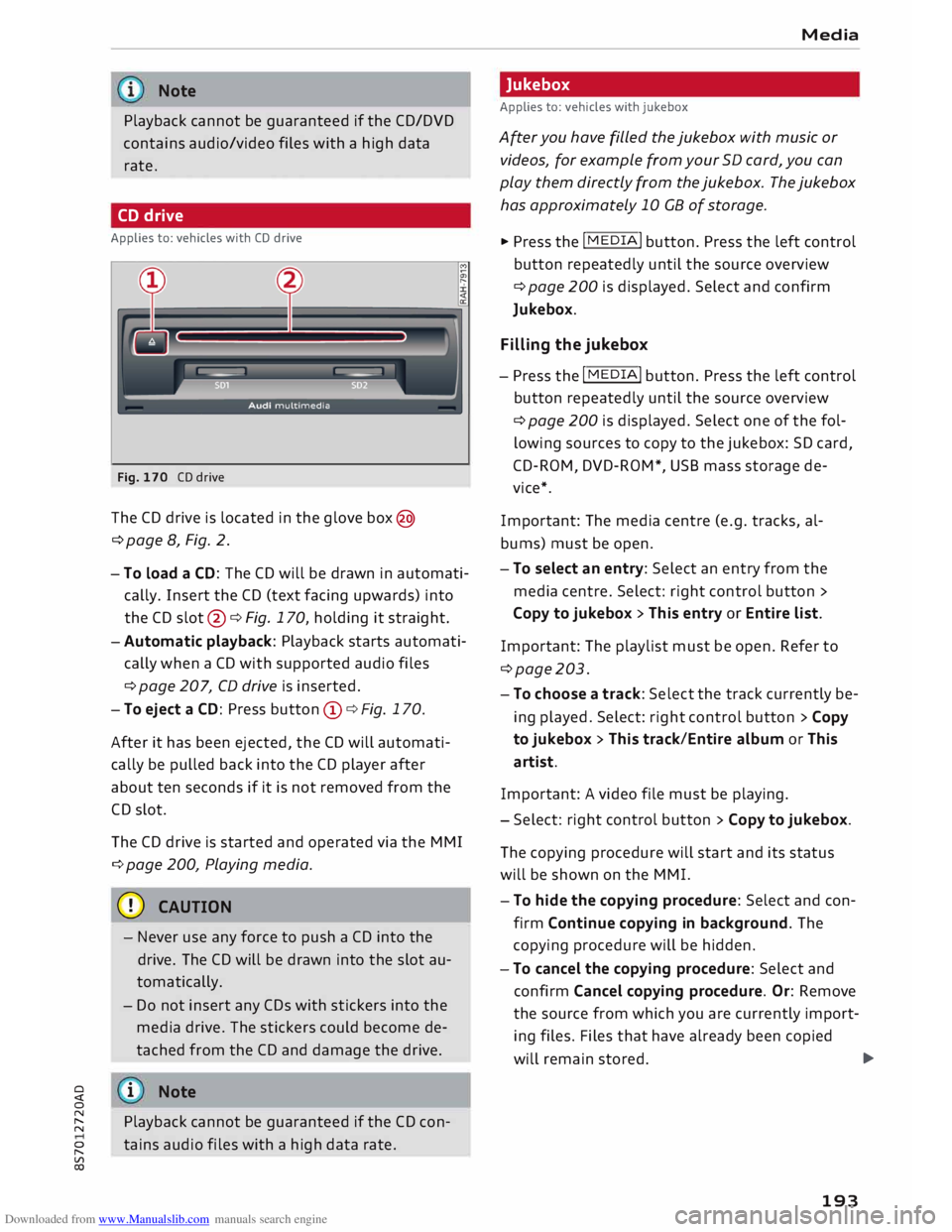
Downloaded from www.Manualslib.com manuals search engine Note
Playback cannot be guaranteed if the CD/DVD
contains audio/video files with a high data
rate.
CD drive
Applies to: vehicles with CD drive
Fig. 170 CD drive
The CD drive is located in the glove box@
¢page 8, Fig. 2.
- To Load a CD: The CD will be drawn in automati
cally. Insert the CD (text facing upwards) into
the CD slot @¢ Fig. 170, holding it straight.
- Automatic playback: Playback starts automati
cally when a CD with supported audio files
¢ page 207, CD drive is inserted.
- To eject a CD: Press button (D ¢ Fig. 170.
After it has been ejected, the CD will automati
cally be pulled back into the CD player after
about ten seconds if it is not removed from the
CD slot.
The CD drive is started and operated via the MMI
¢ page 200, Playing media.
CD CAUTION
- Never use any force to push a CD into the
drive. The CD will be drawn into the slot au
tomatically.
- Do not insert any CDs with stickers into the
media drive. The stickers could become de
tached from the CD and damage the drive.
� i
Note
0
N
� Playback
cannot be guaranteed if the CD con-
::2 tains
audio files with a high data rate.
Vl
CX) Media
Jukebox
Applies to: vehicles with jukebox
After you have filled the jukebox with music or
videos, for example from your SD card, you can
play them directly from the jukebox. The jukebox
has approximately 10 CB of storage.
� Press the I MEDIA i
button. Press the left control
button repeatedly until the source overview
¢ page 200 is displayed. Select and confirm
Jukebox.
Filling the jukebox
- Press the I MEDIA i
button. Press the left control
button repeatedly until the source overview
¢page 200 is displayed. Select one of the fol
lowing sources to copy to the jukebox: SD card,
CD-ROM, DVD-ROM*, USB mass storage de
vice*.
Important: The media centre (e.g. tracks, al
bums) must be open.
- To select an entry: Select an entry from the
media centre. Select: right control button >
Copy to jukebox > This entry or Entire List.
Important: The playlist must be open. Refer to
¢page 203.
- To choose a track: Select the track currently be
ing played. Select: right control button> Copy
to jukebox > This track/Entire album or This
artist.
Important: A video file must be playing.
- Select: right control button> Copy to jukebox.
The copying procedure will start and its status
will be shown on the MMI.
- To hide the copying procedure: Select and con
firm Continue copying in background. The
copying procedure will be hidden.
- To cancel the copying procedure: Select and
confirm Cancel copying procedure. Or: Remove
the source from which you are currently import
ing files. Files that have already been copied
will remain stored. .,..
193
Page 196 of 306
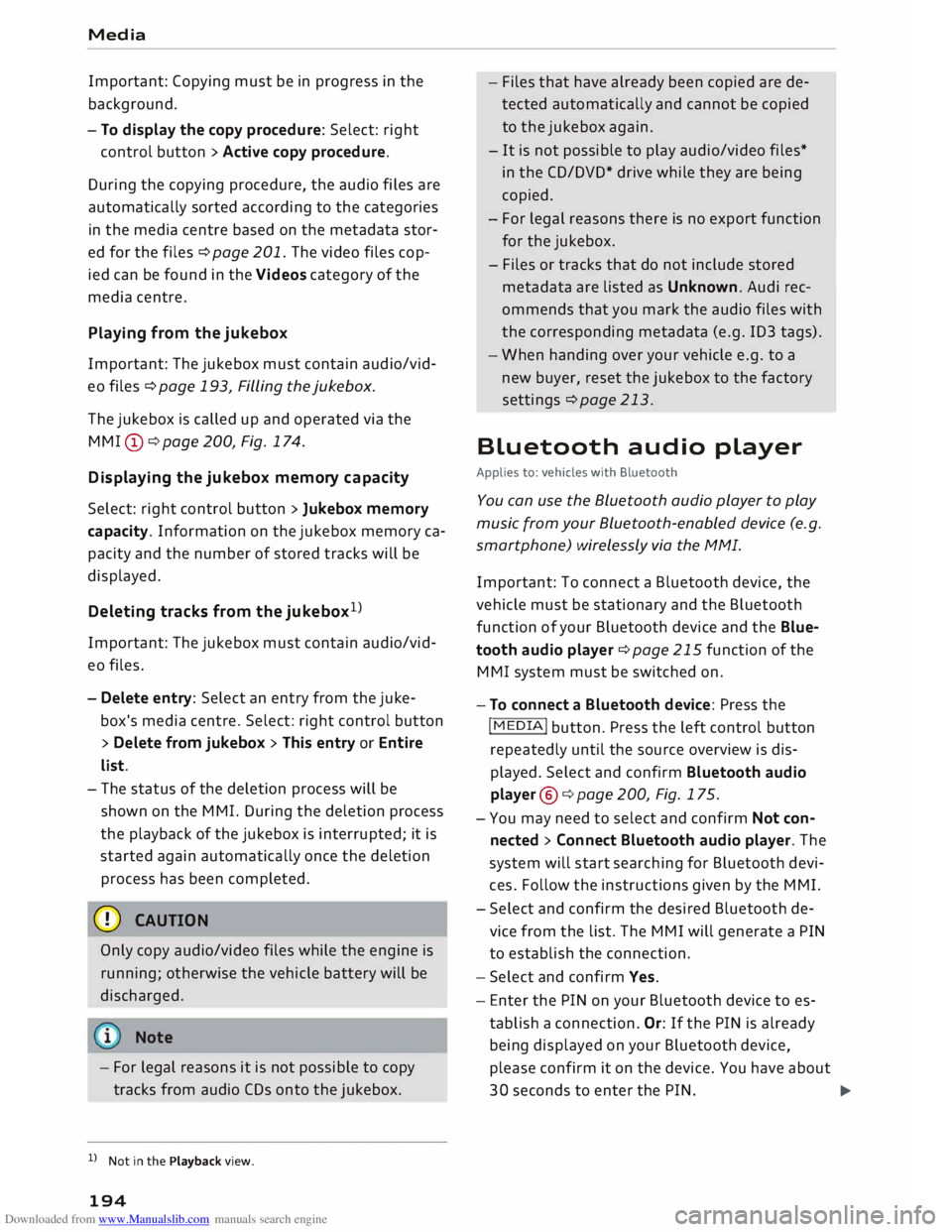
Downloaded from www.Manualslib.com manuals search engine Media
Important: Copying must be in progress in the
background.
- To display the copy procedure: Select: right
control button > Active copy procedure.
During the copying procedure, the audio files are
automatically sorted according to the categories
in the media centre based on the metadata stor
ed for the files ¢ page 201. The video files cop
ied can be found in the Videos category of the
media centre.
Playing from the jukebox
Important: The jukebox must contain audio/vid
eo files ¢ page 193, Filling the Jukebox.
The jukebox is called up and operated via the
MMI (D¢page200, Fig.174.
Di splaying the jukebox memory capacity
Select: right control button> Jukebox memory
capacity. Information on the jukebox memory ca
pacity and the number of stored tracks will be
displayed.
Deleting tracks from the jukebox 1
)
Important: The jukebox must contain audio/vid
eo files.
- Delete entry: Select an entry from the juke
box's media centre. Select: right control button
> Delete from jukebox > This entry or Entire
list.
- The status of the deletion process will be
shown on the MMI. During the deletion process
the playback of the jukebox is interrupted; it is
started again automatically once the deletion
process has been completed.
CD CAUTION
Only copy audio/video files while the engine is
running; otherwise the vehicle battery will be
discharged.
Note
- For legal reasons it is not possible to copy
tracks from audio CDs onto the jukebox.
l l
Not in the Playback view.
194 -
Files that have already been copied are de
tected automatically and cannot be copied
to the jukebox again.
- It is not possible to play audio/video files*
in the CD/DVD* drive while they are being
copied.
- For legal reasons there is no export function
for the jukebox.
- Files or tracks that do not include stored
metadata are listed as Unknown. Audi rec
ommends that you mark the audio files with
the corresponding metadata (e.g. ID3 tags).
- When handing over your vehicle e.g. to a
new buyer, reset the jukebox to the factory
settings ¢ page 213.
Bluetooth audio player
Applies to: vehicles with Bluetooth
You can use the Bluetooth audio player to play
music from your Bluetooth-enabled device (e.g.
smartphone) wirelessly via the MMI.
Important: To connect a Bluetooth device, the
vehicle must be stationary and the Bluetooth
function of your Bluetooth device and the Blue
tooth audio player ¢ page 215 function of the
MMI system must be switched on.
- To connect a Bluetooth device: Press the
I MEDIA!
button. Press the left control button
repeatedly until the source overview is dis
played. Select and confirm Bluetooth audio
player @¢page200, Fig. 175.
- You may need to select and confirm Not con
nected > Connect Bluetooth audio player. The
system will start searching for Bluetooth devi
ces. Follow the instructions given by the MMI.
- Select and confirm the desired Bluetooth de
vice from the list. The MMI will generate a PIN
to establish the connection.
- Select and confirm Yes.
- Enter the PIN on your Bluetooth device to es-
tablish a connection. Or: If the PIN is already
being displayed on your Bluetooth device,
please confirm it on the device. You have about
30 seconds to enter the PIN.
�
Page 197 of 306

Downloaded from www.Manualslib.com manuals search engine 0
N
,.....
N
......
0
,.....
Vl
CX) Depending
on the device you are using, the me
dia are started and operated using the mobile de
vice or the MMI.
Note
- Pay attention to any connection queries on
your Bluetooth device.
- You can bond several Bluetooth audio play
ers to the MMI system; however only one
connection can be active at a time.
- The system supports the Bluetooth proto
cols AVRCP (1.0/1.3/1.4) and A2DP.
- Please consider the volume control on your
Bluetooth device. Audi recommends setting
the volume of mobile devices to maximum
when they are being used as Bluetooth au
dio players.
- Which media functions (e.g. random play
back) are supported depends on the Blue
tooth device you are using.
- For more information on which devices are
supported, please go online (e.g.
www.audi.com/bluetooth) or contact an
Audi dealer.
Wi-Fi audio players
Applies to: vehicles with Wi-Fi
The MMI's Wi-Fi audio player media source al
lows you to connect and operate your Wi-Fi me
dia player (e.g. smartphone) to play music wire
Lessly from your player's media centre. The me
dia player is connected via the vehicle's Wi-Fi
hotspot. A UPnP server opp or an integrated
UPnPIDLNA server on the media player is re
quired to access the media centre of your media
player.
Important: The Wi-Fi
function of
the media play
er must be switched on. The Audi MMI connect
app or a UPnP server app must be installed on
your media player. Or: You must be using a
UPnP/DLNA server integrated in the media play
er.
- To connect a media player: Select the I MEDIAi
button. Press the left control button repeatedly
until the source overview ¢page 200 is dis- Media
played. Select and confirm Wi-Fi audio player
0 ¢ page 200, Fig. 175.
- You may need to select and confirm Wi-Fi off>
Activate Wi-Fi to switch Wi-Fi on in the MMI.
Select Wi-Fi settings if necessary. Use the set
tings of the Wi-Fi hotspot for the media player
you are using.
- To start the Wi-Fi audio player: Start the Audi
MMI connect app or a UPnP server app, or ena
ble media sharing on your media player.
To use the media player: The media player is op
erated using the MMI.
- Press the left control button repeatedly until
the menu item Folders appears. Select and con
firm Folders.
- To play music from a media player: Select and
confirm Media centre.
Internet radio: See ¢page 196.
& WARNING
-
- Do not allow the features of the Wi-Fi hot
spot to distract you from watching the traf
fic -taking your eyes off the road can cause
an accident.
- Mobile devices, tablet and laptop computers
and devices of a similar weight can only be
operated safely when the vehicle is station
ary. Like any loose object, they can be cata
pulted through the vehicle in an accident
and cause serious injuries. Always make sure
that such devices are securely stowed while
you are driving.
- No Wi-Fi devices may be used in the areas
around the airbags while the vehicle is being
driven. Please also observe the safety warn
ings in the chapter on¢ page 235.
CD CAUTION
Please always observe the information ¢0 in
Wi-Fi hotspot on page 166.
@ Note
- Inserting or removing the mini SIM card
from the SIM card reader* causes the Wi-Fi
connection to be reconfigured. This may
cause a short interruption in the audio play-
back of some media players.
_____ _ ...,.
195
Page 198 of 306
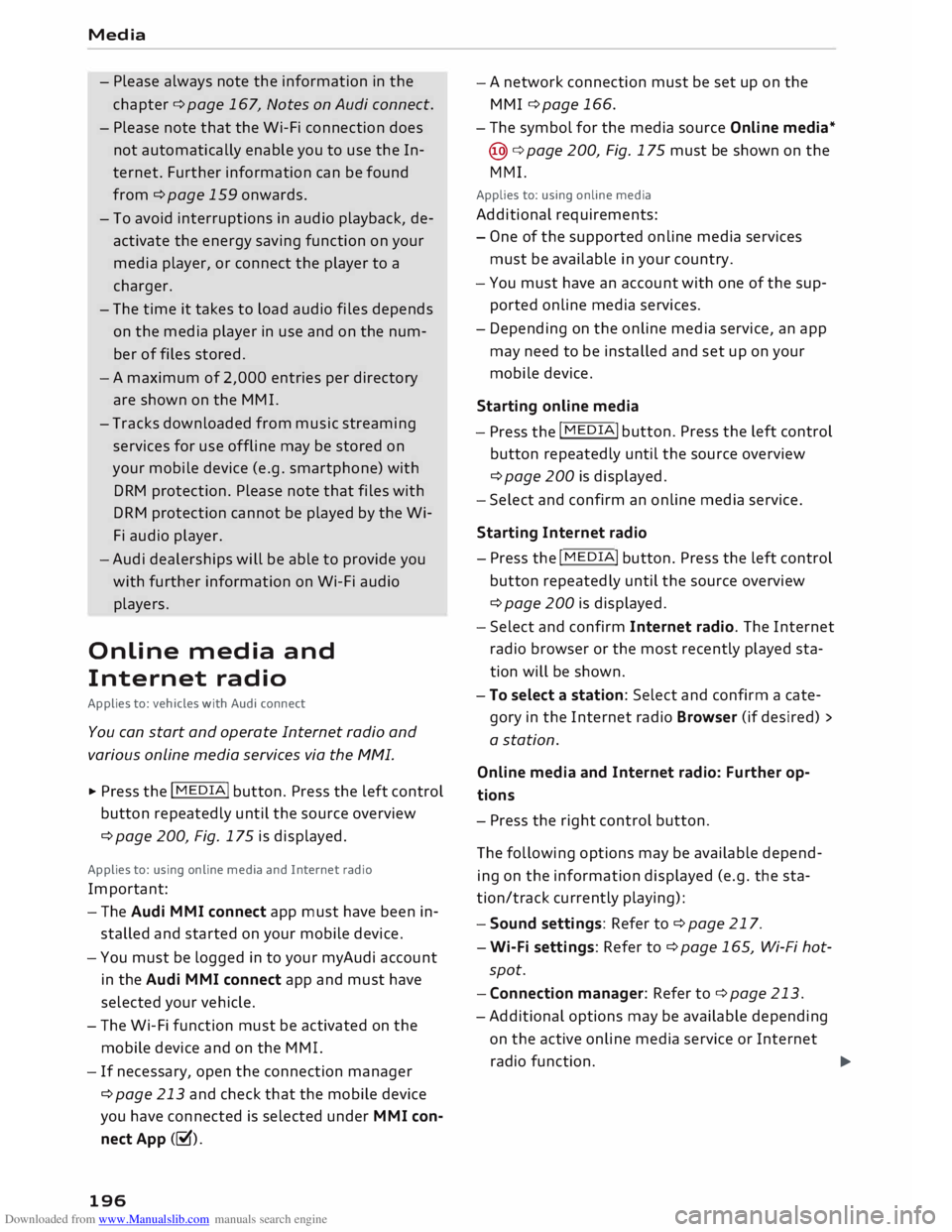
Downloaded from www.Manualslib.com manuals search engine Media
- Please always note the information in the
chapter ¢page 167, Notes on Audi connect.
- Please note that the Wi-Fi connection does
not automatically enable you to use the In
ternet. Further information can be found
from ¢ page 159 onwards.
- To avoid interruptions in audio playback, de
activate the energy saving function on your
media player, or connect the player to a
charger.
- The time it takes to load audio files depends
on the media player in use and on the num
ber of files stored.
-A maximum of 2,000 entries per directory
are shown on the MMI.
- Tracks downloaded from music streaming
services for use offline may be stored on
your mobile device (e.g. smartphone) with
DRM protection. Please note that files with
DRM protection cannot be played by the Wi
Fi audio player.
-Audi dealerships will be able to provide you
with further information on Wi-Fi audio
players.
Online media and
Internet radio
Applies to: vehicles with Audi connect
You can start and operate Internet radio and
various online media services via the MMI.
.,. Press the I MEDIAi button. Press the left control
button repeatedly until the source overview
¢ page 200, Fig. 175 is displayed.
Applies to: using on line media and Internet radio
Important:
- The Audi MMI connect app must have been in
stalled and started on your mobile device.
- You must be logged in to your myAudi account
in the Audi MMI connect app and must have
selected your vehicle.
- The Wi-Fi function must be activated on the
mobile device and on the MMI.
- If necessary, open the connection manager
¢ page 213 and check that the mobile device
you have connected is selected under MMI con
nect App (�).
196 -
A
network connection must be set up on the
MMI ¢page 166.
- The symbol for the media source Online media*
@ ¢page 200, Fig. 175 must be shown on the
MMI.
Applies to: using on line media
Additional requirements:
- One of the supported on line media services
must be available in your country.
- You must have an account with one of the sup
ported online media services.
- Depending on the online media service, an app
may need to be installed and set up on your
mobile device.
Starting online media
- Press the I
MEDIAi button. Press the left control
button repeatedly until the source overview
¢ page 200 is displayed.
- Select and confirm an on line media service.
Starting
Internet
radio
- Press the I MEDIAi button. Press the left control
button repeatedly until the source overview
¢ page 200 is displayed.
- Select and confirm Internet radio. The Internet
radio browser or the most recently played sta
tion will be shown.
- To select a station: Select and confirm a cate
gory in the Internet radio Browser (if desired) >
a station.
Online media and Internet radio: Further op
tions
- Press the right control button.
The following options may be available depend
ing on the information displayed (e.g. the sta
tion/track currently playing):
- Sound settings: Refer to¢ page 217.
- Wi-Fi settings: Refer to ¢ page 165, Wi-Fi hot-
spot.
- Connection manager: Refer to ¢page 213.
-Additional options may be available depending
on the active online media service or Internet
radio function.
�
Page 199 of 306
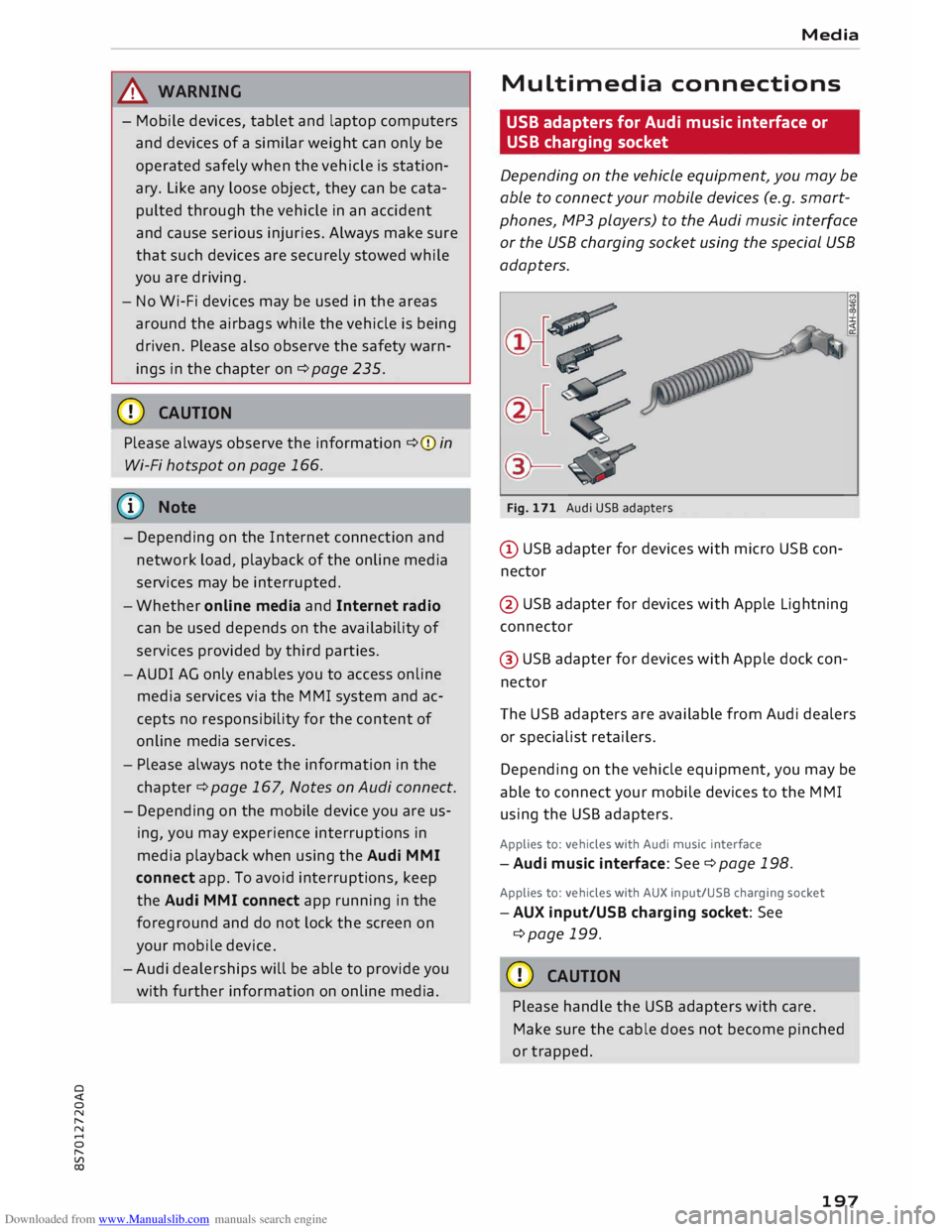
Downloaded from www.Manualslib.com manuals search engine 0
N
,.....
N
......
0
,.....
Vl
CX) &,
WARNING
- Mobile devices, tablet and laptop computers
and devices of a similar weight can only be
operated safely when the vehicle is station
ary. Like any loose object, they can be cata
pulted through the vehicle in an accident
and cause serious injuries. Always make sure
that such devices are securely stowed while
you are driving.
- No Wi-Fi devices may be used in the areas
around the airbags while the vehicle is being
driven. Please also observe the safety warn
ings in the chapter on¢ page 235.
CD CAUTION
Please always observe the information ¢(Din
Wi-Fi hotspot on page 166.
ijj) Note
- Depending on the Internet connection and
network load, playback of the on line media
services may be interrupted.
- Whether online media and Internet radio
can be used depends on the availability of
services provided by third parties.
- AUDI AG only enables you to access online
media services via the MMI system and ac
cepts no responsibility for the content of
online media services.
- Please always note the information in the
chapter ¢ page 167, Notes on Audi connect.
- Depending on the mobile device you are us
ing, you may experience interruptions in
media playback when using the Audi MMI
connect app. To avoid interruptions, keep
the Audi MMI connect app running in the
foreground and do not lock the screen on
your mobile device.
- Audi dealerships will be able to provide you
with further information on online media. Media
Multimedia connections
USB adapters for Audi music interface or
USB charging socket
Depending on the vehicle equipment, you may be
able to connect your mobile devices (e.g. smart
phones, MP3 players) to the Audi music interface
or the USB charging socket using the special USB
adapters.
@-Fig. 171 Audi USB adapters
@ USB adapter for devices with micro USB con
nector
@ USB adapter for devices with Apple Lightning
connector
@ USB adapter for devices with Apple dock con
nector
The USB adapters are available from Audi dealers
or specialist retailers.
Depending on the vehicle equipment, you may be
able to connect your mobile devices to the MMI
using the USB adapters.
Applies to: vehicles with Audi music interface
-Audi music interface: See¢ page 198.
Applies to: vehicles with AUX input/USB charging socket
- AUX input/USB charging socket: See
¢page 199.
CD CAUTION
Please handle the USB adapters with care.
Make sure the cable does not become pinched
or trapped.
197