BMW 3 SERIES 2011 Owners Manual
Manufacturer: BMW, Model Year: 2011, Model line: 3 SERIES, Model: BMW 3 SERIES 2011Pages: 325, PDF Size: 12.94 MB
Page 241 of 325
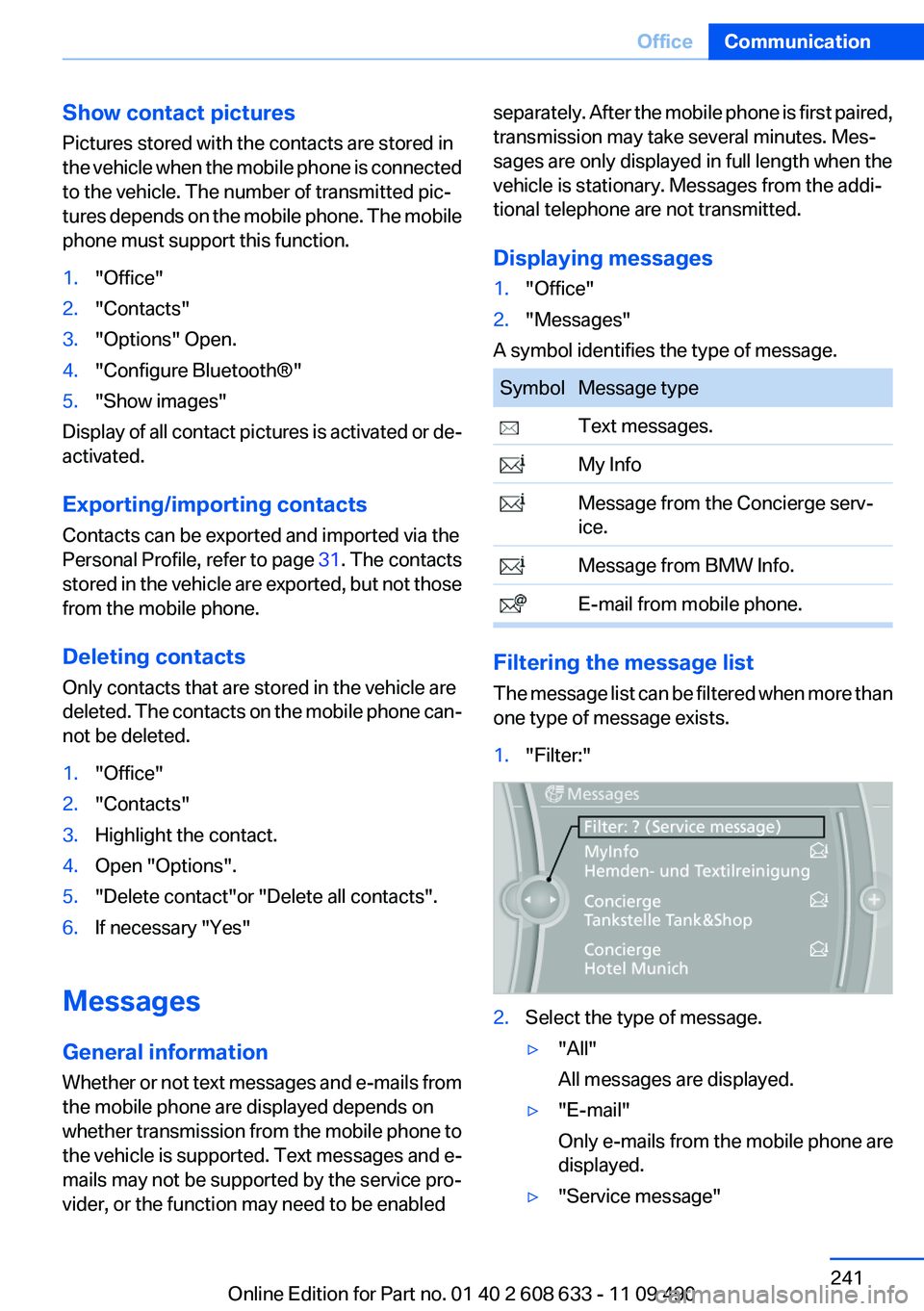
Show contact pictures
Pictures stored with the contacts are stored in
the vehicle when the mobile phone is connected
to the vehicle. The number of transmitted pic‐
tures depends on the mobile phone. The mobile
phone must support this function.
1."Office"
2."Contacts"
3."Options" Open.
4."Configure Bluetooth®"
5."Show images"
Display of all contact pictures is activated or de‐
activated.
Exporting/importing contacts
Contacts can be exported and imported via the
Personal Profile, refer to page 31. The contacts
stored in the vehicle are exported, but not those
from the mobile phone.
Deleting contacts
Only contacts that are stored in the vehicle are
deleted. The contacts on the mobile phone can‐
not be deleted.
1."Office"
2."Contacts"
3.Highlight the contact.
4.Open "Options".
5."Delete contact"or "Delete all contacts".
6.If necessary "Yes"
Messages
General information
Whether or not text messages and e-mails from
the mobile phone are displayed depends on
whether transmission from the mobile phone to
the vehicle is supported. Text messages and e-
mails may not be supported by the service pro‐
vider, or the function may need to be enabled
separately. After the mobile phone is first paired,
transmission may take several minutes. Mes‐
sages are only displayed in full length when the
vehicle is stationary. Messages from the addi‐
tional telephone are not transmitted.
Displaying messages
1."Office"
2."Messages"
A symbol identifies the type of message.
Symbol Message type
Text messages.
My Info
Message from the Concierge serv‐
ice.
Message from BMW Info.
E-mail from mobile phone.
Filtering the message list
The message list can be filtered when more than
one type of message exists.
1."Filter:"
2.Select the type of message.
▷"All"
All messages are displayed.
▷"E-mail"
Only e-mails from the mobile phone are
displayed.
▷"Service message"
Seite 241
OfficeCommunication
241Online Edition for Part no. 01 40 2 608 633 - 11 09 490
Page 242 of 325
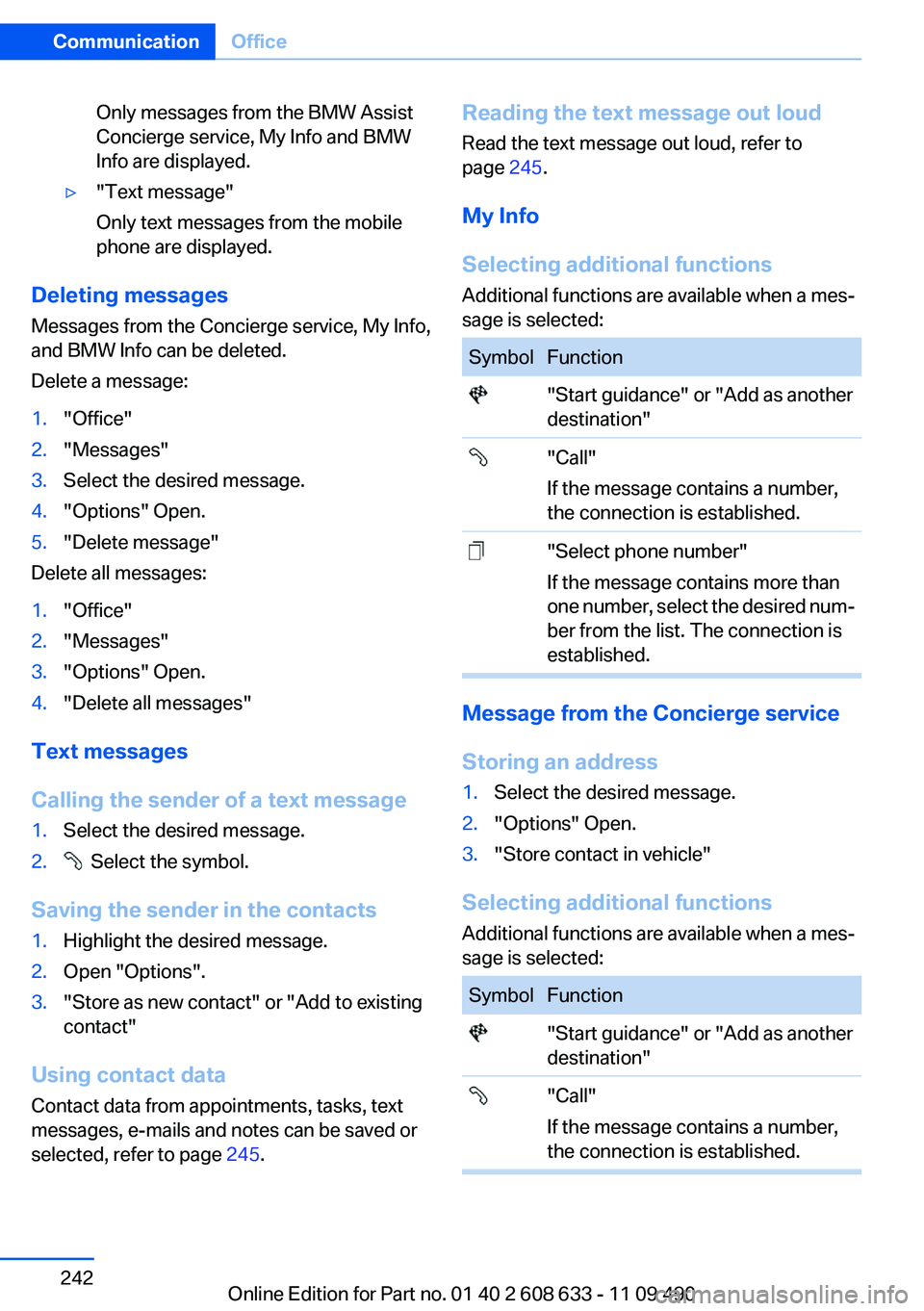
Only messages from the BMW Assist
Concierge service, My Info and BMW
Info are displayed.
▷"Text message"
Only text messages from the mobile
phone are displayed.
Deleting messages
Messages from the Concierge service, My Info,
and BMW Info can be deleted.
Delete a message:
1."Office"
2."Messages"
3.Select the desired message.
4."Options" Open.
5."Delete message"
Delete all messages:
1."Office"
2."Messages"
3."Options" Open.
4."Delete all messages"
Text messages
Calling the sender of a text message
1.Select the desired message.
2. Select the symbol.
Saving the sender in the contacts
1.Highlight the desired message.
2.Open "Options".
3."Store as new contact" or "Add to existing
contact"
Using contact data
Contact data from appointments, tasks, text
messages, e-mails and notes can be saved or
selected, refer to page 245.
Reading the text message out loud
Read the text message out loud, refer to
page 245.
My Info
Selecting additional functions
Additional functions are available when a mes‐
sage is selected:
Symbol Function
"Start guidance" or "Add as another
destination"
"Call"
If the message contains a number,
the connection is established.
"Select phone number"
If the message contains more than
one number, select the desired num‐
ber from the list. The connection is
established.
Message from the Concierge service
Storing an address
1.Select the desired message.
2."Options" Open.
3."Store contact in vehicle"
Selecting additional functions
Additional functions are available when a mes‐
sage is selected:
Symbol Function
"Start guidance" or "Add as another
destination"
"Call"
If the message contains a number,
the connection is established.
Seite 242
CommunicationOffice
242Online Edition for Part no. 01 40 2 608 633 - 11 09 490
Page 243 of 325
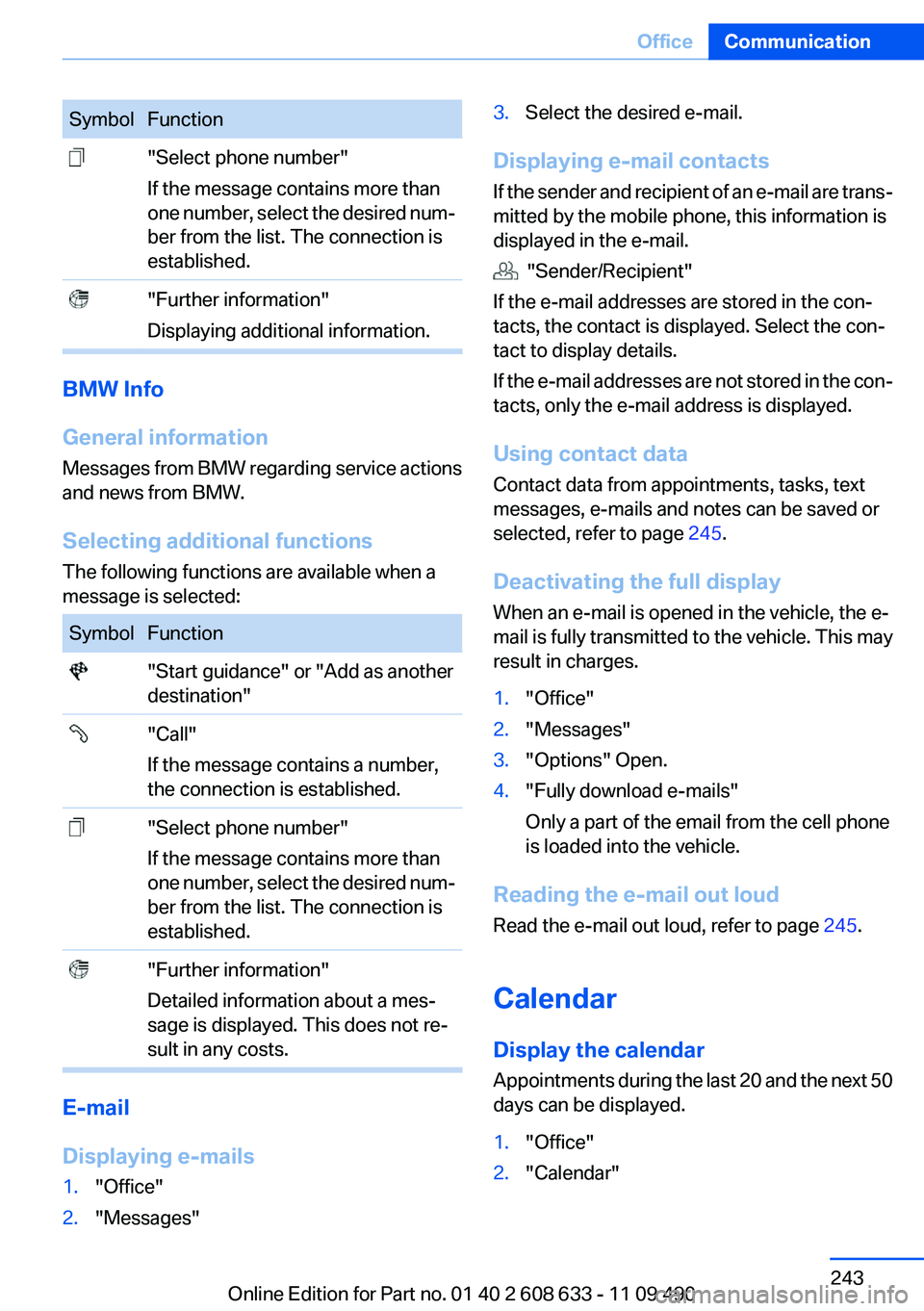
Symbol Function
"Select phone number"
If the message contains more than
one number, select the desired num‐
ber from the list. The connection is
established.
"Further information"
Displaying additional information.
BMW Info
General information
Messages from BMW regarding service actions
and news from BMW.
Selecting additional functions
The following functions are available when a
message is selected:
Symbol Function
"Start guidance" or "Add as another
destination"
"Call"
If the message contains a number,
the connection is established.
"Select phone number"
If the message contains more than
one number, select the desired num‐
ber from the list. The connection is
established.
"Further information"
Detailed information about a mes‐
sage is displayed. This does not re‐
sult in any costs.
E-mail
Displaying e-mails
1."Office"
2."Messages"
3.Select the desired e-mail.
Displaying e-mail contacts
If the sender and recipient of an e-mail are trans‐
mitted by the mobile phone, this information is
displayed in the e-mail.
"Sender/Recipient"
If the e-mail addresses are stored in the con‐
tacts, the contact is displayed. Select the con‐
tact to display details.
If the e-mail addresses are not stored in the con‐
tacts, only the e-mail address is displayed.
Using contact data
Contact data from appointments, tasks, text
messages, e-mails and notes can be saved or
selected, refer to page 245.
Deactivating the full display
When an e-mail is opened in the vehicle, the e-
mail is fully transmitted to the vehicle. This may
result in charges.
1."Office"
2."Messages"
3."Options" Open.
4."Fully download e-mails"
Only a part of the email from the cell phone
is loaded into the vehicle.
Reading the e-mail out loud
Read the e-mail out loud, refer to page 245.
Calendar
Display the calendar
Appointments during the last 20 and the next 50
days can be displayed.
1."Office"
2."Calendar"
Seite 243
OfficeCommunication
243Online Edition for Part no. 01 40 2 608 633 - 11 09 490
Page 244 of 325
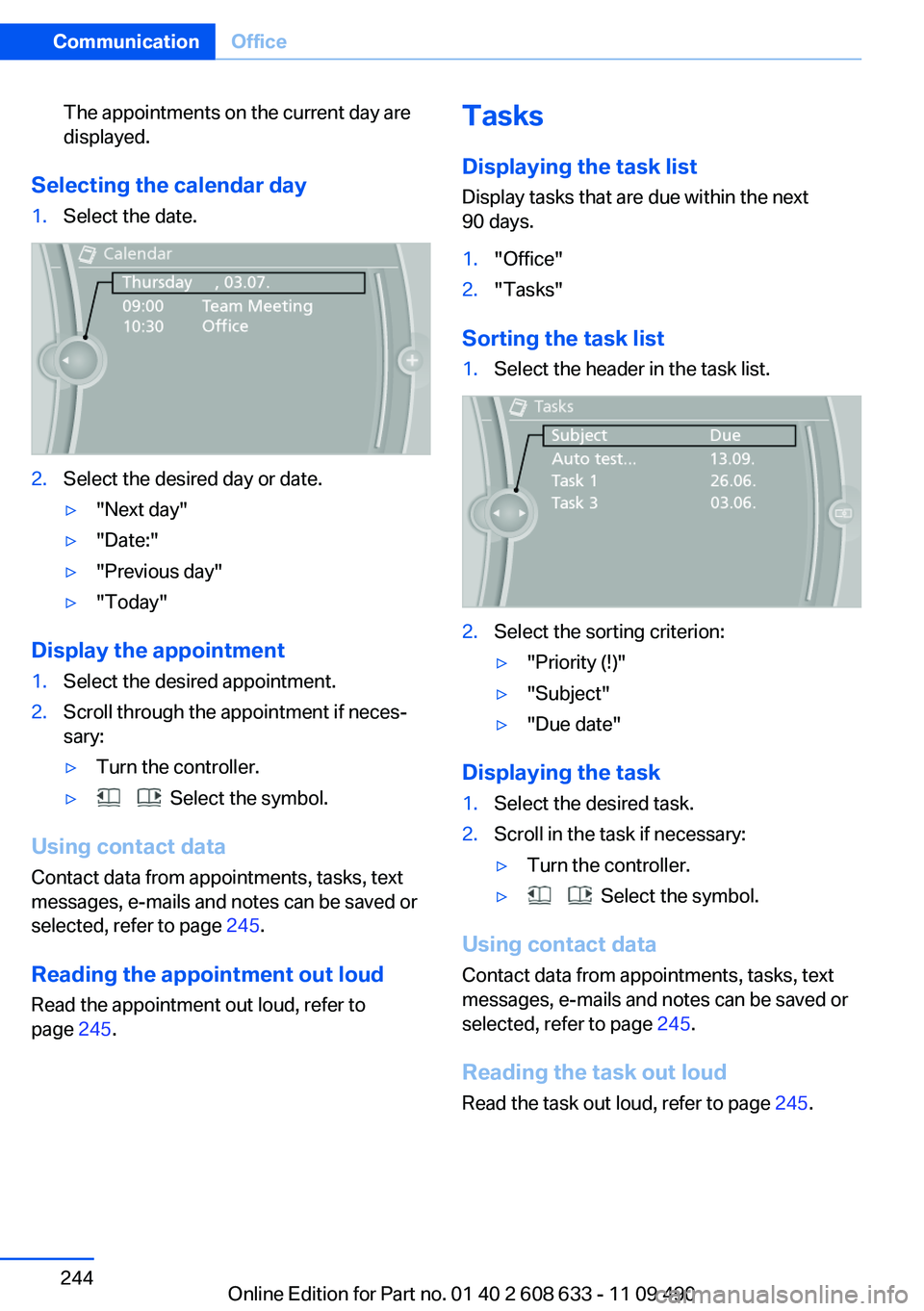
The appointments on the current day are
displayed.
Selecting the calendar day
1.Select the date.
2.Select the desired day or date.
▷"Next day"
▷"Date:"
▷"Previous day"
▷"Today"
Display the appointment
1.Select the desired appointment.
2.Scroll through the appointment if neces‐
sary:
▷Turn the controller.
▷ Select the symbol.
Using contact data
Contact data from appointments, tasks, text
messages, e-mails and notes can be saved or
selected, refer to page 245.
Reading the appointment out loud
Read the appointment out loud, refer to
page 245.
Tasks
Displaying the task list
Display tasks that are due within the next
90 days.
1."Office"
2."Tasks"
Sorting the task list
1.Select the header in the task list.
2.Select the sorting criterion:
▷"Priority (!)"
▷"Subject"
▷"Due date"
Displaying the task
1.Select the desired task.
2.Scroll in the task if necessary:
▷Turn the controller.
▷ Select the symbol.
Using contact data
Contact data from appointments, tasks, text
messages, e-mails and notes can be saved or
selected, refer to page 245.
Reading the task out loud
Read the task out loud, refer to page 245.
Seite 244
CommunicationOffice
244Online Edition for Part no. 01 40 2 608 633 - 11 09 490
Page 245 of 325
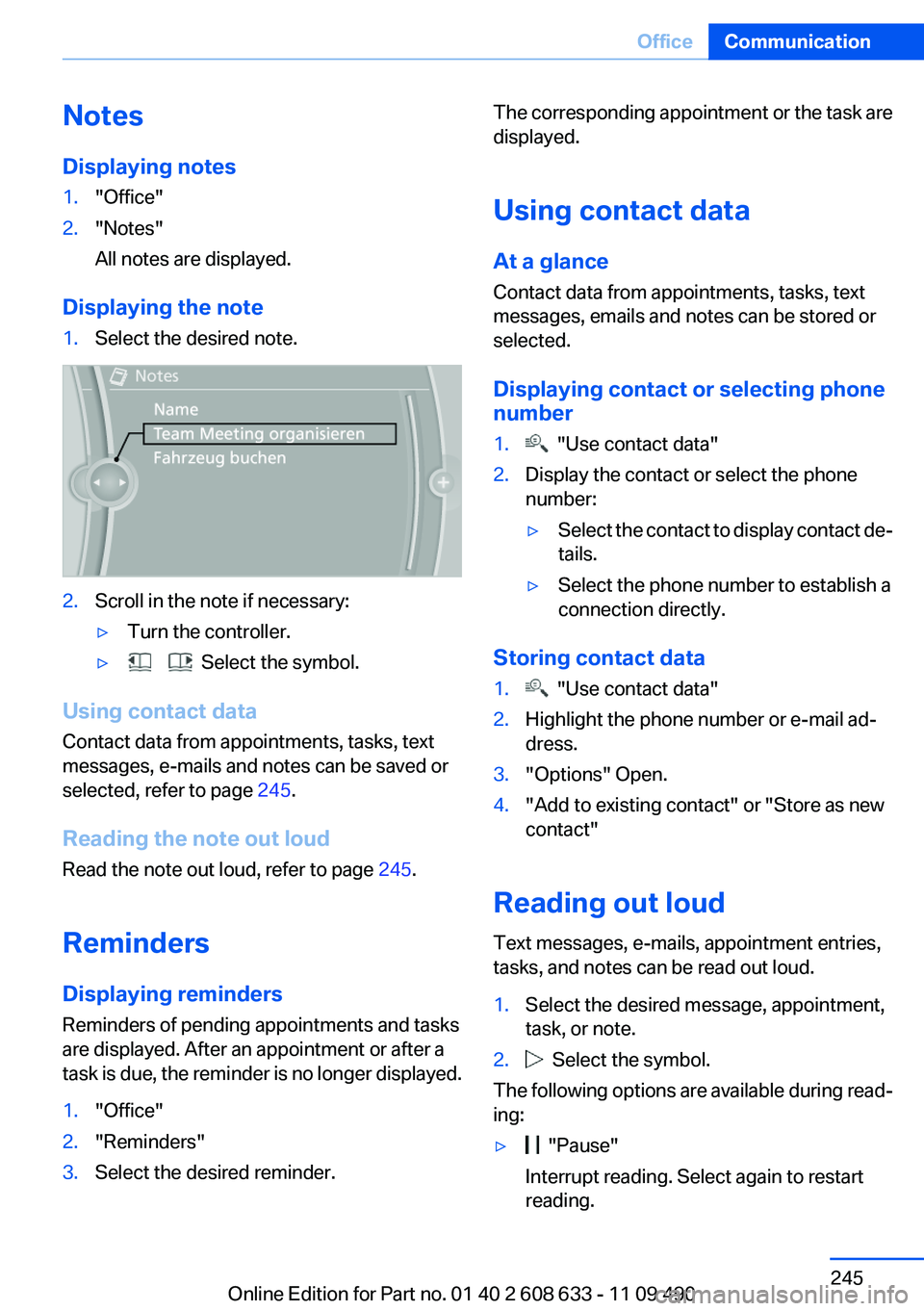
Notes
Displaying notes
1."Office"
2."Notes"
All notes are displayed.
Displaying the note
1.Select the desired note.
2.Scroll in the note if necessary:
▷Turn the controller.
▷ Select the symbol.
Using contact data
Contact data from appointments, tasks, text
messages, e-mails and notes can be saved or
selected, refer to page 245.
Reading the note out loud
Read the note out loud, refer to page 245.
Reminders
Displaying reminders
Reminders of pending appointments and tasks
are displayed. After an appointment or after a
task is due, the reminder is no longer displayed.
1."Office"
2."Reminders"
3.Select the desired reminder.
The corresponding appointment or the task are
displayed.
Using contact data
At a glance
Contact data from appointments, tasks, text
messages, emails and notes can be stored or
selected.
Displaying contact or selecting phone
number
1. "Use contact data"
2.Display the contact or select the phone
number:
▷Select the contact to display contact de‐
tails.
▷Select the phone number to establish a
connection directly.
Storing contact data
1. "Use contact data"
2.Highlight the phone number or e-mail ad‐
dress.
3."Options" Open.
4."Add to existing contact" or "Store as new
contact"
Reading out loud
Text messages, e-mails, appointment entries,
tasks, and notes can be read out loud.
1.Select the desired message, appointment,
task, or note.
2. Select the symbol.
The following options are available during read‐
ing:
▷ "Pause"
Interrupt reading. Select again to restart
reading.
Seite 245
OfficeCommunication
245Online Edition for Part no. 01 40 2 608 633 - 11 09 490
Page 246 of 325
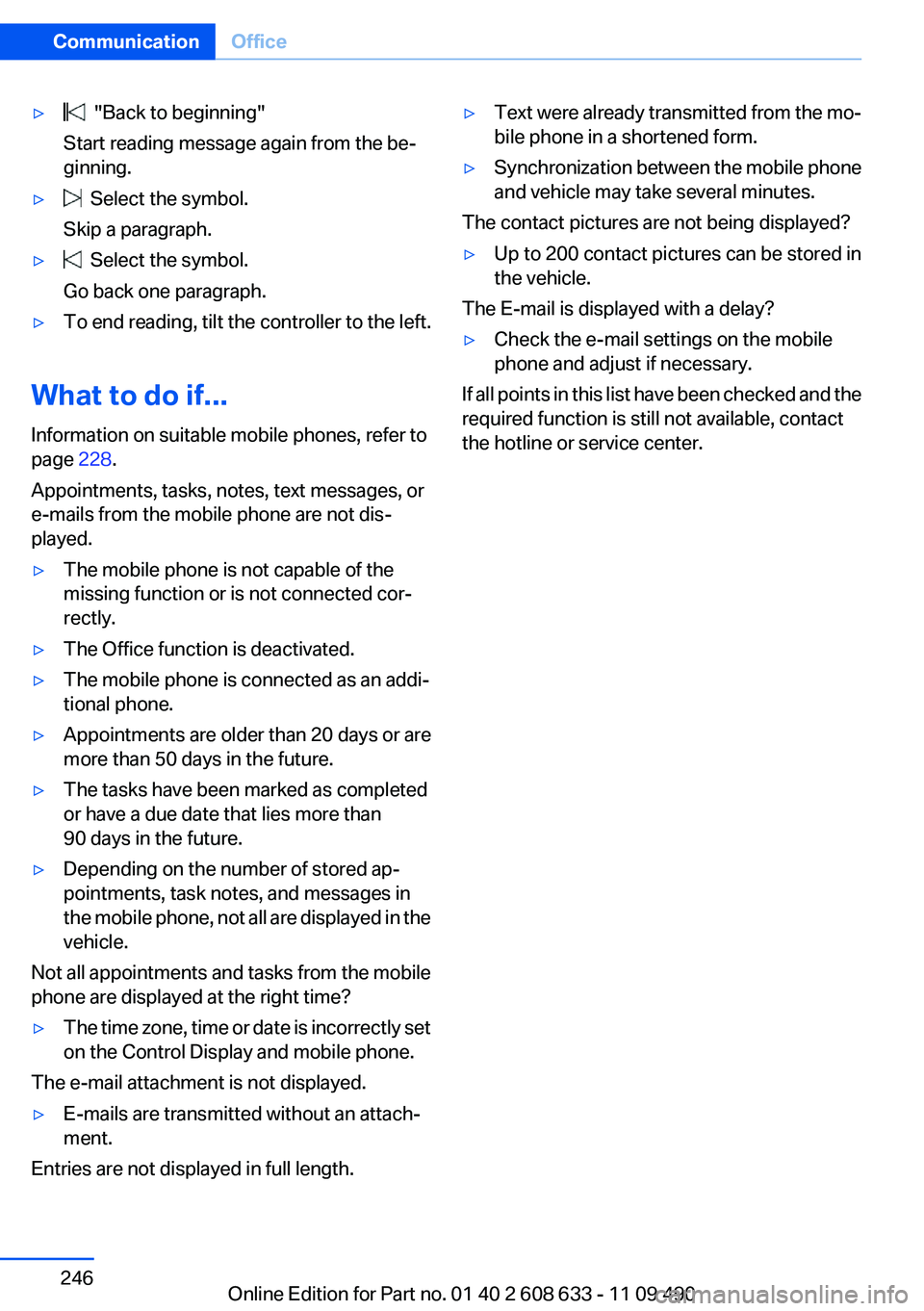
▷ "Back to beginning"
Start reading message again from the be‐
ginning.
▷ Select the symbol.
Skip a paragraph.
▷ Select the symbol.
Go back one paragraph.
▷To end reading, tilt the controller to the left.
What to do if...
Information on suitable mobile phones, refer to
page 228.
Appointments, tasks, notes, text messages, or
e-mails from the mobile phone are not dis‐
played.
▷The mobile phone is not capable of the
missing function or is not connected cor‐
rectly.
▷The Office function is deactivated.
▷The mobile phone is connected as an addi‐
tional phone.
▷Appointments are older than 20 days or are
more than 50 days in the future.
▷The tasks have been marked as completed
or have a due date that lies more than
90 days in the future.
▷Depending on the number of stored ap‐
pointments, task notes, and messages in
the mobile phone, not all are displayed in the
vehicle.
Not all appointments and tasks from the mobile
phone are displayed at the right time?
▷The time zone, time or date is incorrectly set
on the Control Display and mobile phone.
The e-mail attachment is not displayed.
▷E-mails are transmitted without an attach‐
ment.
Entries are not displayed in full length.
▷Text were already transmitted from the mo‐
bile phone in a shortened form.
▷Synchronization between the mobile phone
and vehicle may take several minutes.
The contact pictures are not being displayed?
▷Up to 200 contact pictures can be stored in
the vehicle.
The E-mail is displayed with a delay?
▷Check the e-mail settings on the mobile
phone and adjust if necessary.
If all points in this list have been checked and the
required function is still not available, contact
the hotline or service center.
Seite 246
CommunicationOffice
246Online Edition for Part no. 01 40 2 608 633 - 11 09 490
Page 247 of 325
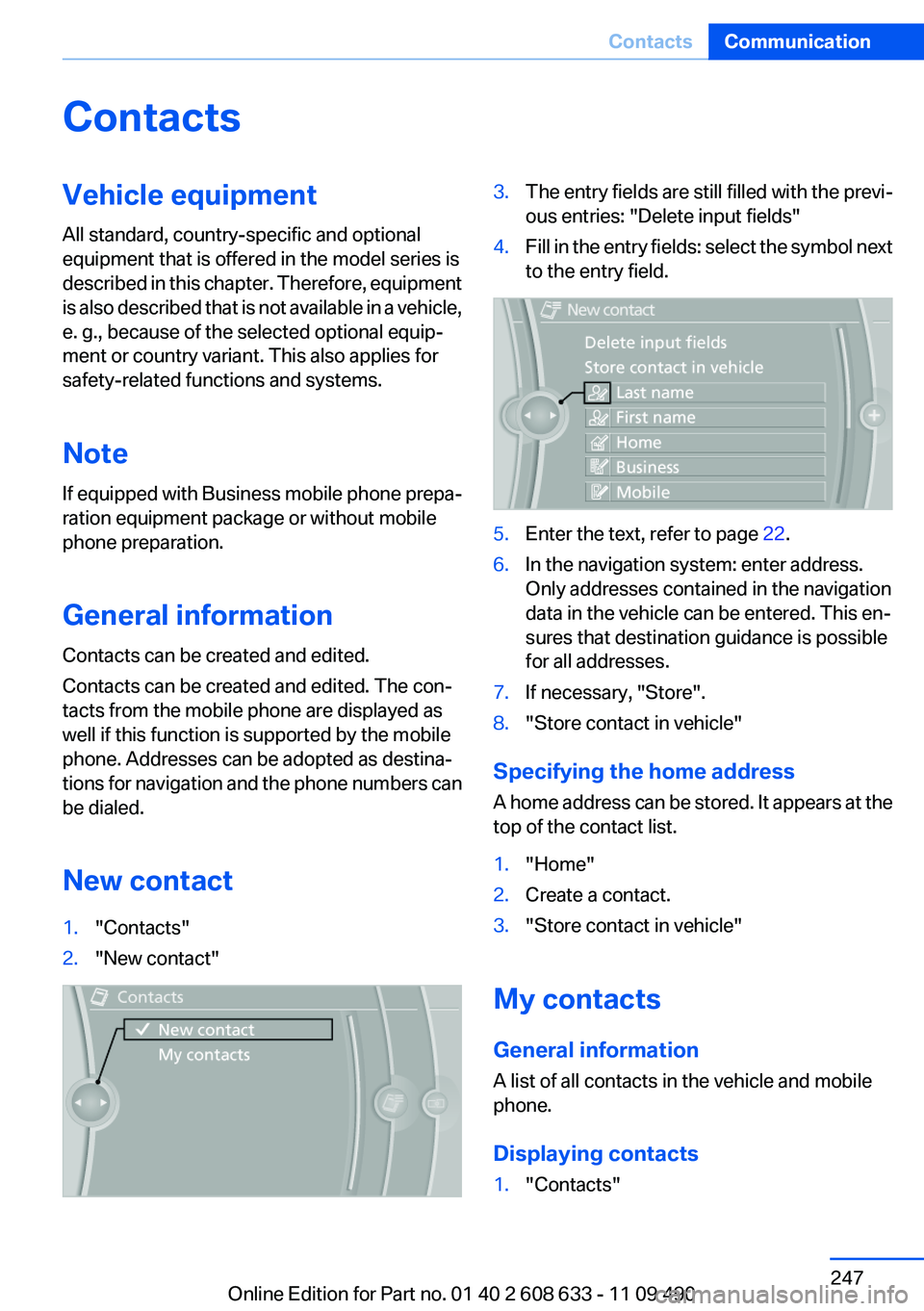
Contacts
Vehicle equipment
All standard, country-specific and optional
equipment that is offered in the model series is
described in this chapter. Therefore, equipment
is also described that is not available in a vehicle,
e. g., because of the selected optional equip‐
ment or country variant. This also applies for
safety-related functions and systems.
Note
If equipped with Business mobile phone prepa‐
ration equipment package or without mobile
phone preparation.
General information
Contacts can be created and edited.
Contacts can be created and edited. The con‐
tacts from the mobile phone are displayed as
well if this function is supported by the mobile
phone. Addresses can be adopted as destina‐
tions for navigation and the phone numbers can
be dialed.
New contact
1."Contacts"
2."New contact"
3.The entry fields are still filled with the previ‐
ous entries: "Delete input fields"
4.Fill in the entry fields: select the symbol next
to the entry field.
5.Enter the text, refer to page 22.
6.In the navigation system: enter address.
Only addresses contained in the navigation
data in the vehicle can be entered. This en‐
sures that destination guidance is possible
for all addresses.
7.If necessary, "Store".
8."Store contact in vehicle"
Specifying the home address
A home address can be stored. It appears at the
top of the contact list.
1."Home"
2.Create a contact.
3."Store contact in vehicle"
My contacts
General information
A list of all contacts in the vehicle and mobile
phone.
Displaying contacts
1."Contacts"
Seite 247
ContactsCommunication
247Online Edition for Part no. 01 40 2 608 633 - 11 09 490
Page 248 of 325
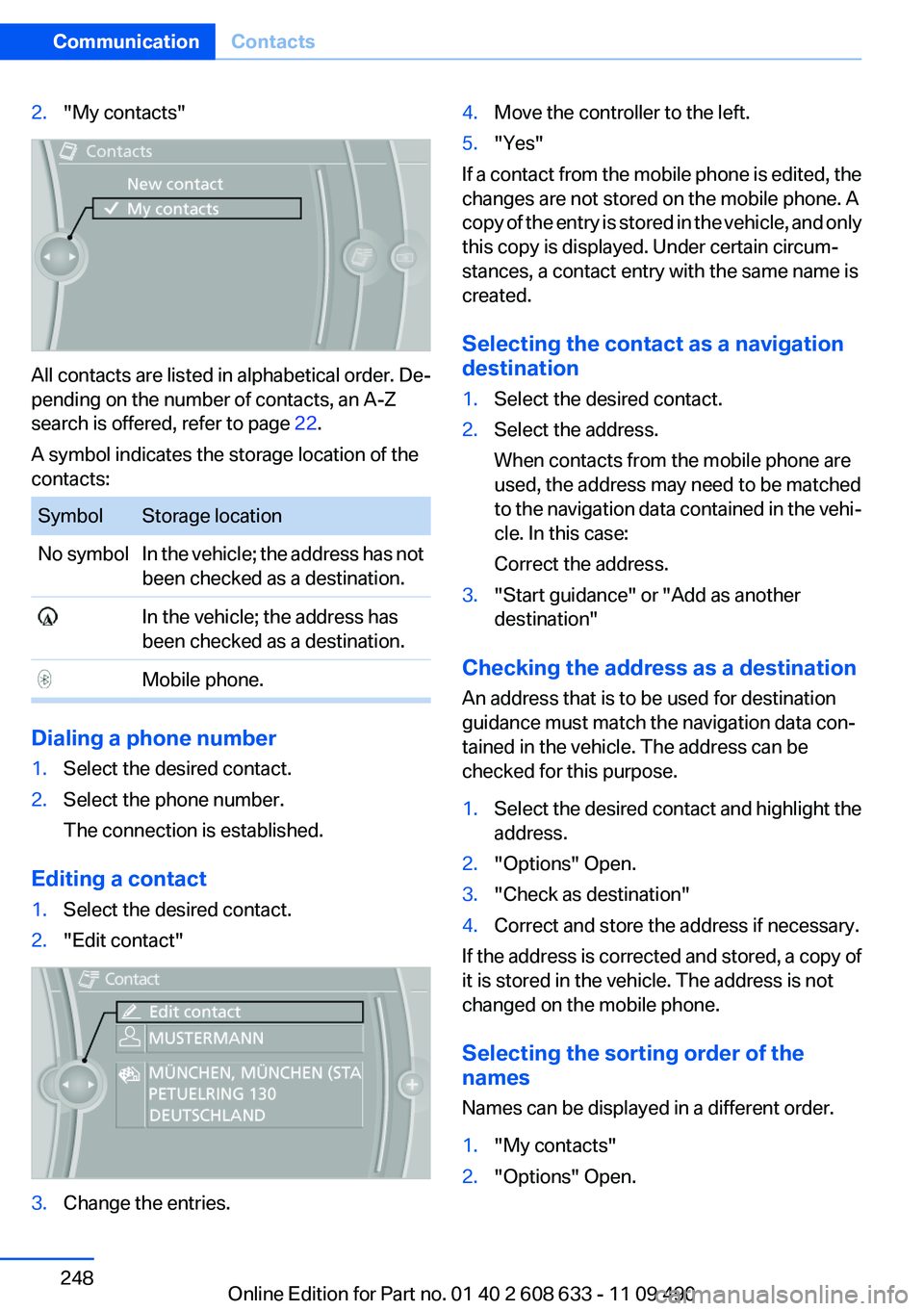
2."My contacts"
All contacts are listed in alphabetical order. De‐
pending on the number of contacts, an A-Z
search is offered, refer to page 22.
A symbol indicates the storage location of the
contacts:
Symbol Storage location
No symbol In the vehicle; the address has not
been checked as a destination.
In the vehicle; the address has
been checked as a destination.
Mobile phone.
Dialing a phone number
1.Select the desired contact.
2.Select the phone number.
The connection is established.
Editing a contact
1.Select the desired contact.
2."Edit contact"
3.Change the entries.
4.Move the controller to the left.
5."Yes"
If a contact from the mobile phone is edited, the
changes are not stored on the mobile phone. A
copy of the entry is stored in the vehicle, and only
this copy is displayed. Under certain circum‐
stances, a contact entry with the same name is
created.
Selecting the contact as a navigation
destination
1.Select the desired contact.
2.Select the address.
When contacts from the mobile phone are
used, the address may need to be matched
to the navigation data contained in the vehi‐
cle. In this case:
Correct the address.
3."Start guidance" or "Add as another
destination"
Checking the address as a destination
An address that is to be used for destination
guidance must match the navigation data con‐
tained in the vehicle. The address can be
checked for this purpose.
1.Select the desired contact and highlight the
address.
2."Options" Open.
3."Check as destination"
4.Correct and store the address if necessary.
If the address is corrected and stored, a copy of
it is stored in the vehicle. The address is not
changed on the mobile phone.
Selecting the sorting order of the
names
Names can be displayed in a different order.
1."My contacts"
2."Options" Open.
Seite 248
CommunicationContacts
248Online Edition for Part no. 01 40 2 608 633 - 11 09 490
Page 249 of 325
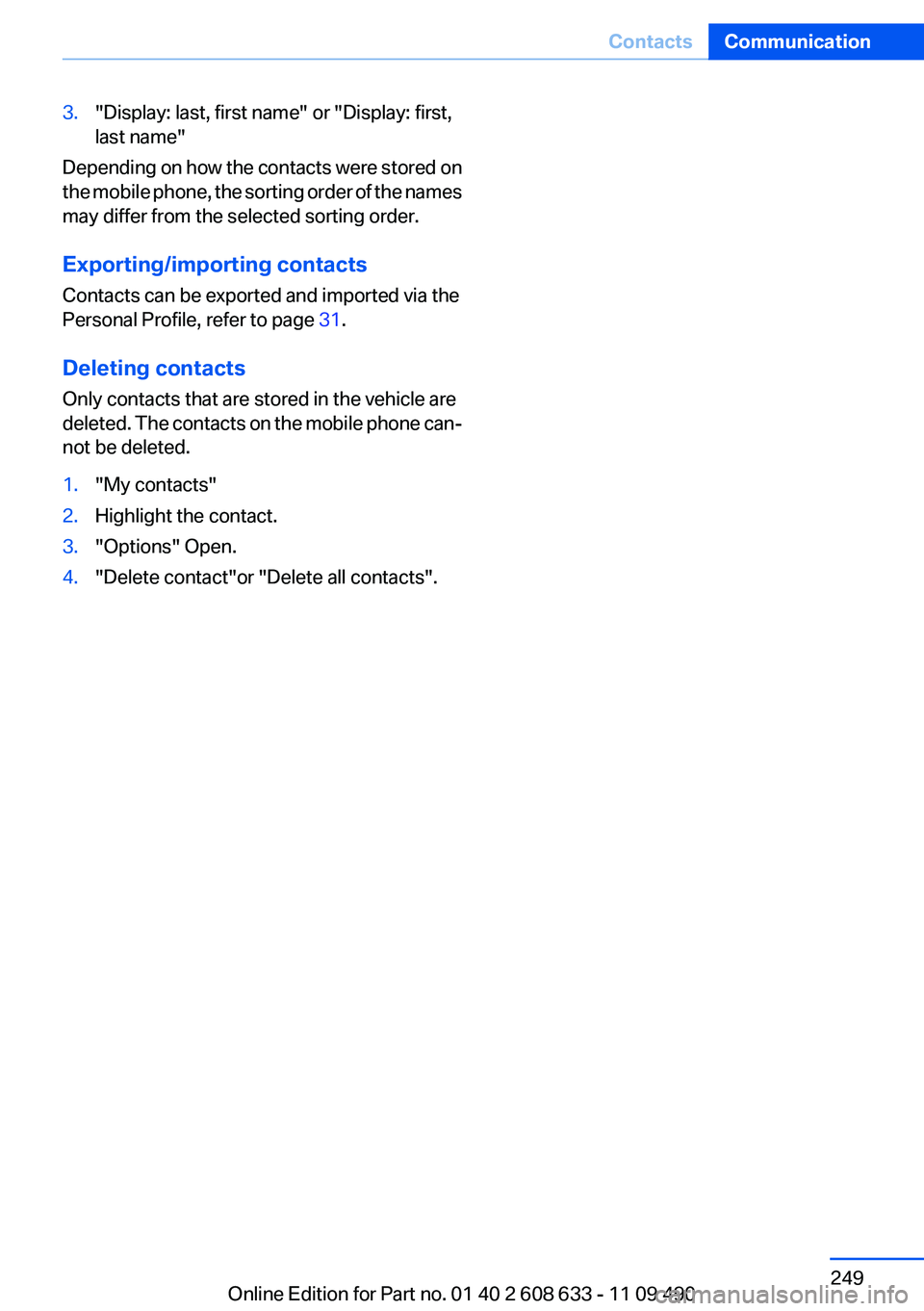
3."Display: last, first name" or "Display: first,
last name"
Depending on how the contacts were stored on
the mobile phone, the sorting order of the names
may differ from the selected sorting order.
Exporting/importing contacts
Contacts can be exported and imported via the
Personal Profile, refer to page 31.
Deleting contacts
Only contacts that are stored in the vehicle are
deleted. The contacts on the mobile phone can‐
not be deleted.
1."My contacts"
2.Highlight the contact.
3."Options" Open.
4."Delete contact"or "Delete all contacts".
Seite 249
ContactsCommunication
249Online Edition for Part no. 01 40 2 608 633 - 11 09 490
Page 250 of 325
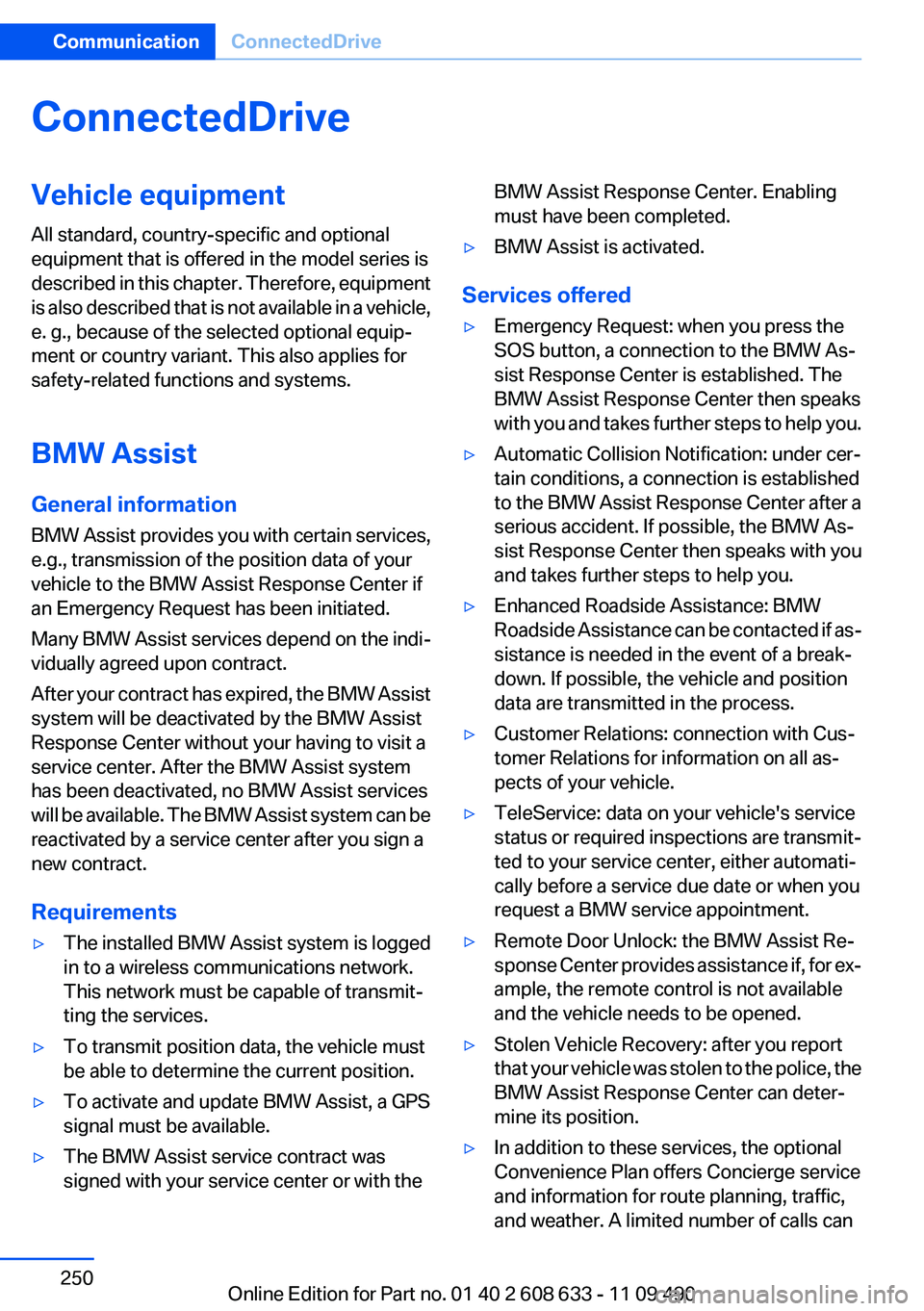
ConnectedDrive
Vehicle equipment
All standard, country-specific and optional
equipment that is offered in the model series is
described in this chapter. Therefore, equipment
is also described that is not available in a vehicle,
e. g., because of the selected optional equip‐
ment or country variant. This also applies for
safety-related functions and systems.
BMW Assist
General information
BMW Assist provides you with certain services,
e.g., transmission of the position data of your
vehicle to the BMW Assist Response Center if
an Emergency Request has been initiated.
Many BMW Assist services depend on the indi‐
vidually agreed upon contract.
After your contract has expired, the BMW Assist
system will be deactivated by the BMW Assist
Response Center without your having to visit a
service center. After the BMW Assist system
has been deactivated, no BMW Assist services
will be available. The BMW Assist system can be
reactivated by a service center after you sign a
new contract.
Requirements
▷The installed BMW Assist system is logged
in to a wireless communications network.
This network must be capable of transmit‐
ting the services.
▷To transmit position data, the vehicle must
be able to determine the current position.
▷To activate and update BMW Assist, a GPS
signal must be available.
▷The BMW Assist service contract was
signed with your service center or with the
BMW Assist Response Center. Enabling
must have been completed.
▷BMW Assist is activated.
Services offered
▷Emergency Request: when you press the
SOS button, a connection to the BMW As‐
sist Response Center is established. The
BMW Assist Response Center then speaks
with you and takes further steps to help you.
▷Automatic Collision Notification: under cer‐
tain conditions, a connection is established
to the BMW Assist Response Center after a
serious accident. If possible, the BMW As‐
sist Response Center then speaks with you
and takes further steps to help you.
▷Enhanced Roadside Assistance: BMW
Roadside Assistance can be contacted if as‐
sistance is needed in the event of a break‐
down. If possible, the vehicle and position
data are transmitted in the process.
▷Customer Relations: connection with Cus‐
tomer Relations for information on all as‐
pects of your vehicle.
▷TeleService: data on your vehicle's service
status or required inspections are transmit‐
ted to your service center, either automati‐
cally before a service due date or when you
request a BMW service appointment.
▷Remote Door Unlock: the BMW Assist Re‐
sponse Center provides assistance if, for ex‐
ample, the remote control is not available
and the vehicle needs to be opened.
▷Stolen Vehicle Recovery: after you report
that your vehicle was stolen to the police, the
BMW Assist Response Center can deter‐
mine its position.
▷In addition to these services, the optional
Convenience Plan offers Concierge service
and information for route planning, traffic,
and weather. A limited number of calls can
Seite 250
CommunicationConnectedDrive
250Online Edition for Part no. 01 40 2 608 633 - 11 09 490