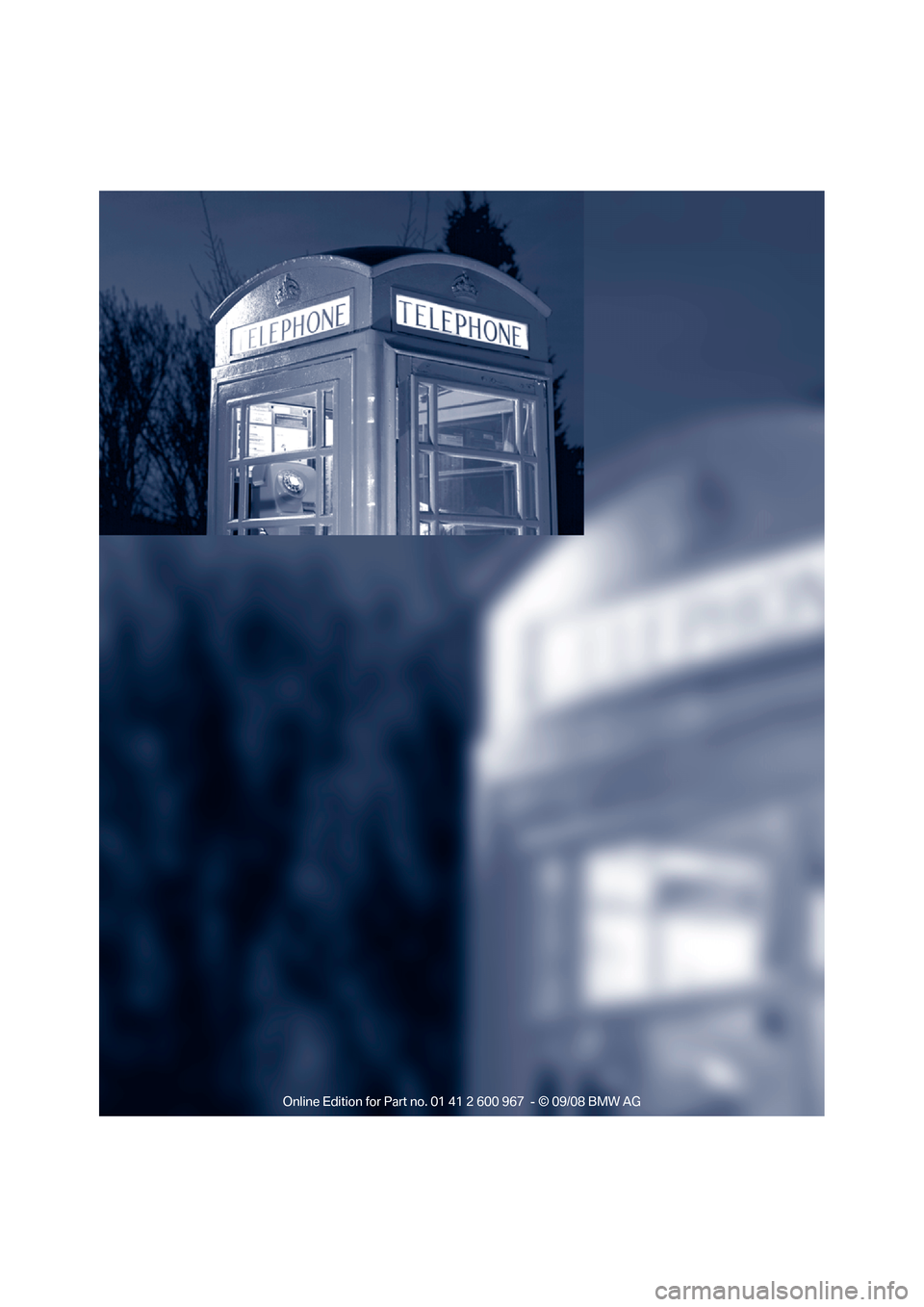BMW 335I COUPE 2009 E92 Owner's Manual
Manufacturer: BMW, Model Year: 2009, Model line: 335I COUPE, Model: BMW 335I COUPE 2009 E92Pages: 260, PDF Size: 7.95 MB
Page 161 of 260
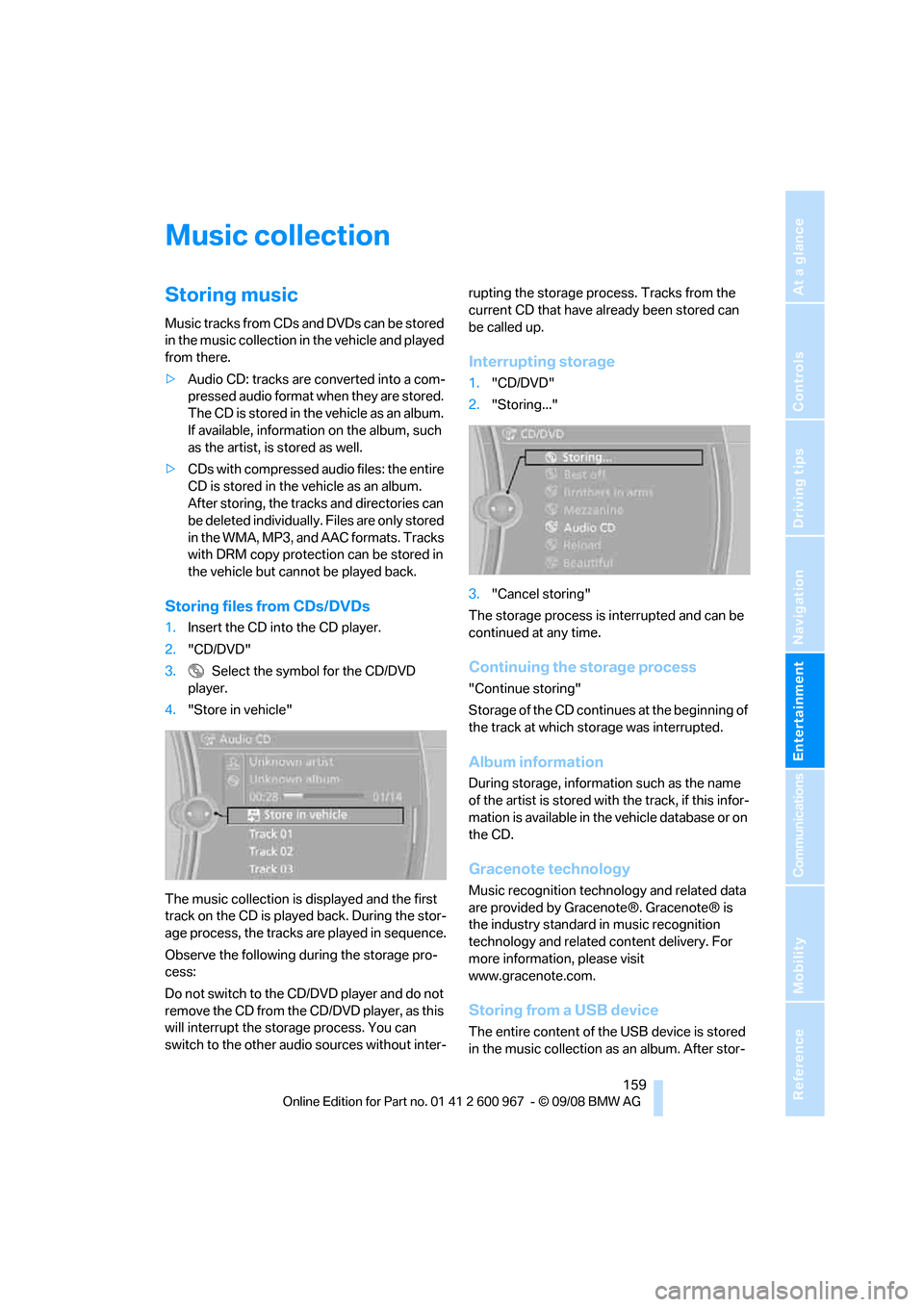
Navigation
Entertainment
Driving tips
159Reference
At a glance
Controls
Communications
Mobility
Music collection
Storing music
Music tracks from CDs and DVDs can be stored
in the music collection in the vehicle and played
from there.
>Audio CD: tracks are converted into a com-
pressed audio format when they are stored.
The CD is stored in the vehicle as an album.
If available, information on the album, such
as the artist, is stored as well.
>CDs with compressed audio files: the entire
CD is stored in the vehicle as an album.
After storing, the tracks and directories can
be deleted individually. Files are only stored
in the WMA, MP3, and AAC formats. Tracks
with DRM copy protection can be stored in
the vehicle but cannot be played back.
Storing files from CDs/DVDs
1.Insert the CD into the CD player.
2."CD/DVD"
3. Select the symbol for the CD/DVD
player.
4."Store in vehicle"
The music collection is displayed and the first
track on the CD is played back. During the stor-
age process, the tracks are played in sequence.
Observe the following during the storage pro-
cess:
Do not switch to the CD/DVD player and do not
remove the CD from the CD/DVD player, as this
will interrupt the storage process. You can
switch to the other audio sources without inter-rupting the storage process. Tracks from the
current CD that have already been stored can
be called up.
Interrupting storage
1."CD/DVD"
2."Storing..."
3."Cancel storing"
The storage process is interrupted and can be
continued at any time.
Continuing the storage process
"Continue storing"
Storage of the CD continues at the beginning of
the track at which storage was interrupted.
Album information
During storage, information such as the name
of the artist is stored with the track, if this infor-
mation is available in the vehicle database or on
the CD.
Gracenote technology
Music recognition technology and related data
are provided by Gracenote®. Gracenote® is
the industry standard in music recognition
technology and related content delivery. For
more information, please visit
www.gracenote.com.
Storing from a USB device
The entire content of the USB device is stored
in the music collection as an album. After stor-
Page 162 of 260
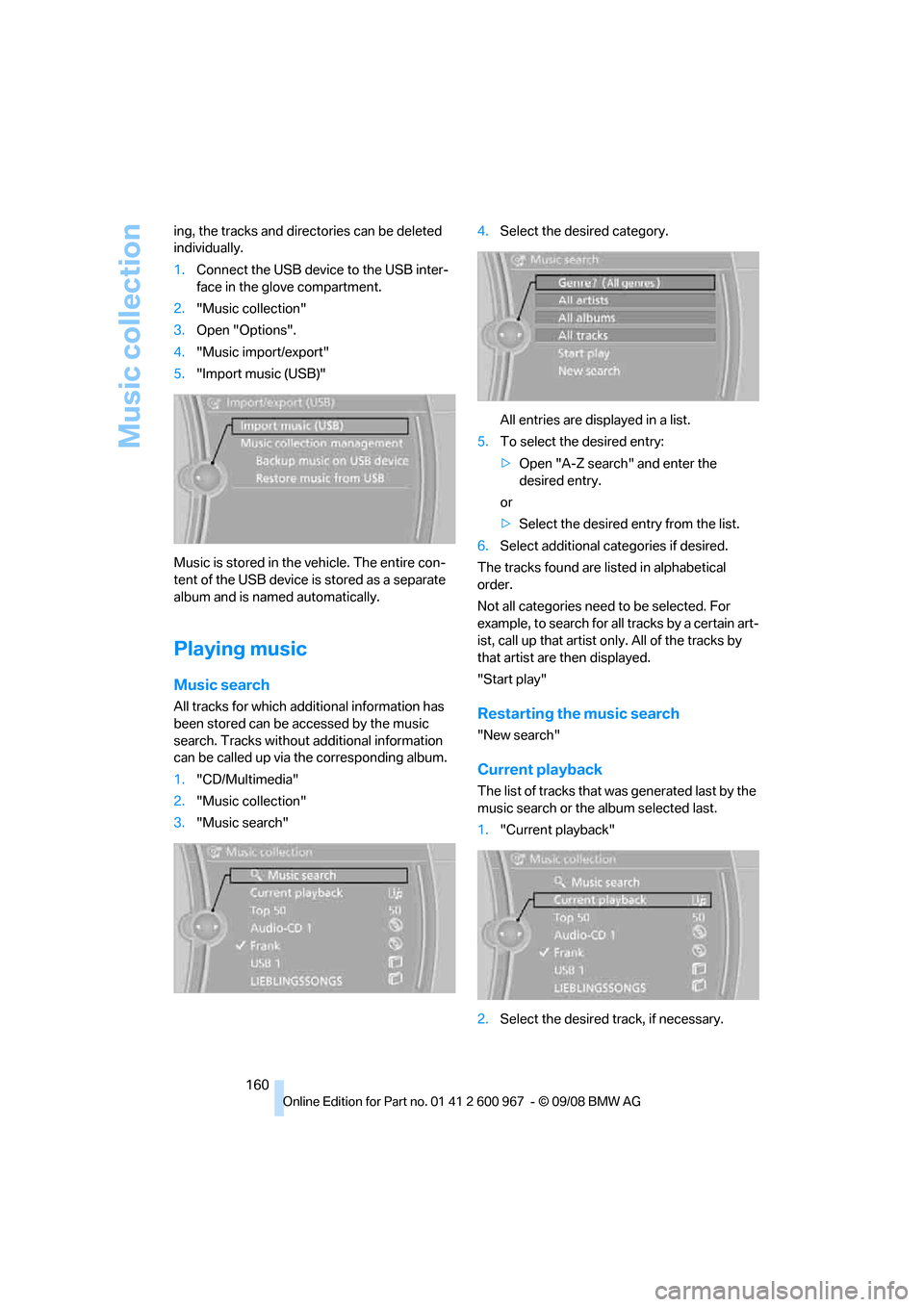
Music collection
160 ing, the tracks and directories can be deleted
individually.
1.Connect the USB device to the USB inter-
face in the glove compartment.
2."Music collection"
3.Open "Options".
4."Music import/export"
5."Import music (USB)"
Music is stored in the vehicle. The entire con-
tent of the USB device is stored as a separate
album and is named automatically.
Playing music
Music search
All tracks for which additional information has
been stored can be accessed by the music
search. Tracks without additional information
can be called up via the corresponding album.
1."CD/Multimedia"
2."Music collection"
3."Music search"4.Select the desired category.
All entries are displayed in a list.
5.To select the desired entry:
>Open "A-Z search" and enter the
desired entry.
or
>Select the desired entry from the list.
6.Select additional categories if desired.
The tracks found are listed in alphabetical
order.
Not all categories need to be selected. For
example, to search for all tracks by a certain art-
ist, call up that artist only. All of the tracks by
that artist are then displayed.
"Start play"Restarting the music search
"New search"
Current playback
The list of tracks that was generated last by the
music search or the album selected last.
1."Current playback"
2.Select the desired track, if necessary.
Page 163 of 260
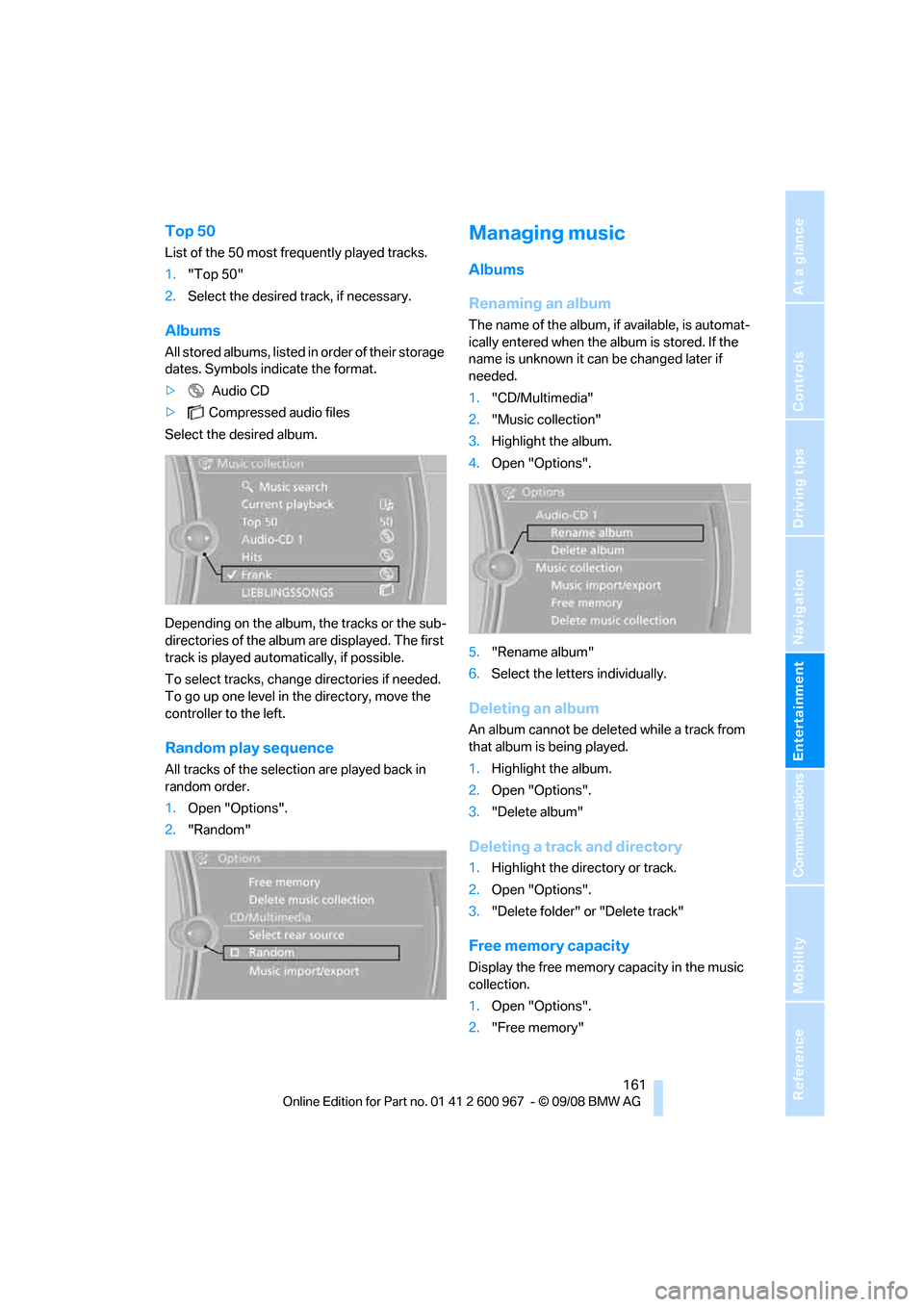
Navigation
Entertainment
Driving tips
161Reference
At a glance
Controls
Communications
Mobility
Top 50
List of the 50 most frequently played tracks.
1."Top 50"
2.Select the desired track, if necessary.
Albums
All stored albums, listed in order of their storage
dates. Symbols indicate the format.
> Audio CD
>Compressed audio files
Select the desired album.
Depending on the album, the tracks or the sub-
directories of the album are displayed. The first
track is played automatically, if possible.
To select tracks, change directories if needed.
To go up one level in the directory, move the
controller to the left.
Random play sequence
All tracks of the selection are played back in
random order.
1.Open "Options".
2."Random"
Managing music
Albums
Renaming an album
The name of the album, if available, is automat-
ically entered when the album is stored. If the
name is unknown it can be changed later if
needed.
1."CD/Multimedia"
2."Music collection"
3.Highlight the album.
4.Open "Options".
5."Rename album"
6.Select the letters individually.
Deleting an album
An album cannot be deleted while a track from
that album is being played.
1.Highlight the album.
2.Open "Options".
3."Delete album"
Deleting a track and directory
1.Highlight the directory or track.
2.Open "Options".
3."Delete folder" or "Delete track"
Free memory capacity
Display the free memory capacity in the music
collection.
1.Open "Options".
2."Free memory"
Page 164 of 260
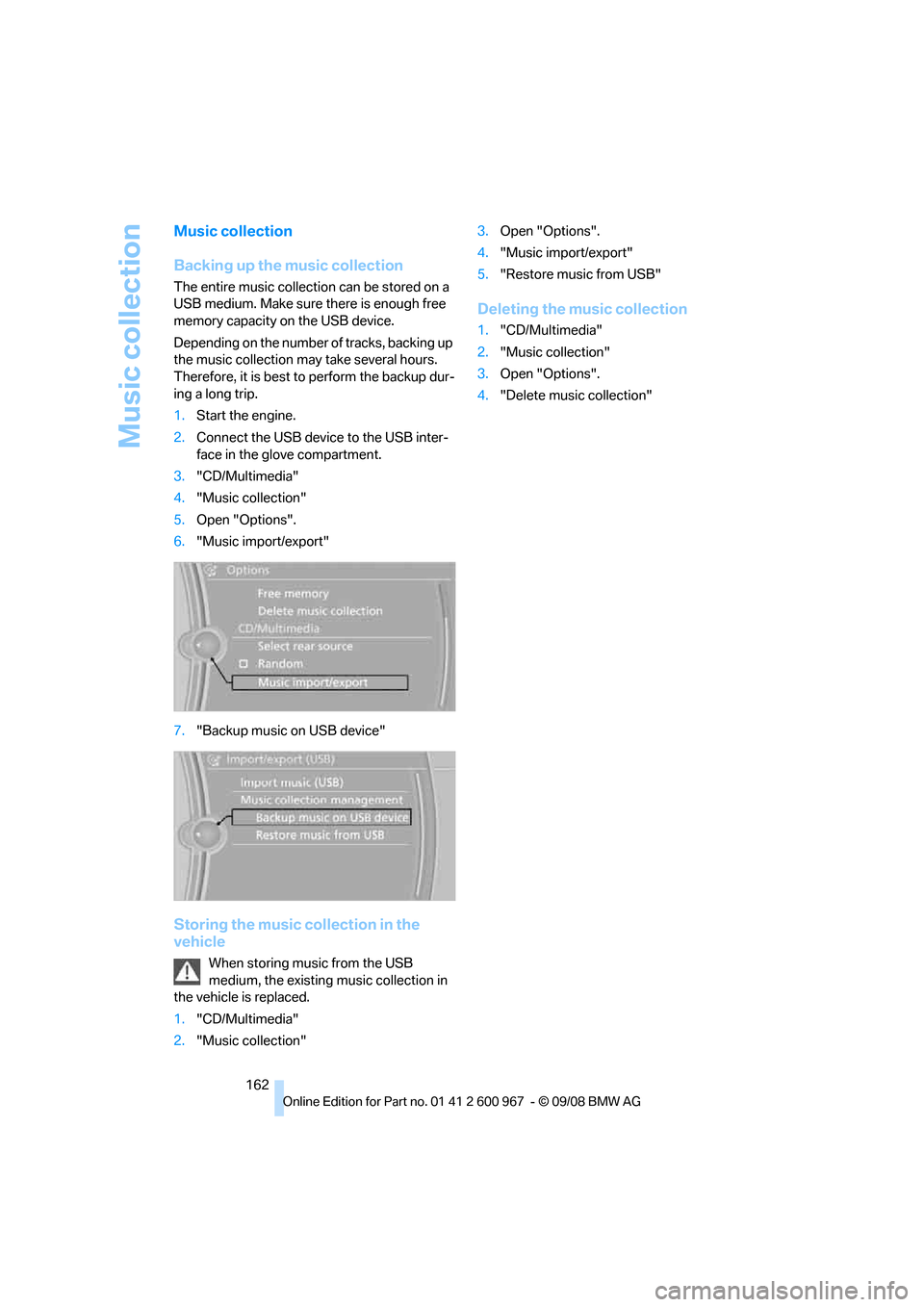
Music collection
162
Music collection
Backing up the music collection
The entire music collection can be stored on a
USB medium. Make sure there is enough free
memory capacity on the USB device.
Depending on the number of tracks, backing up
the music collection may take several hours.
Therefore, it is best to perform the backup dur-
ing a long trip.
1.Start the engine.
2.Connect the USB device to the USB inter-
face in the glove compartment.
3."CD/Multimedia"
4."Music collection"
5.Open "Options".
6."Music import/export"
7."Backup music on USB device"
Storing the music collection in the
vehicle
When storing music from the USB
medium, the existing music collection in
the vehicle is replaced.
1."CD/Multimedia"
2."Music collection"3.Open "Options".
4."Music import/export"
5."Restore music from USB"
Deleting the music collection
1."CD/Multimedia"
2."Music collection"
3.Open "Options".
4."Delete music collection"
Page 165 of 260
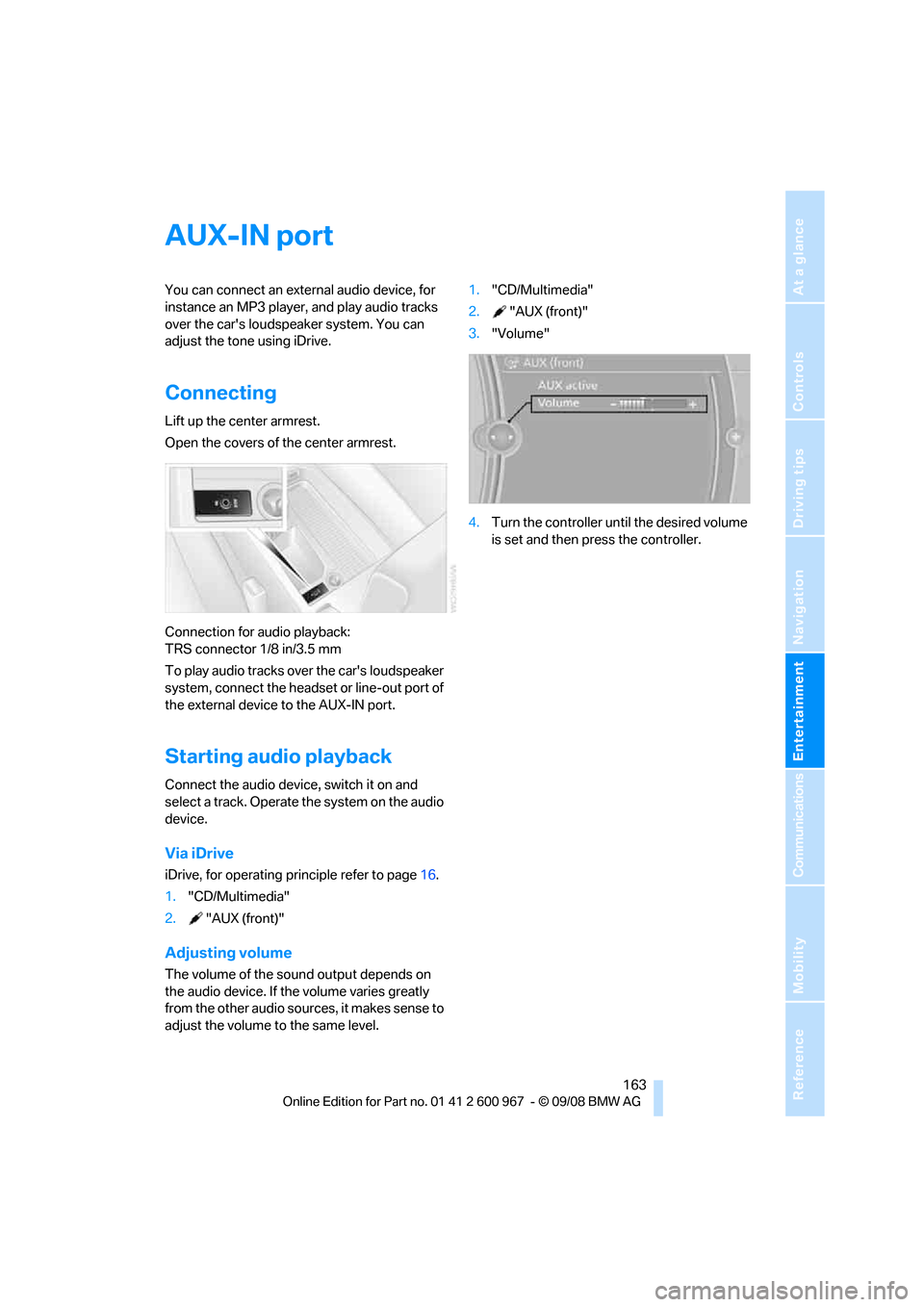
Navigation
Entertainment
Driving tips
163Reference
At a glance
Controls
Communications
Mobility
AUX-IN port
You can connect an external audio device, for
instance an MP3 player, and play audio tracks
over the car's loudspeaker system. You can
adjust the tone using iDrive.
Connecting
Lift up the center armrest.
Open the covers of the center armrest.
Connection for audio playback:
TRS connector 1/8 in/3.5 mm
To play audio tracks over the car's loudspeaker
system, connect the headset or line-out port of
the external device to the AUX-IN port.
Starting audio playback
Connect the audio device, switch it on and
select a track. Operate the system on the audio
device.
Via iDrive
iDrive, for operating principle refer to page16.
1."CD/Multimedia"
2."AUX (front)"
Adjusting volume
The volume of the sound output depends on
the audio device. If the volume varies greatly
from the other audio sources, it makes sense to
adjust the volume to the same level.1."CD/Multimedia"
2."AUX (front)"
3."Volume"
4.Turn the controller until the desired volume
is set and then press the controller.
Page 166 of 260
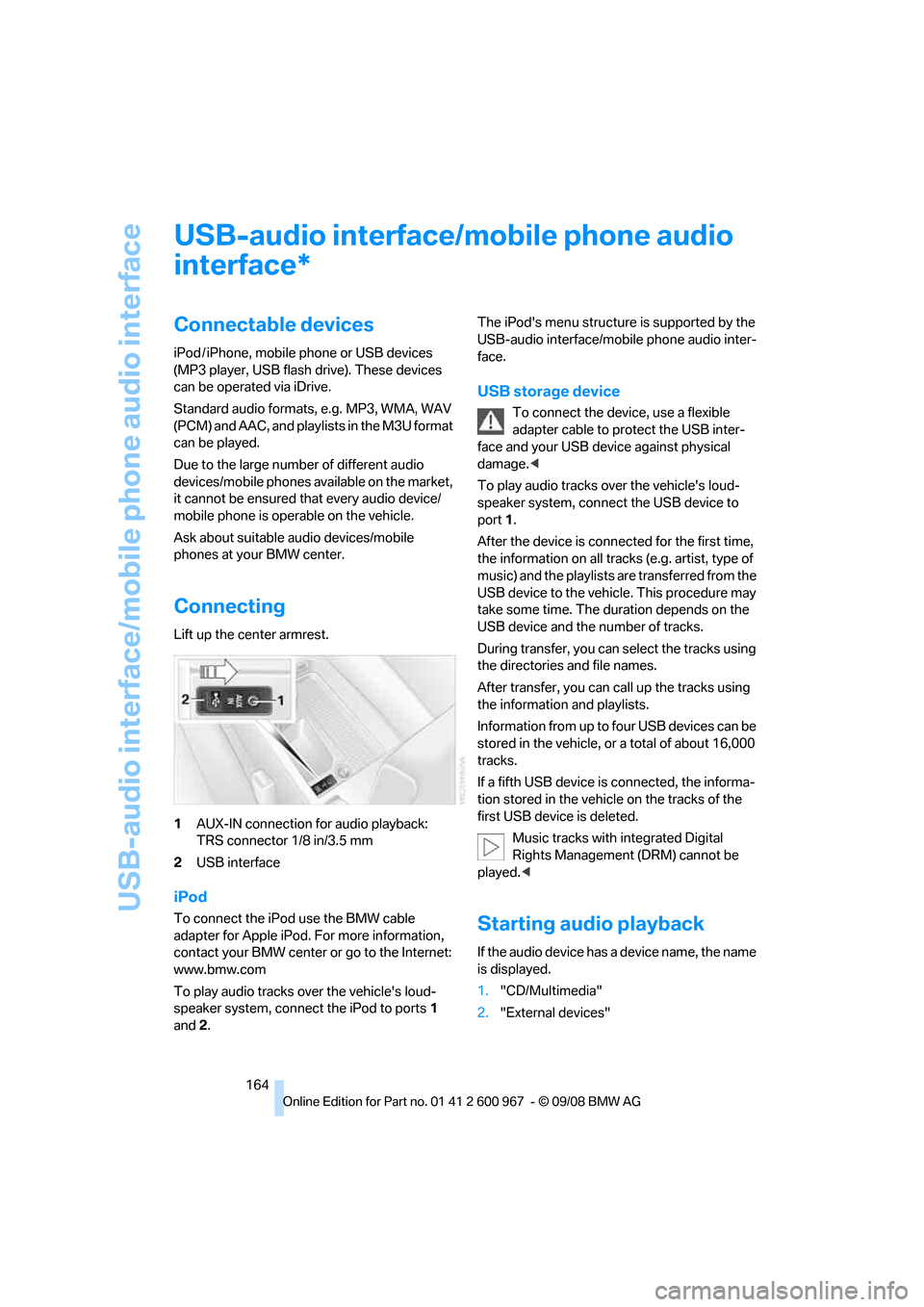
USB-audio interface/mobile phone audio interface
164
USB-audio interface/mobile phone audio
interface
Connectable devices
iPod / iPhone, mobile phone or USB devices
(MP3 player, USB flash drive). These devices
can be operated via iDrive.
Standard audio formats, e.g. MP3, WMA, WAV
(PCM) and AAC, and playlists in the M3U format
can be played.
Due to the large number of different audio
devices/mobile phones available on the market,
it cannot be ensured that every audio device/
mobile phone is operable on the vehicle.
Ask about suitable audio devices/mobile
phones at your BMW center.
Connecting
Lift up the center armrest.
1AUX-IN connection for audio playback:
TRS connector 1/8 in/3.5 mm
2USB interface
iPod
To connect the iPod use the BMW cable
adapter for Apple iPod. For more information,
contact your BMW center or go to the Internet:
www.bmw.com
To play audio tracks over the vehicle's loud-
speaker system, connect the iPod to ports1
and 2.The iPod's menu structure is supported by the
USB-audio interface/mobile phone audio inter-
face.
USB storage device
To connect the device, use a flexible
adapter cable to protect the USB inter-
face and your USB device against physical
damage.<
To play audio tracks over the vehicle's loud-
speaker system, connect the USB device to
port1.
After the device is connected for the first time,
the information on all tracks (e.g. artist, type of
music) and the playlists are transferred from the
USB device to the vehicle. This procedure may
take some time. The duration depends on the
USB device and the number of tracks.
During transfer, you can select the tracks using
the directories and file names.
After transfer, you can call up the tracks using
the information and playlists.
Information from up to four USB devices can be
stored in the vehicle, or a total of about 16,000
tracks.
If a fifth USB device is connected, the informa-
tion stored in the vehicle on the tracks of the
first USB device is deleted.
Music tracks with integrated Digital
Rights Management (DRM) cannot be
played.<
Starting audio playback
If the audio device has a device name, the name
is displayed.
1."CD/Multimedia"
2."External devices"
*
Page 167 of 260
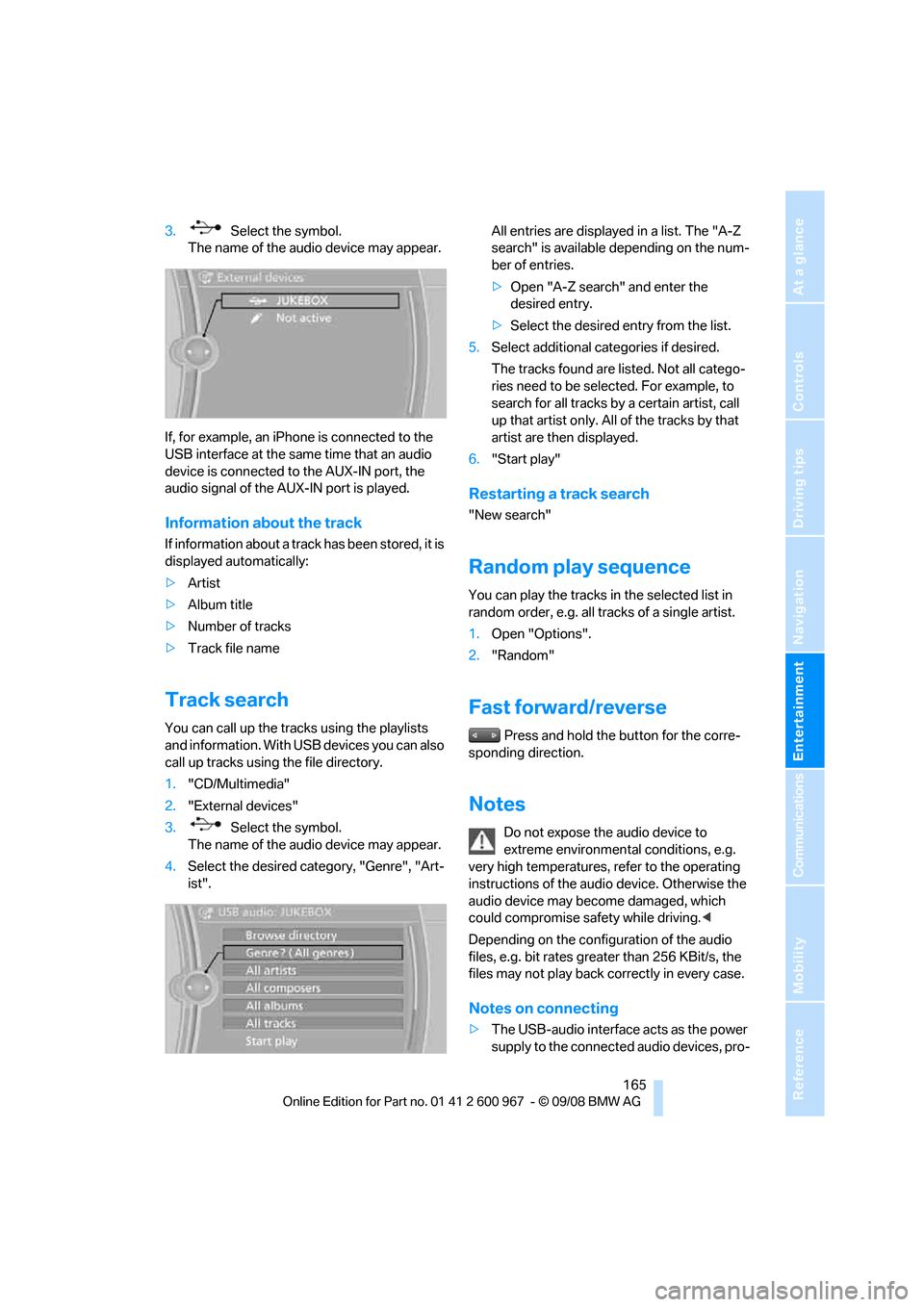
Navigation
Entertainment
Driving tips
165Reference
At a glance
Controls
Communications
Mobility
3. Select the symbol.
The name of the audio device may appear.
If, for example, an iPhone is connected to the
USB interface at the same time that an audio
device is connected to the AUX-IN port, the
audio signal of the AUX-IN port is played.
Information about the track
If information about a track has been stored, it is
displayed automatically:
>Artist
>Album title
>Number of tracks
>Track file name
Track search
You can call up the tracks using the playlists
and information. With USB devices you can also
call up tracks using the file directory.
1."CD/Multimedia"
2."External devices"
3. Select the symbol.
The name of the audio device may appear.
4.Select the desired category, "Genre", "Art-
ist".All entries are displayed in a list. The "A-Z
search" is available depending on the num-
ber of entries.
>Open "A-Z search" and enter the
desired entry.
>Select the desired entry from the list.
5.Select additional categories if desired.
The tracks found are listed. Not all catego-
ries need to be selected. For example, to
search for all tracks by a certain artist, call
up that artist only. All of the tracks by that
artist are then displayed.
6."Start play"
Restarting a track search
"New search"
Random play sequence
You can play the tracks in the selected list in
random order, e.g. all tracks of a single artist.
1.Open "Options".
2."Random"
Fast forward/reverse
Press and hold the button for the corre-
sponding direction.
Notes
Do not expose the audio device to
extreme environmental conditions, e.g.
very high temperatures, refer to the operating
instructions of the audio device. Otherwise the
audio device may become damaged, which
could compromise safety while driving.<
Depending on the configuration of the audio
files, e.g. bit rates greater than 256 KBit/s, the
files may not play back correctly in every case.
Notes on connecting
>The USB-audio interface acts as the power
supply to the connected audio devices, pro-
Page 168 of 260
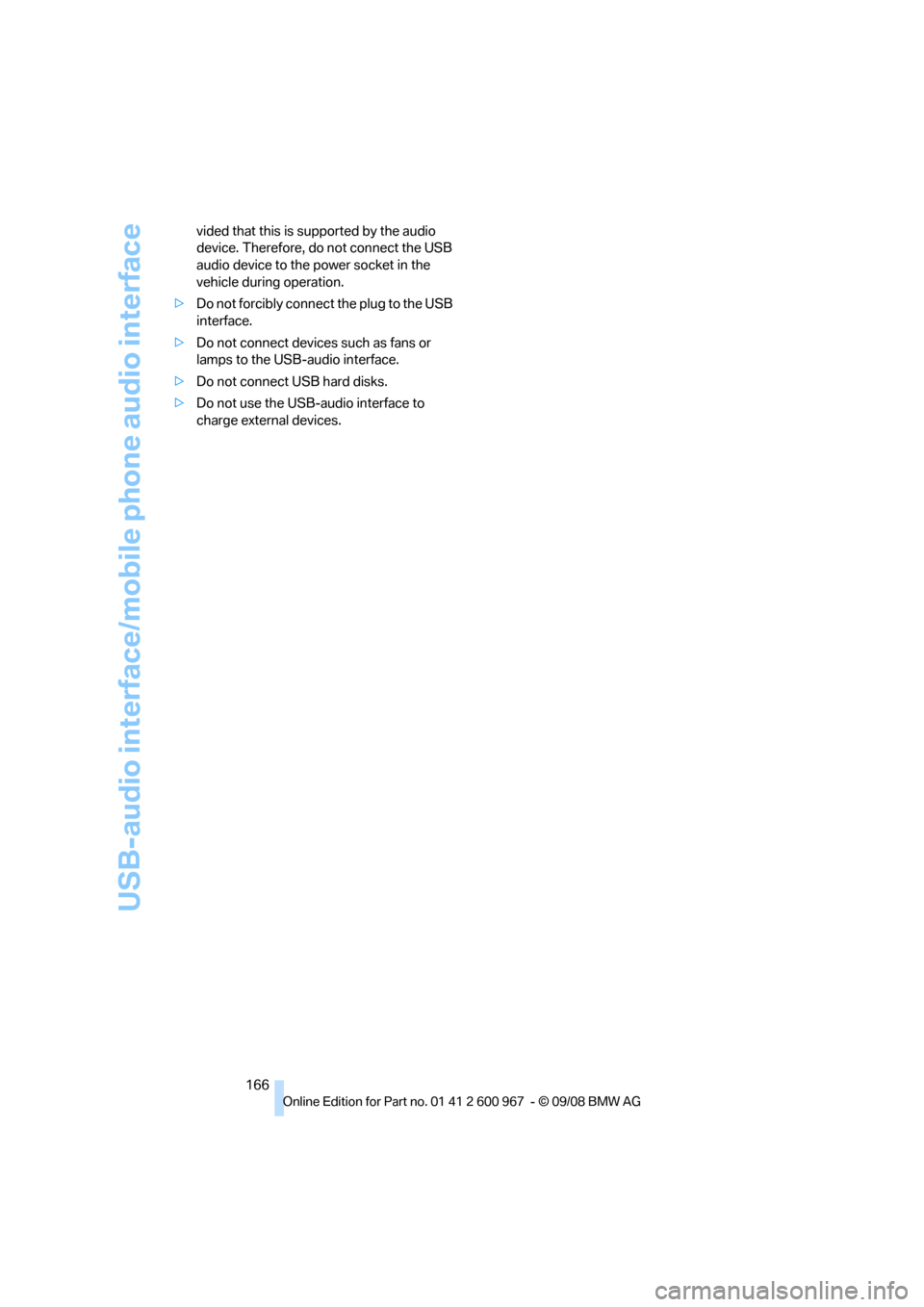
USB-audio interface/mobile phone audio interface
166 vided that this is supported by the audio
device. Therefore, do not connect the USB
audio device to the power socket in the
vehicle during operation.
>Do not forcibly connect the plug to the USB
interface.
>Do not connect devices such as fans or
lamps to the USB-audio interface.
>Do not connect USB hard disks.
>Do not use the USB-audio interface to
charge external devices.
Page 169 of 260
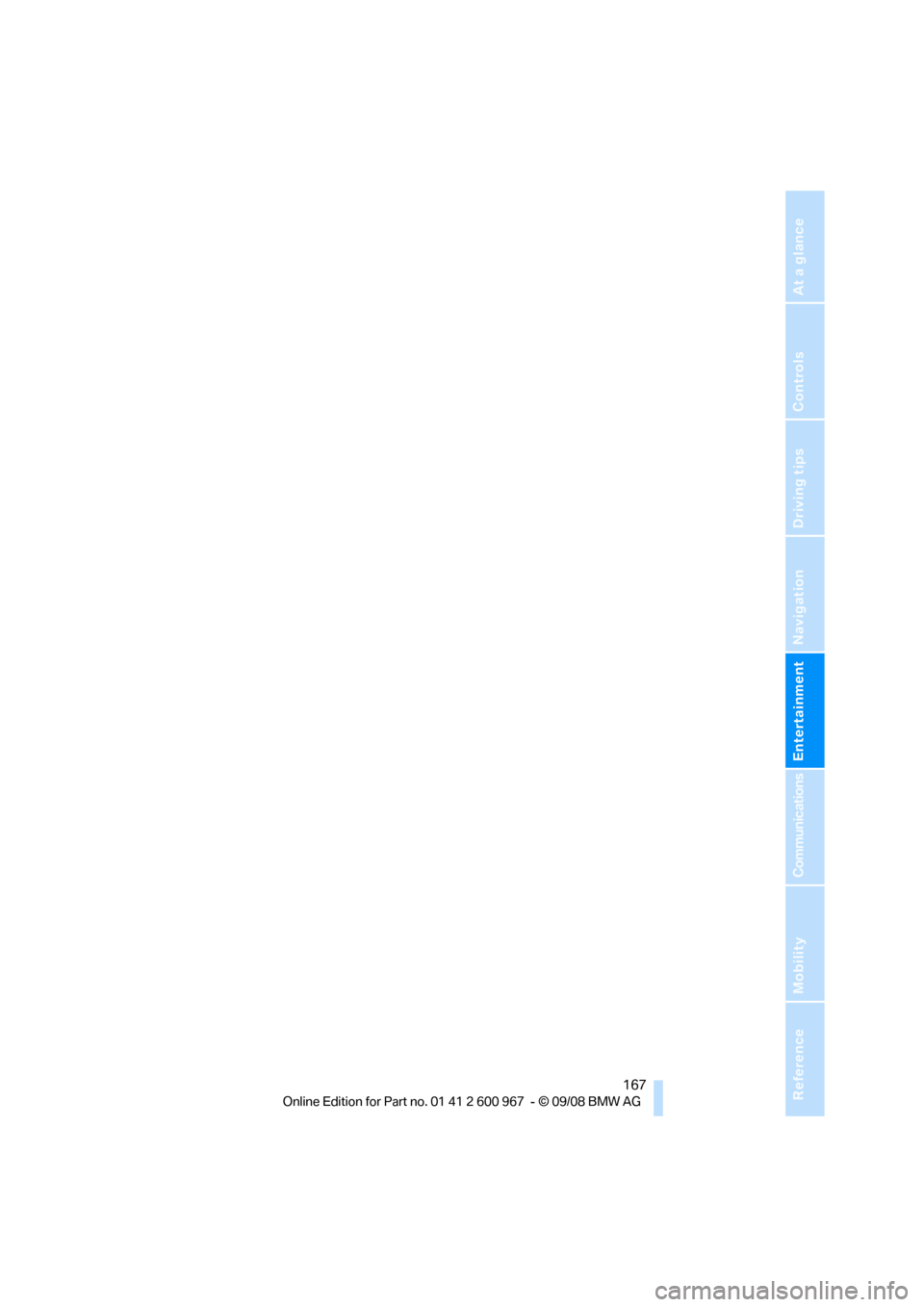
Navigation
Entertainment
Driving tips
167Reference
At a glance
Controls
Communications
Mobility
Page 170 of 260