radio controls BMW 745i 2004 E65 Owner's Manual
[x] Cancel search | Manufacturer: BMW, Model Year: 2004, Model line: 745i, Model: BMW 745i 2004 E65Pages: 232, PDF Size: 5.27 MB
Page 5 of 232
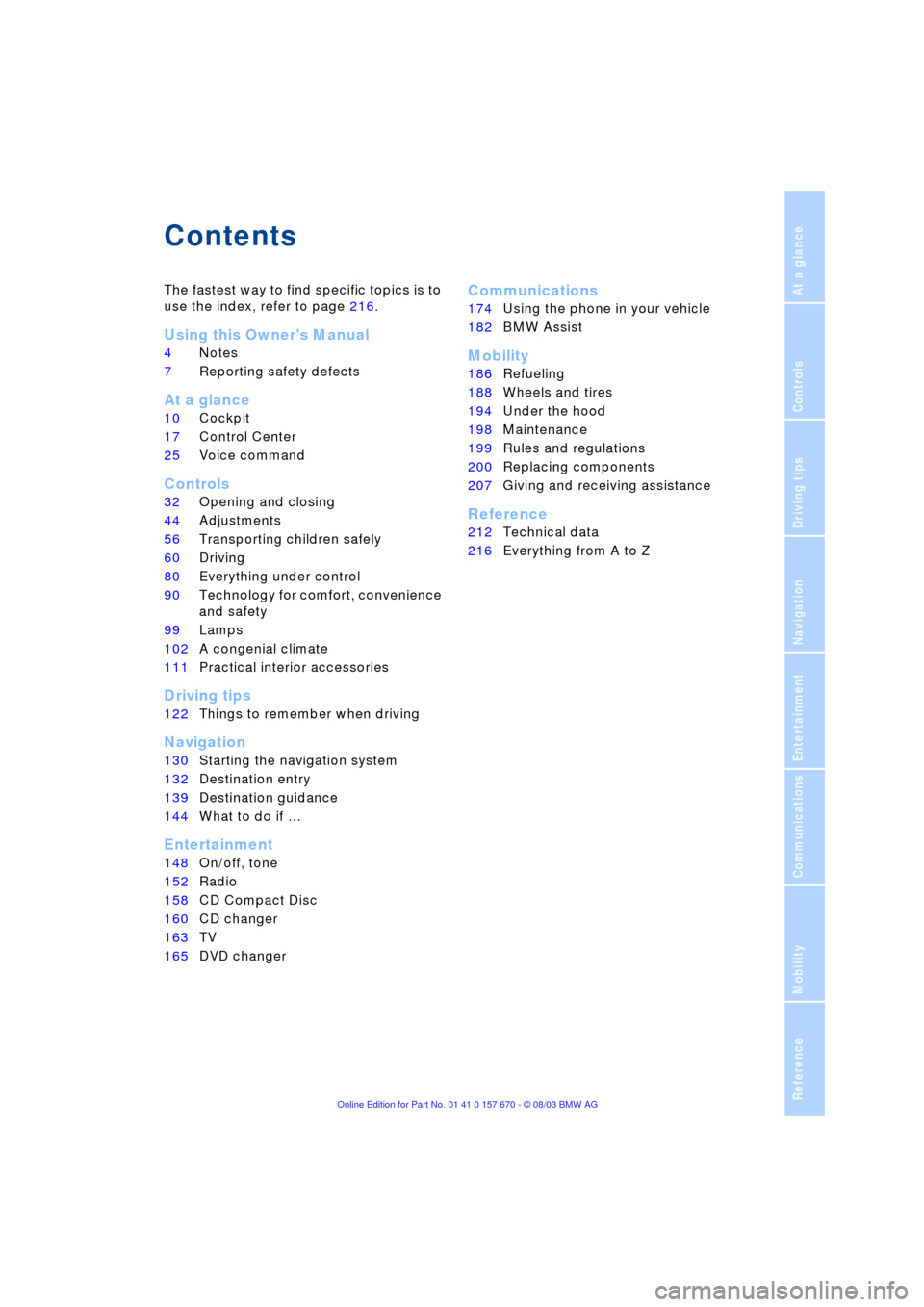
Reference
At a glance
Controls
Driving tips
Communications
Navigation
Entertainment
Mobility
Contents
The fastest way to find specific topics is to
use the index, refer to page 216.
Using this Owner's Manual
4Notes
7Reporting safety defects
At a glance
10Cockpit
17Control Center
25Voice command
Controls
32Opening and closing
44Adjustments
56Transporting children safely
60Driving
80Everything under control
90Technology for comfort, convenience
and safety
99Lamps
102A congenial climate
111Practical interior accessories
Driving tips
122Things to remember when driving
Navigation
130Starting the navigation system
132Destination entry
139Destination guidance
144What to do if É
Entertainment
148On/off, tone
152Radio
158CD Compact Disc
160CD changer
163TV
165DVD changer
Communications
174Using the phone in your vehicle
182BMW Assist
Mobility
186Refueling
188Wheels and tires
194Under the hood
198Maintenance
199Rules and regulations
200Replacing components
207Giving and receiving assistance
Reference
212Technical data
216Everything from A to Z
Page 19 of 232
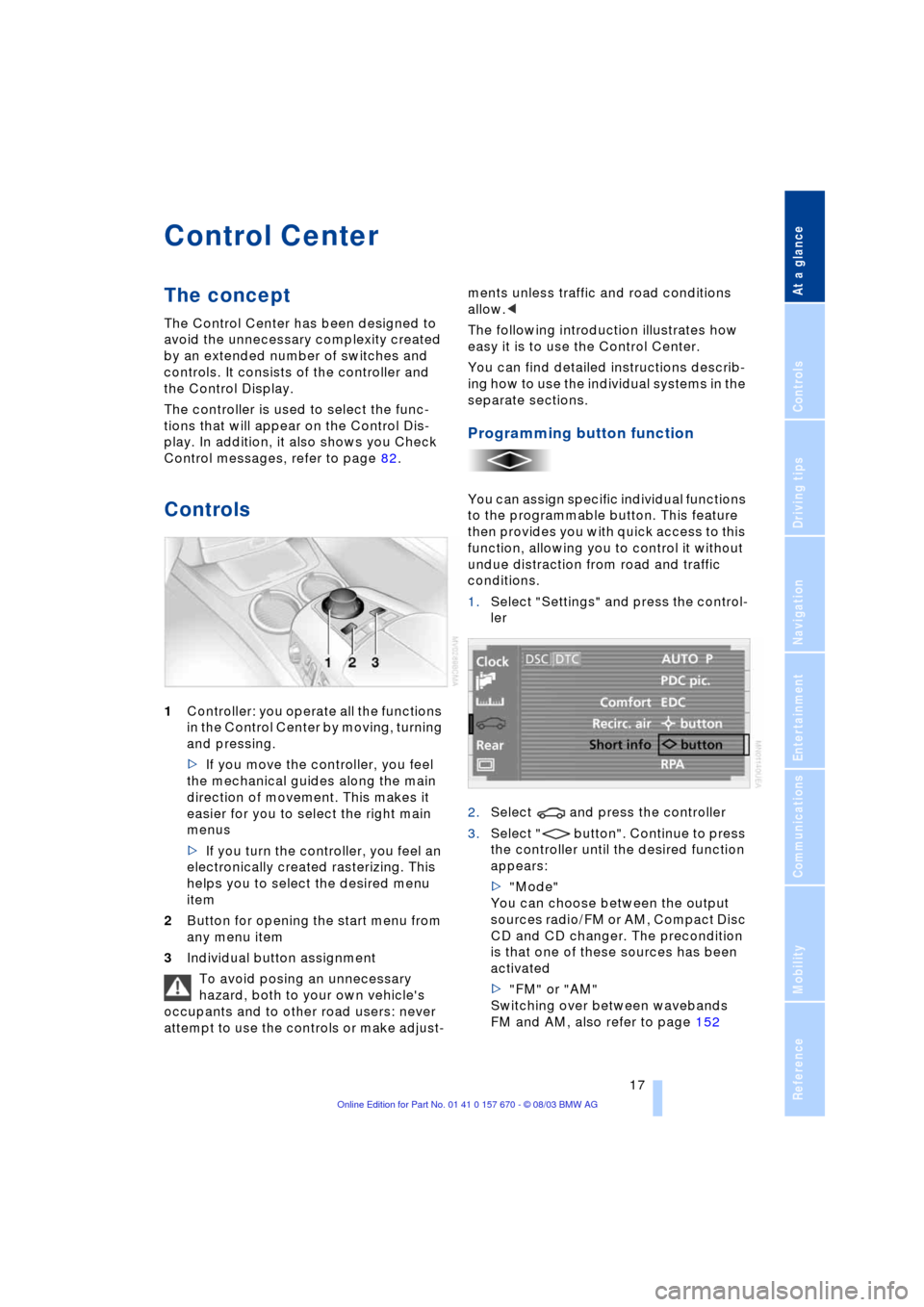
At a glance
17Reference
Controls
Driving tips
Communications
Navigation
Entertainment
Mobility
Control Center
The concept
The Control Center has been designed to
avoid the unnecessary complexity created
by an extended number of switches and
controls. It consists of the controller and
the Control Display.
The controller is used to select the func-
tions that will appear on the Control Dis-
play. In addition, it also shows you Check
Control messages, refer to page 82.
Controls
1Controller: you operate all the functions
in the Control Center by moving, turning
and pressing.
>If you move the controller, you feel
the mechanical guides along the main
direction of movement. This makes it
easier for you to select the right main
menus
>If you turn the controller, you feel an
electronically created rasterizing. This
helps you to select the desired menu
item
2Button for opening the start menu from
any menu item
3Individual button assignment
To avoid posing an unnecessary
hazard, both to your own vehicle's
occupants and to other road users: never
attempt to use the controls or make adjust-ments unless traffic and road conditions
allow.<
The following introduction illustrates how
easy it is to use the Control Center.
You can find detailed instructions describ-
ing how to use the individual systems in the
separate sections.
Programming button function
You can assign specific individual functions
to the programmable button. This feature
then provides you with quick access to this
function, allowing you to control it without
undue distraction from road and traffic
conditions.
1.Select "Settings" and press the control-
ler
2.Select and press the controller
3.Select " button". Continue to press
the controller until the desired function
appears:
>"Mode"
You can choose between the output
sources radio/FM or AM, Compact Disc
CD and CD changer. The precondition
is that one of these sources has been
activated
>"FM" or "AM"
Switching over between wavebands
FM and AM, also refer to page 152
Page 21 of 232
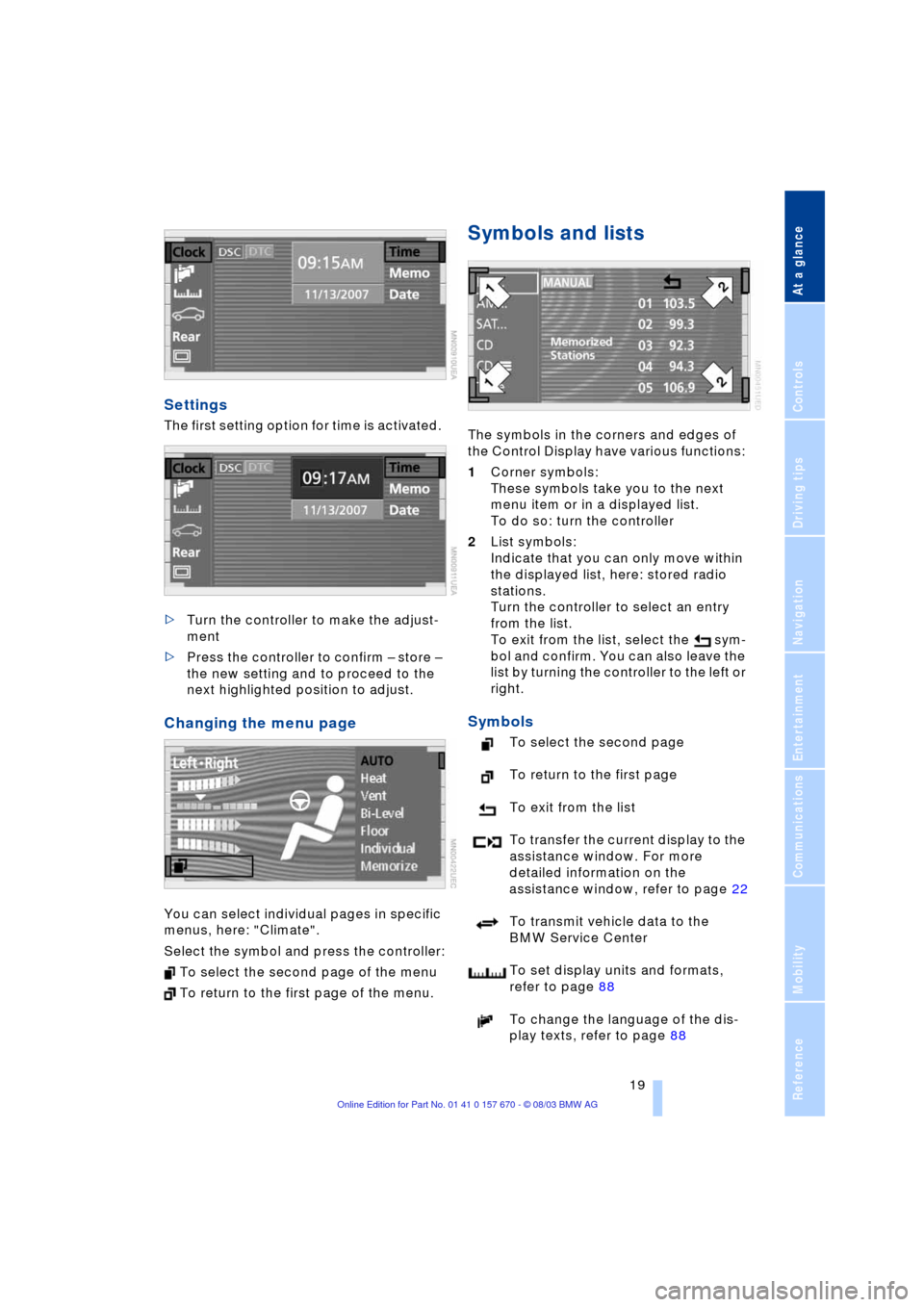
At a glance
19Reference
Controls
Driving tips
Communications
Navigation
Entertainment
Mobility
Settings
The first setting option for time is activated.
>Turn the controller to make the adjust-
ment
>Press the controller to confirm Ð store Ð
the new setting and to proceed to the
next highlighted position to adjust.
Changing the menu page
You can select individual pages in specific
menus, here: "Climate".
Select the symbol and press the controller:
To select the second page of the menu
To return to the first page of the menu.
Symbols and lists
The symbols in the corners and edges of
the Control Display have various functions:
1Corner symbols:
These symbols take you to the next
menu item or in a displayed list.
To do so: turn the controller
2List symbols:
Indicate that you can only move within
the displayed list, here: stored radio
stations.
Turn the controller to select an entry
from the list.
To exit from the list, select the sym-
bol and confirm. You can also leave the
list by turning the controller to the left or
right.
Symbols
To select the second page
To return to the first page
To exit from the list
To transfer the current display to the
assistance window. For more
detailed information on the
assistance window, refer to page 22
To transmit vehicle data to the
BMW Service Center
To set display units and formats,
refer to page 88
To change the language of the dis-
play texts, refer to page 88
Page 23 of 232
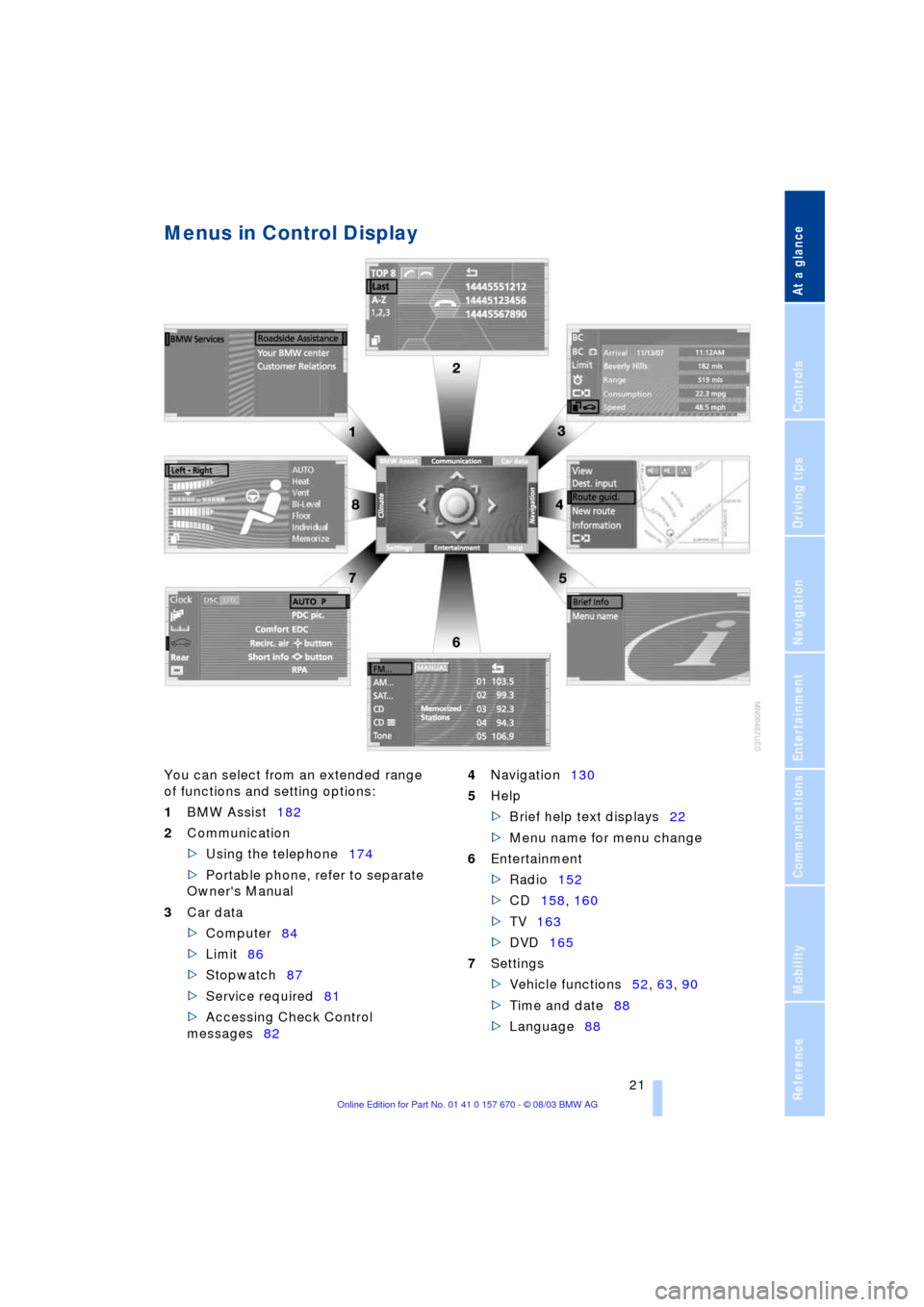
At a glance
21Reference
Controls
Driving tips
Communications
Navigation
Entertainment
Mobility
Menus in Control Display
You can select from an extended range
of functions and setting options:
1BMW Assist182
2Communication
>Using the telephone174
>Portable phone, refer to separate
Owner's Manual
3Car data
>Computer84
>Limit86
>Stopwatch87
>Service required81
>Accessing Check Control
messages824Navigation130
5Help
>Brief help text displays22
>Menu name for menu change
6Entertainment
>Radio152
>CD158, 160
>TV163
>DVD165
7Settings
>Vehicle functions52, 63, 90
>Time and date88
>Language88
Page 25 of 232
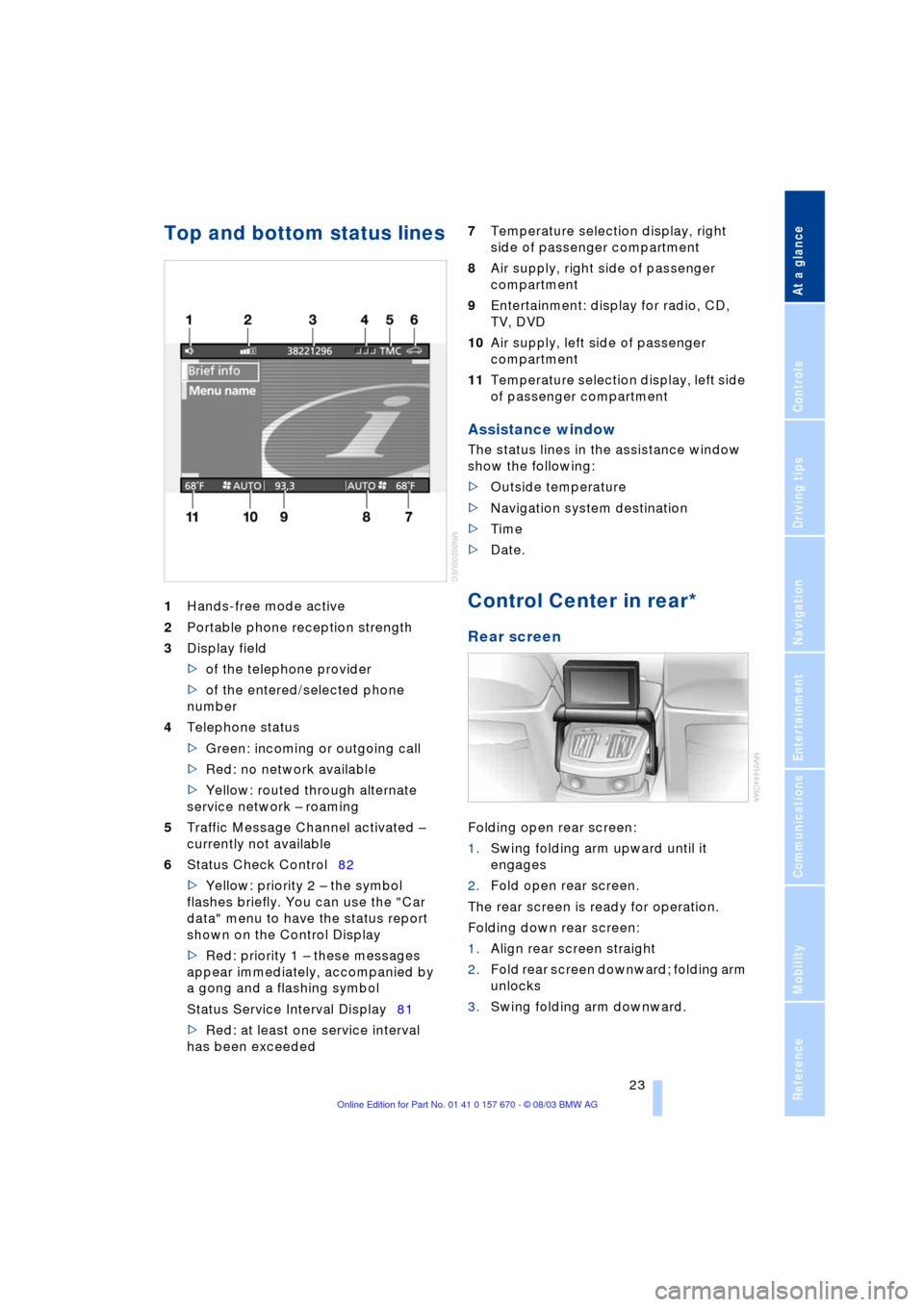
At a glance
23Reference
Controls
Driving tips
Communications
Navigation
Entertainment
Mobility
Top and bottom status lines
1Hands-free mode active
2Portable phone reception strength
3Display field
>of the telephone provider
>of the entered/selected phone
number
4Telephone status
>Green: incoming or outgoing call
>Red: no network available
>Yellow: routed through alternate
service network Ð roaming
5Traffic Message Channel activated Ð
currently not available
6Status Check Control82
>Yellow: priority 2 Ð the symbol
flashes briefly. You can use the "Car
data" menu to have the status report
shown on the Control Display
>Red: priority 1 Ð these messages
appear immediately, accompanied by
a gong and a flashing symbol
Status Service Interval Display81
>Red: at least one service interval
has been exceeded 7Temperature selection display, right
side of passenger compartment
8Air supply, right side of passenger
compartment
9Entertainment: display for radio, CD,
TV, DVD
10Air supply, left side of passenger
compartment
11Temperature selection display, left side
of passenger compartment
Assistance window
The status lines in the assistance window
show the following:
>Outside temperature
>Navigation system destination
>Time
>Date.
Control Center in rear*
Rear screen
Folding open rear screen:
1.Swing folding arm upward until it
engages
2.Fold open rear screen.
The rear screen is ready for operation.
Folding down rear screen:
1.Align rear screen straight
2.Fold rear screen downward; folding arm
unlocks
3.Swing folding arm downward.
Page 27 of 232
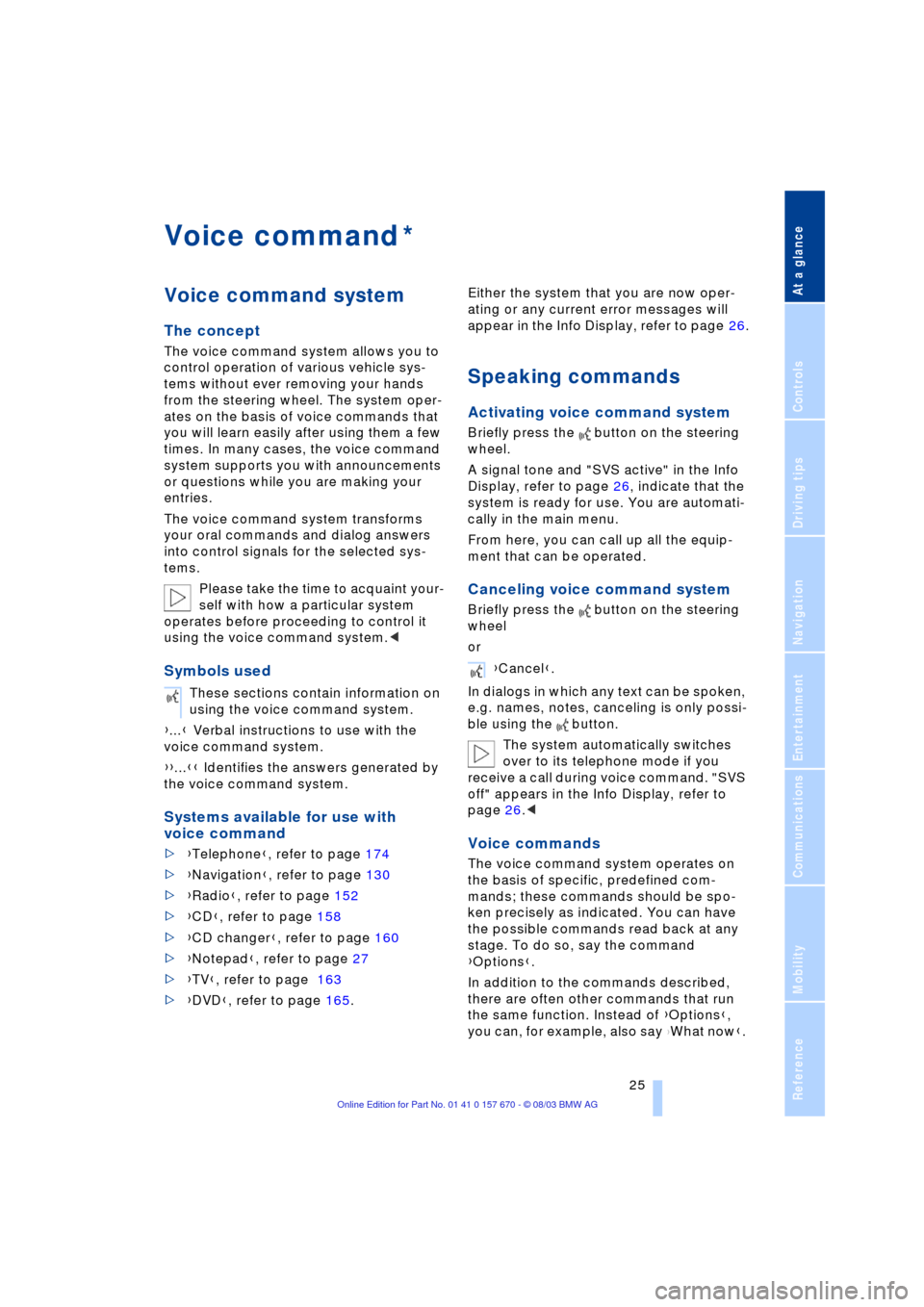
At a glance
25Reference
Controls
Driving tips
Communications
Navigation
Entertainment
Mobility
Voice command
Voice command system
The concept
The voice command system allows you to
control operation of various vehicle sys-
tems without ever removing your hands
from the steering wheel. The system oper-
ates on the basis of voice commands that
you will learn easily after using them a few
times. In many cases, the voice command
system supports you with announcements
or questions while you are making your
entries.
The voice command system transforms
your oral commands and dialog answers
into control signals for the selected sys-
tems.
Please take the time to acquaint your-
self with how a particular system
operates before proceeding to control it
using the voice command system.<
Symbols used
{...} Verbal instructions to use with the
voice command system.
{{...}} Identifies the answers generated by
the voice command system.
Systems available for use with
voice command
>{Telephone}, refer to page 174
>{Navigation}, refer to page 130
>{Radio}, refer to page 152
>{CD}, refer to page 158
>{CD changer}, refer to page 160
>{Notepad}, refer to page 27
>{TV}, refer to page 163
>{DVD}, refer to page 165. Either the system that you are now oper-
ating or any current error messages will
appear in the Info Display, refer to page 26.
Speaking commands
Activating voice command system
Briefly press the button on the steering
wheel.
A signal tone and "SVS active" in the Info
Display, refer to page 26, indicate that the
system is ready for use. You are automati-
cally in the main menu.
From here, you can call up all the equip-
ment that can be operated.
Canceling voice command system
Briefly press the button on the steering
wheel
or
In dialogs in which any text can be spoken,
e.g. names, notes, canceling is only possi-
ble using the button.
The system automatically switches
over to its telephone mode if you
receive a call during voice command. "SVS
off" appears in the Info Display, refer to
page 26.<
Voice commands
The voice command system operates on
the basis of specific, predefined com-
mands; these commands should be spo-
ken precisely as indicated. You can have
the possible commands read back at any
stage. To do so, say the command
{Options}.
In addition to the commands described,
there are often other commands that run
the same function. Instead of {Options},
you can, for example, also say
{What now}.
*
These sections contain information on
using the voice command system.
{Cancel}.
Page 31 of 232
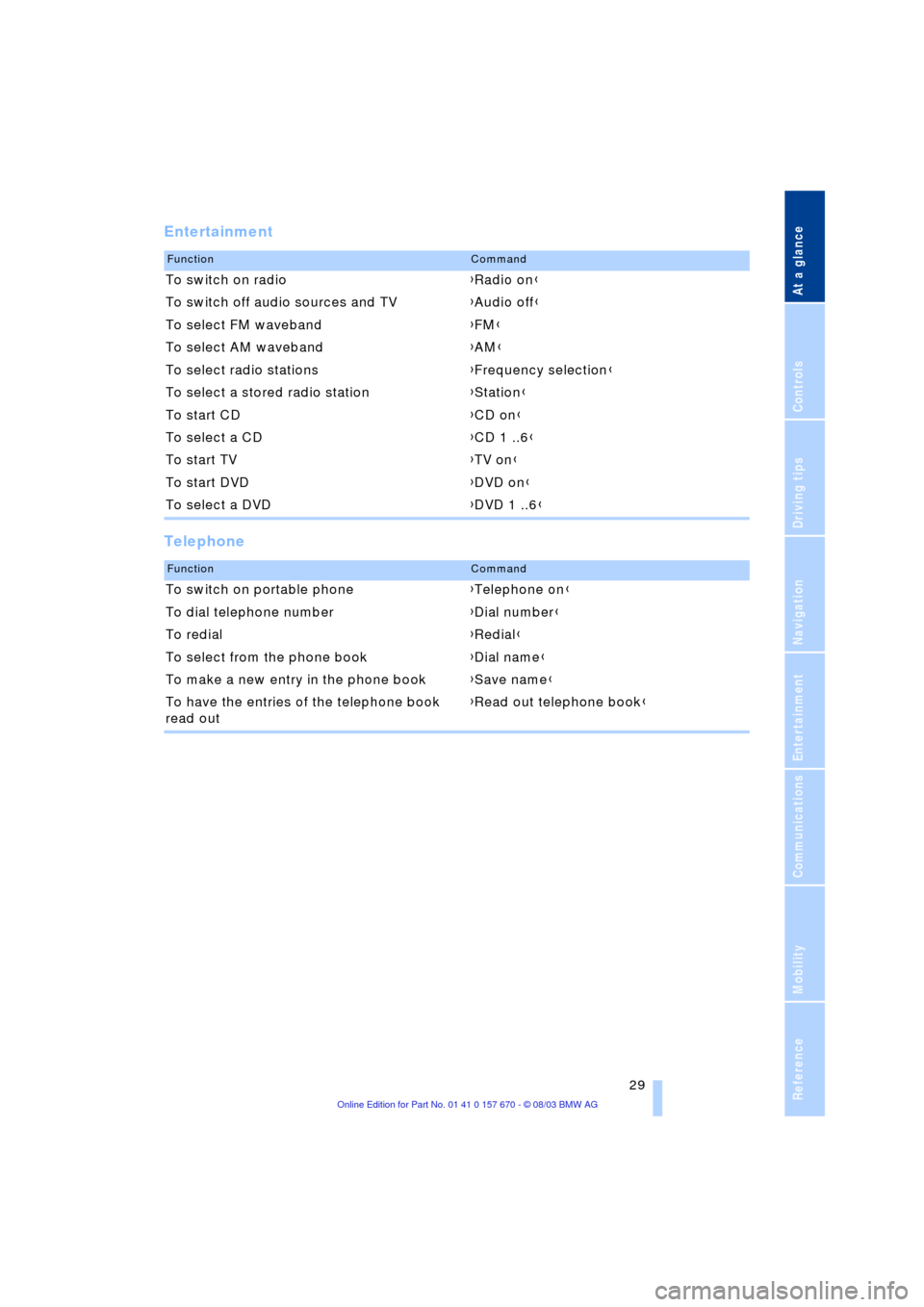
At a glance
29Reference
Controls
Driving tips
Communications
Navigation
Entertainment
Mobility
Entertainment
Telephone
FunctionCommand
To switch on radio{Radio on}
To switch off audio sources and TV{Audio off}
To select FM waveband{FM}
To select AM waveband{AM}
To select radio stations{Frequency selection}
To select a stored radio station{Station}
To start CD{CD on}
To select a CD{CD 1 ..6}
To start TV{TV on}
To start DVD{DVD on}
To select a DVD{DVD 1 ..6}
FunctionCommand
To switch on portable phone{Telephone on}
To dial telephone number{Dial number}
To redial{Redial}
To select from the phone book{Dial name}
To make a new entry in the phone book{Save name}
To have the entries of the telephone book
read out{Read out telephone book}
Page 43 of 232
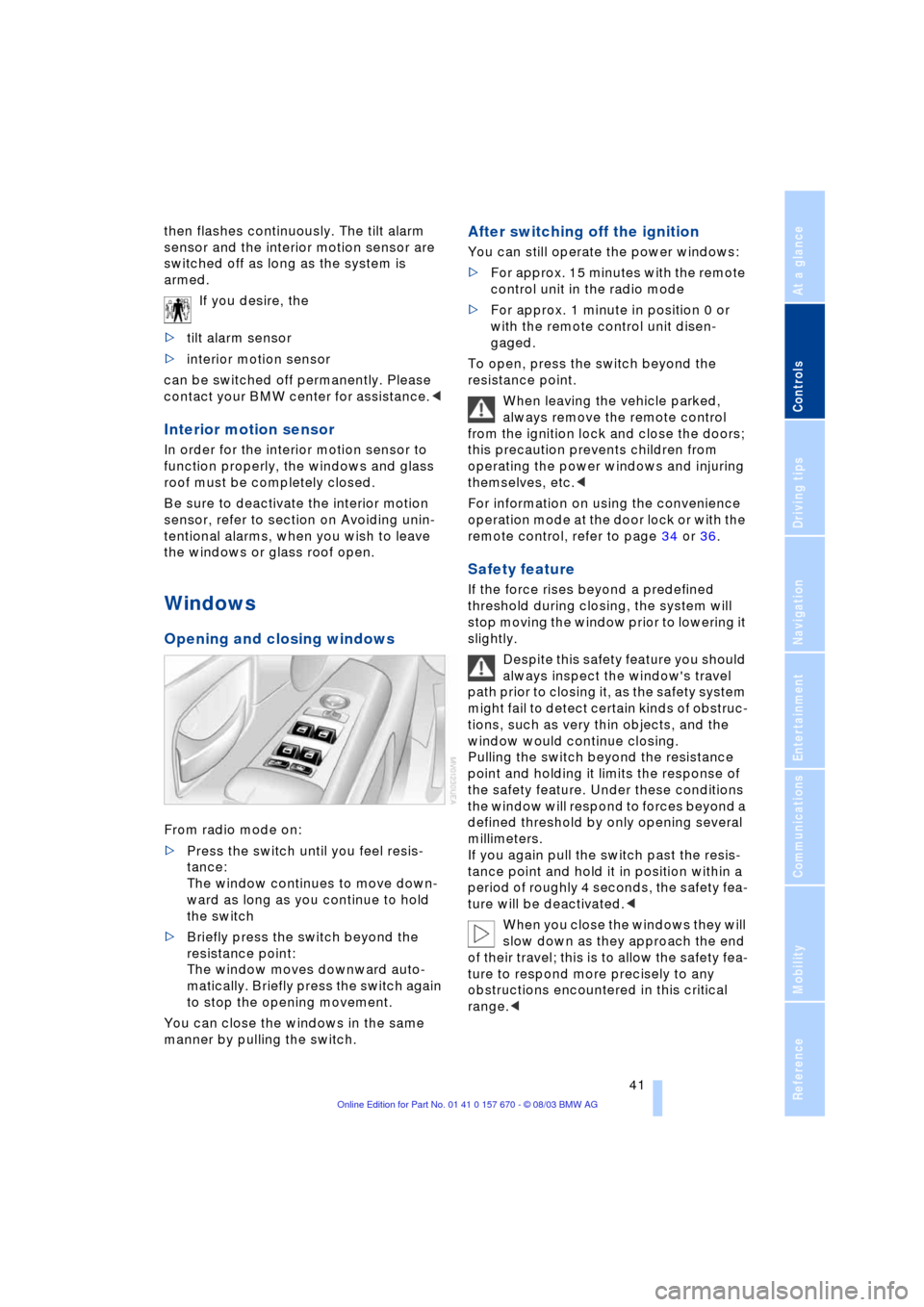
Controls
41Reference
At a glance
Driving tips
Communications
Navigation
Entertainment
Mobility
then flashes continuously. The tilt alarm
sensor and the interior motion sensor are
switched off as long as the system is
armed.
If you desire, the
>tilt alarm sensor
>interior motion sensor
can be switched off permanently. Please
contact your BMW center for assistance.<
Interior motion sensor
In order for the interior motion sensor to
function properly, the windows and glass
roof must be completely closed.
Be sure to deactivate the interior motion
sensor, refer to section on Avoiding unin-
tentional alarms, when you wish to leave
the windows or glass roof open.
Windows
Opening and closing windows
From radio mode on:
>Press the switch until you feel resis-
tance:
The window continues to move down-
ward as long as you continue to hold
the switch
>Briefly press the switch beyond the
resistance point:
The window moves downward auto-
matically. Briefly press the switch again
to stop the opening movement.
You can close the windows in the same
manner by pulling the switch.
After switching off the ignition
You can still operate the power windows:
>For approx. 15 minutes with the remote
control unit in the radio mode
>For approx. 1 minute in position 0 or
with the remote control unit disen-
gaged.
To open, press the switch beyond the
resistance point.
When leaving the vehicle parked,
always remove the remote control
from the ignition lock and close the doors;
this precaution prevents children from
operating the power windows and injuring
themselves, etc.<
For information on using the convenience
operation mode at the door lock or with the
remote control, refer to page 34 or 36.
Safety feature
If the force rises beyond a predefined
threshold during closing, the system will
stop moving the window prior to lowering it
slightly.
Despite this safety feature you should
always inspect the window's travel
path prior to closing it, as the safety system
might fail to detect certain kinds of obstruc-
tions, such as very thin objects, and the
window would continue closing.
Pulling the switch beyond the resistance
point and holding it limits the response of
the safety feature. Under these conditions
the window will respond to forces beyond a
defined threshold by only opening several
millimeters.
If you again pull the switch past the resis-
tance point and hold it in position within a
period of roughly 4 seconds, the safety fea-
ture will be deactivated.<
When you close the windows they will
slow down as they approach the end
of their travel; this is to allow the safety fea-
ture to respond more precisely to any
obstructions encountered in this critical
range.<
Page 55 of 232
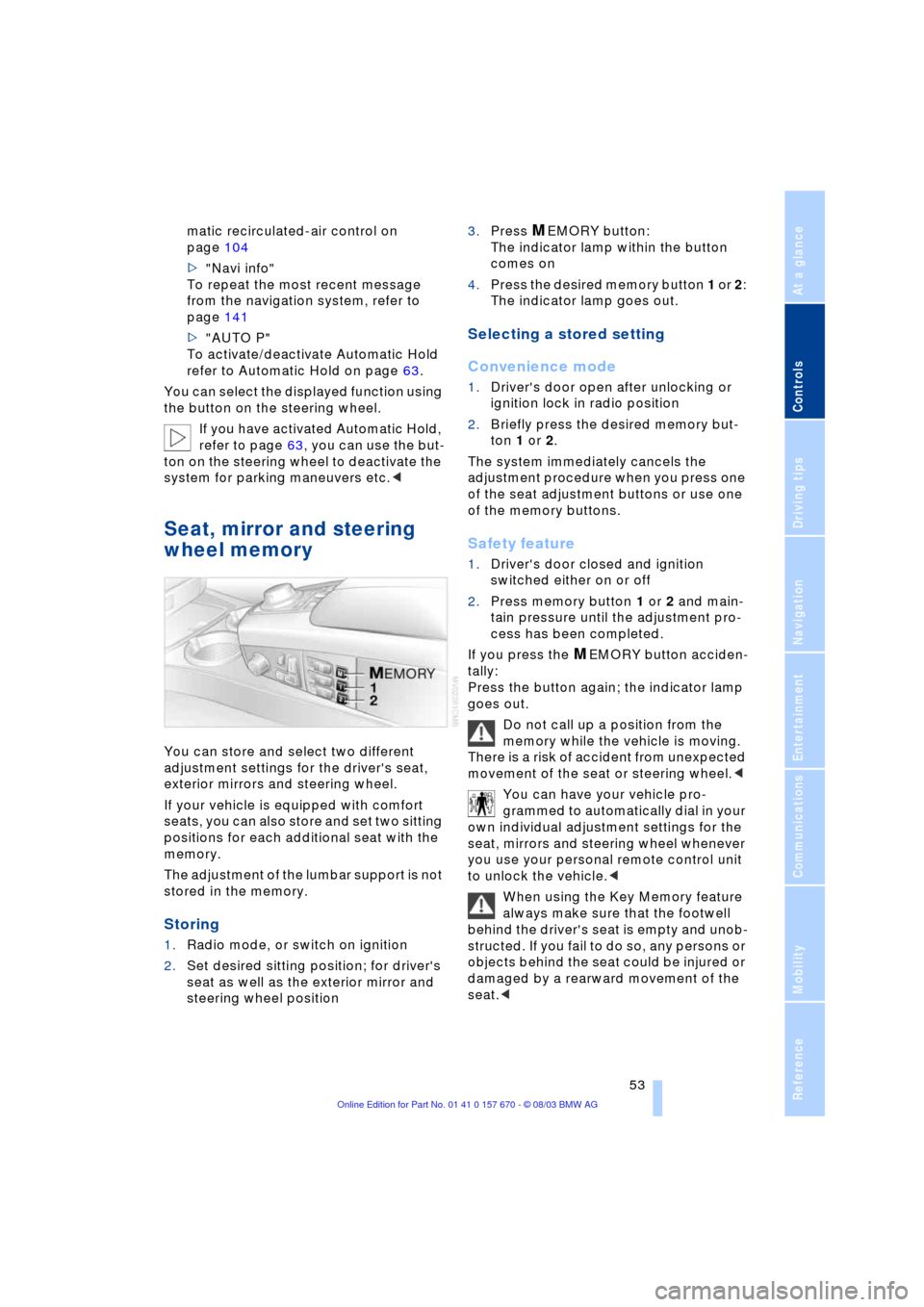
Controls
53Reference
At a glance
Driving tips
Communications
Navigation
Entertainment
Mobility
matic recirculated-air control on
page 104
>"Navi info"
To repeat the most recent message
from the navigation system, refer to
page 141
>"AUTO P"
To activate/deactivate Automatic Hold
refer to Automatic Hold on page 63.
You can select the displayed function using
the button on the steering wheel.
If you have activated Automatic Hold,
refer to page 63, you can use the but-
ton on the steering wheel to deactivate the
system for parking maneuvers etc.<
Seat, mirror and steering
wheel memory
You can store and select two different
adjustment settings for the driver's seat,
exterior mirrors and steering wheel.
If your vehicle is equipped with comfort
seats, you can also store and set two sitting
positions for each additional seat with the
memory.
The adjustment of the lumbar support is not
stored in the memory.
Storing
1.Radio mode, or switch on ignition
2.Set desired sitting position; for driver's
seat as well as the exterior mirror and
steering wheel position 3.Press
MEMORY button:
The indicator lamp within the button
comes on
4.Press the desired memory button 1 or 2:
The indicator lamp goes out.
Selecting a stored setting
Convenience mode
1.Driver's door open after unlocking or
ignition lock in radio position
2.Briefly press the desired memory but-
ton 1 or 2.
The system immediately cancels the
adjustment procedure when you press one
of the seat adjustment buttons or use one
of the memory buttons.
Safety feature
1.Driver's door closed and ignition
switched either on or off
2.Press memory button 1 or 2 and main-
tain pressure until the adjustment pro-
cess has been completed.
If you press the
MEMORY button acciden-
tally:
Press the button again; the indicator lamp
goes out.
Do not call up a position from the
memory while the vehicle is moving.
There is a risk of accident from unexpected
movement of the seat or steering wheel.<
You can have your vehicle pro-
grammed to automatically dial in your
own individual adjustment settings for the
seat, mirrors and steering wheel whenever
you use your personal remote control unit
to unlock the vehicle.<
When using the Key Memory feature
always make sure that the footwell
behind the driver's seat is empty and unob-
structed. If you fail to do so, any persons or
objects behind the seat could be injured or
damaged by a rearward movement of the
seat.<
Page 63 of 232
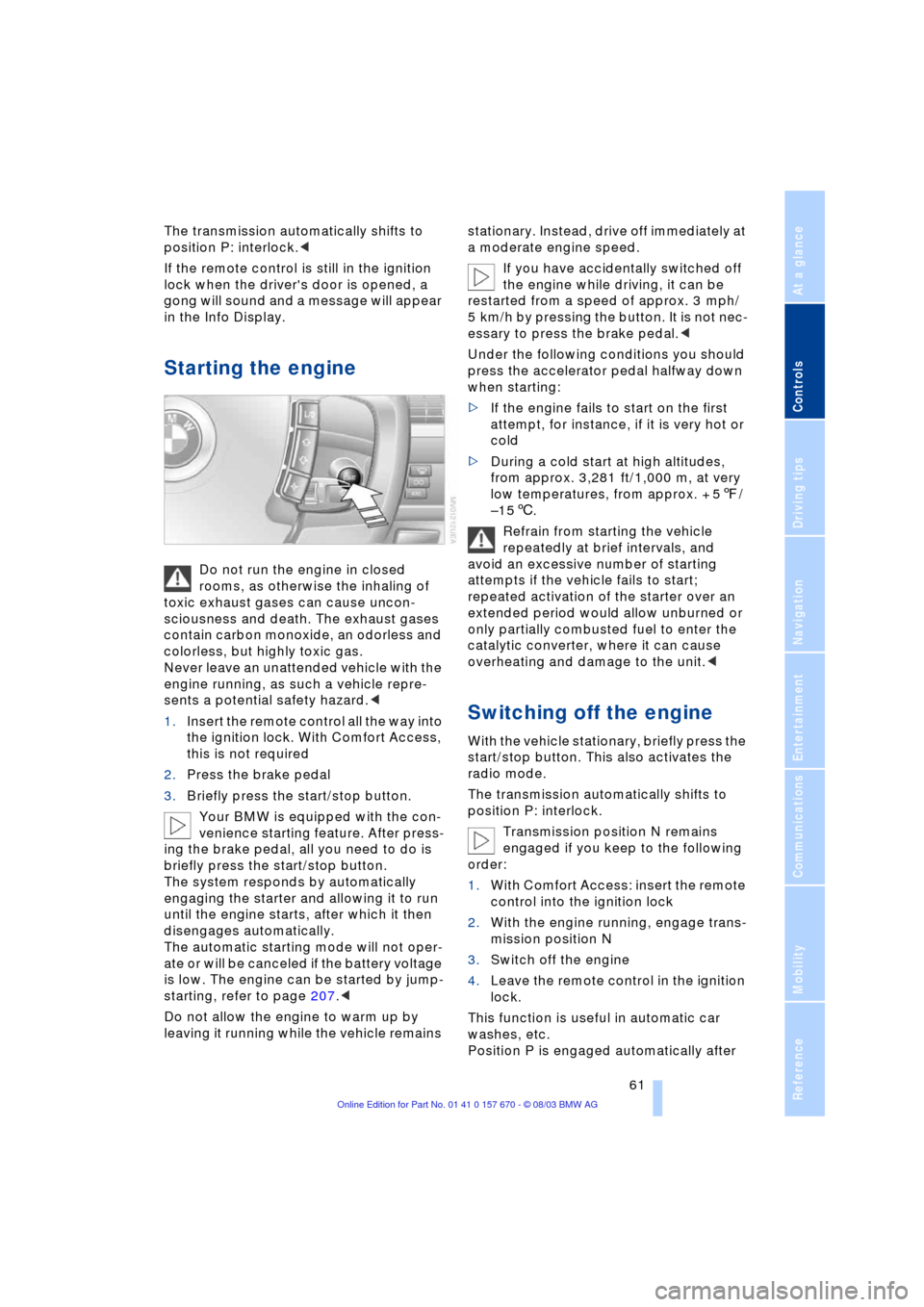
Controls
61Reference
At a glance
Driving tips
Communications
Navigation
Entertainment
Mobility
The transmission automatically shifts to
position P: interlock.<
If the remote control is still in the ignition
lock when the driver's door is opened, a
gong will sound and a message will appear
in the Info Display.
Starting the engine
Do not run the engine in closed
rooms, as otherwise the inhaling of
toxic exhaust gases can cause uncon-
sciousness and death. The exhaust gases
contain carbon monoxide, an odorless and
colorless, but highly toxic gas.
Never leave an unattended vehicle with the
engine running, as such a vehicle repre-
sents a potential safety hazard.<
1.Insert the remote control all the way into
the ignition lock. With Comfort Access,
this is not required
2.Press the brake pedal
3.Briefly press the start/stop button.
Your BMW is equipped with the con-
venience starting feature. After press-
ing the brake pedal, all you need to do is
briefly press the start/stop button.
The system responds by automatically
engaging the starter and allowing it to run
until the engine starts, after which it then
disengages automatically.
The automatic starting mode will not oper-
ate or will be canceled if the battery voltage
is low. The engine can be started by jump-
starting, refer to page 207.<
Do not allow the engine to warm up by
leaving it running while the vehicle remains stationary. Instead, drive off immediately at
a moderate engine speed.
If you have accidentally switched off
the engine while driving, it can be
restarted from a speed of approx. 3 mph/
5 km/h by pressing the button. It is not nec-
essary to press the brake pedal.<
Under the following conditions you should
press the accelerator pedal halfway down
when starting:
>If the engine fails to start on the first
attempt, for instance, if it is very hot or
cold
>During a cold start at high altitudes,
from approx. 3,281 ft/1,000 m, at very
low temperatures, from approx. + 57/
Ð156.
Refrain from starting the vehicle
repeatedly at brief intervals, and
avoid an excessive number of starting
attempts if the vehicle fails to start;
repeated activation of the starter over an
extended period would allow unburned or
only partially combusted fuel to enter the
catalytic converter, where it can cause
overheating and damage to the unit.<
Switching off the engine
With the vehicle stationary, briefly press the
start/stop button. This also activates the
radio mode.
The transmission automatically shifts to
position P: interlock.
Transmission position N remains
engaged if you keep to the following
order:
1.With Comfort Access: insert the remote
control into the ignition lock
2.With the engine running, engage trans-
mission position N
3.Switch off the engine
4.Leave the remote control in the ignition
lock.
This function is useful in automatic car
washes, etc.
Position P is engaged automatically after