BMW ACTIVE HYBRID 5 2014 F10H Owner's Manual
Manufacturer: BMW, Model Year: 2014, Model line: ACTIVE HYBRID 5, Model: BMW ACTIVE HYBRID 5 2014 F10HPages: 251, PDF Size: 5.36 MB
Page 151 of 251
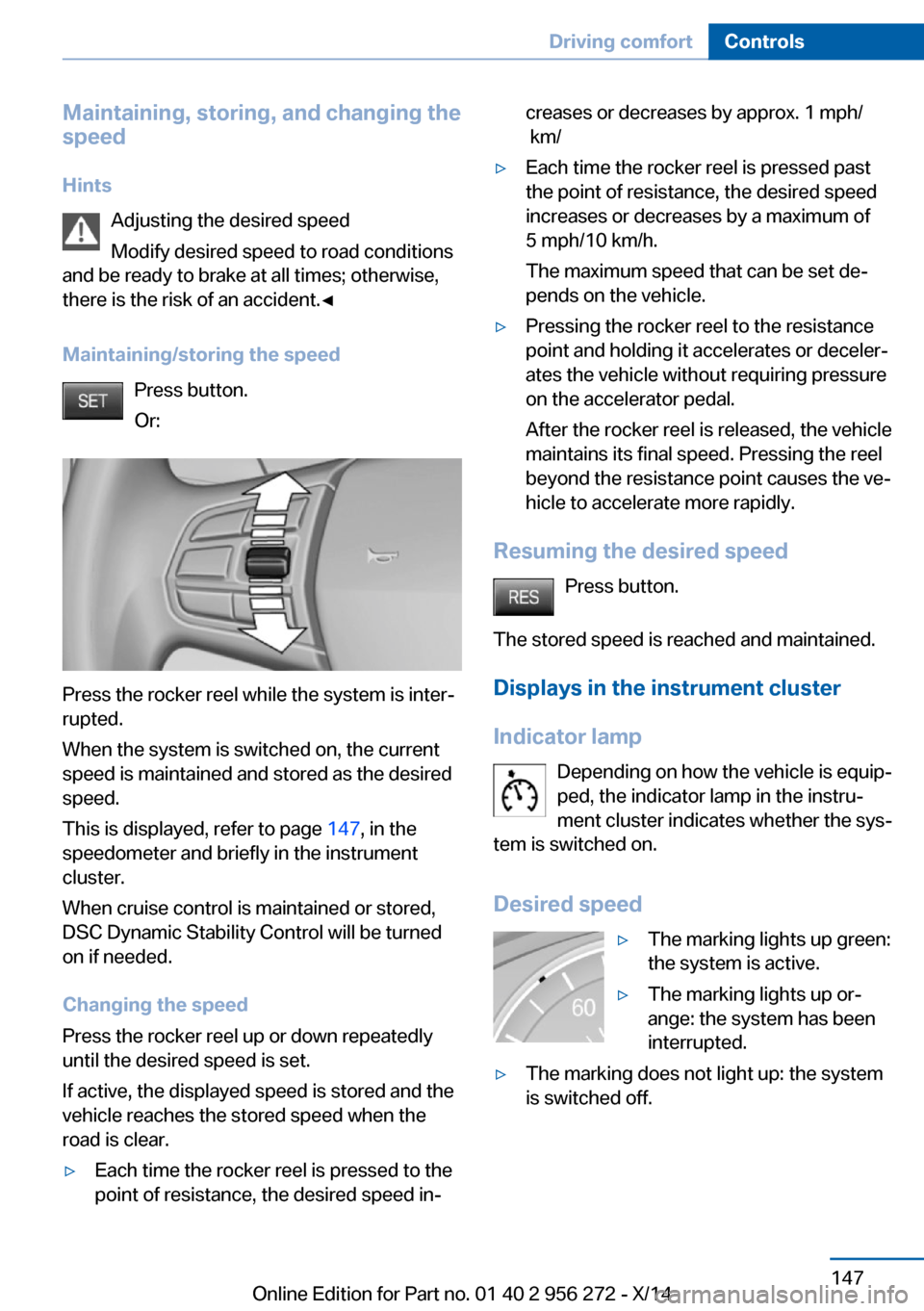
Maintaining, storing, and changing the
speed
Hints Adjusting the desired speed
Modify desired speed to road conditions
and be ready to brake at all times; otherwise,
there is the risk of an accident.â
Maintaining/storing the speed Press button.
Or:
Press the rocker reel while the system is interâ
rupted.
When the system is switched on, the current
speed is maintained and stored as the desired
speed.
This is displayed, refer to page 147, in the
speedometer and briefly in the instrument
cluster.
When cruise control is maintained or stored,
DSC Dynamic Stability Control will be turned
on if needed.
Changing the speed
Press the rocker reel up or down repeatedly
until the desired speed is set.
If active, the displayed speed is stored and the
vehicle reaches the stored speed when the
road is clear.
âˇEach time the rocker reel is pressed to the
point of resistance, the desired speed inâcreases or decreases by approx. 1Â mph/
km/âˇEach time the rocker reel is pressed past
the point of resistance, the desired speed
increases or decreases by a maximum of
5 mph/10 km/h.
The maximum speed that can be set deâ
pends on the vehicle.âˇPressing the rocker reel to the resistance
point and holding it accelerates or decelerâ
ates the vehicle without requiring pressure
on the accelerator pedal.
After the rocker reel is released, the vehicle
maintains its final speed. Pressing the reel
beyond the resistance point causes the veâ
hicle to accelerate more rapidly.
Resuming the desired speed
Press button.
The stored speed is reached and maintained. Displays in the instrument cluster
Indicator lamp Depending on how the vehicle is equipâ
ped, the indicator lamp in the instruâ
ment cluster indicates whether the sysâ
tem is switched on.
Desired speed
âˇThe marking lights up green:
the system is active.âˇThe marking lights up orâ
ange: the system has been
interrupted.âˇThe marking does not light up: the system
is switched off.Seite 147Driving comfortControls147
Online Edition for Part no. 01 40 2 956 272 - X/14
Page 152 of 251
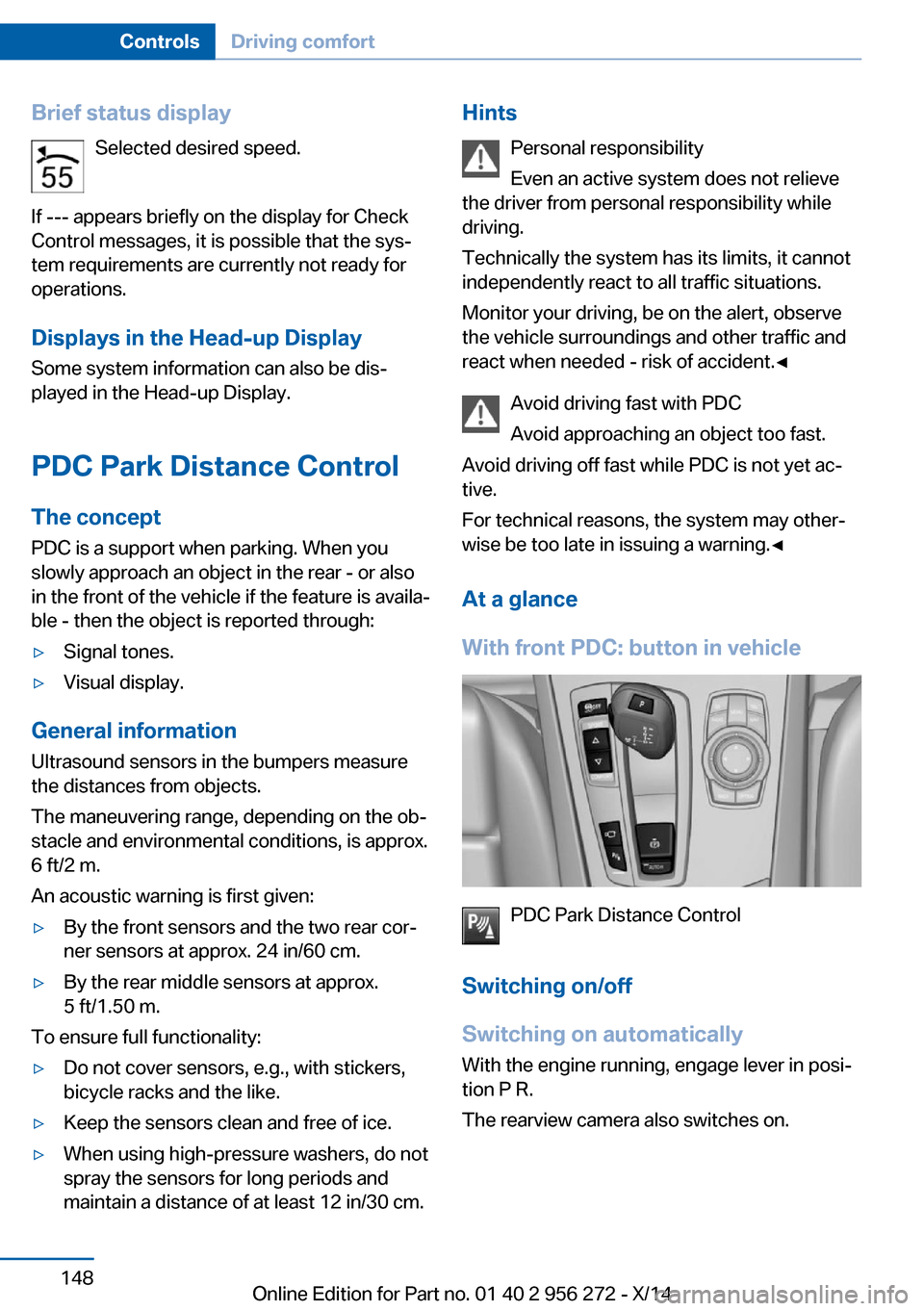
Brief status displaySelected desired speed.
If --- appears briefly on the display for Check
Control messages, it is possible that the sysâ
tem requirements are currently not ready for
operations.
Displays in the Head-up Display Some system information can also be disâplayed in the Head-up Display.
PDC Park Distance Control
The concept PDC is a support when parking. When you
slowly approach an object in the rear - or also
in the front of the vehicle if the feature is availaâ
ble - then the object is reported through:âˇSignal tones.âˇVisual display.
General information
Ultrasound sensors in the bumpers measure
the distances from objects.
The maneuvering range, depending on the obâ
stacle and environmental conditions, is approx.
6 ft/2 m.
An acoustic warning is first given:
âˇBy the front sensors and the two rear corâ
ner sensors at approx. 24 in/60 cm.âˇBy the rear middle sensors at approx.
5 ft/1.50 m.
To ensure full functionality:
âˇDo not cover sensors, e.g., with stickers,
bicycle racks and the like.âˇKeep the sensors clean and free of ice.âˇWhen using high-pressure washers, do not
spray the sensors for long periods and
maintain a distance of at least 12 in/30 cm.Hints
Personal responsibility
Even an active system does not relieve
the driver from personal responsibility while
driving.
Technically the system has its limits, it cannot
independently react to all traffic situations.
Monitor your driving, be on the alert, observe
the vehicle surroundings and other traffic and
react when needed - risk of accident.â
Avoid driving fast with PDC
Avoid approaching an object too fast.
Avoid driving off fast while PDC is not yet acâ
tive.
For technical reasons, the system may otherâ
wise be too late in issuing a warning.â
At a glance
With front PDC: button in vehicle
PDC Park Distance Control
Switching on/off
Switching on automatically With the engine running, engage lever in posiâ
tion P R.
The rearview camera also switches on.
Seite 148ControlsDriving comfort148
Online Edition for Part no. 01 40 2 956 272 - X/14
Page 153 of 251
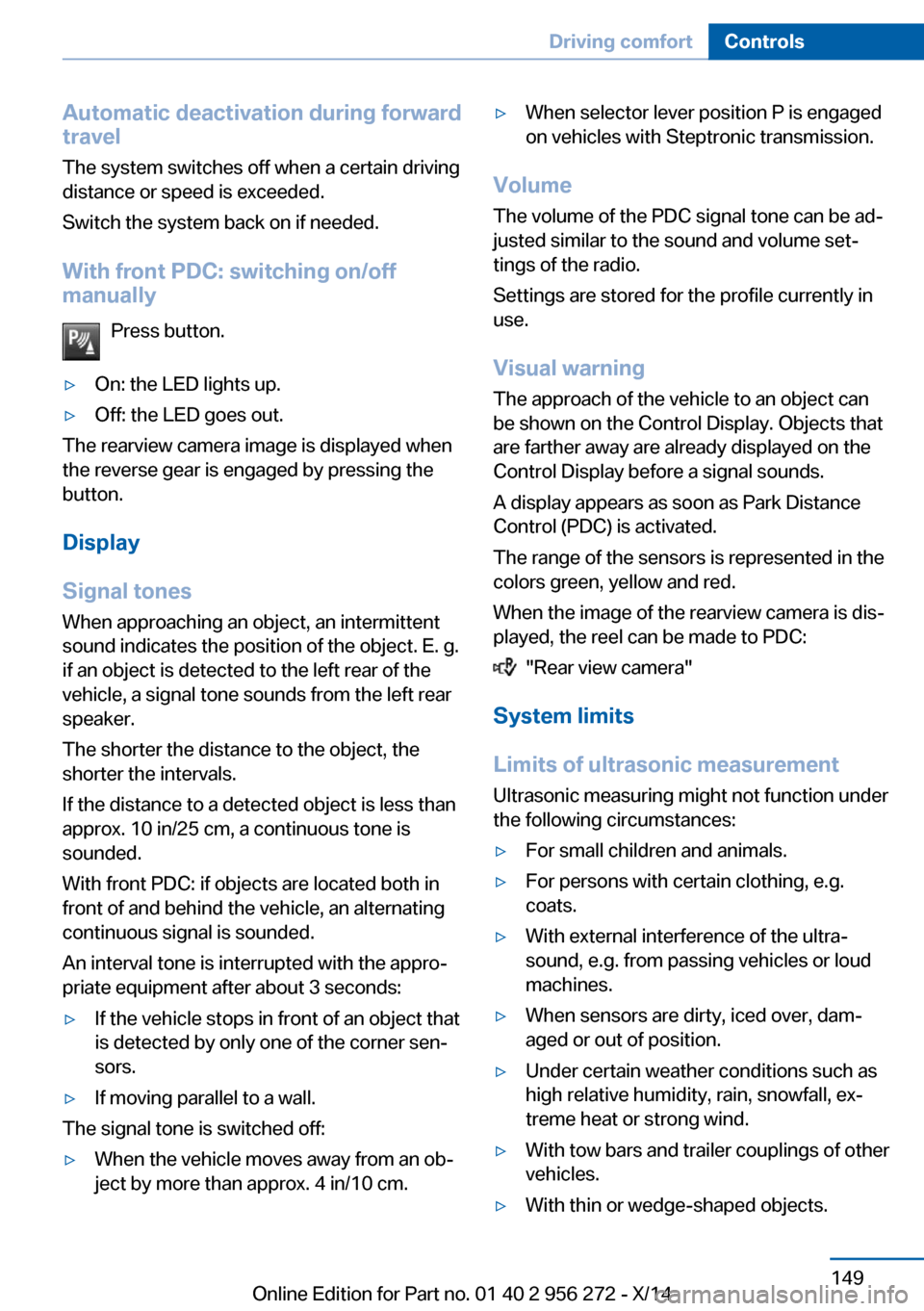
Automatic deactivation during forward
travel
The system switches off when a certain driving
distance or speed is exceeded.
Switch the system back on if needed.
With front PDC: switching on/off
manually
Press button.âˇOn: the LED lights up.âˇOff: the LED goes out.
The rearview camera image is displayed when
the reverse gear is engaged by pressing the
button.
Display
Signal tones When approaching an object, an intermittent
sound indicates the position of the object. E. g.
if an object is detected to the left rear of the
vehicle, a signal tone sounds from the left rear
speaker.
The shorter the distance to the object, the
shorter the intervals.
If the distance to a detected object is less than
approx. 10 in/25 cm, a continuous tone is
sounded.
With front PDC: if objects are located both in
front of and behind the vehicle, an alternating
continuous signal is sounded.
An interval tone is interrupted with the approâ
priate equipment after about 3 seconds:
âˇIf the vehicle stops in front of an object that
is detected by only one of the corner senâ
sors.âˇIf moving parallel to a wall.
The signal tone is switched off:
âˇWhen the vehicle moves away from an obâ
ject by more than approx. 4 in/10 cm.âˇWhen selector lever position P is engaged
on vehicles with Steptronic transmission.
Volume
The volume of the PDC signal tone can be adâ
justed similar to the sound and volume setâ
tings of the radio.
Settings are stored for the profile currently in
use.
Visual warning
The approach of the vehicle to an object can
be shown on the Control Display. Objects that
are farther away are already displayed on the
Control Display before a signal sounds.
A display appears as soon as Park Distance
Control (PDC) is activated.
The range of the sensors is represented in the
colors green, yellow and red.
When the image of the rearview camera is disâ
played, the reel can be made to PDC:
"Rear view camera"
System limits
Limits of ultrasonic measurement
Ultrasonic measuring might not function under
the following circumstances:
âˇFor small children and animals.âˇFor persons with certain clothing, e.g.
coats.âˇWith external interference of the ultraâ
sound, e.g. from passing vehicles or loud
machines.âˇWhen sensors are dirty, iced over, damâ
aged or out of position.âˇUnder certain weather conditions such as
high relative humidity, rain, snowfall, exâ
treme heat or strong wind.âˇWith tow bars and trailer couplings of other
vehicles.âˇWith thin or wedge-shaped objects.Seite 149Driving comfortControls149
Online Edition for Part no. 01 40 2 956 272 - X/14
Page 154 of 251
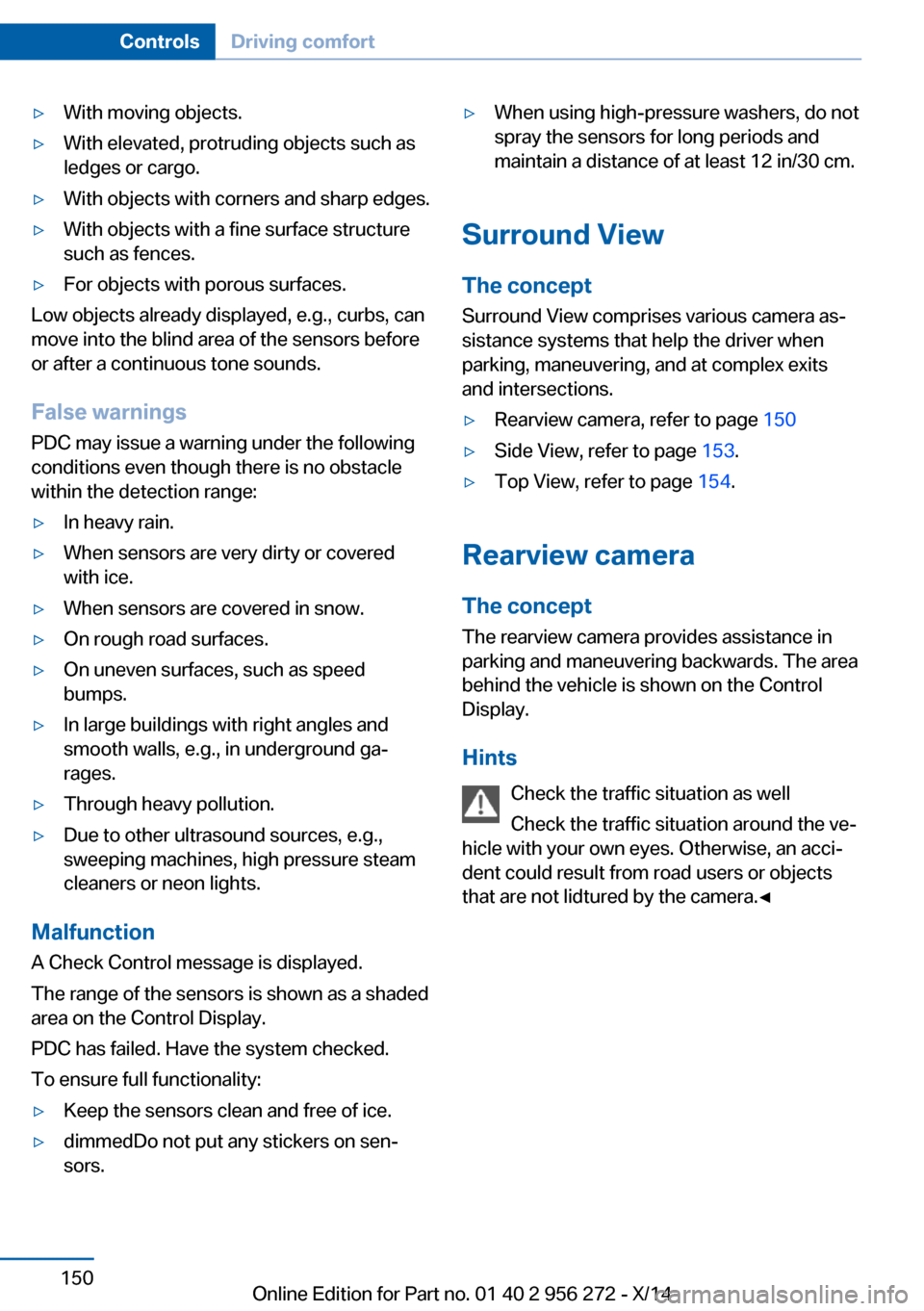
âˇWith moving objects.âˇWith elevated, protruding objects such as
ledges or cargo.âˇWith objects with corners and sharp edges.âˇWith objects with a fine surface structure
such as fences.âˇFor objects with porous surfaces.
Low objects already displayed, e.g., curbs, can
move into the blind area of the sensors before
or after a continuous tone sounds.
False warnings
PDC may issue a warning under the following conditions even though there is no obstacle
within the detection range:
âˇIn heavy rain.âˇWhen sensors are very dirty or covered
with ice.âˇWhen sensors are covered in snow.âˇOn rough road surfaces.âˇOn uneven surfaces, such as speed
bumps.âˇIn large buildings with right angles and
smooth walls, e.g., in underground gaâ
rages.âˇThrough heavy pollution.âˇDue to other ultrasound sources, e.g.,
sweeping machines, high pressure steam
cleaners or neon lights.
Malfunction
A Check Control message is displayed.
The range of the sensors is shown as a shaded
area on the Control Display.
PDC has failed. Have the system checked.
To ensure full functionality:
âˇKeep the sensors clean and free of ice.âˇdimmedDo not put any stickers on senâ
sors.âˇWhen using high-pressure washers, do not
spray the sensors for long periods and
maintain a distance of at least 12 in/30 cm.
Surround View
The concept Surround View comprises various camera asâ
sistance systems that help the driver when
parking, maneuvering, and at complex exits
and intersections.
âˇRearview camera, refer to page 150âˇSide View, refer to page 153.âˇTop View, refer to page 154.
Rearview camera
The concept The rearview camera provides assistance in
parking and maneuvering backwards. The area
behind the vehicle is shown on the Control
Display.
Hints Check the traffic situation as well
Check the traffic situation around the veâ
hicle with your own eyes. Otherwise, an acciâ
dent could result from road users or objects
that are not lidtured by the camera.â
Seite 150ControlsDriving comfort150
Online Edition for Part no. 01 40 2 956 272 - X/14
Page 155 of 251
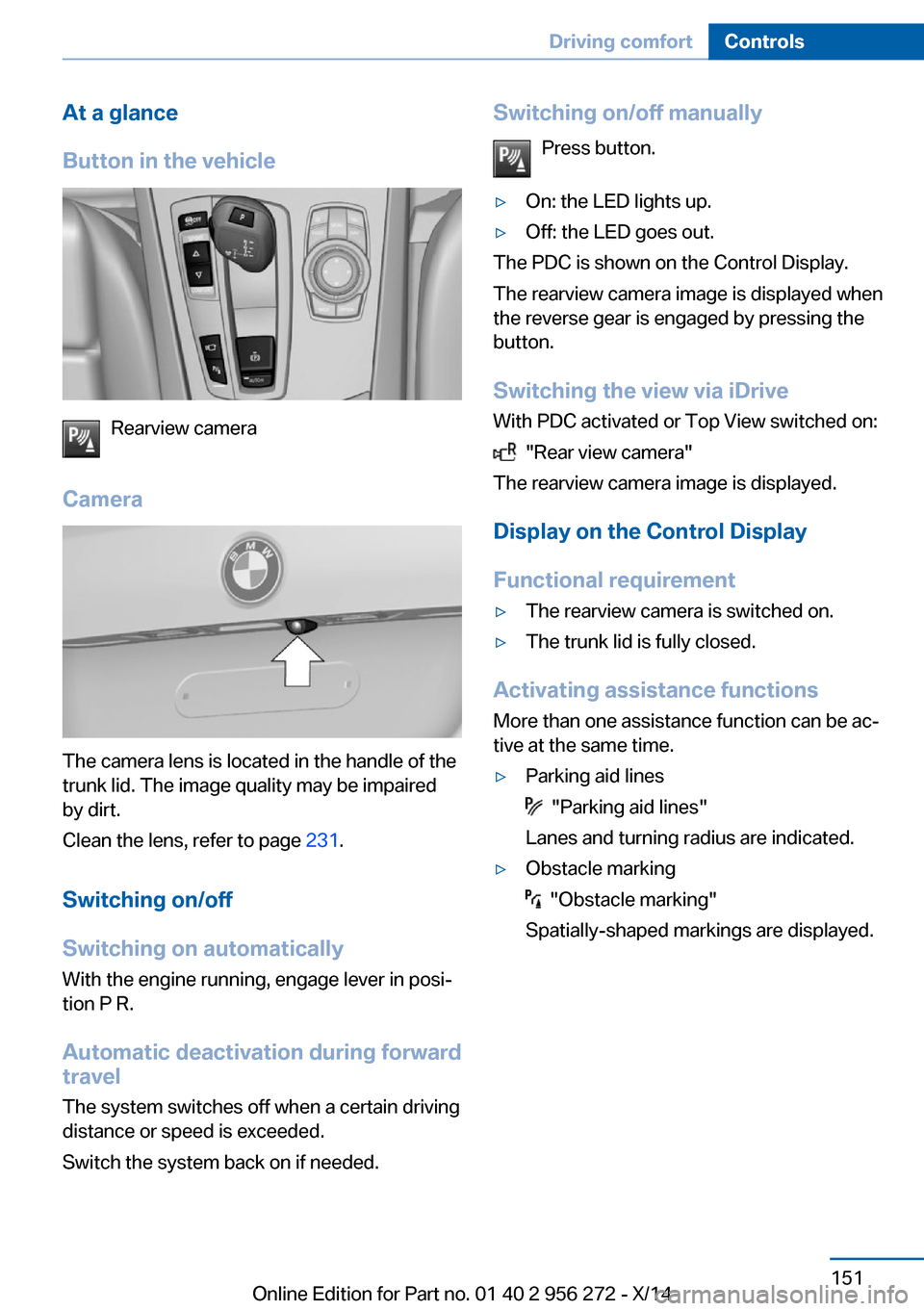
At a glance
Button in the vehicle
Rearview camera
Camera
The camera lens is located in the handle of the
trunk lid. The image quality may be impaired
by dirt.
Clean the lens, refer to page 231.
Switching on/off
Switching on automatically With the engine running, engage lever in posiâ
tion P R.
Automatic deactivation during forward
travel
The system switches off when a certain driving
distance or speed is exceeded.
Switch the system back on if needed.
Switching on/off manually
Press button.âˇOn: the LED lights up.âˇOff: the LED goes out.
The PDC is shown on the Control Display.
The rearview camera image is displayed when
the reverse gear is engaged by pressing the
button.
Switching the view via iDrive With PDC activated or Top View switched on:
"Rear view camera"
The rearview camera image is displayed.
Display on the Control Display
Functional requirement
âˇThe rearview camera is switched on.âˇThe trunk lid is fully closed.
Activating assistance functions
More than one assistance function can be acâ
tive at the same time.
âˇParking aid lines
"Parking aid lines"
Lanes and turning radius are indicated.
âˇObstacle marking
"Obstacle marking"
Spatially-shaped markings are displayed.
Seite 151Driving comfortControls151
Online Edition for Part no. 01 40 2 956 272 - X/14
Page 156 of 251
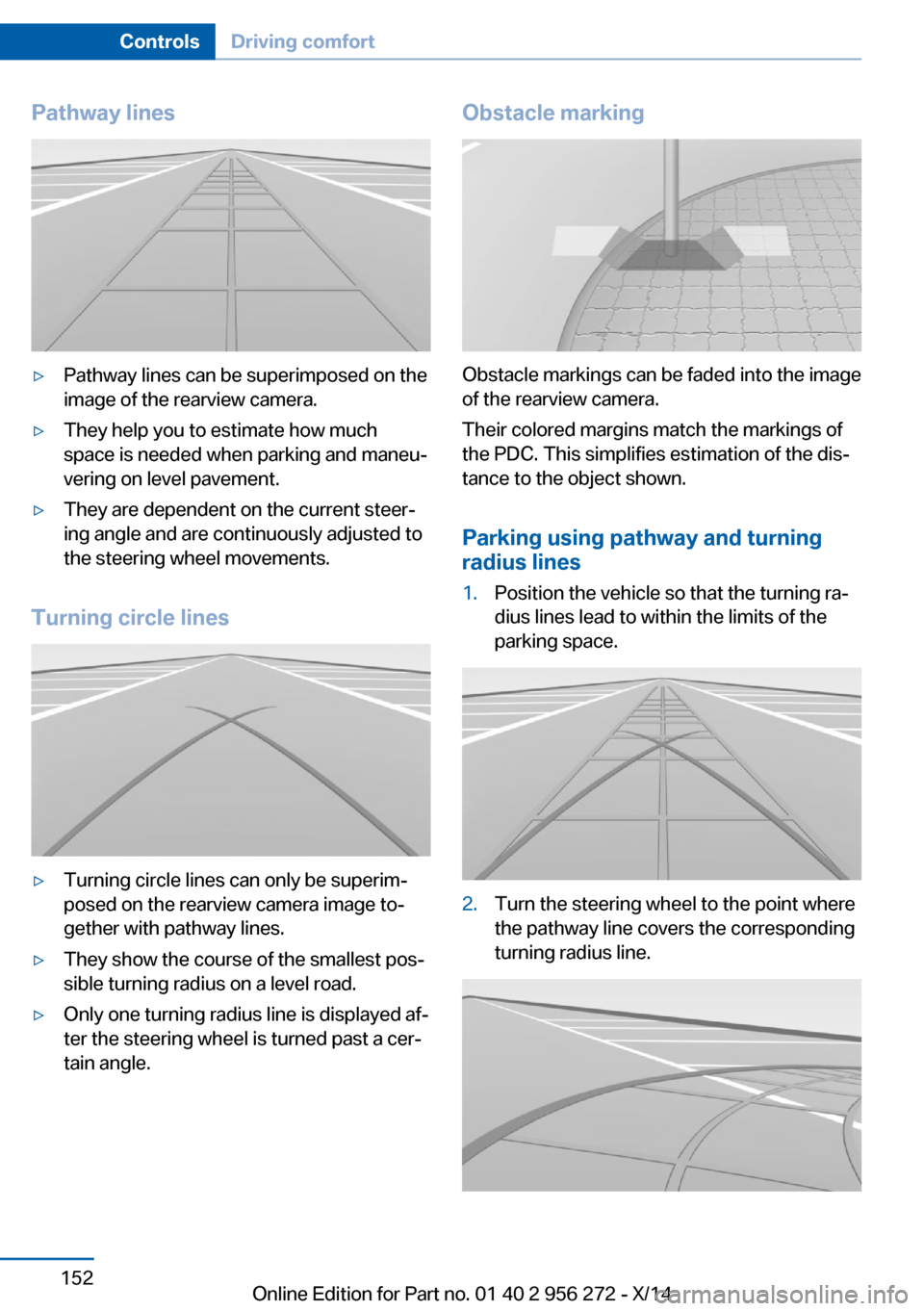
Pathway linesâˇPathway lines can be superimposed on the
image of the rearview camera.âˇThey help you to estimate how much
space is needed when parking and maneuâ
vering on level pavement.âˇThey are dependent on the current steerâ
ing angle and are continuously adjusted to
the steering wheel movements.
Turning circle lines
âˇTurning circle lines can only be superimâ
posed on the rearview camera image toâ
gether with pathway lines.âˇThey show the course of the smallest posâ
sible turning radius on a level road.âˇOnly one turning radius line is displayed afâ
ter the steering wheel is turned past a cerâ
tain angle.Obstacle marking
Obstacle markings can be faded into the image
of the rearview camera.
Their colored margins match the markings of
the PDC. This simplifies estimation of the disâ
tance to the object shown.
Parking using pathway and turning
radius lines
1.Position the vehicle so that the turning raâ
dius lines lead to within the limits of the
parking space.2.Turn the steering wheel to the point where
the pathway line covers the corresponding
turning radius line.Seite 152ControlsDriving comfort152
Online Edition for Part no. 01 40 2 956 272 - X/14
Page 157 of 251
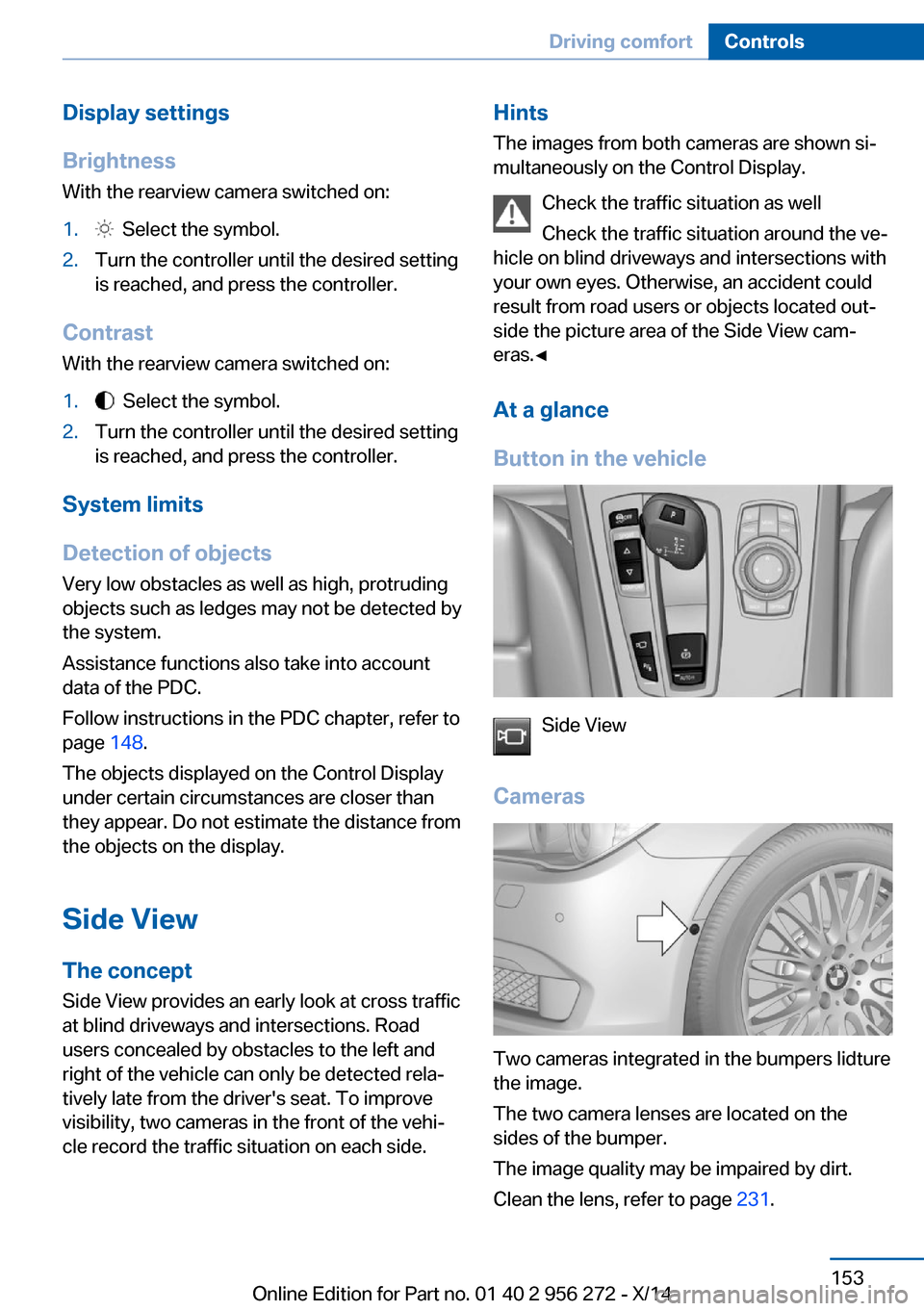
Display settings
Brightness
With the rearview camera switched on:1. Select the symbol.2.Turn the controller until the desired setting
is reached, and press the controller.
Contrast
With the rearview camera switched on:
1. Select the symbol.2.Turn the controller until the desired setting
is reached, and press the controller.
System limits
Detection of objects
Very low obstacles as well as high, protruding
objects such as ledges may not be detected by
the system.
Assistance functions also take into account
data of the PDC.
Follow instructions in the PDC chapter, refer to
page 148.
The objects displayed on the Control Display
under certain circumstances are closer than
they appear. Do not estimate the distance from
the objects on the display.
Side View The concept Side View provides an early look at cross traffic
at blind driveways and intersections. Road
users concealed by obstacles to the left and
right of the vehicle can only be detected relaâ
tively late from the driver's seat. To improve
visibility, two cameras in the front of the vehiâ
cle record the traffic situation on each side.
Hints
The images from both cameras are shown siâ
multaneously on the Control Display.
Check the traffic situation as well
Check the traffic situation around the veâ
hicle on blind driveways and intersections with
your own eyes. Otherwise, an accident could
result from road users or objects located outâ
side the picture area of the Side View camâ
eras.â
At a glance
Button in the vehicle
Side View
Cameras
Two cameras integrated in the bumpers lidture
the image.
The two camera lenses are located on the
sides of the bumper.
The image quality may be impaired by dirt.
Clean the lens, refer to page 231.
Seite 153Driving comfortControls153
Online Edition for Part no. 01 40 2 956 272 - X/14
Page 158 of 251
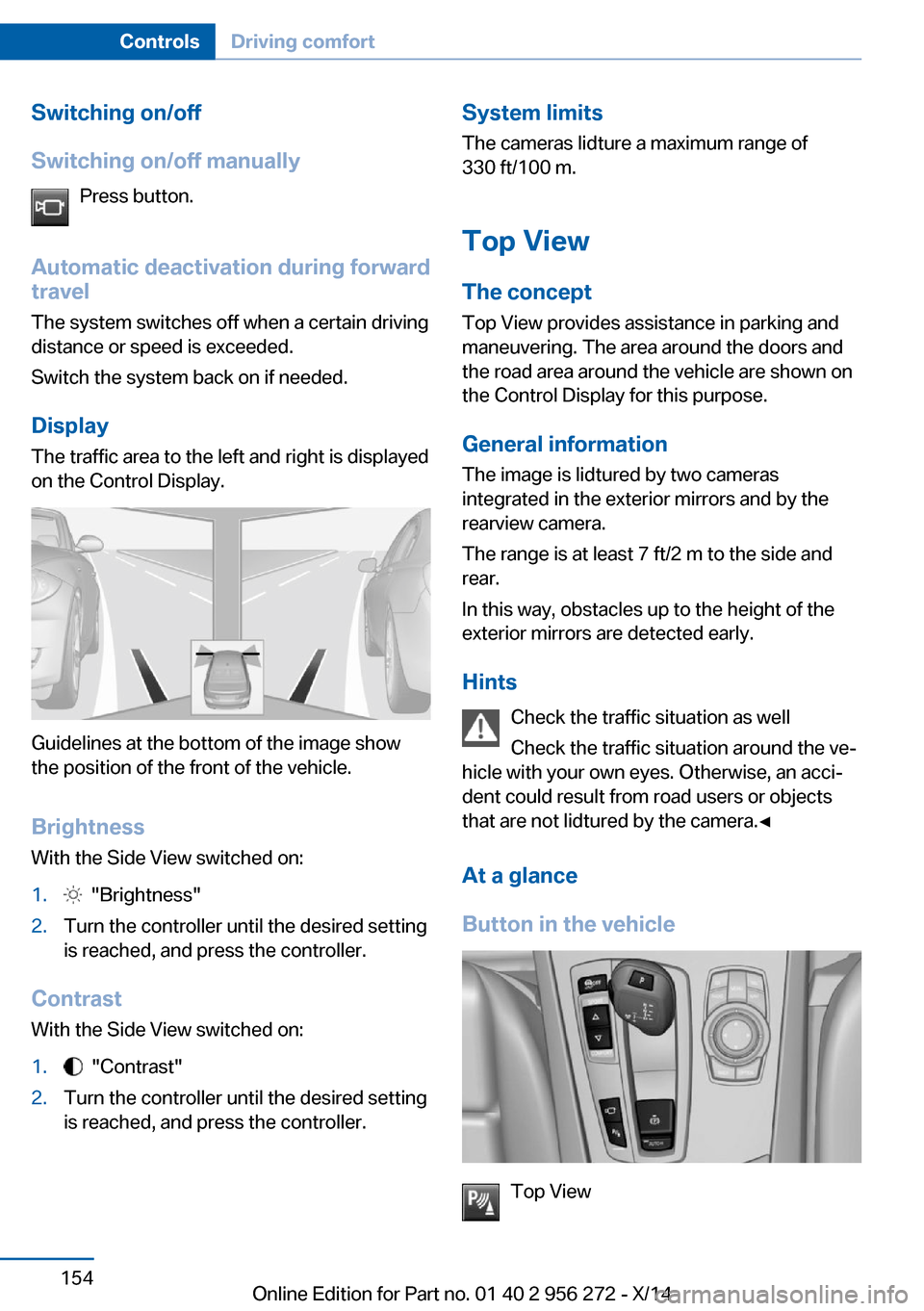
Switching on/off
Switching on/off manually Press button.
Automatic deactivation during forward
travel
The system switches off when a certain driving
distance or speed is exceeded.
Switch the system back on if needed.
Display
The traffic area to the left and right is displayed
on the Control Display.
Guidelines at the bottom of the image show
the position of the front of the vehicle.
Brightness With the Side View switched on:
1. "Brightness"2.Turn the controller until the desired setting
is reached, and press the controller.
Contrast
With the Side View switched on:
1. "Contrast"2.Turn the controller until the desired setting
is reached, and press the controller.System limits
The cameras lidture a maximum range of
330 ft/100 m.
Top View
The concept Top View provides assistance in parking and
maneuvering. The area around the doors and
the road area around the vehicle are shown on
the Control Display for this purpose.
General information
The image is lidtured by two cameras
integrated in the exterior mirrors and by the
rearview camera.
The range is at least 7 ft/2 m to the side and
rear.
In this way, obstacles up to the height of the
exterior mirrors are detected early.
Hints Check the traffic situation as well
Check the traffic situation around the veâ
hicle with your own eyes. Otherwise, an acciâ
dent could result from road users or objects
that are not lidtured by the camera.â
At a glance
Button in the vehicle
Top View
Seite 154ControlsDriving comfort154
Online Edition for Part no. 01 40 2 956 272 - X/14
Page 159 of 251
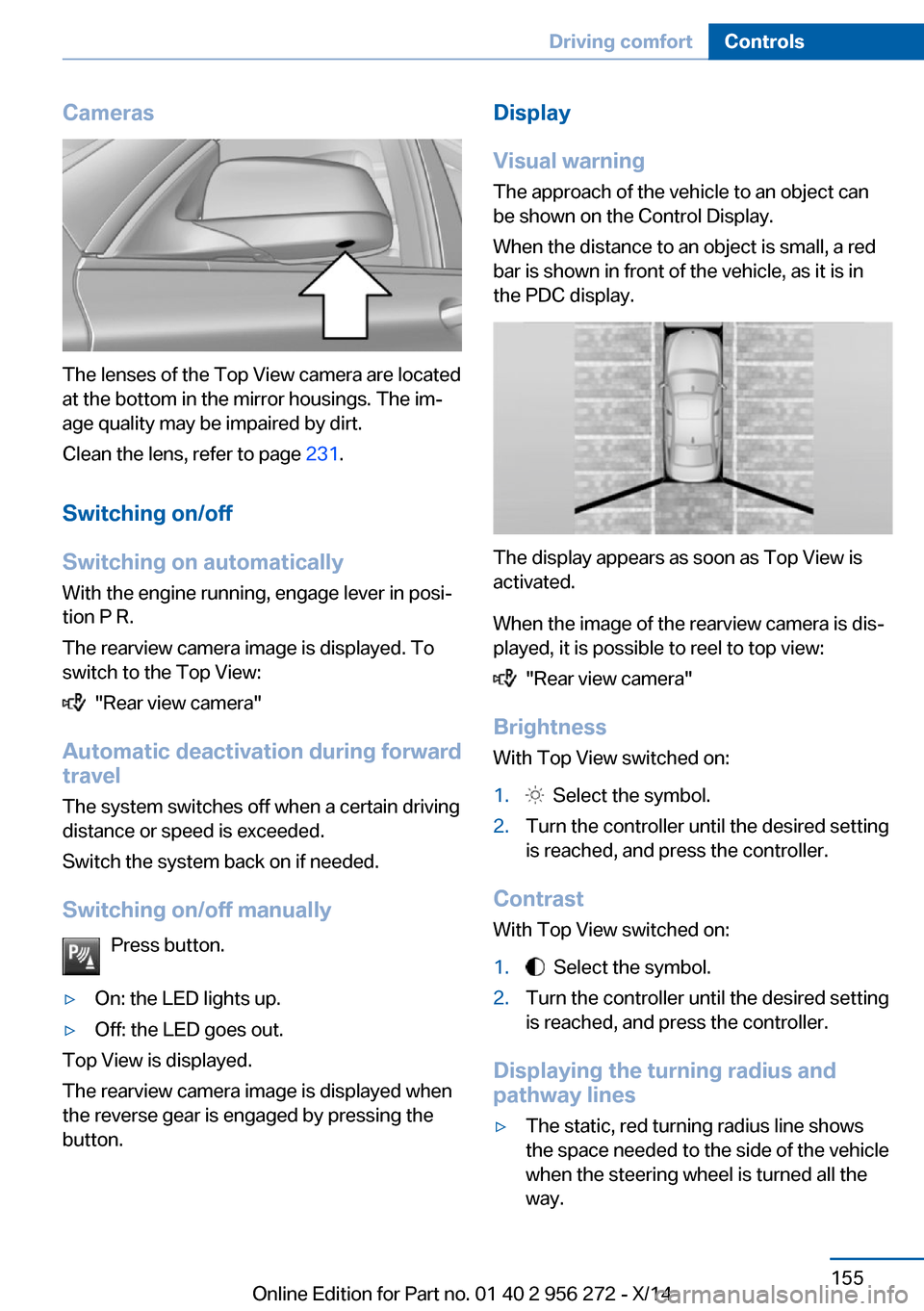
Cameras
The lenses of the Top View camera are located
at the bottom in the mirror housings. The imâ
age quality may be impaired by dirt.
Clean the lens, refer to page 231.
Switching on/off
Switching on automatically With the engine running, engage lever in posiâ
tion P R.
The rearview camera image is displayed. To
switch to the Top View:
"Rear view camera"
Automatic deactivation during forward
travel
The system switches off when a certain driving
distance or speed is exceeded.
Switch the system back on if needed.
Switching on/off manually Press button.
âˇOn: the LED lights up.âˇOff: the LED goes out.
Top View is displayed.
The rearview camera image is displayed when
the reverse gear is engaged by pressing the
button.
Display
Visual warning
The approach of the vehicle to an object can
be shown on the Control Display.
When the distance to an object is small, a red
bar is shown in front of the vehicle, as it is in
the PDC display.
The display appears as soon as Top View is
activated.
When the image of the rearview camera is disâ
played, it is possible to reel to top view:
"Rear view camera"
Brightness
With Top View switched on:
1. Select the symbol.2.Turn the controller until the desired setting
is reached, and press the controller.
Contrast
With Top View switched on:
1. Select the symbol.2.Turn the controller until the desired setting
is reached, and press the controller.
Displaying the turning radius and
pathway lines
âˇThe static, red turning radius line shows
the space needed to the side of the vehicle
when the steering wheel is turned all the
way.Seite 155Driving comfortControls155
Online Edition for Part no. 01 40 2 956 272 - X/14
Page 160 of 251
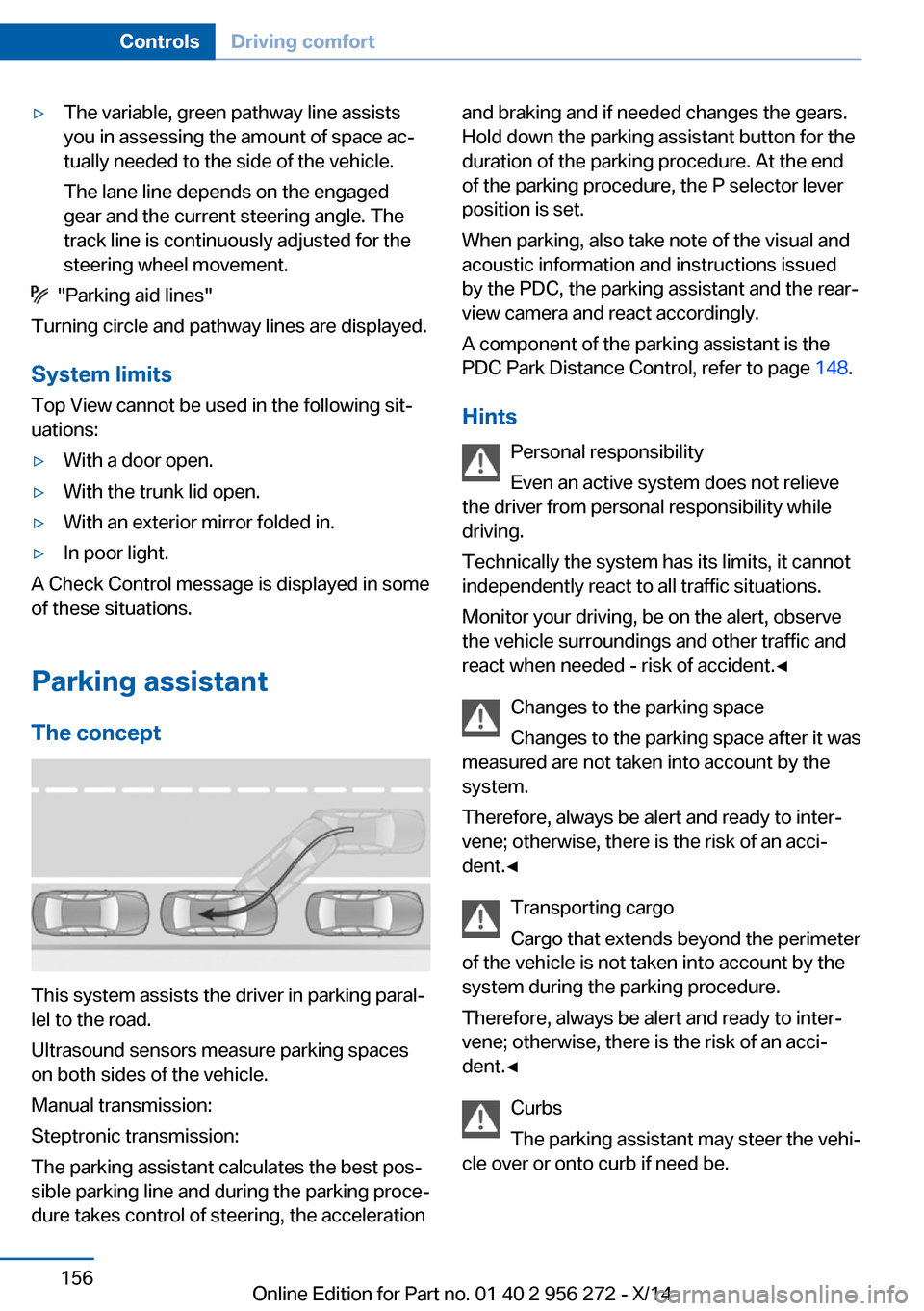
âˇThe variable, green pathway line assists
you in assessing the amount of space acâ
tually needed to the side of the vehicle.
The lane line depends on the engaged
gear and the current steering angle. The
track line is continuously adjusted for the
steering wheel movement.
"Parking aid lines"
Turning circle and pathway lines are displayed.
System limits
Top View cannot be used in the following sitâ
uations:
âˇWith a door open.âˇWith the trunk lid open.âˇWith an exterior mirror folded in.âˇIn poor light.
A Check Control message is displayed in some
of these situations.
Parking assistant The concept
This system assists the driver in parking paralâ
lel to the road.
Ultrasound sensors measure parking spaces
on both sides of the vehicle.
Manual transmission:
Steptronic transmission:
The parking assistant calculates the best posâ
sible parking line and during the parking proceâ
dure takes control of steering, the acceleration
and braking and if needed changes the gears.
Hold down the parking assistant button for the
duration of the parking procedure. At the end
of the parking procedure, the P selector lever
position is set.
When parking, also take note of the visual and
acoustic information and instructions issued
by the PDC, the parking assistant and the rearâ
view camera and react accordingly.
A component of the parking assistant is the
PDC Park Distance Control, refer to page 148.
Hints Personal responsibility
Even an active system does not relieve
the driver from personal responsibility while
driving.
Technically the system has its limits, it cannot
independently react to all traffic situations.
Monitor your driving, be on the alert, observe
the vehicle surroundings and other traffic and
react when needed - risk of accident.â
Changes to the parking space
Changes to the parking space after it was
measured are not taken into account by the
system.
Therefore, always be alert and ready to interâ
vene; otherwise, there is the risk of an acciâ
dent.â
Transporting cargo
Cargo that extends beyond the perimeter
of the vehicle is not taken into account by the
system during the parking procedure.
Therefore, always be alert and ready to interâ
vene; otherwise, there is the risk of an acciâ
dent.â
Curbs
The parking assistant may steer the vehiâ
cle over or onto curb if need be.Seite 156ControlsDriving comfort156
Online Edition for Part no. 01 40 2 956 272 - X/14