key BMW M6 CONVERTIBLE 2007 E64 User Guide
[x] Cancel search | Manufacturer: BMW, Model Year: 2007, Model line: M6 CONVERTIBLE, Model: BMW M6 CONVERTIBLE 2007 E64Pages: 256, PDF Size: 8.11 MB
Page 151 of 256
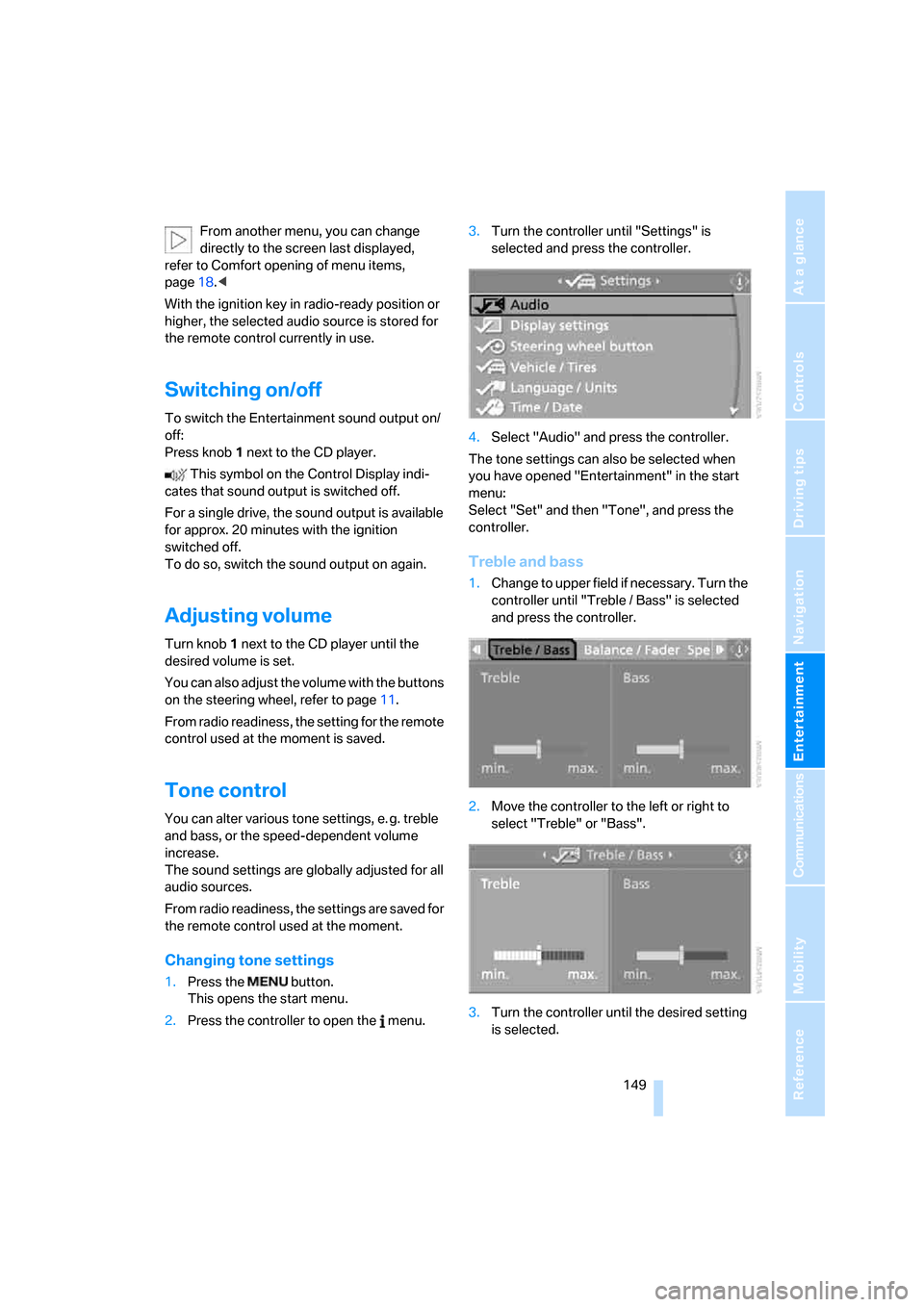
Navigation
Entertainment
Driving tips
149Reference
At a glance
Controls
Communications
Mobility
From another menu, you can change
directly to the screen last displayed,
refer to Comfort opening of menu items,
page18.<
With the ignition key in radio-ready position or
higher, the selected audio source is stored for
the remote control currently in use.
Switching on/off
To switch the Entertainment sound output on/
off:
Press knob1 next to the CD player.
This symbol on the Control Display indi-
cates that sound output is switched off.
For a single drive, the sound output is available
for approx. 20 minutes with the ignition
switched off.
To do so, switch the sound output on again.
Adjusting volume
Turn knob1 next to the CD player until the
desired volume is set.
You can also adjust the volume with the buttons
on the steering wheel, refer to page11.
From radio readiness, the setting for the remote
control used at the moment is saved.
Tone control
You can alter various tone settings, e. g. treble
and bass, or the speed-dependent volume
increase.
The sound settings are globally adjusted for all
audio sources.
From radio readiness, the settings are saved for
the remote control used at the moment.
Changing tone settings
1.Press the button.
This opens the start menu.
2.Press the controller to open the menu.3.Turn the controller until "Settings" is
selected and press the controller.
4.Select "Audio" and press the controller.
The tone settings can also be selected when
you have opened "Entertainment" in the start
menu:
Select "Set" and then "Tone", and press the
controller.
Treble and bass
1.Change to upper field if necessary. Turn the
controller until "Treble / Bass" is selected
and press the controller.
2.Move the controller to the left or right to
select "Treble" or "Bass".
3.Turn the controller until the desired setting
is selected.
Page 173 of 256
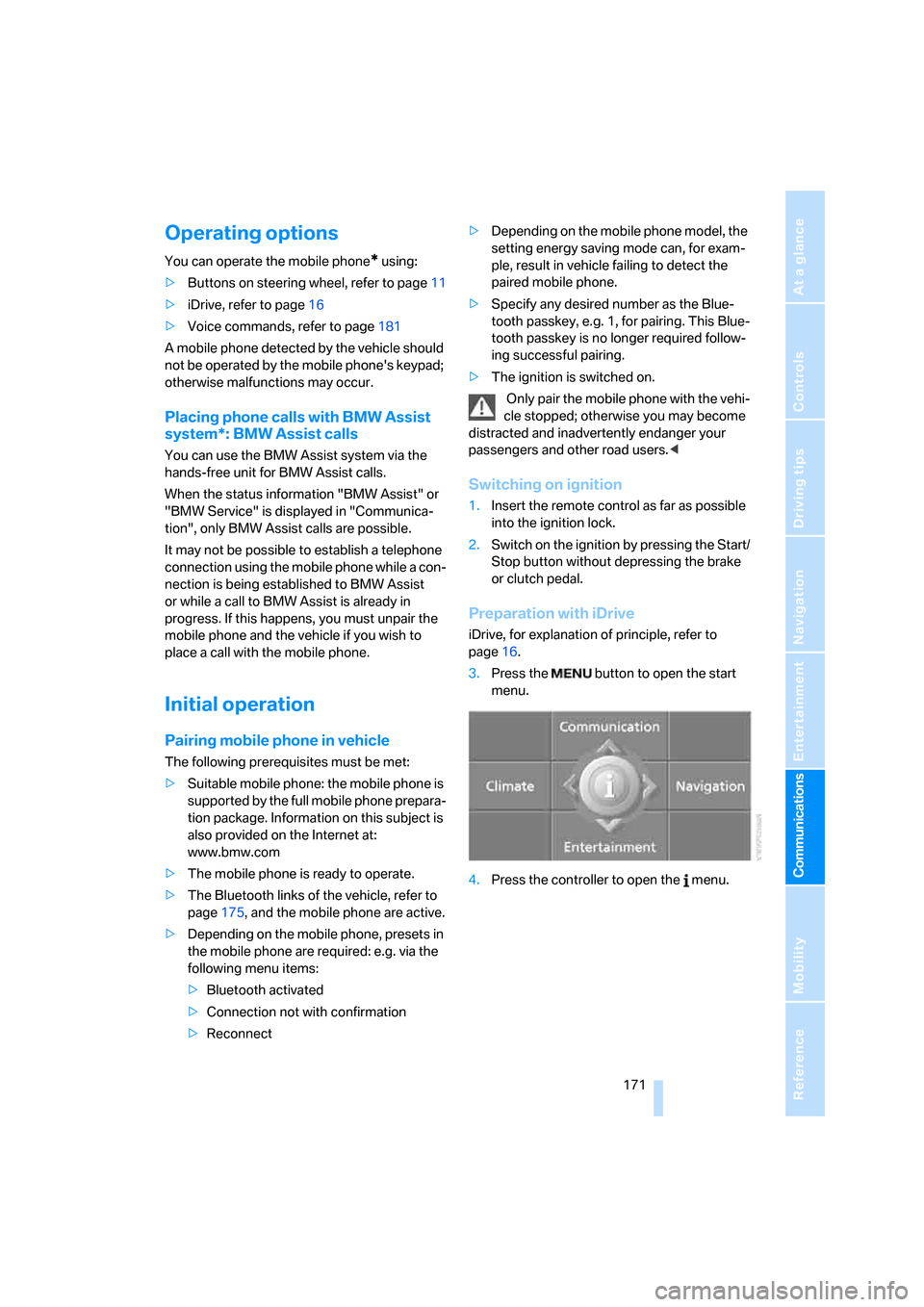
171
Entertainment
Reference
At a glance
Controls
Driving tips Communications
Navigation
Mobility
Operating options
You can operate the mobile phone* using:
>Buttons on steering wheel, refer to page11
>iDrive, refer to page16
>Voice commands, refer to page181
A mobile phone detected by the vehicle should
not be operated by the mobile phone's keypad;
otherwise malfunctions may occur.
Placing phone calls with BMW Assist
system*: BMW Assist calls
You can use the BMW Assist system via the
hands-free unit for BMW Assist calls.
When the status information "BMW Assist" or
"BMW Service" is displayed in "Communica-
tion", only BMW Assist calls are possible.
It may not be possible to establish a telephone
connection using the mobile phone while a con-
nection is being established to BMW Assist
or while a call to BMW Assist is already in
progress. If this happens, you must unpair the
mobile phone and the vehicle if you wish to
place a call with the mobile phone.
Initial operation
Pairing mobile phone in vehicle
The following prerequisites must be met:
>Suitable mobile phone: the mobile phone is
supported by the full mobile phone prepara-
tion package. Information on this subject is
also provided on the Internet at:
www.bmw.com
>The mobile phone is ready to operate.
>The Bluetooth links of the vehicle, refer to
page175, and the mobile phone are active.
>Depending on the mobile phone, presets in
the mobile phone are required: e.g. via the
following menu items:
>Bluetooth activated
>Connection not with confirmation
>Reconnect>Depending on the mobile phone model, the
setting energy saving mode can, for exam-
ple, result in vehicle failing to detect the
paired mobile phone.
>Specify any desired number as the Blue-
tooth passkey, e.g. 1, for pairing. This Blue-
tooth passkey is no longer required follow-
ing successful pairing.
>The ignition is switched on.
Only pair the mobile phone with the vehi-
cle stopped; otherwise you may become
distracted and inadvertently endanger your
passengers and other road users.<
Switching on ignition
1.Insert the remote control as far as possible
into the ignition lock.
2.Switch on the ignition by pressing the Start/
Stop button without depressing the brake
or clutch pedal.
Preparation with iDrive
iDrive, for explanation of principle, refer to
page16.
3.Press the button to open the start
menu.
4.Press the controller to open the menu.
Page 174 of 256
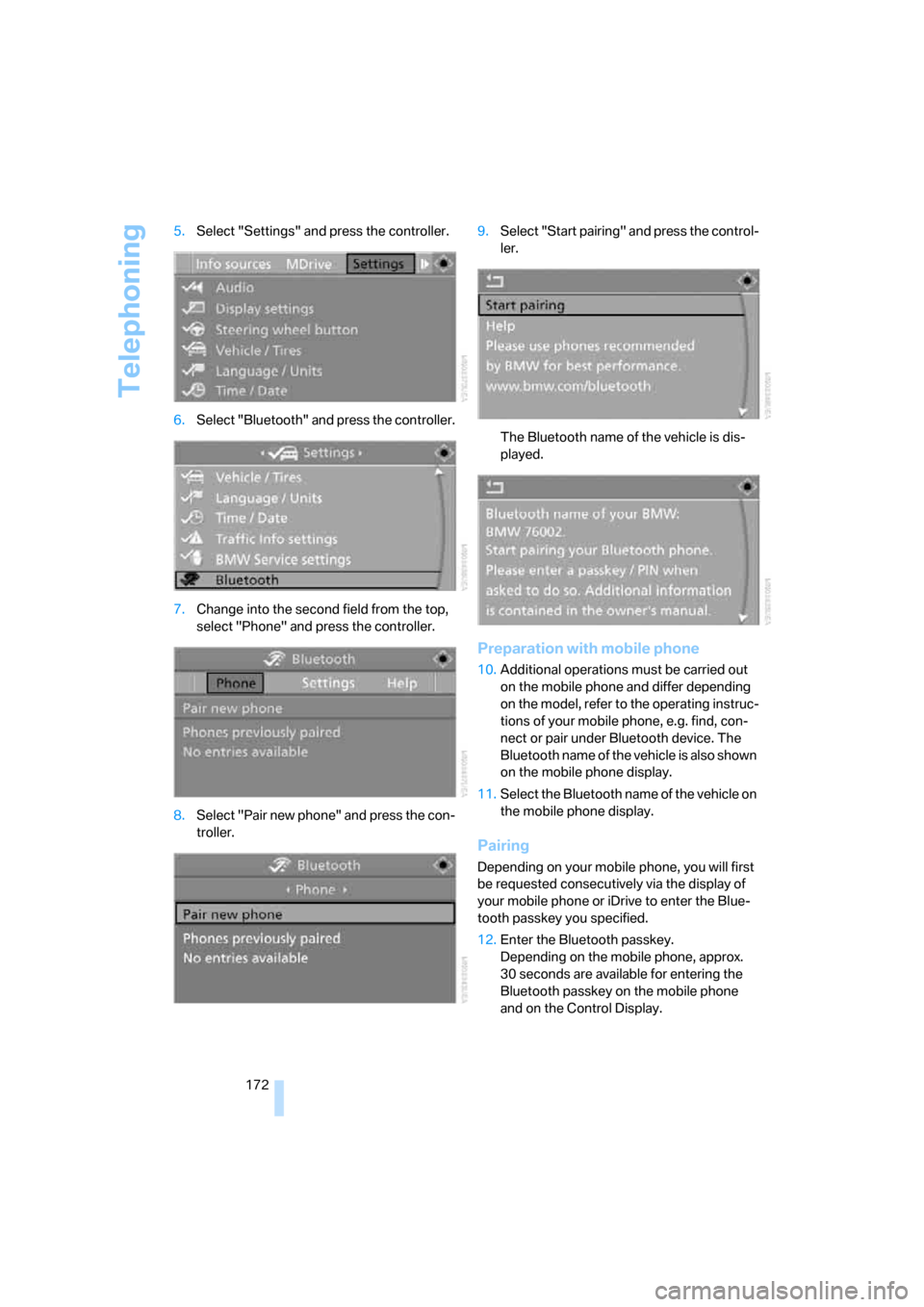
Telephoning
172 5.Select "Settings" and press the controller.
6.Select "Bluetooth" and press the controller.
7.Change into the second field from the top,
select "Phone" and press the controller.
8.Select "Pair new phone" and press the con-
troller.9.Select "Start pairing" and press the control-
ler.
The Bluetooth name of the vehicle is dis-
played.
Preparation with mobile phone
10.Additional operations must be carried out
on the mobile phone and differ depending
on the model, refer to the operating instruc-
tions of your mobile phone, e.g. find, con-
nect or pair under Bluetooth device. The
Bluetooth name of the vehicle is also shown
on the mobile phone display.
11.Select the Bluetooth name of the vehicle on
the mobile phone display.
Pairing
Depending on your mobile phone, you will first
be requested consecutively via the display of
your mobile phone or iDrive to enter the Blue-
tooth passkey you specified.
12.Enter the Bluetooth passkey.
Depending on the mobile phone, approx.
30 seconds are available for entering the
Bluetooth passkey on the mobile phone
and on the Control Display.
Page 175 of 256
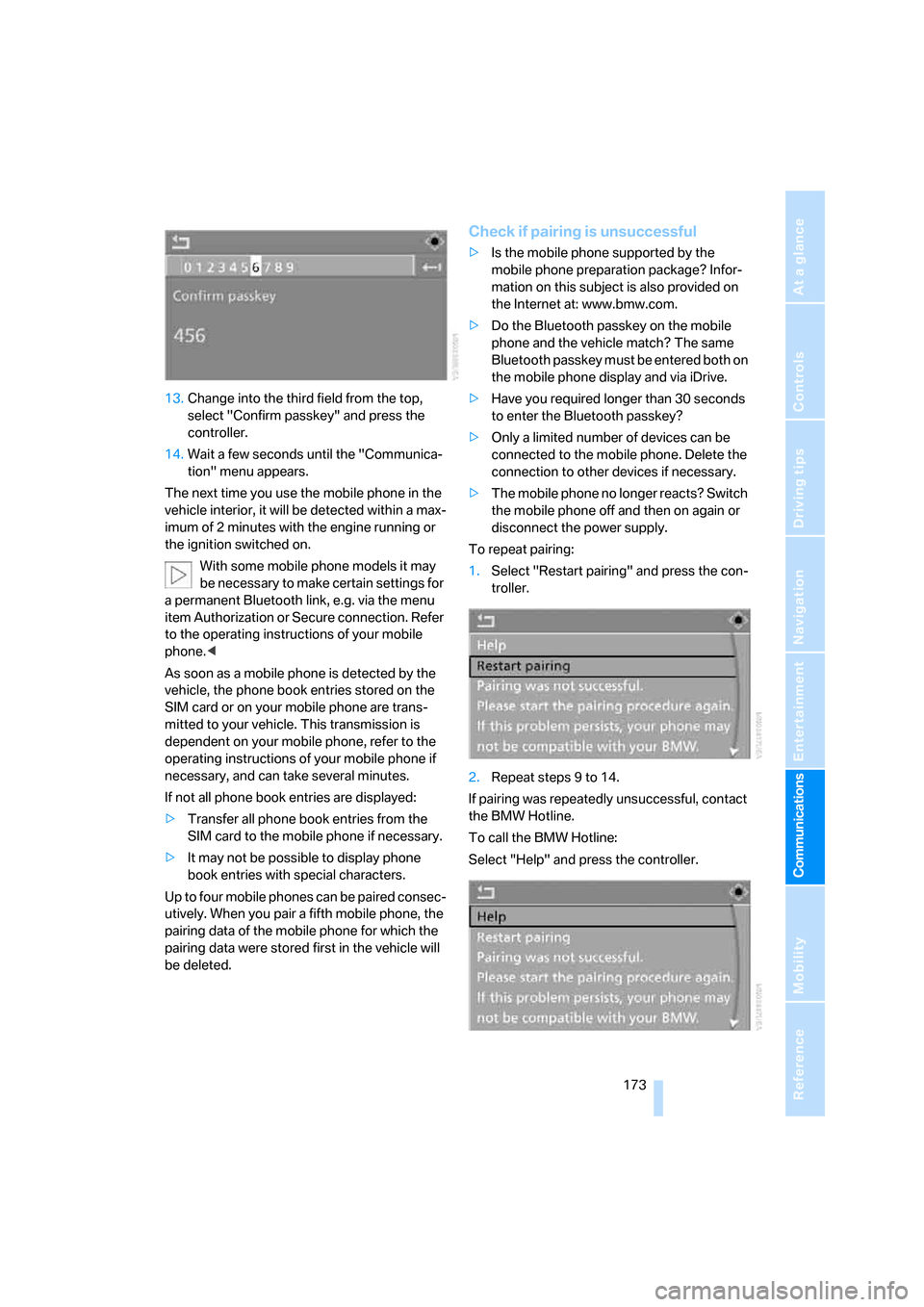
173
Entertainment
Reference
At a glance
Controls
Driving tips Communications
Navigation
Mobility
13.Change into the third field from the top,
select "Confirm passkey" and press the
controller.
14.Wait a few seconds until the "Communica-
tion" menu appears.
The next time you use the mobile phone in the
vehicle interior, it will be detected within a max-
imum of 2 minutes with the engine running or
the ignition switched on.
With some mobile phone models it may
be necessary to make certain settings for
a permanent Bluetooth link, e.g. via the menu
item Authorization or Secure connection. Refer
to the operating instructions of your mobile
phone.<
As soon as a mobile phone is detected by the
vehicle, the phone book entries stored on the
SIM card or on your mobile phone are trans-
mitted to your vehicle. This transmission is
dependent on your mobile phone, refer to the
operating instructions of your mobile phone if
necessary, and can take several minutes.
If not all phone book entries are displayed:
>Transfer all phone book entries from the
SIM card to the mobile phone if necessary.
>It may not be possible to display phone
book entries with special characters.
Up to four mobile phones can be paired consec-
utively. When you pair a fifth mobile phone, the
pairing data of the mobile phone for which the
pairing data were stored first in the vehicle will
be deleted.
Check if pairing is unsuccessful
>Is the mobile phone supported by the
mobile phone preparation package? Infor-
mation on this subject is also provided on
the Internet at: www.bmw.com.
>Do the Bluetooth passkey on the mobile
phone and the vehicle match? The same
Bluetooth passkey must be entered both on
the mobile phone display and via iDrive.
>Have you required longer than 30 seconds
to enter the Bluetooth passkey?
>Only a limited number of devices can be
connected to the mobile phone. Delete the
connection to other devices if necessary.
>The mobile phone no longer reacts? Switch
the mobile phone off and then on again or
disconnect the power supply.
To repeat pairing:
1.Select "Restart pairing" and press the con-
troller.
2.Repeat steps 9 to 14.
If pairing was repeatedly unsuccessful, contact
the BMW Hotline.
To call the BMW Hotline:
Select "Help" and press the controller.
Page 179 of 256
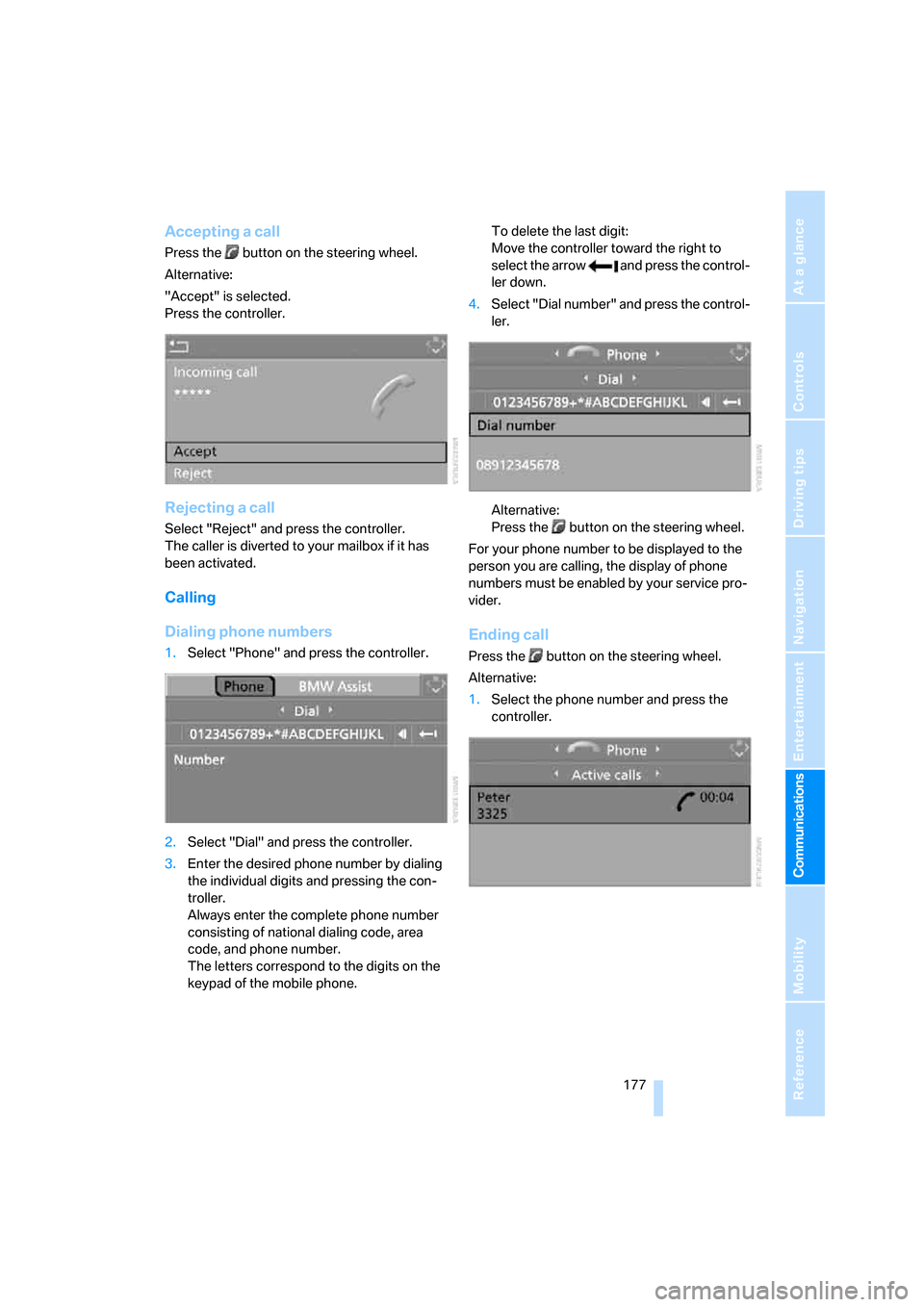
177
Entertainment
Reference
At a glance
Controls
Driving tips Communications
Navigation
Mobility
Accepting a call
Press the button on the steering wheel.
Alternative:
"Accept" is selected.
Press the controller.
Rejecting a call
Select "Reject" and press the controller.
The caller is diverted to your mailbox if it has
been activated.
Calling
Dialing phone numbers
1.Select "Phone" and press the controller.
2.Select "Dial" and press the controller.
3.Enter the desired phone number by dialing
the individual digits and pressing the con-
troller.
Always enter the complete phone number
consisting of national dialing code, area
code, and phone number.
The letters correspond to the digits on the
keypad of the mobile phone.To delete the last digit:
Move the controller toward the right to
select the arrow and press the control-
ler down.
4.Select "Dial number" and press the control-
ler.
Alternative:
Press the button on the steering wheel.
For your phone number to be displayed to the
person you are calling, the display of phone
numbers must be enabled by your service pro-
vider.
Ending call
Press the button on the steering wheel.
Alternative:
1.Select the phone number and press the
controller.
Page 182 of 256
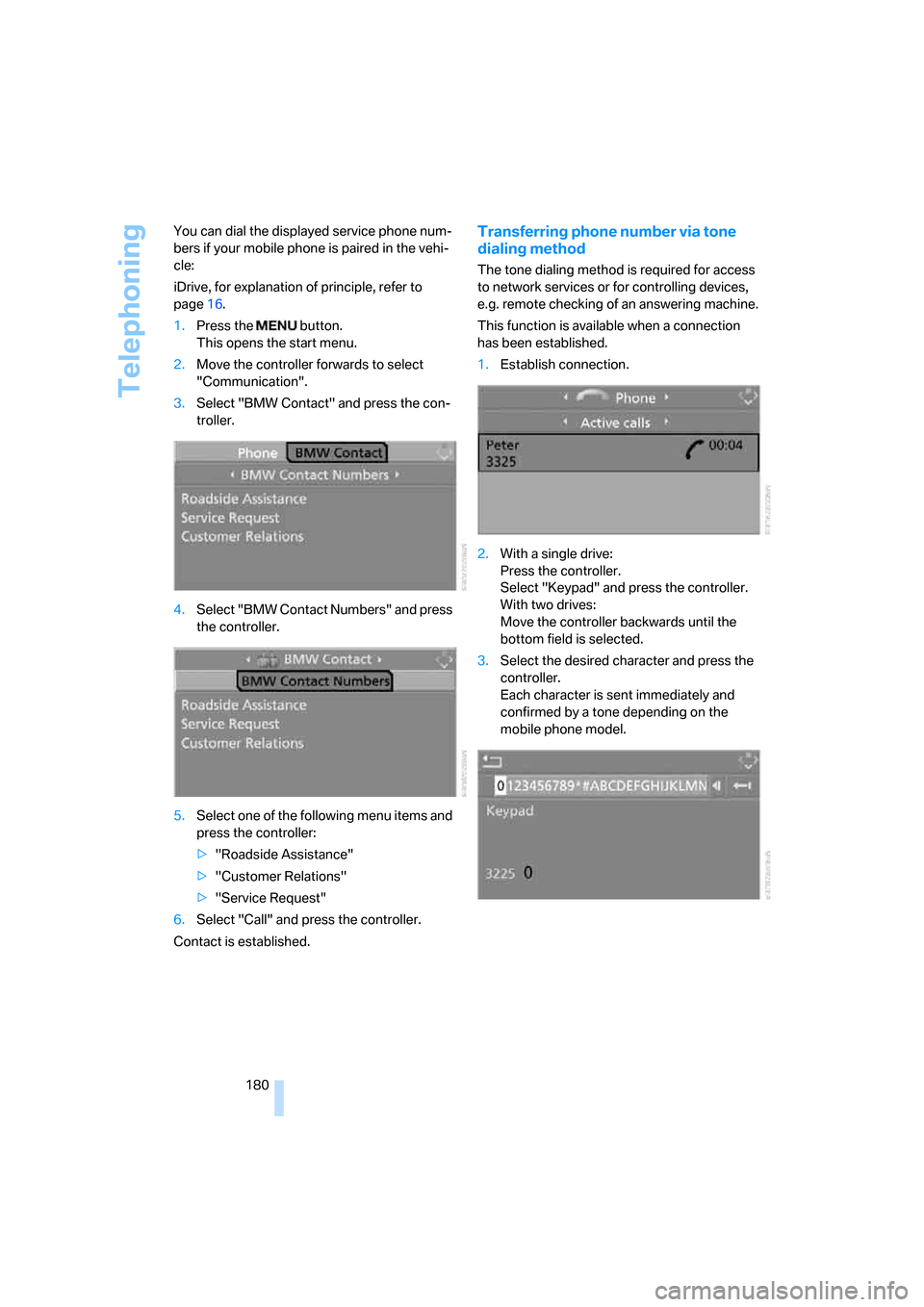
Telephoning
180 You can dial the displayed service phone num-
bers if your mobile phone is paired in the vehi-
cle:
iDrive, for explanation of principle, refer to
page16.
1.Press the button.
This opens the start menu.
2.Move the controller forwards to select
"Communication".
3.Select "BMW Contact" and press the con-
troller.
4.Select "BMW Contact Numbers" and press
the controller.
5.Select one of the following menu items and
press the controller:
>"Roadside Assistance"
>"Customer Relations"
>"Service Request"
6.Select "Call" and press the controller.
Contact is established.
Transferring phone number via tone
dialing method
The tone dialing method is required for access
to network services or for controlling devices,
e.g. remote checking of an answering machine.
This function is available when a connection
has been established.
1.Establish connection.
2.With a single drive:
Press the controller.
Select "Keypad" and press the controller.
With two drives:
Move the controller backwards until the
bottom field is selected.
3.Select the desired character
and press the
controller.
Each character is sent immediately and
confirmed by a tone depending on the
mobile phone model.
Page 236 of 256
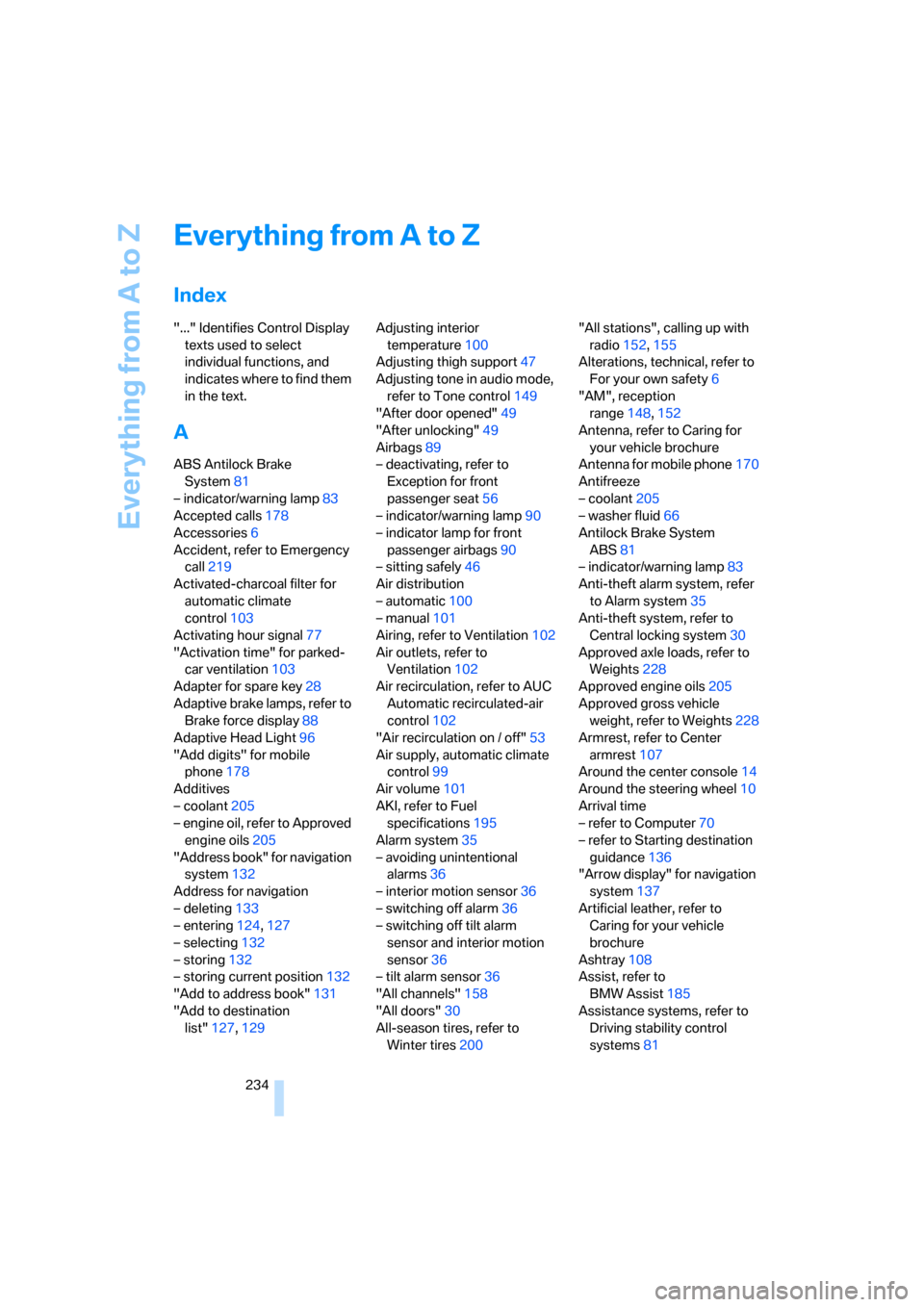
Everything from A to Z
234
Everything from A to Z
Index
"..." Identifies Control Display
texts used to select
individual functions, and
indicates where to find them
in the text.
A
ABS Antilock Brake
System81
– indicator/warning lamp83
Accepted calls178
Accessories6
Accident, refer to Emergency
call219
Activated-charcoal filter for
automatic climate
control103
Activating hour signal77
"Activation time" for parked-
car ventilation103
Adapter for spare key28
Adaptive brake lamps, refer to
Brake force display88
Adaptive Head Light96
"Add digits" for mobile
phone178
Additives
– coolant205
– engine oil, refer to Approved
engine oils205
"Address book" for navigation
system132
Address for navigation
– deleting133
– entering124,127
– selecting132
– storing132
– storing current position132
"Add to address book"131
"Add to destination
list"127,129Adjusting interior
temperature100
Adjusting thigh support47
Adjusting tone in audio mode,
refer to Tone control149
"After door opened"49
"After unlocking"49
Airbags89
– deactivating, refer to
Exception for front
passenger seat56
– indicator/warning lamp90
– indicator lamp for front
passenger airbags90
– sitting safely46
Air distribution
– automatic100
– manual101
Airing, refer to Ventilation102
Air outlets, refer to
Ventilation102
Air recirculation, refer to AUC
Automatic recirculated-air
control102
"Air recirculation on / off"53
Air supply, automatic climate
control99
Air volume
101
AKI, refer to Fuel
specifications195
Alarm system35
– avoiding unintentional
alarms36
– interior motion sensor36
– switching off alarm36
– switching off tilt alarm
sensor and interior motion
sensor36
– tilt alarm sensor36
"All channels"158
"All doors"30
All-season tires, refer to
Winter tires200"All stations", calling up with
radio152,155
Alterations, technical, refer to
For your own safety6
"AM", reception
range148,152
Antenna, refer to Caring for
your vehicle brochure
Antenna for mobile phone170
Antifreeze
– coolant205
– washer fluid66
Antilock Brake System
ABS81
– indicator/warning lamp83
Anti-theft alarm system, refer
to Alarm system35
Anti-theft system, refer to
Central locking system30
Approved axle loads, refer to
Weights228
Approved engine oils205
Approved gross vehicle
weight, refer to Weights228
Armrest, refer to Center
armrest107
Around the center console14
Around the steering wheel10
Arrival time
– refer to Computer70
– refer to Starting destination
guidance136
"Arrow display" for navigation
system137
Artificial leather, refer to
Caring for your vehicle
brochure
Ashtray108
Assist, refer to
BMW Assist185
Assistance systems, refer to
Driving stability control
systems81
Page 238 of 256
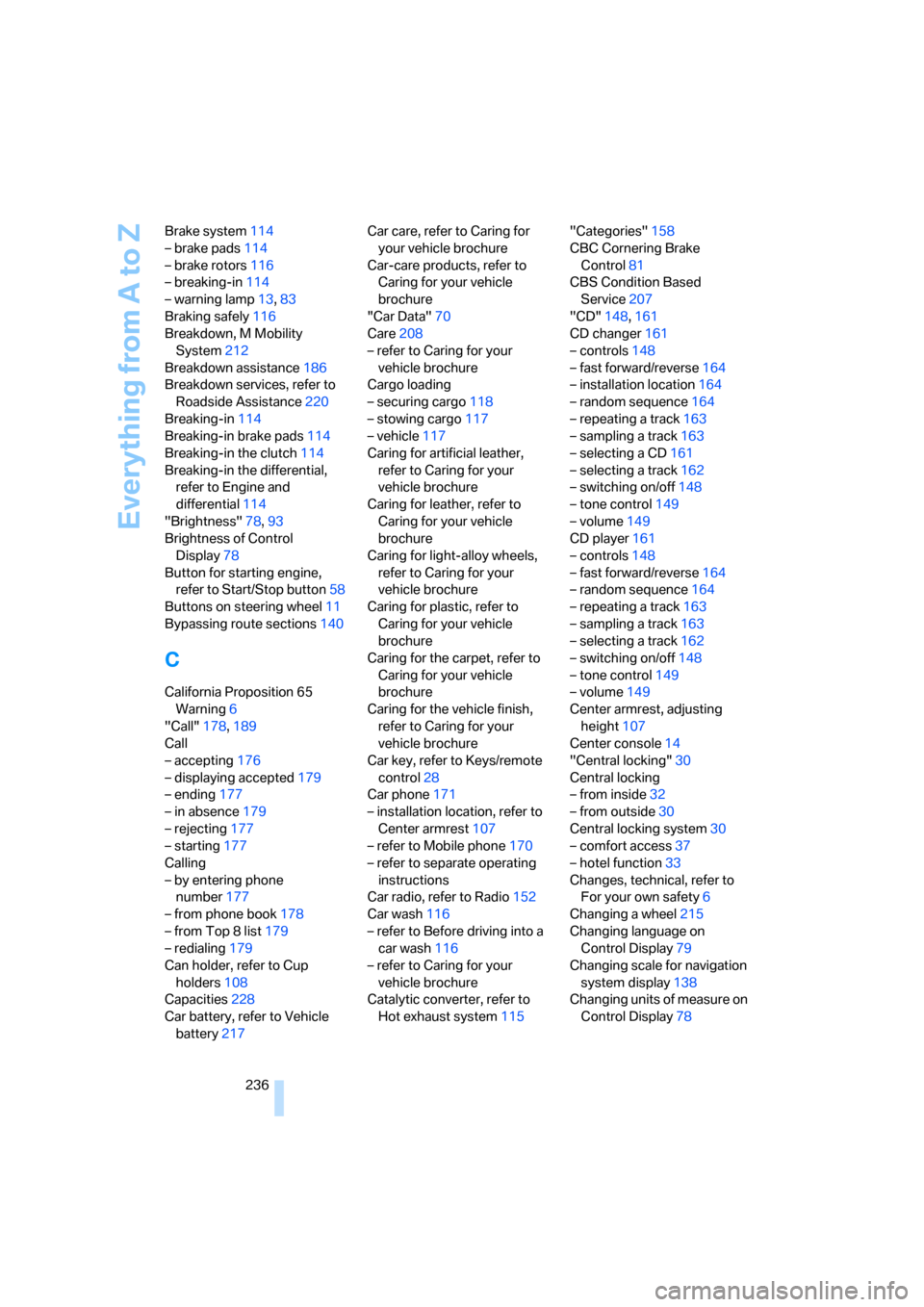
Everything from A to Z
236 Brake system114
– brake pads114
– brake rotors116
– breaking-in114
– warning lamp13,83
Braking safely116
Breakdown, M Mobility
System212
Breakdown assistance186
Breakdown services, refer to
Roadside Assistance220
Breaking-in114
Breaking-in brake pads114
Breaking-in the clutch114
Breaking-in the differential,
refer to Engine and
differential114
"Brightness"78,93
Brightness of Control
Display78
Button for starting engine,
refer to Start/Stop button58
Buttons on steering wheel11
Bypassing route sections140
C
California Proposition 65
Warning6
"Call"178,189
Call
– accepting176
– displaying accepted179
– ending177
– in absence179
– rejecting177
– starting177
Calling
– by entering phone
number177
– from phone book178
– from Top 8 list179
– redialing179
Can holder, refer to Cup
holders108
Capacities228
Car battery, refer to Vehicle
battery217Car care, refer to Caring for
your vehicle brochure
Car-care products, refer to
Caring for your vehicle
brochure
"Car Data"70
Care208
– refer to Caring for your
vehicle brochure
Cargo loading
– securing cargo118
– stowing cargo117
– vehicle117
Caring for artificial leather,
refer to Caring for your
vehicle brochure
Caring for leather, refer to
Caring for your vehicle
brochure
Caring for light-alloy wheels,
refer to Caring for your
vehicle brochure
Caring for plastic, refer to
Caring for your vehicle
brochure
Caring for the carpet, refer to
Caring for your vehicle
brochure
Caring for the vehicle finish,
refer to Caring for your
vehicle brochure
Car key, refer to Keys/remote
control28
Car phone171
– installation location, refer to
Center armrest107
– refer to Mobile phone170
– refer to separate operating
instructions
Car radio, refer to Radio152
Car wash116
– refer to Before driving into a
car wash116
– refer to Caring for your
vehicle brochure
Catalytic converter, refer to
Hot exhaust system115"Categories"158
CBC Cornering Brake
Control
81
CBS Condition Based
Service207
"CD"148,161
CD changer161
– controls148
– fast forward/reverse164
– installation location164
– random sequence164
– repeating a track163
– sampling a track163
– selecting a CD161
– selecting a track162
– switching on/off148
– tone control149
– volume149
CD player161
– controls148
– fast forward/reverse164
– random sequence164
– repeating a track163
– sampling a track163
– selecting a track162
– switching on/off148
– tone control149
– volume149
Center armrest, adjusting
height107
Center console14
"Central locking"30
Central locking
– from inside32
– from outside30
Central locking system30
– comfort access37
– hotel function33
Changes, technical, refer to
For your own safety6
Changing a wheel215
Changing language on
Control Display79
Changing scale for navigation
system display138
Changing units of measure on
Control Display78
Page 240 of 256
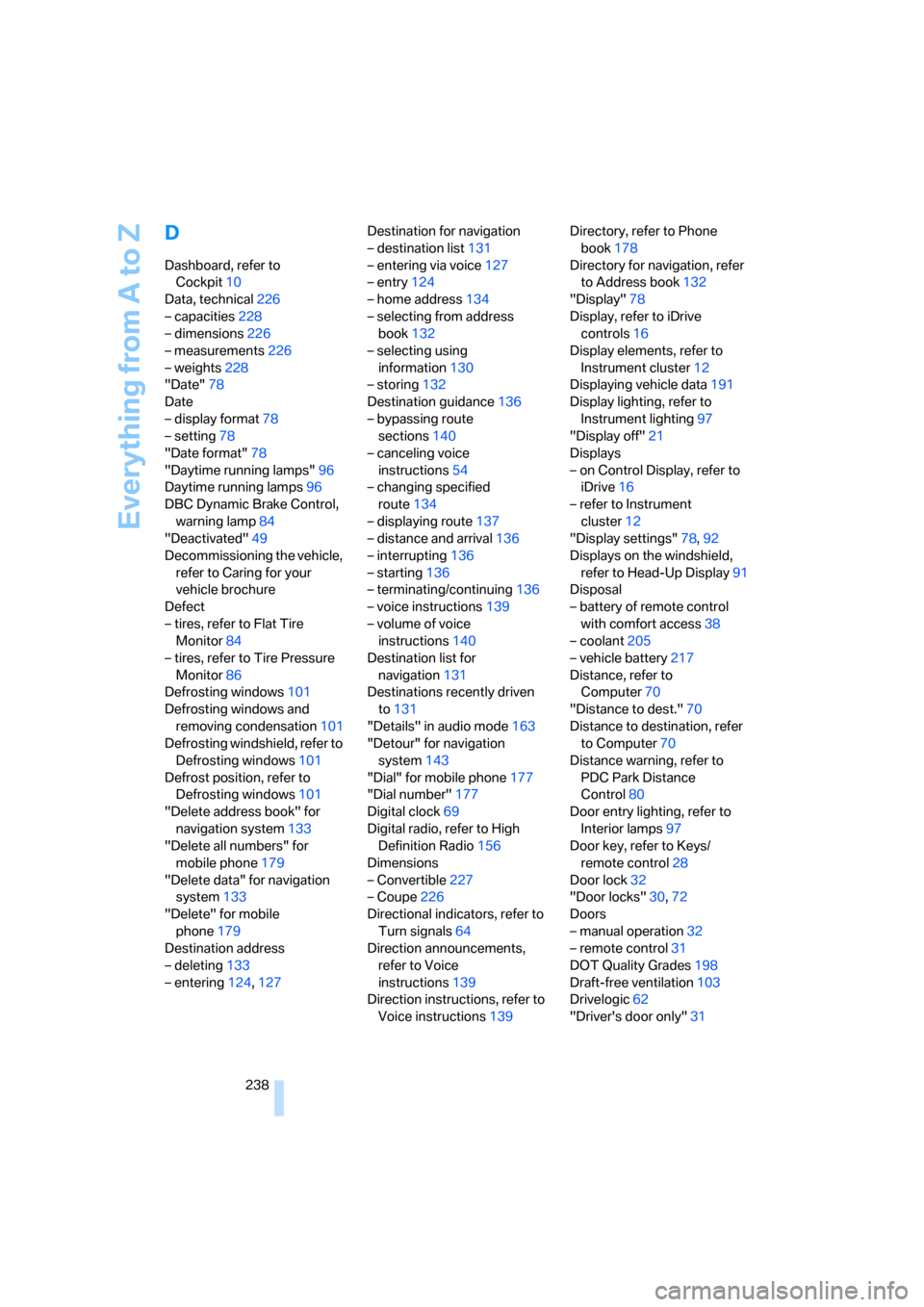
Everything from A to Z
238
D
Dashboard, refer to
Cockpit10
Data, technical226
– capacities228
– dimensions226
– measurements226
– weights228
"Date"78
Date
– display format78
– setting78
"Date format"78
"Daytime running lamps"96
Daytime running lamps96
DBC Dynamic Brake Control,
warning lamp84
"Deactivated"49
Decommissioning the vehicle,
refer to Caring for your
vehicle brochure
Defect
– tires, refer to Flat Tire
Monitor84
– tires, refer to Tire Pressure
Monitor86
Defrosting windows101
Defrosting windows and
removing condensation101
Defrosting windshield, refer to
Defrosting windows101
Defrost position, refer to
Defrosting windows101
"Delete address book" for
navigation system133
"Delete all numbers" for
mobile phone179
"Delete data" for navigation
system133
"Delete" for mobile
phone179
Destination address
– deleting133
– entering124,127Destination for navigation
– destination list131
– entering via voice127
– entry124
– home address134
– selecting from address
book132
– selecting using
information130
– storing132
Destination guidance136
– bypassing route
sections140
– canceling voice
instructions54
– changing specified
route134
– displaying route137
– distance and arrival136
– interrupting136
– starting136
– terminating/continuing136
– voice instructions139
– volume of voice
instructions140
Destination list for
navigation131
Destinations recently driven
to131
"Details" in audio mode163
"Detour" for navigation
system143
"Dial" for mobile phone177
"Dial number"177
Digital clock69
Digital radio, refer to High
Definition Radio156
Dimensions
– Convertible227
– Coupe226
Directional indicators, refer to
Turn signals64
Direction announcements,
refer to Voice
instructions139
Direction instructions, refer to
Voice instructions139Directory, refer to Phone
book178
Directory for navigation, refer
to Address book132
"Display"78
Display, refer to iDrive
controls16
Display elements, refer to
Instrument cluster12
Displaying vehicle data191
Display lighting, refer to
Instrument lighting97
"Display off"21
Displays
– on Control Display, refer to
iDrive16
– refer to Instrument
cluster12
"Display settings"78,92
Displays on the windshield,
refer to Head-Up Display91
Disposal
– battery of remote control
with comfort access38
– coolant205
– vehicle battery217
Distance, refer to
Computer70
"Distance to dest."70
Distance to destination, refer
to Computer70
Distance warning, refer to
PDC Park Distance
Control80
Door entry lighting, refer to
Interior lamps
97
Door key, refer to Keys/
remote control28
Door lock32
"Door locks"30,72
Doors
– manual operation32
– remote control31
DOT Quality Grades198
Draft-free ventilation103
Drivelogic62
"Driver's door only"31
Page 243 of 256
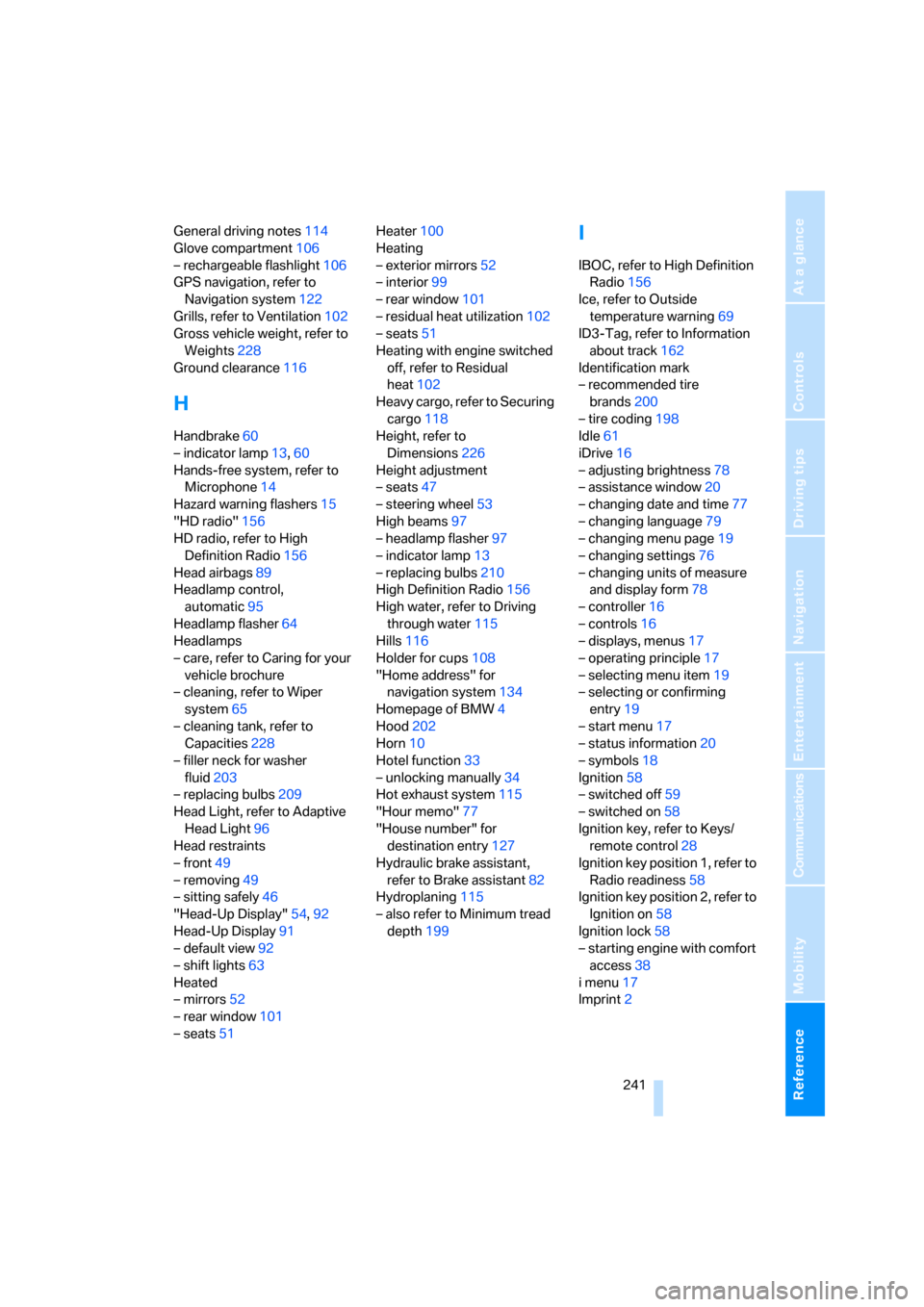
Reference 241
At a glance
Controls
Driving tips
Communications
Navigation
Entertainment
Mobility
General driving notes114
Glove compartment106
– rechargeable flashlight106
GPS navigation, refer to
Navigation system122
Grills, refer to Ventilation102
Gross vehicle weight, refer to
Weights228
Ground clearance116
H
Handbrake60
– indicator lamp13,60
Hands-free system, refer to
Microphone14
Hazard warning flashers15
"HD radio"156
HD radio, refer to High
Definition Radio156
Head airbags89
Headlamp control,
automatic95
Headlamp flasher64
Headlamps
– care, refer to Caring for your
vehicle brochure
– cleaning, refer to Wiper
system65
– cleaning tank, refer to
Capacities228
– filler neck for washer
fluid203
– replacing bulbs209
Head Light, refer to Adaptive
Head Light96
Head restraints
– front49
– removing49
– sitting safely46
"Head-Up Display"54,92
Head-Up Display91
– default view92
– shift lights63
Heated
– mirrors52
– rear window101
– seats51Heater100
Heating
– exterior mirrors52
– interior99
– rear window101
– residual heat utilization102
– seats51
Heating with engine switched
off, refer to Residual
heat102
Heavy cargo, refer to Securing
cargo118
Height, refer to
Dimensions226
Height adjustment
– seats47
– steering wheel53
High beams97
– headlamp flasher97
– indicator lamp13
– replacing bulbs210
High Definition Radio156
High water, refer to Driving
through water115
Hills116
Holder for cups108
"Home address" for
navigation system134
Homepage of BMW4
Hood202
Horn10
Hotel function33
– unlocking manually34
Hot exhaust system115
"Hour memo"77
"House number" for
destination entry127
Hydraulic brake assistant,
refer to Brake assistant82
Hydroplaning115
– also refer to Minimum tread
depth199
I
IBOC, refer to High Definition
Radio156
Ice, refer to Outside
temperature warning69
ID3-Tag, refer to Information
about track162
Identification mark
– recommended tire
brands200
– tire coding198
Idle61
iDrive16
– adjusting brightness78
– assistance window20
– changing date and time77
– changing language79
– changing menu page19
– changing settings76
– changing units of measure
and display form78
– controller16
– controls16
– displays, menus17
– operating principle17
– selecting menu item19
– selecting or confirming
entry19
– start menu17
– status information20
– symbols18
Ignition58
– switched off59
– switched on58
Ignition key, refer to Keys/
remote control28
Ignition key position 1, refer to
Radio readiness58
Ignition key position 2, refer to
Ignition on58
Ignition lock58
– starting engine with comfort
access38
i menu17
Imprint2