display BMW X5 2009 E70 User Guide
[x] Cancel search | Manufacturer: BMW, Model Year: 2009, Model line: X5, Model: BMW X5 2009 E70Pages: 317, PDF Size: 9.56 MB
Page 21 of 317
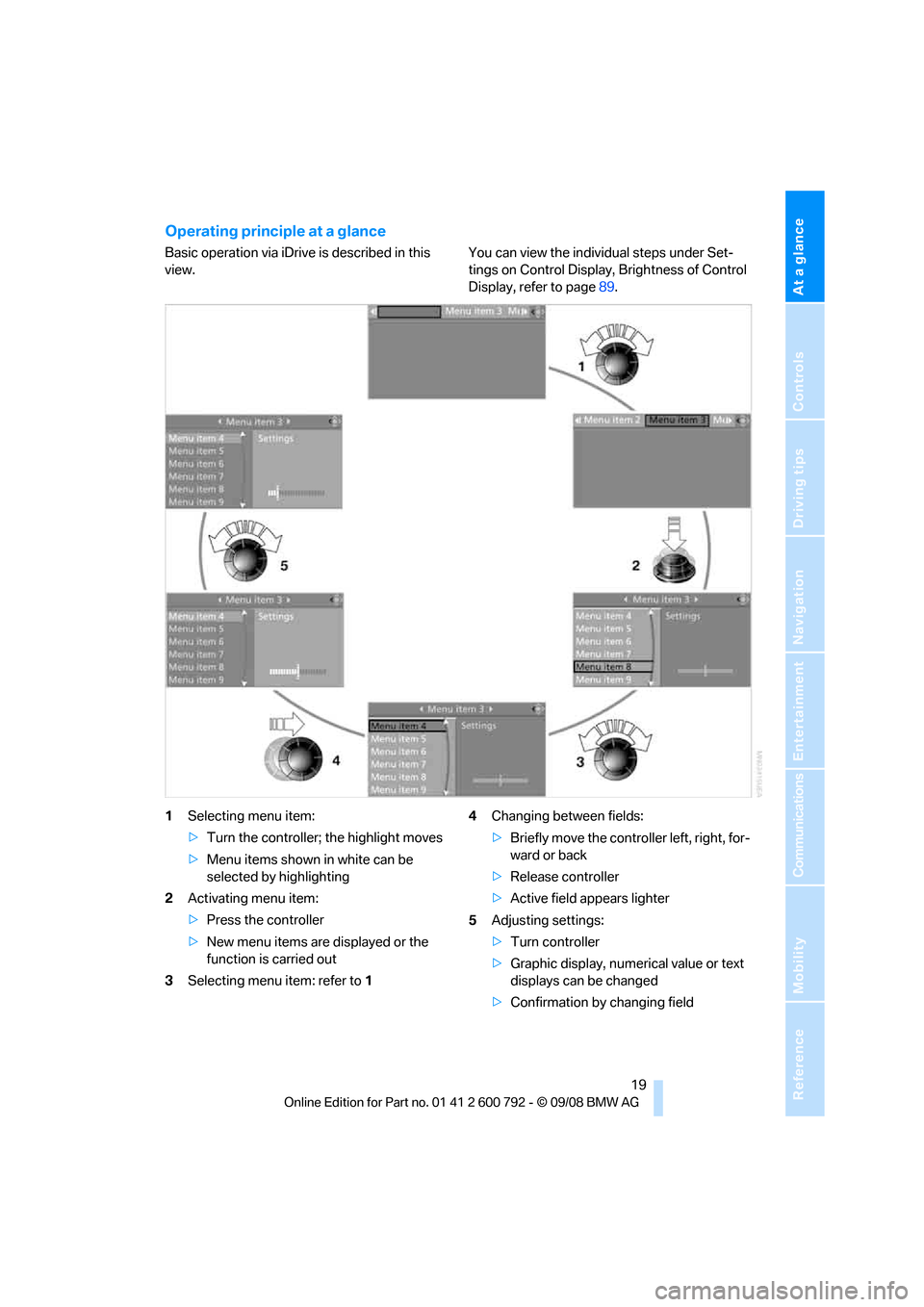
At a glance
19Reference
Controls
Driving tips
Communications
Navigation
Entertainment
Mobility
Operating principle at a glance
Basic operation via iDrive is described in this
view.You can view the individual steps under Set-
tings on Control Display, Brightness of Control
Display, refer to page
89.
1 Selecting menu item:
>Turn the controller; the highlight moves
> Menu items shown in white can be
selected by highlighting
2 Activating menu item:
>Press the controller
> New menu items are displayed or the
function is carried out
3 Selecting menu item: refer to 1 4
Changing between fields:
>Briefly move the controller left, right, for-
ward or back
> Release controller
> Active field appears lighter
5 Adjusting settings:
>Turn controller
> Graphic display, numerical value or text
displays can be changed
> Confirmation by changing field
Page 22 of 317
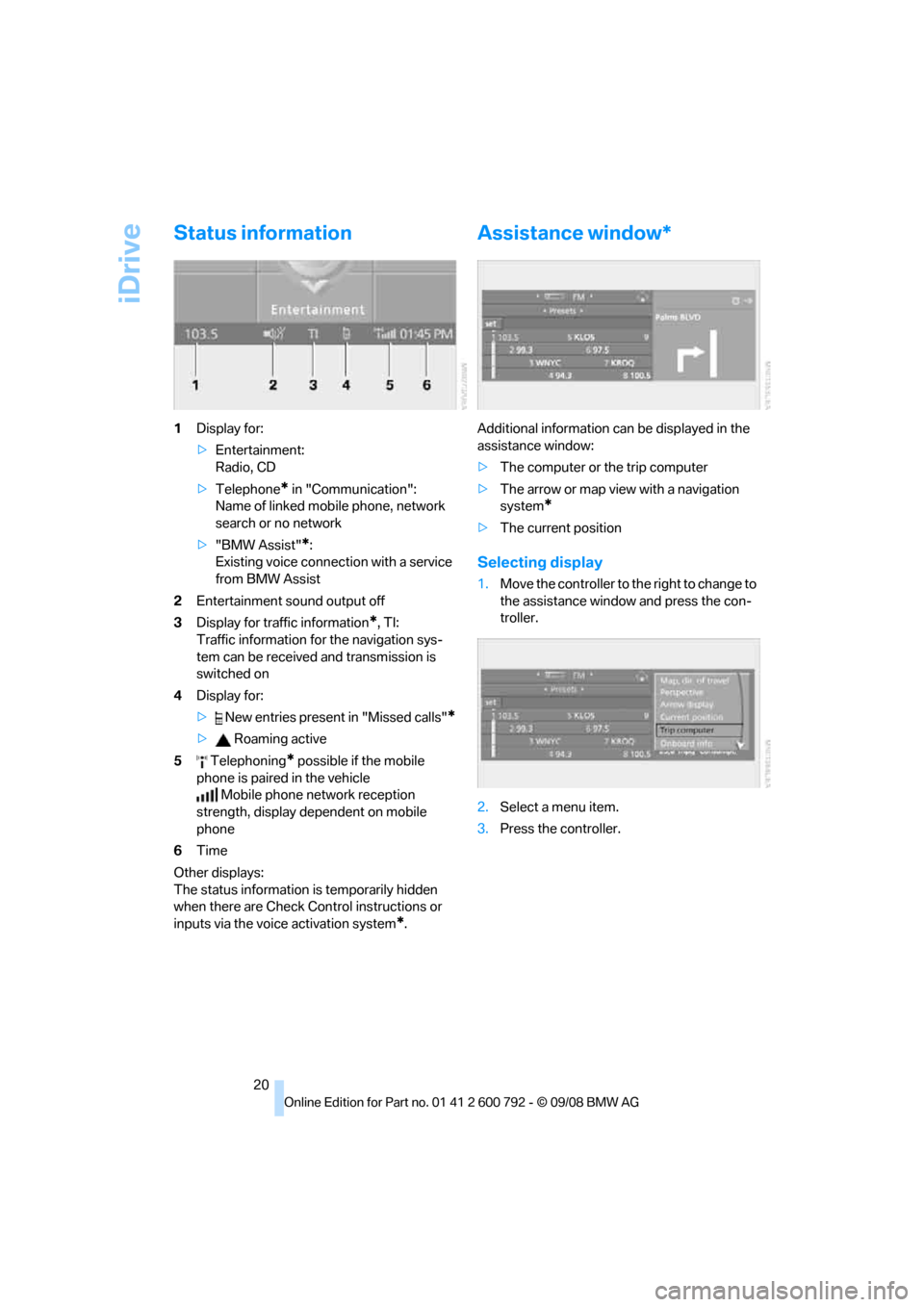
iDrive
20
Status information
1Display for:
>Entertainment:
Radio, CD
> Telephone
* in "Communication":
Name of linked mob ile phone, network
search or no network
> "BMW Assist"
*:
Existing voice connec tion with a service
from BMW Assist
2 Entertainment sound output off
3 Display for traffic information
*, TI:
Traffic information for the navigation sys-
tem can be received and transmission is
switched on
4 Display for:
> New entries present in "Missed calls"
*
> Roaming active
5 Telephoning
* possible if the mobile
phone is paired in the vehicle Mobile phone network reception
strength, display dependent on mobile
phone
6 Time
Other displays:
The status information is temporarily hidden
when there are Check Control instructions or
inputs via the voice activation system
*.
Assistance window*
Additional information can be displayed in the
assistance window:
> The computer or the trip computer
> The arrow or map view with a navigation
system
*
>The current position
Selecting display
1.Move the controller to th e right to change to
the assistance window and press the con-
troller.
2. Select a menu item.
3. Press the controller.
Page 23 of 317
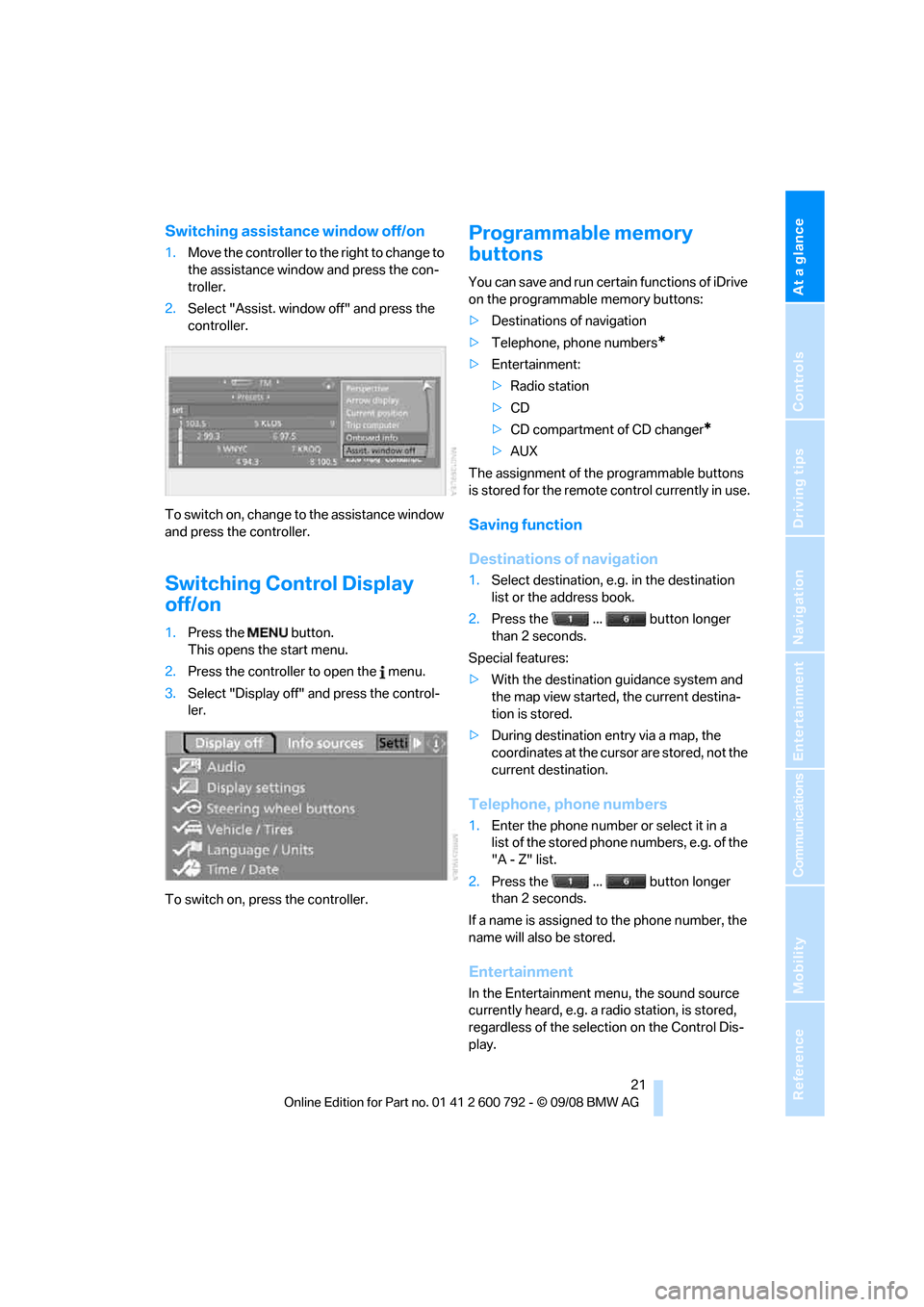
At a glance
21Reference
Controls
Driving tips
Communications
Navigation
Entertainment
Mobility
Switching assistance window off/on
1.Move the controller to th e right to change to
the assistance window and press the con-
troller.
2. Select "Assist. window off" and press the
controller.
To switch on, change to the assistance window
and press the controller.
Switching Control Display
off/on
1. Press the button.
This opens the start menu.
2. Press the controller to open the menu.
3. Select "Display off" and press the control-
ler.
To switch on, press the controller.
Programmable memory
buttons
You can save and run certain functions of iDrive
on the programmable memory buttons:
> Destinations of navigation
> Telephone, phone numbers
*
>Entertainment:
>Radio station
> CD
> CD compartment of CD changer
*
>AUX
The assignment of the programmable buttons
is stored for the remote control currently in use.
Saving function
Destinations of navigation
1. Select destination, e.g. in the destination
list or the address book.
2. Press the ... button longer
than 2 seconds.
Special features:
> With the destination guidance system and
the map view started, the current destina-
tion is stored.
> During destination entry via a map, the
coordinates at the cursor are stored, not the
current destination.
Telephone, phone numbers
1.Enter the phone number or select it in a
list of the stored phone numbers, e.g. of the
"A - Z" list.
2. Press the ... button longer
than 2 seconds.
If a name is assigned to the phone number, the
name will also be stored.
Entertainment
In the Entertainment menu, the sound source
currently heard, e.g. a radio station, is stored,
regardless of the selection on the Control Dis-
play.
Page 24 of 317
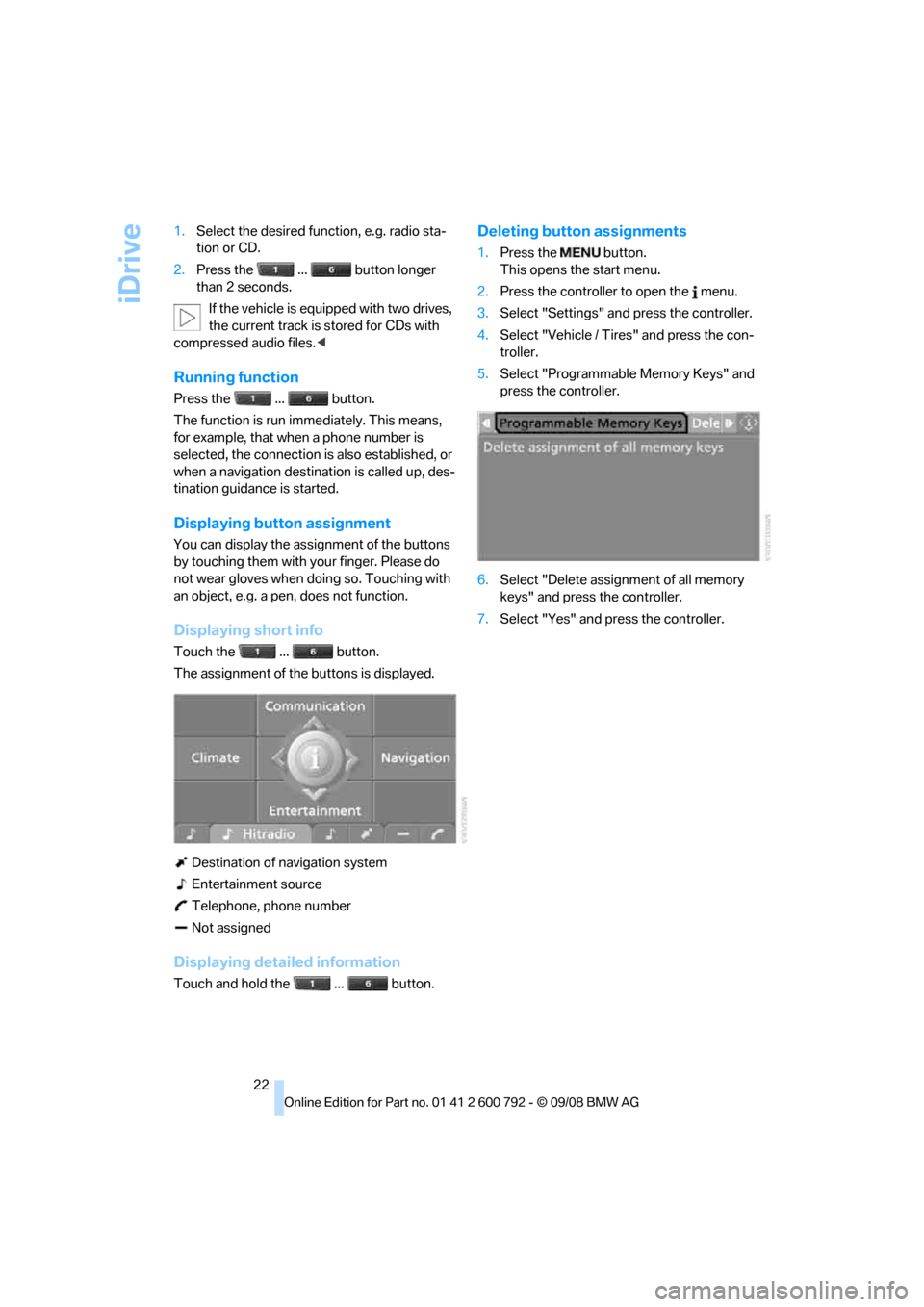
iDrive
22
1.
Select the desired function, e.g. radio sta-
tion or CD.
2. Press the ... button longer
than 2 seconds.
If the vehicle is equipped with two drives,
the current track is stored for CDs with
compressed audio files. <
Running function
Press the ... button.
The function is run imme diately. This means,
for example, that when a phone number is
selected, the connection is also established, or
when a navigation destin ation is called up, des-
tination guidance is started.
Displaying button assignment
You can display the assi gnment of the buttons
by touching them with your finger. Please do
not wear gloves when doing so. Touching with
an object, e.g. a pen, does not function.
Displaying short info
Touch the ... button.
The assignment of the buttons is displayed.
Destination of navigation system
Entertainment source
Telephone, phone number
Not assigned
Displaying detailed information
Touch and hold the ... button.
Deleting button assignments
1. Press the button.
This opens the start menu.
2. Press the controller to open the menu.
3. Select "Settings" an d press the controller.
4. Select "Vehicle / Tire s" and press the con-
troller.
5. Select "Programmable Memory Keys" and
press the controller.
6. Select "Delete assignment of all memory
keys" and press the controller.
7. Select "Yes" and press the controller.
Page 25 of 317
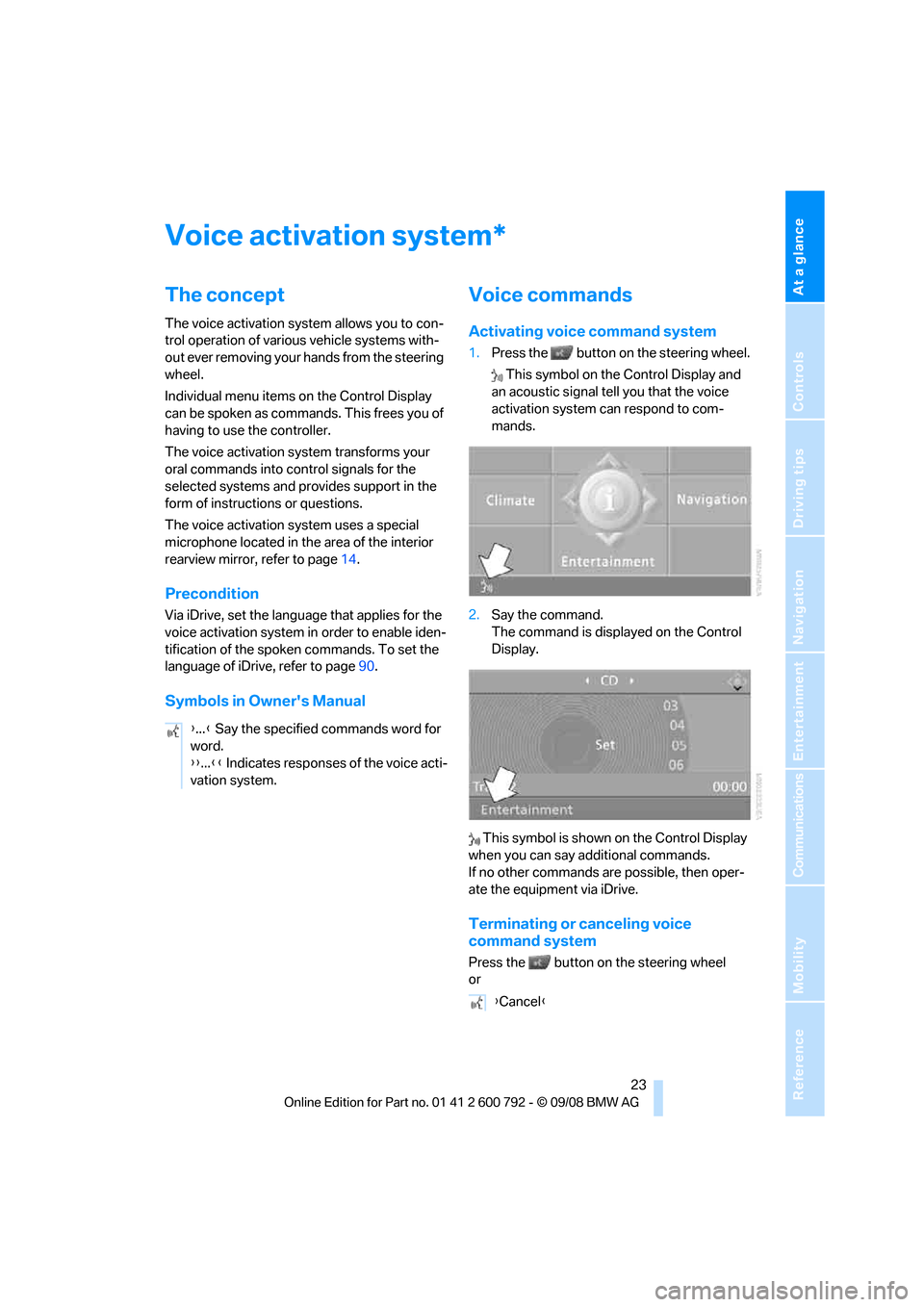
At a glance
23Reference
Controls
Driving tips
Communications
Navigation
Entertainment
Mobility
Voice activation system
The concept
The voice activation system allows you to con-
trol operation of various vehicle systems with-
out ever removing your hands from the steering
wheel.
Individual menu items on the Control Display
can be spoken as commands. This frees you of
having to use the controller.
The voice activation system transforms your
oral commands into control signals for the
selected systems and provides support in the
form of instructions or questions.
The voice activation system uses a special
microphone located in th e area of the interior
rearview mirror, refer to page 14.
Precondition
Via iDrive, set the langua ge that applies for the
voice activation system in order to enable iden-
tification of the spoken commands. To set the
language of iDrive, refer to page 90.
Symbols in Owner's Manual
Voice commands
Activating voice command system
1.Press the button on the steering wheel.
This symbol on the Control Display and
an acoustic signal tell you that the voice
activation system can respond to com-
mands.
2. Say the command.
The command is displayed on the Control
Display.
This symbol is shown on the Control Display
when you can say a dditional commands.
If no other commands are possible, then oper-
ate the equipment via iDrive.
Terminating or canceling voice
command system
Press the button on the steering wheel
or
*
{ ...} Say the specified commands word for
word.
{{ ...}} Indicates responses of the voice acti-
vation system.
{ Cancel }
Page 26 of 317
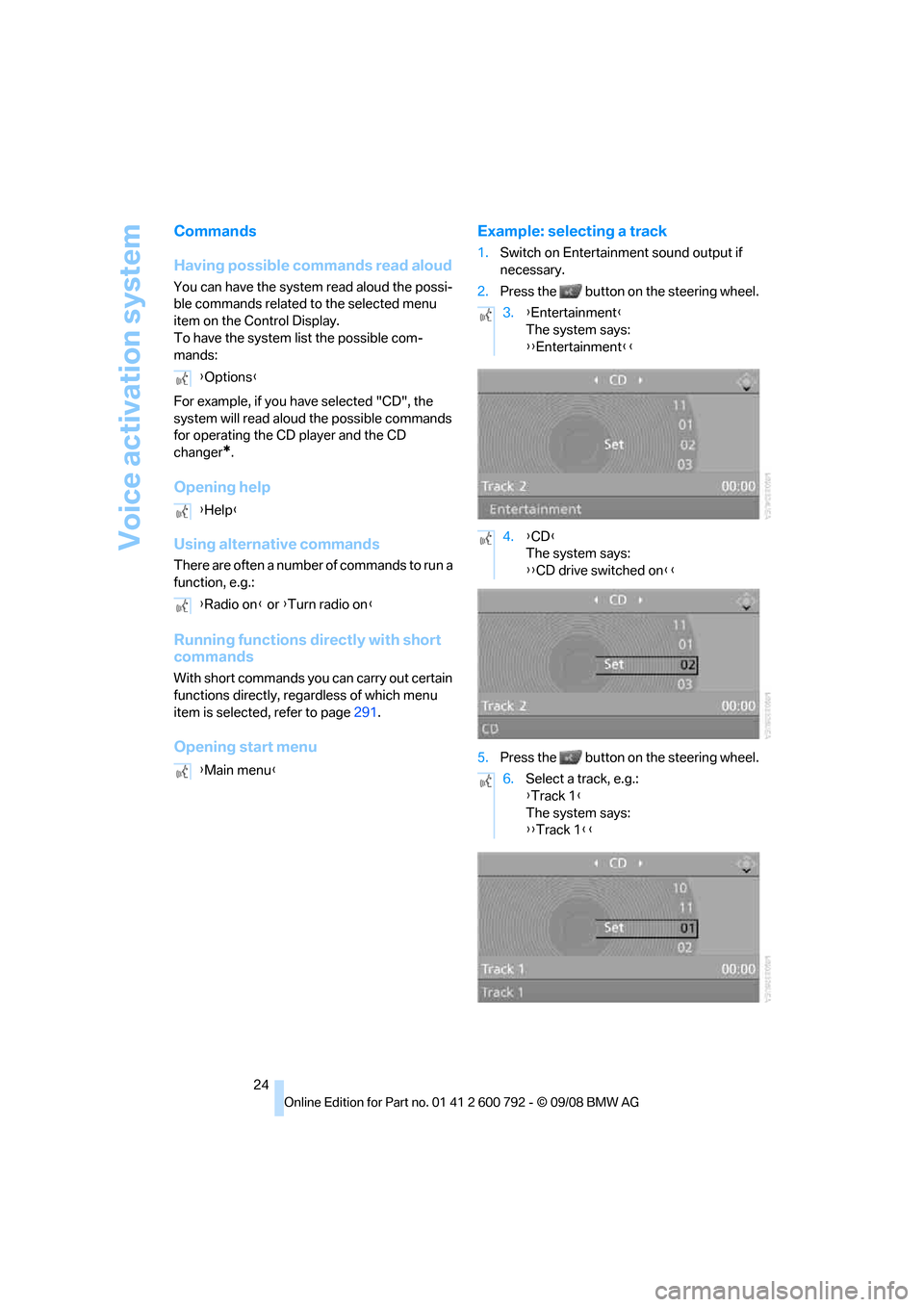
Voice activation system
24
Commands
Having possible commands read aloud
You can have the system read aloud the possi-
ble commands related to the selected menu
item on the Control Display.
To have the system list the possible com-
mands:
For example, if you have selected "CD", the
system will read aloud the possible commands
for operating the CD player and the CD
changer
*.
Opening help
Using alternative commands
There are often a number of commands to run a
function, e.g.:
Running functions directly with short
commands
With short commands you can carry out certain
functions directly, rega rdless of which menu
item is selected, refer to page 291.
Opening start menu Example: selecting a track
1.
Switch on Entertainment sound output if
necessary.
2. Press the button on the steering wheel.
5. Press the button on the steering wheel.
{
Options }
{ Help }
{ Radio on } or {Turn radio on }
{ Main menu }
3.{Entertainment }
The system says:
{{ Entertainment }}
4. {CD }
The system says:
{{ CD drive switched on }}
6. Select a track, e.g.:
{Track 1 }
The system says:
{{ Track 1 }}
Page 30 of 317
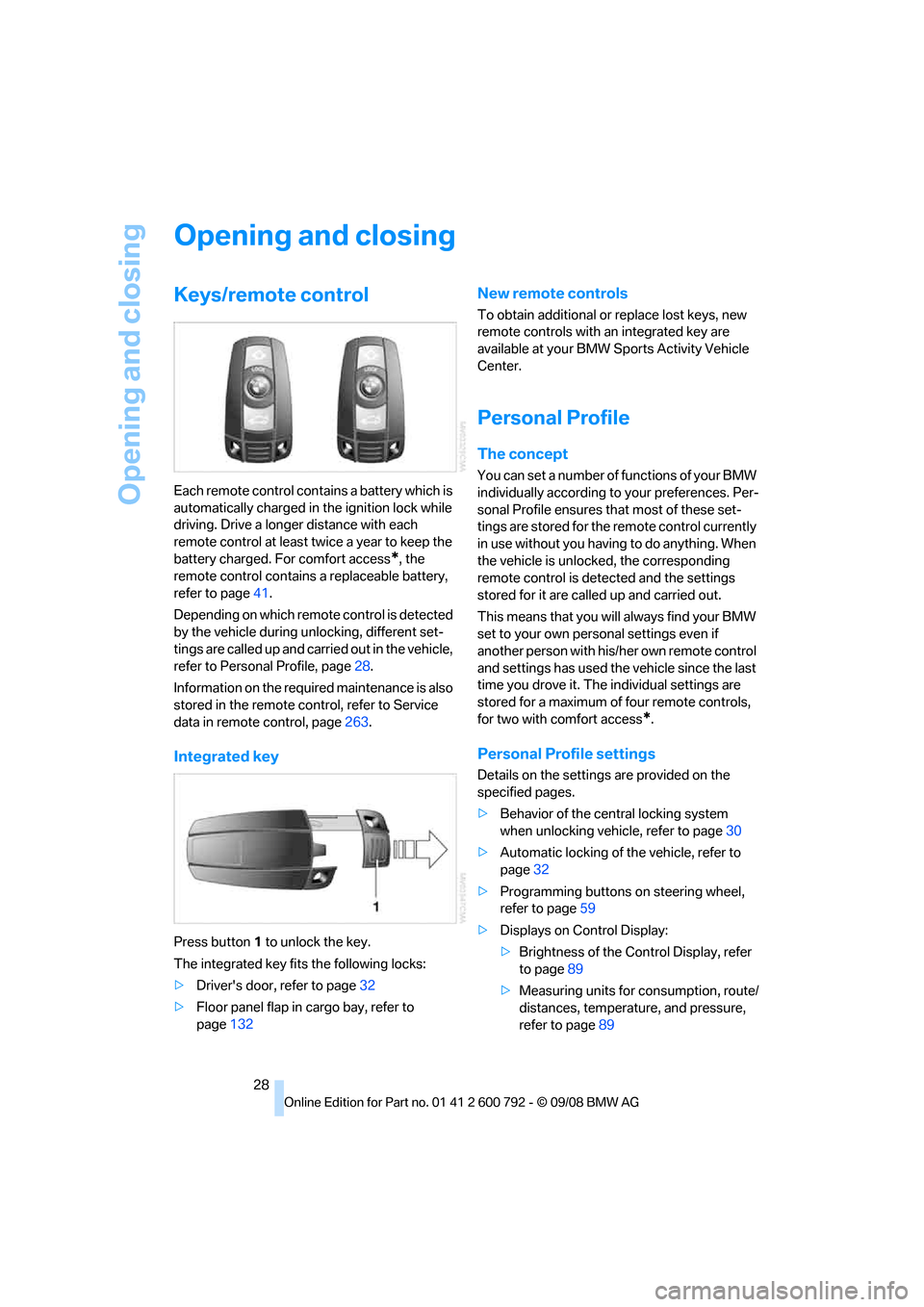
Opening and closing
28
Opening and closing
Keys/remote control
Each remote control contains a battery which is
automatically charged in the ignition lock while
driving. Drive a longer distance with each
remote control at least tw ice a year to keep the
battery charged. For comfort access
*, the
remote control contains a replaceable battery,
refer to page 41.
Depending on which remote control is detected
by the vehicle during unlocking, different set-
tings are called up and carr ied out in the vehicle,
refer to Personal Profile, page 28.
Information on the requir ed maintenance is also
stored in the remote co ntrol, refer to Service
data in remote control, page 263.
Integrated key
Press button 1 to unlock the key.
The integrated key fits the following locks:
> Driver's door, refer to page 32
> Floor panel flap in cargo bay, refer to
page 132
New remote controls
To obtain additional or replace lost keys, new
remote controls with an integrated key are
available at your BMW Sp orts Activity Vehicle
Center.
Personal Profile
The concept
You can set a number of functions of your BMW
individually according to your preferences. Per-
sonal Profile ensures that most of these set-
tings are stored for the remote control currently
in use without you having to do anything. When
the vehicle is unlocked, the corresponding
remote control is dete cted and the settings
stored for it are called up and carried out.
This means that you will always find your BMW
set to your own personal settings even if
another person with his/ her own remote control
and settings has used the vehicle since the last
time you drove it. The individual settings are
stored for a maximum of four remote controls,
for two with comfort access
*.
Personal Profile settings
Details on the settings are provided on the
specified pages.
> Behavior of the central locking system
when unlocking vehicle, refer to page 30
> Automatic locking of the vehicle, refer to
page 32
> Programming buttons
on steering wheel,
refer to page 59
> Displays on Control Display:
>Brightness of the Control Display, refer
to page 89
> Measuring units for consumption, route/
distances, temperature, and pressure,
refer to page 89
Page 31 of 317
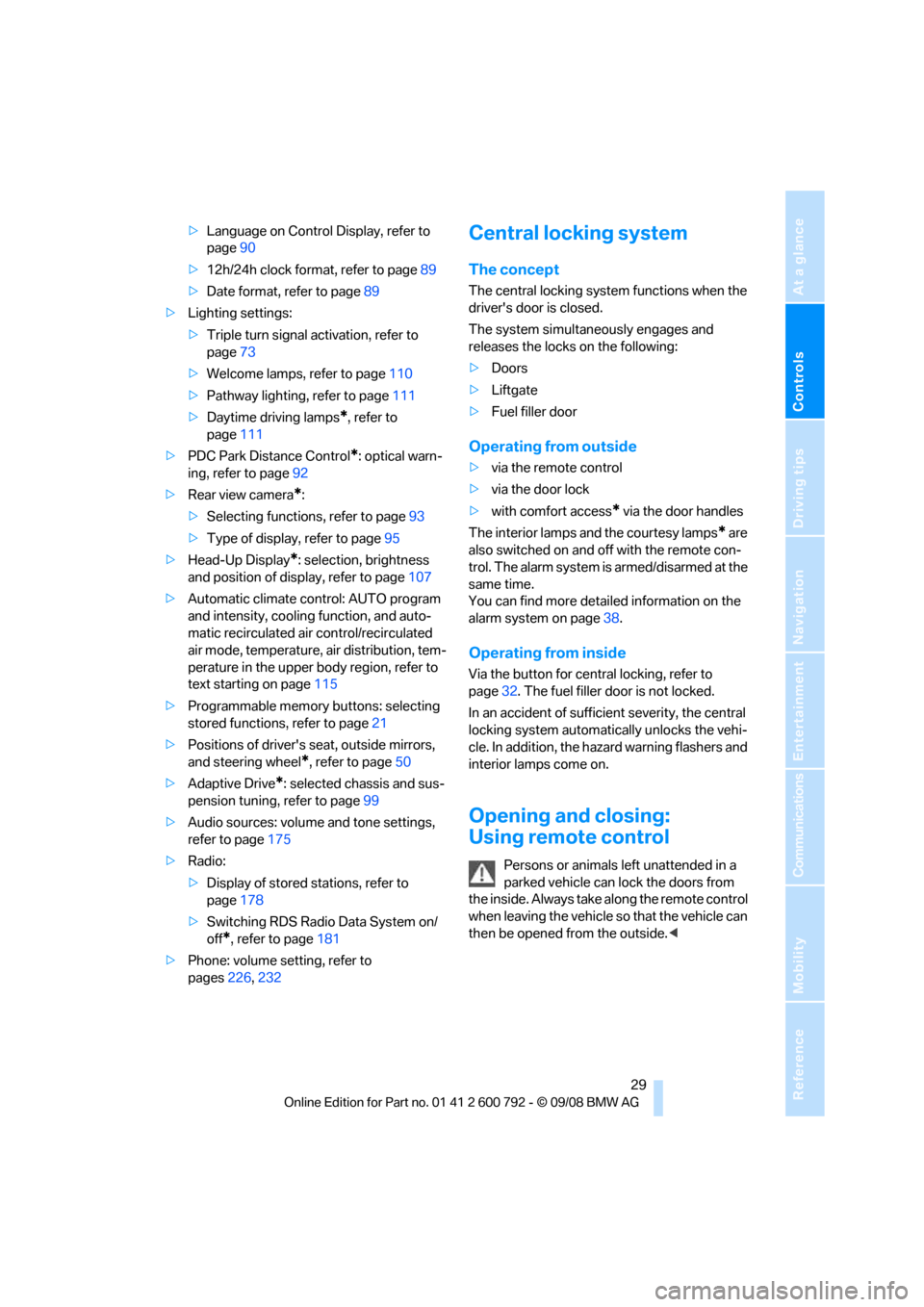
Controls
29Reference
At a glance
Driving tips
Communications
Navigation
Entertainment
Mobility
>Language on Control Display, refer to
page 90
> 12h/24h clock format, refer to page 89
> Date format, refer to page 89
> Lighting settings:
>Triple turn signal activation, refer to
page 73
> Welcome lamps, refer to page 110
> Pathway lighting, refer to page 111
> Daytime driving lamps
*, refer to
page 111
> PDC Park Distance Control
*: optical warn-
ing, refer to page 92
> Rear view camera
*:
> Selecting functions, refer to page 93
> Type of display, refer to page 95
> Head-Up Display
*: selection, brightness
and position of display, refer to page 107
> Automatic climate control: AUTO program
and intensity, cooling function, and auto-
matic recirculated air control/recirculated
air mode, temperature, air distribution, tem-
perature in the upper body region, refer to
text starting on page 115
> Programmable memory buttons: selecting
stored functions, refer to page 21
> Positions of driver's seat, outside mirrors,
and steering wheel
*, refer to page 50
> Adaptive Drive
*: selected chassis and sus-
pension tuning, refer to page 99
> Audio sources: volume and tone settings,
refer to page 175
> Radio:
>Display of stored stations, refer to
page 178
> Switching RDS Radio Data System on/
off
*, refer to page 181
> Phone: volume setting, refer to
pages 226,232
Central locking system
The concept
The central locking system functions when the
driver's door is closed.
The system simultaneously engages and
releases the locks on the following:
> Doors
> Liftgate
> Fuel filler door
Operating from outside
>via the remote control
> via the door lock
> with comfort access
* via the door handles
The interior lamps and the courtesy lamps
* are
also switched on and off with the remote con-
trol. The alarm system
is armed/disarmed at the
same time.
You can find more detailed information on the
alarm system
on page 38.
Operating from inside
Via the button for centra l locking, refer to
page 32. The fuel filler door is not locked.
In an accident of sufficient severity, the central
locking system automati cally unlocks the vehi-
cle. In addition, the hazard warning flashers and
interior lamps come on.
Opening and closing:
Using remote control
Persons or animals left unattended in a
parked vehicle can lock the doors from
the inside. Always take along the remote control
when leaving the vehicle so that the vehicle can
then be opened from the outside. <
Page 41 of 317
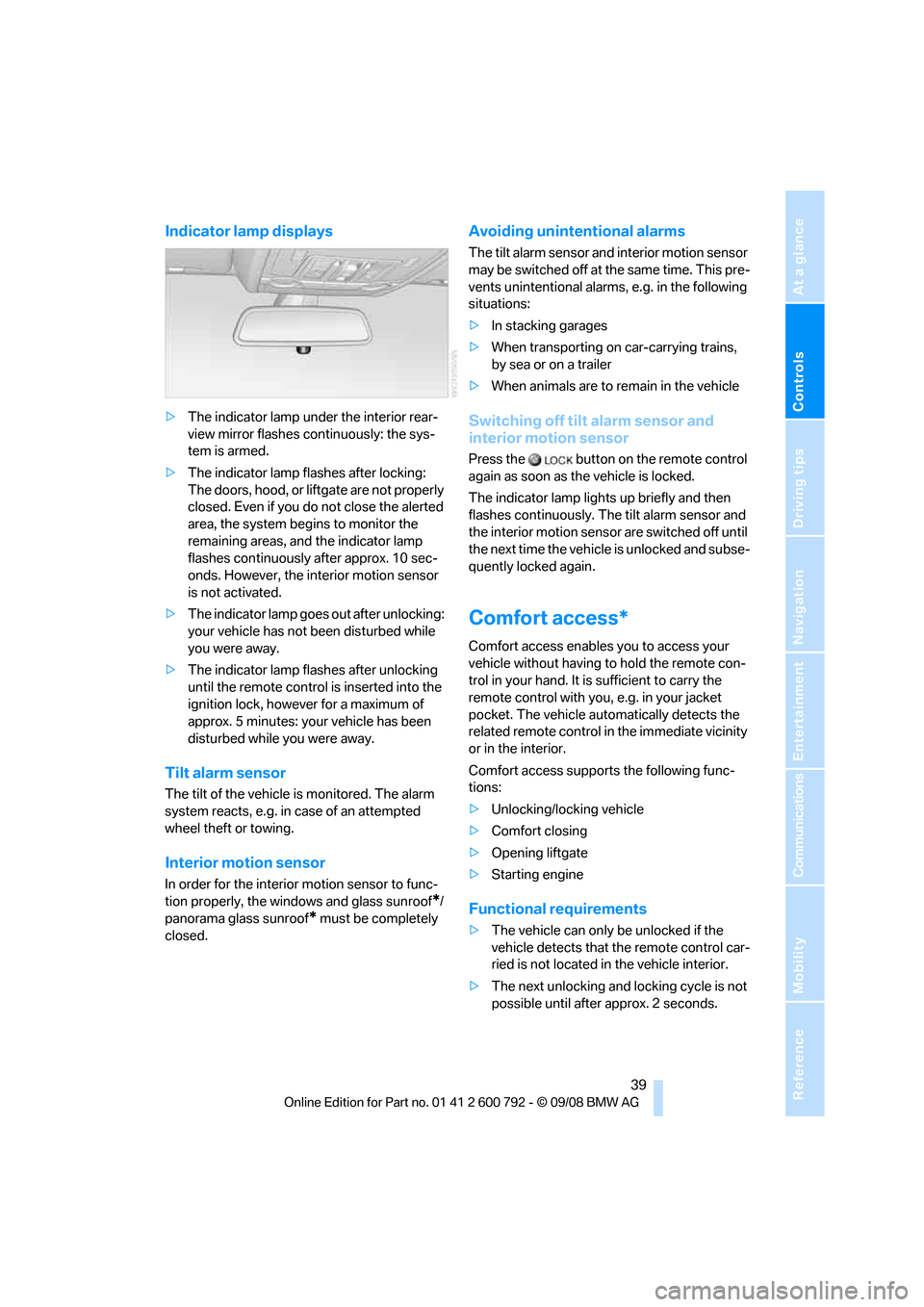
Controls
39Reference
At a glance
Driving tips
Communications
Navigation
Entertainment
Mobility
Indicator lamp displays
>The indicator lamp under the interior rear-
view mirror flashes continuously: the sys-
tem is armed.
> The indicator lamp flashes after locking:
The doors, hood, or liftgate are not properly
closed. Even if you do not close the alerted
area, the system begins to monitor the
remaining areas, and the indicator lamp
flashes continuously after approx. 10 sec-
onds. However, the interior motion sensor
is not activated.
> The indicator lamp goes out after unlocking:
your vehicle has not been disturbed while
you were away.
> The indicator lamp flashes after unlocking
until the remote control is inserted into the
ignition lock, however for a maximum of
approx. 5 minutes: your vehicle has been
disturbed while you were away.
Tilt alarm sensor
The tilt of the vehicle is monitored. The alarm
system reacts, e.g. in case of an attempted
wheel theft or towing.
Interior motion sensor
In order for the interior motion sensor to func-
tion properly, the windows and glass sunroof
*/
panorama glass sunroof
* must be completely
closed.
Avoiding unintentional alarms
The tilt alarm sensor and interior motion sensor
may be switched off at the same time. This pre-
vents unintentional alarms, e.g. in the following
situations:
> In stacking garages
> When transporting on car-carrying trains,
by sea or on a trailer
> When animals are to remain in the vehicle
Switching off tilt alarm sensor and
interior motion sensor
Press the button on the remote control
again as soon as the vehicle is locked.
The indicator lamp light s up briefly and then
flashes continuously. The tilt alarm sensor and
the interior motion sensor are switched off until
the next time the vehicle is unlocked and subse-
quently locked again.
Comfort access*
Comfort access enables you to access your
vehicle without having to hold the remote con-
trol in your hand. It is sufficient to carry the
remote control with you, e.g. in your jacket
pocket. The vehicle auto matically detects the
related remote control in the immediate vicinity
or in the interior.
Comfort access supports the following func-
tions:
> Unlocking/locking vehicle
> Comfort closing
> Opening liftgate
> Starting engine
Functional requirements
>The vehicle can only be unlocked if the
vehicle detects that th e remote control car-
ried is not located in the vehicle interior.
> The next unlocking and locking cycle is not
possible until after approx. 2 seconds.
Page 43 of 317
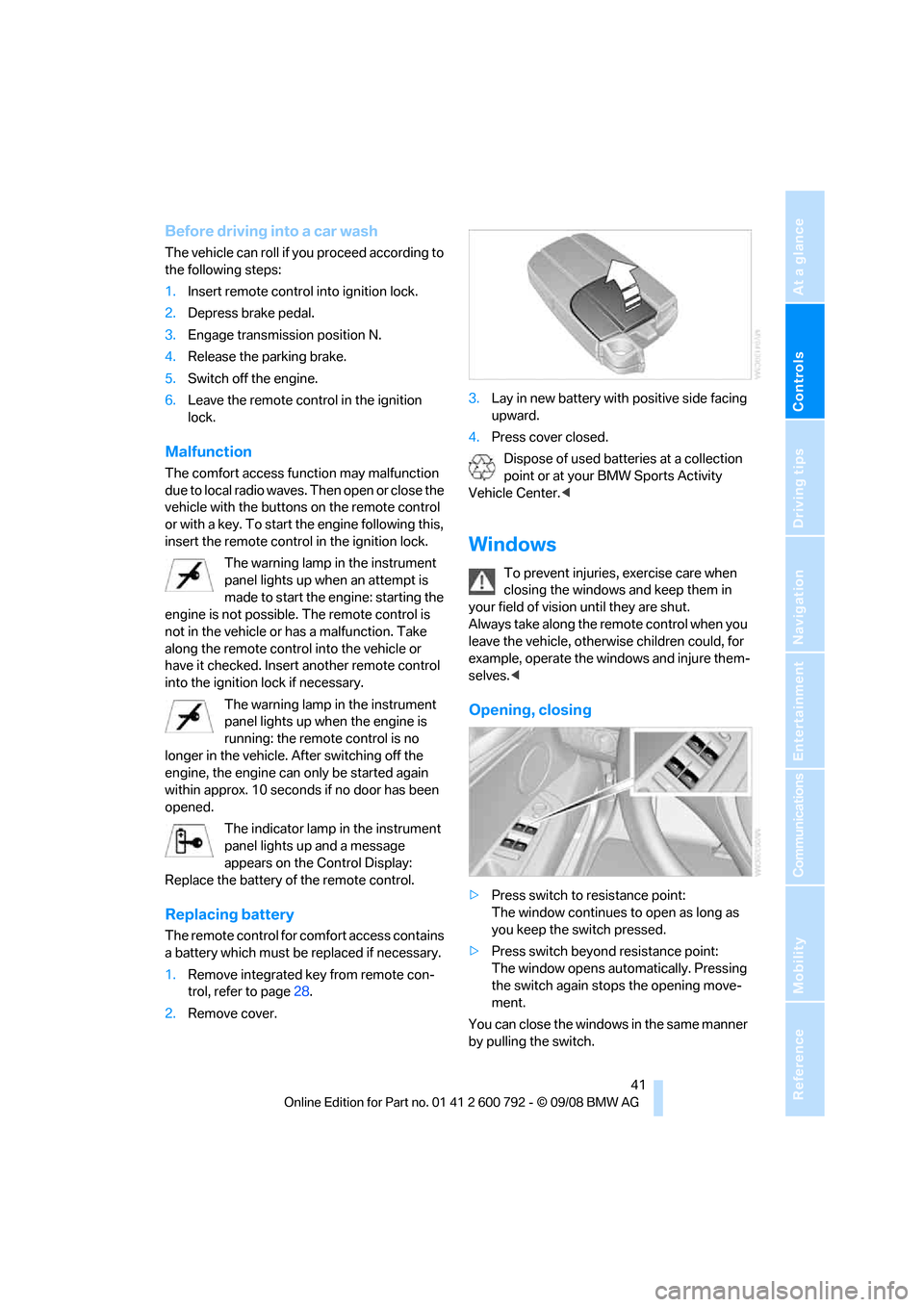
Controls
41Reference
At a glance
Driving tips
Communications
Navigation
Entertainment
Mobility
Before driving into a car wash
The vehicle can roll if you proceed according to
the following steps:
1.Insert remote control into ignition lock.
2. Depress brake pedal.
3. Engage transmission position N.
4. Release the parking brake.
5. Switch off the engine.
6. Leave the remote control in the ignition
lock.
Malfunction
The comfort access function may malfunction
due to local radio waves. Then open or close the
vehicle with the buttons on the remote control
or with a key. To start the engine following this,
insert the remote control in the ignition lock.
The warning lamp in the instrument
panel lights up when an attempt is
made to start the engine: starting the
engine is not possible. The remote control is
not in the vehicle or has a malfunction. Take
along the remote control into the vehicle or
have it checked. Insert another remote control
into the ignition lock if necessary.
The warning lamp in the instrument
panel lights up when the engine is
running: the remote control is no
longer in the vehicle. After switching off the
engine, the engine can only be started again
within approx. 10 seconds if no door has been
opened.
The indicator lamp in the instrument
panel lights up and a message
appears on the Control Display:
Replace the battery of the remote control.
Replacing battery
The remote control for comfort access contains
a battery which must be replaced if necessary.
1.Remove integrated key from remote con-
trol, refer to page 28.
2. Remove cover. 3.
Lay in new battery with positive side facing
upward.
4. Press cover closed.
Dispose of used batteries at a collection
point or at your BMW Sports Activity
Vehicle Center. <
Windows
To prevent injuries, exercise care when
closing the windows and keep them in
your field of vision until they are shut.
Always take along the remote control when you
leave the vehicle, otherw ise children could, for
example, operate the windows and injure them-
selves. <
Opening, closing
>Press switch to resistance point:
The window continues to open as long as
you keep the switch pressed.
> Press switch beyond resistance point:
The window opens automatically. Pressing
the switch again stops the opening move-
ment.
You can close the windows in the same manner
by pulling the switch.