display BMW X5 2009 E70 Owner's Guide
[x] Cancel search | Manufacturer: BMW, Model Year: 2009, Model line: X5, Model: BMW X5 2009 E70Pages: 317, PDF Size: 9.56 MB
Page 78 of 317
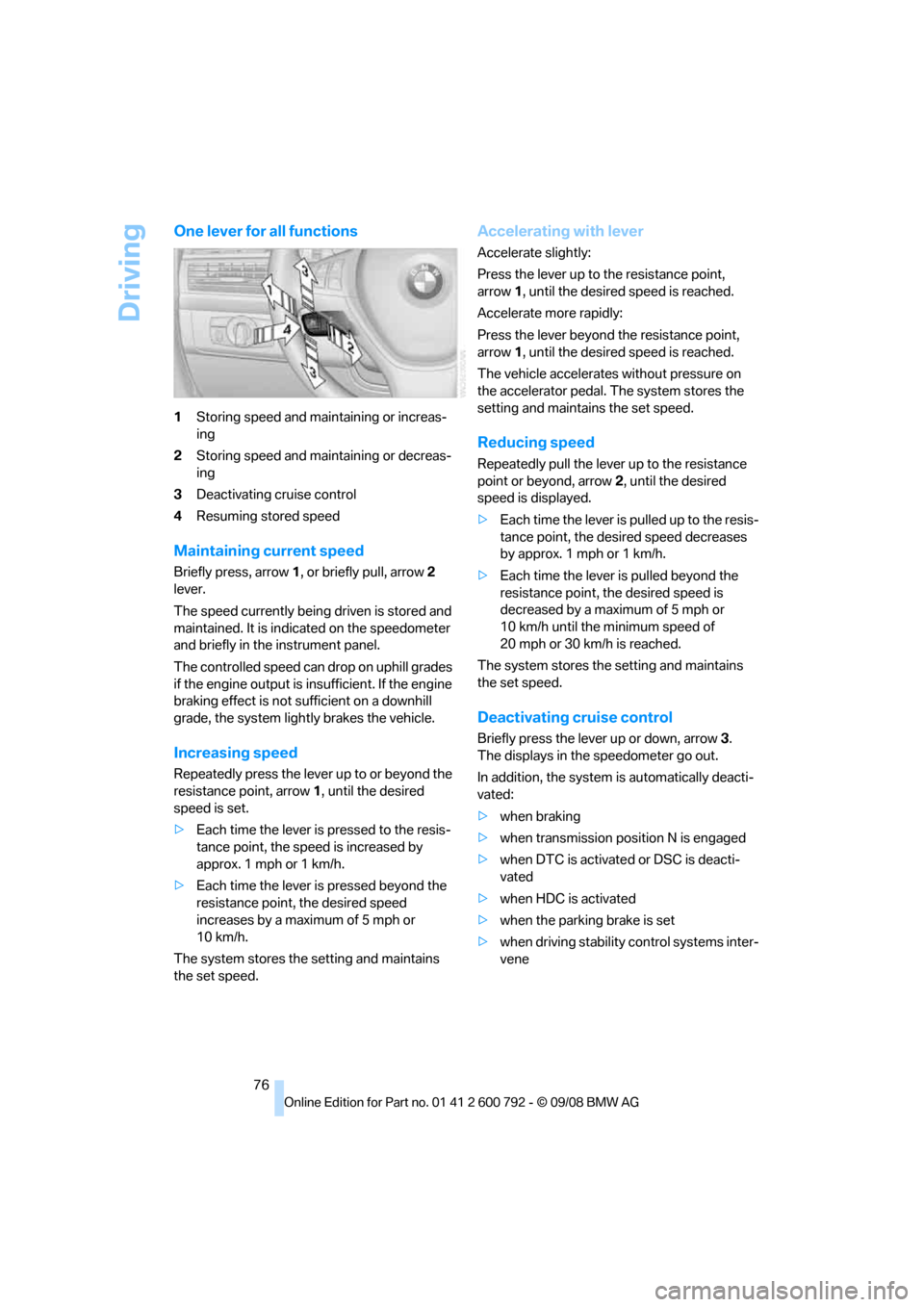
Driving
76
One lever for all functions
1Storing speed and main taining or increas-
ing
2 Storing speed and maintaining or decreas-
ing
3 Deactivating cruise control
4 Resuming stored speed
Maintaining current speed
Briefly press, arrow 1, or briefly pull, arrow 2
lever.
The speed currently being driven is stored and
maintained. It is indica ted on the speedometer
and briefly in the instrument panel.
The controlled speed can drop on uphill grades
if the engine output is insufficient. If the engine
braking effect is not sufficient on a downhill
grade, the system lightly brakes the vehicle.
Increasing speed
Repeatedly press the leve r up to or beyond the
resistance point, arrow 1, until the desired
speed is set.
> Each time the lever is pressed to the resis-
tance point, the speed is increased by
approx. 1 mph or 1 km/h.
> Each time the lever is pressed beyond the
resistance point, the desired speed
increases by a maximum of 5 mph or
10 km/h.
The system stores the setting and maintains
the set speed.
Accelerating with lever
Accelerate slightly:
Press the lever up to the resistance point,
arrow 1, until the desired speed is reached.
Accelerate more rapidly:
Press the lever beyond the resistance point,
arrow 1, until the desired speed is reached.
The vehicle accelerates without pressure on
the accelerator pedal. The system stores the
setting and maintains the set speed.
Reducing speed
Repeatedly pull the lever up to the resistance
point or beyond, arrow 2, until the desired
speed is displayed.
> Each time the lever is pulled up to the resis-
tance point, the desired speed decreases
by approx. 1 mph or 1 km/h.
> Each time the lever is pulled beyond the
resistance point, the desired speed is
decreased by a maximum of 5 mph or
10 km/h until the minimum speed of
20 mph or 30 km/h is reached.
The system stores the setting and maintains
the set speed.
Deactivating cruise control
Briefly press the leve r up or down, arrow3.
The displays in the speedometer go out.
In addition, the system is automatically deacti-
vated:
> when braking
> when transmission position N is engaged
> when DTC is activate d or DSC is deacti-
vated
> when HDC is activated
> when the parking brake is set
> when driving stability control systems inter-
vene
Page 79 of 317
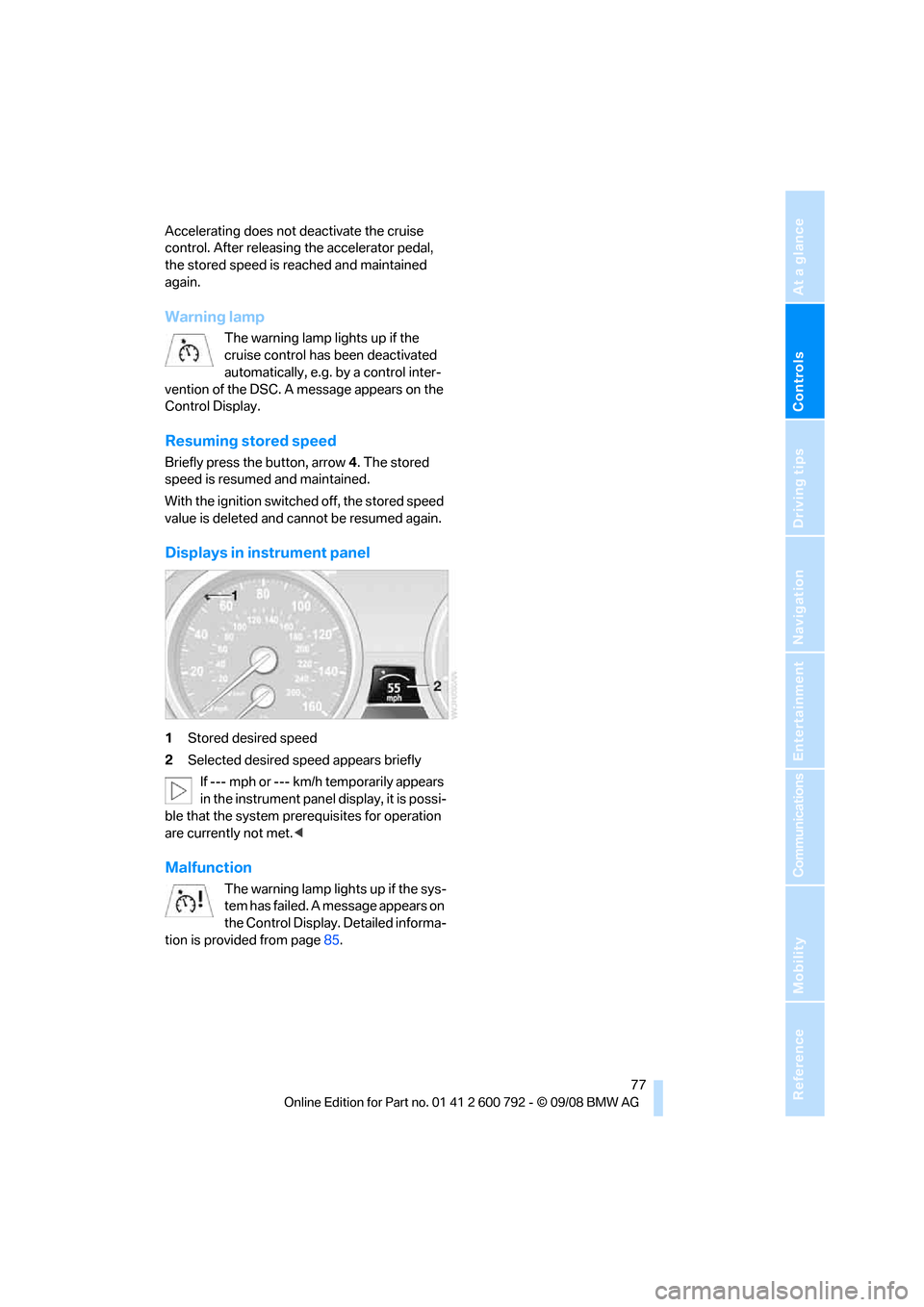
Controls
77Reference
At a glance
Driving tips
Communications
Navigation
Entertainment
Mobility
Accelerating does not deactivate the cruise
control. After releasing the accelerator pedal,
the stored speed is reached and maintained
again.
Warning lamp
The warning lamp lights up if the
cruise control has been deactivated
automatically, e.g. by a control inter-
vention of the DSC. A message appears on the
Control Display.
Resuming stored speed
Briefly press the button, arrow 4. The stored
speed is resumed and maintained.
With the ignition switched off, the stored speed
value is deleted and cannot be resumed again.
Displays in instrument panel
1 Stored desired speed
2 Selected desired speed appears briefly
If --- mph or --- km/h temporarily appears
in the instrument panel display, it is possi-
ble that the system prerequisites for operation
are currently not met. <
Malfunction
The warning lamp lights up if the sys-
tem has failed. A message appears on
the Control Display. Detailed informa-
tion is provided from page 85.
Page 80 of 317
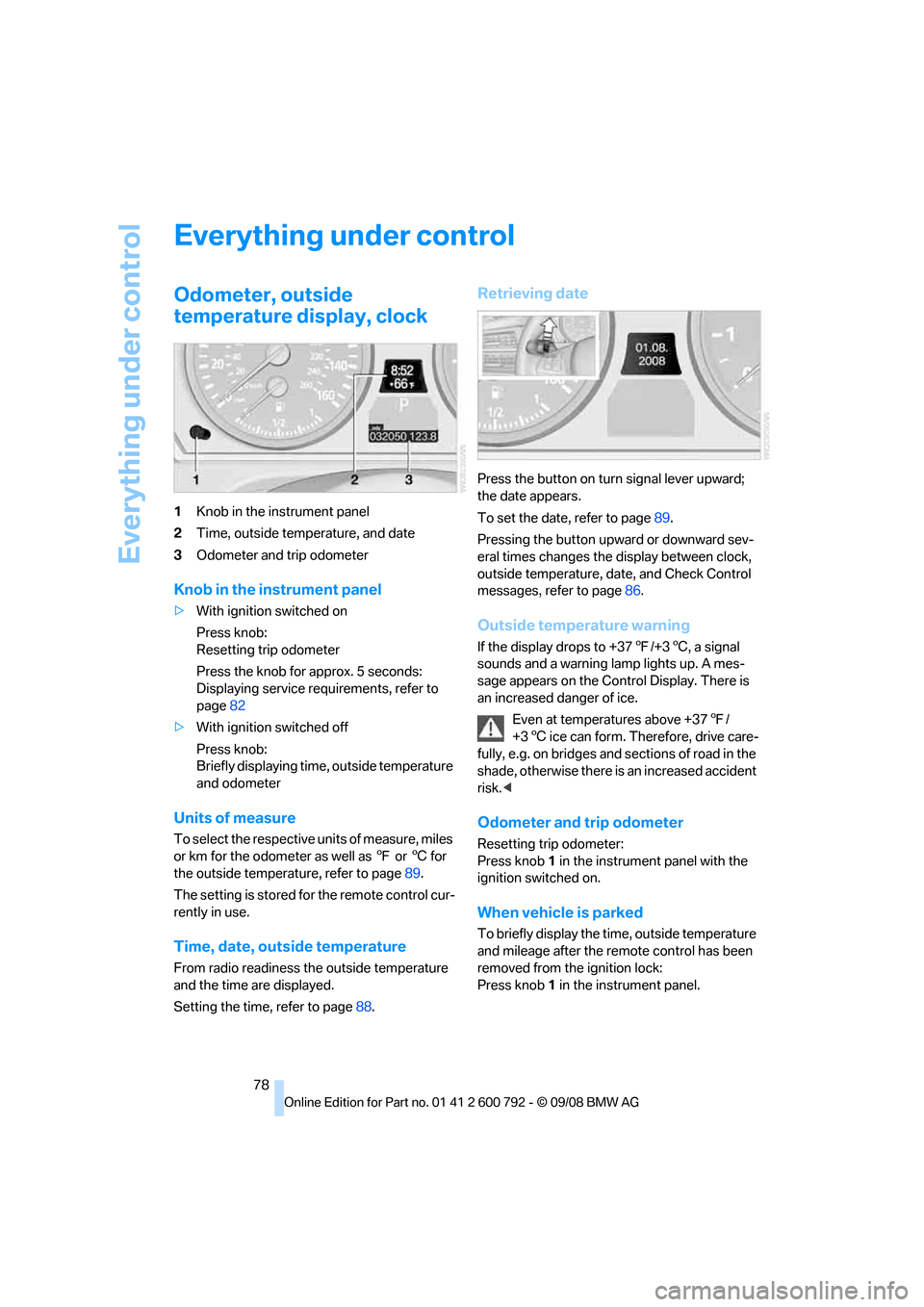
Everything under control
78
Everything under control
Odometer, outside
temperature display, clock
1Knob in the instrument panel
2 Time, outside temperature, and date
3 Odometer and trip odometer
Knob in the instrument panel
>With ignition switched on
Press knob:
Resetting trip odometer
Press the knob for approx. 5 seconds:
Displaying service requirements, refer to
page 82
> With ignition switched off
Press knob:
Briefly displaying time, outside temperature
and odometer
Units of measure
To select the respective units of measure, miles
or km for the odometer as well as 7 or 6 for
the outside temperat ure, refer to page89.
The setting is stored fo r the remote control cur-
rently in use.
Time, date, outside temperature
From radio readiness the outside temperature
and the time are displayed.
Setting the time, refer to page 88.
Retrieving date
Press the button on turn signal lever upward;
the date appears.
To set the date, refer to page 89.
Pressing the button upward or downward sev-
eral times changes the display between clock,
outside temperature, da te, and Check Control
messages, refer to page 86.
Outside temperature warning
If the display drops to +37 7/+3 6, a signal
sounds and a warning lamp lights up. A mes-
sage appears on the Control Display. There is
an increased danger of ice.
Even at temperatures above +37 7/
+3 6 ice can form. Therefore, drive care-
fully, e.g. on bridges and sections of road in the
shade, otherwise there is an increased accident
risk.<
Odometer and trip odometer
Resetting trip odometer:
Press knob 1 in the instrument panel with the
ignition switched on.
When vehicle is parked
To briefly display the time, outside temperature
and mileage after the re mote control has been
removed from the ignition lock:
Press knob 1 in the instrument panel.
Page 81 of 317
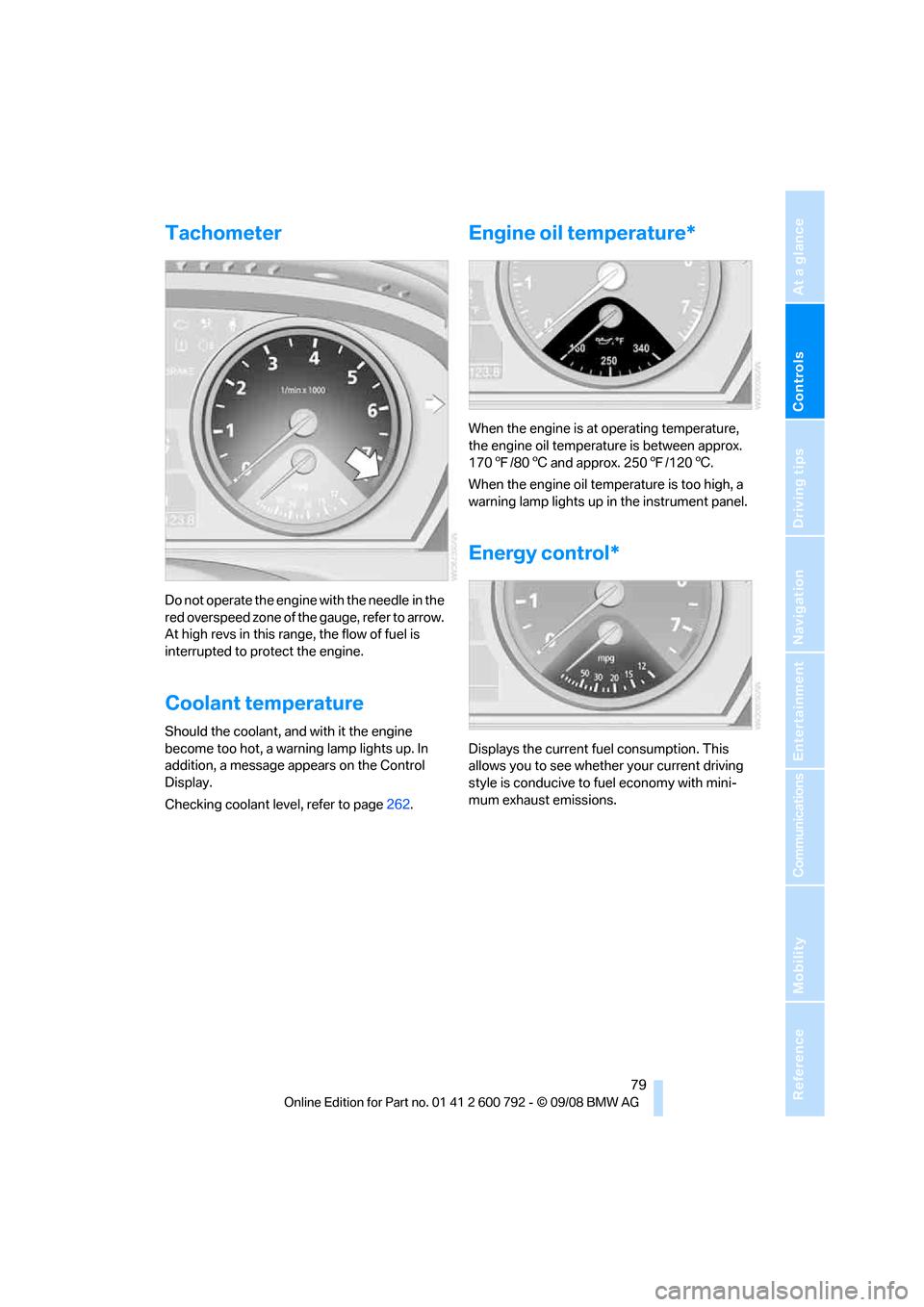
Controls
79Reference
At a glance
Driving tips
Communications
Navigation
Entertainment
Mobility
Tachometer
Do not operate the engine with the needle in the
red overspeed zone of the gauge, refer to arrow.
At high revs in this range, the flow of fuel is
interrupted to protect the engine.
Coolant temperature
Should the coolant, and with it the engine
become too hot, a warning lamp lights up. In
addition, a message appears on the Control
Display.
Checking coolant level, refer to page262.
Engine oil temperature*
When the engine is at operating temperature,
the engine oil temperature is between approx.
170 7/80 6 and approx. 250 7/120 6.
When the engine oil temperature is too high, a
warning lamp lights up in the instrument panel.
Energy control*
Displays the current fuel consumption. This
allows you to see whethe r your current driving
style is conducive to fuel economy with mini-
mum exhaust emissions.
Page 82 of 317
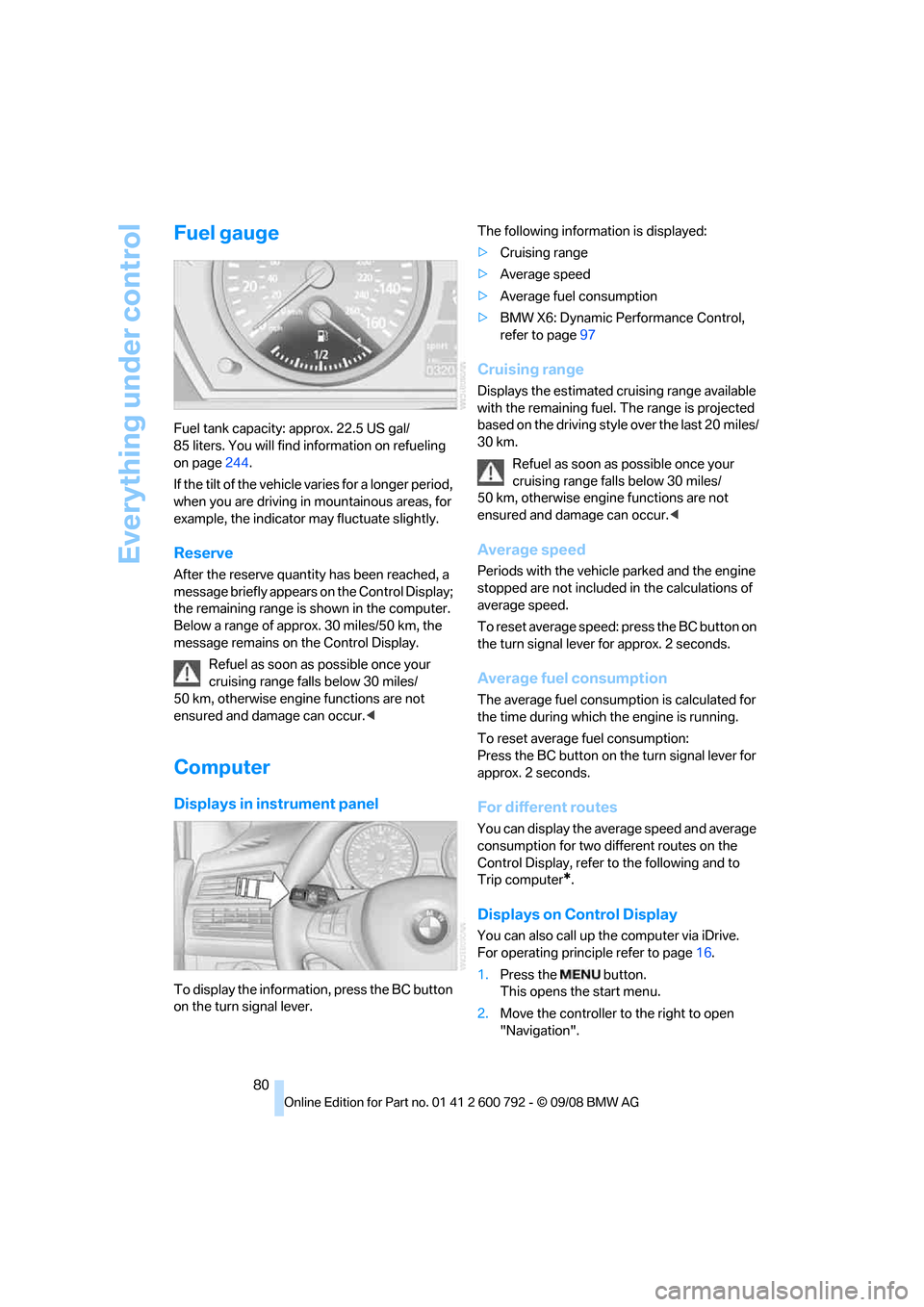
Everything under control
80
Fuel gauge
Fuel tank capacity: approx. 22.5 US gal/
85 liters. You will find information on refueling
on page244.
If the tilt of the vehicle varies for a longer period,
when you are driving in mountainous areas, for
example, the indicator may fluctuate slightly.
Reserve
After the reserve quantity has been reached, a
message briefly appears on the Control Display;
the remaining range is shown in the computer.
Below a range of approx. 30 miles/50 km, the
message remains on the Control Display.
Refuel as soon as possible once your
cruising range falls below 30 miles/
50 km, otherwise engine functions are not
ensured and damage can occur. <
Computer
Displays in instrument panel
To display the information, press the BC button
on the turn signal lever. The following information is displayed:
>
Cruising range
> Average speed
> Average fuel consumption
> BMW X6: Dynamic Perf ormance Control,
refer to page 97
Cruising range
Displays the estimated cruising range available
with the remaining fuel. The range is projected
based on the driving style over the last 20 miles/
30 km.
Refuel as soon as possible once your
cruising range falls below 30 miles/
50 km, otherwise engine functions are not
ensured and damage can occur. <
Average speed
Periods with the vehicle parked and the engine
stopped are not included in the calculations of
average speed.
To reset average speed: press the BC button on
the turn signal lever for approx. 2 seconds.
Average fuel consumption
The average fuel consumption is calculated for
the time during which the engine is running.
To reset average fuel consumption:
Press the BC button on the turn signal lever for
approx. 2 seconds.
For different routes
You can display the average speed and average
consumption for two different routes on the
Control Display, refer to the following and to
Trip computer
*.
Displays on Control Display
You can also call up the computer via iDrive.
For operating princi ple refer to page16.
1. Press the button.
This opens the start menu.
2. Move the controller to the right to open
"Navigation".
Page 84 of 317
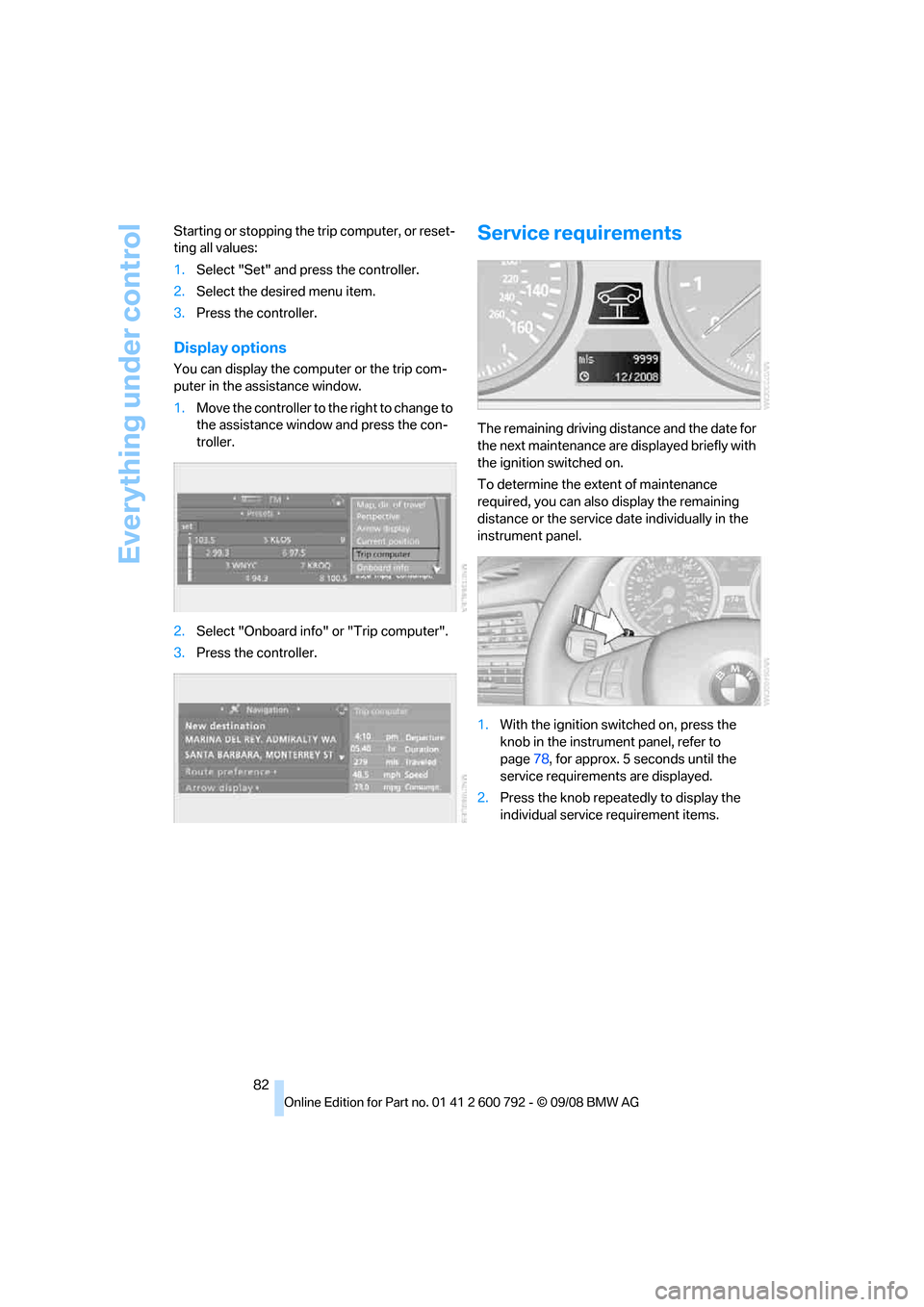
Everything under control
82
Starting or stopping the
trip computer, or reset-
ting all values:
1. Select "Set" and pr ess the controller.
2. Select the desired menu item.
3. Press the controller.
Display options
You can display the computer or the trip com-
puter in the assistance window.
1.Move the controller to the right to change to
the assistance window and press the con-
troller.
2. Select "Onboard info" or "Trip computer".
3. Press the controller.
Service requirements
The remaining driving dist ance and the date for
the next maintenance are displayed briefly with
the ignition switched on.
To determine the extent of maintenance
required, you can also display the remaining
distance or the service da te individually in the
instrument panel.
1. With the ignition switched on, press the
knob in the instrument panel, refer to
page 78, for approx. 5 seconds until the
service requirements are displayed.
2. Press the knob repeatedly to display the
individual service requirement items.
Page 85 of 317
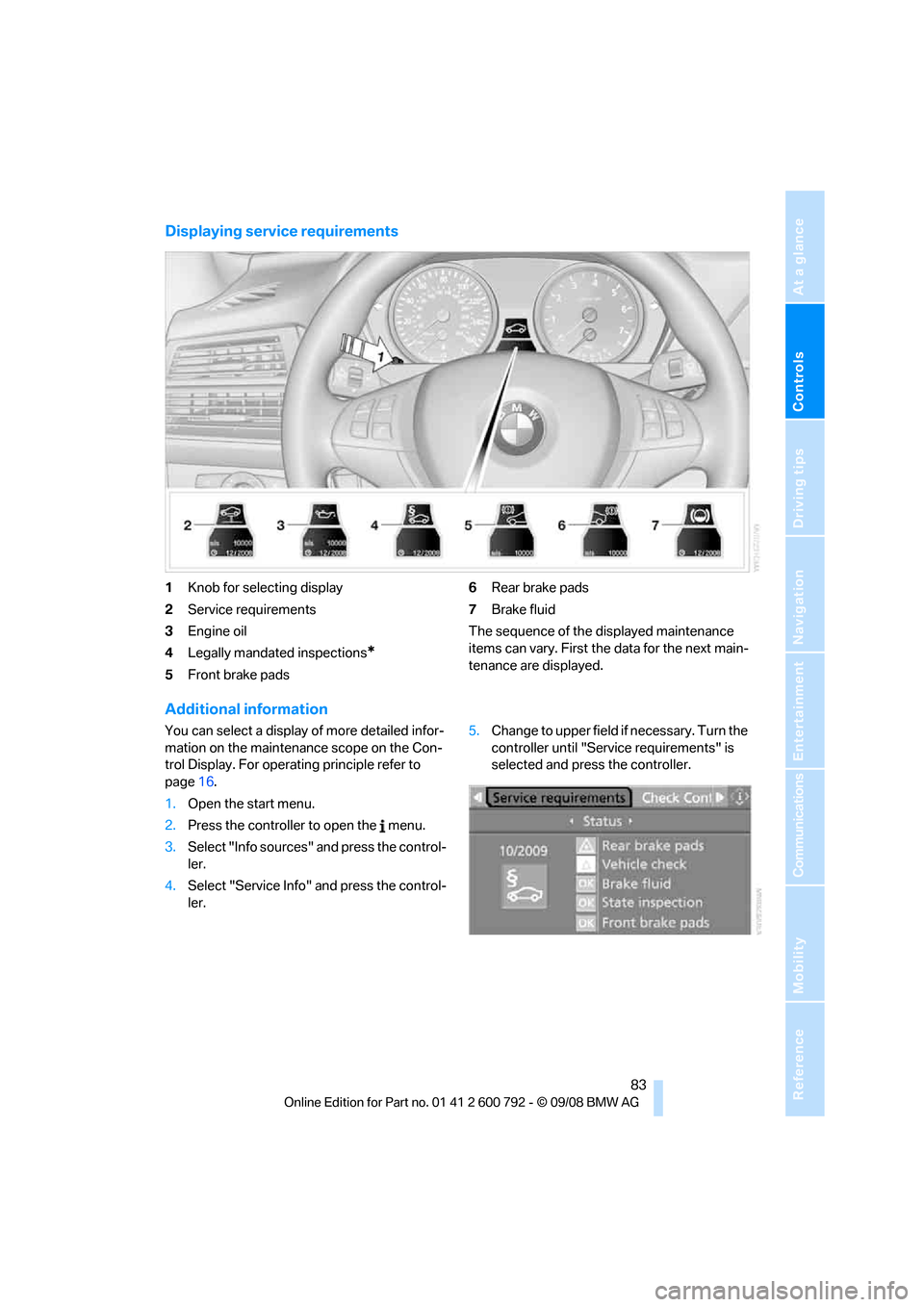
Controls
83Reference
At a glance
Driving tips
Communications
Navigation
Entertainment
Mobility
Displaying service requirements
1Knob for selecting display
2 Service requirements
3 Engine oil
4 Legally mandated inspections
*
5Front brake pads 6
Rear brake pads
7 Brake fluid
The sequence of the displayed maintenance
items can vary. First the data for the next main-
tenance are displayed.
Additional information
You can select a display of more detailed infor-
mation on the maintenance scope on the Con-
trol Display. For operating principle refer to
page 16.
1. Open the start menu.
2. Press the controller to open the menu.
3. Select "Info sources" and press the control-
ler.
4. Select "Service Info" and press the control-
ler. 5.
Change to upper field if necessary. Turn the
controller until "Service requirements" is
selected and press the controller.
Page 86 of 317
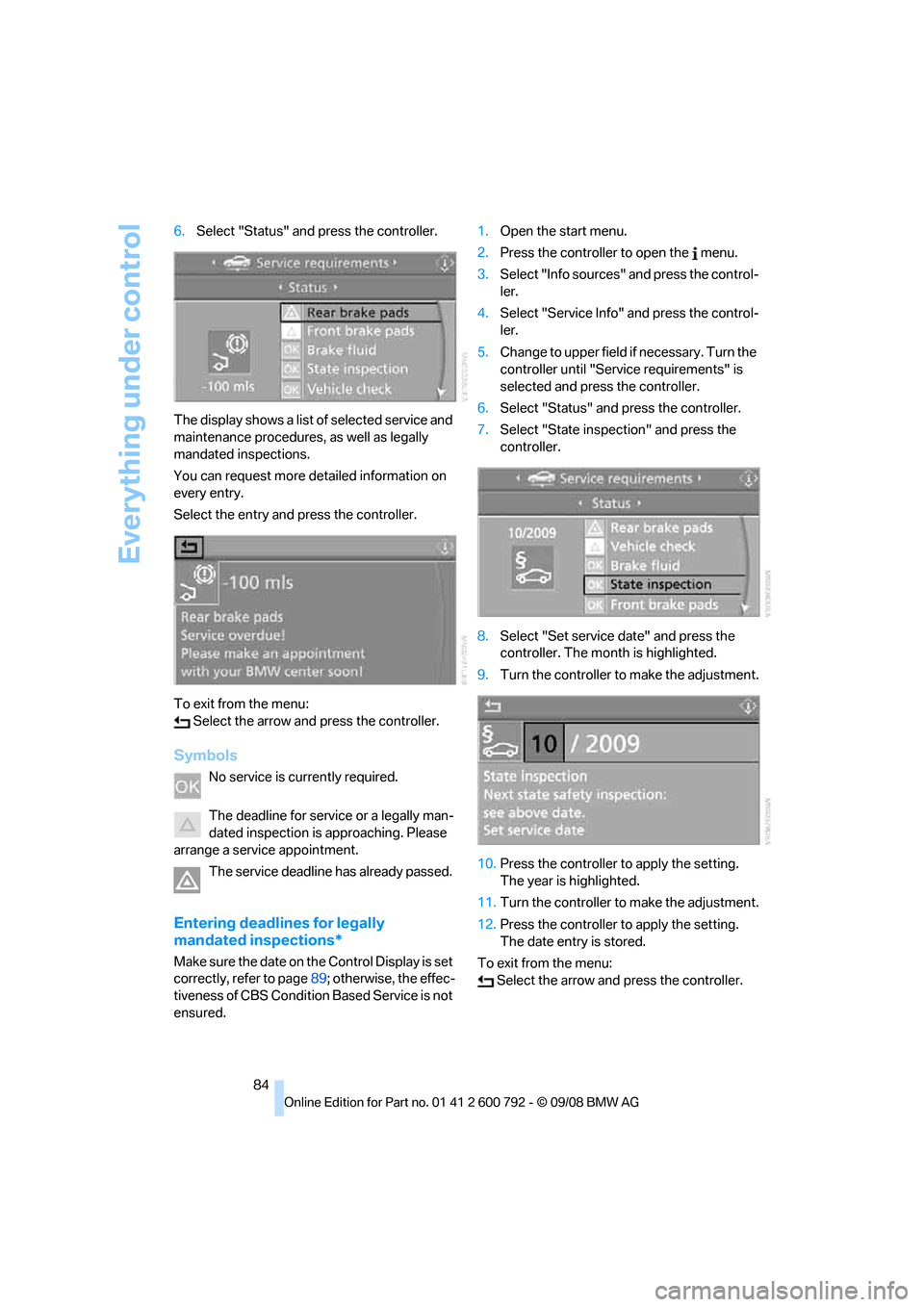
Everything under control
84
6.
Select "Status" and press the controller.
The display shows a list of selected service and
maintenance procedures , as well as legally
mandated inspections.
You can request more detailed information on
every entry.
Select the entry and press the controller.
To exit from the menu: Select the arrow and press the controller.
Symbols
No service is currently required.
The deadline for service or a legally man-
dated inspection is approaching. Please
arrange a service appointment.
The service deadline has already passed.
Entering deadlines for legally
mandated inspections*
Make sure the date on the Control Display is set
correctly, refer to page 89; otherwise, the effec-
tiveness of CBS Condition Based Service is not
ensured. 1.
Open the start menu.
2. Press the controller to open the menu.
3. Select "Info sources" and press the control-
ler.
4. Select "Service Info" and press the control-
ler.
5. Change to upper field if necessary. Turn the
controller until "Service requirements" is
selected and press the controller.
6. Select "Status" and press the controller.
7. Select "State inspection" and press the
controller.
8. Select "Set service date" and press the
controller. The mont h is highlighted.
9. Turn the controller to make the adjustment.
10. Press the controller to apply the setting.
The year is highlighted.
11. Turn the controller to make the adjustment.
12. Press the controller to apply the setting.
The date entry is stored.
To exit from the menu: Select the arrow and press the controller.
Page 87 of 317
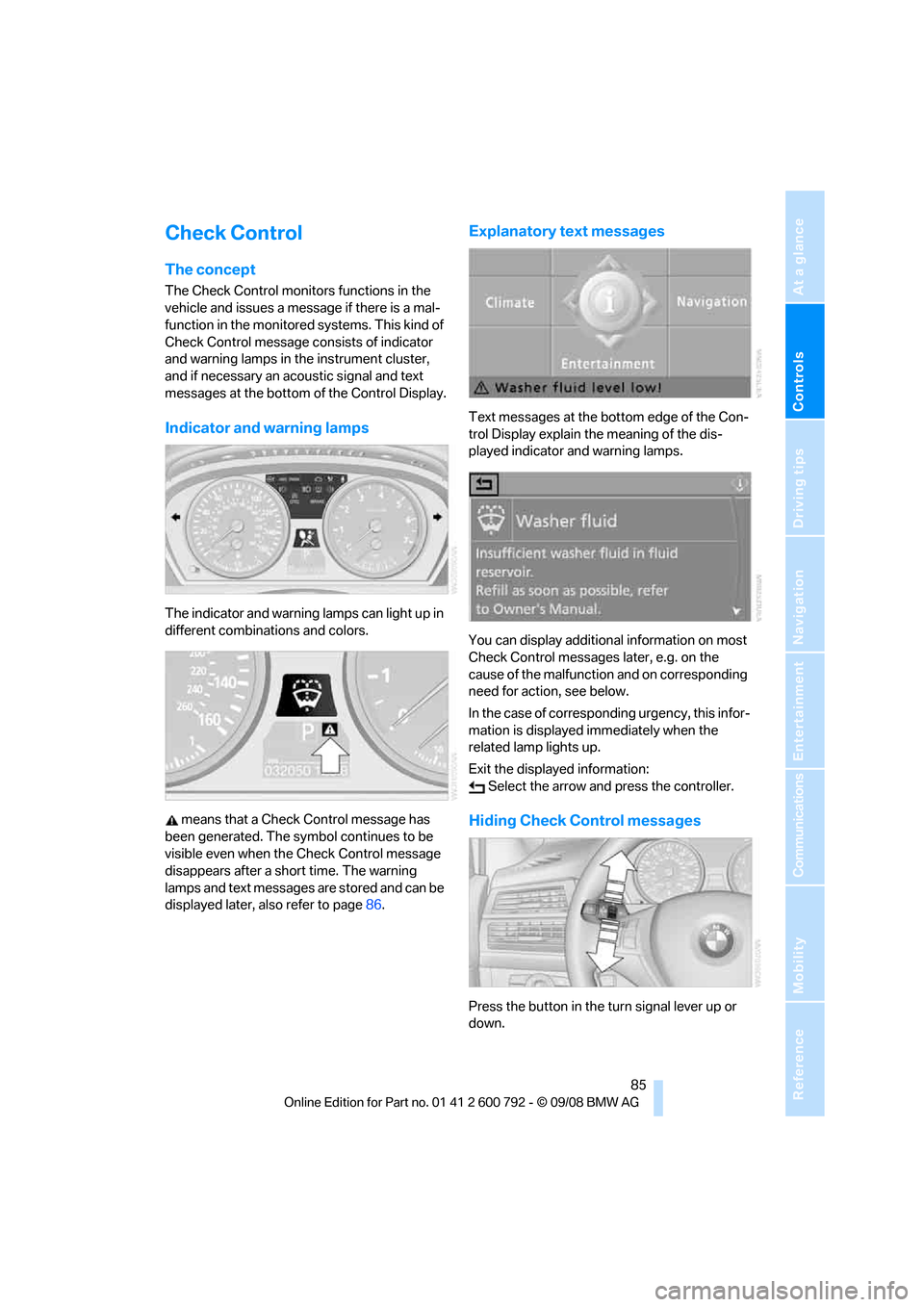
Controls
85Reference
At a glance
Driving tips
Communications
Navigation
Entertainment
Mobility
Check Control
The concept
The Check Control monitors functions in the
vehicle and issues a message if there is a mal-
function in the monitored systems. This kind of
Check Control message co nsists of indicator
and warning lamps in the instrument cluster,
and if necessary an acoustic signal and text
messages at the bottom of the Control Display.
Indicator and warning lamps
The indicator and warning lamps can light up in
different combinations and colors.
means that a Check Control message has
been generated. The symbol continues to be
visible even when the Check Control message
disappears after a short time. The warning
lamps and text messages are stored and can be
displayed later, also refer to page 86.
Explanatory text messages
Text messages at the bottom edge of the Con-
trol Display explain the meaning of the dis-
played indicator and warning lamps.
You can display additional information on most
Check Control messages later, e.g. on the
cause of the malfunction and on corresponding
need for action, see below.
In the case of corresponding urgency, this infor-
mation is displayed immediately when the
related lamp lights up.
Exit the displayed information: Select the arrow an d press the controller.
Hiding Check Control messages
Press the button in the turn signal lever up or
down.
Page 88 of 317
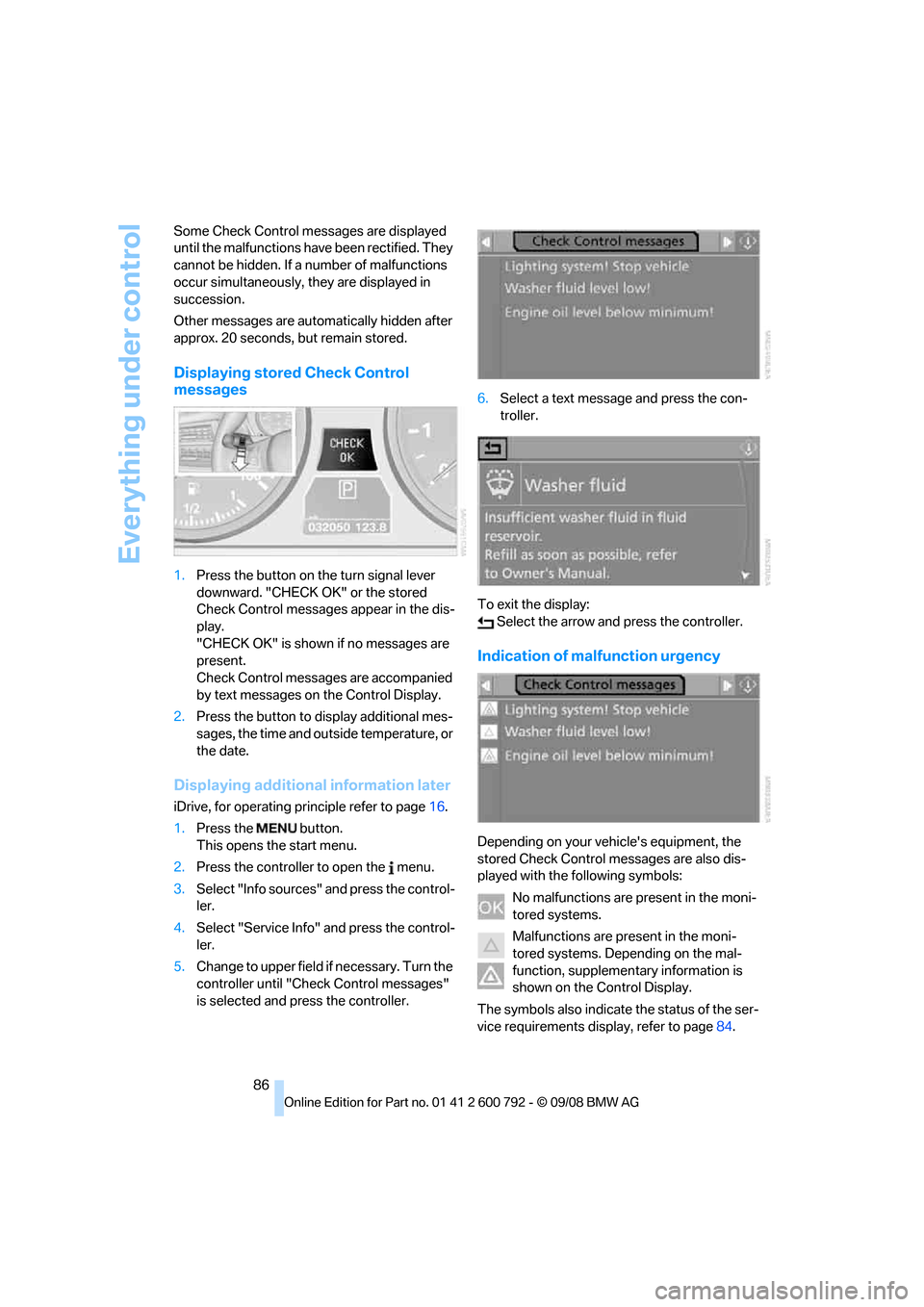
Everything under control
86
Some Check Control messages are displayed
until the malfunctions have
been rectified. They
cannot be hidden. If a nu mber of malfunctions
occur simultaneously, they are displayed in
succession.
Other messages are automatically hidden after
approx. 20 seconds, but remain stored.
Displaying stored Check Control
messages
1. Press the button on the turn signal lever
downward. "CHECK OK" or the stored
Check Control messages appear in the dis-
play.
"CHECK OK" is shown if no messages are
present.
Check Control messages are accompanied
by text messages on the Control Display.
2. Press the button to display additional mes-
sages, the time and outside temperature, or
the date.
Displaying additional information later
iDrive, for operating pr inciple refer to page16.
1. Press the button.
This opens the start menu.
2. Press the controller to open the menu.
3. Select "Info sources" and press the control-
ler.
4. Select "Service Info" and press the control-
ler.
5. Change to upper field if necessary. Turn the
controller until "Check Control messages"
is selected and pr ess the controller. 6.
Select a text message and press the con-
troller.
To exit the display: Select the arrow and press the controller.
Indication of malfunction urgency
Depending on your vehicle's equipment, the
stored Check Control messages are also dis-
played with the following symbols:
No malfunctions are present in the moni-
tored systems.
Malfunctions are present in the moni-
tored systems. Depending on the mal-
function, supplementary information is
shown on the Control Display.
The symbols also indicate the status of the ser-
vice requirements display, refer to page 84.