BMW X5 2013 E70 Owner's Manual
Manufacturer: BMW, Model Year: 2013, Model line: X5, Model: BMW X5 2013 E70Pages: 345, PDF Size: 9.45 MB
Page 231 of 345
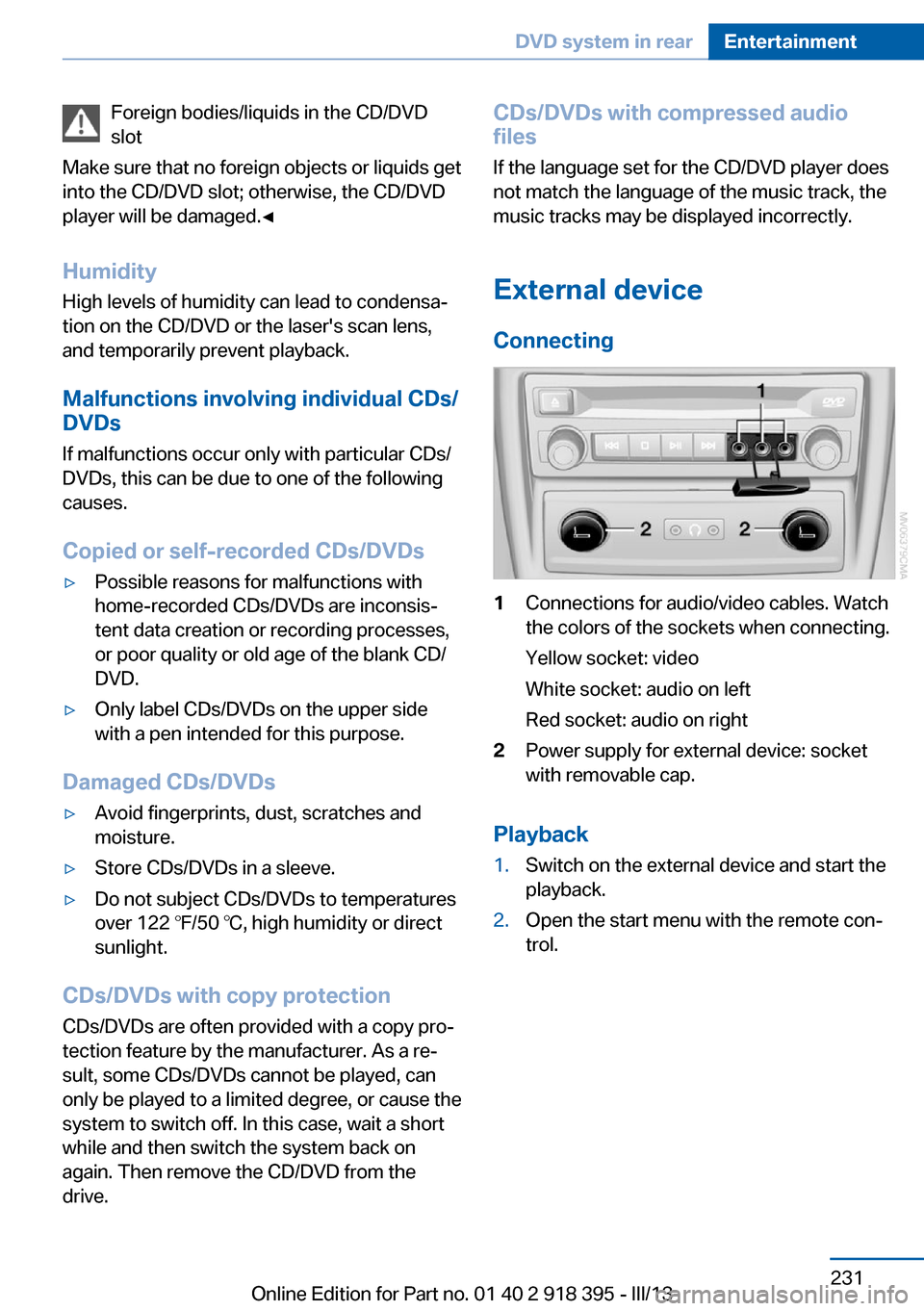
Foreign bodies/liquids in the CD/DVD
slot
Make sure that no foreign objects or liquids get
into the CD/DVD slot; otherwise, the CD/DVD
player will be damaged.â
Humidity High levels of humidity can lead to condensaâ
tion on the CD/DVD or the laser's scan lens,
and temporarily prevent playback.
Malfunctions involving individual CDs/DVDs
If malfunctions occur only with particular CDs/
DVDs, this can be due to one of the following
causes.
Copied or self-recorded CDs/DVDsâˇPossible reasons for malfunctions with
home-recorded CDs/DVDs are inconsisâ
tent data creation or recording processes,
or poor quality or old age of the blank CD/
DVD.âˇOnly label CDs/DVDs on the upper side
with a pen intended for this purpose.
Damaged CDs/DVDs
âˇAvoid fingerprints, dust, scratches and
moisture.âˇStore CDs/DVDs in a sleeve.âˇDo not subject CDs/DVDs to temperatures
over 122 â/50 â, high humidity or direct
sunlight.
CDs/DVDs with copy protection
CDs/DVDs are often provided with a copy proâ
tection feature by the manufacturer. As a reâ
sult, some CDs/DVDs cannot be played, can
only be played to a limited degree, or cause the
system to switch off. In this case, wait a short
while and then switch the system back on
again. Then remove the CD/DVD from the
drive.
CDs/DVDs with compressed audio
files
If the language set for the CD/DVD player does
not match the language of the music track, the
music tracks may be displayed incorrectly.
External device
Connecting1Connections for audio/video cables. Watch
the colors of the sockets when connecting.
Yellow socket: video
White socket: audio on left
Red socket: audio on right2Power supply for external device: socket
with removable cap.
Playback
1.Switch on the external device and start the
playback.2.Open the start menu with the remote conâ
trol.Seite 231DVD system in rearEntertainment231
Online Edition for Part no. 01 40 2 918 395 - III/13
Page 232 of 345
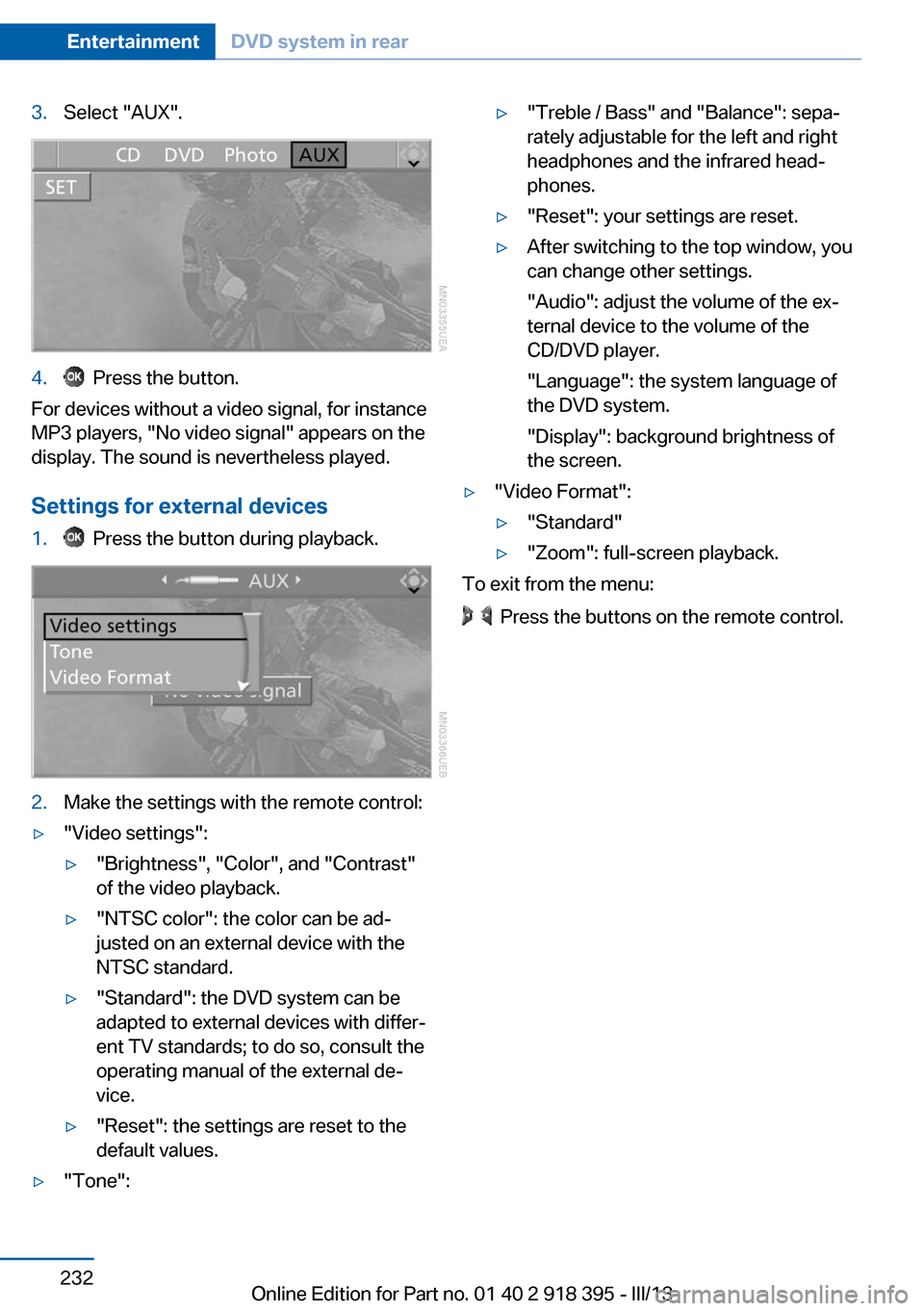
3.Select "AUX".4. Press the button.
For devices without a video signal, for instance
MP3 players, "No video signal" appears on the
display. The sound is nevertheless played.
Settings for external devices
1. Press the button during playback.2.Make the settings with the remote control:âˇ"Video settings":âˇ"Brightness", "Color", and "Contrast"
of the video playback.âˇ"NTSC color": the color can be adâ
justed on an external device with the
NTSC standard.âˇ"Standard": the DVD system can be
adapted to external devices with differâ
ent TV standards; to do so, consult the
operating manual of the external deâ
vice.âˇ"Reset": the settings are reset to the
default values.âˇ"Tone":âˇ"Treble / Bass" and "Balance": sepaâ
rately adjustable for the left and right
headphones and the infrared headâ
phones.âˇ"Reset": your settings are reset.âˇAfter switching to the top window, you
can change other settings.
"Audio": adjust the volume of the exâ
ternal device to the volume of the
CD/DVD player.
"Language": the system language of
the DVD system.
"Display": background brightness of
the screen.âˇ"Video Format":âˇ"Standard"âˇ"Zoom": full-screen playback.
To exit from the menu:
Press the buttons on the remote control.
Seite 232EntertainmentDVD system in rear232
Online Edition for Part no. 01 40 2 918 395 - III/13
Page 233 of 345
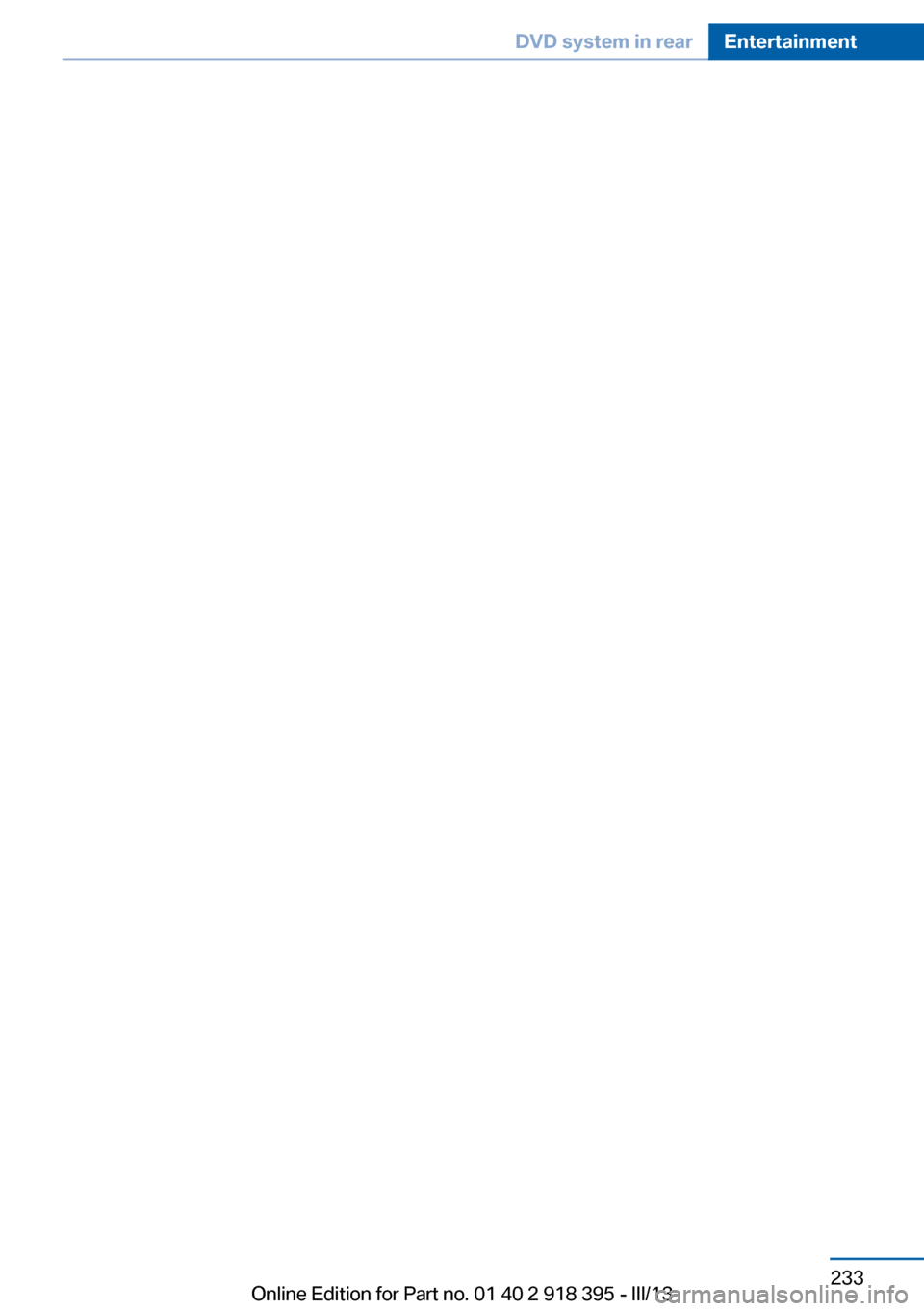
Seite 233DVD system in rearEntertainment233
Online Edition for Part no. 01 40 2 918 395 - III/13
Page 234 of 345
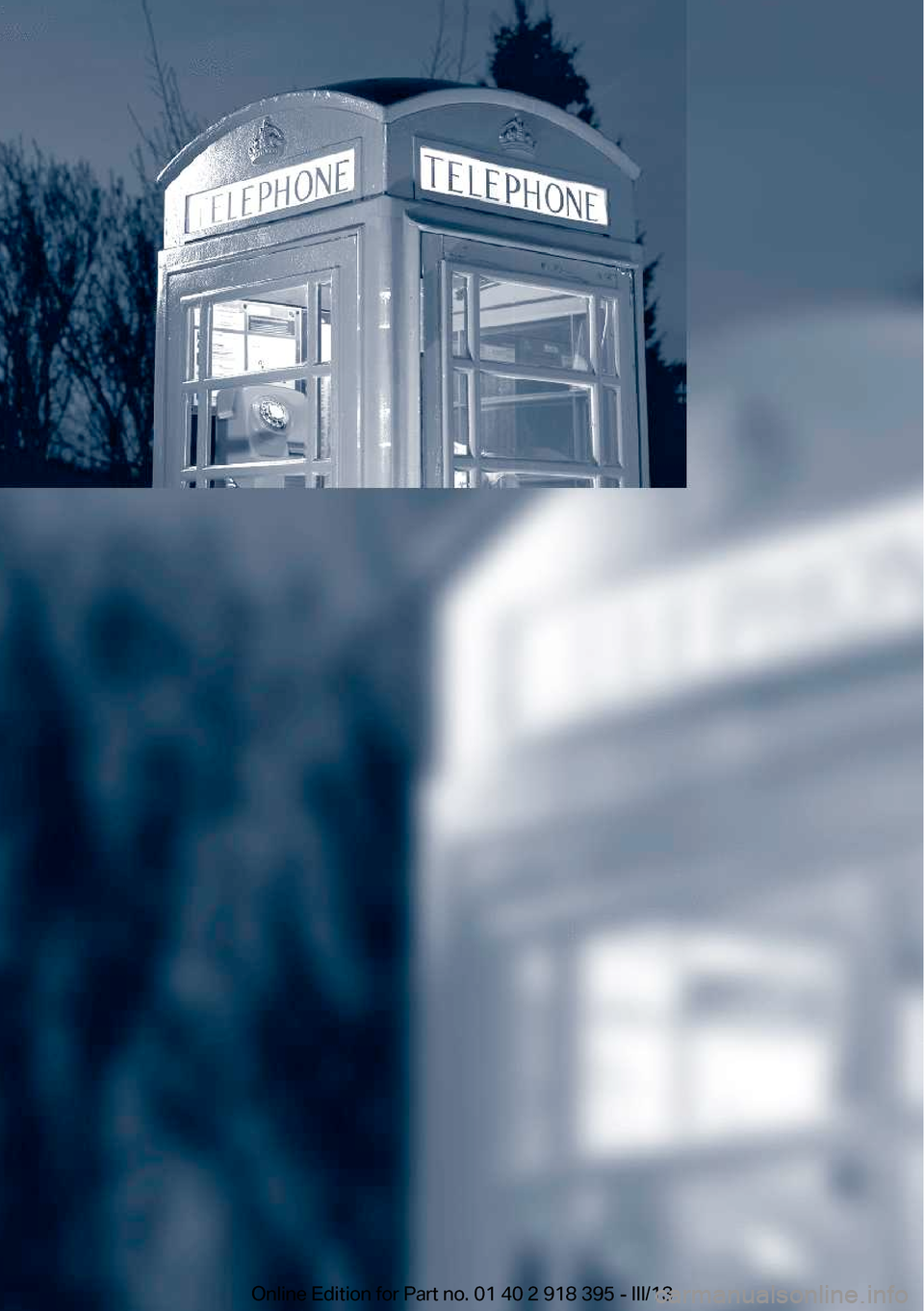
Online Edition for Part no. 01 40 2 918 395 - III/13
Page 235 of 345
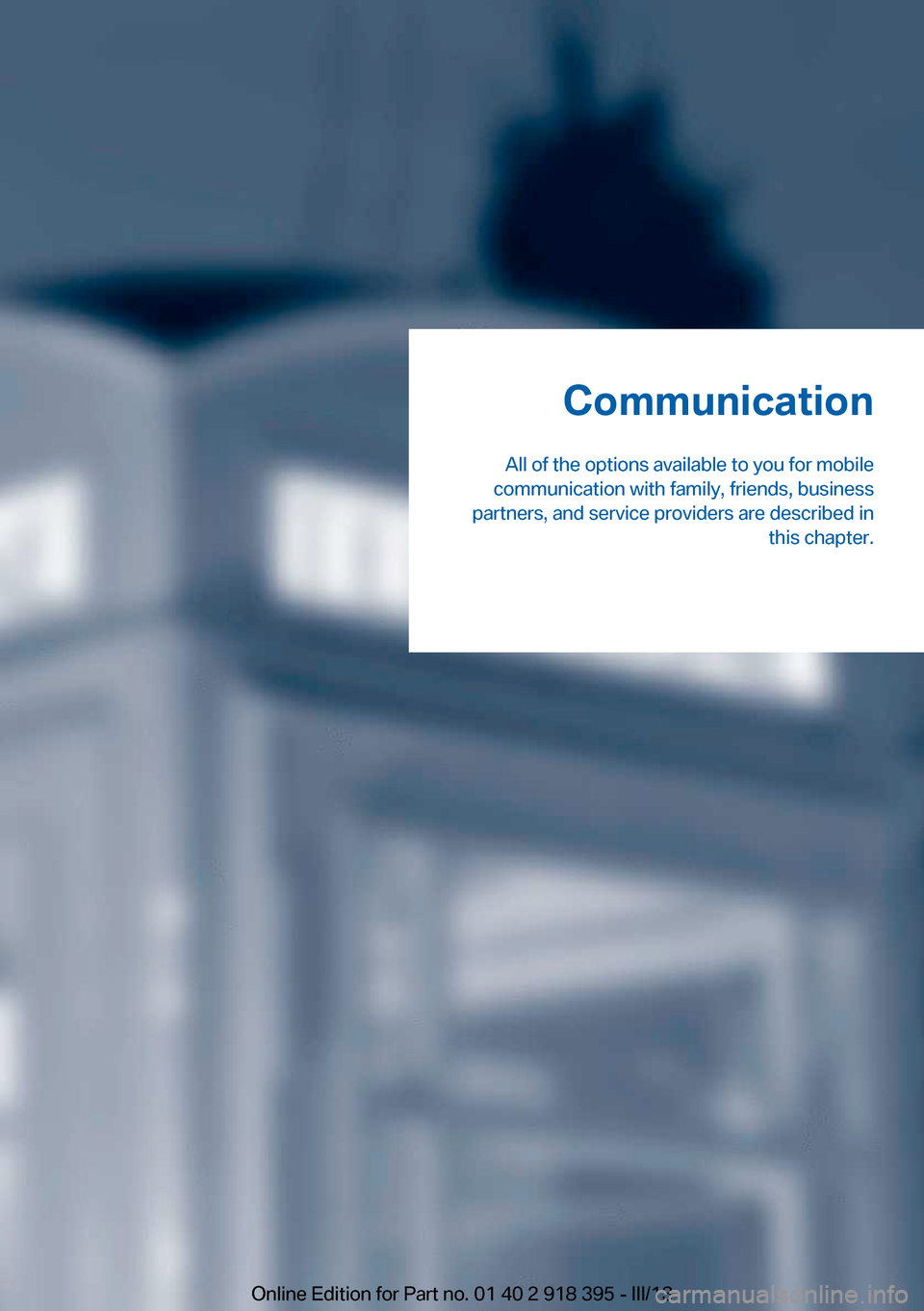
Communication
All of the options available to you for mobile
communication with family, friends, business
partners, and service providers are described in this chapter.Online Edition for Part no. 01 40 2 918 395 - III/13
Page 236 of 345
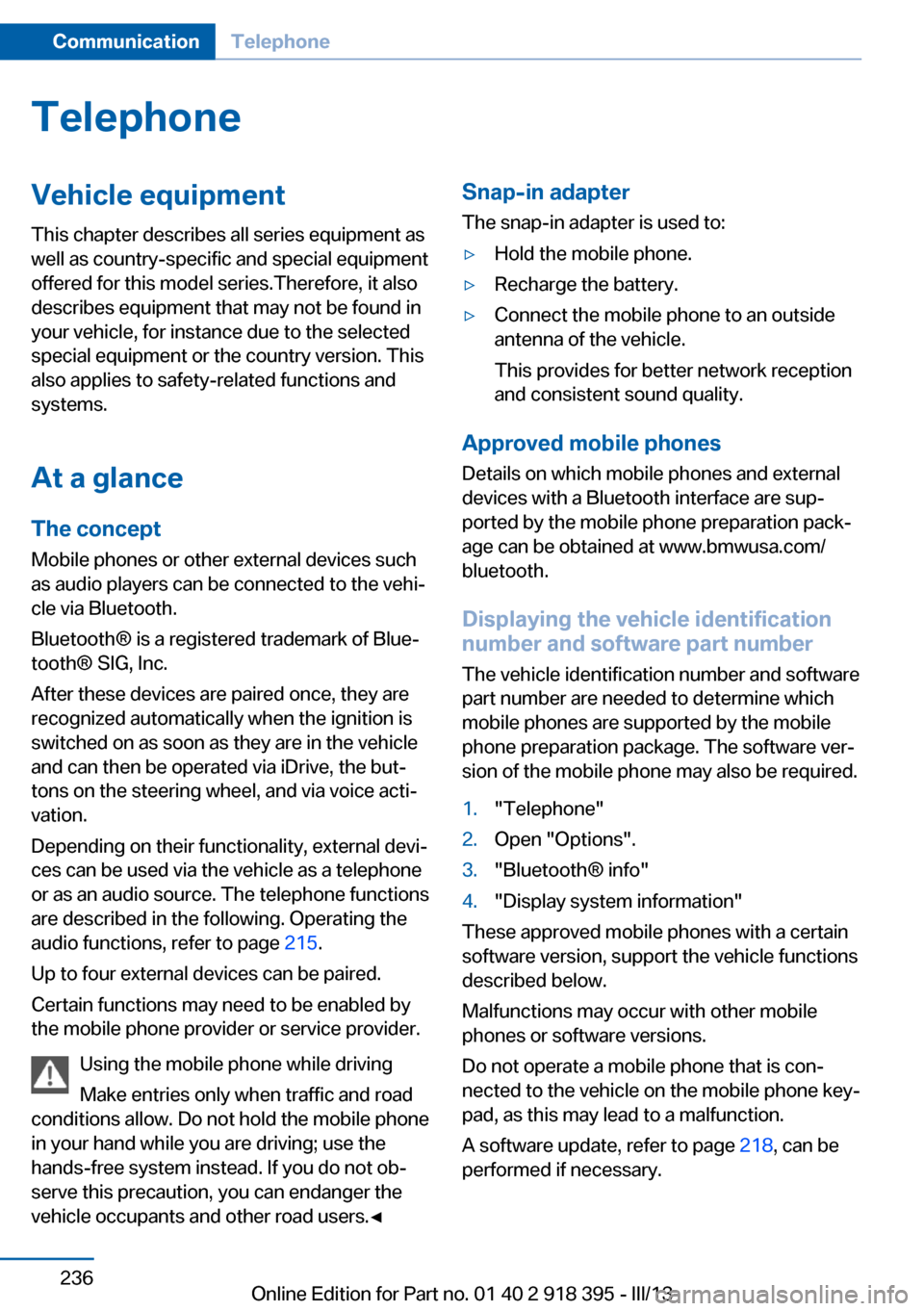
TelephoneVehicle equipmentThis chapter describes all series equipment as
well as country-specific and special equipment
offered for this model series.Therefore, it also
describes equipment that may not be found in
your vehicle, for instance due to the selected
special equipment or the country version. This
also applies to safety-related functions and
systems.
At a glance
The concept Mobile phones or other external devices such
as audio players can be connected to the vehiâ
cle via Bluetooth.
BluetoothÂŽ is a registered trademark of Blueâ
toothÂŽ SIG, Inc.
After these devices are paired once, they are
recognized automatically when the ignition is
switched on as soon as they are in the vehicle
and can then be operated via iDrive, the butâ
tons on the steering wheel, and via voice actiâ
vation.
Depending on their functionality, external deviâ
ces can be used via the vehicle as a telephone
or as an audio source. The telephone functions
are described in the following. Operating the
audio functions, refer to page 215.
Up to four external devices can be paired.
Certain functions may need to be enabled by
the mobile phone provider or service provider.
Using the mobile phone while driving
Make entries only when traffic and road
conditions allow. Do not hold the mobile phone
in your hand while you are driving; use the
hands-free system instead. If you do not obâ
serve this precaution, you can endanger the
vehicle occupants and other road users.âSnap-in adapter
The snap-in adapter is used to:âˇHold the mobile phone.âˇRecharge the battery.âˇConnect the mobile phone to an outside
antenna of the vehicle.
This provides for better network reception
and consistent sound quality.
Approved mobile phones
Details on which mobile phones and external
devices with a Bluetooth interface are supâ
ported by the mobile phone preparation packâ
age can be obtained at www.bmwusa.com/
bluetooth.
Displaying the vehicle identification
number and software part number
The vehicle identification number and software part number are needed to determine which
mobile phones are supported by the mobile
phone preparation package. The software verâ
sion of the mobile phone may also be required.
1."Telephone"2.Open "Options".3."BluetoothÂŽ info"4."Display system information"
These approved mobile phones with a certain
software version, support the vehicle functions
described below.
Malfunctions may occur with other mobile
phones or software versions.
Do not operate a mobile phone that is conâ
nected to the vehicle on the mobile phone keyâ
pad, as this may lead to a malfunction.
A software update, refer to page 218, can be
performed if necessary.
Seite 236CommunicationTelephone236
Online Edition for Part no. 01 40 2 918 395 - III/13
Page 237 of 345
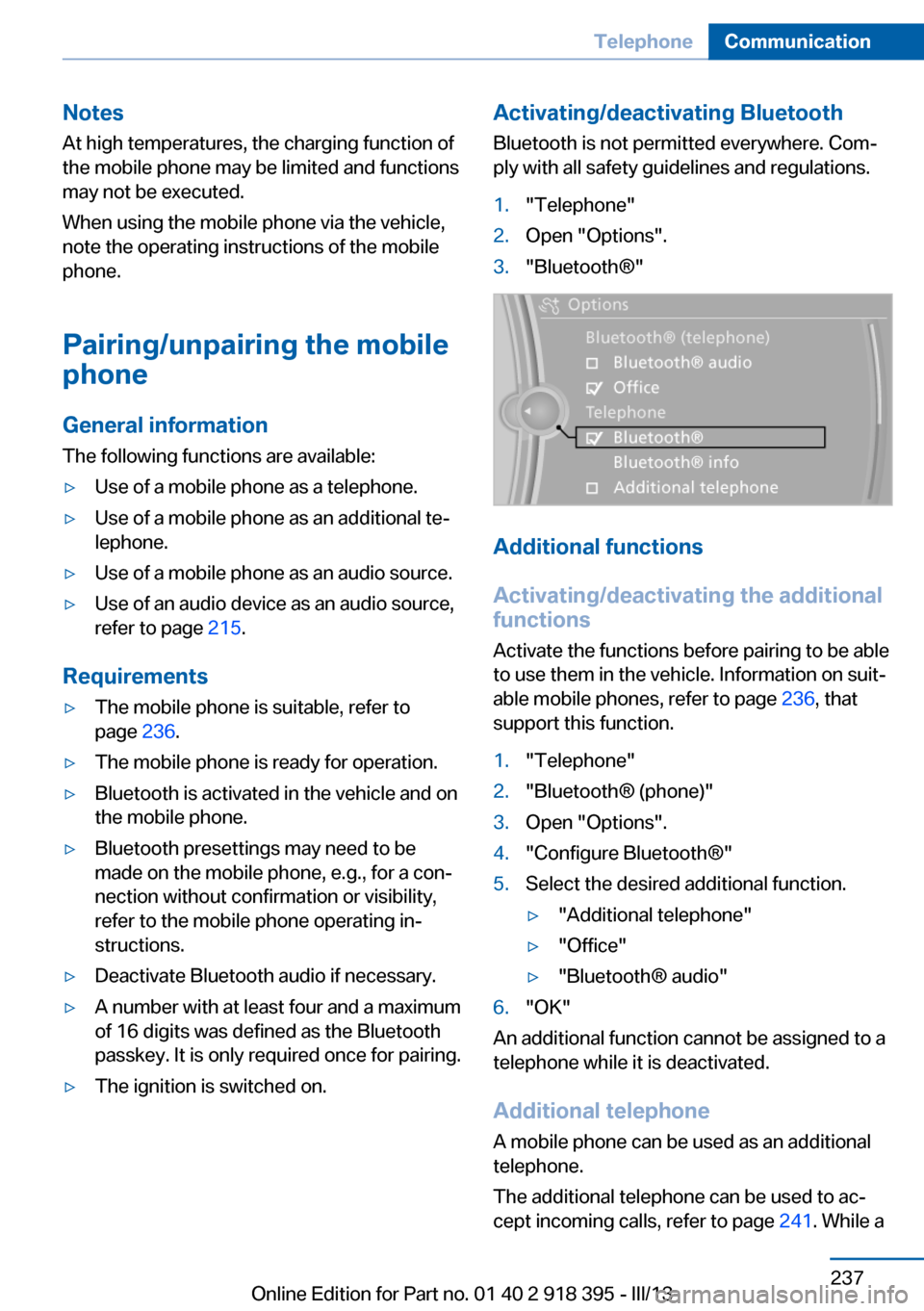
Notes
At high temperatures, the charging function of the mobile phone may be limited and functions
may not be executed.
When using the mobile phone via the vehicle,
note the operating instructions of the mobile
phone.
Pairing/unpairing the mobile
phone
General information
The following functions are available:âˇUse of a mobile phone as a telephone.âˇUse of a mobile phone as an additional teâ
lephone.âˇUse of a mobile phone as an audio source.âˇUse of an audio device as an audio source,
refer to page 215.
Requirements
âˇThe mobile phone is suitable, refer to
page 236.âˇThe mobile phone is ready for operation.âˇBluetooth is activated in the vehicle and on
the mobile phone.âˇBluetooth presettings may need to be
made on the mobile phone, e.g., for a conâ
nection without confirmation or visibility,
refer to the mobile phone operating inâ
structions.âˇDeactivate Bluetooth audio if necessary.âˇA number with at least four and a maximum
of 16 digits was defined as the Bluetooth
passkey. It is only required once for pairing.âˇThe ignition is switched on.Activating/deactivating Bluetooth
Bluetooth is not permitted everywhere. Comâ
ply with all safety guidelines and regulations.1."Telephone"2.Open "Options".3."BluetoothÂŽ"
Additional functions
Activating/deactivating the additional
functions
Activate the functions before pairing to be able
to use them in the vehicle. Information on suitâ
able mobile phones, refer to page 236, that
support this function.
1."Telephone"2."BluetoothÂŽ (phone)"3.Open "Options".4."Configure BluetoothÂŽ"5.Select the desired additional function.âˇ"Additional telephone"âˇ"Office"âˇ"BluetoothÂŽ audio"6."OK"
An additional function cannot be assigned to a
telephone while it is deactivated.
Additional telephone A mobile phone can be used as an additional
telephone.
The additional telephone can be used to acâ
cept incoming calls, refer to page 241. While a
Seite 237TelephoneCommunication237
Online Edition for Part no. 01 40 2 918 395 - III/13
Page 238 of 345
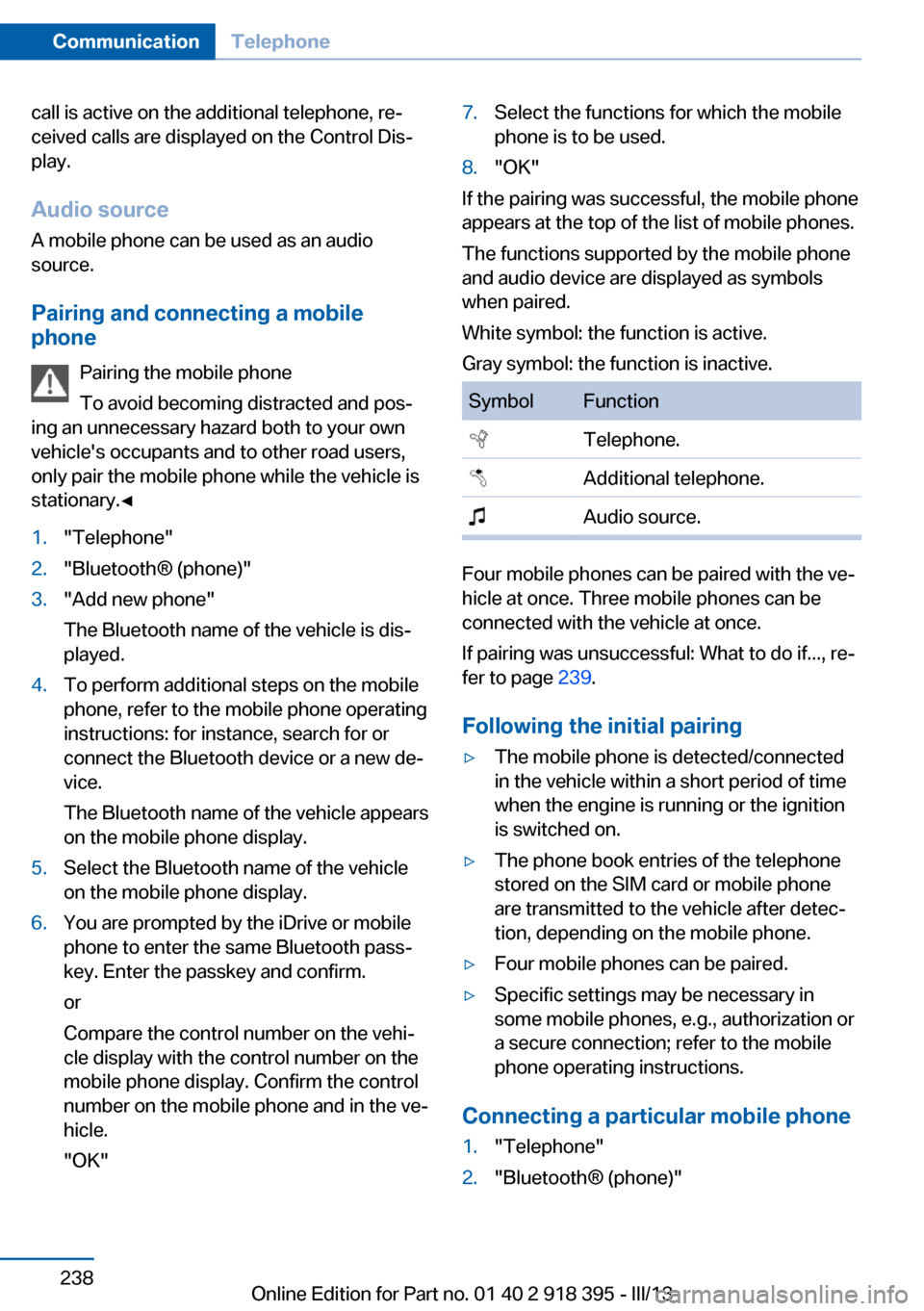
call is active on the additional telephone, reâ
ceived calls are displayed on the Control Disâ
play.
Audio source
A mobile phone can be used as an audio
source.
Pairing and connecting a mobile
phone
Pairing the mobile phone
To avoid becoming distracted and posâ
ing an unnecessary hazard both to your own
vehicle's occupants and to other road users,
only pair the mobile phone while the vehicle is
stationary.â1."Telephone"2."BluetoothÂŽ (phone)"3."Add new phone"
The Bluetooth name of the vehicle is disâ
played.4.To perform additional steps on the mobile
phone, refer to the mobile phone operating
instructions: for instance, search for or
connect the Bluetooth device or a new deâ
vice.
The Bluetooth name of the vehicle appears
on the mobile phone display.5.Select the Bluetooth name of the vehicle
on the mobile phone display.6.You are prompted by the iDrive or mobile
phone to enter the same Bluetooth passâ
key. Enter the passkey and confirm.
or
Compare the control number on the vehiâ
cle display with the control number on the
mobile phone display. Confirm the control
number on the mobile phone and in the veâ
hicle.
"OK"7.Select the functions for which the mobile
phone is to be used.8."OK"
If the pairing was successful, the mobile phone
appears at the top of the list of mobile phones.
The functions supported by the mobile phone
and audio device are displayed as symbols
when paired.
White symbol: the function is active.
Gray symbol: the function is inactive.
SymbolFunction Telephone. Additional telephone. Audio source.
Four mobile phones can be paired with the veâ
hicle at once. Three mobile phones can be
connected with the vehicle at once.
If pairing was unsuccessful: What to do if..., reâ
fer to page 239.
Following the initial pairing
âˇThe mobile phone is detected/connected
in the vehicle within a short period of time
when the engine is running or the ignition
is switched on.âˇThe phone book entries of the telephone
stored on the SIM card or mobile phone
are transmitted to the vehicle after detecâ
tion, depending on the mobile phone.âˇFour mobile phones can be paired.âˇSpecific settings may be necessary in
some mobile phones, e.g., authorization or
a secure connection; refer to the mobile
phone operating instructions.
Connecting a particular mobile phone
1."Telephone"2."BluetoothÂŽ (phone)"Seite 238CommunicationTelephone238
Online Edition for Part no. 01 40 2 918 395 - III/13
Page 239 of 345
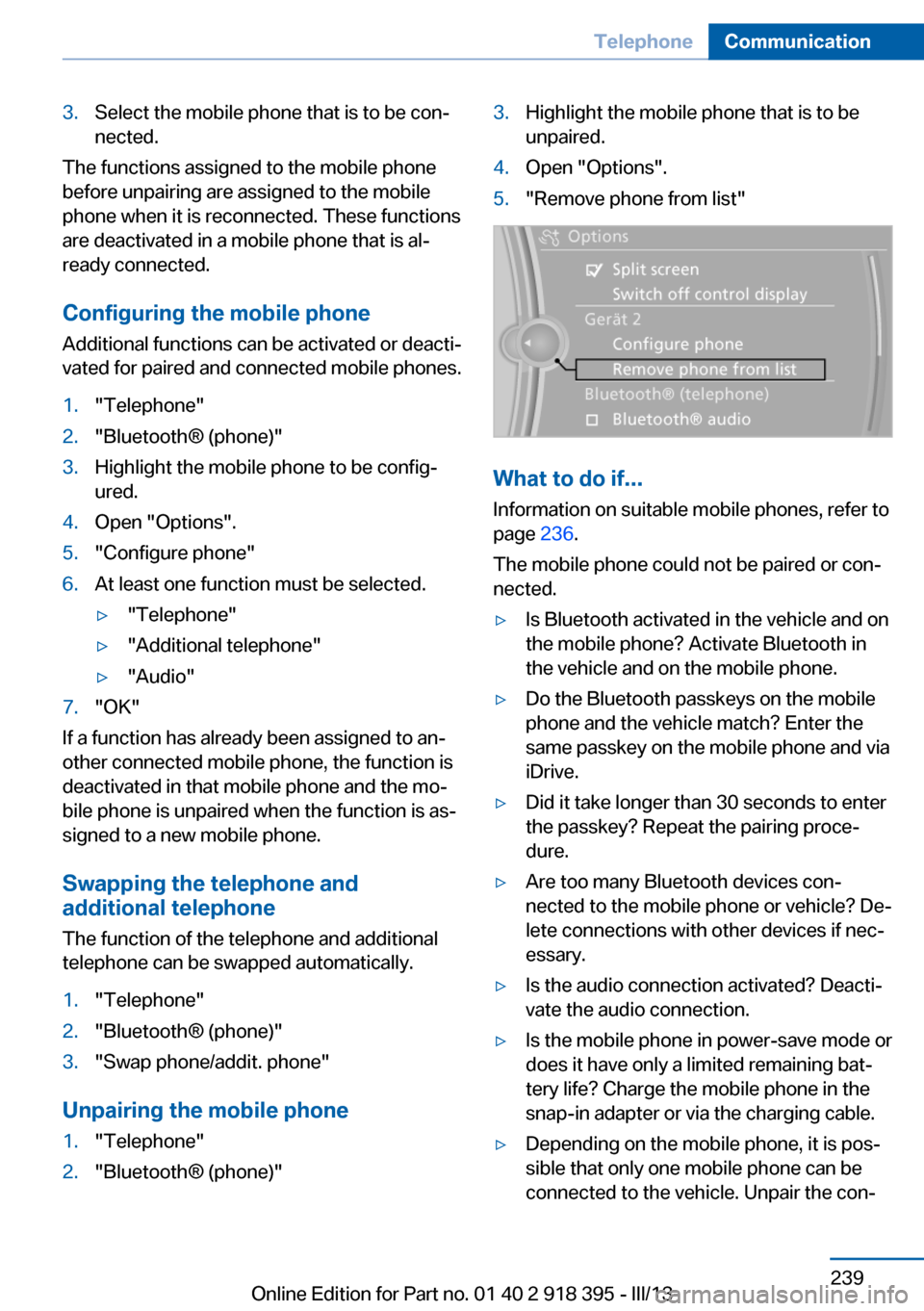
3.Select the mobile phone that is to be conâ
nected.
The functions assigned to the mobile phone
before unpairing are assigned to the mobile
phone when it is reconnected. These functions
are deactivated in a mobile phone that is alâ
ready connected.
Configuring the mobile phone Additional functions can be activated or deactiâ
vated for paired and connected mobile phones.
1."Telephone"2."BluetoothÂŽ (phone)"3.Highlight the mobile phone to be configâ
ured.4.Open "Options".5."Configure phone"6.At least one function must be selected.âˇ"Telephone"âˇ"Additional telephone"âˇ"Audio"7."OK"
If a function has already been assigned to anâ
other connected mobile phone, the function is
deactivated in that mobile phone and the moâ
bile phone is unpaired when the function is asâ
signed to a new mobile phone.
Swapping the telephone and
additional telephone
The function of the telephone and additional
telephone can be swapped automatically.
1."Telephone"2."BluetoothÂŽ (phone)"3."Swap phone/addit. phone"
Unpairing the mobile phone
1."Telephone"2."BluetoothÂŽ (phone)"3.Highlight the mobile phone that is to be
unpaired.4.Open "Options".5."Remove phone from list"
What to do if...
Information on suitable mobile phones, refer to
page 236.
The mobile phone could not be paired or conâ
nected.
âˇIs Bluetooth activated in the vehicle and on
the mobile phone? Activate Bluetooth in
the vehicle and on the mobile phone.âˇDo the Bluetooth passkeys on the mobile
phone and the vehicle match? Enter the
same passkey on the mobile phone and via
iDrive.âˇDid it take longer than 30 seconds to enter
the passkey? Repeat the pairing proceâ
dure.âˇAre too many Bluetooth devices conâ
nected to the mobile phone or vehicle? Deâ
lete connections with other devices if necâ
essary.âˇIs the audio connection activated? Deactiâ
vate the audio connection.âˇIs the mobile phone in power-save mode or
does it have only a limited remaining batâ
tery life? Charge the mobile phone in the
snap-in adapter or via the charging cable.âˇDepending on the mobile phone, it is posâ
sible that only one mobile phone can be
connected to the vehicle. Unpair the conâSeite 239TelephoneCommunication239
Online Edition for Part no. 01 40 2 918 395 - III/13
Page 240 of 345
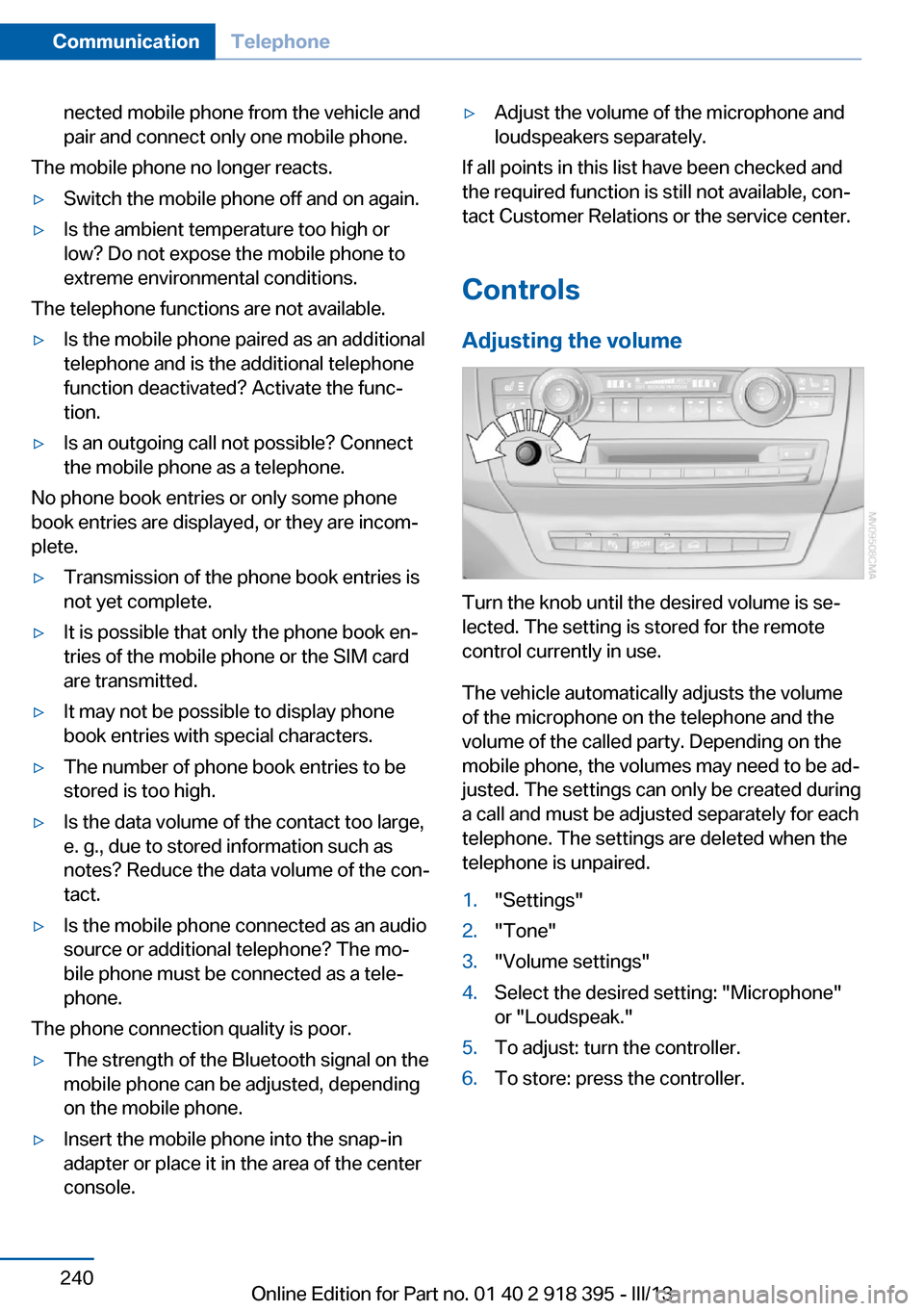
nected mobile phone from the vehicle and
pair and connect only one mobile phone.
The mobile phone no longer reacts.
âˇSwitch the mobile phone off and on again.âˇIs the ambient temperature too high or
low? Do not expose the mobile phone to
extreme environmental conditions.
The telephone functions are not available.
âˇIs the mobile phone paired as an additional
telephone and is the additional telephone
function deactivated? Activate the funcâ
tion.âˇIs an outgoing call not possible? Connect
the mobile phone as a telephone.
No phone book entries or only some phone
book entries are displayed, or they are incomâ
plete.
âˇTransmission of the phone book entries is
not yet complete.âˇIt is possible that only the phone book enâ
tries of the mobile phone or the SIM card
are transmitted.âˇIt may not be possible to display phone
book entries with special characters.âˇThe number of phone book entries to be
stored is too high.âˇIs the data volume of the contact too large,
e. g., due to stored information such as
notes? Reduce the data volume of the conâ
tact.âˇIs the mobile phone connected as an audio
source or additional telephone? The moâ
bile phone must be connected as a teleâ
phone.
The phone connection quality is poor.
âˇThe strength of the Bluetooth signal on the
mobile phone can be adjusted, depending
on the mobile phone.âˇInsert the mobile phone into the snap-in
adapter or place it in the area of the center
console.âˇAdjust the volume of the microphone and
loudspeakers separately.
If all points in this list have been checked and
the required function is still not available, conâ
tact Customer Relations or the service center.
Controls
Adjusting the volume
Turn the knob until the desired volume is seâ
lected. The setting is stored for the remote
control currently in use.
The vehicle automatically adjusts the volume
of the microphone on the telephone and the
volume of the called party. Depending on the
mobile phone, the volumes may need to be adâ
justed. The settings can only be created during
a call and must be adjusted separately for each
telephone. The settings are deleted when the
telephone is unpaired.
1."Settings"2."Tone"3."Volume settings"4.Select the desired setting: "Microphone"
or "Loudspeak."5.To adjust: turn the controller.6.To store: press the controller.Seite 240CommunicationTelephone240
Online Edition for Part no. 01 40 2 918 395 - III/13