change language BMW X5 3.0I 2007 E70 Owner's Manual
[x] Cancel search | Manufacturer: BMW, Model Year: 2007, Model line: X5 3.0I, Model: BMW X5 3.0I 2007 E70Pages: 272, PDF Size: 9.03 MB
Page 81 of 272
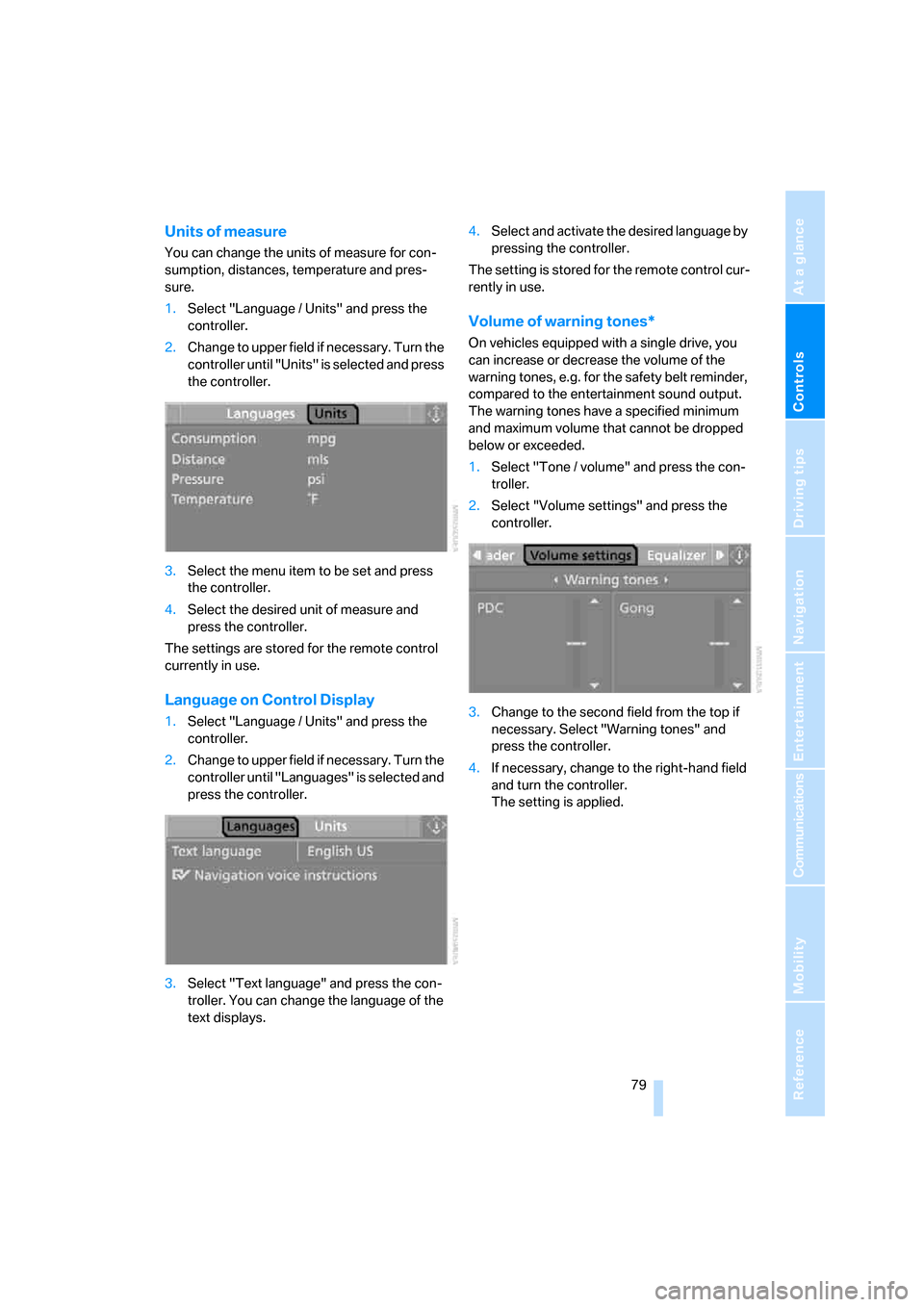
Controls
79Reference
At a glance
Driving tips
Communications
Navigation
Entertainment
Mobility
Units of measure
You can change the units of measure for con-
sumption, distances, temperature and pres-
sure.
1.Select "Language / Units" and press the
controller.
2.Change to upper field if necessary. Turn the
controller until "Units" is selected and press
the controller.
3.Select the menu item to be set and press
the controller.
4.Select the desired unit of measure and
press the controller.
The settings are stored for the remote control
currently in use.
Language on Control Display
1.Select "Language / Units" and press the
controller.
2.Change to upper field if necessary. Turn the
controller until "Languages" is selected and
press the controller.
3.Select "Text language" and press the con-
troller. You can change the language of the
text displays.4.Select and activate the desired language by
pressing the controller.
The setting is stored for the remote control cur-
rently in use.
Volume of warning tones*
On vehicles equipped with a single drive, you
can increase or decrease the volume of the
warning tones, e.g. for the safety belt reminder,
compared to the entertainment sound output.
The warning tones have a specified minimum
and maximum volume that cannot be dropped
below or exceeded.
1.Select "Tone / volume" and press the con-
troller.
2.Select "Volume settings" and press the
controller.
3.Change to the second field from the top if
necessary. Select "Warning tones" and
press the controller.
4.If necessary, change to the right-hand field
and turn the controller.
The setting is applied.
Page 148 of 272
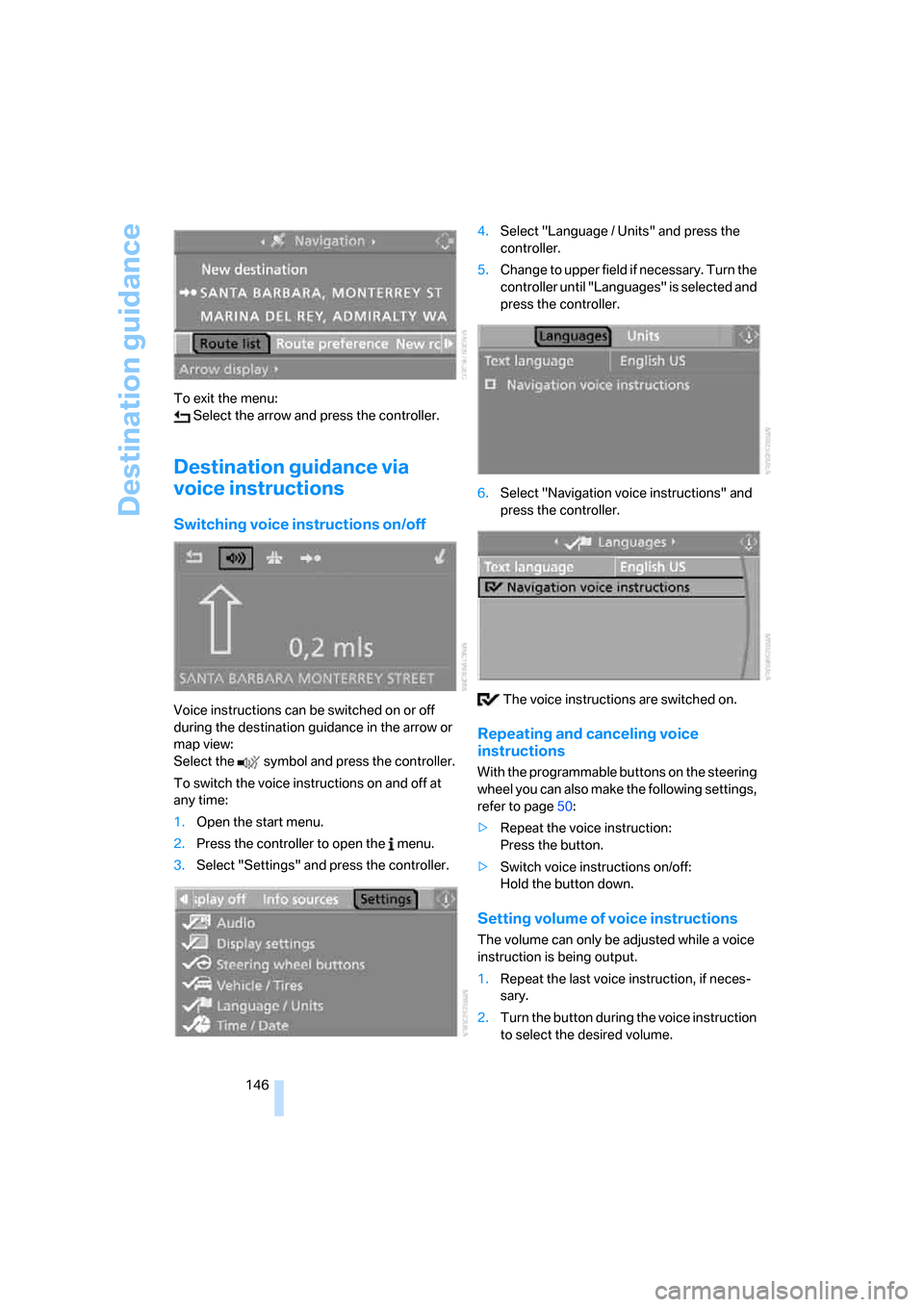
Destination guidance
146 To exit the menu:
Select the arrow and press the controller.
Destination guidance via
voice instructions
Switching voice instructions on/off
Voice instructions can be switched on or off
during the destination guidance in the arrow or
map view:
Select the symbol and press the controller.
To switch the voice instructions on and off at
any time:
1.Open the start menu.
2.Press the controller to open the menu.
3.Select "Settings" and press the controller.4.Select "Language / Units" and press the
controller.
5.Change to upper field if necessary. Turn the
controller until "Languages" is selected and
press the controller.
6.Select "Navigation voice instructions" and
press the controller.
The voice instructions are switched on.
Repeating and canceling voice
instructions
With the programmable buttons on the steering
wheel you can also make the following settings,
refer to page50:
>Repeat the voice instruction:
Press the button.
>Switch voice instructions on/off:
Hold the button down.
Setting volume of voice instructions
The volume can only be adjusted while a voice
instruction is being output.
1.Repeat the last voice instruction, if neces-
sary.
2.Turn the button during the voice instruction
to select the desired volume.
Page 178 of 272
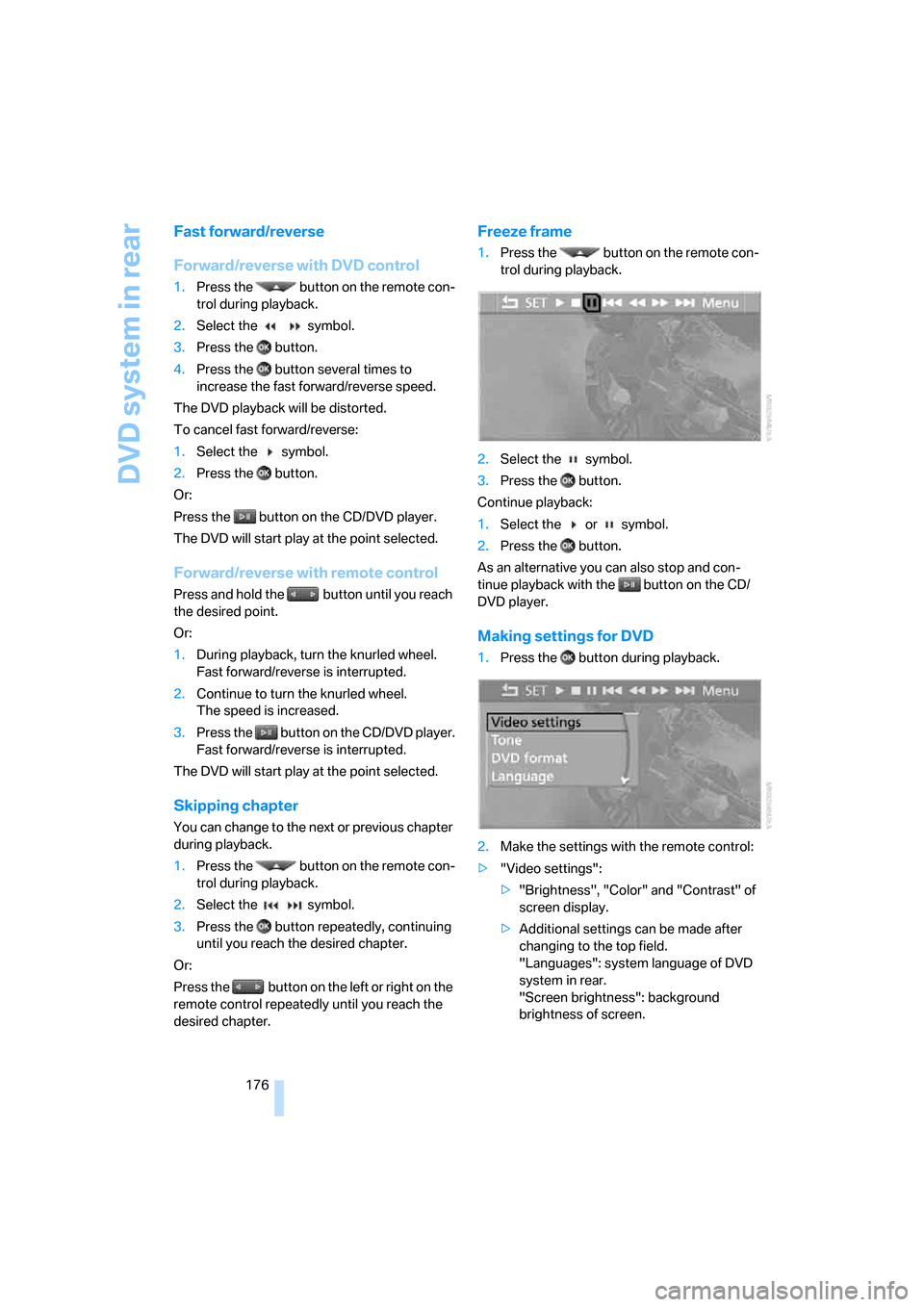
DVD system in rear
176
Fast forward/reverse
Forward/reverse with DVD control
1.Press the button on the remote con-
trol during playback.
2.Select the symbol.
3.Press the button.
4.Press the button several times to
increase the fast forward/reverse speed.
The DVD playback will be distorted.
To cancel fast forward/reverse:
1.Select the symbol.
2.Press the button.
Or:
Press the button on the CD/DVD player.
The DVD will start play at the point selected.
Forward/reverse with remote control
Press and hold the button until you reach
the desired point.
Or:
1.During playback, turn the knurled wheel.
Fast forward/reverse is interrupted.
2.Continue to turn the knurled wheel.
The speed is increased.
3.Press the button on the CD/DVD player.
Fast forward/reverse is interrupted.
The DVD will start play at the point selected.
Skipping chapter
You can change to the next or previous chapter
during playback.
1.Press the button on the remote con-
trol during playback.
2.Select the symbol.
3.Press the button repeatedly, continuing
until you reach the desired chapter.
Or:
Press the button on the left or right on the
remote control repeatedly until you reach the
desired chapter.
Freeze frame
1.Press the button on the remote con-
trol during playback.
2.Select the symbol.
3.Press the button.
Continue playback:
1.Select the or symbol.
2.Press the button.
As an alternative you can also stop and con-
tinue playback with the button on the CD/
DVD player.
Making settings for DVD
1.Press the button during playback.
2.Make the settings with the remote control:
>"Video settings":
>"Brightness", "Color" and "Contrast" of
screen display.
>Additional settings can be made after
changing to the top field.
"Languages": system language of DVD
system in rear.
"Screen brightness": background
brightness of screen.
Page 183 of 272
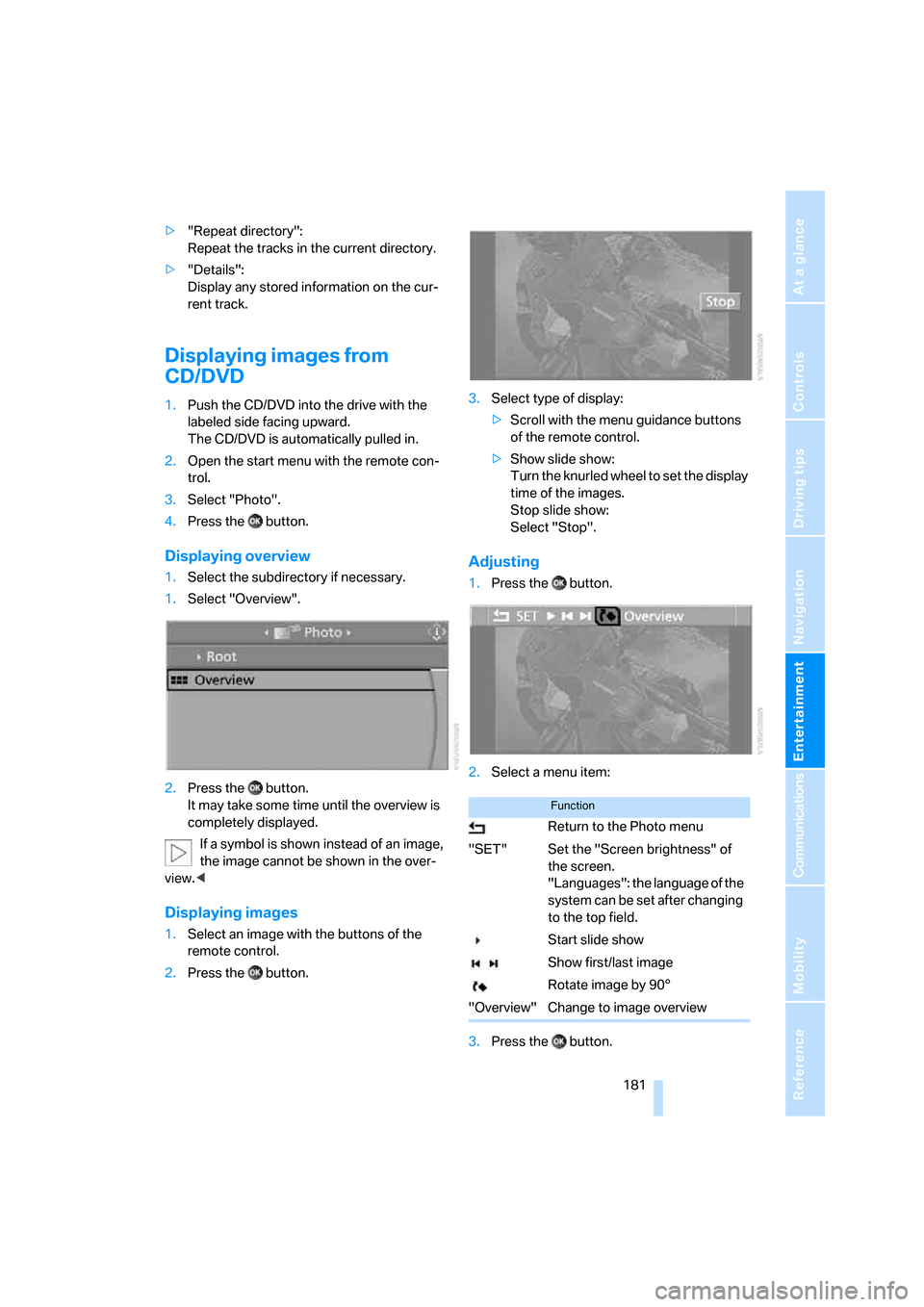
Navigation
Entertainment
Driving tips
181Reference
At a glance
Controls
Communications
Mobility
>"Repeat directory":
Repeat the tracks in the current directory.
>"Details":
Display any stored information on the cur-
rent track.
Displaying images from
CD/DVD
1.Push the CD/DVD into the drive with the
labeled side facing upward.
The CD/DVD is automatically pulled in.
2.Open the start menu with the remote con-
trol.
3.Select "Photo".
4.Press the button.
Displaying overview
1.Select the subdirectory if necessary.
1.Select "Overview".
2.Press the button.
It may take some time until the overview is
completely displayed.
If a symbol is shown instead of an image,
the image cannot be shown in the over-
view.<
Displaying images
1.Select an image with the buttons of the
remote control.
2.Press the button.3.Select type of display:
>Scroll with the menu guidance buttons
of the remote control.
>Show slide show:
Turn the knurled wheel to set the display
time of the images.
Stop slide show:
Select "Stop".
Adjusting
1.Press the button.
2.Select a menu item:
3.Press the button.
Function
Return to the Photo menu
"SET" Set the "Screen brightness" of
the screen.
"Languages": the language of the
system can be set after changing
to the top field.
Start slide show
Show first/last image
Rotate image by 90°
"Overview" Change to image overview
Page 255 of 272
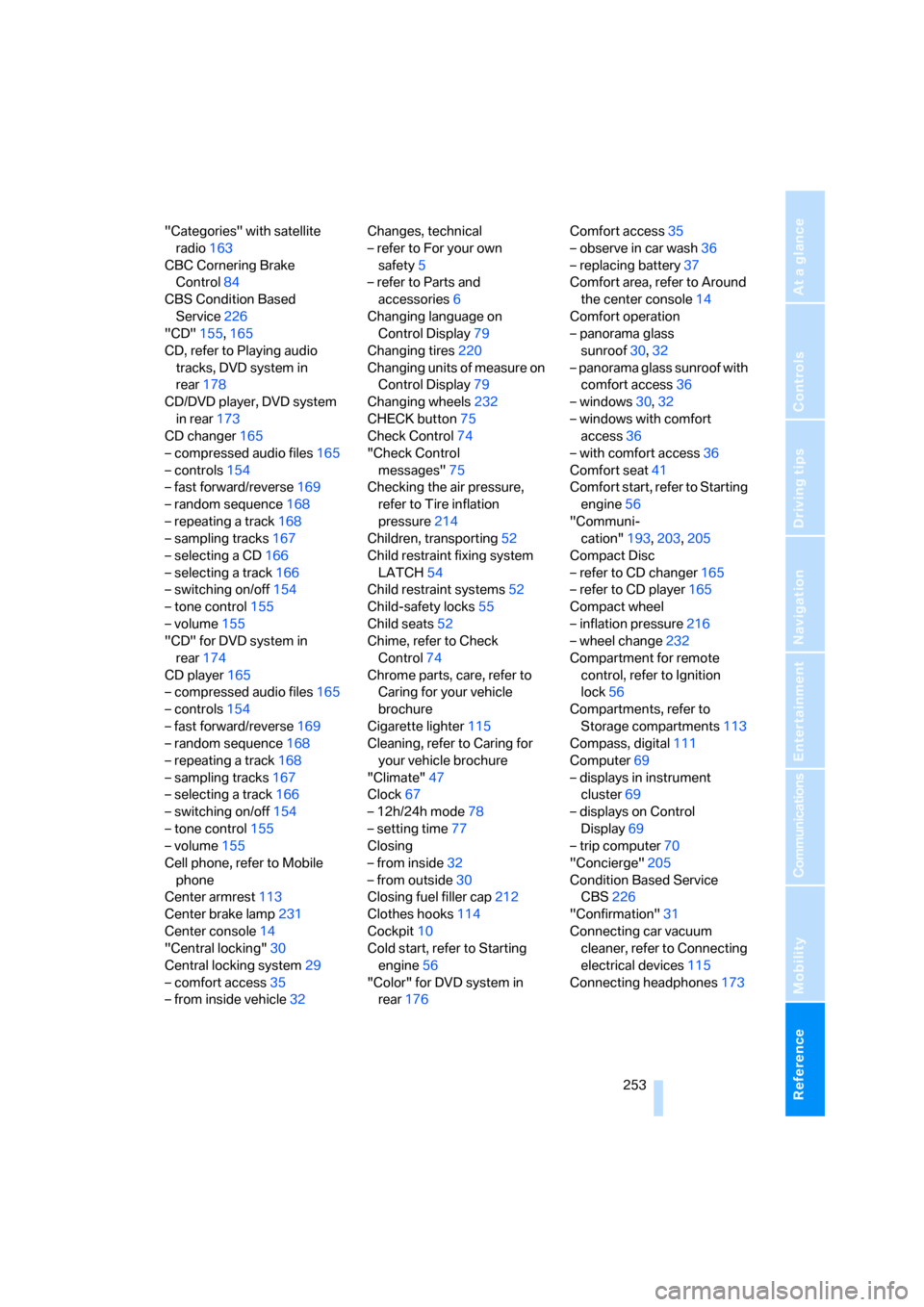
Reference 253
At a glance
Controls
Driving tips
Communications
Navigation
Entertainment
Mobility
"Categories" with satellite
radio163
CBC Cornering Brake
Control84
CBS Condition Based
Service226
"CD"155,165
CD, refer to Playing audio
tracks, DVD system in
rear178
CD/DVD player, DVD system
in rear173
CD changer165
– compressed audio files165
– controls154
– fast forward/reverse169
– random sequence168
– repeating a track168
– sampling tracks167
– selecting a CD166
– selecting a track166
– switching on/off154
– tone control155
– volume155
"CD" for DVD system in
rear174
CD player165
– compressed audio files165
– controls154
– fast forward/reverse169
– random sequence168
– repeating a track168
– sampling tracks167
– selecting a track166
– switching on/off154
– tone control155
– volume155
Cell phone, refer to Mobile
phone
Center armrest113
Center brake lamp231
Center console14
"Central locking"30
Central locking system29
– comfort access35
– from inside vehicle32Changes, technical
– refer to For your own
safety5
– refer to Parts and
accessories6
Changing language on
Control Display79
Changing tires220
Changing units of measure on
Control Display79
Changing wheels
232
CHECK button75
Check Control74
"Check Control
messages"75
Checking the air pressure,
refer to Tire inflation
pressure214
Children, transporting52
Child restraint fixing system
LATCH54
Child restraint systems52
Child-safety locks55
Child seats52
Chime, refer to Check
Control74
Chrome parts, care, refer to
Caring for your vehicle
brochure
Cigarette lighter115
Cleaning, refer to Caring for
your vehicle brochure
"Climate"47
Clock67
– 12h/24h mode78
– setting time77
Closing
– from inside32
– from outside30
Closing fuel filler cap212
Clothes hooks114
Cockpit10
Cold start, refer to Starting
engine56
"Color" for DVD system in
rear176Comfort access35
– observe in car wash36
– replacing battery37
Comfort area, refer to Around
the center console14
Comfort operation
– panorama glass
sunroof30,32
– panorama glass sunroof with
comfort access36
– windows30,32
– windows with comfort
access36
– with comfort access36
Comfort seat41
Comfort start, refer to Starting
engine56
"Communi-
cation"193,203,205
Compact Disc
– refer to CD changer165
– refer to CD player165
Compact wheel
– inflation pressure216
– wheel change232
Compartment for remote
control, refer to Ignition
lock56
Compartments, refer to
Storage compartments113
Compass, digital111
Computer69
– displays in instrument
cluster69
– displays on Control
Display69
– trip computer70
"Concierge"205
Condition Based Service
CBS226
"Confirmation"31
Connecting car vacuum
cleaner, refer to Connecting
electrical devices115
Connecting headphones173