mirror controls BUICK CASCADA 2017 Get To Know Guide
[x] Cancel search | Manufacturer: BUICK, Model Year: 2017, Model line: CASCADA, Model: BUICK CASCADA 2017Pages: 20, PDF Size: 3.25 MB
Page 2 of 20
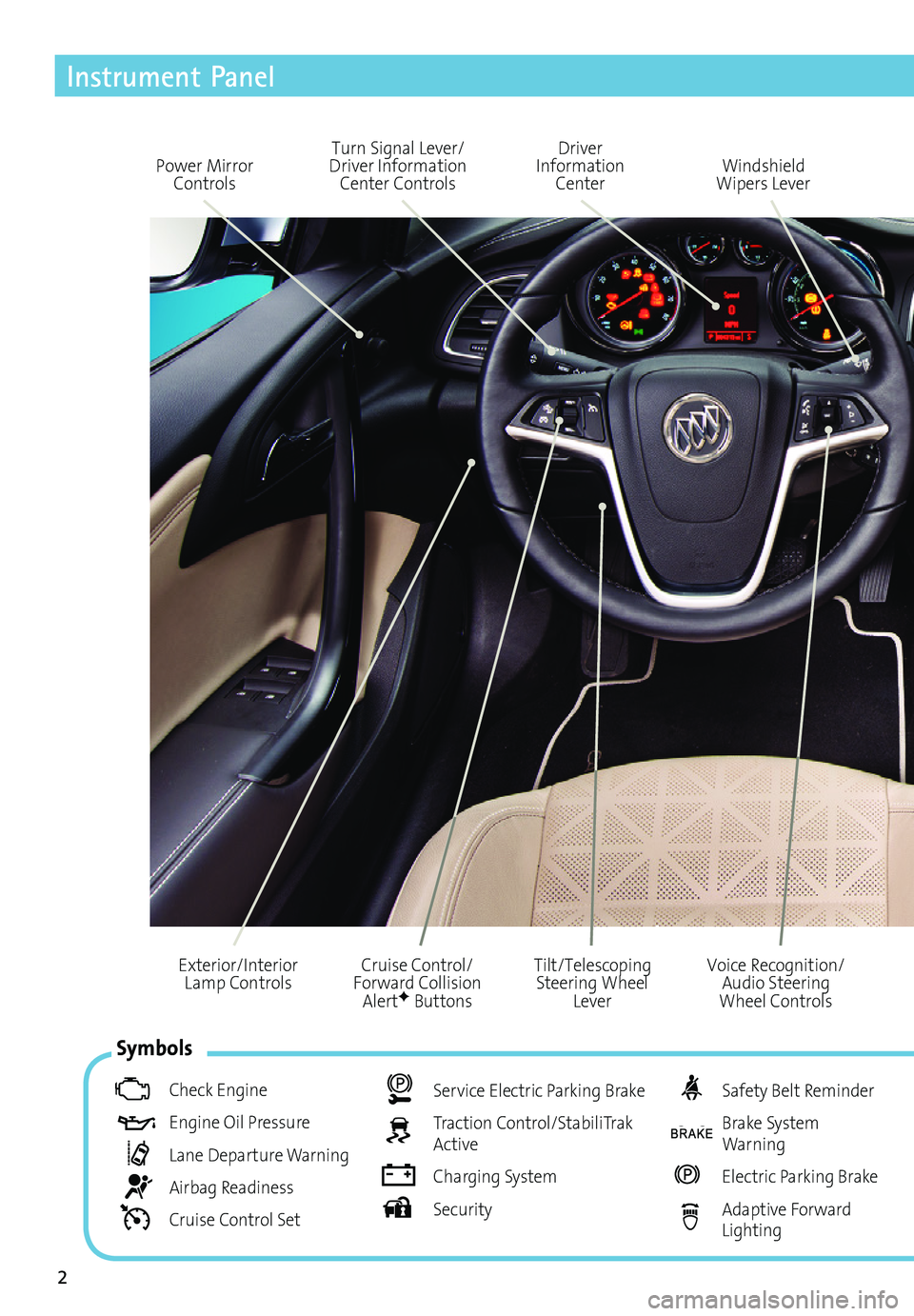
2
Cruise Control/Forward Collision AlertF Buttons
Exterior/Interior Lamp Controls
Instrument Panel
Voice Recognition/Audio Steering Wheel Controls
Tilt/Telescoping Steering Wheel Lever
Symbols
Check Engine
Engine Oil Pressure
Lane Departure Warning
Airbag Readiness
Cruise Control Set
Service Electric Parking Brake
Traction Control/StabiliTrak Active
Charging System
Security
Safety Belt Reminder
Brake System Warning
Electric Parking Brake
Adaptive Forward Lighting
Power Mirror Controls
Driver Information CenterWindshield Wipers Lever
Turn Signal Lever/Driver Information Center Controls
Page 10 of 20
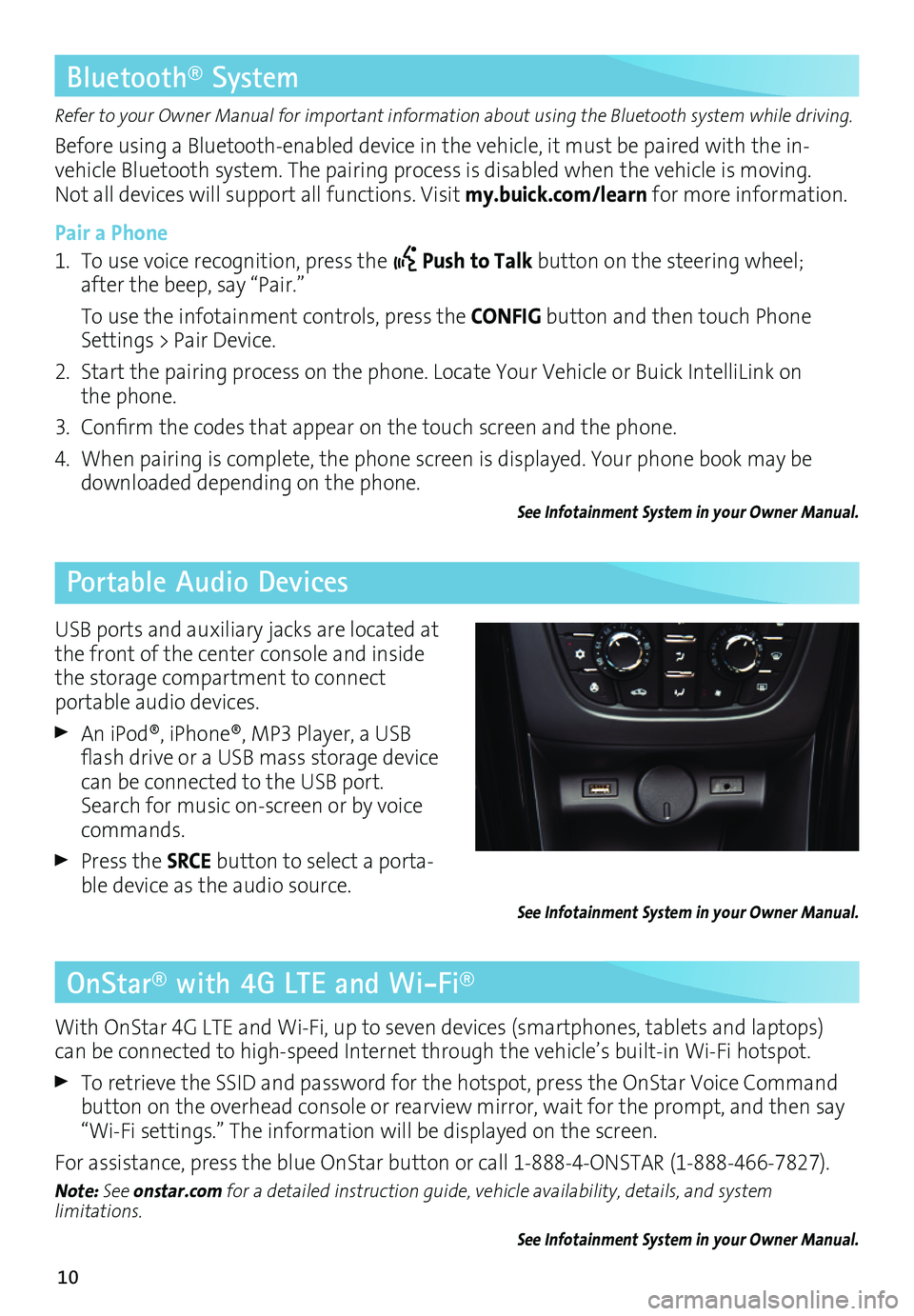
10
OnStar® with 4G LTE and Wi-Fi®
Refer to your Owner Manual for important information about using the Bluetooth system while driving.
Before using a Bluetooth-enabled device in the vehicle, it must be paired with the in- vehicle Bluetooth system. The pairing process is disabled when the vehicle is moving. Not all devices will support all functions. Visit my.buick.com/learn for more information.
Pair a Phone
1. To use voice recognition, press the Push to Talk button on the steering wheel; after the beep, say “Pair.”
To use the infotainment controls, press the CONFIG button and then touch Phone Settings > Pair Device.
2. Start the pairing process on the phone. Locate Your Vehicle or Buick IntelliLink on the phone.
3. Confirm the codes that appear on the touch screen and the phone.
4. When pairing is complete, the phone screen is displayed. Your phone book may be downloaded depending on the phone.
See Infotainment System in your Owner Manual.
Bluetooth® System
Portable Audio Devices
With OnStar 4G LTE and Wi-Fi, up to seven devices (smartphones, tablets and laptops) can be connected to high-speed Internet through the vehicle’s built-in Wi-Fi hotspot.
To retrieve the SSID and password for the hotspot, press the OnStar Voice Command button on the overhead console or rearview mirror, wait for the prompt, and then say “Wi-Fi settings.” The information will be displayed on the screen.
For assistance, press the blue OnStar button or call 1-888-4-ONSTAR (1-888-466-7827).
Note: See onstar.com for a detailed instruction guide, vehicle availability, details, and system limitations.
See Infotainment System in your Owner Manual.
USB ports and auxiliary jacks are located at the front of the center console and inside the storage compartment to connect
portable audio devices.
An iPod®, iPhone®, MP3 Player, a USB flash drive or a USB mass storage device can be connected to the USB port. Search for music on-screen or by voice commands.
Press the SRCE button to select a porta-ble device as the audio source.See Infotainment System in your Owner Manual.
Page 13 of 20
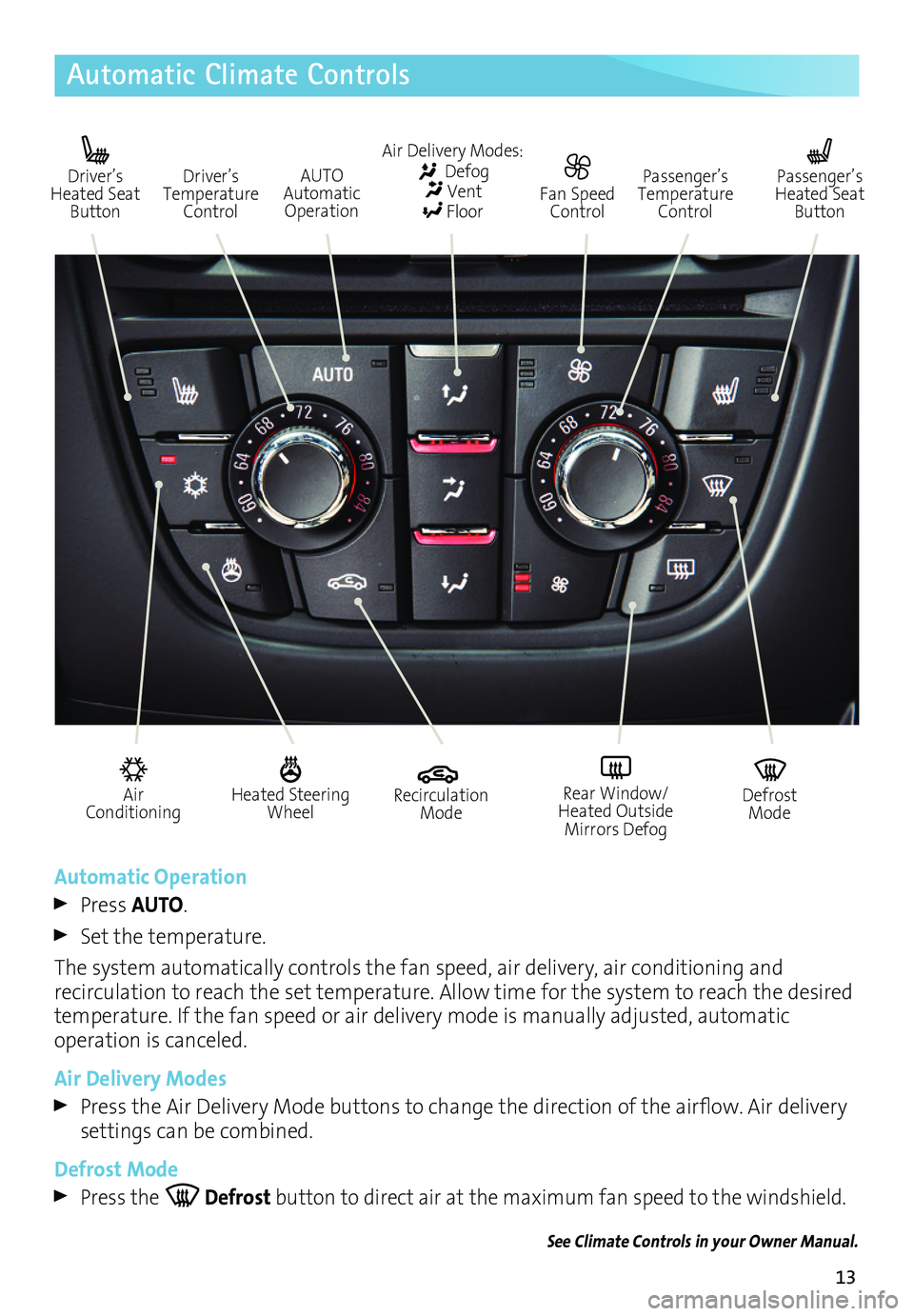
13
Automatic Climate Controls
Automatic Operation
Press AUTO.
Set the temperature.
The system automatically controls the fan speed, air delivery, air conditioning and
recirculation to reach the set temperature. Allow time for the system to reach the desired
temperature. If the fan speed or air delivery mode is manually adjusted, automatic
operation is canceled.
Air Delivery Modes
Press the Air Delivery Mode buttons to change the direction of the airflow. Air delivery settings can be combined.
Defrost Mode
Press the Defrost button to direct air at the maximum fan speed to the windshield.
See Climate Controls in your Owner Manual.
Air Conditioning
Heated Steering Wheel
Recirculation Mode
Defrost Mode
Rear Window/Heated Outside Mirrors Defog
Driver’s Heated Seat Button
AUTO Automatic Operation
Air Delivery Modes: Defog Vent Floor
Passenger’s Temperature Control
Driver’s Temperature Control
Fan Speed Control
Passenger’s Heated Seat Button