navigation system BUICK CASCADA 2017 Owner's Guide
[x] Cancel search | Manufacturer: BUICK, Model Year: 2017, Model line: CASCADA, Model: BUICK CASCADA 2017Pages: 381, PDF Size: 6.58 MB
Page 169 of 381
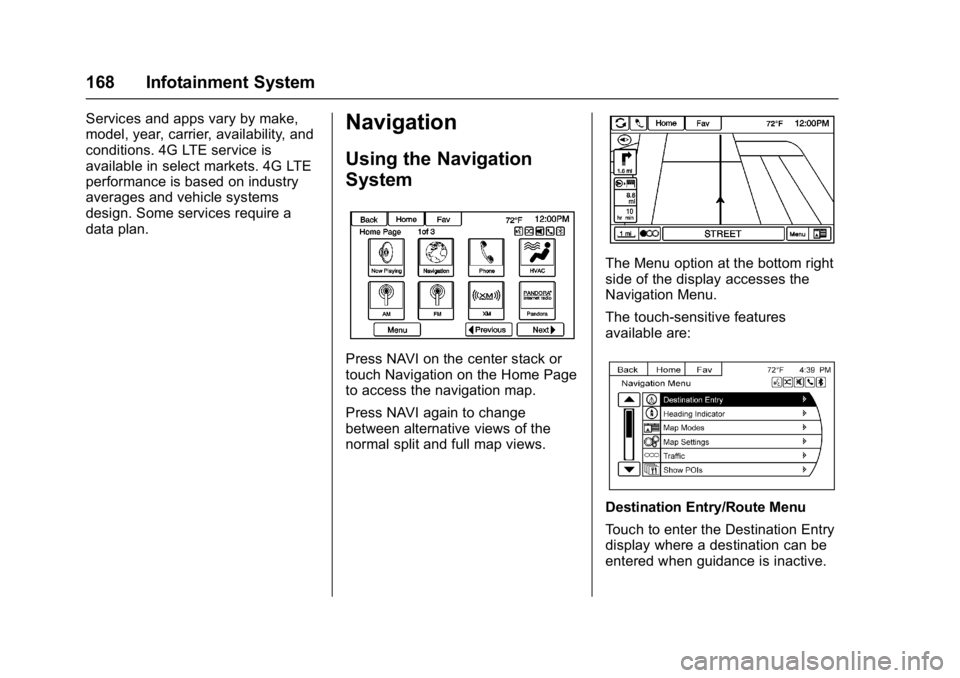
Buick Cascada Owner Manual (GMNA-Localizing-U.S.-9967834) - 2017 - crc -
7/18/16
168 Infotainment System
Services and apps vary by make,
model, year, carrier, availability, and
conditions. 4G LTE service is
available in select markets. 4G LTE
performance is based on industry
averages and vehicle systems
design. Some services require a
data plan.Navigation
Using the Navigation
System
Press NAVI on the center stack or
touch Navigation on the Home Page
to access the navigation map.
Press NAVI again to change
between alternative views of the
normal split and full map views.
The Menu option at the bottom right
side of the display accesses the
Navigation Menu.
The touch-sensitive features
available are:
Destination Entry/Route Menu
Touch to enter the Destination Entry
display where a destination can be
entered when guidance is inactive.
Page 170 of 381
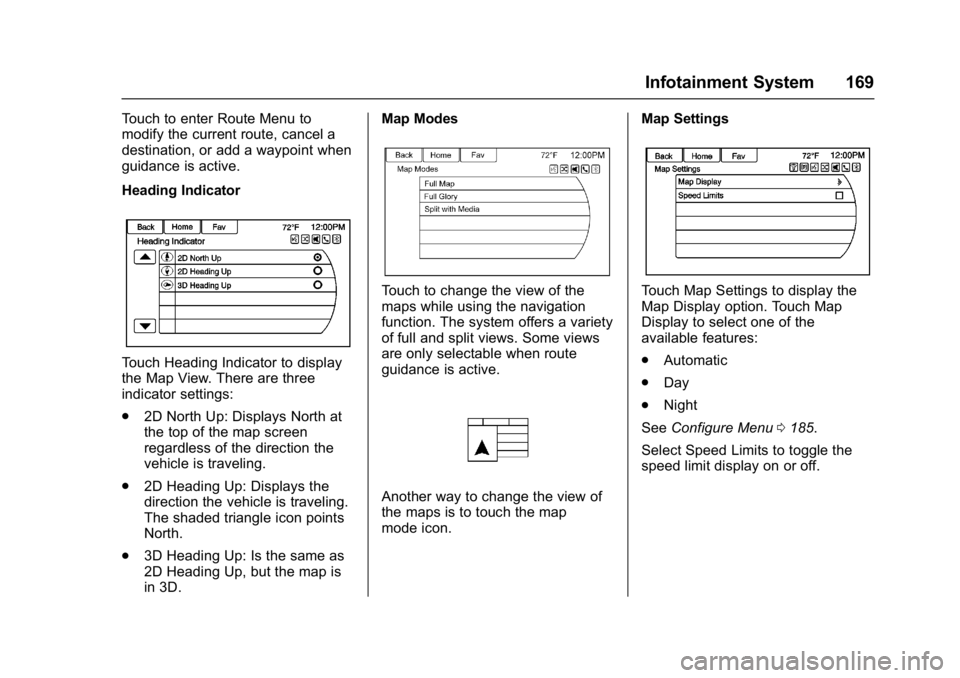
Buick Cascada Owner Manual (GMNA-Localizing-U.S.-9967834) - 2017 - crc -
7/18/16
Infotainment System 169
Touch to enter Route Menu to
modify the current route, cancel a
destination, or add a waypoint when
guidance is active.
Heading Indicator
Touch Heading Indicator to display
the Map View. There are three
indicator settings:
.2D North Up: Displays North at
the top of the map screen
regardless of the direction the
vehicle is traveling.
. 2D Heading Up: Displays the
direction the vehicle is traveling.
The shaded triangle icon points
North.
. 3D Heading Up: Is the same as
2D Heading Up, but the map is
in 3D. Map Modes
Touch to change the view of the
maps while using the navigation
function. The system offers a variety
of full and split views. Some views
are only selectable when route
guidance is active.
Another way to change the view of
the maps is to touch the map
mode icon.
Map Settings
Touch Map Settings to display the
Map Display option. Touch Map
Display to select one of the
available features:
.
Automatic
. Day
. Night
See Configure Menu 0185.
Select Speed Limits to toggle the
speed limit display on or off.
Page 173 of 381
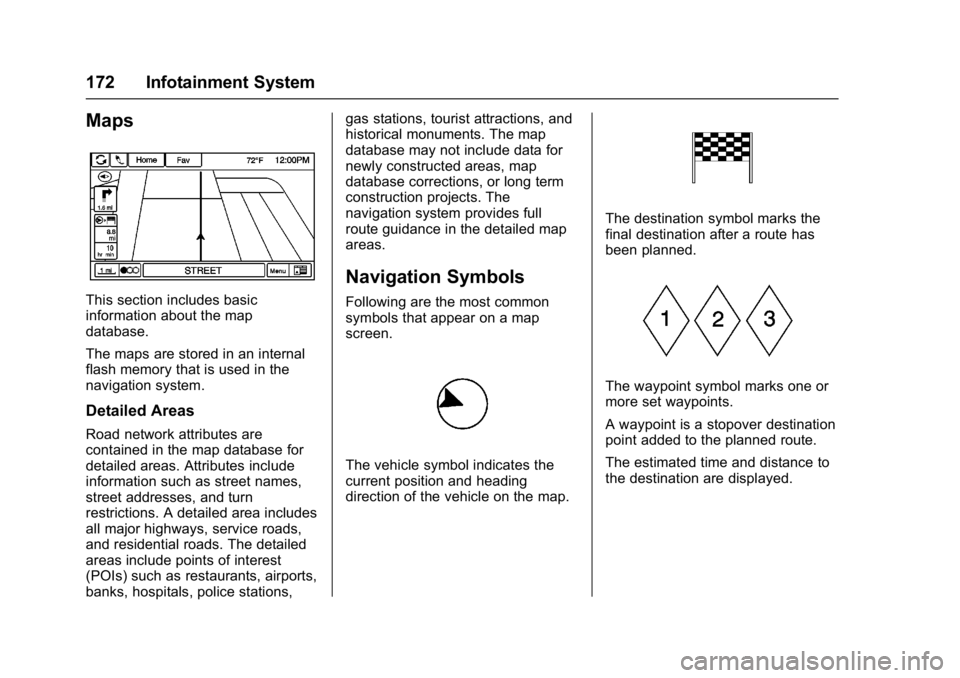
Buick Cascada Owner Manual (GMNA-Localizing-U.S.-9967834) - 2017 - crc -
7/18/16
172 Infotainment System
Maps
This section includes basic
information about the map
database.
The maps are stored in an internal
flash memory that is used in the
navigation system.
Detailed Areas
Road network attributes are
contained in the map database for
detailed areas. Attributes include
information such as street names,
street addresses, and turn
restrictions. A detailed area includes
all major highways, service roads,
and residential roads. The detailed
areas include points of interest
(POIs) such as restaurants, airports,
banks, hospitals, police stations,gas stations, tourist attractions, and
historical monuments. The map
database may not include data for
newly constructed areas, map
database corrections, or long term
construction projects. The
navigation system provides full
route guidance in the detailed map
areas.
Navigation Symbols
Following are the most common
symbols that appear on a map
screen.
The vehicle symbol indicates the
current position and heading
direction of the vehicle on the map.
The destination symbol marks the
final destination after a route has
been planned.
The waypoint symbol marks one or
more set waypoints.
A waypoint is a stopover destination
point added to the planned route.
The estimated time and distance to
the destination are displayed.
Page 175 of 381
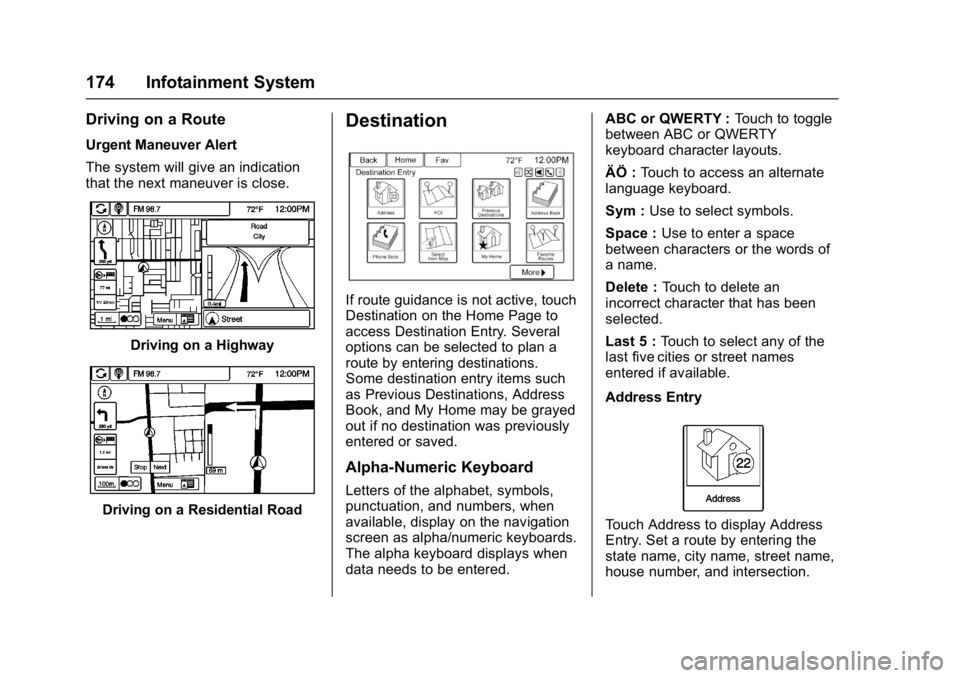
Buick Cascada Owner Manual (GMNA-Localizing-U.S.-9967834) - 2017 - crc -
7/18/16
174 Infotainment System
Driving on a Route
Urgent Maneuver Alert
The system will give an indication
that the next maneuver is close.
Driving on a Highway
Driving on a Residential Road
Destination
If route guidance is not active, touch
Destination on the Home Page to
access Destination Entry. Several
options can be selected to plan a
route by entering destinations.
Some destination entry items such
as Previous Destinations, Address
Book, and My Home may be grayed
out if no destination was previously
entered or saved.
Alpha-Numeric Keyboard
Letters of the alphabet, symbols,
punctuation, and numbers, when
available, display on the navigation
screen as alpha/numeric keyboards.
The alpha keyboard displays when
data needs to be entered.ABC or QWERTY :
Touch to toggle
between ABC or QWERTY
keyboard character layouts.
ÄÖ : Touch to access an alternate
language keyboard.
Sym : Use to select symbols.
Space : Use to enter a space
between characters or the words of
a name.
Delete : Touch to delete an
incorrect character that has been
selected.
Last 5 : Touch to select any of the
last five cities or street names
entered if available.
Address Entry
Touch Address to display Address
Entry. Set a route by entering the
state name, city name, street name,
house number, and intersection.
Page 176 of 381
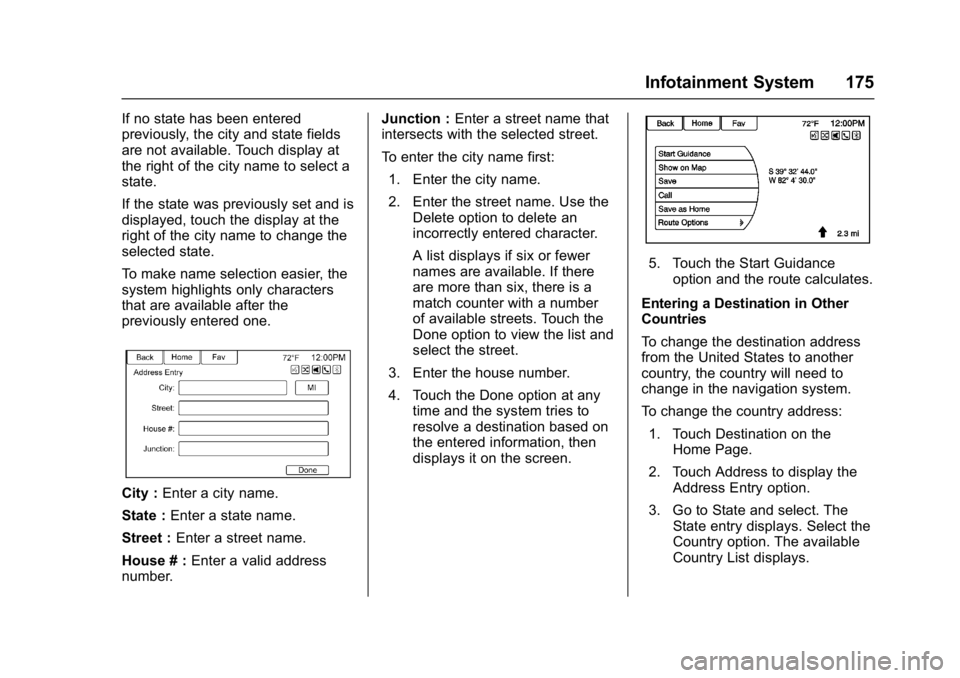
Buick Cascada Owner Manual (GMNA-Localizing-U.S.-9967834) - 2017 - crc -
7/18/16
Infotainment System 175
If no state has been entered
previously, the city and state fields
are not available. Touch display at
the right of the city name to select a
state.
If the state was previously set and is
displayed, touch the display at the
right of the city name to change the
selected state.
To make name selection easier, the
system highlights only characters
that are available after the
previously entered one.
City :Enter a city name.
State : Enter a state name.
Street : Enter a street name.
House # : Enter a valid address
number. Junction :
Enter a street name that
intersects with the selected street.
To enter the city name first:
1. Enter the city name.
2. Enter the street name. Use the Delete option to delete an
incorrectly entered character.
A list displays if six or fewer
names are available. If there
are more than six, there is a
match counter with a number
of available streets. Touch the
Done option to view the list and
select the street.
3. Enter the house number.
4. Touch the Done option at any time and the system tries to
resolve a destination based on
the entered information, then
displays it on the screen.
5. Touch the Start Guidance
option and the route calculates.
Entering a Destination in Other
Countries
To change the destination address
from the United States to another
country, the country will need to
change in the navigation system.
To change the country address: 1. Touch Destination on the Home Page.
2. Touch Address to display the Address Entry option.
3. Go to State and select. The State entry displays. Select the
Country option. The available
Country List displays.
Page 184 of 381
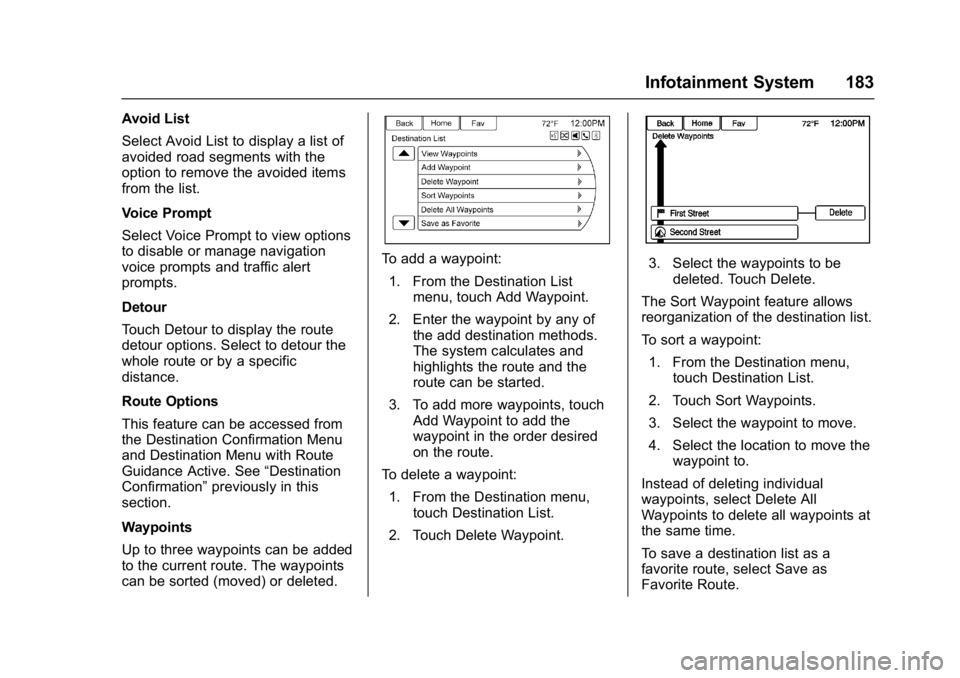
Buick Cascada Owner Manual (GMNA-Localizing-U.S.-9967834) - 2017 - crc -
7/18/16
Infotainment System 183
Avoid List
Select Avoid List to display a list of
avoided road segments with the
option to remove the avoided items
from the list.
Voice Prompt
Select Voice Prompt to view options
to disable or manage navigation
voice prompts and traffic alert
prompts.
Detour
Touch Detour to display the route
detour options. Select to detour the
whole route or by a specific
distance.
Route Options
This feature can be accessed from
the Destination Confirmation Menu
and Destination Menu with Route
Guidance Active. See“Destination
Confirmation” previously in this
section.
Waypoints
Up to three waypoints can be added
to the current route. The waypoints
can be sorted (moved) or deleted.
To add a waypoint:
1. From the Destination List menu, touch Add Waypoint.
2. Enter the waypoint by any of the add destination methods.
The system calculates and
highlights the route and the
route can be started.
3. To add more waypoints, touch Add Waypoint to add the
waypoint in the order desired
on the route.
To delete a waypoint: 1. From the Destination menu, touch Destination List.
2. Touch Delete Waypoint.3. Select the waypoints to be deleted. Touch Delete.
The Sort Waypoint feature allows
reorganization of the destination list.
To sort a waypoint: 1. From the Destination menu, touch Destination List.
2. Touch Sort Waypoints.
3. Select the waypoint to move.
4. Select the location to move the waypoint to.
Instead of deleting individual
waypoints, select Delete All
Waypoints to delete all waypoints at
the same time.
To save a destination list as a
favorite route, select Save as
Favorite Route.
Page 185 of 381
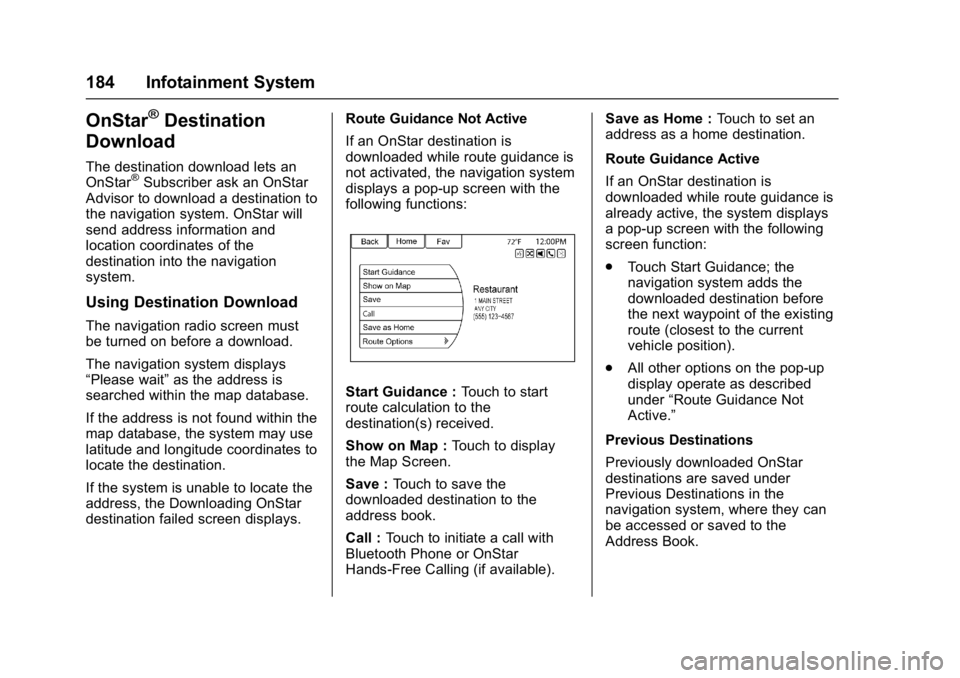
Buick Cascada Owner Manual (GMNA-Localizing-U.S.-9967834) - 2017 - crc -
7/18/16
184 Infotainment System
OnStar®Destination
Download
The destination download lets an
OnStar®Subscriber ask an OnStar
Advisor to download a destination to
the navigation system. OnStar will
send address information and
location coordinates of the
destination into the navigation
system.
Using Destination Download
The navigation radio screen must
be turned on before a download.
The navigation system displays
“Please wait” as the address is
searched within the map database.
If the address is not found within the
map database, the system may use
latitude and longitude coordinates to
locate the destination.
If the system is unable to locate the
address, the Downloading OnStar
destination failed screen displays. Route Guidance Not Active
If an OnStar destination is
downloaded while route guidance is
not activated, the navigation system
displays a pop-up screen with the
following functions:
Start Guidance :
Touch to start
route calculation to the
destination(s) received.
Show on Map : Touch to display
the Map Screen.
Save : Touch to save the
downloaded destination to the
address book.
Call : Touch to initiate a call with
Bluetooth Phone or OnStar
Hands-Free Calling (if available). Save as Home :
Touch to set an
address as a home destination.
Route Guidance Active
If an OnStar destination is
downloaded while route guidance is
already active, the system displays
a pop-up screen with the following
screen function:
. Touch Start Guidance; the
navigation system adds the
downloaded destination before
the next waypoint of the existing
route (closest to the current
vehicle position).
. All other options on the pop-up
display operate as described
under “Route Guidance Not
Active.”
Previous Destinations
Previously downloaded OnStar
destinations are saved under
Previous Destinations in the
navigation system, where they can
be accessed or saved to the
Address Book.
Page 186 of 381
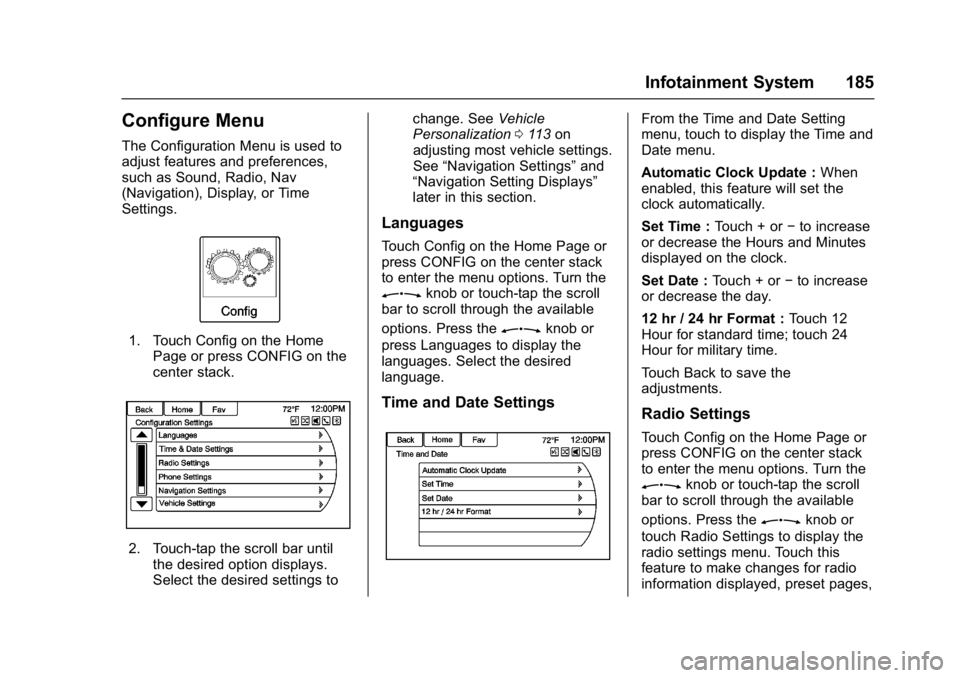
Buick Cascada Owner Manual (GMNA-Localizing-U.S.-9967834) - 2017 - crc -
7/18/16
Infotainment System 185
Configure Menu
The Configuration Menu is used to
adjust features and preferences,
such as Sound, Radio, Nav
(Navigation), Display, or Time
Settings.
1. Touch Config on the HomePage or press CONFIG on the
center stack.
2. Touch-tap the scroll bar untilthe desired option displays.
Select the desired settings to change. See
Vehicle
Personalization 0113 on
adjusting most vehicle settings.
See “Navigation Settings” and
“Navigation Setting Displays”
later in this section.
Languages
Touch Config on the Home Page or
press CONFIG on the center stack
to enter the menu options. Turn the
Zknob or touch-tap the scroll
bar to scroll through the available
options. Press the
Zknob or
press Languages to display the
languages. Select the desired
language.
Time and Date Settings
From the Time and Date Setting
menu, touch to display the Time and
Date menu.
Automatic Clock Update : When
enabled, this feature will set the
clock automatically.
Set Time : Touch + or−to increase
or decrease the Hours and Minutes
displayed on the clock.
Set Date : Touch + or −to increase
or decrease the day.
12 hr / 24 hr Format : Touch 12
Hour for standard time; touch 24
Hour for military time.
Touch Back to save the
adjustments.
Radio Settings
Touch Config on the Home Page or
press CONFIG on the center stack
to enter the menu options. Turn the
Zknob or touch-tap the scroll
bar to scroll through the available
options. Press the
Zknob or
touch Radio Settings to display the
radio settings menu. Touch this
feature to make changes for radio
information displayed, preset pages,
Page 187 of 381
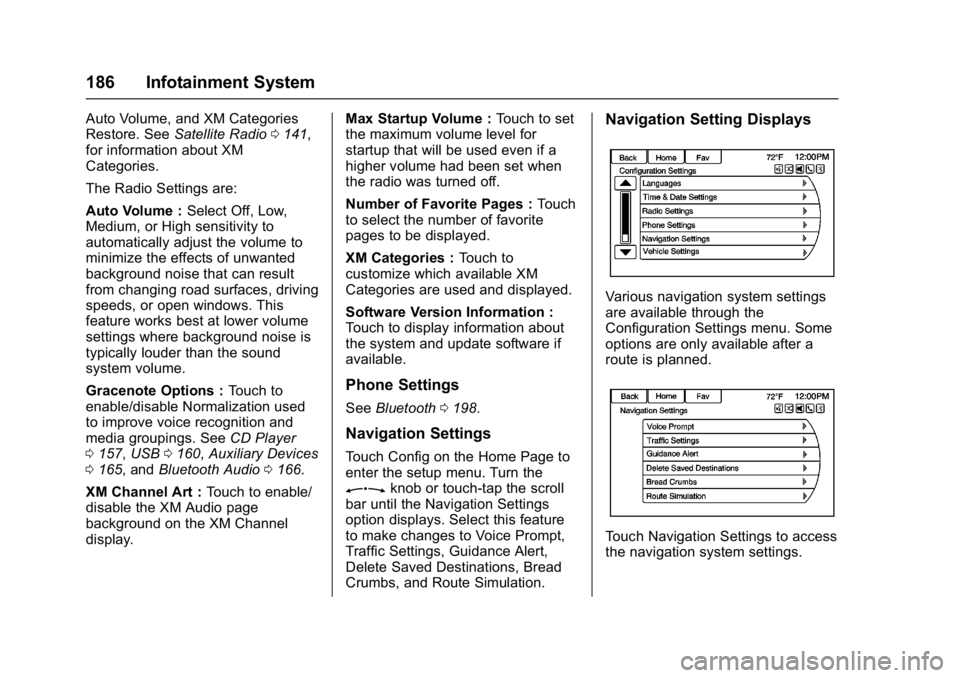
Buick Cascada Owner Manual (GMNA-Localizing-U.S.-9967834) - 2017 - crc -
7/18/16
186 Infotainment System
Auto Volume, and XM Categories
Restore. SeeSatellite Radio 0141,
for information about XM
Categories.
The Radio Settings are:
Auto Volume : Select Off, Low,
Medium, or High sensitivity to
automatically adjust the volume to
minimize the effects of unwanted
background noise that can result
from changing road surfaces, driving
speeds, or open windows. This
feature works best at lower volume
settings where background noise is
typically louder than the sound
system volume.
Gracenote Options : Touch to
enable/disable Normalization used
to improve voice recognition and
media groupings. See CD Player
0 157, USB 0160, Auxiliary Devices
0 165, and Bluetooth Audio 0166.
XM Channel Art : Touch to enable/
disable the XM Audio page
background on the XM Channel
display. Max Startup Volume :
Touch to set
the maximum volume level for
startup that will be used even if a
higher volume had been set when
the radio was turned off.
Number of Favorite Pages : Touch
to select the number of favorite
pages to be displayed.
XM Categories : Touch to
customize which available XM
Categories are used and displayed.
Software Version Information :
Touch to display information about
the system and update software if
available.
Phone Settings
See Bluetooth 0198.
Navigation Settings
Touch Config on the Home Page to
enter the setup menu. Turn the
Zknob or touch-tap the scroll
bar until the Navigation Settings
option displays. Select this feature
to make changes to Voice Prompt,
Traffic Settings, Guidance Alert,
Delete Saved Destinations, Bread
Crumbs, and Route Simulation.
Navigation Setting Displays
Various navigation system settings
are available through the
Configuration Settings menu. Some
options are only available after a
route is planned.
Touch Navigation Settings to access
the navigation system settings.
Page 188 of 381
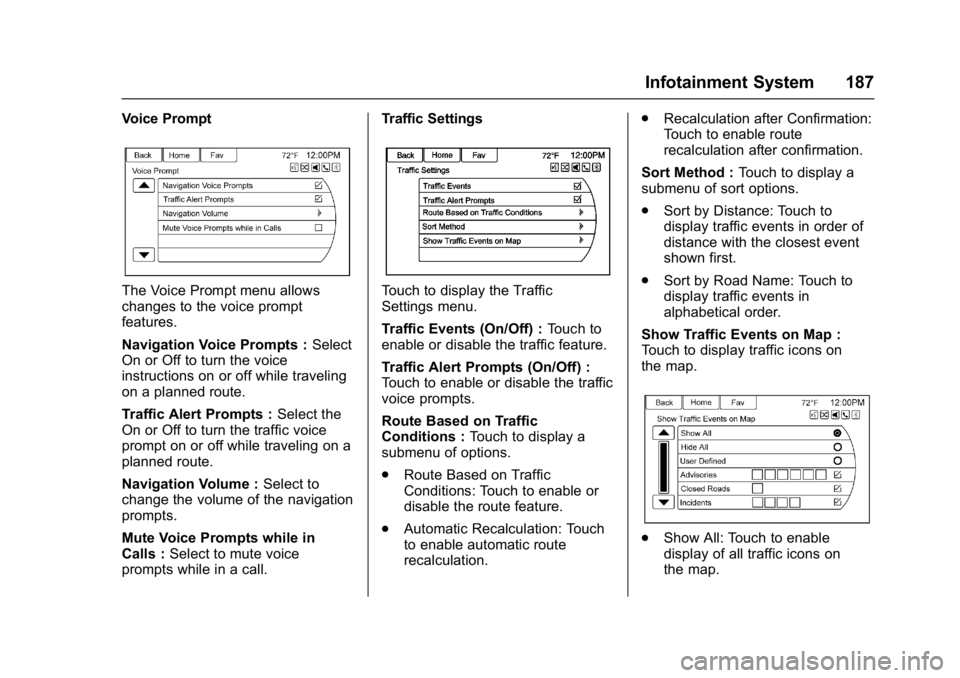
Buick Cascada Owner Manual (GMNA-Localizing-U.S.-9967834) - 2017 - crc -
7/18/16
Infotainment System 187
Voice Prompt
The Voice Prompt menu allows
changes to the voice prompt
features.
Navigation Voice Prompts :Select
On or Off to turn the voice
instructions on or off while traveling
on a planned route.
Traffic Alert Prompts : Select the
On or Off to turn the traffic voice
prompt on or off while traveling on a
planned route.
Navigation Volume : Select to
change the volume of the navigation
prompts.
Mute Voice Prompts while in
Calls : Select to mute voice
prompts while in a call. Traffic SettingsTouch to display the Traffic
Settings menu.
Traffic Events (On/Off) :
Touch to
enable or disable the traffic feature.
Traffic Alert Prompts (On/Off) :
Touch to enable or disable the traffic
voice prompts.
Route Based on Traffic
Conditions : Touch to display a
submenu of options.
. Route Based on Traffic
Conditions: Touch to enable or
disable the route feature.
. Automatic Recalculation: Touch
to enable automatic route
recalculation. .
Recalculation after Confirmation:
Touch to enable route
recalculation after confirmation.
Sort Method : Touch to display a
submenu of sort options.
. Sort by Distance: Touch to
display traffic events in order of
distance with the closest event
shown first.
. Sort by Road Name: Touch to
display traffic events in
alphabetical order.
Show Traffic Events on Map :
Touch to display traffic icons on
the map.
. Show All: Touch to enable
display of all traffic icons on
the map.