steering BUICK CASCADA 2017 Owner's Guide
[x] Cancel search | Manufacturer: BUICK, Model Year: 2017, Model line: CASCADA, Model: BUICK CASCADA 2017Pages: 381, PDF Size: 6.58 MB
Page 122 of 381
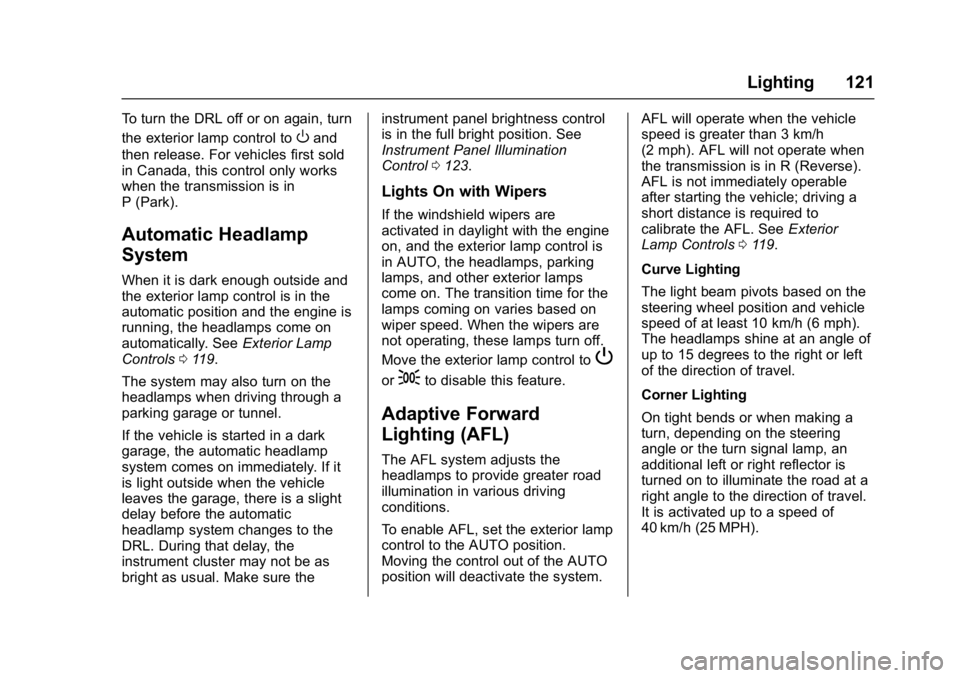
Buick Cascada Owner Manual (GMNA-Localizing-U.S.-9967834) - 2017 - crc -
7/18/16
Lighting 121
To turn the DRL off or on again, turn
the exterior lamp control to
Oand
then release. For vehicles first sold
in Canada, this control only works
when the transmission is in
P (Park).
Automatic Headlamp
System
When it is dark enough outside and
the exterior lamp control is in the
automatic position and the engine is
running, the headlamps come on
automatically. See Exterior Lamp
Controls 0119.
The system may also turn on the
headlamps when driving through a
parking garage or tunnel.
If the vehicle is started in a dark
garage, the automatic headlamp
system comes on immediately. If it
is light outside when the vehicle
leaves the garage, there is a slight
delay before the automatic
headlamp system changes to the
DRL. During that delay, the
instrument cluster may not be as
bright as usual. Make sure the instrument panel brightness control
is in the full bright position. See
Instrument Panel Illumination
Control
0123.
Lights On with Wipers
If the windshield wipers are
activated in daylight with the engine
on, and the exterior lamp control is
in AUTO, the headlamps, parking
lamps, and other exterior lamps
come on. The transition time for the
lamps coming on varies based on
wiper speed. When the wipers are
not operating, these lamps turn off.
Move the exterior lamp control to
P
or;to disable this feature.
Adaptive Forward
Lighting (AFL)
The AFL system adjusts the
headlamps to provide greater road
illumination in various driving
conditions.
To enable AFL, set the exterior lamp
control to the AUTO position.
Moving the control out of the AUTO
position will deactivate the system. AFL will operate when the vehicle
speed is greater than 3 km/h
(2 mph). AFL will not operate when
the transmission is in R (Reverse).
AFL is not immediately operable
after starting the vehicle; driving a
short distance is required to
calibrate the AFL. See
Exterior
Lamp Controls 0119.
Curve Lighting
The light beam pivots based on the
steering wheel position and vehicle
speed of at least 10 km/h (6 mph).
The headlamps shine at an angle of
up to 15 degrees to the right or left
of the direction of travel.
Corner Lighting
On tight bends or when making a
turn, depending on the steering
angle or the turn signal lamp, an
additional left or right reflector is
turned on to illuminate the road at a
right angle to the direction of travel.
It is activated up to a speed of
40 km/h (25 MPH).
Page 124 of 381
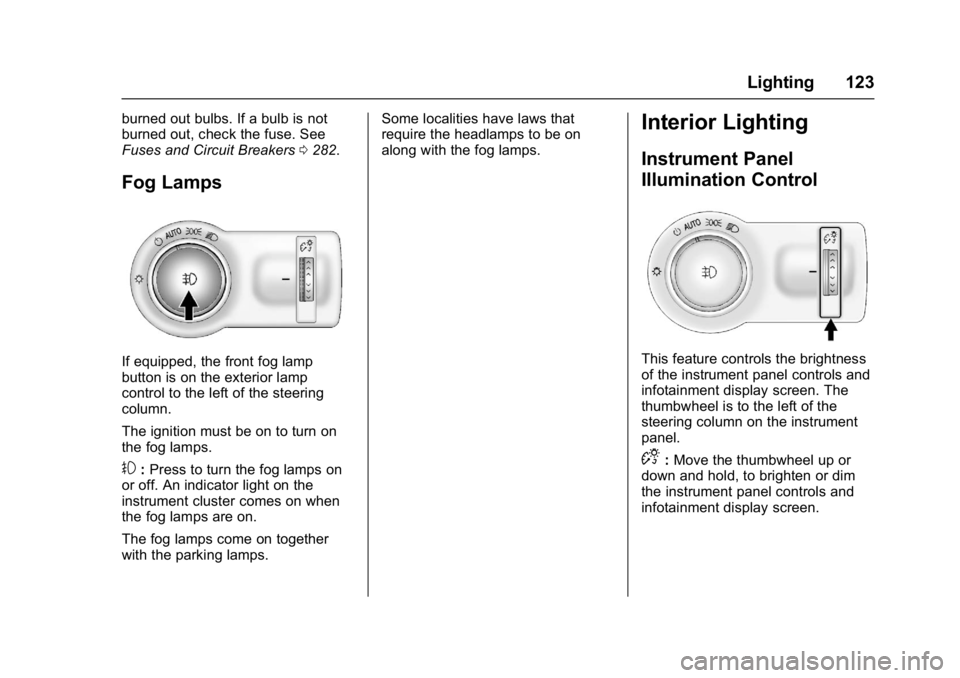
Buick Cascada Owner Manual (GMNA-Localizing-U.S.-9967834) - 2017 - crc -
7/18/16
Lighting 123
burned out bulbs. If a bulb is not
burned out, check the fuse. See
Fuses and Circuit Breakers0282.
Fog Lamps
If equipped, the front fog lamp
button is on the exterior lamp
control to the left of the steering
column.
The ignition must be on to turn on
the fog lamps.
#:Press to turn the fog lamps on
or off. An indicator light on the
instrument cluster comes on when
the fog lamps are on.
The fog lamps come on together
with the parking lamps. Some localities have laws that
require the headlamps to be on
along with the fog lamps.
Interior Lighting
Instrument Panel
Illumination Control
This feature controls the brightness
of the instrument panel controls and
infotainment display screen. The
thumbwheel is to the left of the
steering column on the instrument
panel.
D:
Move the thumbwheel up or
down and hold, to brighten or dim
the instrument panel controls and
infotainment display screen.
Page 128 of 381
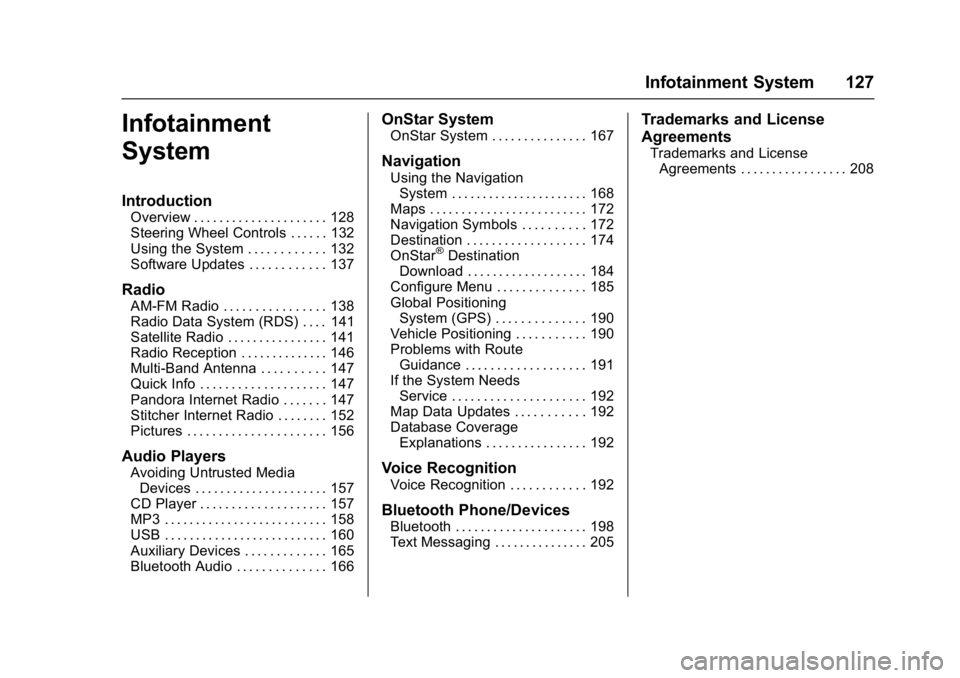
Buick Cascada Owner Manual (GMNA-Localizing-U.S.-9967834) - 2017 - crc -
7/18/16
Infotainment System 127
Infotainment
System
Introduction
Overview . . . . . . . . . . . . . . . . . . . . . 128
Steering Wheel Controls . . . . . . 132
Using the System . . . . . . . . . . . . 132
Software Updates . . . . . . . . . . . . 137
Radio
AM-FM Radio . . . . . . . . . . . . . . . . 138
Radio Data System (RDS) . . . . 141
Satellite Radio . . . . . . . . . . . . . . . . 141
Radio Reception . . . . . . . . . . . . . . 146
Multi-Band Antenna . . . . . . . . . . 147
Quick Info . . . . . . . . . . . . . . . . . . . . 147
Pandora Internet Radio . . . . . . . 147
Stitcher Internet Radio . . . . . . . . 152
Pictures . . . . . . . . . . . . . . . . . . . . . . 156
Audio Players
Avoiding Untrusted MediaDevices . . . . . . . . . . . . . . . . . . . . . 157
CD Player . . . . . . . . . . . . . . . . . . . . 157
MP3 . . . . . . . . . . . . . . . . . . . . . . . . . . 158
USB . . . . . . . . . . . . . . . . . . . . . . . . . . 160
Auxiliary Devices . . . . . . . . . . . . . 165
Bluetooth Audio . . . . . . . . . . . . . . 166
OnStar System
OnStar System . . . . . . . . . . . . . . . 167
Navigation
Using the Navigation System . . . . . . . . . . . . . . . . . . . . . . 168
Maps . . . . . . . . . . . . . . . . . . . . . . . . . 172
Navigation Symbols . . . . . . . . . . 172
Destination . . . . . . . . . . . . . . . . . . . 174
OnStar
®Destination
Download . . . . . . . . . . . . . . . . . . . 184
Configure Menu . . . . . . . . . . . . . . 185
Global Positioning System (GPS) . . . . . . . . . . . . . . 190
Vehicle Positioning . . . . . . . . . . . 190
Problems with Route Guidance . . . . . . . . . . . . . . . . . . . 191
If the System Needs
Service . . . . . . . . . . . . . . . . . . . . . 192
Map Data Updates . . . . . . . . . . . 192
Database Coverage Explanations . . . . . . . . . . . . . . . . 192
Voice Recognition
Voice Recognition . . . . . . . . . . . . 192
Bluetooth Phone/Devices
Bluetooth . . . . . . . . . . . . . . . . . . . . . 198
Text Messaging . . . . . . . . . . . . . . . 205
Trademarks and License
Agreements
Trademarks and LicenseAgreements . . . . . . . . . . . . . . . . . 208
Page 129 of 381
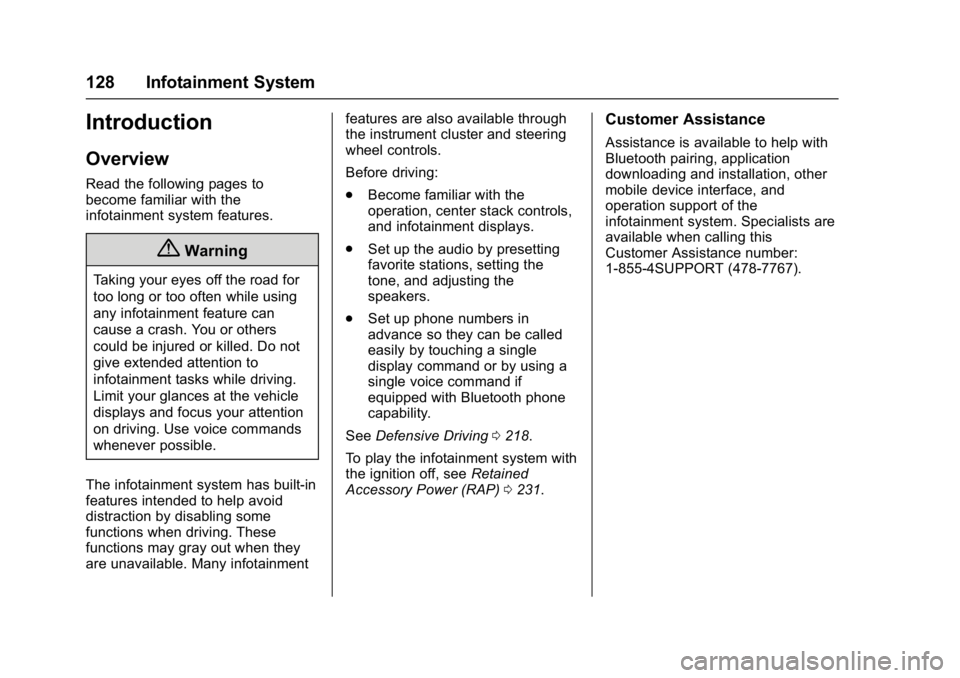
Buick Cascada Owner Manual (GMNA-Localizing-U.S.-9967834) - 2017 - crc -
7/18/16
128 Infotainment System
Introduction
Overview
Read the following pages to
become familiar with the
infotainment system features.
{Warning
Taking your eyes off the road for
too long or too often while using
any infotainment feature can
cause a crash. You or others
could be injured or killed. Do not
give extended attention to
infotainment tasks while driving.
Limit your glances at the vehicle
displays and focus your attention
on driving. Use voice commands
whenever possible.
The infotainment system has built-in
features intended to help avoid
distraction by disabling some
functions when driving. These
functions may gray out when they
are unavailable. Many infotainment features are also available through
the instrument cluster and steering
wheel controls.
Before driving:
.
Become familiar with the
operation, center stack controls,
and infotainment displays.
. Set up the audio by presetting
favorite stations, setting the
tone, and adjusting the
speakers.
. Set up phone numbers in
advance so they can be called
easily by touching a single
display command or by using a
single voice command if
equipped with Bluetooth phone
capability.
See Defensive Driving 0218.
To play the infotainment system with
the ignition off, see Retained
Accessory Power (RAP) 0231.
Customer Assistance
Assistance is available to help with
Bluetooth pairing, application
downloading and installation, other
mobile device interface, and
operation support of the
infotainment system. Specialists are
available when calling this
Customer Assistance number:
1-855-4SUPPORT (478-7767).
Page 130 of 381
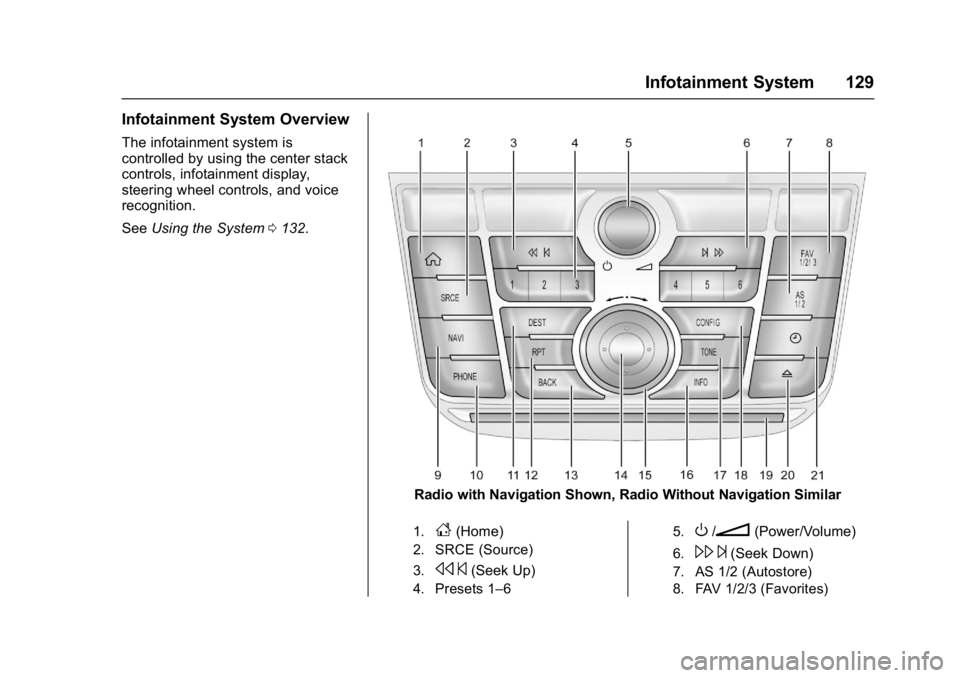
Buick Cascada Owner Manual (GMNA-Localizing-U.S.-9967834) - 2017 - crc -
7/18/16
Infotainment System 129
Infotainment System Overview
The infotainment system is
controlled by using the center stack
controls, infotainment display,
steering wheel controls, and voice
recognition.
SeeUsing the System 0132.
Radio with Navigation Shown, Radio Without Navigation Similar
1.F(Home)
2. SRCE (Source)
3.
s ©(Seek Up)
4. Presets 1–6 5.
O/n(Power/Volume)
6.\
¨(Seek Down)
7. AS 1/2 (Autostore)
8. FAV 1/2/3 (Favorites)
Page 133 of 381
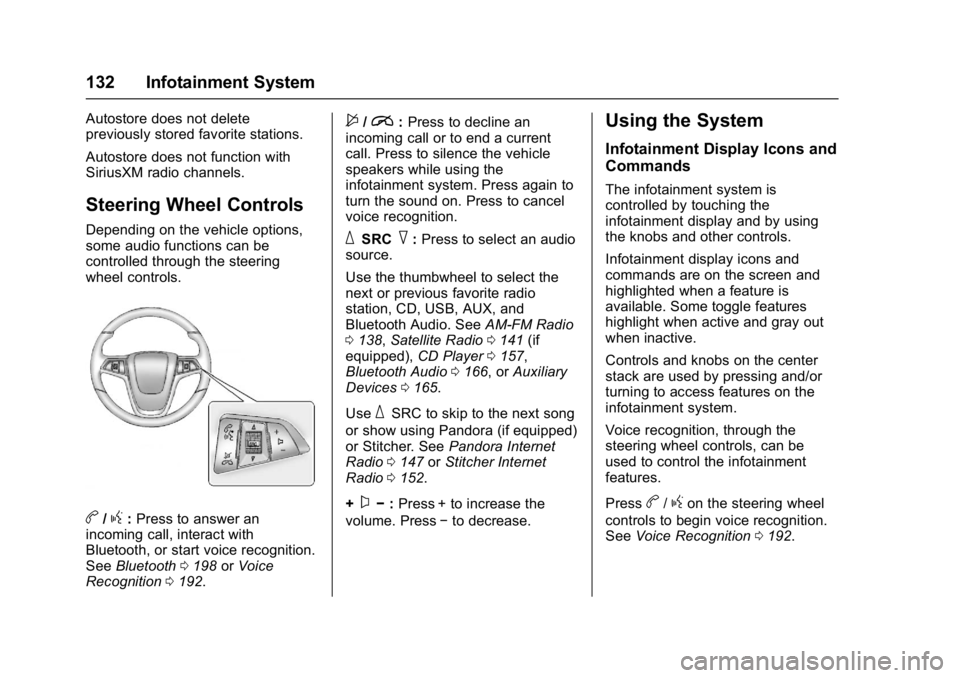
Buick Cascada Owner Manual (GMNA-Localizing-U.S.-9967834) - 2017 - crc -
7/18/16
132 Infotainment System
Autostore does not delete
previously stored favorite stations.
Autostore does not function with
SiriusXM radio channels.
Steering Wheel Controls
Depending on the vehicle options,
some audio functions can be
controlled through the steering
wheel controls.
b/g:Press to answer an
incoming call, interact with
Bluetooth, or start voice recognition.
See Bluetooth 0198 orVoice
Recognition 0192.
$/i:Press to decline an
incoming call or to end a current
call. Press to silence the vehicle
speakers while using the
infotainment system. Press again to
turn the sound on. Press to cancel
voice recognition.
_SRC^: Press to select an audio
source.
Use the thumbwheel to select the
next or previous favorite radio
station, CD, USB, AUX, and
Bluetooth Audio. See AM-FM Radio
0 138, Satellite Radio 0141 (if
equipped), CD Player0157,
Bluetooth Audio 0166, or Auxiliary
Devices 0165.
Use
_SRC to skip to the next song
or show using Pandora (if equipped)
or Stitcher. See Pandora Internet
Radio 0147 orStitcher Internet
Radio 0152.
+
x− :Press + to increase the
volume. Press −to decrease.
Using the System
Infotainment Display Icons and
Commands
The infotainment system is
controlled by touching the
infotainment display and by using
the knobs and other controls.
Infotainment display icons and
commands are on the screen and
highlighted when a feature is
available. Some toggle features
highlight when active and gray out
when inactive.
Controls and knobs on the center
stack are used by pressing and/or
turning to access features on the
infotainment system.
Voice recognition, through the
steering wheel controls, can be
used to control the infotainment
features.
Press
b/gon the steering wheel
controls to begin voice recognition.
See Voice Recognition 0192.
Page 139 of 381
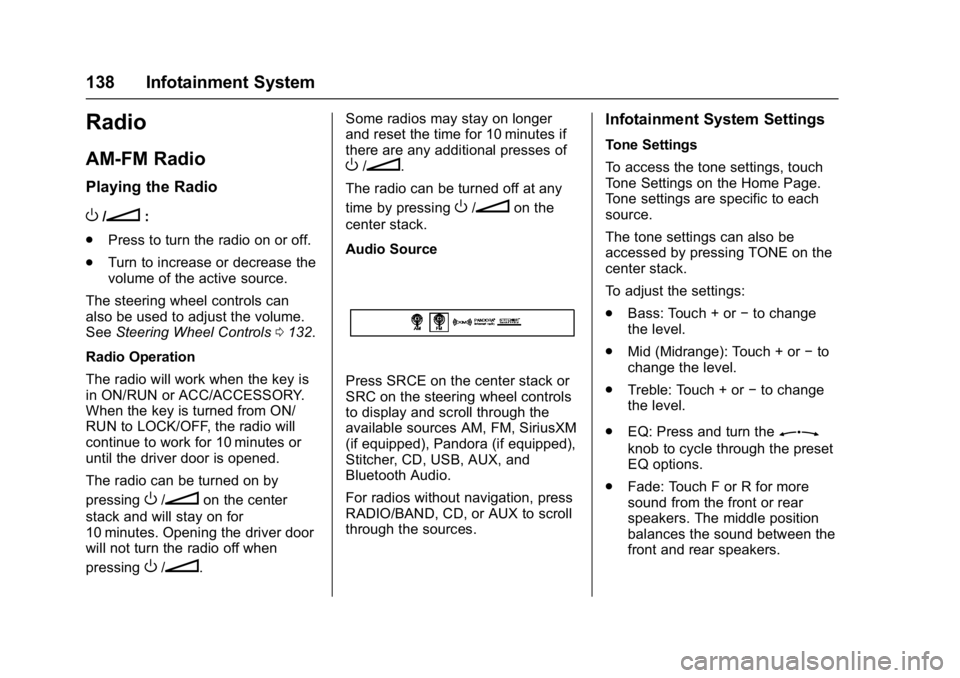
Buick Cascada Owner Manual (GMNA-Localizing-U.S.-9967834) - 2017 - crc -
7/18/16
138 Infotainment System
Radio
AM-FM Radio
Playing the Radio
O/n:
. Press to turn the radio on or off.
. Turn to increase or decrease the
volume of the active source.
The steering wheel controls can
also be used to adjust the volume.
See Steering Wheel Controls 0132.
Radio Operation
The radio will work when the key is
in ON/RUN or ACC/ACCESSORY.
When the key is turned from ON/
RUN to LOCK/OFF, the radio will
continue to work for 10 minutes or
until the driver door is opened.
The radio can be turned on by
pressing
O/non the center
stack and will stay on for
10 minutes. Opening the driver door
will not turn the radio off when
pressing
O/n. Some radios may stay on longer
and reset the time for 10 minutes if
there are any additional presses of
O/n.
The radio can be turned off at any
time by pressing
O/non the
center stack.
Audio Source
Press SRCE on the center stack or
SRC on the steering wheel controls
to display and scroll through the
available sources AM, FM, SiriusXM
(if equipped), Pandora (if equipped),
Stitcher, CD, USB, AUX, and
Bluetooth Audio.
For radios without navigation, press
RADIO/BAND, CD, or AUX to scroll
through the sources.
Infotainment System Settings
Tone Settings
To access the tone settings, touch
Tone Settings on the Home Page.
Tone settings are specific to each
source.
The tone settings can also be
accessed by pressing TONE on the
center stack.
To adjust the settings:
. Bass: Touch + or −to change
the level.
. Mid (Midrange): Touch + or −to
change the level.
. Treble: Touch + or −to change
the level.
. EQ: Press and turn the
Z
knob to cycle through the preset
EQ options.
. Fade: Touch F or R for more
sound from the front or rear
speakers. The middle position
balances the sound between the
front and rear speakers.
Page 140 of 381
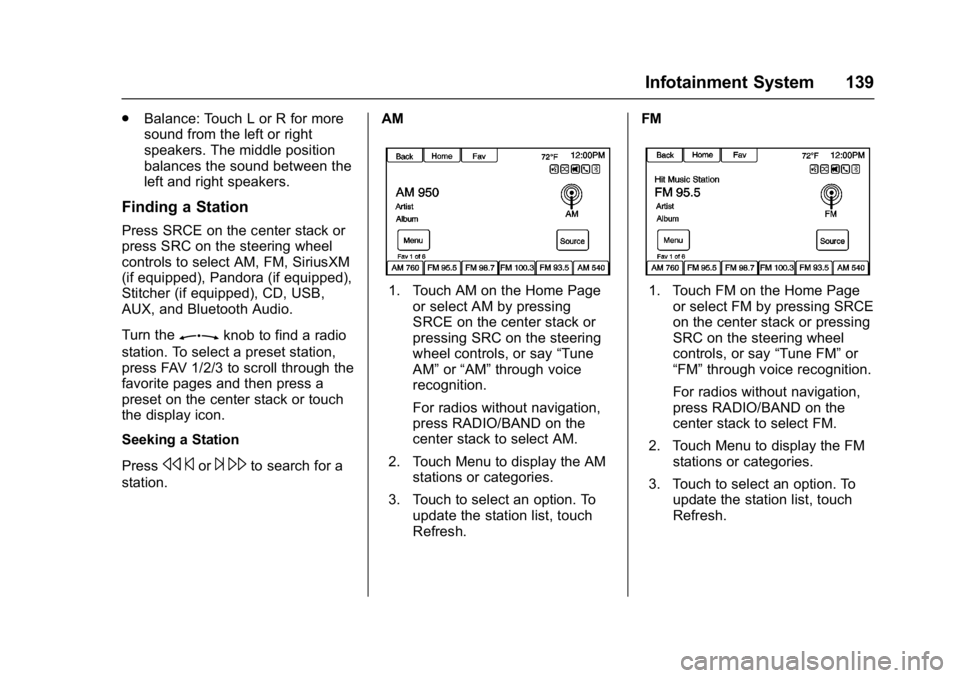
Buick Cascada Owner Manual (GMNA-Localizing-U.S.-9967834) - 2017 - crc -
7/18/16
Infotainment System 139
.Balance: Touch L or R for more
sound from the left or right
speakers. The middle position
balances the sound between the
left and right speakers.
Finding a Station
Press SRCE on the center stack or
press SRC on the steering wheel
controls to select AM, FM, SiriusXM
(if equipped), Pandora (if equipped),
Stitcher (if equipped), CD, USB,
AUX, and Bluetooth Audio.
Turn the
Zknob to find a radio
station. To select a preset station,
press FAV 1/2/3 to scroll through the
favorite pages and then press a
preset on the center stack or touch
the display icon.
Seeking a Station
Press
s ©or¨\to search for a
station. AM
1. Touch AM on the Home Page
or select AM by pressing
SRCE on the center stack or
pressing SRC on the steering
wheel controls, or say “Tune
AM” or“AM” through voice
recognition.
For radios without navigation,
press RADIO/BAND on the
center stack to select AM.
2. Touch Menu to display the AM stations or categories.
3. Touch to select an option. To update the station list, touch
Refresh. FM1. Touch FM on the Home Page
or select FM by pressing SRCE
on the center stack or pressing
SRC on the steering wheel
controls, or say “Tune FM”or
“FM” through voice recognition.
For radios without navigation,
press RADIO/BAND on the
center stack to select FM.
2. Touch Menu to display the FM stations or categories.
3. Touch to select an option. To update the station list, touch
Refresh.
Page 141 of 381
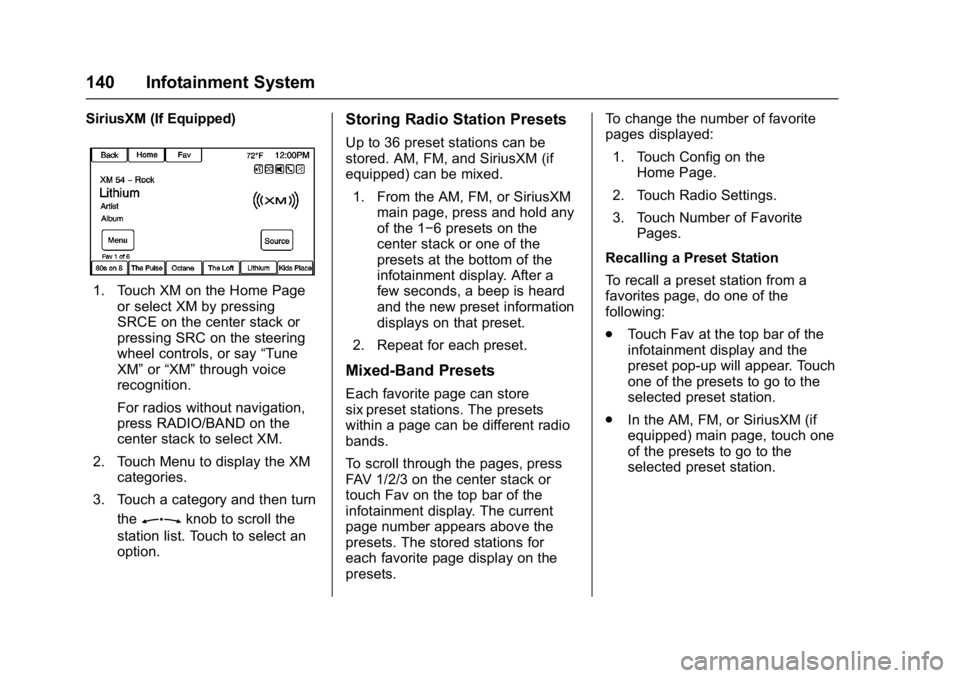
Buick Cascada Owner Manual (GMNA-Localizing-U.S.-9967834) - 2017 - crc -
7/18/16
140 Infotainment System
SiriusXM (If Equipped)
1. Touch XM on the Home Pageor select XM by pressing
SRCE on the center stack or
pressing SRC on the steering
wheel controls, or say “Tune
XM” or“XM” through voice
recognition.
For radios without navigation,
press RADIO/BAND on the
center stack to select XM.
2. Touch Menu to display the XM categories.
3. Touch a category and then turn the
Zknob to scroll the
station list. Touch to select an
option.
Storing Radio Station Presets
Up to 36 preset stations can be
stored. AM, FM, and SiriusXM (if
equipped) can be mixed.
1. From the AM, FM, or SiriusXM main page, press and hold any
of the 1−6 presets on the
center stack or one of the
presets at the bottom of the
infotainment display. After a
few seconds, a beep is heard
and the new preset information
displays on that preset.
2. Repeat for each preset.
Mixed-Band Presets
Each favorite page can store
six preset stations. The presets
within a page can be different radio
bands.
To scroll through the pages, press
FAV 1/2/3 on the center stack or
touch Fav on the top bar of the
infotainment display. The current
page number appears above the
presets. The stored stations for
each favorite page display on the
presets. To change the number of favorite
pages displayed:
1. Touch Config on the Home Page.
2. Touch Radio Settings.
3. Touch Number of Favorite Pages.
Recalling a Preset Station
To recall a preset station from a
favorites page, do one of the
following:
. Touch Fav at the top bar of the
infotainment display and the
preset pop-up will appear. Touch
one of the presets to go to the
selected preset station.
. In the AM, FM, or SiriusXM (if
equipped) main page, touch one
of the presets to go to the
selected preset station.
Page 149 of 381
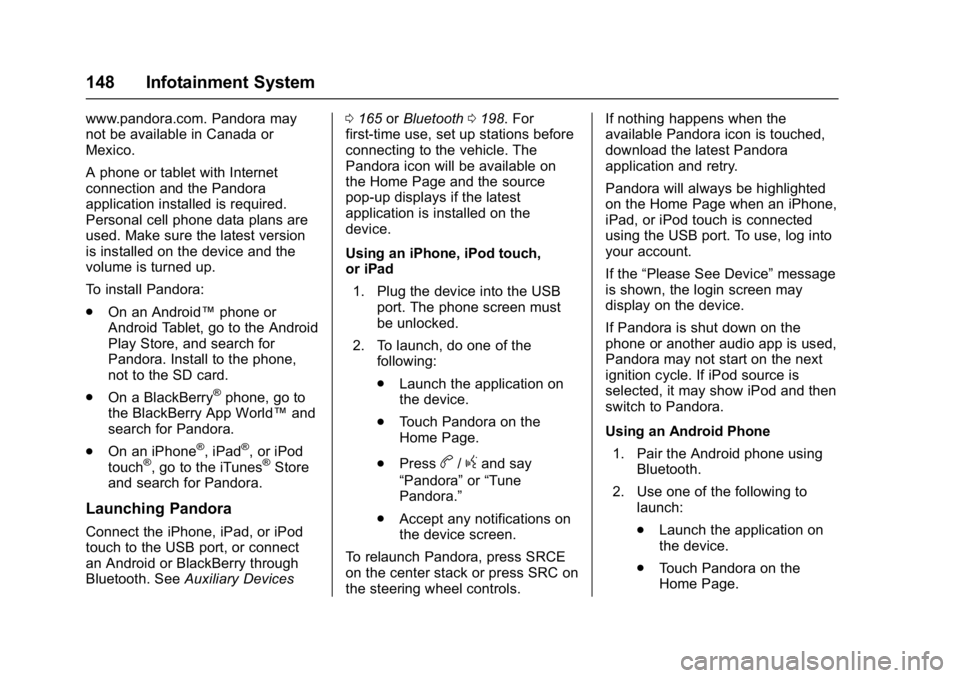
Buick Cascada Owner Manual (GMNA-Localizing-U.S.-9967834) - 2017 - crc -
7/18/16
148 Infotainment System
www.pandora.com. Pandora may
not be available in Canada or
Mexico.
A phone or tablet with Internet
connection and the Pandora
application installed is required.
Personal cell phone data plans are
used. Make sure the latest version
is installed on the device and the
volume is turned up.
To install Pandora:
.On an Android™ phone or
Android Tablet, go to the Android
Play Store, and search for
Pandora. Install to the phone,
not to the SD card.
. On a BlackBerry
®phone, go to
the BlackBerry App World™ and
search for Pandora.
. On an iPhone
®, iPad®, or iPod
touch®, go to the iTunes®Store
and search for Pandora.
Launching Pandora
Connect the iPhone, iPad, or iPod
touch to the USB port, or connect
an Android or BlackBerry through
Bluetooth. See Auxiliary Devices 0
165 orBluetooth 0198. For
first-time use, set up stations before
connecting to the vehicle. The
Pandora icon will be available on
the Home Page and the source
pop-up displays if the latest
application is installed on the
device.
Using an iPhone, iPod touch,
or iPad
1. Plug the device into the USB port. The phone screen must
be unlocked.
2. To launch, do one of the following:
.Launch the application on
the device.
. Touch Pandora on the
Home Page.
. Press
b/gand say
“Pandora” or“Tune
Pandora.”
. Accept any notifications on
the device screen.
To relaunch Pandora, press SRCE
on the center stack or press SRC on
the steering wheel controls. If nothing happens when the
available Pandora icon is touched,
download the latest Pandora
application and retry.
Pandora will always be highlighted
on the Home Page when an iPhone,
iPad, or iPod touch is connected
using the USB port. To use, log into
your account.
If the
“Please See Device” message
is shown, the login screen may
display on the device.
If Pandora is shut down on the
phone or another audio app is used,
Pandora may not start on the next
ignition cycle. If iPod source is
selected, it may show iPod and then
switch to Pandora.
Using an Android Phone
1. Pair the Android phone using Bluetooth.
2. Use one of the following to launch:
.Launch the application on
the device.
. Touch Pandora on the
Home Page.