display BUICK ENCLAVE 2009 Workshop Manual
[x] Cancel search | Manufacturer: BUICK, Model Year: 2009, Model line: ENCLAVE, Model: BUICK ENCLAVE 2009Pages: 412
Page 181 of 412
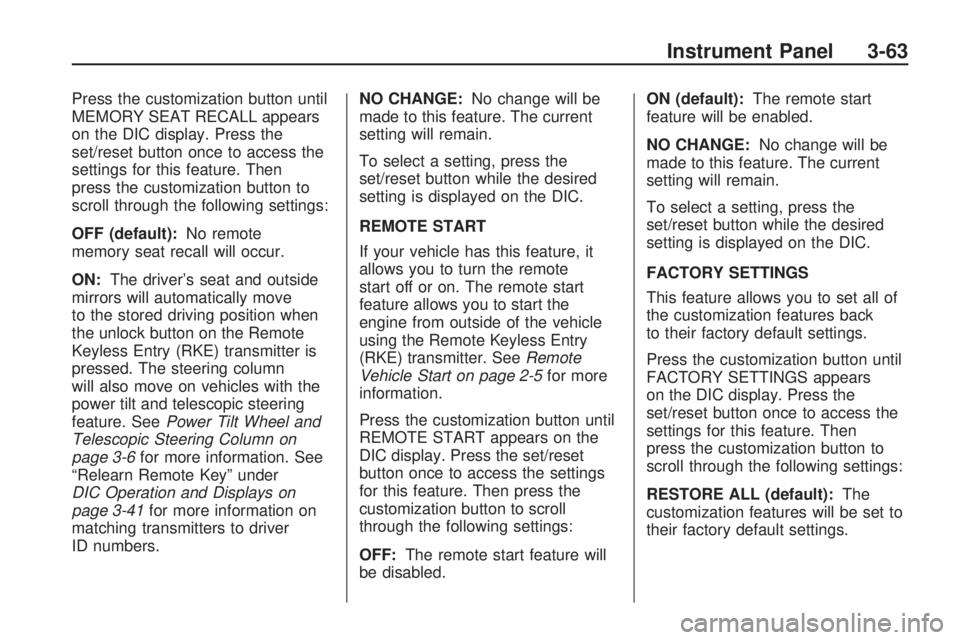
Press the customization button until
MEMORY SEAT RECALL appears
on the DIC display. Press the
set/reset button once to access the
settings for this feature. Then
press the customization button to
scroll through the following settings:
OFF (default):No remote
memory seat recall will occur.
ON:The driver’s seat and outside
mirrors will automatically move
to the stored driving position when
the unlock button on the Remote
Keyless Entry (RKE) transmitter is
pressed. The steering column
will also move on vehicles with the
power tilt and telescopic steering
feature. SeePower Tilt Wheel and
Telescopic Steering Column on
page 3-6for more information. See
“Relearn Remote Key” under
DIC Operation and Displays on
page 3-41for more information on
matching transmitters to driver
ID numbers.NO CHANGE:No change will be
made to this feature. The current
setting will remain.
To select a setting, press the
set/reset button while the desired
setting is displayed on the DIC.
REMOTE START
If your vehicle has this feature, it
allows you to turn the remote
start off or on. The remote start
feature allows you to start the
engine from outside of the vehicle
using the Remote Keyless Entry
(RKE) transmitter. SeeRemote
Vehicle Start on page 2-5for more
information.
Press the customization button until
REMOTE START appears on the
DIC display. Press the set/reset
button once to access the settings
for this feature. Then press the
customization button to scroll
through the following settings:
OFF:The remote start feature will
be disabled.ON (default):The remote start
feature will be enabled.
NO CHANGE:No change will be
made to this feature. The current
setting will remain.
To select a setting, press the
set/reset button while the desired
setting is displayed on the DIC.
FACTORY SETTINGS
This feature allows you to set all of
the customization features back
to their factory default settings.
Press the customization button until
FACTORY SETTINGS appears
on the DIC display. Press the
set/reset button once to access the
settings for this feature. Then
press the customization button to
scroll through the following settings:
RESTORE ALL (default):The
customization features will be set to
their factory default settings.
Instrument Panel 3-63
Page 182 of 412
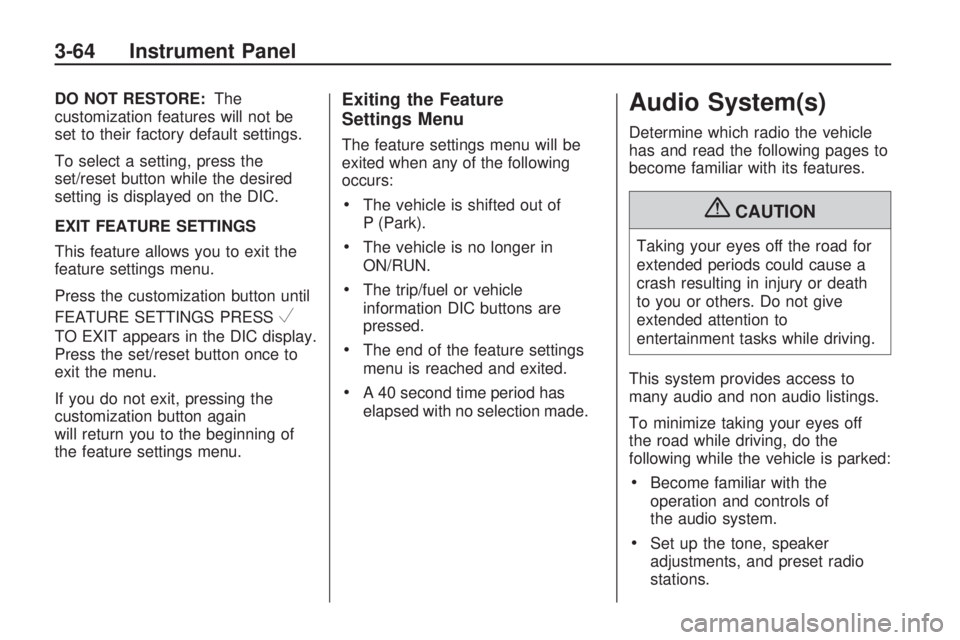
DO NOT RESTORE:The
customization features will not be
set to their factory default settings.
To select a setting, press the
set/reset button while the desired
setting is displayed on the DIC.
EXIT FEATURE SETTINGS
This feature allows you to exit the
feature settings menu.
Press the customization button until
FEATURE SETTINGS PRESS
V
TO EXIT appears in the DIC display.
Press the set/reset button once to
exit the menu.
If you do not exit, pressing the
customization button again
will return you to the beginning of
the feature settings menu.
Exiting the Feature
Settings Menu
The feature settings menu will be
exited when any of the following
occurs:
The vehicle is shifted out of
P (Park).
The vehicle is no longer in
ON/RUN.
The trip/fuel or vehicle
information DIC buttons are
pressed.
The end of the feature settings
menu is reached and exited.
A 40 second time period has
elapsed with no selection made.
Audio System(s)
Determine which radio the vehicle
has and read the following pages to
become familiar with its features.
{CAUTION
Taking your eyes off the road for
extended periods could cause a
crash resulting in injury or death
to you or others. Do not give
extended attention to
entertainment tasks while driving.
This system provides access to
many audio and non audio listings.
To minimize taking your eyes off
the road while driving, do the
following while the vehicle is parked:
Become familiar with the
operation and controls of
the audio system.
Set up the tone, speaker
adjustments, and preset radio
stations.
3-64 Instrument Panel
Page 183 of 412
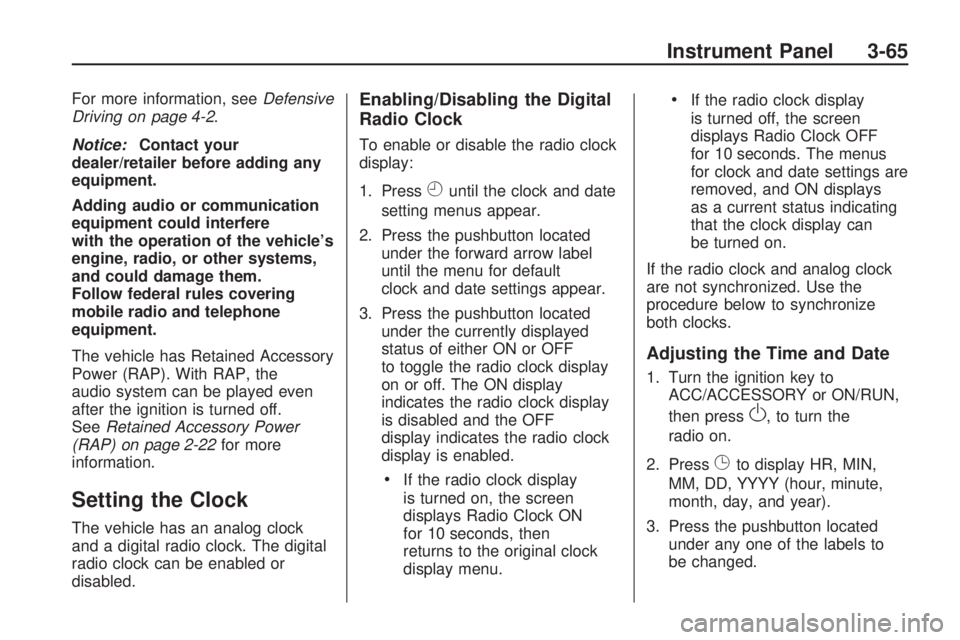
For more information, seeDefensive
Driving on page 4-2.
Notice:Contact your
dealer/retailer before adding any
equipment.
Adding audio or communication
equipment could interfere
with the operation of the vehicle’s
engine, radio, or other systems,
and could damage them.
Follow federal rules covering
mobile radio and telephone
equipment.
The vehicle has Retained Accessory
Power (RAP). With RAP, the
audio system can be played even
after the ignition is turned off.
SeeRetained Accessory Power
(RAP) on page 2-22for more
information.
Setting the Clock
The vehicle has an analog clock
and a digital radio clock. The digital
radio clock can be enabled or
disabled.
Enabling/Disabling the Digital
Radio Clock
To enable or disable the radio clock
display:
1. Press
Huntil the clock and date
setting menus appear.
2. Press the pushbutton located
under the forward arrow label
until the menu for default
clock and date settings appear.
3. Press the pushbutton located
under the currently displayed
status of either ON or OFF
to toggle the radio clock display
on or off. The ON display
indicates the radio clock display
is disabled and the OFF
display indicates the radio clock
display is enabled.
If the radio clock display
is turned on, the screen
displays Radio Clock ON
for 10 seconds, then
returns to the original clock
display menu.
If the radio clock display
is turned off, the screen
displays Radio Clock OFF
for 10 seconds. The menus
for clock and date settings are
removed, and ON displays
as a current status indicating
that the clock display can
be turned on.
If the radio clock and analog clock
are not synchronized. Use the
procedure below to synchronize
both clocks.
Adjusting the Time and Date
1. Turn the ignition key to
ACC/ACCESSORY or ON/RUN,
then press
O, to turn the
radio on.
2. Press
Gto display HR, MIN,
MM, DD, YYYY (hour, minute,
month, day, and year).
3. Press the pushbutton located
under any one of the labels to
be changed.
Instrument Panel 3-65
Page 184 of 412
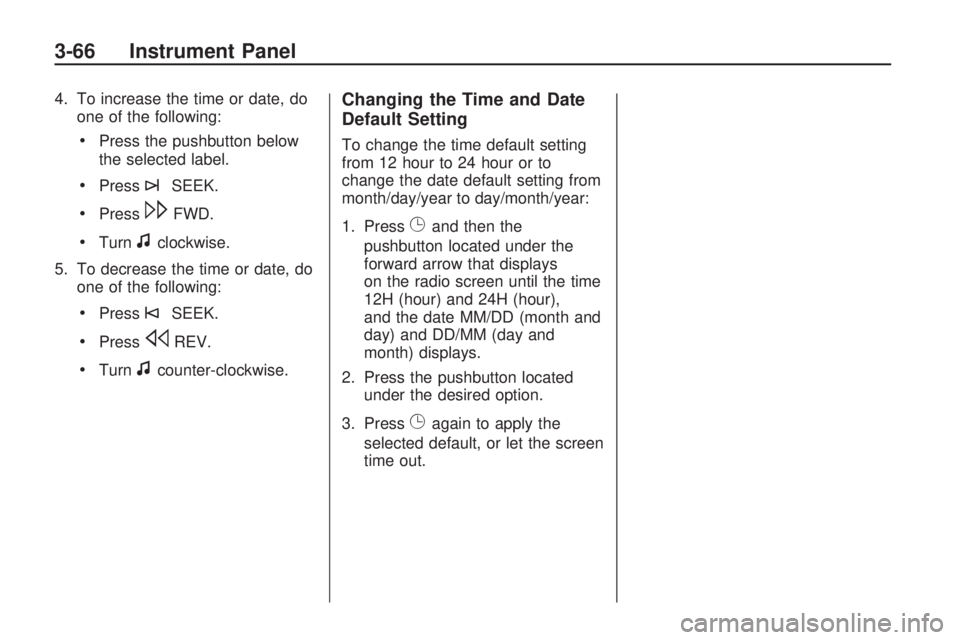
4. To increase the time or date, do
one of the following:
Press the pushbutton below
the selected label.
Press¨SEEK.
Press\FWD.
Turnfclockwise.
5. To decrease the time or date, do
one of the following:
Press©SEEK.
PresssREV.
Turnfcounter-clockwise.
Changing the Time and Date
Default Setting
To change the time default setting
from 12 hour to 24 hour or to
change the date default setting from
month/day/year to day/month/year:
1. Press
Gand then the
pushbutton located under the
forward arrow that displays
on the radio screen until the time
12H (hour) and 24H (hour),
and the date MM/DD (month and
day) and DD/MM (day and
month) displays.
2. Press the pushbutton located
under the desired option.
3. Press
Gagain to apply the
selected default, or let the screen
time out.
3-66 Instrument Panel
Page 187 of 412
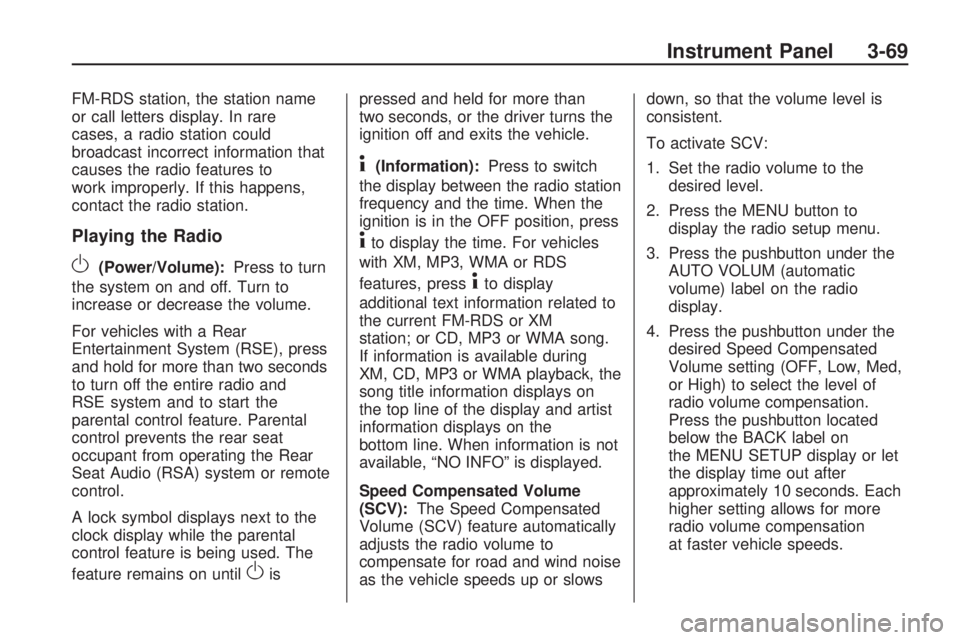
FM-RDS station, the station name
or call letters display. In rare
cases, a radio station could
broadcast incorrect information that
causes the radio features to
work improperly. If this happens,
contact the radio station.
Playing the Radio
O(Power/Volume):Press to turn
the system on and off. Turn to
increase or decrease the volume.
For vehicles with a Rear
Entertainment System (RSE), press
and hold for more than two seconds
to turn off the entire radio and
RSE system and to start the
parental control feature. Parental
control prevents the rear seat
occupant from operating the Rear
Seat Audio (RSA) system or remote
control.
A lock symbol displays next to the
clock display while the parental
control feature is being used. The
feature remains on until
Oispressed and held for more than
two seconds, or the driver turns the
ignition off and exits the vehicle.
4(Information):Press to switch
the display between the radio station
frequency and the time. When the
ignition is in the OFF position, press
4to display the time. For vehicles
with XM, MP3, WMA or RDS
features, press
4to display
additional text information related to
the current FM-RDS or XM
station; or CD, MP3 or WMA song.
If information is available during
XM, CD, MP3 or WMA playback, the
song title information displays on
the top line of the display and artist
information displays on the
bottom line. When information is not
available, “NO INFO” is displayed.
Speed Compensated Volume
(SCV):The Speed Compensated
Volume (SCV) feature automatically
adjusts the radio volume to
compensate for road and wind noise
as the vehicle speeds up or slowsdown, so that the volume level is
consistent.
To activate SCV:
1. Set the radio volume to the
desired level.
2. Press the MENU button to
display the radio setup menu.
3. Press the pushbutton under the
AUTO VOLUM (automatic
volume) label on the radio
display.
4. Press the pushbutton under the
desired Speed Compensated
Volume setting (OFF, Low, Med,
or High) to select the level of
radio volume compensation.
Press the pushbutton located
below the BACK label on
the MENU SETUP display or let
the display time out after
approximately 10 seconds. Each
higher setting allows for more
radio volume compensation
at faster vehicle speeds.
Instrument Panel 3-69
Page 188 of 412
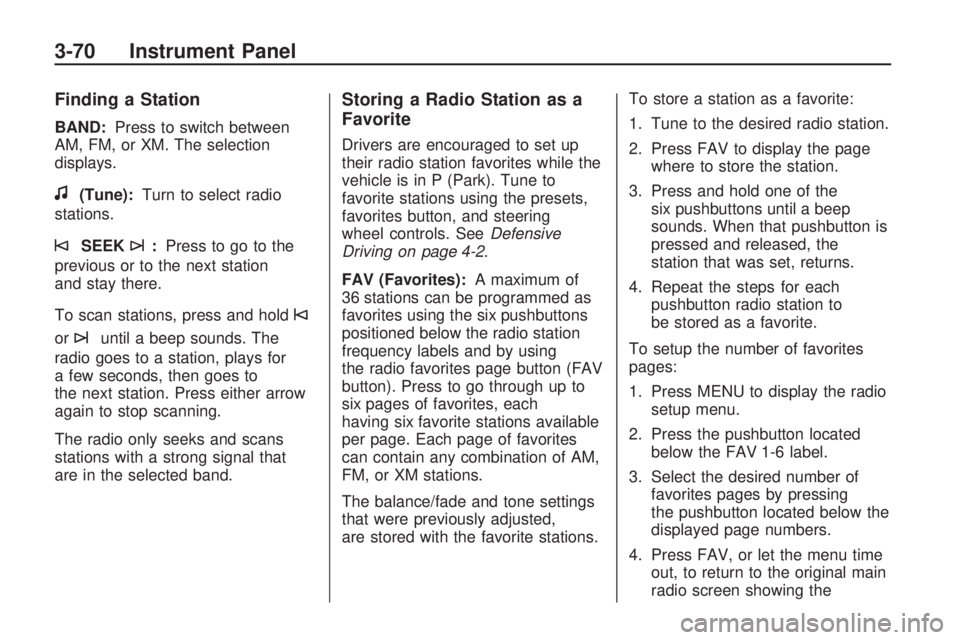
Finding a Station
BAND:Press to switch between
AM, FM, or XM. The selection
displays.
f(Tune):Turn to select radio
stations.
©SEEK¨:Press to go to the
previous or to the next station
and stay there.
To scan stations, press and hold
©
or¨until a beep sounds. The
radio goes to a station, plays for
a few seconds, then goes to
the next station. Press either arrow
again to stop scanning.
The radio only seeks and scans
stations with a strong signal that
are in the selected band.
Storing a Radio Station as a
Favorite
Drivers are encouraged to set up
their radio station favorites while the
vehicle is in P (Park). Tune to
favorite stations using the presets,
favorites button, and steering
wheel controls. SeeDefensive
Driving on page 4-2.
FAV (Favorites):A maximum of
36 stations can be programmed as
favorites using the six pushbuttons
positioned below the radio station
frequency labels and by using
the radio favorites page button (FAV
button). Press to go through up to
six pages of favorites, each
having six favorite stations available
per page. Each page of favorites
can contain any combination of AM,
FM, or XM stations.
The balance/fade and tone settings
that were previously adjusted,
are stored with the favorite stations.To store a station as a favorite:
1. Tune to the desired radio station.
2. Press FAV to display the page
where to store the station.
3. Press and hold one of the
six pushbuttons until a beep
sounds. When that pushbutton is
pressed and released, the
station that was set, returns.
4. Repeat the steps for each
pushbutton radio station to
be stored as a favorite.
To setup the number of favorites
pages:
1. Press MENU to display the radio
setup menu.
2. Press the pushbutton located
below the FAV 1-6 label.
3. Select the desired number of
favorites pages by pressing
the pushbutton located below the
displayed page numbers.
4. Press FAV, or let the menu time
out, to return to the original main
radio screen showing the
3-70 Instrument Panel
Page 189 of 412
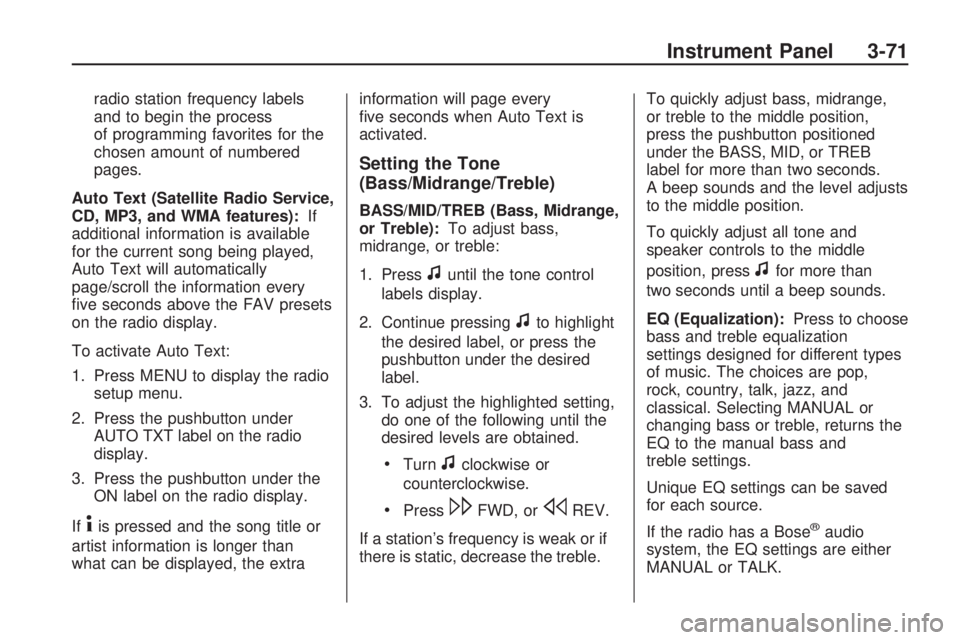
radio station frequency labels
and to begin the process
of programming favorites for the
chosen amount of numbered
pages.
Auto Text (Satellite Radio Service,
CD, MP3, and WMA features):If
additional information is available
for the current song being played,
Auto Text will automatically
page/scroll the information every
�ve seconds above the FAV presets
on the radio display.
To activate Auto Text:
1. Press MENU to display the radio
setup menu.
2. Press the pushbutton under
AUTO TXT label on the radio
display.
3. Press the pushbutton under the
ON label on the radio display.
If
4is pressed and the song title or
artist information is longer than
what can be displayed, the extrainformation will page every
�ve seconds when Auto Text is
activated.
Setting the Tone
(Bass/Midrange/Treble)
BASS/MID/TREB (Bass, Midrange,
or Treble):To adjust bass,
midrange, or treble:
1. Press
funtil the tone control
labels display.
2. Continue pressing
fto highlight
the desired label, or press the
pushbutton under the desired
label.
3. To adjust the highlighted setting,
do one of the following until the
desired levels are obtained.
Turnfclockwise or
counterclockwise.
Press\FWD, orsREV.
If a station’s frequency is weak or if
there is static, decrease the treble.To quickly adjust bass, midrange,
or treble to the middle position,
press the pushbutton positioned
under the BASS, MID, or TREB
label for more than two seconds.
A beep sounds and the level adjusts
to the middle position.
To quickly adjust all tone and
speaker controls to the middle
position, press
ffor more than
two seconds until a beep sounds.
EQ (Equalization):Press to choose
bass and treble equalization
settings designed for different types
of music. The choices are pop,
rock, country, talk, jazz, and
classical. Selecting MANUAL or
changing bass or treble, returns the
EQ to the manual bass and
treble settings.
Unique EQ settings can be saved
for each source.
If the radio has a Bose
®audio
system, the EQ settings are either
MANUAL or TALK.
Instrument Panel 3-71
Page 190 of 412
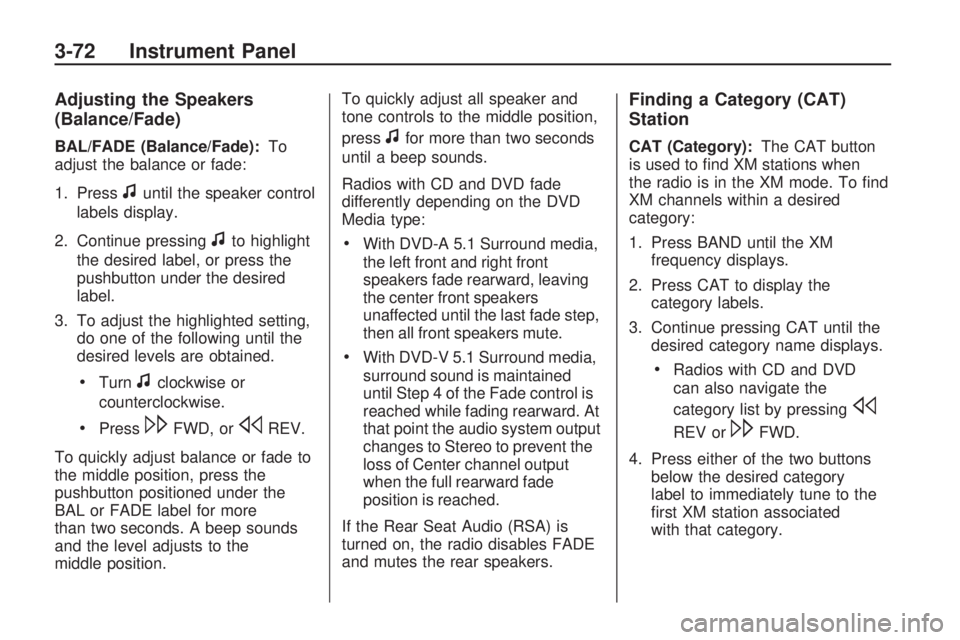
Adjusting the Speakers
(Balance/Fade)
BAL/FADE (Balance/Fade):To
adjust the balance or fade:
1. Press
funtil the speaker control
labels display.
2. Continue pressing
fto highlight
the desired label, or press the
pushbutton under the desired
label.
3. To adjust the highlighted setting,
do one of the following until the
desired levels are obtained.
Turnfclockwise or
counterclockwise.
Press\FWD, orsREV.
To quickly adjust balance or fade to
the middle position, press the
pushbutton positioned under the
BAL or FADE label for more
than two seconds. A beep sounds
and the level adjusts to the
middle position.To quickly adjust all speaker and
tone controls to the middle position,
press
ffor more than two seconds
until a beep sounds.
Radios with CD and DVD fade
differently depending on the DVD
Media type:
With DVD-A 5.1 Surround media,
the left front and right front
speakers fade rearward, leaving
the center front speakers
unaffected until the last fade step,
then all front speakers mute.
With DVD-V 5.1 Surround media,
surround sound is maintained
until Step 4 of the Fade control is
reached while fading rearward. At
that point the audio system output
changes to Stereo to prevent the
loss of Center channel output
when the full rearward fade
position is reached.
If the Rear Seat Audio (RSA) is
turned on, the radio disables FADE
and mutes the rear speakers.
Finding a Category (CAT)
Station
CAT (Category):The CAT button
is used to �nd XM stations when
the radio is in the XM mode. To �nd
XM channels within a desired
category:
1. Press BAND until the XM
frequency displays.
2. Press CAT to display the
category labels.
3. Continue pressing CAT until the
desired category name displays.
Radios with CD and DVD
can also navigate the
category list by pressing
s
REV or\FWD.
4. Press either of the two buttons
below the desired category
label to immediately tune to the
�rst XM station associated
with that category.
3-72 Instrument Panel
Page 191 of 412
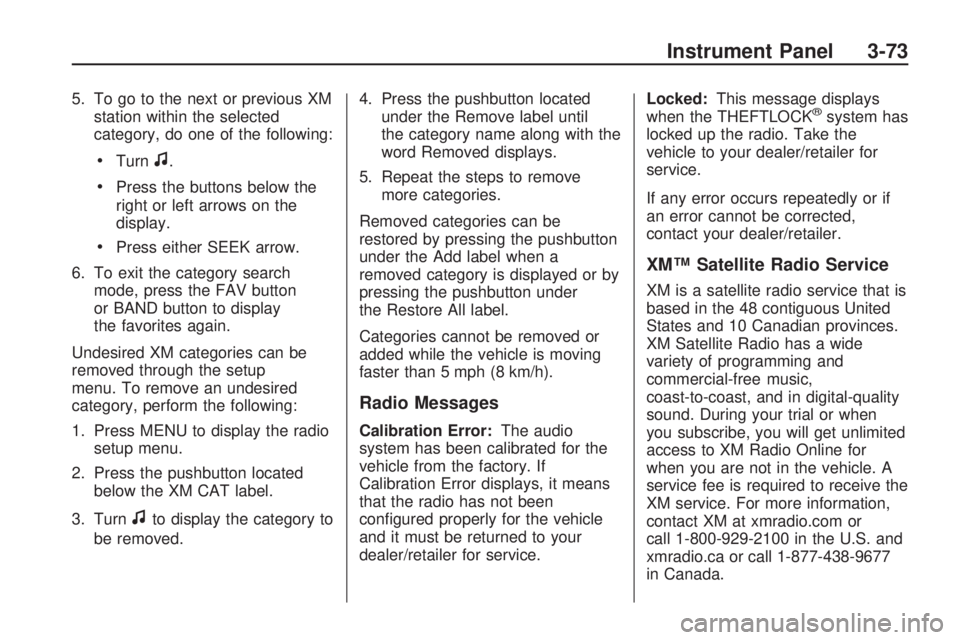
5. To go to the next or previous XM
station within the selected
category, do one of the following:
Turnf.
Press the buttons below the
right or left arrows on the
display.
Press either SEEK arrow.
6. To exit the category search
mode, press the FAV button
or BAND button to display
the favorites again.
Undesired XM categories can be
removed through the setup
menu. To remove an undesired
category, perform the following:
1. Press MENU to display the radio
setup menu.
2. Press the pushbutton located
below the XM CAT label.
3. Turn
fto display the category to
be removed.4. Press the pushbutton located
under the Remove label until
the category name along with the
word Removed displays.
5. Repeat the steps to remove
more categories.
Removed categories can be
restored by pressing the pushbutton
under the Add label when a
removed category is displayed or by
pressing the pushbutton under
the Restore All label.
Categories cannot be removed or
added while the vehicle is moving
faster than 5 mph (8 km/h).
Radio Messages
Calibration Error:The audio
system has been calibrated for the
vehicle from the factory. If
Calibration Error displays, it means
that the radio has not been
con�gured properly for the vehicle
and it must be returned to your
dealer/retailer for service.Locked:This message displays
when the THEFTLOCK
®system has
locked up the radio. Take the
vehicle to your dealer/retailer for
service.
If any error occurs repeatedly or if
an error cannot be corrected,
contact your dealer/retailer.
XM™ Satellite Radio Service
XM is a satellite radio service that is
based in the 48 contiguous United
States and 10 Canadian provinces.
XM Satellite Radio has a wide
variety of programming and
commercial-free music,
coast-to-coast, and in digital-quality
sound. During your trial or when
you subscribe, you will get unlimited
access to XM Radio Online for
when you are not in the vehicle. A
service fee is required to receive the
XM service. For more information,
contact XM at xmradio.com or
call 1-800-929-2100 in the U.S. and
xmradio.ca or call 1-877-438-9677
in Canada.
Instrument Panel 3-73
Page 192 of 412
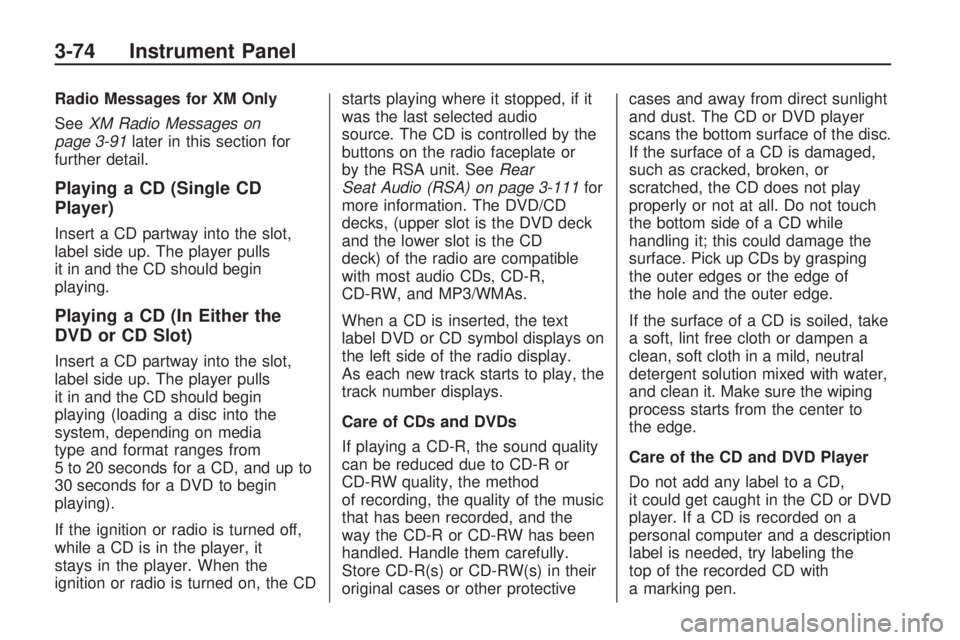
Radio Messages for XM Only
SeeXM Radio Messages on
page 3-91later in this section for
further detail.
Playing a CD (Single CD
Player)
Insert a CD partway into the slot,
label side up. The player pulls
it in and the CD should begin
playing.
Playing a CD (In Either the
DVD or CD Slot)
Insert a CD partway into the slot,
label side up. The player pulls
it in and the CD should begin
playing (loading a disc into the
system, depending on media
type and format ranges from
5 to 20 seconds for a CD, and up to
30 seconds for a DVD to begin
playing).
If the ignition or radio is turned off,
while a CD is in the player, it
stays in the player. When the
ignition or radio is turned on, the CDstarts playing where it stopped, if it
was the last selected audio
source. The CD is controlled by the
buttons on the radio faceplate or
by the RSA unit. SeeRear
Seat Audio (RSA) on page 3-111for
more information. The DVD/CD
decks, (upper slot is the DVD deck
and the lower slot is the CD
deck) of the radio are compatible
with most audio CDs, CD-R,
CD-RW, and MP3/WMAs.
When a CD is inserted, the text
label DVD or CD symbol displays on
the left side of the radio display.
As each new track starts to play, the
track number displays.
Care of CDs and DVDs
If playing a CD-R, the sound quality
can be reduced due to CD-R or
CD-RW quality, the method
of recording, the quality of the music
that has been recorded, and the
way the CD-R or CD-RW has been
handled. Handle them carefully.
Store CD-R(s) or CD-RW(s) in their
original cases or other protectivecases and away from direct sunlight
and dust. The CD or DVD player
scans the bottom surface of the disc.
If the surface of a CD is damaged,
such as cracked, broken, or
scratched, the CD does not play
properly or not at all. Do not touch
the bottom side of a CD while
handling it; this could damage the
surface. Pick up CDs by grasping
the outer edges or the edge of
the hole and the outer edge.
If the surface of a CD is soiled, take
a soft, lint free cloth or dampen a
clean, soft cloth in a mild, neutral
detergent solution mixed with water,
and clean it. Make sure the wiping
process starts from the center to
the edge.
Care of the CD and DVD Player
Do not add any label to a CD,
it could get caught in the CD or DVD
player. If a CD is recorded on a
personal computer and a description
label is needed, try labeling the
top of the recorded CD with
a marking pen.
3-74 Instrument Panel