CD player BUICK ENCLAVE 2009 Owner's Manual
[x] Cancel search | Manufacturer: BUICK, Model Year: 2009, Model line: ENCLAVE, Model: BUICK ENCLAVE 2009Pages: 412
Page 120 of 412
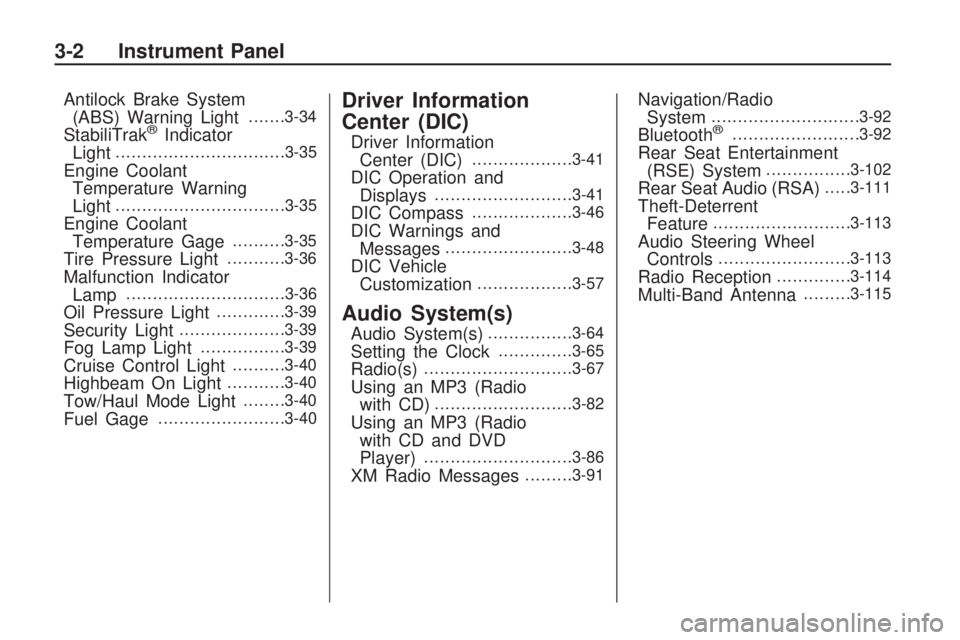
Antilock Brake System
(ABS) Warning Light.......3-34
StabiliTrak®Indicator
Light................................3-35
Engine Coolant
Temperature Warning
Light
................................3-35
Engine Coolant
Temperature Gage..........3-35
Tire Pressure Light...........3-36
Malfunction Indicator
Lamp..............................3-36
Oil Pressure Light.............3-39
Security Light....................3-39
Fog Lamp Light................3-39
Cruise Control Light..........3-40
Highbeam On Light...........3-40
Tow/Haul Mode Light........3-40
Fuel Gage........................3-40
Driver Information
Center (DIC)
Driver Information
Center (DIC)...................3-41
DIC Operation and
Displays..........................3-41
DIC Compass...................3-46
DIC Warnings and
Messages........................3-48
DIC Vehicle
Customization..................3-57
Audio System(s)
Audio System(s)................3-64
Setting the Clock..............3-65
Radio(s)............................3-67
Using an MP3 (Radio
with CD)..........................3-82
Using an MP3 (Radio
with CD and DVD
Player)
............................3-86
XM Radio Messages.........3-91
Navigation/Radio
System............................3-92
Bluetooth®........................3-92
Rear Seat Entertainment
(RSE) System................3-102
Rear Seat Audio (RSA).....3-111
Theft-Deterrent
Feature..........................3-113
Audio Steering Wheel
Controls.........................3-113
Radio Reception..............3-114
Multi-Band Antenna.........3-115
3-2 Instrument Panel
Page 136 of 412
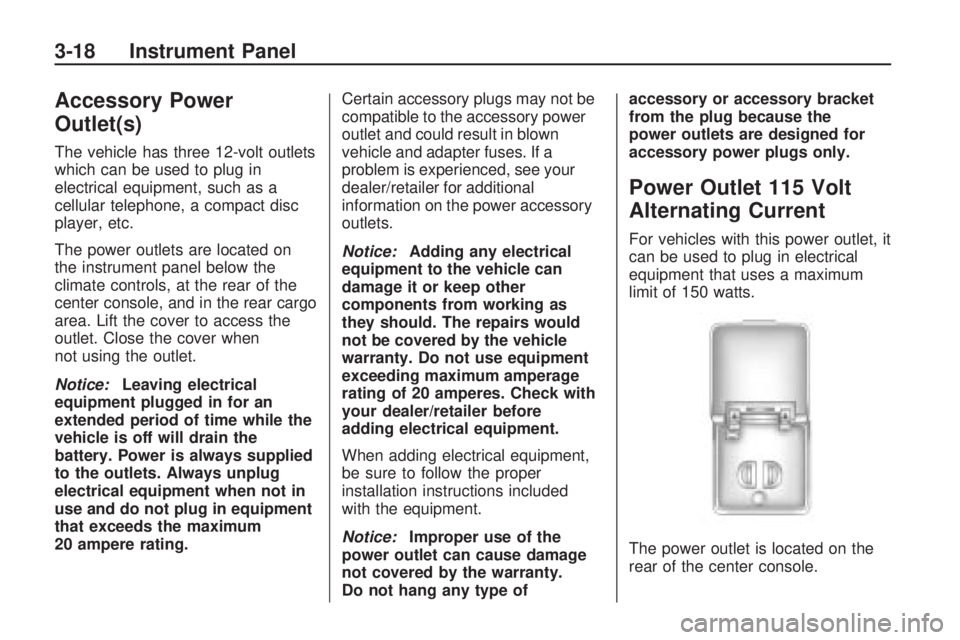
Accessory Power
Outlet(s)
The vehicle has three 12-volt outlets
which can be used to plug in
electrical equipment, such as a
cellular telephone, a compact disc
player, etc.
The power outlets are located on
the instrument panel below the
climate controls, at the rear of the
center console, and in the rear cargo
area. Lift the cover to access the
outlet. Close the cover when
not using the outlet.
Notice:Leaving electrical
equipment plugged in for an
extended period of time while the
vehicle is off will drain the
battery. Power is always supplied
to the outlets. Always unplug
electrical equipment when not in
use and do not plug in equipment
that exceeds the maximum
20 ampere rating.Certain accessory plugs may not be
compatible to the accessory power
outlet and could result in blown
vehicle and adapter fuses. If a
problem is experienced, see your
dealer/retailer for additional
information on the power accessory
outlets.
Notice:Adding any electrical
equipment to the vehicle can
damage it or keep other
components from working as
they should. The repairs would
not be covered by the vehicle
warranty. Do not use equipment
exceeding maximum amperage
rating of 20 amperes. Check with
your dealer/retailer before
adding electrical equipment.
When adding electrical equipment,
be sure to follow the proper
installation instructions included
with the equipment.
Notice:Improper use of the
power outlet can cause damage
not covered by the warranty.
Do not hang any type ofaccessory or accessory bracket
from the plug because the
power outlets are designed for
accessory power plugs only.
Power Outlet 115 Volt
Alternating Current
For vehicles with this power outlet, it
can be used to plug in electrical
equipment that uses a maximum
limit of 150 watts.
The power outlet is located on the
rear of the center console.
3-18 Instrument Panel
Page 186 of 412

The vehicle may have one of these
radios as its audio system.Radios with CD and DVD
Radios with CD and DVD have a
Bose®Surround Sound System.
Some of its features are explained
later in this section under,
“Adjusting the Speakers
(Balance/Fade)”. If the vehicle has a Rear Seat
Entertainment (RSE) system, it has
a CD/DVD radio. See
Rear Seat
Entertainment (RSE) System
on page 3-102 for more information
on the vehicle’s RSE system.
The DVD player is the top slot on
the radio faceplate. The player
is capable of reading the DTS
programmed DVD Audio or DVD
Video media, (DTS and DTS Digital
Surround are registered trademarks
of Digital Theater Systems, Inc.).
Manufactured under license
from Dolby Laboratories. Dolby and
the double-D symbol are trademarks
of Dolby Laboratories.
Radio Data System (RDS)
The Radio Data System (RDS)
feature is available for use only on
FM stations that broadcast RDS
information. This system relies upon
receiving speci�c information
from these stations and only works
when the information is available.
While the radio is tuned to an
Radio with CD and DVD
3-68 Instrument Panel
Page 192 of 412
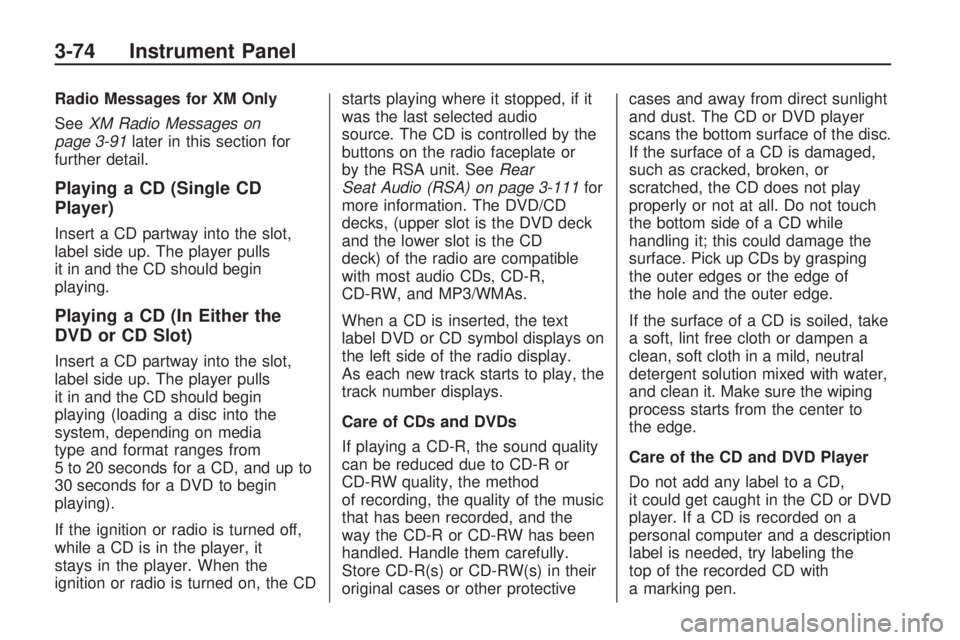
Radio Messages for XM Only
SeeXM Radio Messages on
page 3-91later in this section for
further detail.
Playing a CD (Single CD
Player)
Insert a CD partway into the slot,
label side up. The player pulls
it in and the CD should begin
playing.
Playing a CD (In Either the
DVD or CD Slot)
Insert a CD partway into the slot,
label side up. The player pulls
it in and the CD should begin
playing (loading a disc into the
system, depending on media
type and format ranges from
5 to 20 seconds for a CD, and up to
30 seconds for a DVD to begin
playing).
If the ignition or radio is turned off,
while a CD is in the player, it
stays in the player. When the
ignition or radio is turned on, the CDstarts playing where it stopped, if it
was the last selected audio
source. The CD is controlled by the
buttons on the radio faceplate or
by the RSA unit. SeeRear
Seat Audio (RSA) on page 3-111for
more information. The DVD/CD
decks, (upper slot is the DVD deck
and the lower slot is the CD
deck) of the radio are compatible
with most audio CDs, CD-R,
CD-RW, and MP3/WMAs.
When a CD is inserted, the text
label DVD or CD symbol displays on
the left side of the radio display.
As each new track starts to play, the
track number displays.
Care of CDs and DVDs
If playing a CD-R, the sound quality
can be reduced due to CD-R or
CD-RW quality, the method
of recording, the quality of the music
that has been recorded, and the
way the CD-R or CD-RW has been
handled. Handle them carefully.
Store CD-R(s) or CD-RW(s) in their
original cases or other protectivecases and away from direct sunlight
and dust. The CD or DVD player
scans the bottom surface of the disc.
If the surface of a CD is damaged,
such as cracked, broken, or
scratched, the CD does not play
properly or not at all. Do not touch
the bottom side of a CD while
handling it; this could damage the
surface. Pick up CDs by grasping
the outer edges or the edge of
the hole and the outer edge.
If the surface of a CD is soiled, take
a soft, lint free cloth or dampen a
clean, soft cloth in a mild, neutral
detergent solution mixed with water,
and clean it. Make sure the wiping
process starts from the center to
the edge.
Care of the CD and DVD Player
Do not add any label to a CD,
it could get caught in the CD or DVD
player. If a CD is recorded on a
personal computer and a description
label is needed, try labeling the
top of the recorded CD with
a marking pen.
3-74 Instrument Panel
Page 193 of 412
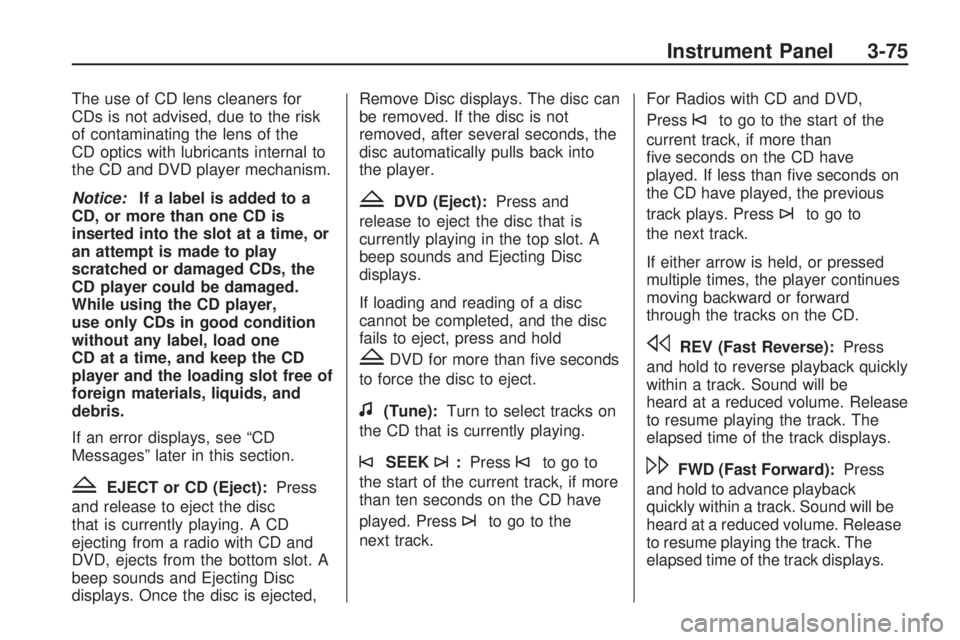
The use of CD lens cleaners for
CDs is not advised, due to the risk
of contaminating the lens of the
CD optics with lubricants internal to
the CD and DVD player mechanism.
Notice:If a label is added to a
CD, or more than one CD is
inserted into the slot at a time, or
an attempt is made to play
scratched or damaged CDs, the
CD player could be damaged.
While using the CD player,
use only CDs in good condition
without any label, load one
CD at a time, and keep the CD
player and the loading slot free of
foreign materials, liquids, and
debris.
If an error displays, see “CD
Messages” later in this section.
ZEJECT or CD (Eject):Press
and release to eject the disc
that is currently playing. A CD
ejecting from a radio with CD and
DVD, ejects from the bottom slot. A
beep sounds and Ejecting Disc
displays. Once the disc is ejected,Remove Disc displays. The disc can
be removed. If the disc is not
removed, after several seconds, the
disc automatically pulls back into
the player.
ZDVD (Eject):Press and
release to eject the disc that is
currently playing in the top slot. A
beep sounds and Ejecting Disc
displays.
If loading and reading of a disc
cannot be completed, and the disc
fails to eject, press and hold
ZDVD for more than �ve seconds
to force the disc to eject.
f(Tune):Turn to select tracks on
the CD that is currently playing.
©SEEK¨:Press©to go to
the start of the current track, if more
than ten seconds on the CD have
played. Press
¨to go to the
next track.For Radios with CD and DVD,
Press
©to go to the start of the
current track, if more than
�ve seconds on the CD have
played. If less than �ve seconds on
the CD have played, the previous
track plays. Press
¨to go to
the next track.
If either arrow is held, or pressed
multiple times, the player continues
moving backward or forward
through the tracks on the CD.
sREV (Fast Reverse):Press
and hold to reverse playback quickly
within a track. Sound will be
heard at a reduced volume. Release
to resume playing the track. The
elapsed time of the track displays.
\FWD (Fast Forward):Press
and hold to advance playback
quickly within a track. Sound will be
heard at a reduced volume. Release
to resume playing the track. The
elapsed time of the track displays.
Instrument Panel 3-75
Page 194 of 412
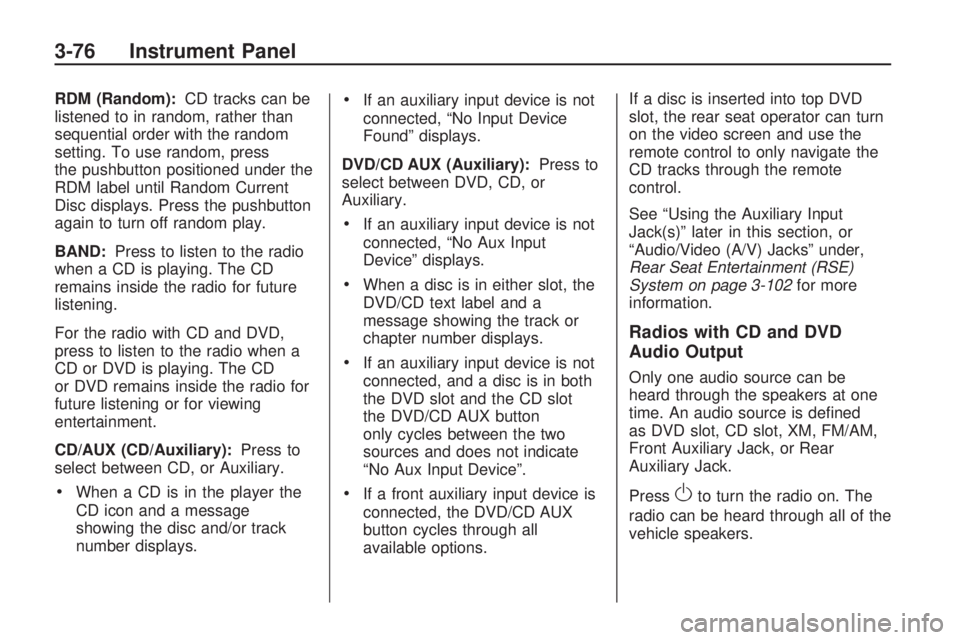
RDM (Random):CD tracks can be
listened to in random, rather than
sequential order with the random
setting. To use random, press
the pushbutton positioned under the
RDM label until Random Current
Disc displays. Press the pushbutton
again to turn off random play.
BAND:Press to listen to the radio
when a CD is playing. The CD
remains inside the radio for future
listening.
For the radio with CD and DVD,
press to listen to the radio when a
CD or DVD is playing. The CD
or DVD remains inside the radio for
future listening or for viewing
entertainment.
CD/AUX (CD/Auxiliary):Press to
select between CD, or Auxiliary.
When a CD is in the player the
CD icon and a message
showing the disc and/or track
number displays.
If an auxiliary input device is not
connected, “No Input Device
Found” displays.
DVD/CD AUX (Auxiliary):Press to
select between DVD, CD, or
Auxiliary.
If an auxiliary input device is not
connected, “No Aux Input
Device” displays.
When a disc is in either slot, the
DVD/CD text label and a
message showing the track or
chapter number displays.
If an auxiliary input device is not
connected, and a disc is in both
the DVD slot and the CD slot
the DVD/CD AUX button
only cycles between the two
sources and does not indicate
“No Aux Input Device”.
If a front auxiliary input device is
connected, the DVD/CD AUX
button cycles through all
available options.If a disc is inserted into top DVD
slot, the rear seat operator can turn
on the video screen and use the
remote control to only navigate the
CD tracks through the remote
control.
See “Using the Auxiliary Input
Jack(s)” later in this section, or
“Audio/Video (A/V) Jacks” under,
Rear Seat Entertainment (RSE)
System on page 3-102for more
information.
Radios with CD and DVD
Audio Output
Only one audio source can be
heard through the speakers at one
time. An audio source is de�ned
as DVD slot, CD slot, XM, FM/AM,
Front Auxiliary Jack, or Rear
Auxiliary Jack.
Press
Oto turn the radio on. The
radio can be heard through all of the
vehicle speakers.
3-76 Instrument Panel
Page 195 of 412
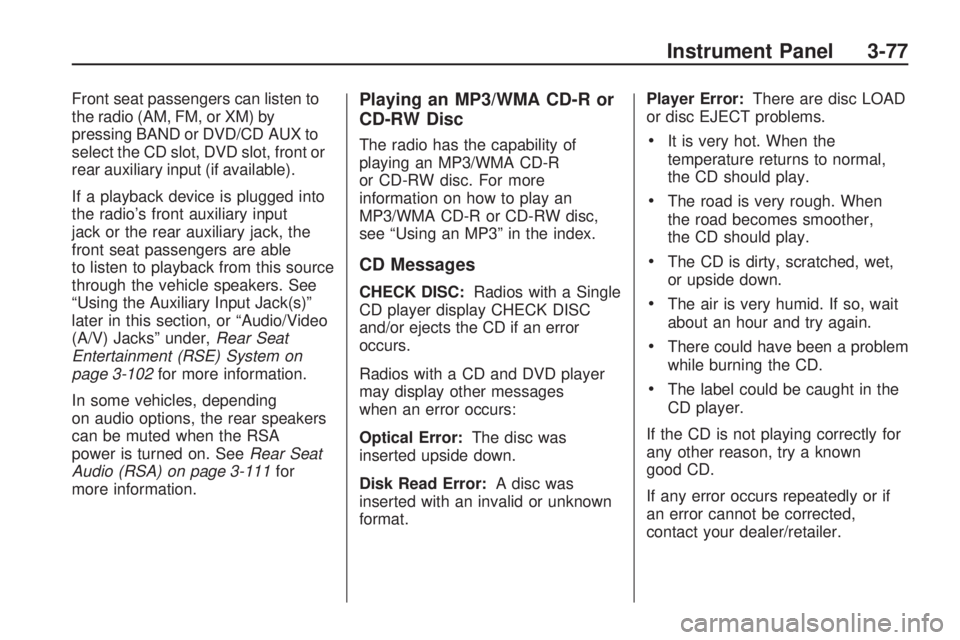
Front seat passengers can listen to
the radio (AM, FM, or XM) by
pressing BAND or DVD/CD AUX to
select the CD slot, DVD slot, front or
rear auxiliary input (if available).
If a playback device is plugged into
the radio’s front auxiliary input
jack or the rear auxiliary jack, the
front seat passengers are able
to listen to playback from this source
through the vehicle speakers. See
“Using the Auxiliary Input Jack(s)”
later in this section, or “Audio/Video
(A/V) Jacks” under,Rear Seat
Entertainment (RSE) System on
page 3-102for more information.
In some vehicles, depending
on audio options, the rear speakers
can be muted when the RSA
power is turned on. SeeRear Seat
Audio (RSA) on page 3-111for
more information.Playing an MP3/WMA CD-R or
CD-RW Disc
The radio has the capability of
playing an MP3/WMA CD-R
or CD-RW disc. For more
information on how to play an
MP3/WMA CD-R or CD-RW disc,
see “Using an MP3” in the index.
CD Messages
CHECK DISC:Radios with a Single
CD player display CHECK DISC
and/or ejects the CD if an error
occurs.
Radios with a CD and DVD player
may display other messages
when an error occurs:
Optical Error:The disc was
inserted upside down.
Disk Read Error:A disc was
inserted with an invalid or unknown
format.Player Error:There are disc LOAD
or disc EJECT problems.
It is very hot. When the
temperature returns to normal,
the CD should play.
The road is very rough. When
the road becomes smoother,
the CD should play.
The CD is dirty, scratched, wet,
or upside down.
The air is very humid. If so, wait
about an hour and try again.
There could have been a problem
while burning the CD.
The label could be caught in the
CD player.
If the CD is not playing correctly for
any other reason, try a known
good CD.
If any error occurs repeatedly or if
an error cannot be corrected,
contact your dealer/retailer.
Instrument Panel 3-77
Page 196 of 412
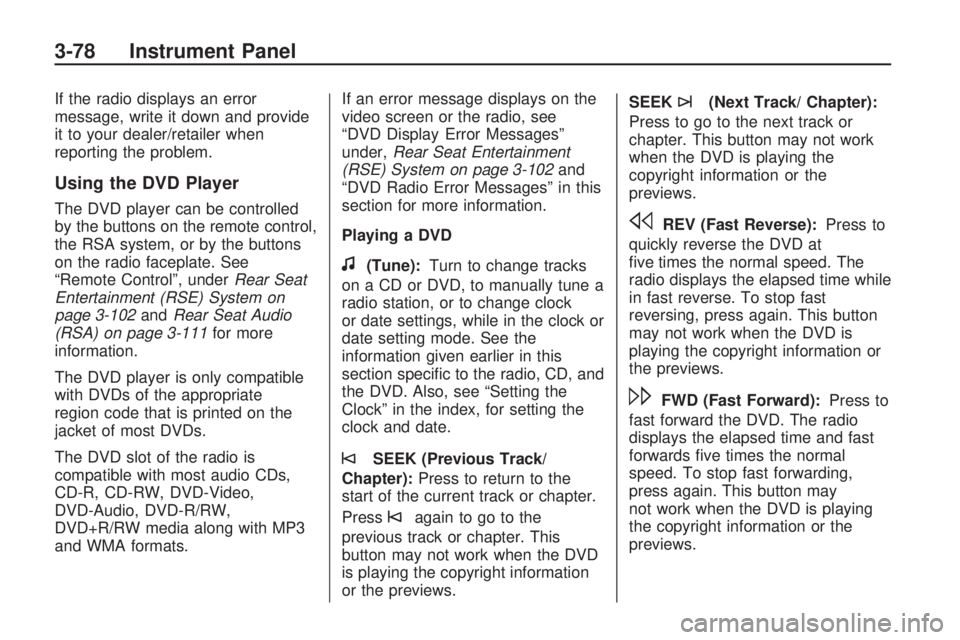
If the radio displays an error
message, write it down and provide
it to your dealer/retailer when
reporting the problem.
Using the DVD Player
The DVD player can be controlled
by the buttons on the remote control,
the RSA system, or by the buttons
on the radio faceplate. See
“Remote Control”, underRear Seat
Entertainment (RSE) System on
page 3-102andRear Seat Audio
(RSA) on page 3-111for more
information.
The DVD player is only compatible
with DVDs of the appropriate
region code that is printed on the
jacket of most DVDs.
The DVD slot of the radio is
compatible with most audio CDs,
CD-R, CD-RW, DVD-Video,
DVD-Audio, DVD-R/RW,
DVD+R/RW media along with MP3
and WMA formats.If an error message displays on the
video screen or the radio, see
“DVD Display Error Messages”
under,Rear Seat Entertainment
(RSE) System on page 3-102and
“DVD Radio Error Messages” in this
section for more information.
Playing a DVD
f(Tune):Turn to change tracks
on a CD or DVD, to manually tune a
radio station, or to change clock
or date settings, while in the clock or
date setting mode. See the
information given earlier in this
section speci�c to the radio, CD, and
the DVD. Also, see “Setting the
Clock” in the index, for setting the
clock and date.
©SEEK (Previous Track/
Chapter):Press to return to the
start of the current track or chapter.
Press
©again to go to the
previous track or chapter. This
button may not work when the DVD
is playing the copyright information
or the previews.SEEK
¨(Next Track/ Chapter):
Press to go to the next track or
chapter. This button may not work
when the DVD is playing the
copyright information or the
previews.
sREV (Fast Reverse):Press to
quickly reverse the DVD at
�ve times the normal speed. The
radio displays the elapsed time while
in fast reverse. To stop fast
reversing, press again. This button
may not work when the DVD is
playing the copyright information or
the previews.
\FWD (Fast Forward):Press to
fast forward the DVD. The radio
displays the elapsed time and fast
forwards �ve times the normal
speed. To stop fast forwarding,
press again. This button may
not work when the DVD is playing
the copyright information or the
previews.
3-78 Instrument Panel
Page 197 of 412
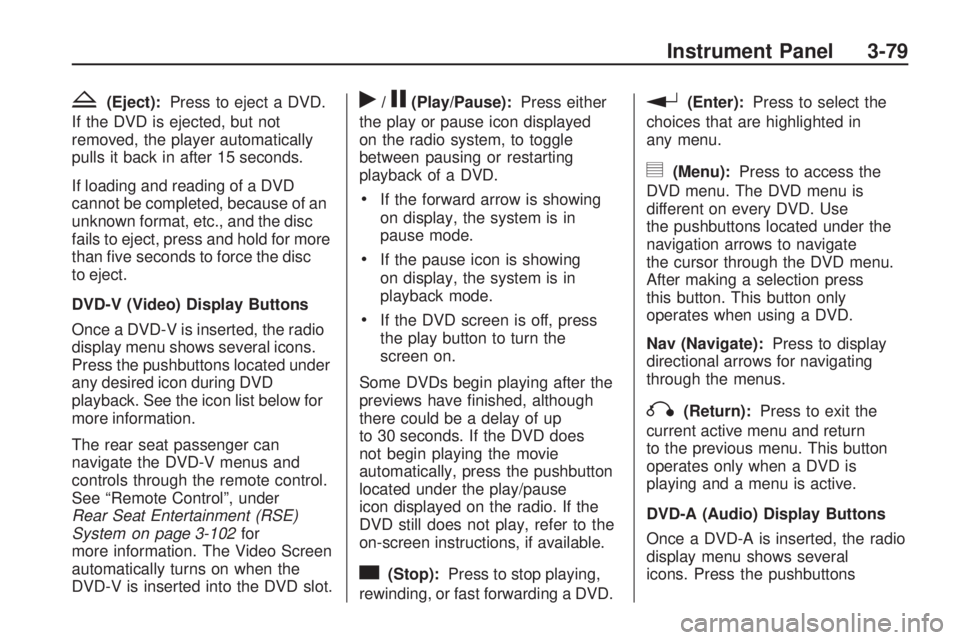
Z(Eject):Press to eject a DVD.
If the DVD is ejected, but not
removed, the player automatically
pulls it back in after 15 seconds.
If loading and reading of a DVD
cannot be completed, because of an
unknown format, etc., and the disc
fails to eject, press and hold for more
than �ve seconds to force the disc
to eject.
DVD-V (Video) Display Buttons
Once a DVD-V is inserted, the radio
display menu shows several icons.
Press the pushbuttons located under
any desired icon during DVD
playback. See the icon list below for
more information.
The rear seat passenger can
navigate the DVD-V menus and
controls through the remote control.
See “Remote Control”, under
Rear Seat Entertainment (RSE)
System on page 3-102for
more information. The Video Screen
automatically turns on when the
DVD-V is inserted into the DVD slot.r/j(Play/Pause):Press either
the play or pause icon displayed
on the radio system, to toggle
between pausing or restarting
playback of a DVD.
If the forward arrow is showing
on display, the system is in
pause mode.
If the pause icon is showing
on display, the system is in
playback mode.
If the DVD screen is off, press
the play button to turn the
screen on.
Some DVDs begin playing after the
previews have �nished, although
there could be a delay of up
to 30 seconds. If the DVD does
not begin playing the movie
automatically, press the pushbutton
located under the play/pause
icon displayed on the radio. If the
DVD still does not play, refer to the
on-screen instructions, if available.
c(Stop):Press to stop playing,
rewinding, or fast forwarding a DVD.
r(Enter):Press to select the
choices that are highlighted in
any menu.
y(Menu):Press to access the
DVD menu. The DVD menu is
different on every DVD. Use
the pushbuttons located under the
navigation arrows to navigate
the cursor through the DVD menu.
After making a selection press
this button. This button only
operates when using a DVD.
Nav (Navigate):Press to display
directional arrows for navigating
through the menus.
q(Return):Press to exit the
current active menu and return
to the previous menu. This button
operates only when a DVD is
playing and a menu is active.
DVD-A (Audio) Display Buttons
Once a DVD-A is inserted, the radio
display menu shows several
icons. Press the pushbuttons
Instrument Panel 3-79
Page 198 of 412
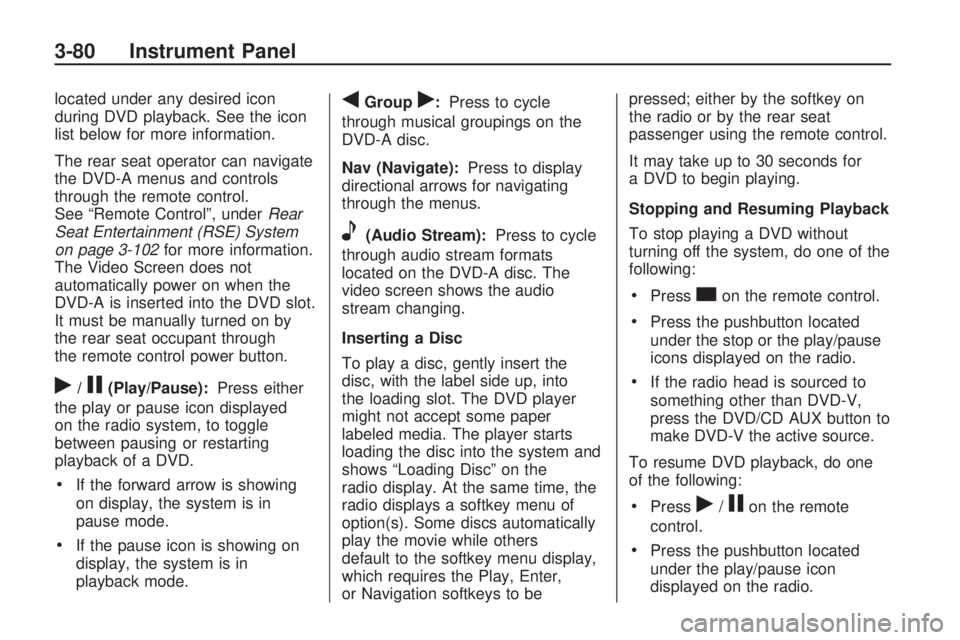
located under any desired icon
during DVD playback. See the icon
list below for more information.
The rear seat operator can navigate
the DVD-A menus and controls
through the remote control.
See “Remote Control”, underRear
Seat Entertainment (RSE) System
on page 3-102for more information.
The Video Screen does not
automatically power on when the
DVD-A is inserted into the DVD slot.
It must be manually turned on by
the rear seat occupant through
the remote control power button.
r/j(Play/Pause):Press either
the play or pause icon displayed
on the radio system, to toggle
between pausing or restarting
playback of a DVD.
If the forward arrow is showing
on display, the system is in
pause mode.
If the pause icon is showing on
display, the system is in
playback mode.
qGroupr:Press to cycle
through musical groupings on the
DVD-A disc.
Nav (Navigate):Press to display
directional arrows for navigating
through the menus.
e(Audio Stream):Press to cycle
through audio stream formats
located on the DVD-A disc. The
video screen shows the audio
stream changing.
Inserting a Disc
To play a disc, gently insert the
disc, with the label side up, into
the loading slot. The DVD player
might not accept some paper
labeled media. The player starts
loading the disc into the system and
shows “Loading Disc” on the
radio display. At the same time, the
radio displays a softkey menu of
option(s). Some discs automatically
play the movie while others
default to the softkey menu display,
which requires the Play, Enter,
or Navigation softkeys to bepressed; either by the softkey on
the radio or by the rear seat
passenger using the remote control.
It may take up to 30 seconds for
a DVD to begin playing.
Stopping and Resuming Playback
To stop playing a DVD without
turning off the system, do one of the
following:
Presscon the remote control.
Press the pushbutton located
under the stop or the play/pause
icons displayed on the radio.
If the radio head is sourced to
something other than DVD-V,
press the DVD/CD AUX button to
make DVD-V the active source.
To resume DVD playback, do one
of the following:
Pressr/jon the remote
control.
Press the pushbutton located
under the play/pause icon
displayed on the radio.
3-80 Instrument Panel