android auto BUICK ENCORE 2021 User Guide
[x] Cancel search | Manufacturer: BUICK, Model Year: 2021, Model line: ENCORE, Model: BUICK ENCORE 2021Pages: 313, PDF Size: 11.21 MB
Page 155 of 313
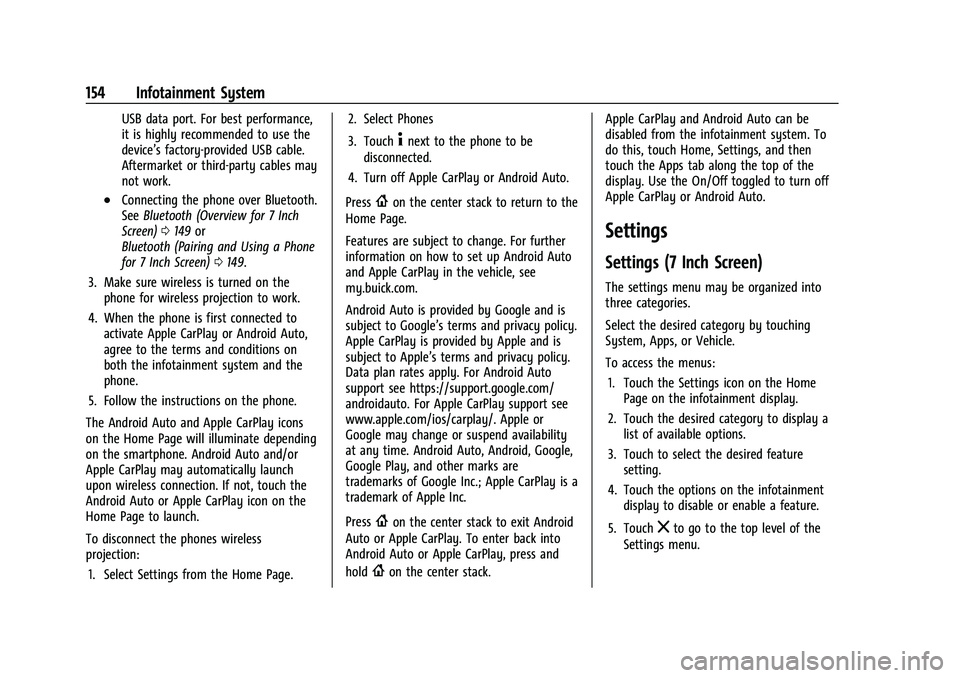
Buick Encore Owner Manual (GMNA-Localizing-U.S./Canada-14607636) -
2021 - CRC - 8/18/20
154 Infotainment System
USB data port. For best performance,
it is highly recommended to use the
device’s factory-provided USB cable.
Aftermarket or third-party cables may
not work.
.Connecting the phone over Bluetooth.
SeeBluetooth (Overview for 7 Inch
Screen) 0149 or
Bluetooth (Pairing and Using a Phone
for 7 Inch Screen) 0149.
3. Make sure wireless is turned on the phone for wireless projection to work.
4. When the phone is first connected to activate Apple CarPlay or Android Auto,
agree to the terms and conditions on
both the infotainment system and the
phone.
5. Follow the instructions on the phone.
The Android Auto and Apple CarPlay icons
on the Home Page will illuminate depending
on the smartphone. Android Auto and/or
Apple CarPlay may automatically launch
upon wireless connection. If not, touch the
Android Auto or Apple CarPlay icon on the
Home Page to launch.
To disconnect the phones wireless
projection: 1. Select Settings from the Home Page. 2. Select Phones
3. Touch
4next to the phone to be
disconnected.
4. Turn off Apple CarPlay or Android Auto.
Press
{on the center stack to return to the
Home Page.
Features are subject to change. For further
information on how to set up Android Auto
and Apple CarPlay in the vehicle, see
my.buick.com.
Android Auto is provided by Google and is
subject to Google’s terms and privacy policy.
Apple CarPlay is provided by Apple and is
subject to Apple’s terms and privacy policy.
Data plan rates apply. For Android Auto
support see https://support.google.com/
androidauto. For Apple CarPlay support see
www.apple.com/ios/carplay/. Apple or
Google may change or suspend availability
at any time. Android Auto, Android, Google,
Google Play, and other marks are
trademarks of Google Inc.; Apple CarPlay is a
trademark of Apple Inc.
Press
{on the center stack to exit Android
Auto or Apple CarPlay. To enter back into
Android Auto or Apple CarPlay, press and
hold
{on the center stack. Apple CarPlay and Android Auto can be
disabled from the infotainment system. To
do this, touch Home, Settings, and then
touch the Apps tab along the top of the
display. Use the On/Off toggled to turn off
Apple CarPlay or Android Auto.
Settings
Settings (7 Inch Screen)
The settings menu may be organized into
three categories.
Select the desired category by touching
System, Apps, or Vehicle.
To access the menus:
1. Touch the Settings icon on the Home Page on the infotainment display.
2. Touch the desired category to display a list of available options.
3. Touch to select the desired feature setting.
4. Touch the options on the infotainment display to disable or enable a feature.
5. Touch
zto go to the top level of the
Settings menu.
Page 158 of 313
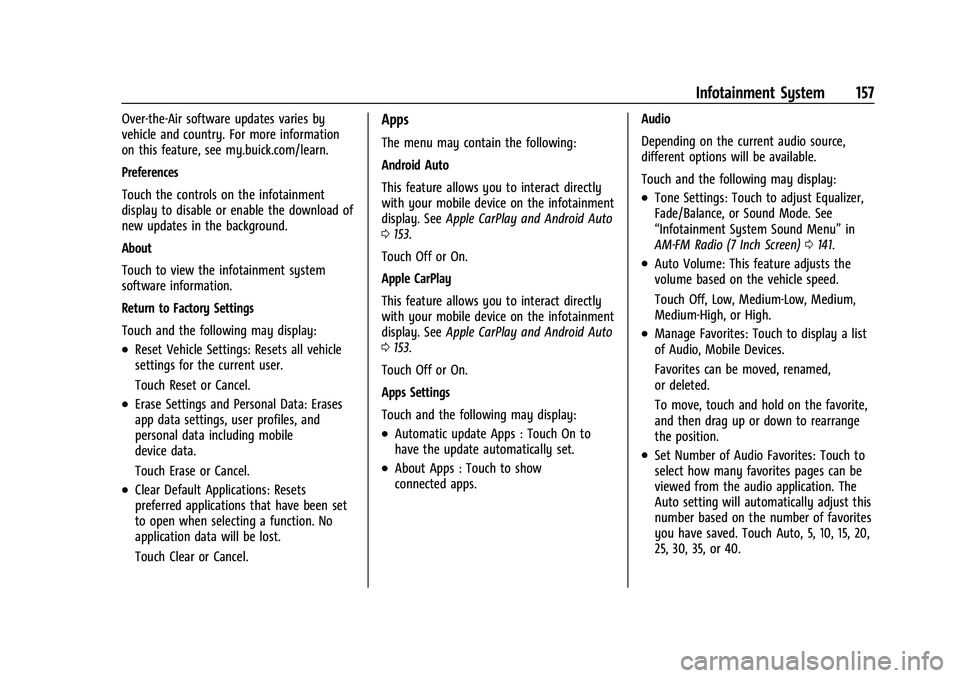
Buick Encore Owner Manual (GMNA-Localizing-U.S./Canada-14607636) -
2021 - CRC - 8/18/20
Infotainment System 157
Over-the-Air software updates varies by
vehicle and country. For more information
on this feature, see my.buick.com/learn.
Preferences
Touch the controls on the infotainment
display to disable or enable the download of
new updates in the background.
About
Touch to view the infotainment system
software information.
Return to Factory Settings
Touch and the following may display:
.Reset Vehicle Settings: Resets all vehicle
settings for the current user.
Touch Reset or Cancel.
.Erase Settings and Personal Data: Erases
app data settings, user profiles, and
personal data including mobile
device data.
Touch Erase or Cancel.
.Clear Default Applications: Resets
preferred applications that have been set
to open when selecting a function. No
application data will be lost.
Touch Clear or Cancel.
Apps
The menu may contain the following:
Android Auto
This feature allows you to interact directly
with your mobile device on the infotainment
display. SeeApple CarPlay and Android Auto
0 153.
Touch Off or On.
Apple CarPlay
This feature allows you to interact directly
with your mobile device on the infotainment
display. See Apple CarPlay and Android Auto
0 153.
Touch Off or On.
Apps Settings
Touch and the following may display:
.Automatic update Apps : Touch On to
have the update automatically set.
.About Apps : Touch to show
connected apps. Audio
Depending on the current audio source,
different options will be available.
Touch and the following may display:
.Tone Settings: Touch to adjust Equalizer,
Fade/Balance, or Sound Mode. See
“Infotainment System Sound Menu”
in
AM-FM Radio (7 Inch Screen) 0141.
.Auto Volume: This feature adjusts the
volume based on the vehicle speed.
Touch Off, Low, Medium-Low, Medium,
Medium-High, or High.
.Manage Favorites: Touch to display a list
of Audio, Mobile Devices.
Favorites can be moved, renamed,
or deleted.
To move, touch and hold on the favorite,
and then drag up or down to rearrange
the position.
.Set Number of Audio Favorites: Touch to
select how many favorites pages can be
viewed from the audio application. The
Auto setting will automatically adjust this
number based on the number of favorites
you have saved. Touch Auto, 5, 10, 15, 20,
25, 30, 35, or 40.
Page 301 of 313
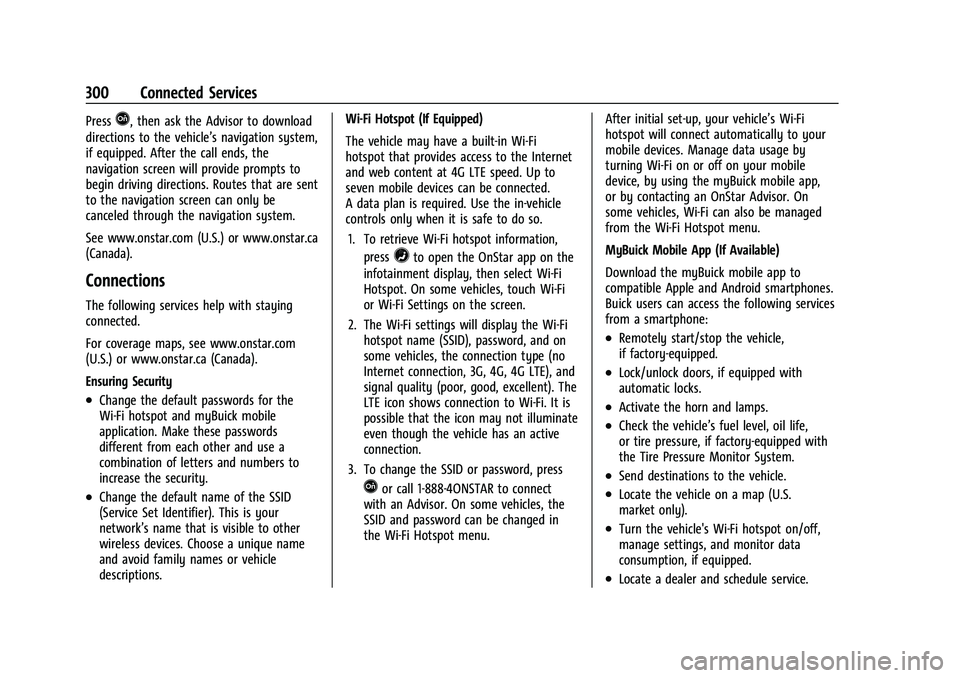
Buick Encore Owner Manual (GMNA-Localizing-U.S./Canada-14607636) -
2021 - CRC - 8/18/20
300 Connected Services
PressQ, then ask the Advisor to download
directions to the vehicle’s navigation system,
if equipped. After the call ends, the
navigation screen will provide prompts to
begin driving directions. Routes that are sent
to the navigation screen can only be
canceled through the navigation system.
See www.onstar.com (U.S.) or www.onstar.ca
(Canada).
Connections
The following services help with staying
connected.
For coverage maps, see www.onstar.com
(U.S.) or www.onstar.ca (Canada).
Ensuring Security
.Change the default passwords for the
Wi-Fi hotspot and myBuick mobile
application. Make these passwords
different from each other and use a
combination of letters and numbers to
increase the security.
.Change the default name of the SSID
(Service Set Identifier). This is your
network’s name that is visible to other
wireless devices. Choose a unique name
and avoid family names or vehicle
descriptions. Wi-Fi Hotspot (If Equipped)
The vehicle may have a built-in Wi-Fi
hotspot that provides access to the Internet
and web content at 4G LTE speed. Up to
seven mobile devices can be connected.
A data plan is required. Use the in-vehicle
controls only when it is safe to do so.
1. To retrieve Wi-Fi hotspot information, press
=to open the OnStar app on the
infotainment display, then select Wi-Fi
Hotspot. On some vehicles, touch Wi-Fi
or Wi-Fi Settings on the screen.
2. The Wi-Fi settings will display the Wi-Fi hotspot name (SSID), password, and on
some vehicles, the connection type (no
Internet connection, 3G, 4G, 4G LTE), and
signal quality (poor, good, excellent). The
LTE icon shows connection to Wi-Fi. It is
possible that the icon may not illuminate
even though the vehicle has an active
connection.
3. To change the SSID or password, press
Qor call 1-888-4ONSTAR to connect
with an Advisor. On some vehicles, the
SSID and password can be changed in
the Wi-Fi Hotspot menu. After initial set-up, your vehicle’s Wi-Fi
hotspot will connect automatically to your
mobile devices. Manage data usage by
turning Wi-Fi on or off on your mobile
device, by using the myBuick mobile app,
or by contacting an OnStar Advisor. On
some vehicles, Wi-Fi can also be managed
from the Wi-Fi Hotspot menu.
MyBuick Mobile App (If Available)
Download the myBuick mobile app to
compatible Apple and Android smartphones.
Buick users can access the following services
from a smartphone:
.Remotely start/stop the vehicle,
if factory-equipped.
.Lock/unlock doors, if equipped with
automatic locks.
.Activate the horn and lamps.
.Check the vehicle’s fuel level, oil life,
or tire pressure, if factory-equipped with
the Tire Pressure Monitor System.
.Send destinations to the vehicle.
.Locate the vehicle on a map (U.S.
market only).
.Turn the vehicle's Wi-Fi hotspot on/off,
manage settings, and monitor data
consumption, if equipped.
.Locate a dealer and schedule service.
Page 303 of 313
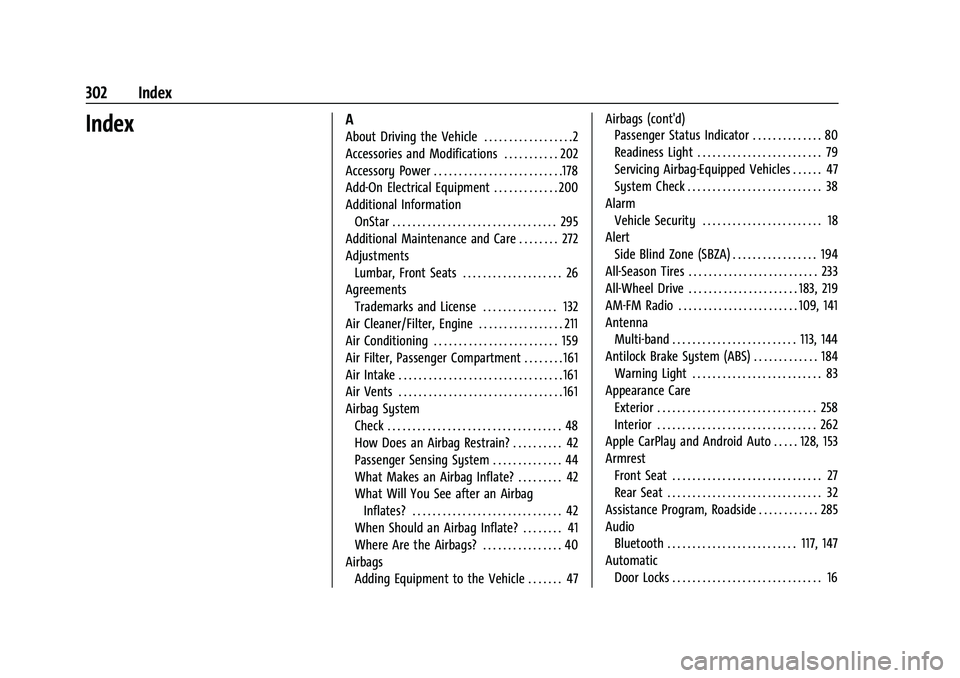
Buick Encore Owner Manual (GMNA-Localizing-U.S./Canada-14607636) -
2021 - CRC - 8/18/20
302 Index
IndexA
About Driving the Vehicle . . . . . . . . . . . . . . . . . .2
Accessories and Modifications . . . . . . . . . . . 202
Accessory Power . . . . . . . . . . . . . . . . . . . . . . . . . .178
Add-On Electrical Equipment . . . . . . . . . . . . . 200
Additional InformationOnStar . . . . . . . . . . . . . . . . . . . . . . . . . . . . . . . . . 295
Additional Maintenance and Care . . . . . . . . 272
Adjustments Lumbar, Front Seats . . . . . . . . . . . . . . . . . . . . 26
Agreements Trademarks and License . . . . . . . . . . . . . . . 132
Air Cleaner/Filter, Engine . . . . . . . . . . . . . . . . . 211
Air Conditioning . . . . . . . . . . . . . . . . . . . . . . . . . 159
Air Filter, Passenger Compartment . . . . . . . . 161
Air Intake . . . . . . . . . . . . . . . . . . . . . . . . . . . . . . . . . 161
Air Vents . . . . . . . . . . . . . . . . . . . . . . . . . . . . . . . . . 161
Airbag System Check . . . . . . . . . . . . . . . . . . . . . . . . . . . . . . . . . . . 48
How Does an Airbag Restrain? . . . . . . . . . . 42
Passenger Sensing System . . . . . . . . . . . . . . 44
What Makes an Airbag Inflate? . . . . . . . . . 42
What Will You See after an AirbagInflates? . . . . . . . . . . . . . . . . . . . . . . . . . . . . . . 42
When Should an Airbag Inflate? . . . . . . . . 41
Where Are the Airbags? . . . . . . . . . . . . . . . . 40
Airbags Adding Equipment to the Vehicle . . . . . . . 47 Airbags (cont'd)
Passenger Status Indicator . . . . . . . . . . . . . . 80
Readiness Light . . . . . . . . . . . . . . . . . . . . . . . . . 79
Servicing Airbag-Equipped Vehicles . . . . . . 47
System Check . . . . . . . . . . . . . . . . . . . . . . . . . . . 38
Alarm Vehicle Security . . . . . . . . . . . . . . . . . . . . . . . . 18
Alert Side Blind Zone (SBZA) . . . . . . . . . . . . . . . . . 194
All-Season Tires . . . . . . . . . . . . . . . . . . . . . . . . . . 233
All-Wheel Drive . . . . . . . . . . . . . . . . . . . . . . 183, 219
AM-FM Radio . . . . . . . . . . . . . . . . . . . . . . . . 109, 141
Antenna Multi-band . . . . . . . . . . . . . . . . . . . . . . . . . 113, 144
Antilock Brake System (ABS) . . . . . . . . . . . . . 184 Warning Light . . . . . . . . . . . . . . . . . . . . . . . . . . 83
Appearance Care Exterior . . . . . . . . . . . . . . . . . . . . . . . . . . . . . . . . 258
Interior . . . . . . . . . . . . . . . . . . . . . . . . . . . . . . . . 262
Apple CarPlay and Android Auto . . . . . 128, 153
Armrest Front Seat . . . . . . . . . . . . . . . . . . . . . . . . . . . . . . 27
Rear Seat . . . . . . . . . . . . . . . . . . . . . . . . . . . . . . . 32
Assistance Program, Roadside . . . . . . . . . . . . 285
Audio Bluetooth . . . . . . . . . . . . . . . . . . . . . . . . . . 117, 147
Automatic Door Locks . . . . . . . . . . . . . . . . . . . . . . . . . . . . . . 16
Page 309 of 313
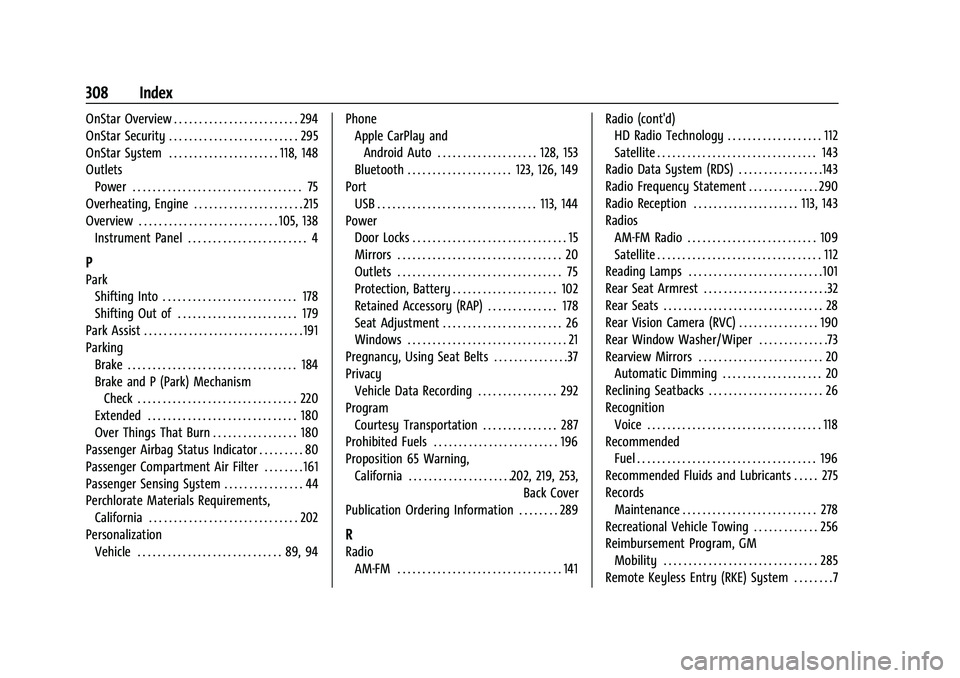
Buick Encore Owner Manual (GMNA-Localizing-U.S./Canada-14607636) -
2021 - CRC - 8/18/20
308 Index
OnStar Overview . . . . . . . . . . . . . . . . . . . . . . . . . 294
OnStar Security . . . . . . . . . . . . . . . . . . . . . . . . . . 295
OnStar System . . . . . . . . . . . . . . . . . . . . . . 118, 148
OutletsPower . . . . . . . . . . . . . . . . . . . . . . . . . . . . . . . . . . 75
Overheating, Engine . . . . . . . . . . . . . . . . . . . . . . 215
Overview . . . . . . . . . . . . . . . . . . . . . . . . . . . . 105, 138 Instrument Panel . . . . . . . . . . . . . . . . . . . . . . . . 4
P
ParkShifting Into . . . . . . . . . . . . . . . . . . . . . . . . . . . 178
Shifting Out of . . . . . . . . . . . . . . . . . . . . . . . . 179
Park Assist . . . . . . . . . . . . . . . . . . . . . . . . . . . . . . . . 191
Parking Brake . . . . . . . . . . . . . . . . . . . . . . . . . . . . . . . . . . 184
Brake and P (Park) MechanismCheck . . . . . . . . . . . . . . . . . . . . . . . . . . . . . . . . 220
Extended . . . . . . . . . . . . . . . . . . . . . . . . . . . . . . 180
Over Things That Burn . . . . . . . . . . . . . . . . . 180
Passenger Airbag Status Indicator . . . . . . . . . 80
Passenger Compartment Air Filter . . . . . . . . 161
Passenger Sensing System . . . . . . . . . . . . . . . . 44
Perchlorate Materials Requirements,
California . . . . . . . . . . . . . . . . . . . . . . . . . . . . . . 202
Personalization
Vehicle . . . . . . . . . . . . . . . . . . . . . . . . . . . . . 89, 94 Phone
Apple CarPlay and
Android Auto . . . . . . . . . . . . . . . . . . . . 128, 153
Bluetooth . . . . . . . . . . . . . . . . . . . . . 123, 126, 149
Port USB . . . . . . . . . . . . . . . . . . . . . . . . . . . . . . . . 113, 144
Power
Door Locks . . . . . . . . . . . . . . . . . . . . . . . . . . . . . . . 15
Mirrors . . . . . . . . . . . . . . . . . . . . . . . . . . . . . . . . . 20
Outlets . . . . . . . . . . . . . . . . . . . . . . . . . . . . . . . . . 75
Protection, Battery . . . . . . . . . . . . . . . . . . . . . 102
Retained Accessory (RAP) . . . . . . . . . . . . . . 178
Seat Adjustment . . . . . . . . . . . . . . . . . . . . . . . . 26
Windows . . . . . . . . . . . . . . . . . . . . . . . . . . . . . . . . 21
Pregnancy, Using Seat Belts . . . . . . . . . . . . . . .37
Privacy Vehicle Data Recording . . . . . . . . . . . . . . . . 292
Program Courtesy Transportation . . . . . . . . . . . . . . . 287
Prohibited Fuels . . . . . . . . . . . . . . . . . . . . . . . . . 196
Proposition 65 Warning, California . . . . . . . . . . . . . . . . . . . . .202, 219, 253, Back Cover
Publication Ordering Information . . . . . . . . 289
R
Radio AM-FM . . . . . . . . . . . . . . . . . . . . . . . . . . . . . . . . . 141 Radio (cont'd)
HD Radio Technology . . . . . . . . . . . . . . . . . . . 112
Satellite . . . . . . . . . . . . . . . . . . . . . . . . . . . . . . . . 143
Radio Data System (RDS) . . . . . . . . . . . . . . . . .143
Radio Frequency Statement . . . . . . . . . . . . . . 290
Radio Reception . . . . . . . . . . . . . . . . . . . . . 113, 143
Radios AM-FM Radio . . . . . . . . . . . . . . . . . . . . . . . . . . 109
Satellite . . . . . . . . . . . . . . . . . . . . . . . . . . . . . . . . . 112
Reading Lamps . . . . . . . . . . . . . . . . . . . . . . . . . . .101
Rear Seat Armrest . . . . . . . . . . . . . . . . . . . . . . . . .32
Rear Seats . . . . . . . . . . . . . . . . . . . . . . . . . . . . . . . . 28
Rear Vision Camera (RVC) . . . . . . . . . . . . . . . . 190
Rear Window Washer/Wiper . . . . . . . . . . . . . .73
Rearview Mirrors . . . . . . . . . . . . . . . . . . . . . . . . . 20 Automatic Dimming . . . . . . . . . . . . . . . . . . . . 20
Reclining Seatbacks . . . . . . . . . . . . . . . . . . . . . . . 26
Recognition Voice . . . . . . . . . . . . . . . . . . . . . . . . . . . . . . . . . . . 118
Recommended Fuel . . . . . . . . . . . . . . . . . . . . . . . . . . . . . . . . . . . . 196
Recommended Fluids and Lubricants . . . . . 275
Records Maintenance . . . . . . . . . . . . . . . . . . . . . . . . . . . 278
Recreational Vehicle Towing . . . . . . . . . . . . . 256
Reimbursement Program, GM Mobility . . . . . . . . . . . . . . . . . . . . . . . . . . . . . . . 285
Remote Keyless Entry (RKE) System . . . . . . . .7