display BUICK ENCORE 2021 Owner's Guide
[x] Cancel search | Manufacturer: BUICK, Model Year: 2021, Model line: ENCORE, Model: BUICK ENCORE 2021Pages: 313, PDF Size: 11.21 MB
Page 94 of 313
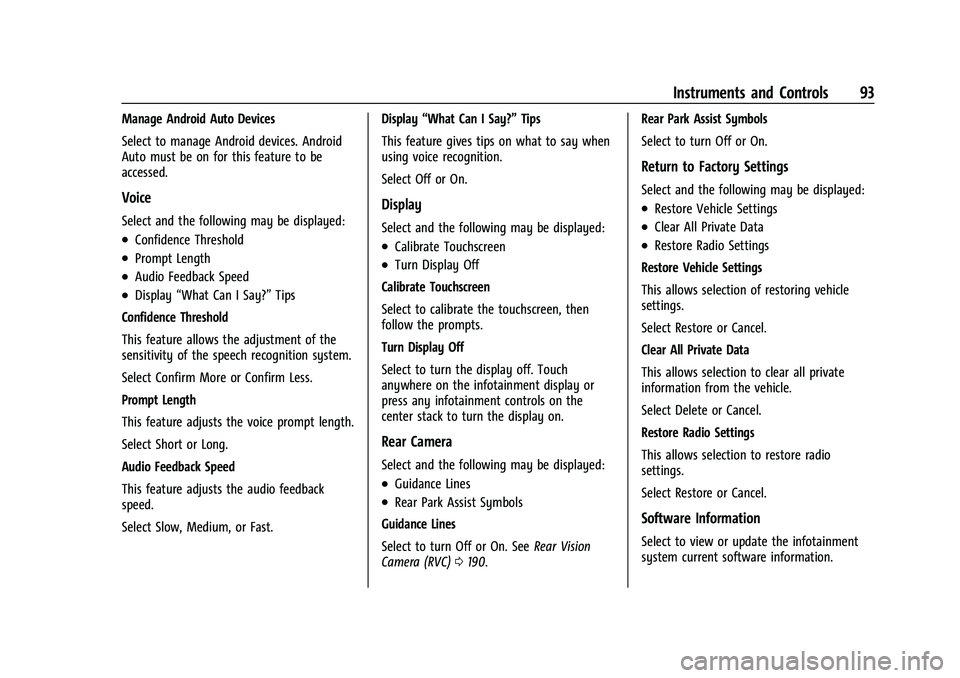
Buick Encore Owner Manual (GMNA-Localizing-U.S./Canada-14607636) -
2021 - CRC - 8/18/20
Instruments and Controls 93
Manage Android Auto Devices
Select to manage Android devices. Android
Auto must be on for this feature to be
accessed.
Voice
Select and the following may be displayed:
.Confidence Threshold
.Prompt Length
.Audio Feedback Speed
.Display“What Can I Say?” Tips
Confidence Threshold
This feature allows the adjustment of the
sensitivity of the speech recognition system.
Select Confirm More or Confirm Less.
Prompt Length
This feature adjusts the voice prompt length.
Select Short or Long.
Audio Feedback Speed
This feature adjusts the audio feedback
speed.
Select Slow, Medium, or Fast. Display
“What Can I Say?” Tips
This feature gives tips on what to say when
using voice recognition.
Select Off or On.
Display
Select and the following may be displayed:
.Calibrate Touchscreen
.Turn Display Off
Calibrate Touchscreen
Select to calibrate the touchscreen, then
follow the prompts.
Turn Display Off
Select to turn the display off. Touch
anywhere on the infotainment display or
press any infotainment controls on the
center stack to turn the display on.
Rear Camera
Select and the following may be displayed:
.Guidance Lines
.Rear Park Assist Symbols
Guidance Lines
Select to turn Off or On. See Rear Vision
Camera (RVC) 0190. Rear Park Assist Symbols
Select to turn Off or On.
Return to Factory Settings
Select and the following may be displayed:
.Restore Vehicle Settings
.Clear All Private Data
.Restore Radio Settings
Restore Vehicle Settings
This allows selection of restoring vehicle
settings.
Select Restore or Cancel.
Clear All Private Data
This allows selection to clear all private
information from the vehicle.
Select Delete or Cancel.
Restore Radio Settings
This allows selection to restore radio
settings.
Select Restore or Cancel.
Software Information
Select to view or update the infotainment
system current software information.
Page 95 of 313
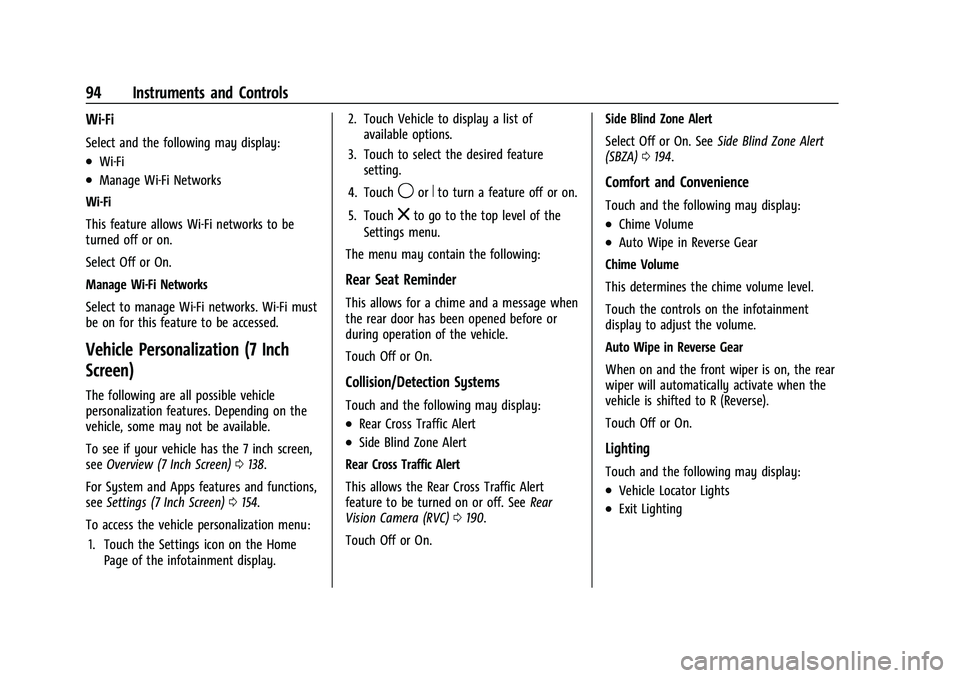
Buick Encore Owner Manual (GMNA-Localizing-U.S./Canada-14607636) -
2021 - CRC - 8/18/20
94 Instruments and Controls
Wi-Fi
Select and the following may display:
.Wi-Fi
.Manage Wi-Fi Networks
Wi-Fi
This feature allows Wi-Fi networks to be
turned off or on.
Select Off or On.
Manage Wi-Fi Networks
Select to manage Wi-Fi networks. Wi-Fi must
be on for this feature to be accessed.
Vehicle Personalization (7 Inch
Screen)
The following are all possible vehicle
personalization features. Depending on the
vehicle, some may not be available.
To see if your vehicle has the 7 inch screen,
see Overview (7 Inch Screen) 0138.
For System and Apps features and functions,
see Settings (7 Inch Screen) 0154.
To access the vehicle personalization menu: 1. Touch the Settings icon on the Home Page of the infotainment display. 2. Touch Vehicle to display a list of
available options.
3. Touch to select the desired feature setting.
4. Touch
9orRto turn a feature off or on.
5. Touch
zto go to the top level of the
Settings menu.
The menu may contain the following:
Rear Seat Reminder
This allows for a chime and a message when
the rear door has been opened before or
during operation of the vehicle.
Touch Off or On.
Collision/Detection Systems
Touch and the following may display:
.Rear Cross Traffic Alert
.Side Blind Zone Alert
Rear Cross Traffic Alert
This allows the Rear Cross Traffic Alert
feature to be turned on or off. See Rear
Vision Camera (RVC) 0190.
Touch Off or On. Side Blind Zone Alert
Select Off or On. See
Side Blind Zone Alert
(SBZA) 0194.
Comfort and Convenience
Touch and the following may display:
.Chime Volume
.Auto Wipe in Reverse Gear
Chime Volume
This determines the chime volume level.
Touch the controls on the infotainment
display to adjust the volume.
Auto Wipe in Reverse Gear
When on and the front wiper is on, the rear
wiper will automatically activate when the
vehicle is shifted to R (Reverse).
Touch Off or On.
Lighting
Touch and the following may display:
.Vehicle Locator Lights
.Exit Lighting
Page 96 of 313
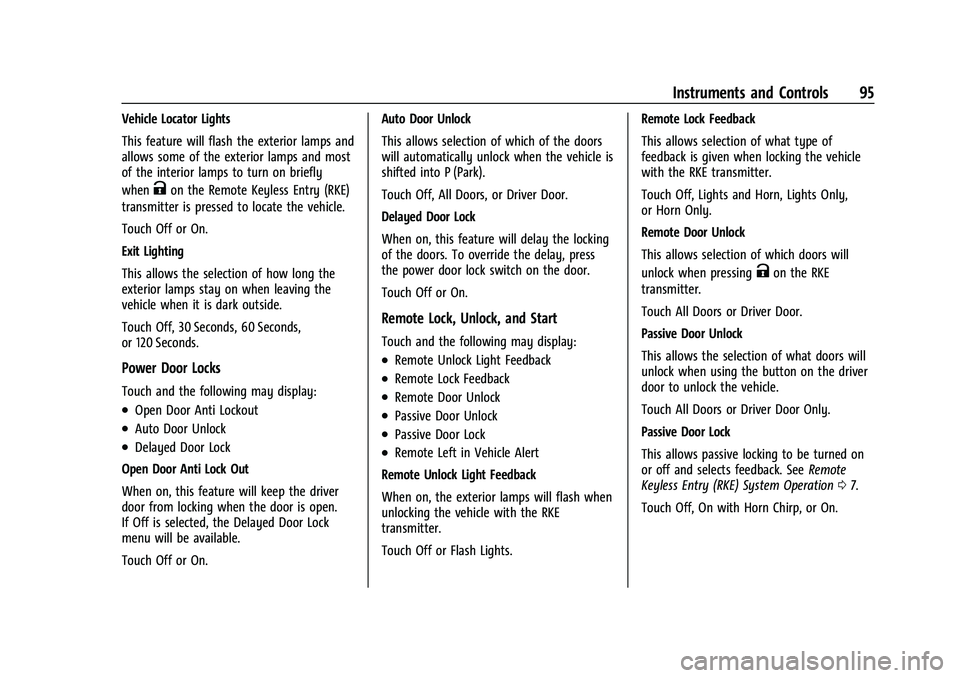
Buick Encore Owner Manual (GMNA-Localizing-U.S./Canada-14607636) -
2021 - CRC - 8/18/20
Instruments and Controls 95
Vehicle Locator Lights
This feature will flash the exterior lamps and
allows some of the exterior lamps and most
of the interior lamps to turn on briefly
when
Kon the Remote Keyless Entry (RKE)
transmitter is pressed to locate the vehicle.
Touch Off or On.
Exit Lighting
This allows the selection of how long the
exterior lamps stay on when leaving the
vehicle when it is dark outside.
Touch Off, 30 Seconds, 60 Seconds,
or 120 Seconds.
Power Door Locks
Touch and the following may display:
.Open Door Anti Lockout
.Auto Door Unlock
.Delayed Door Lock
Open Door Anti Lock Out
When on, this feature will keep the driver
door from locking when the door is open.
If Off is selected, the Delayed Door Lock
menu will be available.
Touch Off or On. Auto Door Unlock
This allows selection of which of the doors
will automatically unlock when the vehicle is
shifted into P (Park).
Touch Off, All Doors, or Driver Door.
Delayed Door Lock
When on, this feature will delay the locking
of the doors. To override the delay, press
the power door lock switch on the door.
Touch Off or On.
Remote Lock, Unlock, and Start
Touch and the following may display:
.Remote Unlock Light Feedback
.Remote Lock Feedback
.Remote Door Unlock
.Passive Door Unlock
.Passive Door Lock
.Remote Left in Vehicle Alert
Remote Unlock Light Feedback
When on, the exterior lamps will flash when
unlocking the vehicle with the RKE
transmitter.
Touch Off or Flash Lights. Remote Lock Feedback
This allows selection of what type of
feedback is given when locking the vehicle
with the RKE transmitter.
Touch Off, Lights and Horn, Lights Only,
or Horn Only.
Remote Door Unlock
This allows selection of which doors will
unlock when pressing
Kon the RKE
transmitter.
Touch All Doors or Driver Door.
Passive Door Unlock
This allows the selection of what doors will
unlock when using the button on the driver
door to unlock the vehicle.
Touch All Doors or Driver Door Only.
Passive Door Lock
This allows passive locking to be turned on
or off and selects feedback. See Remote
Keyless Entry (RKE) System Operation 07.
Touch Off, On with Horn Chirp, or On.
Page 102 of 313
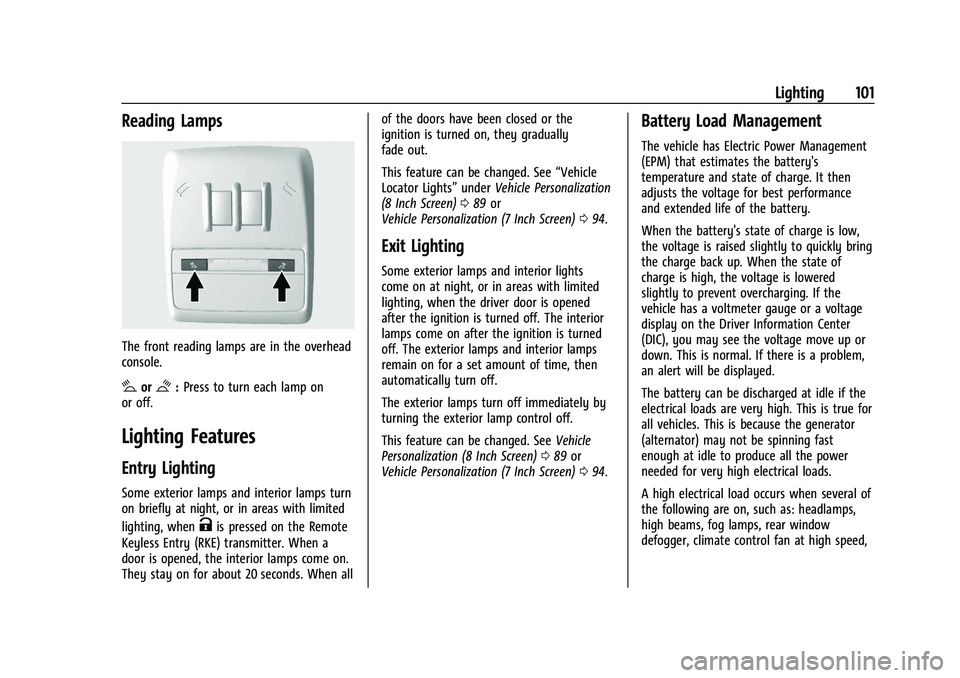
Buick Encore Owner Manual (GMNA-Localizing-U.S./Canada-14607636) -
2021 - CRC - 8/18/20
Lighting 101
Reading Lamps
The front reading lamps are in the overhead
console.
#or$:Press to turn each lamp on
or off.
Lighting Features
Entry Lighting
Some exterior lamps and interior lamps turn
on briefly at night, or in areas with limited
lighting, when
Kis pressed on the Remote
Keyless Entry (RKE) transmitter. When a
door is opened, the interior lamps come on.
They stay on for about 20 seconds. When all of the doors have been closed or the
ignition is turned on, they gradually
fade out.
This feature can be changed. See
“Vehicle
Locator Lights” underVehicle Personalization
(8 Inch Screen) 089 or
Vehicle Personalization (7 Inch Screen) 094.
Exit Lighting
Some exterior lamps and interior lights
come on at night, or in areas with limited
lighting, when the driver door is opened
after the ignition is turned off. The interior
lamps come on after the ignition is turned
off. The exterior lamps and interior lamps
remain on for a set amount of time, then
automatically turn off.
The exterior lamps turn off immediately by
turning the exterior lamp control off.
This feature can be changed. See Vehicle
Personalization (8 Inch Screen) 089 or
Vehicle Personalization (7 Inch Screen) 094.
Battery Load Management
The vehicle has Electric Power Management
(EPM) that estimates the battery's
temperature and state of charge. It then
adjusts the voltage for best performance
and extended life of the battery.
When the battery's state of charge is low,
the voltage is raised slightly to quickly bring
the charge back up. When the state of
charge is high, the voltage is lowered
slightly to prevent overcharging. If the
vehicle has a voltmeter gauge or a voltage
display on the Driver Information Center
(DIC), you may see the voltage move up or
down. This is normal. If there is a problem,
an alert will be displayed.
The battery can be discharged at idle if the
electrical loads are very high. This is true for
all vehicles. This is because the generator
(alternator) may not be spinning fast
enough at idle to produce all the power
needed for very high electrical loads.
A high electrical load occurs when several of
the following are on, such as: headlamps,
high beams, fog lamps, rear window
defogger, climate control fan at high speed,
Page 105 of 313
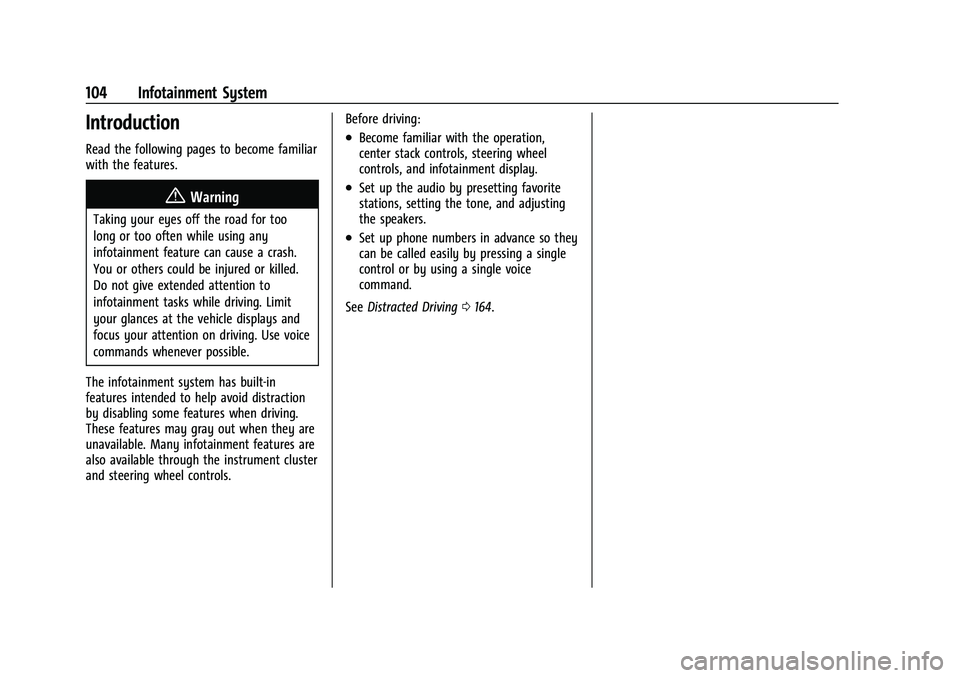
Buick Encore Owner Manual (GMNA-Localizing-U.S./Canada-14607636) -
2021 - CRC - 8/18/20
104 Infotainment System
Introduction
Read the following pages to become familiar
with the features.
{Warning
Taking your eyes off the road for too
long or too often while using any
infotainment feature can cause a crash.
You or others could be injured or killed.
Do not give extended attention to
infotainment tasks while driving. Limit
your glances at the vehicle displays and
focus your attention on driving. Use voice
commands whenever possible.
The infotainment system has built-in
features intended to help avoid distraction
by disabling some features when driving.
These features may gray out when they are
unavailable. Many infotainment features are
also available through the instrument cluster
and steering wheel controls. Before driving:
.Become familiar with the operation,
center stack controls, steering wheel
controls, and infotainment display.
.Set up the audio by presetting favorite
stations, setting the tone, and adjusting
the speakers.
.Set up phone numbers in advance so they
can be called easily by pressing a single
control or by using a single voice
command.
See Distracted Driving 0164.
Page 106 of 313
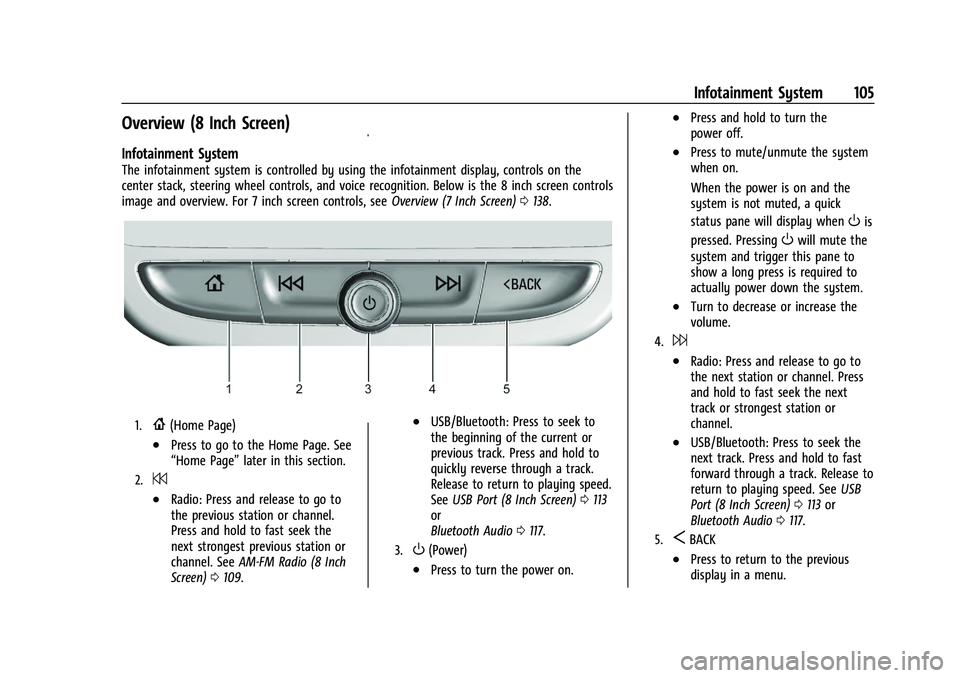
Buick Encore Owner Manual (GMNA-Localizing-U.S./Canada-14607636) -
2021 - CRC - 8/18/20
Infotainment System 105
Overview (8 Inch Screen)
Infotainment System
The infotainment system is controlled by using the infotainment display, controls on the
center stack, steering wheel controls, and voice recognition. Below is the 8 inch screen controls
image and overview. For 7 inch screen controls, seeOverview (7 Inch Screen)0138.
1.{(Home Page)
.Press to go to the Home Page. See
“Home Page” later in this section.
2.7
.Radio: Press and release to go to
the previous station or channel.
Press and hold to fast seek the
next strongest previous station or
channel. SeeAM-FM Radio (8 Inch
Screen) 0109.
.USB/Bluetooth: Press to seek to
the beginning of the current or
previous track. Press and hold to
quickly reverse through a track.
Release to return to playing speed.
See USB Port (8 Inch Screen) 0113
or
Bluetooth Audio 0117.
3.O(Power)
.Press to turn the power on.
.Press and hold to turn the
power off.
.Press to mute/unmute the system
when on.
When the power is on and the
system is not muted, a quick
status pane will display when
Ois
pressed. Pressing
Owill mute the
system and trigger this pane to
show a long press is required to
actually power down the system.
.Turn to decrease or increase the
volume.
4.6
.Radio: Press and release to go to
the next station or channel. Press
and hold to fast seek the next
track or strongest station or
channel.
.USB/Bluetooth: Press to seek the
next track. Press and hold to fast
forward through a track. Release to
return to playing speed. See USB
Port (8 Inch Screen) 0113 or
Bluetooth Audio 0117.
5.SBACK
.Press to return to the previous
display in a menu.
Page 107 of 313
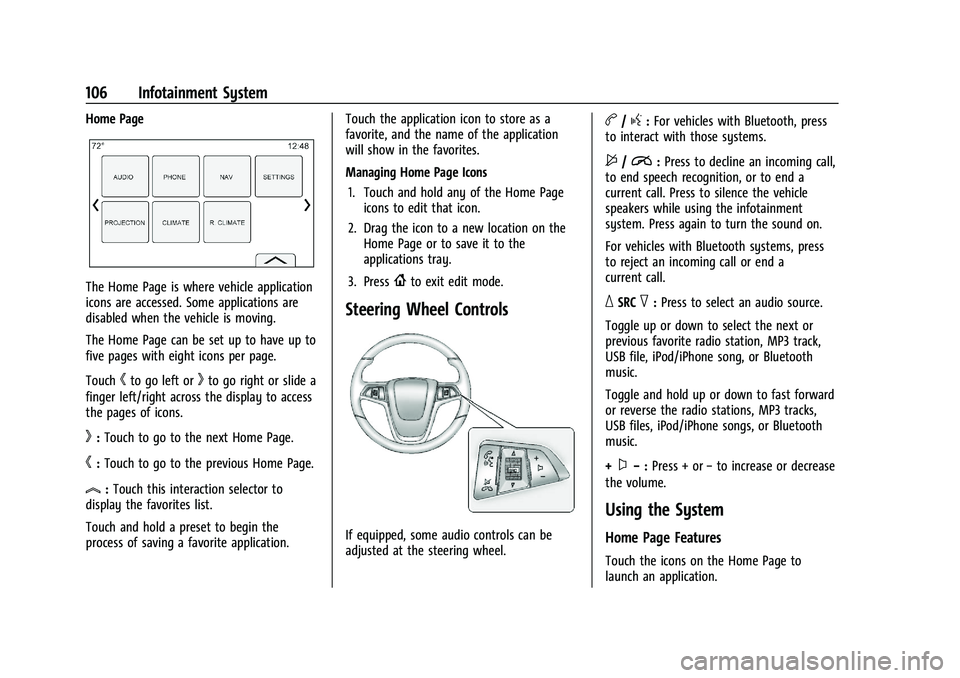
Buick Encore Owner Manual (GMNA-Localizing-U.S./Canada-14607636) -
2021 - CRC - 8/18/20
106 Infotainment System
Home Page
The Home Page is where vehicle application
icons are accessed. Some applications are
disabled when the vehicle is moving.
The Home Page can be set up to have up to
five pages with eight icons per page.
Touch
hto go left orkto go right or slide a
finger left/right across the display to access
the pages of icons.
k: Touch to go to the next Home Page.
h:Touch to go to the previous Home Page.
l:Touch this interaction selector to
display the favorites list.
Touch and hold a preset to begin the
process of saving a favorite application. Touch the application icon to store as a
favorite, and the name of the application
will show in the favorites.
Managing Home Page Icons
1. Touch and hold any of the Home Page icons to edit that icon.
2. Drag the icon to a new location on the Home Page or to save it to the
applications tray.
3. Press
{to exit edit mode.
Steering Wheel Controls
If equipped, some audio controls can be
adjusted at the steering wheel.
b/g: For vehicles with Bluetooth, press
to interact with those systems.
$/i: Press to decline an incoming call,
to end speech recognition, or to end a
current call. Press to silence the vehicle
speakers while using the infotainment
system. Press again to turn the sound on.
For vehicles with Bluetooth systems, press
to reject an incoming call or end a
current call.
_SRC^: Press to select an audio source.
Toggle up or down to select the next or
previous favorite radio station, MP3 track,
USB file, iPod/iPhone song, or Bluetooth
music.
Toggle and hold up or down to fast forward
or reverse the radio stations, MP3 tracks,
USB files, iPod/iPhone songs, or Bluetooth
music.
+
x− :Press + or −to increase or decrease
the volume.
Using the System
Home Page Features
Touch the icons on the Home Page to
launch an application.
Page 108 of 313
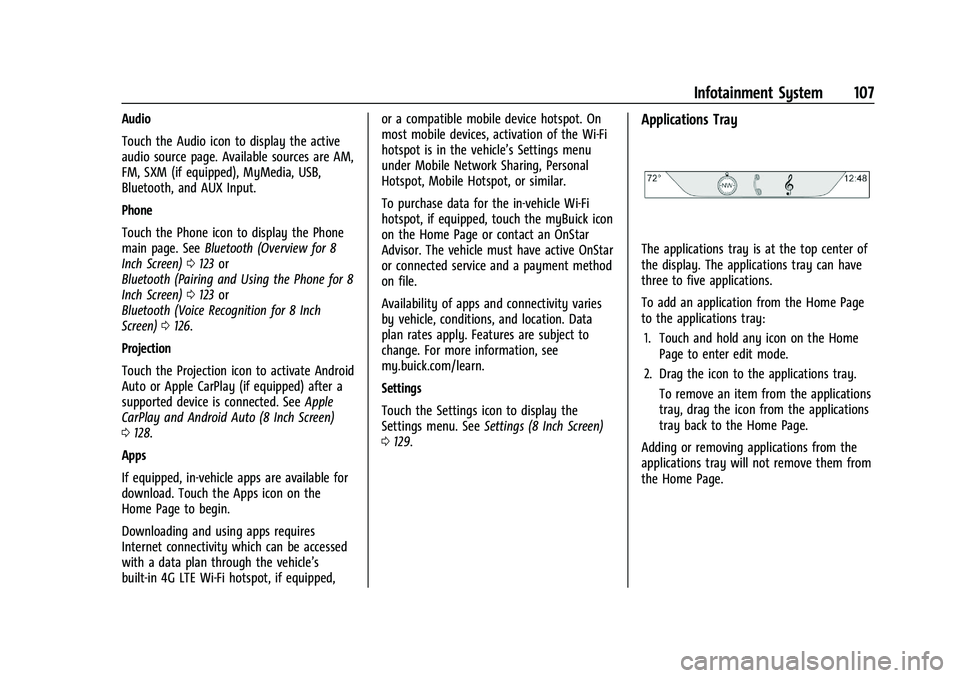
Buick Encore Owner Manual (GMNA-Localizing-U.S./Canada-14607636) -
2021 - CRC - 8/18/20
Infotainment System 107
Audio
Touch the Audio icon to display the active
audio source page. Available sources are AM,
FM, SXM (if equipped), MyMedia, USB,
Bluetooth, and AUX Input.
Phone
Touch the Phone icon to display the Phone
main page. SeeBluetooth (Overview for 8
Inch Screen) 0123 or
Bluetooth (Pairing and Using the Phone for 8
Inch Screen) 0123 or
Bluetooth (Voice Recognition for 8 Inch
Screen) 0126.
Projection
Touch the Projection icon to activate Android
Auto or Apple CarPlay (if equipped) after a
supported device is connected. See Apple
CarPlay and Android Auto (8 Inch Screen)
0 128.
Apps
If equipped, in-vehicle apps are available for
download. Touch the Apps icon on the
Home Page to begin.
Downloading and using apps requires
Internet connectivity which can be accessed
with a data plan through the vehicle’s
built-in 4G LTE Wi-Fi hotspot, if equipped, or a compatible mobile device hotspot. On
most mobile devices, activation of the Wi-Fi
hotspot is in the vehicle’s Settings menu
under Mobile Network Sharing, Personal
Hotspot, Mobile Hotspot, or similar.
To purchase data for the in-vehicle Wi-Fi
hotspot, if equipped, touch the myBuick icon
on the Home Page or contact an OnStar
Advisor. The vehicle must have active OnStar
or connected service and a payment method
on file.
Availability of apps and connectivity varies
by vehicle, conditions, and location. Data
plan rates apply. Features are subject to
change. For more information, see
my.buick.com/learn.
Settings
Touch the Settings icon to display the
Settings menu. See
Settings (8 Inch Screen)
0 129.Applications Tray
The applications tray is at the top center of
the display. The applications tray can have
three to five applications.
To add an application from the Home Page
to the applications tray:
1. Touch and hold any icon on the Home Page to enter edit mode.
2. Drag the icon to the applications tray. To remove an item from the applications
tray, drag the icon from the applications
tray back to the Home Page.
Adding or removing applications from the
applications tray will not remove them from
the Home Page.
Page 109 of 313
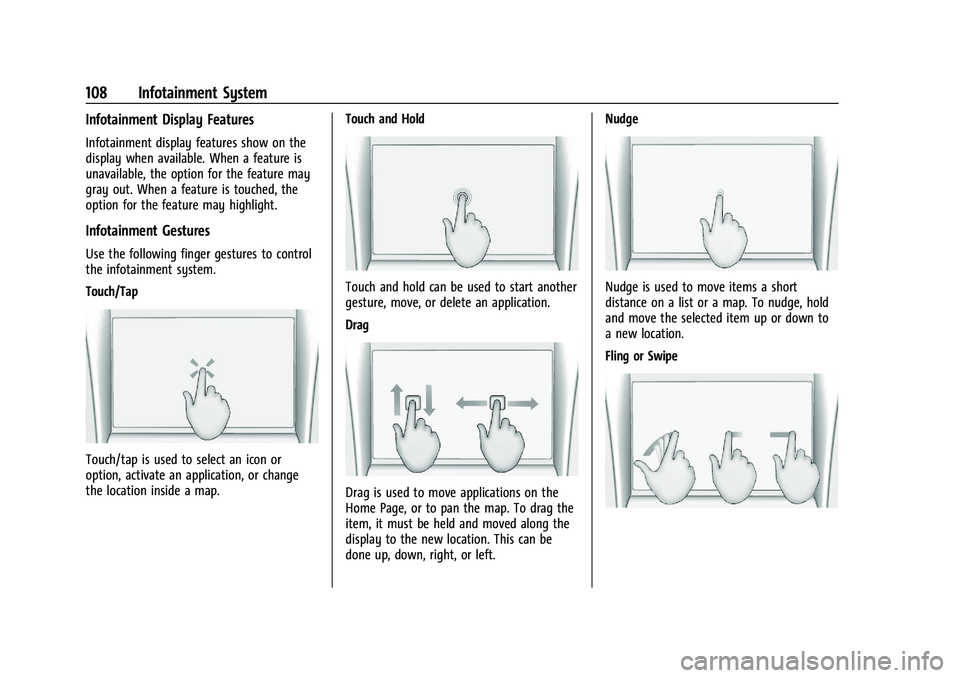
Buick Encore Owner Manual (GMNA-Localizing-U.S./Canada-14607636) -
2021 - CRC - 8/18/20
108 Infotainment System
Infotainment Display Features
Infotainment display features show on the
display when available. When a feature is
unavailable, the option for the feature may
gray out. When a feature is touched, the
option for the feature may highlight.
Infotainment Gestures
Use the following finger gestures to control
the infotainment system.
Touch/Tap
Touch/tap is used to select an icon or
option, activate an application, or change
the location inside a map.Touch and Hold
Touch and hold can be used to start another
gesture, move, or delete an application.
Drag
Drag is used to move applications on the
Home Page, or to pan the map. To drag the
item, it must be held and moved along the
display to the new location. This can be
done up, down, right, or left.Nudge
Nudge is used to move items a short
distance on a list or a map. To nudge, hold
and move the selected item up or down to
a new location.
Fling or Swipe
Page 110 of 313
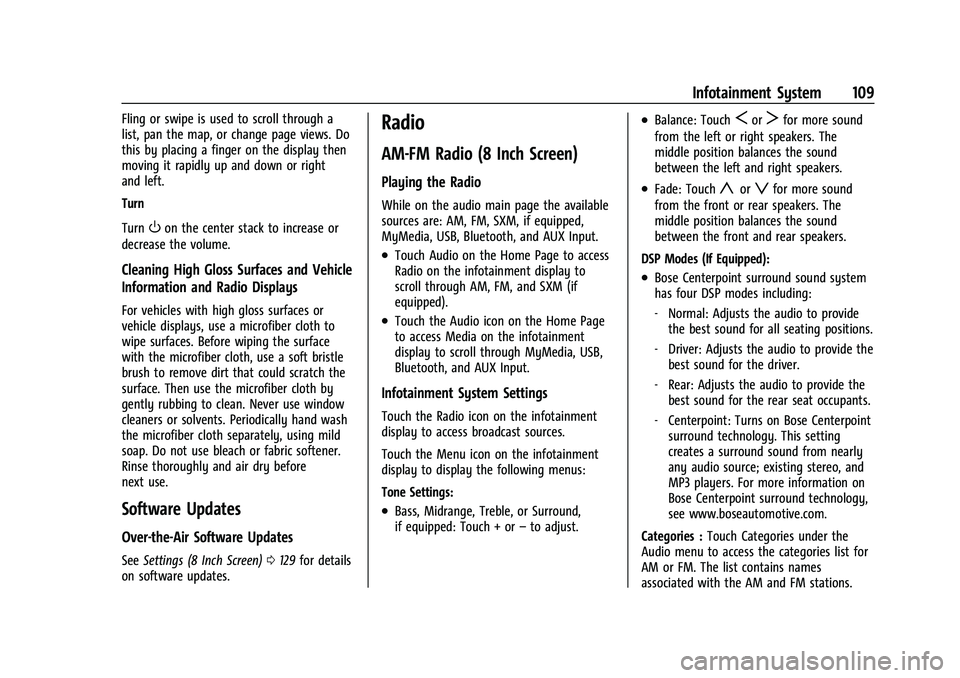
Buick Encore Owner Manual (GMNA-Localizing-U.S./Canada-14607636) -
2021 - CRC - 8/18/20
Infotainment System 109
Fling or swipe is used to scroll through a
list, pan the map, or change page views. Do
this by placing a finger on the display then
moving it rapidly up and down or right
and left.
Turn
Turn
Oon the center stack to increase or
decrease the volume.
Cleaning High Gloss Surfaces and Vehicle
Information and Radio Displays
For vehicles with high gloss surfaces or
vehicle displays, use a microfiber cloth to
wipe surfaces. Before wiping the surface
with the microfiber cloth, use a soft bristle
brush to remove dirt that could scratch the
surface. Then use the microfiber cloth by
gently rubbing to clean. Never use window
cleaners or solvents. Periodically hand wash
the microfiber cloth separately, using mild
soap. Do not use bleach or fabric softener.
Rinse thoroughly and air dry before
next use.
Software Updates
Over-the-Air Software Updates
See Settings (8 Inch Screen) 0129 for details
on software updates.
Radio
AM-FM Radio (8 Inch Screen)
Playing the Radio
While on the audio main page the available
sources are: AM, FM, SXM, if equipped,
MyMedia, USB, Bluetooth, and AUX Input.
.Touch Audio on the Home Page to access
Radio on the infotainment display to
scroll through AM, FM, and SXM (if
equipped).
.Touch the Audio icon on the Home Page
to access Media on the infotainment
display to scroll through MyMedia, USB,
Bluetooth, and AUX Input.
Infotainment System Settings
Touch the Radio icon on the infotainment
display to access broadcast sources.
Touch the Menu icon on the infotainment
display to display the following menus:
Tone Settings:
.Bass, Midrange, Treble, or Surround,
if equipped: Touch + or –to adjust.
.Balance: TouchSorTfor more sound
from the left or right speakers. The
middle position balances the sound
between the left and right speakers.
.Fade: Touchyorzfor more sound
from the front or rear speakers. The
middle position balances the sound
between the front and rear speakers.
DSP Modes (If Equipped):
.Bose Centerpoint surround sound system
has four DSP modes including:
‐ Normal: Adjusts the audio to provide
the best sound for all seating positions.
‐ Driver: Adjusts the audio to provide the
best sound for the driver.
‐ Rear: Adjusts the audio to provide the
best sound for the rear seat occupants.
‐ Centerpoint: Turns on Bose Centerpoint
surround technology. This setting
creates a surround sound from nearly
any audio source; existing stereo, and
MP3 players. For more information on
Bose Centerpoint surround technology,
see www.boseautomotive.com.
Categories : Touch Categories under the
Audio menu to access the categories list for
AM or FM. The list contains names
associated with the AM and FM stations.