display BUICK ENCORE 2021 Owner's Guide
[x] Cancel search | Manufacturer: BUICK, Model Year: 2021, Model line: ENCORE, Model: BUICK ENCORE 2021Pages: 313, PDF Size: 11.21 MB
Page 111 of 313
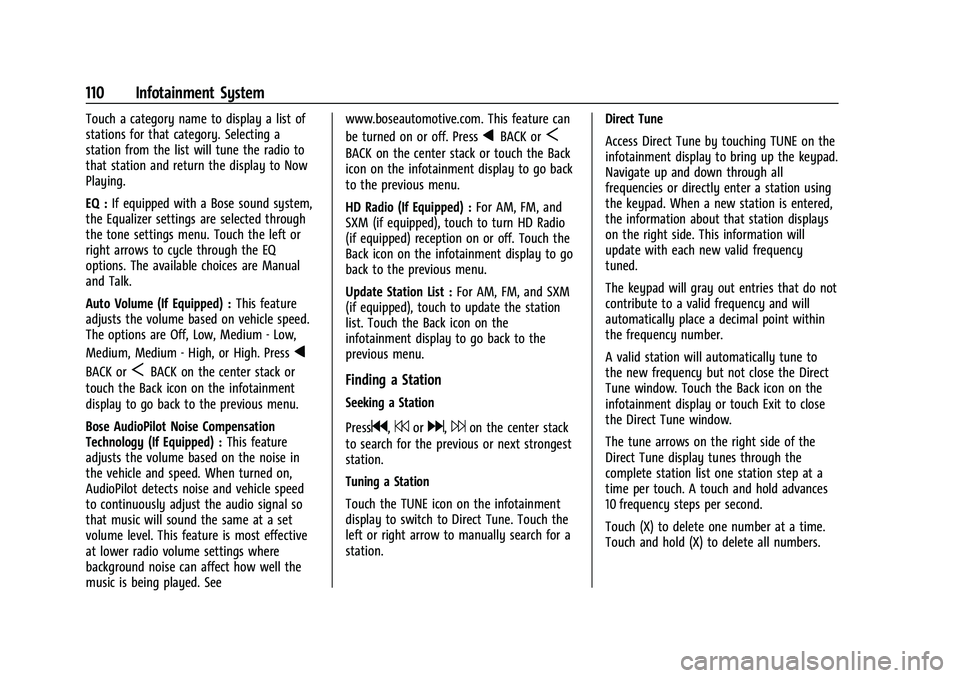
Buick Encore Owner Manual (GMNA-Localizing-U.S./Canada-14607636) -
2021 - CRC - 8/18/20
110 Infotainment System
Touch a category name to display a list of
stations for that category. Selecting a
station from the list will tune the radio to
that station and return the display to Now
Playing.
EQ :If equipped with a Bose sound system,
the Equalizer settings are selected through
the tone settings menu. Touch the left or
right arrows to cycle through the EQ
options. The available choices are Manual
and Talk.
Auto Volume (If Equipped) : This feature
adjusts the volume based on vehicle speed.
The options are Off, Low, Medium - Low,
Medium, Medium - High, or High. Press
q
BACK orSBACK on the center stack or
touch the Back icon on the infotainment
display to go back to the previous menu.
Bose AudioPilot Noise Compensation
Technology (If Equipped) : This feature
adjusts the volume based on the noise in
the vehicle and speed. When turned on,
AudioPilot detects noise and vehicle speed
to continuously adjust the audio signal so
that music will sound the same at a set
volume level. This feature is most effective
at lower radio volume settings where
background noise can affect how well the
music is being played. See www.boseautomotive.com. This feature can
be turned on or off. Press
qBACK orS
BACK on the center stack or touch the Back
icon on the infotainment display to go back
to the previous menu.
HD Radio (If Equipped) :
For AM, FM, and
SXM (if equipped), touch to turn HD Radio
(if equipped) reception on or off. Touch the
Back icon on the infotainment display to go
back to the previous menu.
Update Station List : For AM, FM, and SXM
(if equipped), touch to update the station
list. Touch the Back icon on the
infotainment display to go back to the
previous menu.
Finding a Station
Seeking a Station
Press
g,7ord,6on the center stack
to search for the previous or next strongest
station.
Tuning a Station
Touch the TUNE icon on the infotainment
display to switch to Direct Tune. Touch the
left or right arrow to manually search for a
station. Direct Tune
Access Direct Tune by touching TUNE on the
infotainment display to bring up the keypad.
Navigate up and down through all
frequencies or directly enter a station using
the keypad. When a new station is entered,
the information about that station displays
on the right side. This information will
update with each new valid frequency
tuned.
The keypad will gray out entries that do not
contribute to a valid frequency and will
automatically place a decimal point within
the frequency number.
A valid station will automatically tune to
the new frequency but not close the Direct
Tune window. Touch the Back icon on the
infotainment display or touch Exit to close
the Direct Tune window.
The tune arrows on the right side of the
Direct Tune display tunes through the
complete station list one station step at a
time per touch. A touch and hold advances
10 frequency steps per second.
Touch (X) to delete one number at a time.
Touch and hold (X) to delete all numbers.
Page 112 of 313
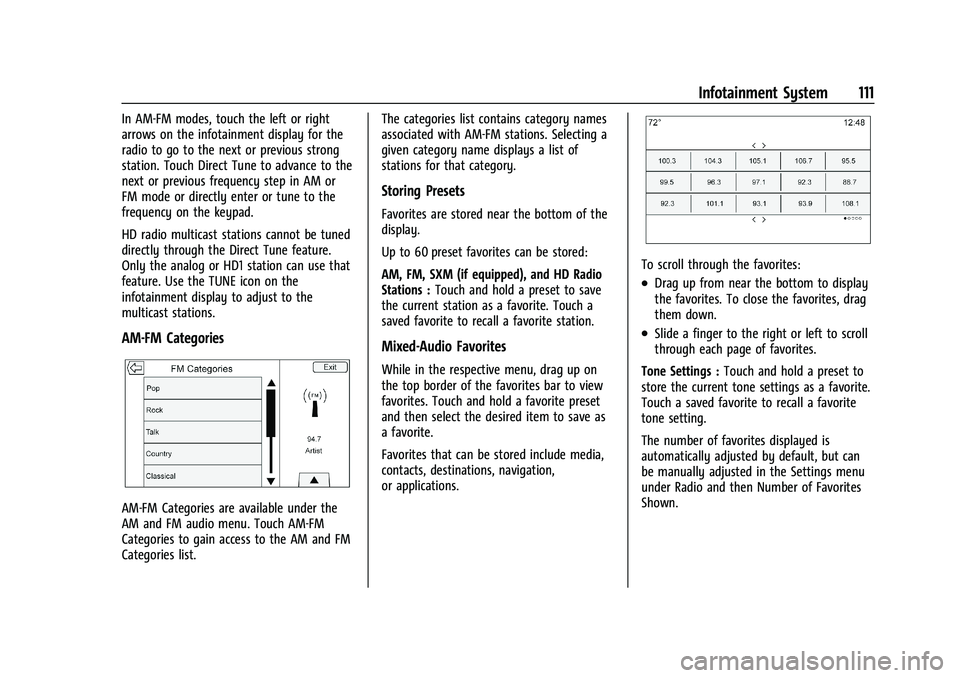
Buick Encore Owner Manual (GMNA-Localizing-U.S./Canada-14607636) -
2021 - CRC - 8/18/20
Infotainment System 111
In AM-FM modes, touch the left or right
arrows on the infotainment display for the
radio to go to the next or previous strong
station. Touch Direct Tune to advance to the
next or previous frequency step in AM or
FM mode or directly enter or tune to the
frequency on the keypad.
HD radio multicast stations cannot be tuned
directly through the Direct Tune feature.
Only the analog or HD1 station can use that
feature. Use the TUNE icon on the
infotainment display to adjust to the
multicast stations.
AM-FM Categories
AM-FM Categories are available under the
AM and FM audio menu. Touch AM-FM
Categories to gain access to the AM and FM
Categories list.The categories list contains category names
associated with AM-FM stations. Selecting a
given category name displays a list of
stations for that category.
Storing Presets
Favorites are stored near the bottom of the
display.
Up to 60 preset favorites can be stored:
AM, FM, SXM (if equipped), and HD Radio
Stations :
Touch and hold a preset to save
the current station as a favorite. Touch a
saved favorite to recall a favorite station.
Mixed-Audio Favorites
While in the respective menu, drag up on
the top border of the favorites bar to view
favorites. Touch and hold a favorite preset
and then select the desired item to save as
a favorite.
Favorites that can be stored include media,
contacts, destinations, navigation,
or applications.
To scroll through the favorites:
.Drag up from near the bottom to display
the favorites. To close the favorites, drag
them down.
.Slide a finger to the right or left to scroll
through each page of favorites.
Tone Settings : Touch and hold a preset to
store the current tone settings as a favorite.
Touch a saved favorite to recall a favorite
tone setting.
The number of favorites displayed is
automatically adjusted by default, but can
be manually adjusted in the Settings menu
under Radio and then Number of Favorites
Shown.
Page 113 of 313
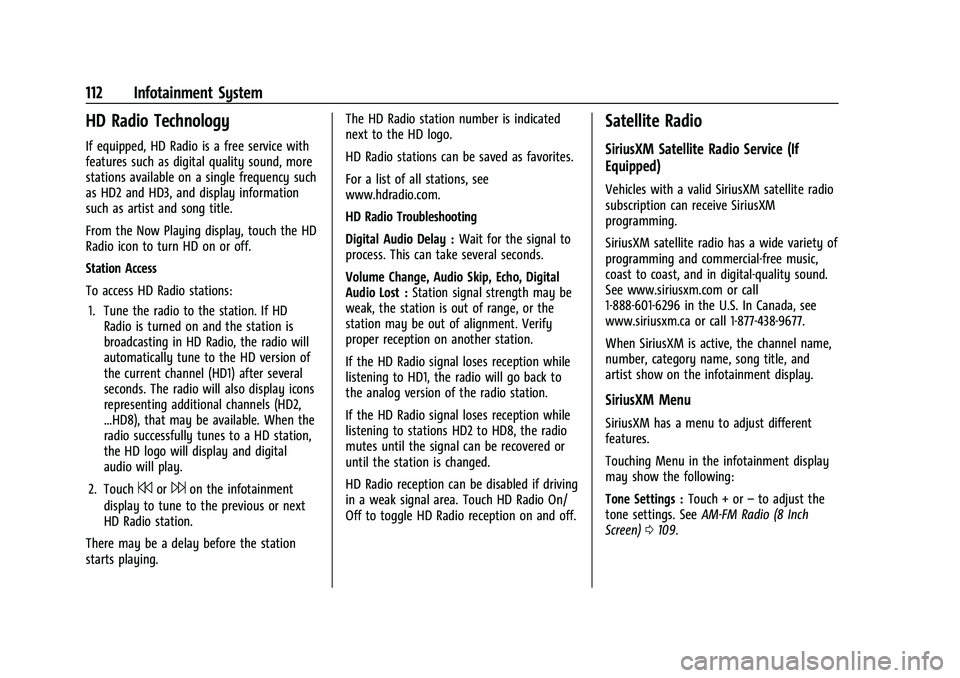
Buick Encore Owner Manual (GMNA-Localizing-U.S./Canada-14607636) -
2021 - CRC - 8/18/20
112 Infotainment System
HD Radio Technology
If equipped, HD Radio is a free service with
features such as digital quality sound, more
stations available on a single frequency such
as HD2 and HD3, and display information
such as artist and song title.
From the Now Playing display, touch the HD
Radio icon to turn HD on or off.
Station Access
To access HD Radio stations:1. Tune the radio to the station. If HD Radio is turned on and the station is
broadcasting in HD Radio, the radio will
automatically tune to the HD version of
the current channel (HD1) after several
seconds. The radio will also display icons
representing additional channels (HD2,
...HD8), that may be available. When the
radio successfully tunes to a HD station,
the HD logo will display and digital
audio will play.
2. Touch
7or6on the infotainment
display to tune to the previous or next
HD Radio station.
There may be a delay before the station
starts playing. The HD Radio station number is indicated
next to the HD logo.
HD Radio stations can be saved as favorites.
For a list of all stations, see
www.hdradio.com.
HD Radio Troubleshooting
Digital Audio Delay :
Wait for the signal to
process. This can take several seconds.
Volume Change, Audio Skip, Echo, Digital
Audio Lost : Station signal strength may be
weak, the station is out of range, or the
station may be out of alignment. Verify
proper reception on another station.
If the HD Radio signal loses reception while
listening to HD1, the radio will go back to
the analog version of the radio station.
If the HD Radio signal loses reception while
listening to stations HD2 to HD8, the radio
mutes until the signal can be recovered or
until the station is changed.
HD Radio reception can be disabled if driving
in a weak signal area. Touch HD Radio On/
Off to toggle HD Radio reception on and off.
Satellite Radio
SiriusXM Satellite Radio Service (If
Equipped)
Vehicles with a valid SiriusXM satellite radio
subscription can receive SiriusXM
programming.
SiriusXM satellite radio has a wide variety of
programming and commercial-free music,
coast to coast, and in digital-quality sound.
See www.siriusxm.com or call
1-888-601-6296 in the U.S. In Canada, see
www.siriusxm.ca or call 1-877-438-9677.
When SiriusXM is active, the channel name,
number, category name, song title, and
artist show on the infotainment display.
SiriusXM Menu
SiriusXM has a menu to adjust different
features.
Touching Menu in the infotainment display
may show the following:
Tone Settings : Touch + or–to adjust the
tone settings. See AM-FM Radio (8 Inch
Screen) 0109.
Page 114 of 313
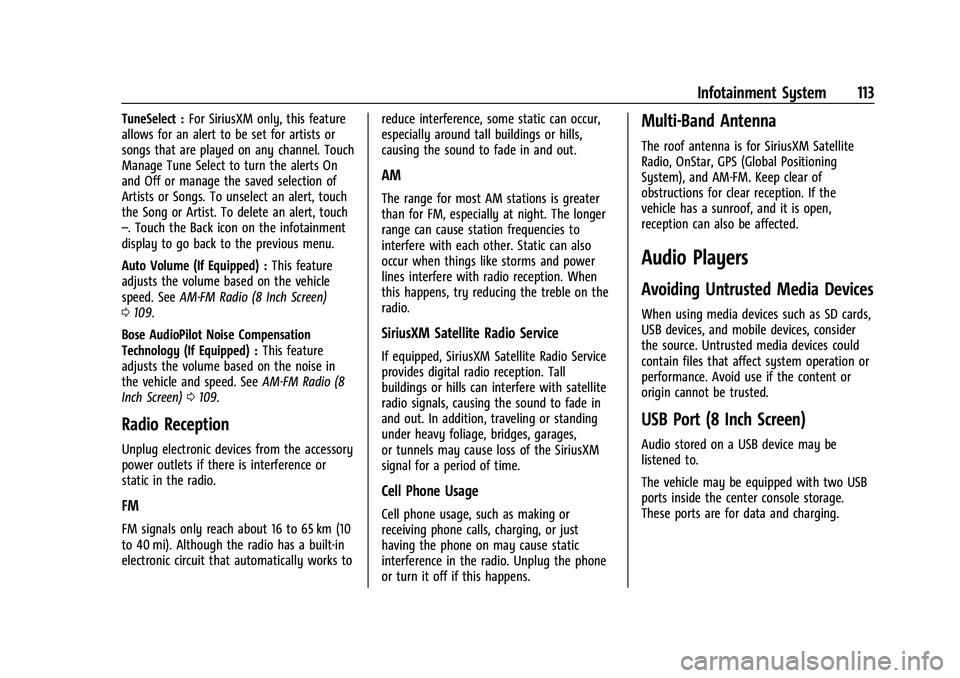
Buick Encore Owner Manual (GMNA-Localizing-U.S./Canada-14607636) -
2021 - CRC - 8/18/20
Infotainment System 113
TuneSelect :For SiriusXM only, this feature
allows for an alert to be set for artists or
songs that are played on any channel. Touch
Manage Tune Select to turn the alerts On
and Off or manage the saved selection of
Artists or Songs. To unselect an alert, touch
the Song or Artist. To delete an alert, touch
–. Touch the Back icon on the infotainment
display to go back to the previous menu.
Auto Volume (If Equipped) : This feature
adjusts the volume based on the vehicle
speed. See AM-FM Radio (8 Inch Screen)
0 109.
Bose AudioPilot Noise Compensation
Technology (If Equipped) : This feature
adjusts the volume based on the noise in
the vehicle and speed. See AM-FM Radio (8
Inch Screen) 0109.
Radio Reception
Unplug electronic devices from the accessory
power outlets if there is interference or
static in the radio.
FM
FM signals only reach about 16 to 65 km (10
to 40 mi). Although the radio has a built-in
electronic circuit that automatically works to reduce interference, some static can occur,
especially around tall buildings or hills,
causing the sound to fade in and out.
AM
The range for most AM stations is greater
than for FM, especially at night. The longer
range can cause station frequencies to
interfere with each other. Static can also
occur when things like storms and power
lines interfere with radio reception. When
this happens, try reducing the treble on the
radio.
SiriusXM Satellite Radio Service
If equipped, SiriusXM Satellite Radio Service
provides digital radio reception. Tall
buildings or hills can interfere with satellite
radio signals, causing the sound to fade in
and out. In addition, traveling or standing
under heavy foliage, bridges, garages,
or tunnels may cause loss of the SiriusXM
signal for a period of time.
Cell Phone Usage
Cell phone usage, such as making or
receiving phone calls, charging, or just
having the phone on may cause static
interference in the radio. Unplug the phone
or turn it off if this happens.
Multi-Band Antenna
The roof antenna is for SiriusXM Satellite
Radio, OnStar, GPS (Global Positioning
System), and AM-FM. Keep clear of
obstructions for clear reception. If the
vehicle has a sunroof, and it is open,
reception can also be affected.
Audio Players
Avoiding Untrusted Media Devices
When using media devices such as SD cards,
USB devices, and mobile devices, consider
the source. Untrusted media devices could
contain files that affect system operation or
performance. Avoid use if the content or
origin cannot be trusted.
USB Port (8 Inch Screen)
Audio stored on a USB device may be
listened to.
The vehicle may be equipped with two USB
ports inside the center console storage.
These ports are for data and charging.
Page 115 of 313
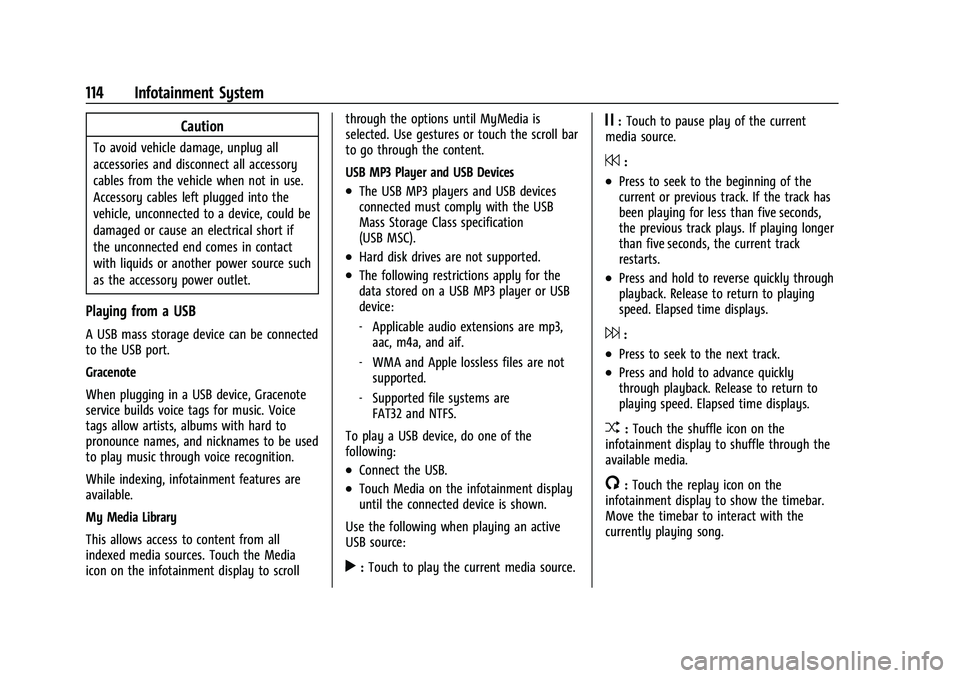
Buick Encore Owner Manual (GMNA-Localizing-U.S./Canada-14607636) -
2021 - CRC - 8/18/20
114 Infotainment System
Caution
To avoid vehicle damage, unplug all
accessories and disconnect all accessory
cables from the vehicle when not in use.
Accessory cables left plugged into the
vehicle, unconnected to a device, could be
damaged or cause an electrical short if
the unconnected end comes in contact
with liquids or another power source such
as the accessory power outlet.
Playing from a USB
A USB mass storage device can be connected
to the USB port.
Gracenote
When plugging in a USB device, Gracenote
service builds voice tags for music. Voice
tags allow artists, albums with hard to
pronounce names, and nicknames to be used
to play music through voice recognition.
While indexing, infotainment features are
available.
My Media Library
This allows access to content from all
indexed media sources. Touch the Media
icon on the infotainment display to scrollthrough the options until MyMedia is
selected. Use gestures or touch the scroll bar
to go through the content.
USB MP3 Player and USB Devices
.The USB MP3 players and USB devices
connected must comply with the USB
Mass Storage Class specification
(USB MSC).
.Hard disk drives are not supported.
.The following restrictions apply for the
data stored on a USB MP3 player or USB
device:
‐
Applicable audio extensions are mp3,
aac, m4a, and aif.
‐ WMA and Apple lossless files are not
supported.
‐ Supported file systems are
FAT32 and NTFS.
To play a USB device, do one of the
following:
.Connect the USB.
.Touch Media on the infotainment display
until the connected device is shown.
Use the following when playing an active
USB source:
r: Touch to play the current media source.
j: Touch to pause play of the current
media source.
7:
.Press to seek to the beginning of the
current or previous track. If the track has
been playing for less than five seconds,
the previous track plays. If playing longer
than five seconds, the current track
restarts.
.Press and hold to reverse quickly through
playback. Release to return to playing
speed. Elapsed time displays.
6:
.Press to seek to the next track.
.Press and hold to advance quickly
through playback. Release to return to
playing speed. Elapsed time displays.
Z: Touch the shuffle icon on the
infotainment display to shuffle through the
available media.
/: Touch the replay icon on the
infotainment display to show the timebar.
Move the timebar to interact with the
currently playing song.
Page 116 of 313
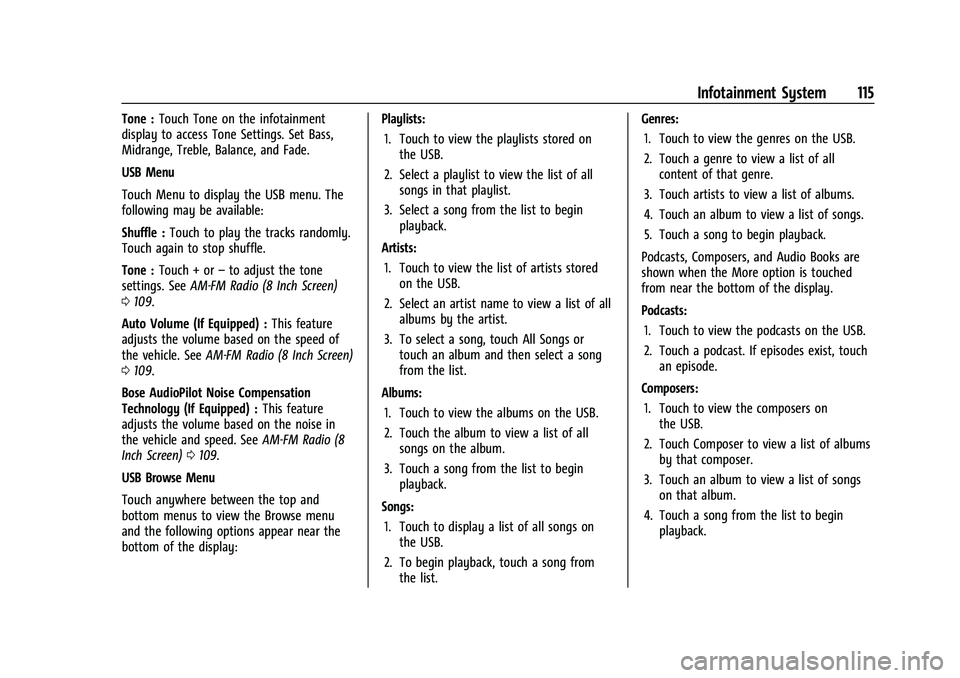
Buick Encore Owner Manual (GMNA-Localizing-U.S./Canada-14607636) -
2021 - CRC - 8/18/20
Infotainment System 115
Tone :Touch Tone on the infotainment
display to access Tone Settings. Set Bass,
Midrange, Treble, Balance, and Fade.
USB Menu
Touch Menu to display the USB menu. The
following may be available:
Shuffle : Touch to play the tracks randomly.
Touch again to stop shuffle.
Tone : Touch + or –to adjust the tone
settings. See AM-FM Radio (8 Inch Screen)
0 109.
Auto Volume (If Equipped) : This feature
adjusts the volume based on the speed of
the vehicle. See AM-FM Radio (8 Inch Screen)
0 109.
Bose AudioPilot Noise Compensation
Technology (If Equipped) : This feature
adjusts the volume based on the noise in
the vehicle and speed. See AM-FM Radio (8
Inch Screen) 0109.
USB Browse Menu
Touch anywhere between the top and
bottom menus to view the Browse menu
and the following options appear near the
bottom of the display: Playlists:
1. Touch to view the playlists stored on the USB.
2. Select a playlist to view the list of all songs in that playlist.
3. Select a song from the list to begin playback.
Artists: 1. Touch to view the list of artists stored on the USB.
2. Select an artist name to view a list of all albums by the artist.
3. To select a song, touch All Songs or touch an album and then select a song
from the list.
Albums: 1. Touch to view the albums on the USB.
2. Touch the album to view a list of all songs on the album.
3. Touch a song from the list to begin playback.
Songs: 1. Touch to display a list of all songs on the USB.
2. To begin playback, touch a song from the list. Genres:
1. Touch to view the genres on the USB.
2. Touch a genre to view a list of all content of that genre.
3. Touch artists to view a list of albums.
4. Touch an album to view a list of songs.
5. Touch a song to begin playback.
Podcasts, Composers, and Audio Books are
shown when the More option is touched
from near the bottom of the display.
Podcasts: 1. Touch to view the podcasts on the USB.
2. Touch a podcast. If episodes exist, touch an episode.
Composers: 1. Touch to view the composers on the USB.
2. Touch Composer to view a list of albums by that composer.
3. Touch an album to view a list of songs on that album.
4. Touch a song from the list to begin playback.
Page 117 of 313
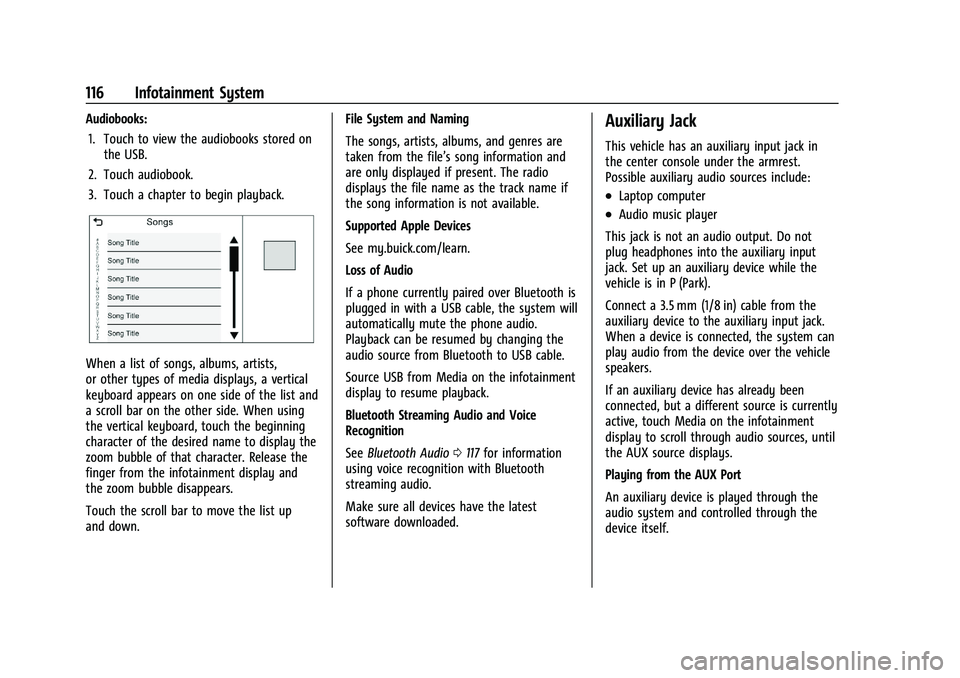
Buick Encore Owner Manual (GMNA-Localizing-U.S./Canada-14607636) -
2021 - CRC - 8/18/20
116 Infotainment System
Audiobooks:1. Touch to view the audiobooks stored on the USB.
2. Touch audiobook.
3. Touch a chapter to begin playback.
When a list of songs, albums, artists,
or other types of media displays, a vertical
keyboard appears on one side of the list and
a scroll bar on the other side. When using
the vertical keyboard, touch the beginning
character of the desired name to display the
zoom bubble of that character. Release the
finger from the infotainment display and
the zoom bubble disappears.
Touch the scroll bar to move the list up
and down. File System and Naming
The songs, artists, albums, and genres are
taken from the file’s song information and
are only displayed if present. The radio
displays the file name as the track name if
the song information is not available.
Supported Apple Devices
See my.buick.com/learn.
Loss of Audio
If a phone currently paired over Bluetooth is
plugged in with a USB cable, the system will
automatically mute the phone audio.
Playback can be resumed by changing the
audio source from Bluetooth to USB cable.
Source USB from Media on the infotainment
display to resume playback.
Bluetooth Streaming Audio and Voice
Recognition
See
Bluetooth Audio 0117 for information
using voice recognition with Bluetooth
streaming audio.
Make sure all devices have the latest
software downloaded.
Auxiliary Jack
This vehicle has an auxiliary input jack in
the center console under the armrest.
Possible auxiliary audio sources include:
.Laptop computer
.Audio music player
This jack is not an audio output. Do not
plug headphones into the auxiliary input
jack. Set up an auxiliary device while the
vehicle is in P (Park).
Connect a 3.5 mm (1/8 in) cable from the
auxiliary device to the auxiliary input jack.
When a device is connected, the system can
play audio from the device over the vehicle
speakers.
If an auxiliary device has already been
connected, but a different source is currently
active, touch Media on the infotainment
display to scroll through audio sources, until
the AUX source displays.
Playing from the AUX Port
An auxiliary device is played through the
audio system and controlled through the
device itself.
Page 118 of 313
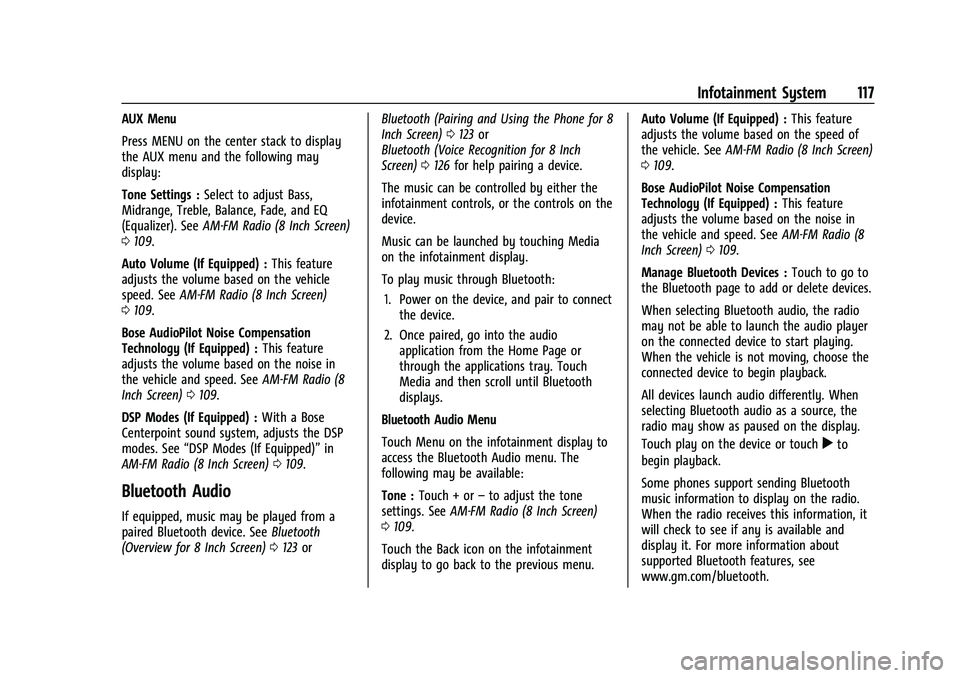
Buick Encore Owner Manual (GMNA-Localizing-U.S./Canada-14607636) -
2021 - CRC - 8/18/20
Infotainment System 117
AUX Menu
Press MENU on the center stack to display
the AUX menu and the following may
display:
Tone Settings :Select to adjust Bass,
Midrange, Treble, Balance, Fade, and EQ
(Equalizer). See AM-FM Radio (8 Inch Screen)
0 109.
Auto Volume (If Equipped) : This feature
adjusts the volume based on the vehicle
speed. See AM-FM Radio (8 Inch Screen)
0 109.
Bose AudioPilot Noise Compensation
Technology (If Equipped) : This feature
adjusts the volume based on the noise in
the vehicle and speed. See AM-FM Radio (8
Inch Screen) 0109.
DSP Modes (If Equipped) : With a Bose
Centerpoint sound system, adjusts the DSP
modes. See “DSP Modes (If Equipped)” in
AM-FM Radio (8 Inch Screen) 0109.
Bluetooth Audio
If equipped, music may be played from a
paired Bluetooth device. See Bluetooth
(Overview for 8 Inch Screen) 0123 or Bluetooth (Pairing and Using the Phone for 8
Inch Screen)
0123 or
Bluetooth (Voice Recognition for 8 Inch
Screen) 0126 for help pairing a device.
The music can be controlled by either the
infotainment controls, or the controls on the
device.
Music can be launched by touching Media
on the infotainment display.
To play music through Bluetooth: 1. Power on the device, and pair to connect the device.
2. Once paired, go into the audio application from the Home Page or
through the applications tray. Touch
Media and then scroll until Bluetooth
displays.
Bluetooth Audio Menu
Touch Menu on the infotainment display to
access the Bluetooth Audio menu. The
following may be available:
Tone : Touch + or –to adjust the tone
settings. See AM-FM Radio (8 Inch Screen)
0 109.
Touch the Back icon on the infotainment
display to go back to the previous menu. Auto Volume (If Equipped) :
This feature
adjusts the volume based on the speed of
the vehicle. See AM-FM Radio (8 Inch Screen)
0 109.
Bose AudioPilot Noise Compensation
Technology (If Equipped) : This feature
adjusts the volume based on the noise in
the vehicle and speed. See AM-FM Radio (8
Inch Screen) 0109.
Manage Bluetooth Devices : Touch to go to
the Bluetooth page to add or delete devices.
When selecting Bluetooth audio, the radio
may not be able to launch the audio player
on the connected device to start playing.
When the vehicle is not moving, choose the
connected device to begin playback.
All devices launch audio differently. When
selecting Bluetooth audio as a source, the
radio may show as paused on the display.
Touch play on the device or touch
rto
begin playback.
Some phones support sending Bluetooth
music information to display on the radio.
When the radio receives this information, it
will check to see if any is available and
display it. For more information about
supported Bluetooth features, see
www.gm.com/bluetooth.
Page 119 of 313
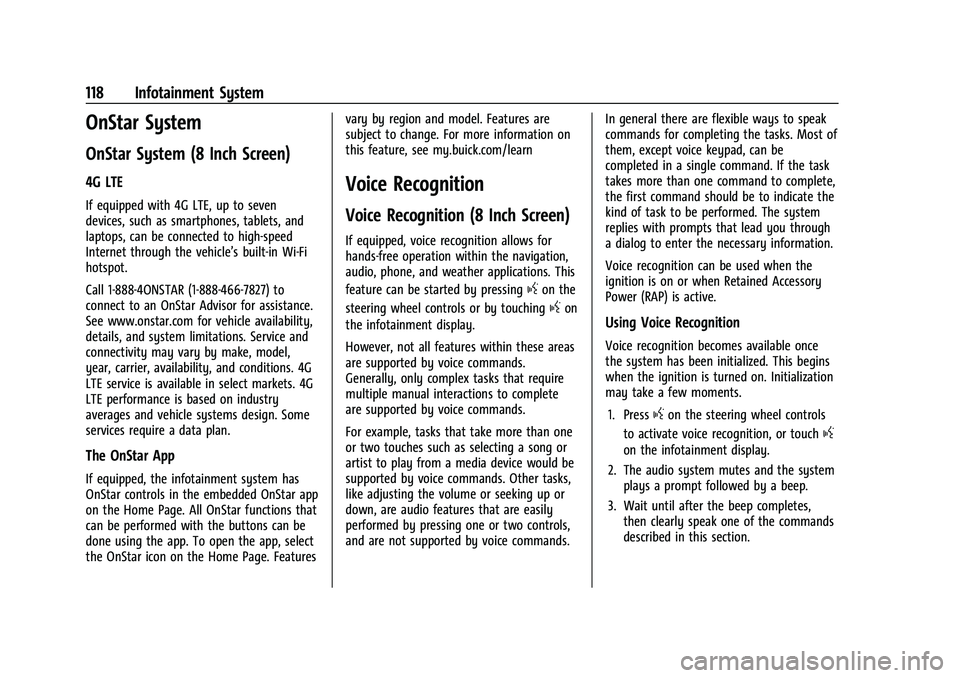
Buick Encore Owner Manual (GMNA-Localizing-U.S./Canada-14607636) -
2021 - CRC - 8/18/20
118 Infotainment System
OnStar System
OnStar System (8 Inch Screen)
4G LTE
If equipped with 4G LTE, up to seven
devices, such as smartphones, tablets, and
laptops, can be connected to high-speed
Internet through the vehicle’s built-in Wi-Fi
hotspot.
Call 1-888-4ONSTAR (1-888-466-7827) to
connect to an OnStar Advisor for assistance.
See www.onstar.com for vehicle availability,
details, and system limitations. Service and
connectivity may vary by make, model,
year, carrier, availability, and conditions. 4G
LTE service is available in select markets. 4G
LTE performance is based on industry
averages and vehicle systems design. Some
services require a data plan.
The OnStar App
If equipped, the infotainment system has
OnStar controls in the embedded OnStar app
on the Home Page. All OnStar functions that
can be performed with the buttons can be
done using the app. To open the app, select
the OnStar icon on the Home Page. Featuresvary by region and model. Features are
subject to change. For more information on
this feature, see my.buick.com/learn
Voice Recognition
Voice Recognition (8 Inch Screen)
If equipped, voice recognition allows for
hands-free operation within the navigation,
audio, phone, and weather applications. This
feature can be started by pressing
gon the
steering wheel controls or by touching
gon
the infotainment display.
However, not all features within these areas
are supported by voice commands.
Generally, only complex tasks that require
multiple manual interactions to complete
are supported by voice commands.
For example, tasks that take more than one
or two touches such as selecting a song or
artist to play from a media device would be
supported by voice commands. Other tasks,
like adjusting the volume or seeking up or
down, are audio features that are easily
performed by pressing one or two controls,
and are not supported by voice commands. In general there are flexible ways to speak
commands for completing the tasks. Most of
them, except voice keypad, can be
completed in a single command. If the task
takes more than one command to complete,
the first command should be to indicate the
kind of task to be performed. The system
replies with prompts that lead you through
a dialog to enter the necessary information.
Voice recognition can be used when the
ignition is on or when Retained Accessory
Power (RAP) is active.Using Voice Recognition
Voice recognition becomes available once
the system has been initialized. This begins
when the ignition is turned on. Initialization
may take a few moments.
1. Press
gon the steering wheel controls
to activate voice recognition, or touch
g
on the infotainment display.
2. The audio system mutes and the system plays a prompt followed by a beep.
3. Wait until after the beep completes, then clearly speak one of the commands
described in this section.
Page 120 of 313
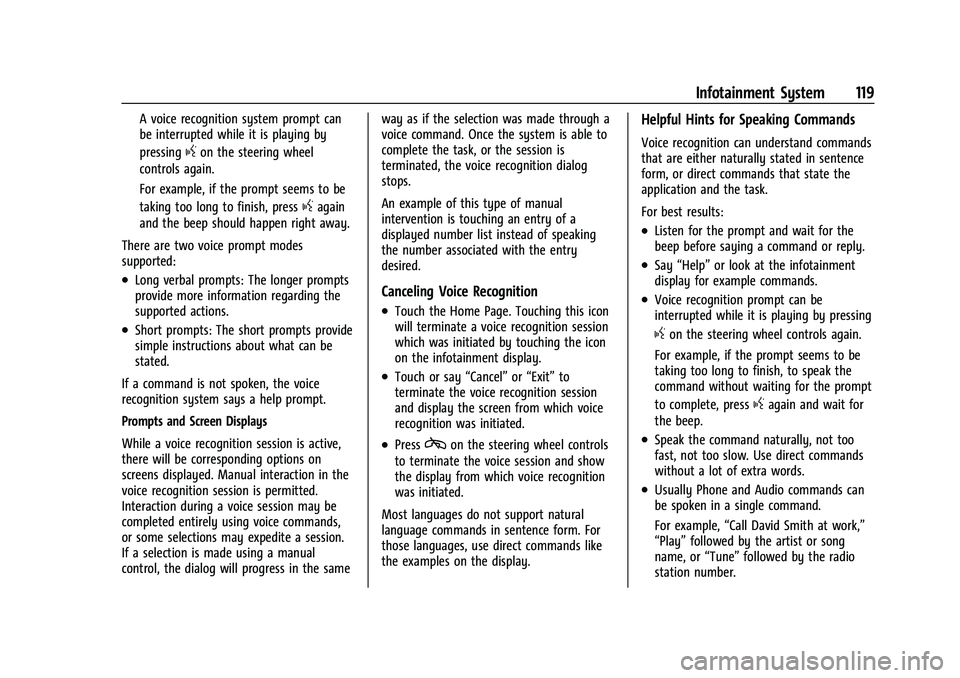
Buick Encore Owner Manual (GMNA-Localizing-U.S./Canada-14607636) -
2021 - CRC - 8/18/20
Infotainment System 119
A voice recognition system prompt can
be interrupted while it is playing by
pressing
gon the steering wheel
controls again.
For example, if the prompt seems to be
taking too long to finish, press
gagain
and the beep should happen right away.
There are two voice prompt modes
supported:
.Long verbal prompts: The longer prompts
provide more information regarding the
supported actions.
.Short prompts: The short prompts provide
simple instructions about what can be
stated.
If a command is not spoken, the voice
recognition system says a help prompt.
Prompts and Screen Displays
While a voice recognition session is active,
there will be corresponding options on
screens displayed. Manual interaction in the
voice recognition session is permitted.
Interaction during a voice session may be
completed entirely using voice commands,
or some selections may expedite a session.
If a selection is made using a manual
control, the dialog will progress in the same way as if the selection was made through a
voice command. Once the system is able to
complete the task, or the session is
terminated, the voice recognition dialog
stops.
An example of this type of manual
intervention is touching an entry of a
displayed number list instead of speaking
the number associated with the entry
desired.
Canceling Voice Recognition
.Touch the Home Page. Touching this icon
will terminate a voice recognition session
which was initiated by touching the icon
on the infotainment display.
.Touch or say
“Cancel”or“Exit” to
terminate the voice recognition session
and display the screen from which voice
recognition was initiated.
.Presscon the steering wheel controls
to terminate the voice session and show
the display from which voice recognition
was initiated.
Most languages do not support natural
language commands in sentence form. For
those languages, use direct commands like
the examples on the display.
Helpful Hints for Speaking Commands
Voice recognition can understand commands
that are either naturally stated in sentence
form, or direct commands that state the
application and the task.
For best results:
.Listen for the prompt and wait for the
beep before saying a command or reply.
.Say “Help” or look at the infotainment
display for example commands.
.Voice recognition prompt can be
interrupted while it is playing by pressing
gon the steering wheel controls again.
For example, if the prompt seems to be
taking too long to finish, to speak the
command without waiting for the prompt
to complete, press
gagain and wait for
the beep.
.Speak the command naturally, not too
fast, not too slow. Use direct commands
without a lot of extra words.
.Usually Phone and Audio commands can
be spoken in a single command.
For example, “Call David Smith at work,”
“Play” followed by the artist or song
name, or “Tune”followed by the radio
station number.