bluetooth BUICK ENCORE GX 2020 User Guide
[x] Cancel search | Manufacturer: BUICK, Model Year: 2020, Model line: ENCORE GX, Model: BUICK ENCORE GX 2020Pages: 442, PDF Size: 11.64 MB
Page 192 of 442
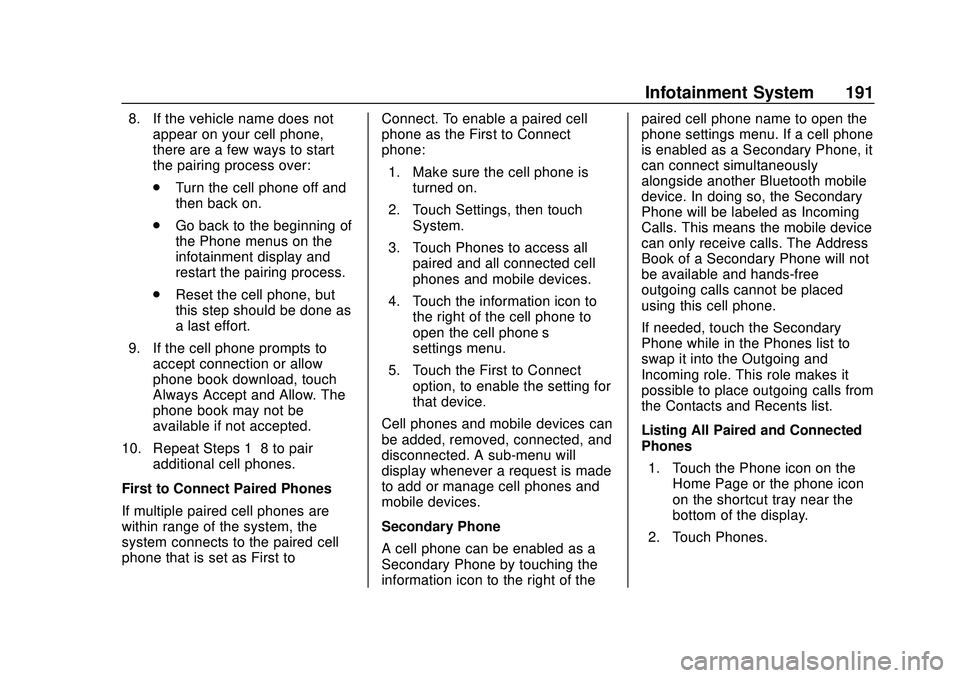
Buick Encore GX Owner Manual (GMNA-Localizing-U.S./Canada/Mexico-
14018934) - 2020 - CRC - 2/27/20
Infotainment System 191
8. If the vehicle name does notappear on your cell phone,
there are a few ways to start
the pairing process over:
.Turn the cell phone off and
then back on.
. Go back to the beginning of
the Phone menus on the
infotainment display and
restart the pairing process.
. Reset the cell phone, but
this step should be done as
a last effort.
9. If the cell phone prompts to accept connection or allow
phone book download, touch
Always Accept and Allow. The
phone book may not be
available if not accepted.
10. Repeat Steps 1−8 to pair additional cell phones.
First to Connect Paired Phones
If multiple paired cell phones are
within range of the system, the
system connects to the paired cell
phone that is set as First to Connect. To enable a paired cell
phone as the First to Connect
phone:
1. Make sure the cell phone is turned on.
2. Touch Settings, then touch System.
3. Touch Phones to access all paired and all connected cell
phones and mobile devices.
4. Touch the information icon to the right of the cell phone to
open the cell phone’s
settings menu.
5. Touch the First to Connect option, to enable the setting for
that device.
Cell phones and mobile devices can
be added, removed, connected, and
disconnected. A sub-menu will
display whenever a request is made
to add or manage cell phones and
mobile devices.
Secondary Phone
A cell phone can be enabled as a
Secondary Phone by touching the
information icon to the right of the paired cell phone name to open the
phone settings menu. If a cell phone
is enabled as a Secondary Phone, it
can connect simultaneously
alongside another Bluetooth mobile
device. In doing so, the Secondary
Phone will be labeled as Incoming
Calls. This means the mobile device
can only receive calls. The Address
Book of a Secondary Phone will not
be available and hands-free
outgoing calls cannot be placed
using this cell phone.
If needed, touch the Secondary
Phone while in the Phones list to
swap it into the Outgoing and
Incoming role. This role makes it
possible to place outgoing calls from
the Contacts and Recents list.
Listing All Paired and Connected
Phones
1. Touch the Phone icon on the Home Page or the phone icon
on the shortcut tray near the
bottom of the display.
2. Touch Phones.
Page 193 of 442
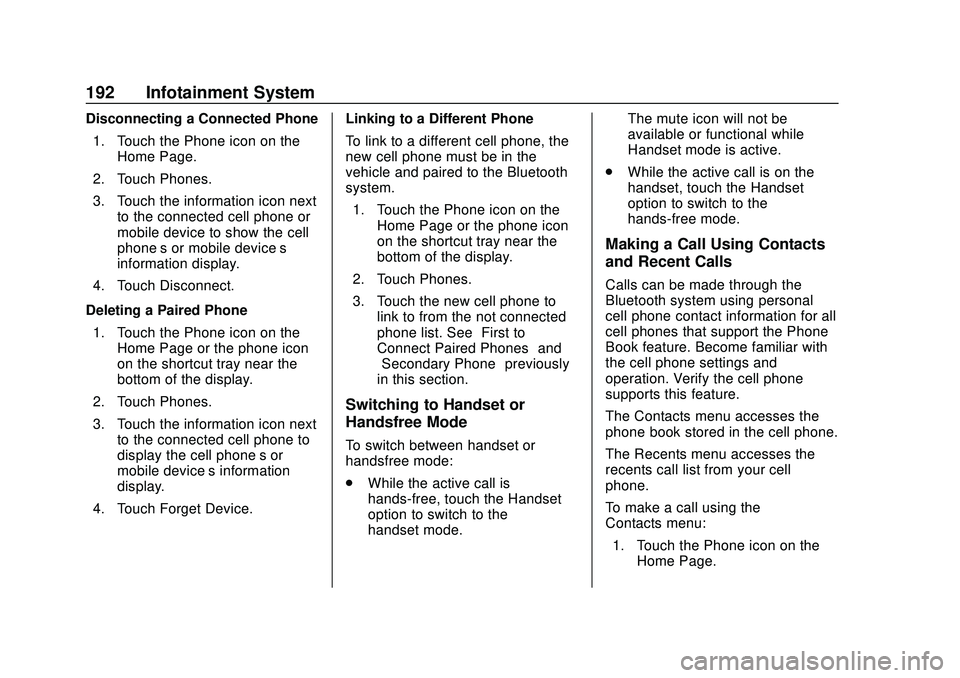
Buick Encore GX Owner Manual (GMNA-Localizing-U.S./Canada/Mexico-
14018934) - 2020 - CRC - 2/27/20
192 Infotainment System
Disconnecting a Connected Phone1. Touch the Phone icon on the Home Page.
2. Touch Phones.
3. Touch the information icon next to the connected cell phone or
mobile device to show the cell
phone’s or mobile device’s
information display.
4. Touch Disconnect.
Deleting a Paired Phone 1. Touch the Phone icon on the Home Page or the phone icon
on the shortcut tray near the
bottom of the display.
2. Touch Phones.
3. Touch the information icon next to the connected cell phone to
display the cell phone’s or
mobile device’s information
display.
4. Touch Forget Device. Linking to a Different Phone
To link to a different cell phone, the
new cell phone must be in the
vehicle and paired to the Bluetooth
system.
1. Touch the Phone icon on the Home Page or the phone icon
on the shortcut tray near the
bottom of the display.
2. Touch Phones.
3. Touch the new cell phone to link to from the not connected
phone list. See “First to
Connect Paired Phones” and
“Secondary Phone” previously
in this section.
Switching to Handset or
Handsfree Mode
To switch between handset or
handsfree mode:
. While the active call is
hands-free, touch the Handset
option to switch to the
handset mode. The mute icon will not be
available or functional while
Handset mode is active.
. While the active call is on the
handset, touch the Handset
option to switch to the
hands-free mode.
Making a Call Using Contacts
and Recent Calls
Calls can be made through the
Bluetooth system using personal
cell phone contact information for all
cell phones that support the Phone
Book feature. Become familiar with
the cell phone settings and
operation. Verify the cell phone
supports this feature.
The Contacts menu accesses the
phone book stored in the cell phone.
The Recents menu accesses the
recents call list from your cell
phone.
To make a call using the
Contacts menu:
1. Touch the Phone icon on the Home Page.
Page 194 of 442
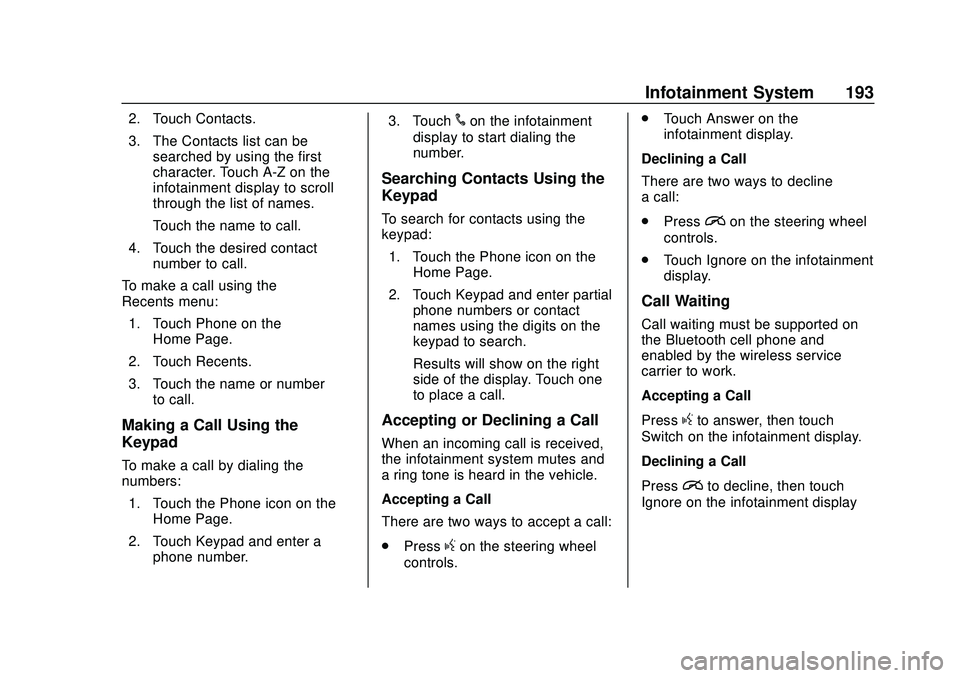
Buick Encore GX Owner Manual (GMNA-Localizing-U.S./Canada/Mexico-
14018934) - 2020 - CRC - 2/27/20
Infotainment System 193
2. Touch Contacts.
3. The Contacts list can besearched by using the first
character. Touch A-Z on the
infotainment display to scroll
through the list of names.
Touch the name to call.
4. Touch the desired contact number to call.
To make a call using the
Recents menu: 1. Touch Phone on the Home Page.
2. Touch Recents.
3. Touch the name or number to call.
Making a Call Using the
Keypad
To make a call by dialing the
numbers:
1. Touch the Phone icon on the Home Page.
2. Touch Keypad and enter a phone number. 3. Touch
#on the infotainment
display to start dialing the
number.
Searching Contacts Using the
Keypad
To search for contacts using the
keypad:
1. Touch the Phone icon on the Home Page.
2. Touch Keypad and enter partial phone numbers or contact
names using the digits on the
keypad to search.
Results will show on the right
side of the display. Touch one
to place a call.
Accepting or Declining a Call
When an incoming call is received,
the infotainment system mutes and
a ring tone is heard in the vehicle.
Accepting a Call
There are two ways to accept a call:
.Press
gon the steering wheel
controls. .
Touch Answer on the
infotainment display.
Declining a Call
There are two ways to decline
a call:
. Press
ion the steering wheel
controls.
. Touch Ignore on the infotainment
display.
Call Waiting
Call waiting must be supported on
the Bluetooth cell phone and
enabled by the wireless service
carrier to work.
Accepting a Call
Press
gto answer, then touch
Switch on the infotainment display.
Declining a Call
Press
ito decline, then touch
Ignore on the infotainment display
Page 195 of 442
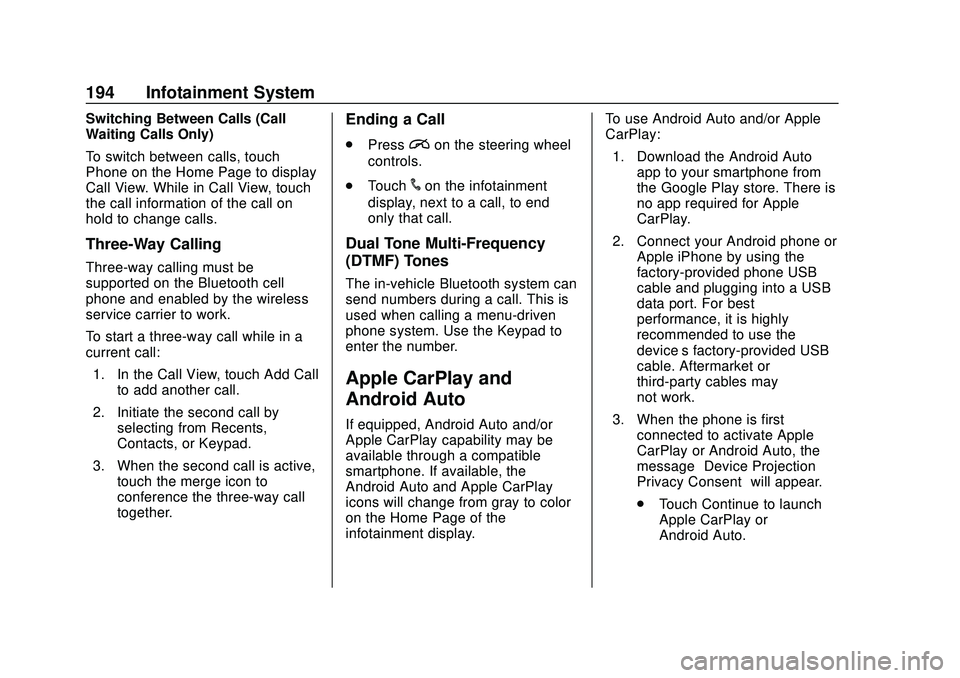
Buick Encore GX Owner Manual (GMNA-Localizing-U.S./Canada/Mexico-
14018934) - 2020 - CRC - 2/27/20
194 Infotainment System
Switching Between Calls (Call
Waiting Calls Only)
To switch between calls, touch
Phone on the Home Page to display
Call View. While in Call View, touch
the call information of the call on
hold to change calls.
Three-Way Calling
Three-way calling must be
supported on the Bluetooth cell
phone and enabled by the wireless
service carrier to work.
To start a three-way call while in a
current call:1. In the Call View, touch Add Call to add another call.
2. Initiate the second call by selecting from Recents,
Contacts, or Keypad.
3. When the second call is active, touch the merge icon to
conference the three-way call
together.
Ending a Call
.Pression the steering wheel
controls.
. Touch
#on the infotainment
display, next to a call, to end
only that call.
Dual Tone Multi-Frequency
(DTMF) Tones
The in-vehicle Bluetooth system can
send numbers during a call. This is
used when calling a menu-driven
phone system. Use the Keypad to
enter the number.
Apple CarPlay and
Android Auto
If equipped, Android Auto and/or
Apple CarPlay capability may be
available through a compatible
smartphone. If available, the
Android Auto and Apple CarPlay
icons will change from gray to color
on the Home Page of the
infotainment display. To use Android Auto and/or Apple
CarPlay:
1. Download the Android Auto app to your smartphone from
the Google Play store. There is
no app required for Apple
CarPlay.
2. Connect your Android phone or Apple iPhone by using the
factory-provided phone USB
cable and plugging into a USB
data port. For best
performance, it is highly
recommended to use the
device’s factory-provided USB
cable. Aftermarket or
third-party cables may
not work.
3. When the phone is first connected to activate Apple
CarPlay or Android Auto, the
message “Device Projection
Privacy Consent” will appear.
. Touch Continue to launch
Apple CarPlay or
Android Auto.
Page 202 of 442
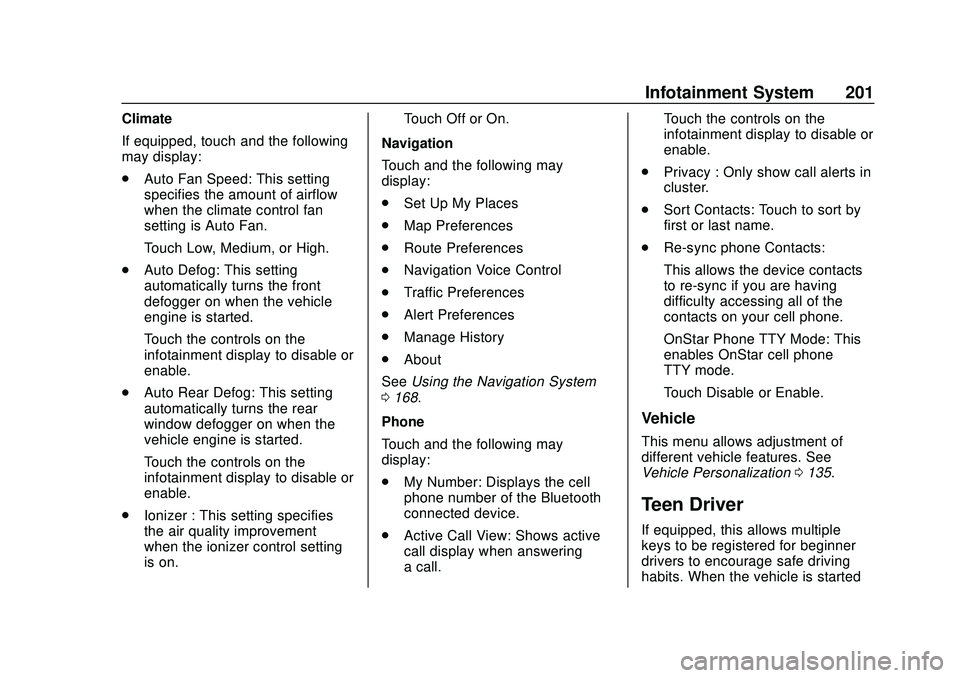
Buick Encore GX Owner Manual (GMNA-Localizing-U.S./Canada/Mexico-
14018934) - 2020 - CRC - 2/27/20
Infotainment System 201
Climate
If equipped, touch and the following
may display:
.Auto Fan Speed: This setting
specifies the amount of airflow
when the climate control fan
setting is Auto Fan.
Touch Low, Medium, or High.
. Auto Defog: This setting
automatically turns the front
defogger on when the vehicle
engine is started.
Touch the controls on the
infotainment display to disable or
enable.
. Auto Rear Defog: This setting
automatically turns the rear
window defogger on when the
vehicle engine is started.
Touch the controls on the
infotainment display to disable or
enable.
. Ionizer : This setting specifies
the air quality improvement
when the ionizer control setting
is on. Touch Off or On.
Navigation
Touch and the following may
display:
. Set Up My Places
. Map Preferences
. Route Preferences
. Navigation Voice Control
. Traffic Preferences
. Alert Preferences
. Manage History
. About
See Using the Navigation System
0 168.
Phone
Touch and the following may
display:
. My Number: Displays the cell
phone number of the Bluetooth
connected device.
. Active Call View: Shows active
call display when answering
a call. Touch the controls on the
infotainment display to disable or
enable.
. Privacy : Only show call alerts in
cluster.
. Sort Contacts: Touch to sort by
first or last name.
. Re-sync phone Contacts:
This allows the device contacts
to re-sync if you are having
difficulty accessing all of the
contacts on your cell phone.
OnStar Phone TTY Mode: This
enables OnStar cell phone
TTY mode.
Touch Disable or Enable.
Vehicle
This menu allows adjustment of
different vehicle features. See
Vehicle Personalization 0135.
Teen Driver
If equipped, this allows multiple
keys to be registered for beginner
drivers to encourage safe driving
habits. When the vehicle is started
Page 208 of 442
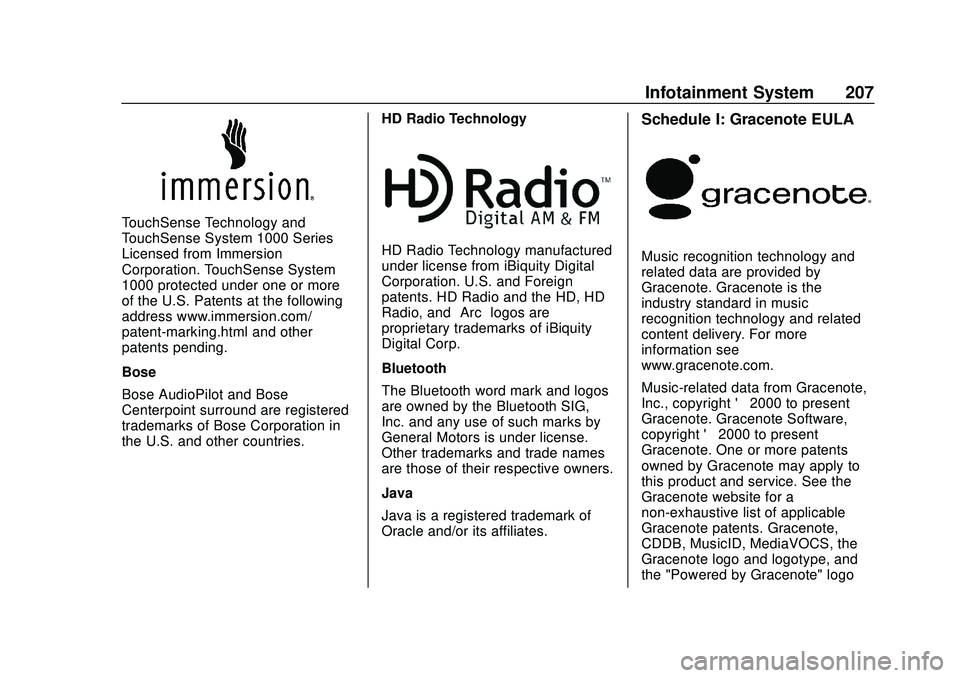
Buick Encore GX Owner Manual (GMNA-Localizing-U.S./Canada/Mexico-
14018934) - 2020 - CRC - 2/27/20
Infotainment System 207
TouchSense Technology and
TouchSense System 1000 Series
Licensed from Immersion
Corporation. TouchSense System
1000 protected under one or more
of the U.S. Patents at the following
address www.immersion.com/
patent-marking.html and other
patents pending.
Bose
Bose AudioPilot and Bose
Centerpoint surround are registered
trademarks of Bose Corporation in
the U.S. and other countries.HD Radio Technology
HD Radio Technology manufactured
under license from iBiquity Digital
Corporation. U.S. and Foreign
patents. HD Radio and the HD, HD
Radio, and
“Arc”logos are
proprietary trademarks of iBiquity
Digital Corp.
Bluetooth
The Bluetooth word mark and logos
are owned by the Bluetooth SIG,
Inc. and any use of such marks by
General Motors is under license.
Other trademarks and trade names
are those of their respective owners.
Java
Java is a registered trademark of
Oracle and/or its affiliates.
Schedule I: Gracenote EULA
Music recognition technology and
related data are provided by
Gracenote. Gracenote is the
industry standard in music
recognition technology and related
content delivery. For more
information see
www.gracenote.com.
Music-related data from Gracenote,
Inc., copyright © 2000 to present
Gracenote. Gracenote Software,
copyright © 2000 to present
Gracenote. One or more patents
owned by Gracenote may apply to
this product and service. See the
Gracenote website for a
non-exhaustive list of applicable
Gracenote patents. Gracenote,
CDDB, MusicID, MediaVOCS, the
Gracenote logo and logotype, and
the "Powered by Gracenote" logo
Page 419 of 442
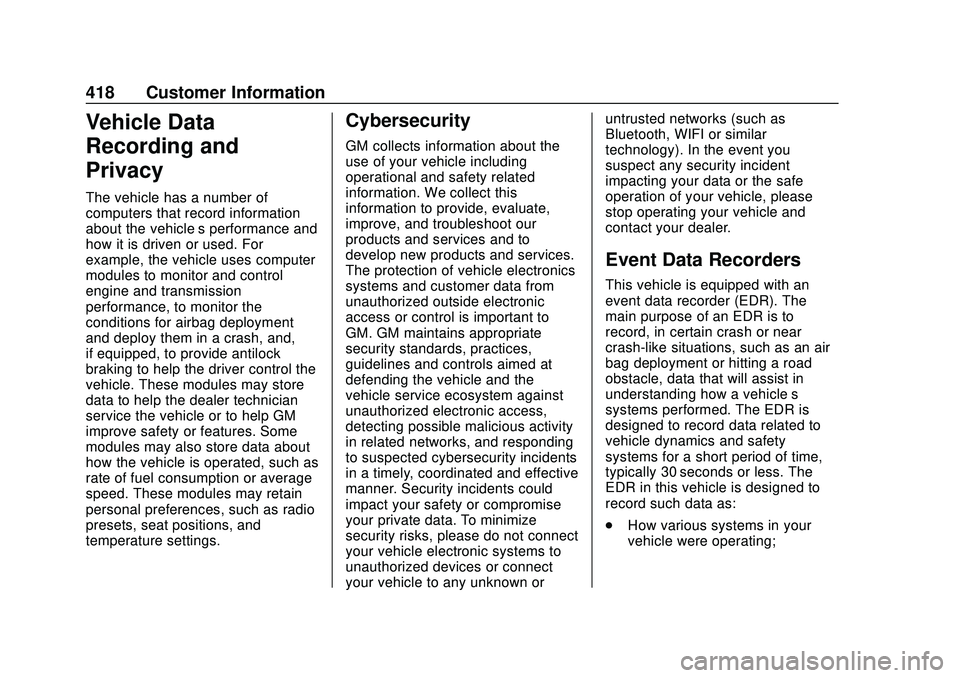
Buick Encore GX Owner Manual (GMNA-Localizing-U.S./Canada/Mexico-
14018934) - 2020 - CRC - 2/27/20
418 Customer Information
Vehicle Data
Recording and
Privacy
The vehicle has a number of
computers that record information
about the vehicle’s performance and
how it is driven or used. For
example, the vehicle uses computer
modules to monitor and control
engine and transmission
performance, to monitor the
conditions for airbag deployment
and deploy them in a crash, and,
if equipped, to provide antilock
braking to help the driver control the
vehicle. These modules may store
data to help the dealer technician
service the vehicle or to help GM
improve safety or features. Some
modules may also store data about
how the vehicle is operated, such as
rate of fuel consumption or average
speed. These modules may retain
personal preferences, such as radio
presets, seat positions, and
temperature settings.
Cybersecurity
GM collects information about the
use of your vehicle including
operational and safety related
information. We collect this
information to provide, evaluate,
improve, and troubleshoot our
products and services and to
develop new products and services.
The protection of vehicle electronics
systems and customer data from
unauthorized outside electronic
access or control is important to
GM. GM maintains appropriate
security standards, practices,
guidelines and controls aimed at
defending the vehicle and the
vehicle service ecosystem against
unauthorized electronic access,
detecting possible malicious activity
in related networks, and responding
to suspected cybersecurity incidents
in a timely, coordinated and effective
manner. Security incidents could
impact your safety or compromise
your private data. To minimize
security risks, please do not connect
your vehicle electronic systems to
unauthorized devices or connect
your vehicle to any unknown oruntrusted networks (such as
Bluetooth, WIFI or similar
technology). In the event you
suspect any security incident
impacting your data or the safe
operation of your vehicle, please
stop operating your vehicle and
contact your dealer.
Event Data Recorders
This vehicle is equipped with an
event data recorder (EDR). The
main purpose of an EDR is to
record, in certain crash or near
crash-like situations, such as an air
bag deployment or hitting a road
obstacle, data that will assist in
understanding how a vehicle’s
systems performed. The EDR is
designed to record data related to
vehicle dynamics and safety
systems for a short period of time,
typically 30 seconds or less. The
EDR in this vehicle is designed to
record such data as:
.
How various systems in your
vehicle were operating;
Page 431 of 442
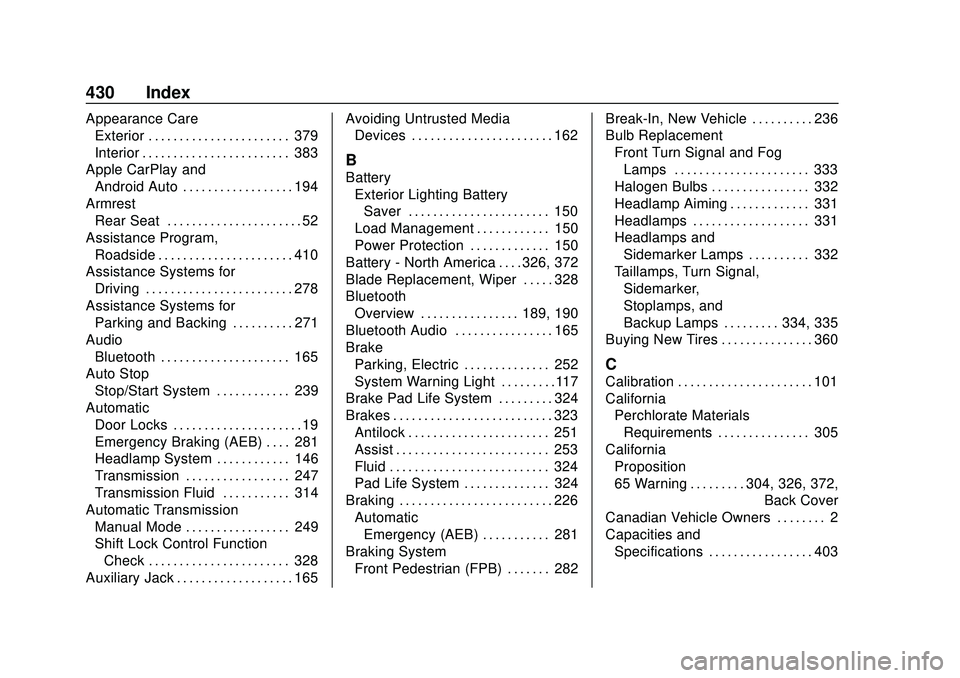
Buick Encore GX Owner Manual (GMNA-Localizing-U.S./Canada/Mexico-
14018934) - 2020 - CRC - 2/27/20
430 Index
Appearance CareExterior . . . . . . . . . . . . . . . . . . . . . . . 379
Interior . . . . . . . . . . . . . . . . . . . . . . . . 383
Apple CarPlay and Android Auto . . . . . . . . . . . . . . . . . . 194
Armrest Rear Seat . . . . . . . . . . . . . . . . . . . . . . 52
Assistance Program, Roadside . . . . . . . . . . . . . . . . . . . . . . 410
Assistance Systems for Driving . . . . . . . . . . . . . . . . . . . . . . . . 278
Assistance Systems for Parking and Backing . . . . . . . . . . 271
Audio Bluetooth . . . . . . . . . . . . . . . . . . . . . 165
Auto Stop
Stop/Start System . . . . . . . . . . . . 239
Automatic Door Locks . . . . . . . . . . . . . . . . . . . . . 19
Emergency Braking (AEB) . . . . 281
Headlamp System . . . . . . . . . . . . 146
Transmission . . . . . . . . . . . . . . . . . 247
Transmission Fluid . . . . . . . . . . . 314
Automatic Transmission Manual Mode . . . . . . . . . . . . . . . . . 249
Shift Lock Control Function
Check . . . . . . . . . . . . . . . . . . . . . . . 328
Auxiliary Jack . . . . . . . . . . . . . . . . . . . 165 Avoiding Untrusted Media
Devices . . . . . . . . . . . . . . . . . . . . . . . 162
B
Battery
Exterior Lighting BatterySaver . . . . . . . . . . . . . . . . . . . . . . . 150
Load Management . . . . . . . . . . . . 150
Power Protection . . . . . . . . . . . . . 150
Battery - North America . . . . 326, 372
Blade Replacement, Wiper . . . . . 328
Bluetooth Overview . . . . . . . . . . . . . . . . 189, 190
Bluetooth Audio . . . . . . . . . . . . . . . . 165
Brake Parking, Electric . . . . . . . . . . . . . . 252
System Warning Light . . . . . . . . .117
Brake Pad Life System . . . . . . . . . 324
Brakes . . . . . . . . . . . . . . . . . . . . . . . . . . 323 Antilock . . . . . . . . . . . . . . . . . . . . . . . 251
Assist . . . . . . . . . . . . . . . . . . . . . . . . . 253
Fluid . . . . . . . . . . . . . . . . . . . . . . . . . . 324
Pad Life System . . . . . . . . . . . . . . 324
Braking . . . . . . . . . . . . . . . . . . . . . . . . . 226 AutomaticEmergency (AEB) . . . . . . . . . . . 281
Braking System Front Pedestrian (FPB) . . . . . . . 282 Break-In, New Vehicle . . . . . . . . . . 236
Bulb Replacement
Front Turn Signal and FogLamps . . . . . . . . . . . . . . . . . . . . . . 333
Halogen Bulbs . . . . . . . . . . . . . . . . 332
Headlamp Aiming . . . . . . . . . . . . . 331
Headlamps . . . . . . . . . . . . . . . . . . . 331
Headlamps and Sidemarker Lamps . . . . . . . . . . 332
Taillamps, Turn Signal, Sidemarker,
Stoplamps, and
Backup Lamps . . . . . . . . . 334, 335
Buying New Tires . . . . . . . . . . . . . . . 360
C
Calibration . . . . . . . . . . . . . . . . . . . . . . 101
California Perchlorate MaterialsRequirements . . . . . . . . . . . . . . . 305
California
Proposition
65 Warning . . . . . . . . . .304, 326, 372, Back Cover
Canadian Vehicle Owners . . . . . . . . 2
Capacities and Specifications . . . . . . . . . . . . . . . . . 403
Page 437 of 442
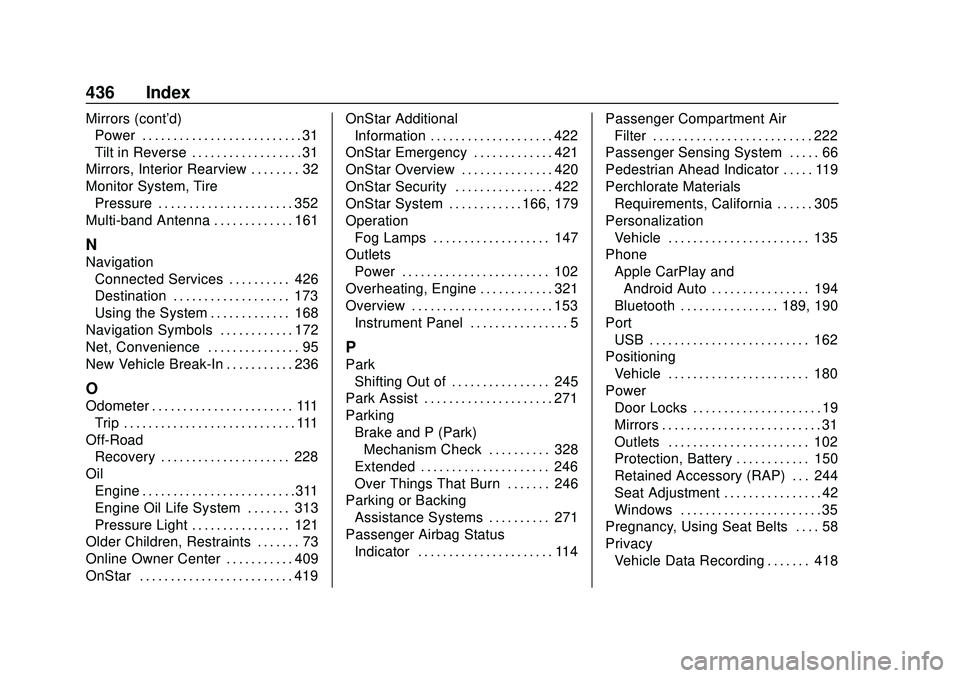
Buick Encore GX Owner Manual (GMNA-Localizing-U.S./Canada/Mexico-
14018934) - 2020 - CRC - 2/27/20
436 Index
Mirrors (cont'd)Power . . . . . . . . . . . . . . . . . . . . . . . . . . 31
Tilt in Reverse . . . . . . . . . . . . . . . . . . 31
Mirrors, Interior Rearview . . . . . . . . 32
Monitor System, Tire Pressure . . . . . . . . . . . . . . . . . . . . . . 352
Multi-band Antenna . . . . . . . . . . . . . 161
N
Navigation
Connected Services . . . . . . . . . . 426
Destination . . . . . . . . . . . . . . . . . . . 173
Using the System . . . . . . . . . . . . . 168
Navigation Symbols . . . . . . . . . . . . 172
Net, Convenience . . . . . . . . . . . . . . . 95
New Vehicle Break-In . . . . . . . . . . . 236
O
Odometer . . . . . . . . . . . . . . . . . . . . . . . 111 Trip . . . . . . . . . . . . . . . . . . . . . . . . . . . . 111
Off-Road Recovery . . . . . . . . . . . . . . . . . . . . . 228
Oil Engine . . . . . . . . . . . . . . . . . . . . . . . . .311
Engine Oil Life System . . . . . . . 313
Pressure Light . . . . . . . . . . . . . . . . 121
Older Children, Restraints . . . . . . . 73
Online Owner Center . . . . . . . . . . . 409
OnStar . . . . . . . . . . . . . . . . . . . . . . . . . 419 OnStar Additional
Information . . . . . . . . . . . . . . . . . . . . 422
OnStar Emergency . . . . . . . . . . . . . 421
OnStar Overview . . . . . . . . . . . . . . . 420
OnStar Security . . . . . . . . . . . . . . . . 422
OnStar System . . . . . . . . . . . . 166, 179
Operation Fog Lamps . . . . . . . . . . . . . . . . . . . 147
Outlets Power . . . . . . . . . . . . . . . . . . . . . . . . 102
Overheating, Engine . . . . . . . . . . . . 321
Overview . . . . . . . . . . . . . . . . . . . . . . . 153
Instrument Panel . . . . . . . . . . . . . . . . 5
P
ParkShifting Out of . . . . . . . . . . . . . . . . 245
Park Assist . . . . . . . . . . . . . . . . . . . . . 271
Parking Brake and P (Park)Mechanism Check . . . . . . . . . . 328
Extended . . . . . . . . . . . . . . . . . . . . . 246
Over Things That Burn . . . . . . . 246
Parking or Backing Assistance Systems . . . . . . . . . . 271
Passenger Airbag Status
Indicator . . . . . . . . . . . . . . . . . . . . . . 114 Passenger Compartment Air
Filter . . . . . . . . . . . . . . . . . . . . . . . . . . 222
Passenger Sensing System . . . . . 66
Pedestrian Ahead Indicator . . . . . 119
Perchlorate Materials Requirements, California . . . . . . 305
Personalization
Vehicle . . . . . . . . . . . . . . . . . . . . . . . 135
Phone Apple CarPlay andAndroid Auto . . . . . . . . . . . . . . . . 194
Bluetooth . . . . . . . . . . . . . . . . 189, 190
Port USB . . . . . . . . . . . . . . . . . . . . . . . . . . 162
Positioning Vehicle . . . . . . . . . . . . . . . . . . . . . . . 180
Power Door Locks . . . . . . . . . . . . . . . . . . . . . 19
Mirrors . . . . . . . . . . . . . . . . . . . . . . . . . . 31
Outlets . . . . . . . . . . . . . . . . . . . . . . . 102
Protection, Battery . . . . . . . . . . . . 150
Retained Accessory (RAP) . . . 244
Seat Adjustment . . . . . . . . . . . . . . . . 42
Windows . . . . . . . . . . . . . . . . . . . . . . . 35
Pregnancy, Using Seat Belts . . . . 58
Privacy
Vehicle Data Recording . . . . . . . 418