phone BUICK ENCORE GX 2020 Owner's Manual
[x] Cancel search | Manufacturer: BUICK, Model Year: 2020, Model line: ENCORE GX, Model: BUICK ENCORE GX 2020Pages: 442, PDF Size: 11.64 MB
Page 103 of 442
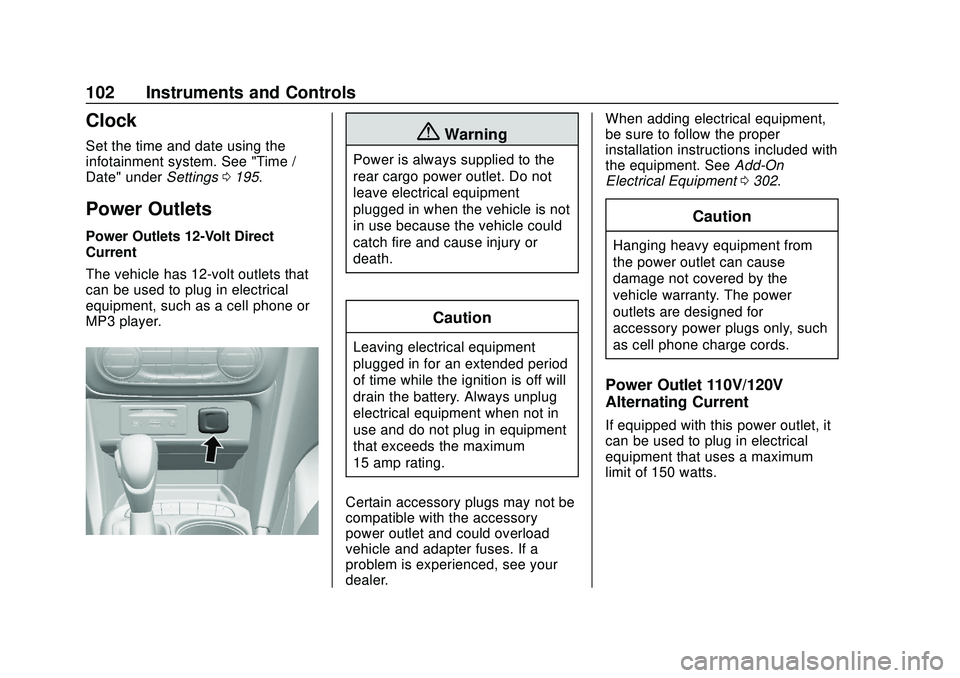
Buick Encore GX Owner Manual (GMNA-Localizing-U.S./Canada/Mexico-
14018934) - 2020 - CRC - 2/27/20
102 Instruments and Controls
Clock
Set the time and date using the
infotainment system. See "Time /
Date" underSettings0195.
Power Outlets
Power Outlets 12-Volt Direct
Current
The vehicle has 12-volt outlets that
can be used to plug in electrical
equipment, such as a cell phone or
MP3 player.
{Warning
Power is always supplied to the
rear cargo power outlet. Do not
leave electrical equipment
plugged in when the vehicle is not
in use because the vehicle could
catch fire and cause injury or
death.
Caution
Leaving electrical equipment
plugged in for an extended period
of time while the ignition is off will
drain the battery. Always unplug
electrical equipment when not in
use and do not plug in equipment
that exceeds the maximum
15 amp rating.
Certain accessory plugs may not be
compatible with the accessory
power outlet and could overload
vehicle and adapter fuses. If a
problem is experienced, see your
dealer. When adding electrical equipment,
be sure to follow the proper
installation instructions included with
the equipment. See
Add-On
Electrical Equipment 0302.
Caution
Hanging heavy equipment from
the power outlet can cause
damage not covered by the
vehicle warranty. The power
outlets are designed for
accessory power plugs only, such
as cell phone charge cords.
Power Outlet 110V/120V
Alternating Current
If equipped with this power outlet, it
can be used to plug in electrical
equipment that uses a maximum
limit of 150 watts.
Page 104 of 442
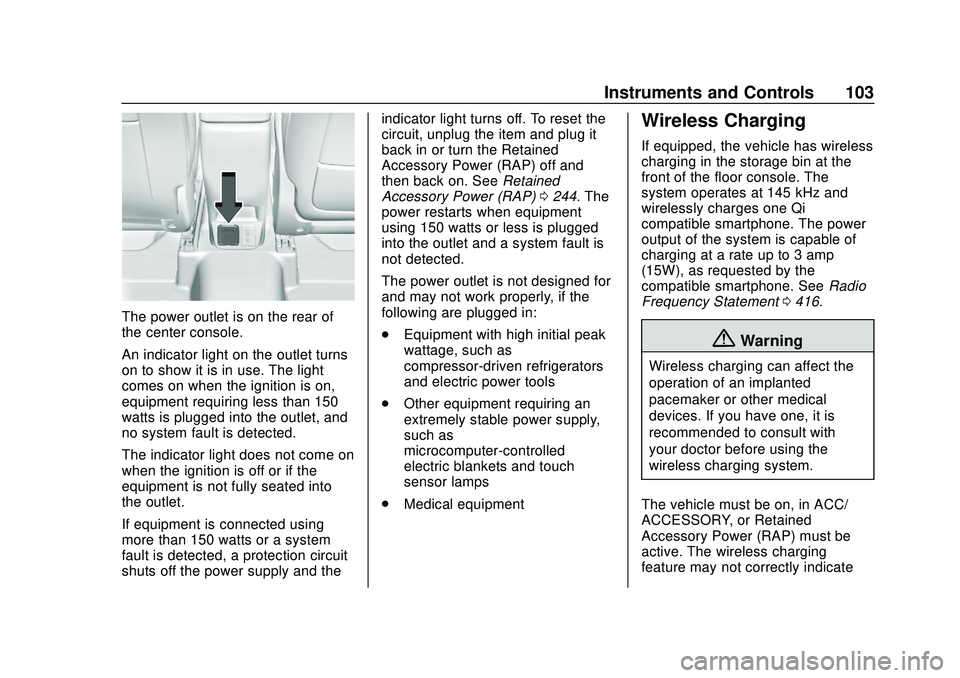
Buick Encore GX Owner Manual (GMNA-Localizing-U.S./Canada/Mexico-
14018934) - 2020 - CRC - 2/27/20
Instruments and Controls 103
The power outlet is on the rear of
the center console.
An indicator light on the outlet turns
on to show it is in use. The light
comes on when the ignition is on,
equipment requiring less than 150
watts is plugged into the outlet, and
no system fault is detected.
The indicator light does not come on
when the ignition is off or if the
equipment is not fully seated into
the outlet.
If equipment is connected using
more than 150 watts or a system
fault is detected, a protection circuit
shuts off the power supply and theindicator light turns off. To reset the
circuit, unplug the item and plug it
back in or turn the Retained
Accessory Power (RAP) off and
then back on. See
Retained
Accessory Power (RAP) 0244. The
power restarts when equipment
using 150 watts or less is plugged
into the outlet and a system fault is
not detected.
The power outlet is not designed for
and may not work properly, if the
following are plugged in:
. Equipment with high initial peak
wattage, such as
compressor-driven refrigerators
and electric power tools
. Other equipment requiring an
extremely stable power supply,
such as
microcomputer-controlled
electric blankets and touch
sensor lamps
. Medical equipment
Wireless Charging
If equipped, the vehicle has wireless
charging in the storage bin at the
front of the floor console. The
system operates at 145 kHz and
wirelessly charges one Qi
compatible smartphone. The power
output of the system is capable of
charging at a rate up to 3 amp
(15W), as requested by the
compatible smartphone. See Radio
Frequency Statement 0416.
{Warning
Wireless charging can affect the
operation of an implanted
pacemaker or other medical
devices. If you have one, it is
recommended to consult with
your doctor before using the
wireless charging system.
The vehicle must be on, in ACC/
ACCESSORY, or Retained
Accessory Power (RAP) must be
active. The wireless charging
feature may not correctly indicate
Page 105 of 442

Buick Encore GX Owner Manual (GMNA-Localizing-U.S./Canada/Mexico-
14018934) - 2020 - CRC - 2/27/20
104 Instruments and Controls
charging when the vehicle is in RAP.
SeeRetained Accessory Power
(RAP) 0244.
The operating temperature is −20 °C
(−4 °F) to 60 °C (140 °F) for the
charging system and 0 °C (32 °F) to
35 °C (95 °F) for the smartphone.
{Warning
Remove all objects from the
charging pad before charging
your compatible smartphone.
Objects, such as coins, keys,
rings, paper clips, or cards,
between the smartphone and
charging pad will become very
hot. On the rare occasion that the
charging system does not detect
an object, and the object gets
wedged between the smartphone
and charger, remove the
smartphone and allow the object
to cool before removing it from
the charging pad, to prevent
burns.
To charge a compatible smartphone:
1. Remove all objects from the charging pad. The system may
not charge if there are any
objects on the charging pad.
2. Place the smartphone face up on the charging pad.
To maximize the charge rate,
ensure the smartphone is fully
seated and centered in the
holder with nothing under it.
A thick smartphone case may
prevent the wireless charger
from working, or may reduce the charging performance. See
your dealer for additional
information.
3. A green
$will appear on theV
on the infotainment display.
This indicates that the
smartphone is properly
positioned and charging. If a
smartphone is placed on the
charging pad and
$does not
display, remove the
smartphone from the pad, turn
it 180 degrees, and wait
three seconds before placing/
aligning the smartphone on the
pad again.
The smartphone may become
warm during charging. This is
normal. In warmer
temperatures, the speed of
charging may be reduced.
Page 106 of 442

Buick Encore GX Owner Manual (GMNA-Localizing-U.S./Canada/Mexico-
14018934) - 2020 - CRC - 2/27/20
Instruments and Controls 105
4. If$turns yellow, ensure that the
charging pad is clear of any
objects and that the
smartphone is capable of
wireless charging before
re-positioning it. If
$does not
illuminate, the smartphone may
need to re-positioned. The
smartphone may become warm
during charging. This is normal.
In warmer temperatures, the
speed of charging may be
reduced.
Software Acknowledgements
Certain Wireless Charging Module
product from LG Electronics, Inc.
("LGE") contains the open source
software detailed below. Refer to
the indicated open source licenses
(as are included following this
notice) for the terms and conditions
of their use. OSS Notice Information
To obtain the source code that is
contained in this product, please
visit http://opensource.lge.com. In
addition to the source code, all
referred license terms, warranty
disclaimers and copyright notices
are available for download. LG
Electronics will also provide open
source code to you on CD-ROM for
a charge covering the cost of
performing such distribution (such
as the cost of media, shipping, and
handling) upon email request to
[email protected]. This offer is
valid for three (3) years from the
date on which you purchased the
product.
Freescale-WCT library
Copyright (c) 2012-2014 Freescale
Semiconductor, Inc.. All rights
reserved.
1. Redistributions of source code must retain the above copyright
notice, this list of conditions
and the following disclaimer. 2. Redistributions in binary form
must reproduce the above
copyright notice, this list of
conditions and the following
disclaimer in the
documentation and/or other
materials provided with the
distribution.
3. Neither the name of the copyright holder nor the names
of its contributors may be used
to endorse or promote products
derived from this software
without specific prior written
permission.
THIS SOFTWARE IS PROVIDED
BY THE COPYRIGHT HOLDERS
AND CONTRIBUTORS "AS IS"
AND ANY EXPRESS OR IMPLIED
WARRANTIES, INCLUDING, BUT
NOT LIMITED TO, THE IMPLIED
WARRANTIES OF
MERCHANTABILITY AND FITNESS
FOR A PARTICULAR PURPOSE
ARE DISCLAIMED. IN NO EVENT
SHALL THE COPYRIGHT HOLDER
OR CONTRIBUTORS BE LIABLE
FOR ANY DIRECT, INDIRECT,
INCIDENTAL, SPECIAL,
Page 111 of 442
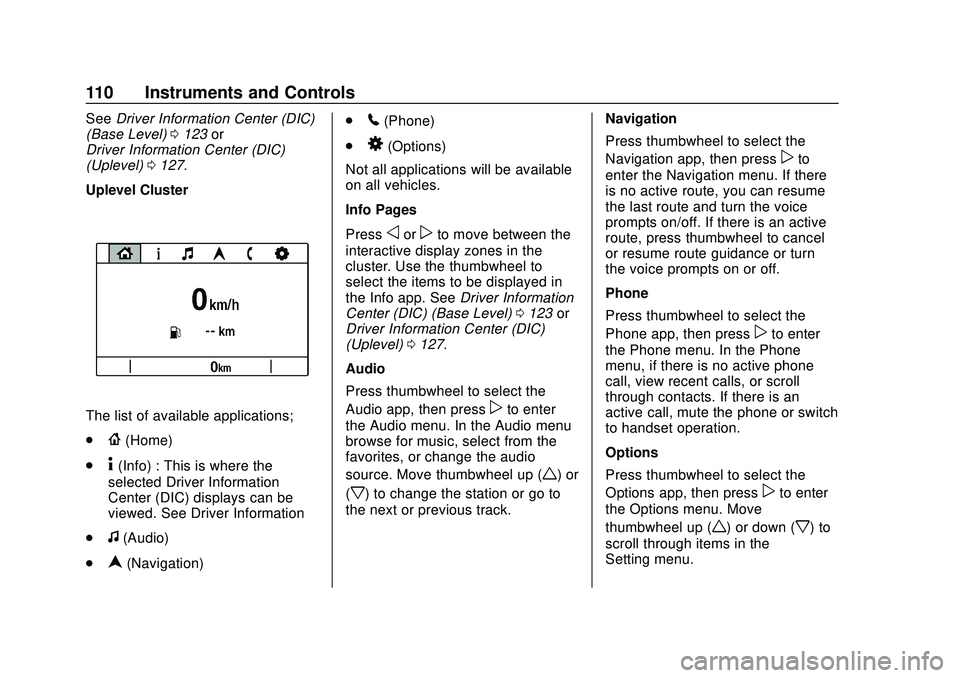
Buick Encore GX Owner Manual (GMNA-Localizing-U.S./Canada/Mexico-
14018934) - 2020 - CRC - 2/27/20
110 Instruments and Controls
SeeDriver Information Center (DIC)
(Base Level) 0123 or
Driver Information Center (DIC)
(Uplevel) 0127.
Uplevel Cluster
The list of available applications;
.
{(Home)
.
4(Info) : This is where the
selected Driver Information
Center (DIC) displays can be
viewed. See Driver Information
.
f(Audio)
.
n(Navigation) .
5(Phone)
.
8(Options)
Not all applications will be available
on all vehicles.
Info Pages
Press
oorpto move between the
interactive display zones in the
cluster. Use the thumbwheel to
select the items to be displayed in
the Info app. See Driver Information
Center (DIC) (Base Level) 0123 or
Driver Information Center (DIC)
(Uplevel) 0127.
Audio
Press thumbwheel to select the
Audio app, then press
pto enter
the Audio menu. In the Audio menu
browse for music, select from the
favorites, or change the audio
source. Move thumbwheel up (
w) or
(
x) to change the station or go to
the next or previous track. Navigation
Press thumbwheel to select the
Navigation app, then press
pto
enter the Navigation menu. If there
is no active route, you can resume
the last route and turn the voice
prompts on/off. If there is an active
route, press thumbwheel to cancel
or resume route guidance or turn
the voice prompts on or off.
Phone
Press thumbwheel to select the
Phone app, then press
pto enter
the Phone menu. In the Phone
menu, if there is no active phone
call, view recent calls, or scroll
through contacts. If there is an
active call, mute the phone or switch
to handset operation.
Options
Press thumbwheel to select the
Options app, then press
pto enter
the Options menu. Move
thumbwheel up (
w) or down (x) to
scroll through items in the
Setting menu.
Page 128 of 442

Buick Encore GX Owner Manual (GMNA-Localizing-U.S./Canada/Mexico-
14018934) - 2020 - CRC - 2/27/20
Instruments and Controls 127
Driver Information Center
(DIC) (Uplevel)
The DIC displays are shown in the
center of the instrument cluster in
the Info app. SeeInstrument Cluster
0 107. The displays show the status
of many vehicle systems. The
controls for the DIC are on the right
steering wheel control.
DIC Operation and Displays
Selectable menu pages are:
.
{(Home)
.
4(Info) .
f(Audio)
.
n(Navigation)
.
5(Phone)
.
8(Options)
Not all application will be available
on all vehicles.
< Type 1 >
The DIC has different displays
which can be accessed by using the
DIC buttons on the turn signal lever. DIC Buttons
1.
l:
Press to set, or press and
hold to clear, the menu item
displayed.
2.
m: Use the band to scroll
through the items in each menu.
3. SELECT : Press to access the
cluster applications. This button is
also used to return to or exit the last
screen displayed on the DIC.
If equipped with steering wheel
controls, see “Driver Information
Center (DIC) (Uplevel)” later in this
section.
Page 132 of 442
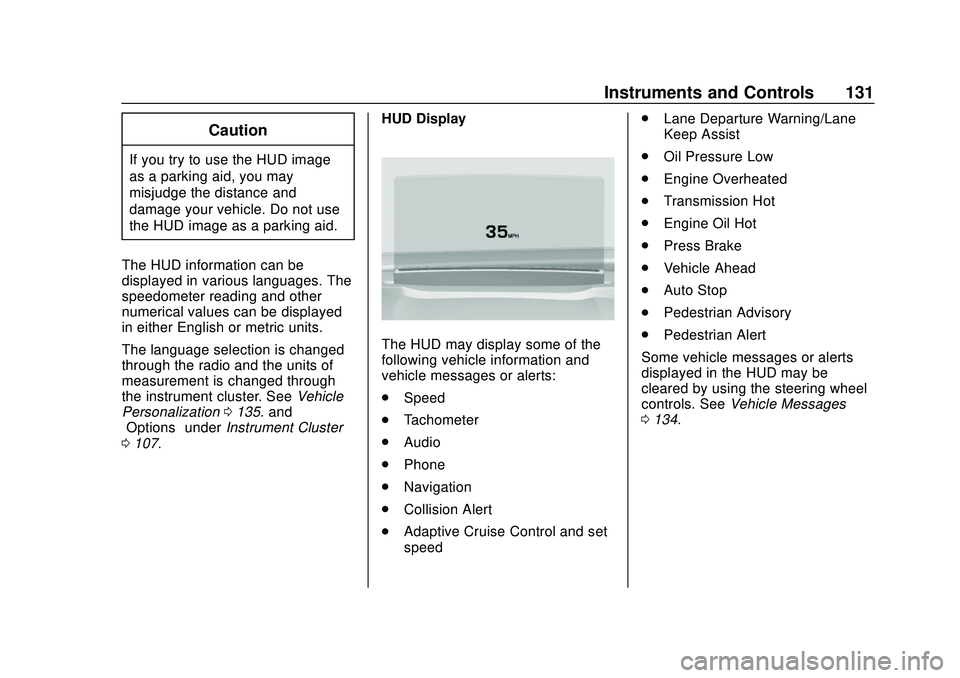
Buick Encore GX Owner Manual (GMNA-Localizing-U.S./Canada/Mexico-
14018934) - 2020 - CRC - 2/27/20
Instruments and Controls 131
Caution
If you try to use the HUD image
as a parking aid, you may
misjudge the distance and
damage your vehicle. Do not use
the HUD image as a parking aid.
The HUD information can be
displayed in various languages. The
speedometer reading and other
numerical values can be displayed
in either English or metric units.
The language selection is changed
through the radio and the units of
measurement is changed through
the instrument cluster. See Vehicle
Personalization 0135. and
“Options” underInstrument Cluster
0 107. HUD Display
The HUD may display some of the
following vehicle information and
vehicle messages or alerts:
.
Speed
. Tachometer
. Audio
. Phone
. Navigation
. Collision Alert
. Adaptive Cruise Control and set
speed .
Lane Departure Warning/Lane
Keep Assist
. Oil Pressure Low
. Engine Overheated
. Transmission Hot
. Engine Oil Hot
. Press Brake
. Vehicle Ahead
. Auto Stop
. Pedestrian Advisory
. Pedestrian Alert
Some vehicle messages or alerts
displayed in the HUD may be
cleared by using the steering wheel
controls. See Vehicle Messages
0 134.
Page 134 of 442
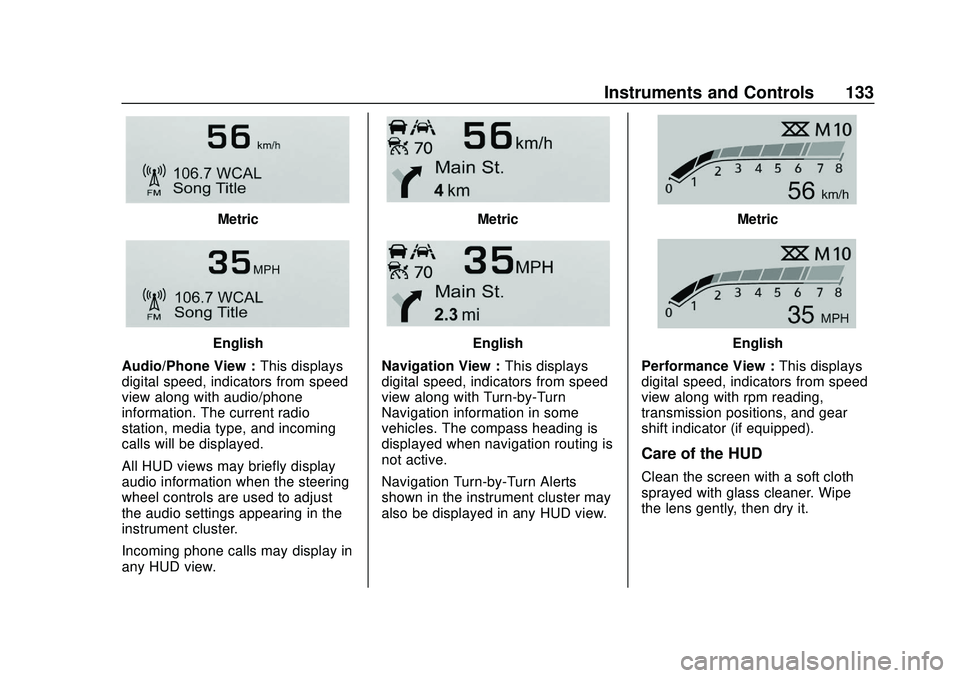
Buick Encore GX Owner Manual (GMNA-Localizing-U.S./Canada/Mexico-
14018934) - 2020 - CRC - 2/27/20
Instruments and Controls 133
Metric
English
Audio/Phone View : This displays
digital speed, indicators from speed
view along with audio/phone
information. The current radio
station, media type, and incoming
calls will be displayed.
All HUD views may briefly display
audio information when the steering
wheel controls are used to adjust
the audio settings appearing in the
instrument cluster.
Incoming phone calls may display in
any HUD view.
Metric
English
Navigation View : This displays
digital speed, indicators from speed
view along with Turn-by-Turn
Navigation information in some
vehicles. The compass heading is
displayed when navigation routing is
not active.
Navigation Turn-by-Turn Alerts
shown in the instrument cluster may
also be displayed in any HUD view.
Metric
English
Performance View : This displays
digital speed, indicators from speed
view along with rpm reading,
transmission positions, and gear
shift indicator (if equipped).
Care of the HUD
Clean the screen with a soft cloth
sprayed with glass cleaner. Wipe
the lens gently, then dry it.
Page 152 of 442
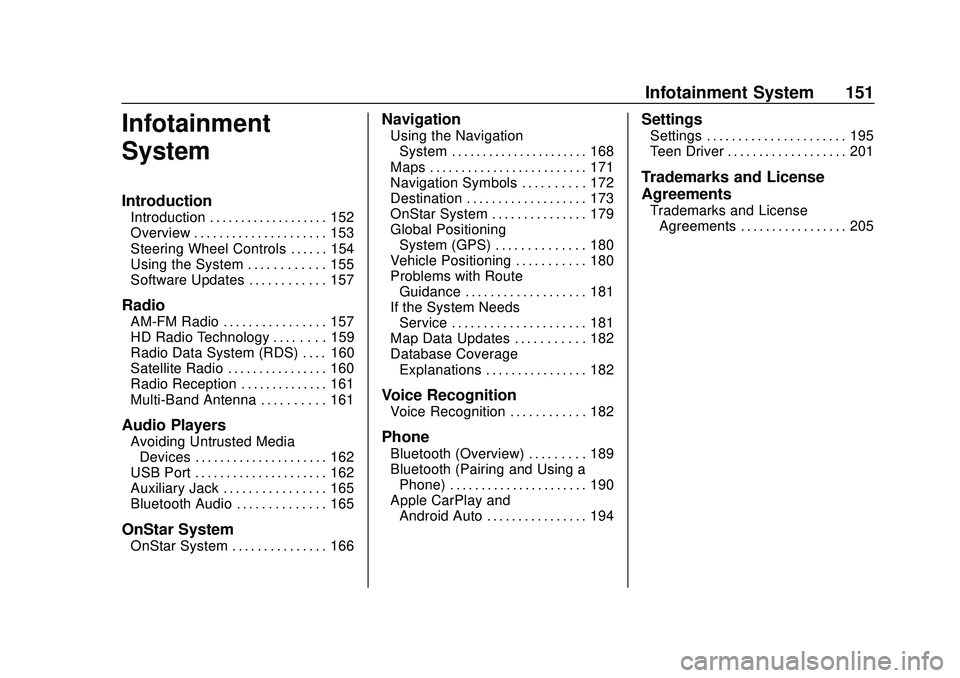
Buick Encore GX Owner Manual (GMNA-Localizing-U.S./Canada/Mexico-
14018934) - 2020 - CRC - 2/27/20
Infotainment System 151
Infotainment
System
Introduction
Introduction . . . . . . . . . . . . . . . . . . . 152
Overview . . . . . . . . . . . . . . . . . . . . . 153
Steering Wheel Controls . . . . . . 154
Using the System . . . . . . . . . . . . 155
Software Updates . . . . . . . . . . . . 157
Radio
AM-FM Radio . . . . . . . . . . . . . . . . 157
HD Radio Technology . . . . . . . . 159
Radio Data System (RDS) . . . . 160
Satellite Radio . . . . . . . . . . . . . . . . 160
Radio Reception . . . . . . . . . . . . . . 161
Multi-Band Antenna . . . . . . . . . . 161
Audio Players
Avoiding Untrusted MediaDevices . . . . . . . . . . . . . . . . . . . . . 162
USB Port . . . . . . . . . . . . . . . . . . . . . 162
Auxiliary Jack . . . . . . . . . . . . . . . . 165
Bluetooth Audio . . . . . . . . . . . . . . 165
OnStar System
OnStar System . . . . . . . . . . . . . . . 166
Navigation
Using the Navigation
System . . . . . . . . . . . . . . . . . . . . . . 168
Maps . . . . . . . . . . . . . . . . . . . . . . . . . 171
Navigation Symbols . . . . . . . . . . 172
Destination . . . . . . . . . . . . . . . . . . . 173
OnStar System . . . . . . . . . . . . . . . 179
Global Positioning System (GPS) . . . . . . . . . . . . . . 180
Vehicle Positioning . . . . . . . . . . . 180
Problems with Route Guidance . . . . . . . . . . . . . . . . . . . 181
If the System Needs Service . . . . . . . . . . . . . . . . . . . . . 181
Map Data Updates . . . . . . . . . . . 182
Database Coverage Explanations . . . . . . . . . . . . . . . . 182
Voice Recognition
Voice Recognition . . . . . . . . . . . . 182
Phone
Bluetooth (Overview) . . . . . . . . . 189
Bluetooth (Pairing and Using aPhone) . . . . . . . . . . . . . . . . . . . . . . 190
Apple CarPlay and Android Auto . . . . . . . . . . . . . . . . 194
Settings
Settings . . . . . . . . . . . . . . . . . . . . . . 195
Teen Driver . . . . . . . . . . . . . . . . . . . 201
Trademarks and License
Agreements
Trademarks and LicenseAgreements . . . . . . . . . . . . . . . . . 205
Page 153 of 442
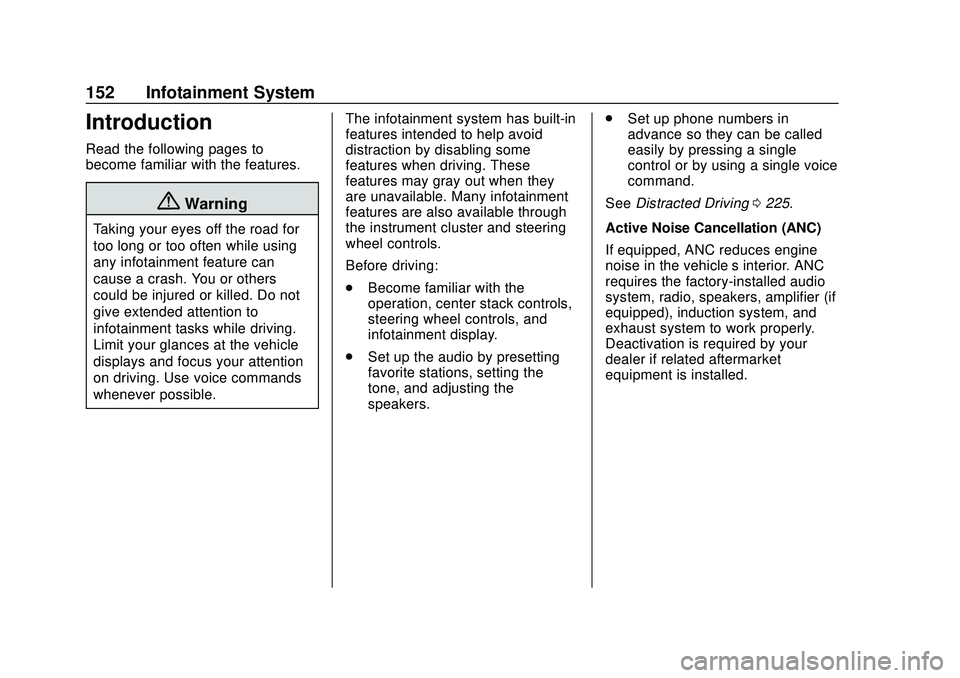
Buick Encore GX Owner Manual (GMNA-Localizing-U.S./Canada/Mexico-
14018934) - 2020 - CRC - 2/27/20
152 Infotainment System
Introduction
Read the following pages to
become familiar with the features.
{Warning
Taking your eyes off the road for
too long or too often while using
any infotainment feature can
cause a crash. You or others
could be injured or killed. Do not
give extended attention to
infotainment tasks while driving.
Limit your glances at the vehicle
displays and focus your attention
on driving. Use voice commands
whenever possible.The infotainment system has built-in
features intended to help avoid
distraction by disabling some
features when driving. These
features may gray out when they
are unavailable. Many infotainment
features are also available through
the instrument cluster and steering
wheel controls.
Before driving:
.
Become familiar with the
operation, center stack controls,
steering wheel controls, and
infotainment display.
. Set up the audio by presetting
favorite stations, setting the
tone, and adjusting the
speakers. .
Set up phone numbers in
advance so they can be called
easily by pressing a single
control or by using a single voice
command.
See Distracted Driving 0225.
Active Noise Cancellation (ANC)
If equipped, ANC reduces engine
noise in the vehicle’s interior. ANC
requires the factory-installed audio
system, radio, speakers, amplifier (if
equipped), induction system, and
exhaust system to work properly.
Deactivation is required by your
dealer if related aftermarket
equipment is installed.