carplay BUICK ENCORE GX 2024 Owners Manual
[x] Cancel search | Manufacturer: BUICK, Model Year: 2024, Model line: ENCORE GX, Model: BUICK ENCORE GX 2024Pages: 330, PDF Size: 6.72 MB
Page 95 of 330
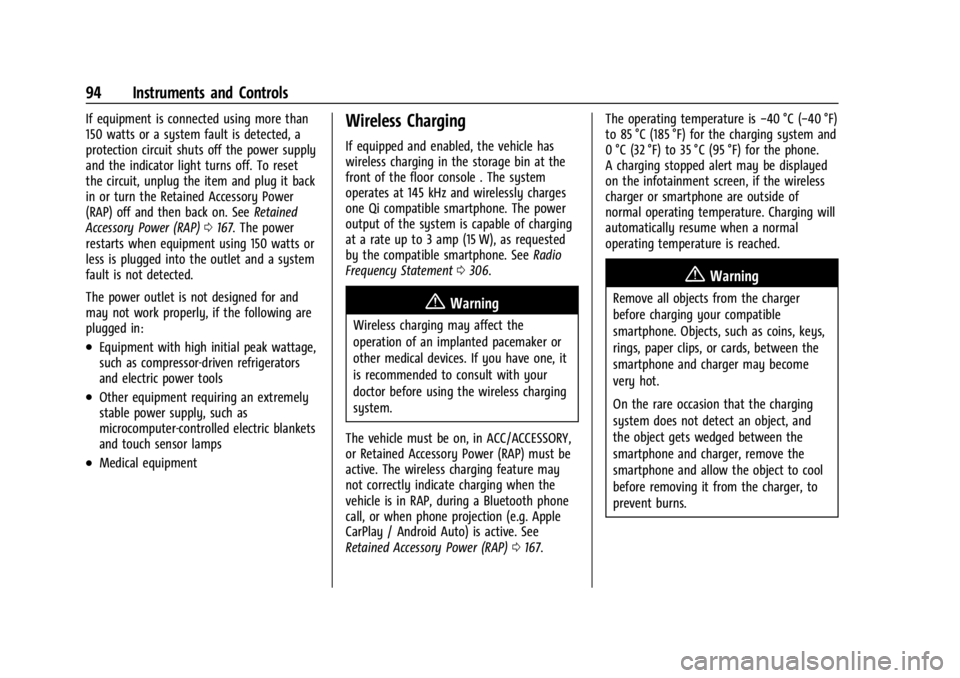
Buick Encore GX Owner Manual (GMNA-Localizing-U.S./Canada/Mexico-
16897608) - 2024 - CRC - 1/23/23
94 Instruments and Controls
If equipment is connected using more than
150 watts or a system fault is detected, a
protection circuit shuts off the power supply
and the indicator light turns off. To reset
the circuit, unplug the item and plug it back
in or turn the Retained Accessory Power
(RAP) off and then back on. SeeRetained
Accessory Power (RAP) 0167. The power
restarts when equipment using 150 watts or
less is plugged into the outlet and a system
fault is not detected.
The power outlet is not designed for and
may not work properly, if the following are
plugged in:
.Equipment with high initial peak wattage,
such as compressor-driven refrigerators
and electric power tools
.Other equipment requiring an extremely
stable power supply, such as
microcomputer-controlled electric blankets
and touch sensor lamps
.Medical equipment
Wireless Charging
If equipped and enabled, the vehicle has
wireless charging in the storage bin at the
front of the floor console . The system
operates at 145 kHz and wirelessly charges
one Qi compatible smartphone. The power
output of the system is capable of charging
at a rate up to 3 amp (15 W), as requested
by the compatible smartphone. See Radio
Frequency Statement 0306.
{Warning
Wireless charging may affect the
operation of an implanted pacemaker or
other medical devices. If you have one, it
is recommended to consult with your
doctor before using the wireless charging
system.
The vehicle must be on, in ACC/ACCESSORY,
or Retained Accessory Power (RAP) must be
active. The wireless charging feature may
not correctly indicate charging when the
vehicle is in RAP, during a Bluetooth phone
call, or when phone projection (e.g. Apple
CarPlay / Android Auto) is active. See
Retained Accessory Power (RAP) 0167. The operating temperature is
−40 °C (−40 °F)
to 85 °C (185 °F) for the charging system and
0 °C (32 °F) to 35 °C (95 °F) for the phone.
A charging stopped alert may be displayed
on the infotainment screen, if the wireless
charger or smartphone are outside of
normal operating temperature. Charging will
automatically resume when a normal
operating temperature is reached.
{Warning
Remove all objects from the charger
before charging your compatible
smartphone. Objects, such as coins, keys,
rings, paper clips, or cards, between the
smartphone and charger may become
very hot.
On the rare occasion that the charging
system does not detect an object, and
the object gets wedged between the
smartphone and charger, remove the
smartphone and allow the object to cool
before removing it from the charger, to
prevent burns.
Page 125 of 330
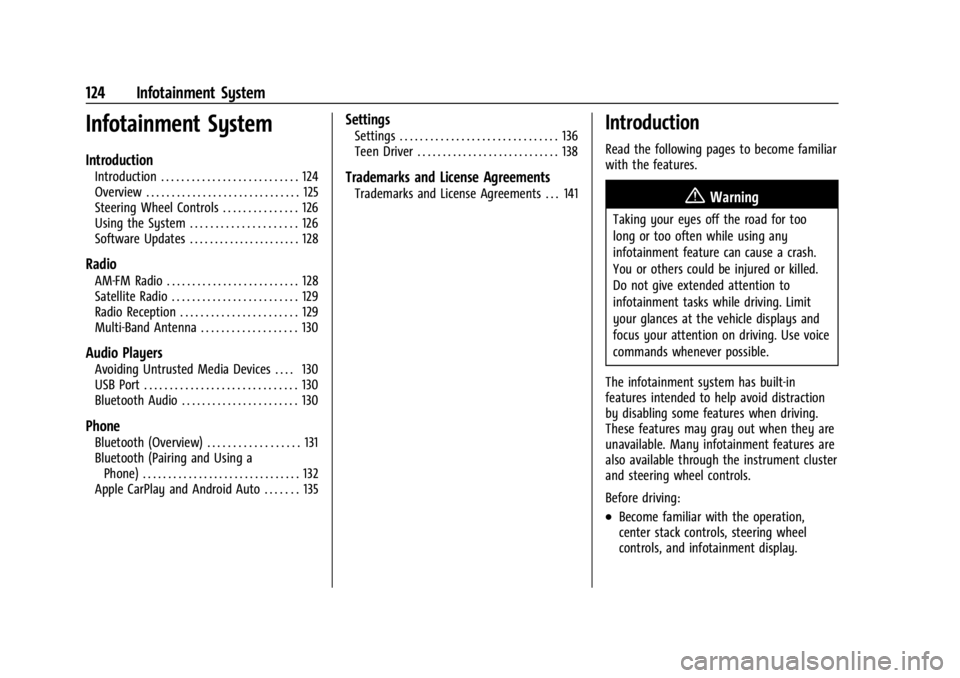
Buick Encore GX Owner Manual (GMNA-Localizing-U.S./Canada/Mexico-
16897608) - 2024 - CRC - 1/23/23
124 Infotainment System
Infotainment System
Introduction
Introduction . . . . . . . . . . . . . . . . . . . . . . . . . . . 124
Overview . . . . . . . . . . . . . . . . . . . . . . . . . . . . . . 125
Steering Wheel Controls . . . . . . . . . . . . . . . 126
Using the System . . . . . . . . . . . . . . . . . . . . . 126
Software Updates . . . . . . . . . . . . . . . . . . . . . . 128
Radio
AM-FM Radio . . . . . . . . . . . . . . . . . . . . . . . . . . 128
Satellite Radio . . . . . . . . . . . . . . . . . . . . . . . . . 129
Radio Reception . . . . . . . . . . . . . . . . . . . . . . . 129
Multi-Band Antenna . . . . . . . . . . . . . . . . . . . 130
Audio Players
Avoiding Untrusted Media Devices . . . . 130
USB Port . . . . . . . . . . . . . . . . . . . . . . . . . . . . . . 130
Bluetooth Audio . . . . . . . . . . . . . . . . . . . . . . . 130
Phone
Bluetooth (Overview) . . . . . . . . . . . . . . . . . . 131
Bluetooth (Pairing and Using aPhone) . . . . . . . . . . . . . . . . . . . . . . . . . . . . . . . 132
Apple CarPlay and Android Auto . . . . . . . 135
Settings
Settings . . . . . . . . . . . . . . . . . . . . . . . . . . . . . . . 136
Teen Driver . . . . . . . . . . . . . . . . . . . . . . . . . . . . 138
Trademarks and License Agreements
Trademarks and License Agreements . . . 141
Introduction
Read the following pages to become familiar
with the features.
{Warning
Taking your eyes off the road for too
long or too often while using any
infotainment feature can cause a crash.
You or others could be injured or killed.
Do not give extended attention to
infotainment tasks while driving. Limit
your glances at the vehicle displays and
focus your attention on driving. Use voice
commands whenever possible.
The infotainment system has built-in
features intended to help avoid distraction
by disabling some features when driving.
These features may gray out when they are
unavailable. Many infotainment features are
also available through the instrument cluster
and steering wheel controls.
Before driving:
.Become familiar with the operation,
center stack controls, steering wheel
controls, and infotainment display.
Page 127 of 330
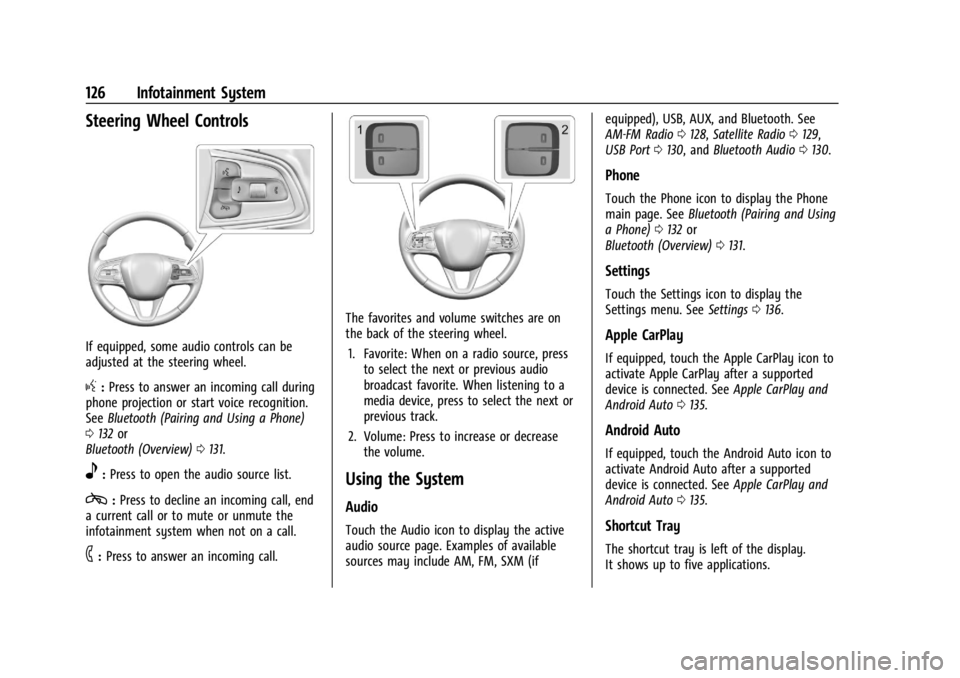
Buick Encore GX Owner Manual (GMNA-Localizing-U.S./Canada/Mexico-
16897608) - 2024 - CRC - 1/23/23
126 Infotainment System
Steering Wheel Controls
If equipped, some audio controls can be
adjusted at the steering wheel.
g:Press to answer an incoming call during
phone projection or start voice recognition.
See Bluetooth (Pairing and Using a Phone)
0 132 or
Bluetooth (Overview) 0131.
e:Press to open the audio source list.
c: Press to decline an incoming call, end
a current call or to mute or unmute the
infotainment system when not on a call.
6: Press to answer an incoming call.
The favorites and volume switches are on
the back of the steering wheel.
1. Favorite: When on a radio source, press to select the next or previous audio
broadcast favorite. When listening to a
media device, press to select the next or
previous track.
2. Volume: Press to increase or decrease the volume.
Using the System
Audio
Touch the Audio icon to display the active
audio source page. Examples of available
sources may include AM, FM, SXM (if equipped), USB, AUX, and Bluetooth. See
AM-FM Radio
0128, Satellite Radio 0129,
USB Port 0130, and Bluetooth Audio 0130.
Phone
Touch the Phone icon to display the Phone
main page. See Bluetooth (Pairing and Using
a Phone) 0132 or
Bluetooth (Overview) 0131.
Settings
Touch the Settings icon to display the
Settings menu. See Settings0136.
Apple CarPlay
If equipped, touch the Apple CarPlay icon to
activate Apple CarPlay after a supported
device is connected. See Apple CarPlay and
Android Auto 0135.
Android Auto
If equipped, touch the Android Auto icon to
activate Android Auto after a supported
device is connected. See Apple CarPlay and
Android Auto 0135.
Shortcut Tray
The shortcut tray is left of the display.
It shows up to five applications.
Page 132 of 330
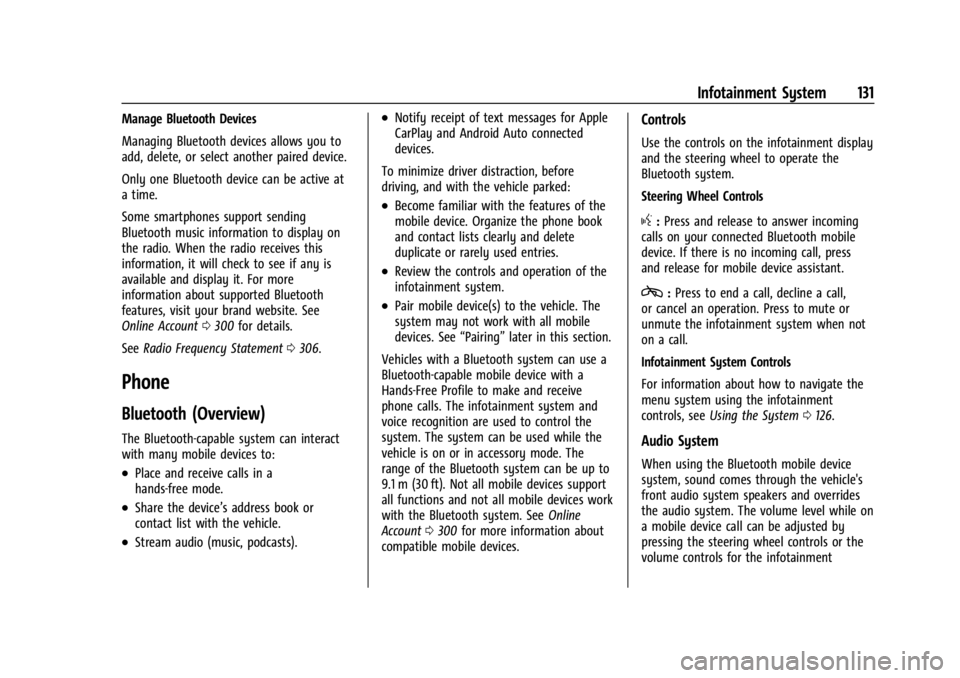
Buick Encore GX Owner Manual (GMNA-Localizing-U.S./Canada/Mexico-
16897608) - 2024 - CRC - 1/23/23
Infotainment System 131
Manage Bluetooth Devices
Managing Bluetooth devices allows you to
add, delete, or select another paired device.
Only one Bluetooth device can be active at
a time.
Some smartphones support sending
Bluetooth music information to display on
the radio. When the radio receives this
information, it will check to see if any is
available and display it. For more
information about supported Bluetooth
features, visit your brand website. See
Online Account0300 for details.
See Radio Frequency Statement 0306.
Phone
Bluetooth (Overview)
The Bluetooth-capable system can interact
with many mobile devices to:
.Place and receive calls in a
hands-free mode.
.Share the device’s address book or
contact list with the vehicle.
.Stream audio (music, podcasts).
.Notify receipt of text messages for Apple
CarPlay and Android Auto connected
devices.
To minimize driver distraction, before
driving, and with the vehicle parked:
.Become familiar with the features of the
mobile device. Organize the phone book
and contact lists clearly and delete
duplicate or rarely used entries.
.Review the controls and operation of the
infotainment system.
.Pair mobile device(s) to the vehicle. The
system may not work with all mobile
devices. See “Pairing”later in this section.
Vehicles with a Bluetooth system can use a
Bluetooth-capable mobile device with a
Hands-Free Profile to make and receive
phone calls. The infotainment system and
voice recognition are used to control the
system. The system can be used while the
vehicle is on or in accessory mode. The
range of the Bluetooth system can be up to
9.1 m (30 ft). Not all mobile devices support
all functions and not all mobile devices work
with the Bluetooth system. See Online
Account 0300 for more information about
compatible mobile devices.
Controls
Use the controls on the infotainment display
and the steering wheel to operate the
Bluetooth system.
Steering Wheel Controls
g: Press and release to answer incoming
calls on your connected Bluetooth mobile
device. If there is no incoming call, press
and release for mobile device assistant.
c: Press to end a call, decline a call,
or cancel an operation. Press to mute or
unmute the infotainment system when not
on a call.
Infotainment System Controls
For information about how to navigate the
menu system using the infotainment
controls, see Using the System 0126.
Audio System
When using the Bluetooth mobile device
system, sound comes through the vehicle's
front audio system speakers and overrides
the audio system. The volume level while on
a mobile device call can be adjusted by
pressing the steering wheel controls or the
volume controls for the infotainment
Page 136 of 330
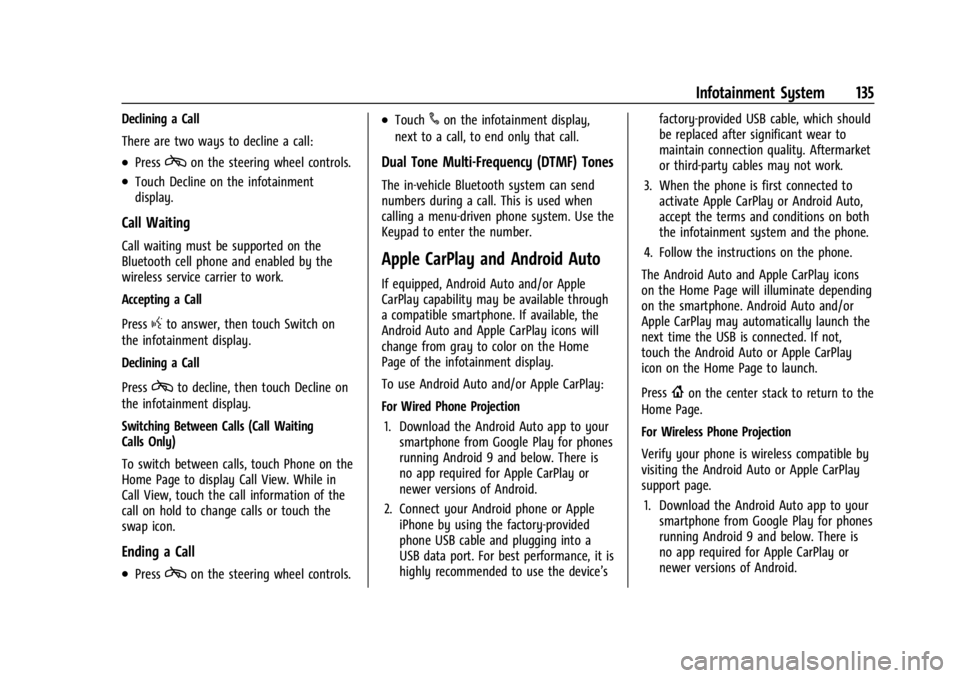
Buick Encore GX Owner Manual (GMNA-Localizing-U.S./Canada/Mexico-
16897608) - 2024 - CRC - 1/23/23
Infotainment System 135
Declining a Call
There are two ways to decline a call:
.Presscon the steering wheel controls.
.Touch Decline on the infotainment
display.
Call Waiting
Call waiting must be supported on the
Bluetooth cell phone and enabled by the
wireless service carrier to work.
Accepting a Call
Press
gto answer, then touch Switch on
the infotainment display.
Declining a Call
Press
cto decline, then touch Decline on
the infotainment display.
Switching Between Calls (Call Waiting
Calls Only)
To switch between calls, touch Phone on the
Home Page to display Call View. While in
Call View, touch the call information of the
call on hold to change calls or touch the
swap icon.
Ending a Call
.Presscon the steering wheel controls.
.Touch#on the infotainment display,
next to a call, to end only that call.
Dual Tone Multi-Frequency (DTMF) Tones
The in-vehicle Bluetooth system can send
numbers during a call. This is used when
calling a menu-driven phone system. Use the
Keypad to enter the number.
Apple CarPlay and Android Auto
If equipped, Android Auto and/or Apple
CarPlay capability may be available through
a compatible smartphone. If available, the
Android Auto and Apple CarPlay icons will
change from gray to color on the Home
Page of the infotainment display.
To use Android Auto and/or Apple CarPlay:
For Wired Phone Projection
1. Download the Android Auto app to your smartphone from Google Play for phones
running Android 9 and below. There is
no app required for Apple CarPlay or
newer versions of Android.
2. Connect your Android phone or Apple iPhone by using the factory-provided
phone USB cable and plugging into a
USB data port. For best performance, it is
highly recommended to use the device’s factory-provided USB cable, which should
be replaced after significant wear to
maintain connection quality. Aftermarket
or third-party cables may not work.
3. When the phone is first connected to activate Apple CarPlay or Android Auto,
accept the terms and conditions on both
the infotainment system and the phone.
4. Follow the instructions on the phone.
The Android Auto and Apple CarPlay icons
on the Home Page will illuminate depending
on the smartphone. Android Auto and/or
Apple CarPlay may automatically launch the
next time the USB is connected. If not,
touch the Android Auto or Apple CarPlay
icon on the Home Page to launch.
Press
{on the center stack to return to the
Home Page.
For Wireless Phone Projection
Verify your phone is wireless compatible by
visiting the Android Auto or Apple CarPlay
support page.
1. Download the Android Auto app to your smartphone from Google Play for phones
running Android 9 and below. There is
no app required for Apple CarPlay or
newer versions of Android.
Page 137 of 330
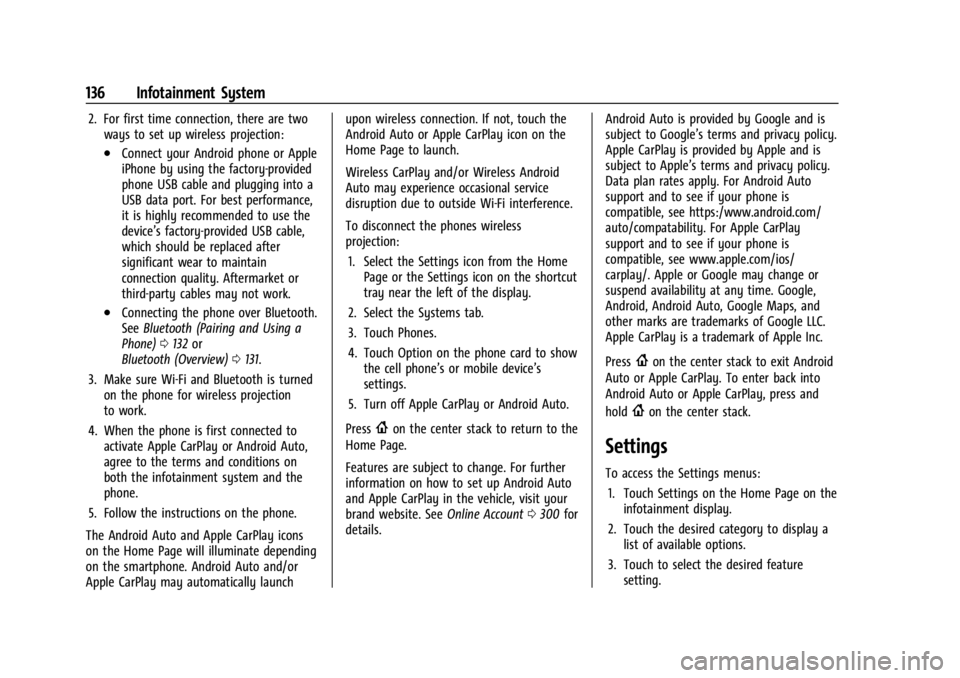
Buick Encore GX Owner Manual (GMNA-Localizing-U.S./Canada/Mexico-
16897608) - 2024 - CRC - 1/23/23
136 Infotainment System
2. For first time connection, there are twoways to set up wireless projection:
.Connect your Android phone or Apple
iPhone by using the factory-provided
phone USB cable and plugging into a
USB data port. For best performance,
it is highly recommended to use the
device’s factory-provided USB cable,
which should be replaced after
significant wear to maintain
connection quality. Aftermarket or
third-party cables may not work.
.Connecting the phone over Bluetooth.
See Bluetooth (Pairing and Using a
Phone) 0132 or
Bluetooth (Overview) 0131.
3. Make sure Wi-Fi and Bluetooth is turned on the phone for wireless projection
to work.
4. When the phone is first connected to activate Apple CarPlay or Android Auto,
agree to the terms and conditions on
both the infotainment system and the
phone.
5. Follow the instructions on the phone.
The Android Auto and Apple CarPlay icons
on the Home Page will illuminate depending
on the smartphone. Android Auto and/or
Apple CarPlay may automatically launch upon wireless connection. If not, touch the
Android Auto or Apple CarPlay icon on the
Home Page to launch.
Wireless CarPlay and/or Wireless Android
Auto may experience occasional service
disruption due to outside Wi-Fi interference.
To disconnect the phones wireless
projection:
1. Select the Settings icon from the Home Page or the Settings icon on the shortcut
tray near the left of the display.
2. Select the Systems tab.
3. Touch Phones.
4. Touch Option on the phone card to show the cell phone’s or mobile device’s
settings.
5. Turn off Apple CarPlay or Android Auto.
Press
{on the center stack to return to the
Home Page.
Features are subject to change. For further
information on how to set up Android Auto
and Apple CarPlay in the vehicle, visit your
brand website. See Online Account0300 for
details. Android Auto is provided by Google and is
subject to Google’s terms and privacy policy.
Apple CarPlay is provided by Apple and is
subject to Apple’s terms and privacy policy.
Data plan rates apply. For Android Auto
support and to see if your phone is
compatible, see https:/www.android.com/
auto/compatability. For Apple CarPlay
support and to see if your phone is
compatible, see www.apple.com/ios/
carplay/. Apple or Google may change or
suspend availability at any time. Google,
Android, Android Auto, Google Maps, and
other marks are trademarks of Google LLC.
Apple CarPlay is a trademark of Apple Inc.
Press
{on the center stack to exit Android
Auto or Apple CarPlay. To enter back into
Android Auto or Apple CarPlay, press and
hold
{on the center stack.
Settings
To access the Settings menus:
1. Touch Settings on the Home Page on the infotainment display.
2. Touch the desired category to display a list of available options.
3. Touch to select the desired feature setting.
Page 138 of 330
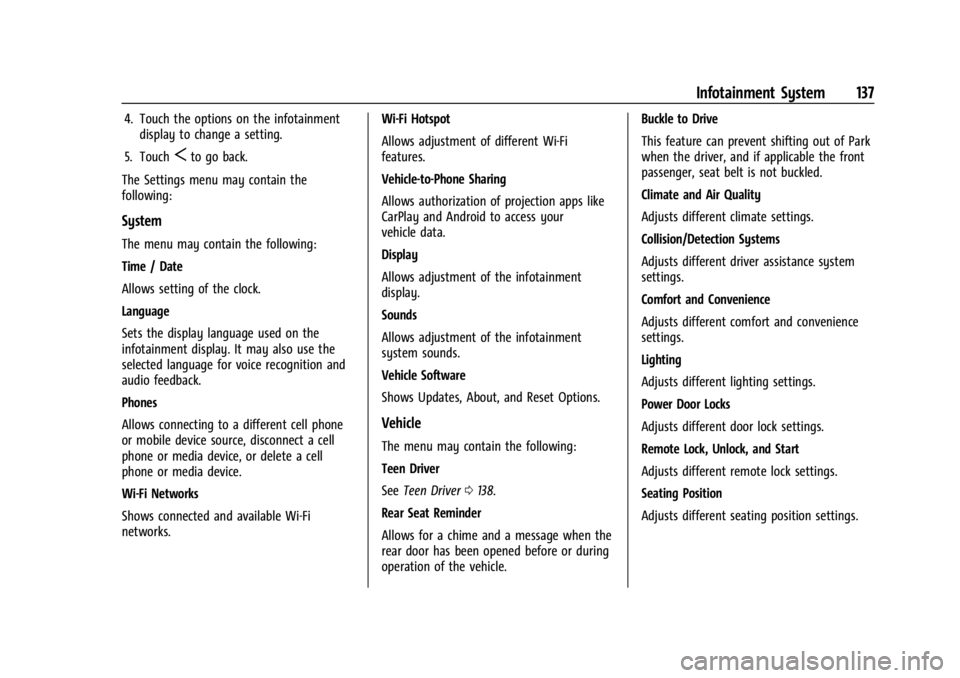
Buick Encore GX Owner Manual (GMNA-Localizing-U.S./Canada/Mexico-
16897608) - 2024 - CRC - 1/23/23
Infotainment System 137
4. Touch the options on the infotainmentdisplay to change a setting.
5. Touch
Sto go back.
The Settings menu may contain the
following:
System
The menu may contain the following:
Time / Date
Allows setting of the clock.
Language
Sets the display language used on the
infotainment display. It may also use the
selected language for voice recognition and
audio feedback.
Phones
Allows connecting to a different cell phone
or mobile device source, disconnect a cell
phone or media device, or delete a cell
phone or media device.
Wi-Fi Networks
Shows connected and available Wi-Fi
networks. Wi-Fi Hotspot
Allows adjustment of different Wi-Fi
features.
Vehicle-to-Phone Sharing
Allows authorization of projection apps like
CarPlay and Android to access your
vehicle data.
Display
Allows adjustment of the infotainment
display.
Sounds
Allows adjustment of the infotainment
system sounds.
Vehicle Software
Shows Updates, About, and Reset Options.
Vehicle
The menu may contain the following:
Teen Driver
See
Teen Driver 0138.
Rear Seat Reminder
Allows for a chime and a message when the
rear door has been opened before or during
operation of the vehicle. Buckle to Drive
This feature can prevent shifting out of Park
when the driver, and if applicable the front
passenger, seat belt is not buckled.
Climate and Air Quality
Adjusts different climate settings.
Collision/Detection Systems
Adjusts different driver assistance system
settings.
Comfort and Convenience
Adjusts different comfort and convenience
settings.
Lighting
Adjusts different lighting settings.
Power Door Locks
Adjusts different door lock settings.
Remote Lock, Unlock, and Start
Adjusts different remote lock settings.
Seating Position
Adjusts different seating position settings.
Page 320 of 330
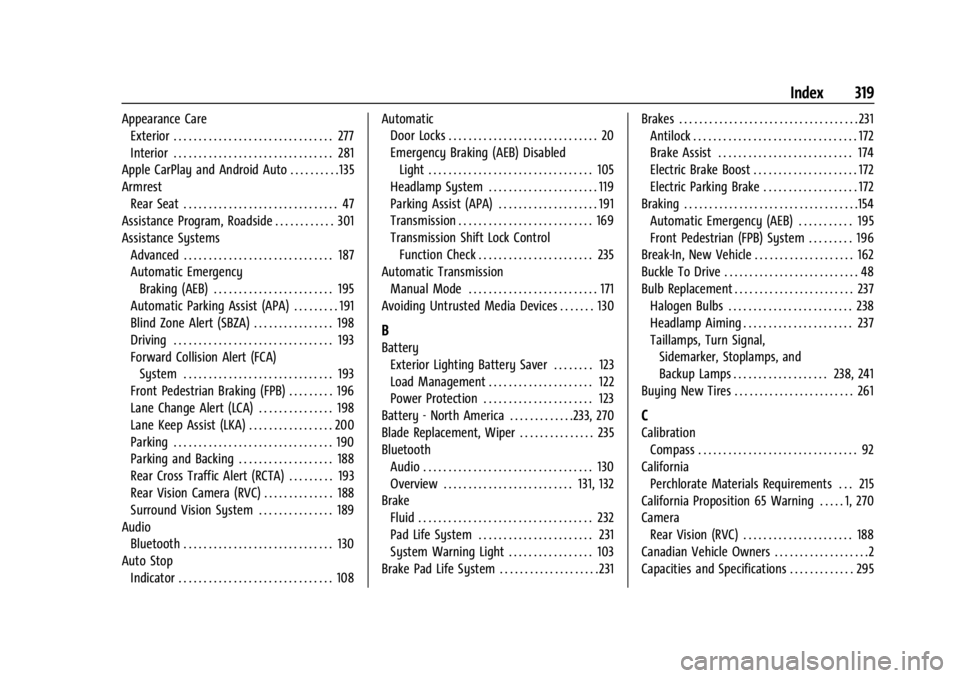
Buick Encore GX Owner Manual (GMNA-Localizing-U.S./Canada/Mexico-
16897608) - 2024 - CRC - 1/23/23
Index 319
Appearance CareExterior . . . . . . . . . . . . . . . . . . . . . . . . . . . . . . . . 277
Interior . . . . . . . . . . . . . . . . . . . . . . . . . . . . . . . . 281
Apple CarPlay and Android Auto . . . . . . . . . . 135
Armrest Rear Seat . . . . . . . . . . . . . . . . . . . . . . . . . . . . . . . 47
Assistance Program, Roadside . . . . . . . . . . . . 301
Assistance Systems
Advanced . . . . . . . . . . . . . . . . . . . . . . . . . . . . . . 187
Automatic EmergencyBraking (AEB) . . . . . . . . . . . . . . . . . . . . . . . . 195
Automatic Parking Assist (APA) . . . . . . . . . 191
Blind Zone Alert (SBZA) . . . . . . . . . . . . . . . . 198
Driving . . . . . . . . . . . . . . . . . . . . . . . . . . . . . . . . 193
Forward Collision Alert (FCA) System . . . . . . . . . . . . . . . . . . . . . . . . . . . . . . 193
Front Pedestrian Braking (FPB) . . . . . . . . . 196
Lane Change Alert (LCA) . . . . . . . . . . . . . . . 198
Lane Keep Assist (LKA) . . . . . . . . . . . . . . . . . 200
Parking . . . . . . . . . . . . . . . . . . . . . . . . . . . . . . . . 190
Parking and Backing . . . . . . . . . . . . . . . . . . . 188
Rear Cross Traffic Alert (RCTA) . . . . . . . . . 193
Rear Vision Camera (RVC) . . . . . . . . . . . . . . 188
Surround Vision System . . . . . . . . . . . . . . . 189
Audio
Bluetooth . . . . . . . . . . . . . . . . . . . . . . . . . . . . . . 130
Auto Stop Indicator . . . . . . . . . . . . . . . . . . . . . . . . . . . . . . . 108 Automatic
Door Locks . . . . . . . . . . . . . . . . . . . . . . . . . . . . . . 20
Emergency Braking (AEB) Disabled
Light . . . . . . . . . . . . . . . . . . . . . . . . . . . . . . . . . 105
Headlamp System . . . . . . . . . . . . . . . . . . . . . . 119
Parking Assist (APA) . . . . . . . . . . . . . . . . . . . . 191
Transmission . . . . . . . . . . . . . . . . . . . . . . . . . . . 169
Transmission Shift Lock Control Function Check . . . . . . . . . . . . . . . . . . . . . . . 235
Automatic Transmission Manual Mode . . . . . . . . . . . . . . . . . . . . . . . . . . 171
Avoiding Untrusted Media Devices . . . . . . . 130
B
Battery Exterior Lighting Battery Saver . . . . . . . . 123
Load Management . . . . . . . . . . . . . . . . . . . . . 122
Power Protection . . . . . . . . . . . . . . . . . . . . . . 123
Battery - North America . . . . . . . . . . . . .233, 270
Blade Replacement, Wiper . . . . . . . . . . . . . . . 235
Bluetooth Audio . . . . . . . . . . . . . . . . . . . . . . . . . . . . . . . . . . 130
Overview . . . . . . . . . . . . . . . . . . . . . . . . . . 131, 132
Brake Fluid . . . . . . . . . . . . . . . . . . . . . . . . . . . . . . . . . . . 232
Pad Life System . . . . . . . . . . . . . . . . . . . . . . . 231
System Warning Light . . . . . . . . . . . . . . . . . 103
Brake Pad Life System . . . . . . . . . . . . . . . . . . . . 231 Brakes . . . . . . . . . . . . . . . . . . . . . . . . . . . . . . . . . . . . 231
Antilock . . . . . . . . . . . . . . . . . . . . . . . . . . . . . . . . . 172
Brake Assist . . . . . . . . . . . . . . . . . . . . . . . . . . . 174
Electric Brake Boost . . . . . . . . . . . . . . . . . . . . . 172
Electric Parking Brake . . . . . . . . . . . . . . . . . . . 172
Braking . . . . . . . . . . . . . . . . . . . . . . . . . . . . . . . . . . .154 Automatic Emergency (AEB) . . . . . . . . . . . 195
Front Pedestrian (FPB) System . . . . . . . . . 196
Break-In, New Vehicle . . . . . . . . . . . . . . . . . . . . 162
Buckle To Drive . . . . . . . . . . . . . . . . . . . . . . . . . . . 48
Bulb Replacement . . . . . . . . . . . . . . . . . . . . . . . . 237 Halogen Bulbs . . . . . . . . . . . . . . . . . . . . . . . . . 238
Headlamp Aiming . . . . . . . . . . . . . . . . . . . . . . 237
Taillamps, Turn Signal,Sidemarker, Stoplamps, and
Backup Lamps . . . . . . . . . . . . . . . . . . . 238, 241
Buying New Tires . . . . . . . . . . . . . . . . . . . . . . . . 261
C
Calibration Compass . . . . . . . . . . . . . . . . . . . . . . . . . . . . . . . . 92
California Perchlorate Materials Requirements . . . 215
California Proposition 65 Warning . . . . . 1, 270
Camera Rear Vision (RVC) . . . . . . . . . . . . . . . . . . . . . . 188
Canadian Vehicle Owners . . . . . . . . . . . . . . . . . . .2
Capacities and Specifications . . . . . . . . . . . . . 295
Page 326 of 330
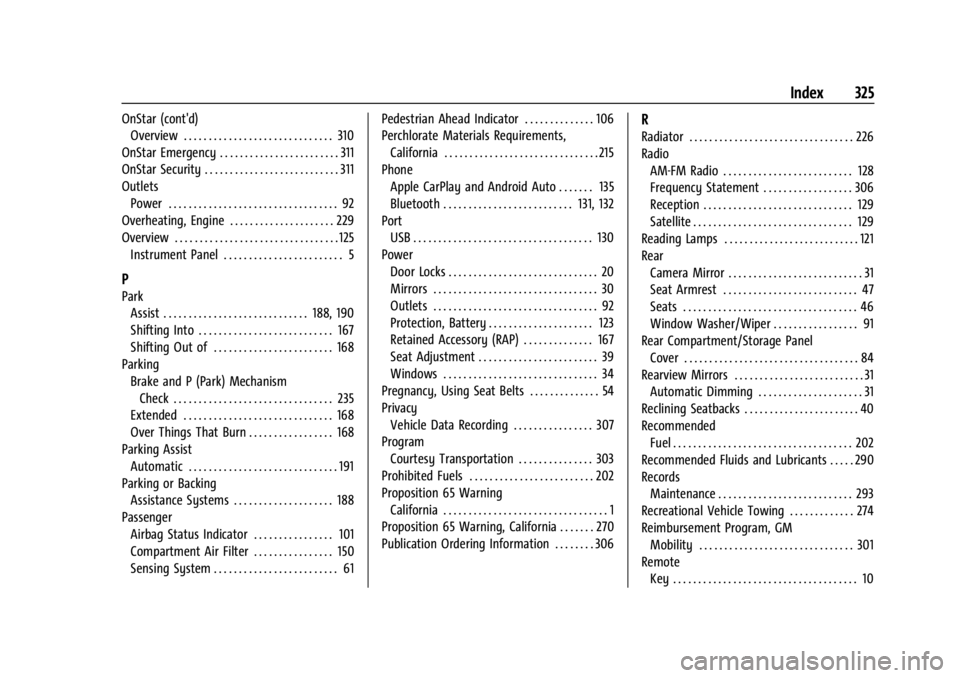
Buick Encore GX Owner Manual (GMNA-Localizing-U.S./Canada/Mexico-
16897608) - 2024 - CRC - 1/23/23
Index 325
OnStar (cont'd)Overview . . . . . . . . . . . . . . . . . . . . . . . . . . . . . . 310
OnStar Emergency . . . . . . . . . . . . . . . . . . . . . . . . 311
OnStar Security . . . . . . . . . . . . . . . . . . . . . . . . . . . 311
Outlets Power . . . . . . . . . . . . . . . . . . . . . . . . . . . . . . . . . . 92
Overheating, Engine . . . . . . . . . . . . . . . . . . . . . 229
Overview . . . . . . . . . . . . . . . . . . . . . . . . . . . . . . . . . 125
Instrument Panel . . . . . . . . . . . . . . . . . . . . . . . . 5
P
ParkAssist . . . . . . . . . . . . . . . . . . . . . . . . . . . . . 188, 190
Shifting Into . . . . . . . . . . . . . . . . . . . . . . . . . . . 167
Shifting Out of . . . . . . . . . . . . . . . . . . . . . . . . 168
Parking Brake and P (Park) Mechanism
Check . . . . . . . . . . . . . . . . . . . . . . . . . . . . . . . . 235
Extended . . . . . . . . . . . . . . . . . . . . . . . . . . . . . . 168
Over Things That Burn . . . . . . . . . . . . . . . . . 168
Parking Assist Automatic . . . . . . . . . . . . . . . . . . . . . . . . . . . . . . 191
Parking or Backing Assistance Systems . . . . . . . . . . . . . . . . . . . . 188
Passenger Airbag Status Indicator . . . . . . . . . . . . . . . . 101
Compartment Air Filter . . . . . . . . . . . . . . . . 150
Sensing System . . . . . . . . . . . . . . . . . . . . . . . . . 61 Pedestrian Ahead Indicator . . . . . . . . . . . . . . 106
Perchlorate Materials Requirements,
California . . . . . . . . . . . . . . . . . . . . . . . . . . . . . . . 215
Phone Apple CarPlay and Android Auto . . . . . . . 135
Bluetooth . . . . . . . . . . . . . . . . . . . . . . . . . . 131, 132
Port
USB . . . . . . . . . . . . . . . . . . . . . . . . . . . . . . . . . . . . 130
Power Door Locks . . . . . . . . . . . . . . . . . . . . . . . . . . . . . . 20
Mirrors . . . . . . . . . . . . . . . . . . . . . . . . . . . . . . . . . 30
Outlets . . . . . . . . . . . . . . . . . . . . . . . . . . . . . . . . . 92
Protection, Battery . . . . . . . . . . . . . . . . . . . . . 123
Retained Accessory (RAP) . . . . . . . . . . . . . . 167
Seat Adjustment . . . . . . . . . . . . . . . . . . . . . . . . 39
Windows . . . . . . . . . . . . . . . . . . . . . . . . . . . . . . . 34
Pregnancy, Using Seat Belts . . . . . . . . . . . . . . 54
Privacy Vehicle Data Recording . . . . . . . . . . . . . . . . 307
Program Courtesy Transportation . . . . . . . . . . . . . . . 303
Prohibited Fuels . . . . . . . . . . . . . . . . . . . . . . . . . 202
Proposition 65 Warning California . . . . . . . . . . . . . . . . . . . . . . . . . . . . . . . . . 1
Proposition 65 Warning, California . . . . . . . 270
Publication Ordering Information . . . . . . . . 306
R
Radiator . . . . . . . . . . . . . . . . . . . . . . . . . . . . . . . . . 226
Radio
AM-FM Radio . . . . . . . . . . . . . . . . . . . . . . . . . . 128
Frequency Statement . . . . . . . . . . . . . . . . . . 306
Reception . . . . . . . . . . . . . . . . . . . . . . . . . . . . . . 129
Satellite . . . . . . . . . . . . . . . . . . . . . . . . . . . . . . . . 129
Reading Lamps . . . . . . . . . . . . . . . . . . . . . . . . . . . 121
Rear Camera Mirror . . . . . . . . . . . . . . . . . . . . . . . . . . . 31
Seat Armrest . . . . . . . . . . . . . . . . . . . . . . . . . . . 47
Seats . . . . . . . . . . . . . . . . . . . . . . . . . . . . . . . . . . . 46
Window Washer/Wiper . . . . . . . . . . . . . . . . . 91
Rear Compartment/Storage Panel
Cover . . . . . . . . . . . . . . . . . . . . . . . . . . . . . . . . . . . 84
Rearview Mirrors . . . . . . . . . . . . . . . . . . . . . . . . . . 31 Automatic Dimming . . . . . . . . . . . . . . . . . . . . . 31
Reclining Seatbacks . . . . . . . . . . . . . . . . . . . . . . . 40
Recommended Fuel . . . . . . . . . . . . . . . . . . . . . . . . . . . . . . . . . . . . 202
Recommended Fluids and Lubricants . . . . . 290
Records Maintenance . . . . . . . . . . . . . . . . . . . . . . . . . . . 293
Recreational Vehicle Towing . . . . . . . . . . . . . 274
Reimbursement Program, GM
Mobility . . . . . . . . . . . . . . . . . . . . . . . . . . . . . . . 301
Remote Key . . . . . . . . . . . . . . . . . . . . . . . . . . . . . . . . . . . . . 10