USB BUICK ENVISION 2016 User Guide
[x] Cancel search | Manufacturer: BUICK, Model Year: 2016, Model line: ENVISION, Model: BUICK ENVISION 2016Pages: 432, PDF Size: 5.68 MB
Page 185 of 432

Buick Envision Owner Manual (GMNA-Localizing-U.S./Canada/Mexico-
8534310) - 2016 - crc - 2/29/16
184 Infotainment System
2. Select Composer to view a listof albums by that composer.
3. Select an album to give a list of songs on that album.
4. Select a song from the list to begin playback.
Audiobooks: 1. Touch to view the audiobooks stored on the device.
2. Select audiobook.
3. Select chapter to begin playback.
File System and Naming
The songs, artists, albums, and
genres are taken from the file’s
song information and are only
displayed if present. The radio
displays the file name as the track
name if the song information is not
available.
Supported Apple
®Devices
To view supported devices in the
U.S., see www.my.buick.com/learn.
To view supported devices in
Canada, see www.buickowner.ca. To view supported devices in
Mexico, see www.buick.com.mx/
buickintellilink.html.
Loss of Audio
If a phone currently paired over
Bluetooth is plugged in with a USB
cable, the system will automatically
mute the phone audio. Playback
can be resumed by changing the
audio source from Bluetooth to USB
cable.
Source USB from the Audio MEDIA
screen button to resume playback.
Bluetooth Streaming Audio and
Voice Recognition
See
Bluetooth Audio 0185 for
information using voice recognition
with Bluetooth streaming audio.
Make sure all devices have the
latest software downloaded.SD Card Reader
If equipped, this vehicle may have
an SD card reader in the center
console. The SD card reader uses the same
controls as the USB Port. See
USB
Port 0182.
Set up the SD card while the vehicle
is in P (Park). See “Audio”under
Using the System 0167.
Place the card into the port.
If an SD card has already been
connected, but a different source is
currently active, touch the MEDIA
screen button to scroll through the
audio source screens until USB/SD
card displays.
Auxiliary Jack
This vehicle has an auxiliary input
jack in the center console under the
armrest. Possible auxiliary audio
sources include:
. Laptop computer
. Audio music player
This jack is not an audio output. Do
not plug headphones into the
auxiliary input jack. Set up an
auxiliary device while the vehicle is
in P (Park).
Page 194 of 432
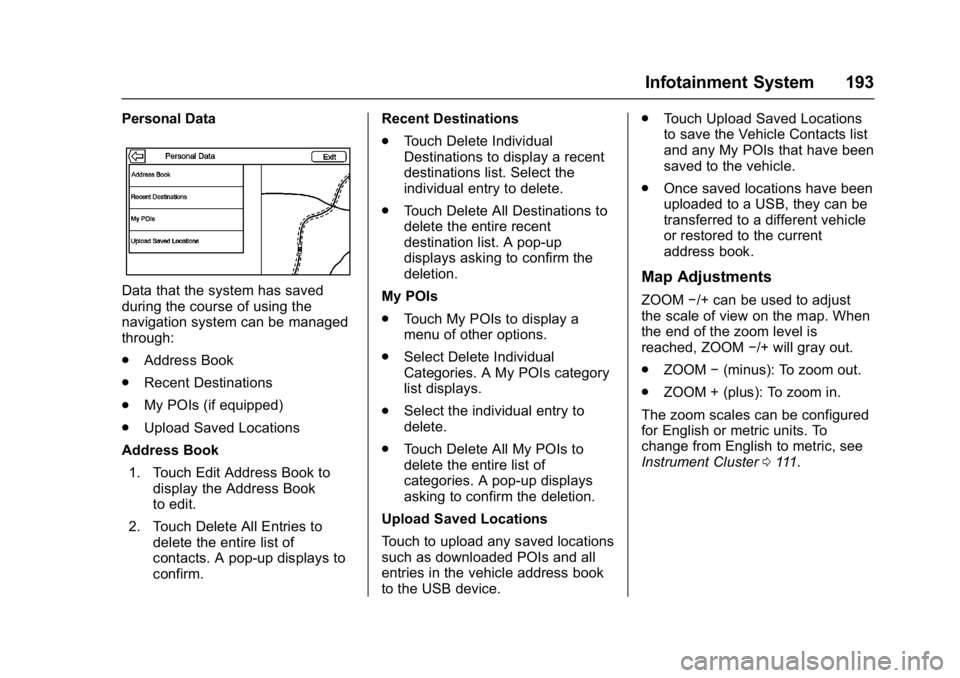
Buick Envision Owner Manual (GMNA-Localizing-U.S./Canada/Mexico-
8534310) - 2016 - crc - 2/29/16
Infotainment System 193
Personal Data
Data that the system has saved
during the course of using the
navigation system can be managed
through:
.Address Book
. Recent Destinations
. My POIs (if equipped)
. Upload Saved Locations
Address Book
1. Touch Edit Address Book to display the Address Book
to edit.
2. Touch Delete All Entries to delete the entire list of
contacts. A pop-up displays to
confirm. Recent Destinations
.
Touch Delete Individual
Destinations to display a recent
destinations list. Select the
individual entry to delete.
. Touch Delete All Destinations to
delete the entire recent
destination list. A pop-up
displays asking to confirm the
deletion.
My POIs
. Touch My POIs to display a
menu of other options.
. Select Delete Individual
Categories. A My POIs category
list displays.
. Select the individual entry to
delete.
. Touch Delete All My POIs to
delete the entire list of
categories. A pop-up displays
asking to confirm the deletion.
Upload Saved Locations
Touch to upload any saved locations
such as downloaded POIs and all
entries in the vehicle address book
to the USB device. .
Touch Upload Saved Locations
to save the Vehicle Contacts list
and any My POIs that have been
saved to the vehicle.
. Once saved locations have been
uploaded to a USB, they can be
transferred to a different vehicle
or restored to the current
address book.Map Adjustments
ZOOM −/+ can be used to adjust
the scale of view on the map. When
the end of the zoom level is
reached, ZOOM −/+ will gray out.
. ZOOM −(minus): To zoom out.
. ZOOM + (plus): To zoom in.
The zoom scales can be configured
for English or metric units. To
change from English to metric, see
Instrument Cluster 0111.
Page 199 of 432
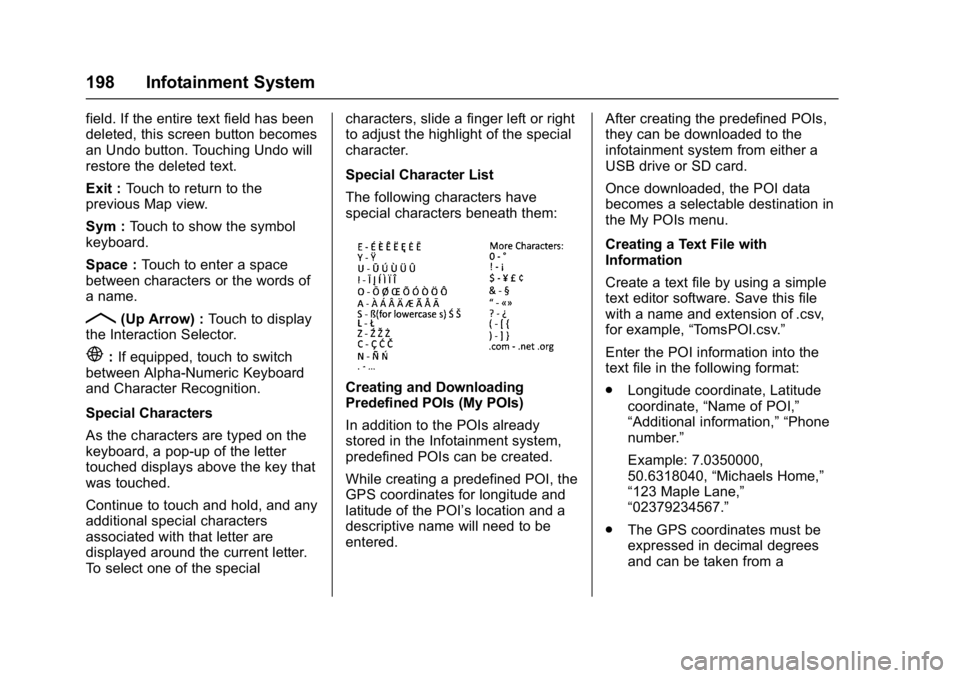
Buick Envision Owner Manual (GMNA-Localizing-U.S./Canada/Mexico-
8534310) - 2016 - crc - 2/29/16
198 Infotainment System
field. If the entire text field has been
deleted, this screen button becomes
an Undo button. Touching Undo will
restore the deleted text.
Exit :Touch to return to the
previous Map view.
Sym : Touch to show the symbol
keyboard.
Space : Touch to enter a space
between characters or the words of
a name.
R(Up Arrow) : Touch to display
the Interaction Selector.
E: If equipped, touch to switch
between Alpha-Numeric Keyboard
and Character Recognition.
Special Characters
As the characters are typed on the
keyboard, a pop-up of the letter
touched displays above the key that
was touched.
Continue to touch and hold, and any
additional special characters
associated with that letter are
displayed around the current letter.
To select one of the special characters, slide a finger left or right
to adjust the highlight of the special
character.
Special Character List
The following characters have
special characters beneath them:
Creating and Downloading
Predefined POIs (My POIs)
In addition to the POIs already
stored in the Infotainment system,
predefined POIs can be created.
While creating a predefined POI, the
GPS coordinates for longitude and
latitude of the POI’s location and a
descriptive name will need to be
entered.
After creating the predefined POIs,
they can be downloaded to the
infotainment system from either a
USB drive or SD card.
Once downloaded, the POI data
becomes a selectable destination in
the My POIs menu.
Creating a Text File with
Information
Create a text file by using a simple
text editor software. Save this file
with a name and extension of .csv,
for example,
“TomsPOI.csv.”
Enter the POI information into the
text file in the following format:
. Longitude coordinate, Latitude
coordinate, “Name of POI,”
“Additional information,” “Phone
number.”
Example: 7.0350000,
50.6318040, “Michaels Home,”
“123 Maple Lane,”
“02379234567.”
. The GPS coordinates must be
expressed in decimal degrees
and can be taken from a
Page 200 of 432
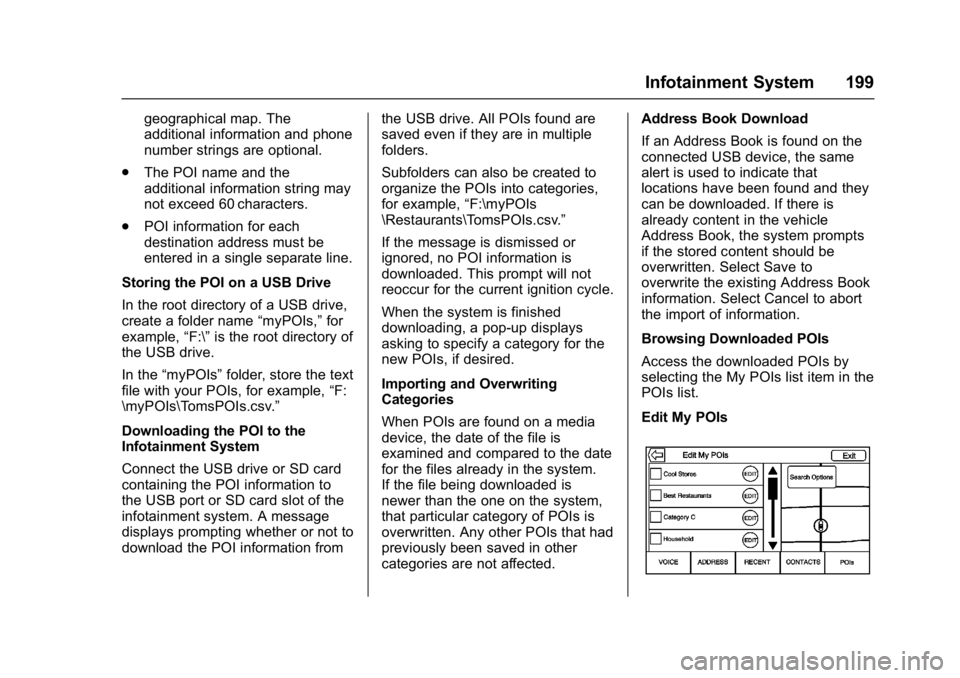
Buick Envision Owner Manual (GMNA-Localizing-U.S./Canada/Mexico-
8534310) - 2016 - crc - 2/29/16
Infotainment System 199
geographical map. The
additional information and phone
number strings are optional.
. The POI name and the
additional information string may
not exceed 60 characters.
. POI information for each
destination address must be
entered in a single separate line.
Storing the POI on a USB Drive
In the root directory of a USB drive,
create a folder name “myPOIs,”for
example, “F:\”is the root directory of
the USB drive.
In the “myPOIs” folder, store the text
file with your POIs, for example, “F:
\myPOIs\TomsPOIs.csv.”
Downloading the POI to the
Infotainment System
Connect the USB drive or SD card
containing the POI information to
the USB port or SD card slot of the
infotainment system. A message
displays prompting whether or not to
download the POI information from the USB drive. All POIs found are
saved even if they are in multiple
folders.
Subfolders can also be created to
organize the POIs into categories,
for example,
“F:\myPOIs
\Restaurants\TomsPOIs.csv.”
If the message is dismissed or
ignored, no POI information is
downloaded. This prompt will not
reoccur for the current ignition cycle.
When the system is finished
downloading, a pop-up displays
asking to specify a category for the
new POIs, if desired.
Importing and Overwriting
Categories
When POIs are found on a media
device, the date of the file is
examined and compared to the date
for the files already in the system.
If the file being downloaded is
newer than the one on the system,
that particular category of POIs is
overwritten. Any other POIs that had
previously been saved in other
categories are not affected. Address Book Download
If an Address Book is found on the
connected USB device, the same
alert is used to indicate that
locations have been found and they
can be downloaded. If there is
already content in the vehicle
Address Book, the system prompts
if the stored content should be
overwritten. Select Save to
overwrite the existing Address Book
information. Select Cancel to abort
the import of information.
Browsing Downloaded POIs
Access the downloaded POIs by
selecting the My POIs list item in the
POIs list.
Edit My POIs
Page 338 of 432

Buick Envision Owner Manual (GMNA-Localizing-U.S./Canada/Mexico-
8534310) - 2016 - crc - 2/29/16
Vehicle Care 337
FusesUsage
F10 Rear power windows F11 –
F12 Sunroof
F13 Front heated seats
F14 Exterior rearview mirror
F15 Body control module 3
F16 –
F17 Body control module 6
F18 Body control module 7
F19 Data link connector
F20 SDM
F21 HVAC
F22 Liftgate release
F23 Passive entry/ Passive start
F24 OCC sensor
F25 Steering wheel controls Fuses
Usage
F26 Ignition
F27 Body control module 4
F28 Transmission control module
F29 Body control module 2
F30 USB
F31 Rear HVAC blower
F32 Body control module 1
F33 Universal remote system
F34 Parking assist
F35 OnStar
F36 Display
F37 RadioRear Compartment Fuse
Block
The rear compartment fuse block is
behind a cover on the left side of
the rear compartment. To access
the fuses, remove the cover.
The vehicle may not be equipped
with all of the fuses, relays, and
features shown.
Fuses Usage
F1 –
F2 DC AC
F3 –
Page 428 of 432

Buick Envision Owner Manual (GMNA-Localizing-U.S./Canada/Mexico-
8534310) - 2016 - crc - 2/29/16
Index 427
Mirrors (cont'd)Folding . . . . . . . . . . . . . . . . . . . . . . . . . 44
Heated . . . . . . . . . . . . . . . . . . . . . . . . . 44
Power . . . . . . . . . . . . . . . . . . . . . . . . . . 43
Tilt in Reverse . . . . . . . . . . . . . . . . . . 44
Mirrors, Interior Rearview . . . . . . . . 44
Monitor System, Tire Pressure . . . . . . . . . . . . . . . . . . . . . . 347
Multi-band Antenna . . . . . . . . . . . . . 175
N
Navigation
Destination . . . . . . . . . . . . . . . . . . . 196
OnStar
®. . . . . . . . . . . . . . . . . . . . . . .411
Using the System . . . . . . . . . . . . . 187
Navigation Symbols . . . . . . . . . . . . 195
Net, Convenience . . . . . . . . . . . . . . 100
New Vehicle Break-In . . . . . . . . . . . 259
O
Object Detection System Messages . . . . . . . . . . . . . . . . . . . . . 141
Odometer . . . . . . . . . . . . . . . . . . . . . . . 114 Trip . . . . . . . . . . . . . . . . . . . . . . . . . . . .114
Off-Road Recovery . . . . . . . . . . . . . . . . . . . . . 251
Oil Engine . . . . . . . . . . . . . . . . . . . . . . . . 314
Engine Oil Life System . . . . . . . 316 Oil (cont'd)
Messages . . . . . . . . . . . . . . . . . . . . 139
Pressure Light . . . . . . . . . . . . . . . . 125
Older Children, Restraints . . . . . . . 78
Online Owner Center . . . . . . . . . . . 399
OnStar . . . . . . . . . . . . . . . . . . . . . . . . . 408
OnStar System . . . . . . . . . . . . . . . . . 186
OnStar
®Additional
Information . . . . . . . . . . . . . . . . . . . . 414
OnStar
®Connections . . . . . . . . . . . 412
OnStar®Diagnostics . . . . . . . . . . . . 414
OnStar®Emergency . . . . . . . . . . . . 411
OnStar®Navigation . . . . . . . . . . . . . 411
OnStar®Overview . . . . . . . . . . . . . . 410
OnStar®Security . . . . . . . . . . . . . . . 411
OnStar®System . . . . . . . . . . . . . . . . 209
Operation Fog Lamps . . . . . . . . . . . . . . . . . . . 160
Ordering Service Publications . . . . . . . . . . 405
Outlets Power . . . . . . . . . . . . . . . . . . . . . . . . 108
Overheating, Engine . . . . . . . . . . . . 323
Overview . . . . . . . . . . . . . . . . . . . . . . . 164
P
Pandora Internet Radio . . . . . . . . . 175
Park
Shifting Into . . . . . . . . . . . . . . . . . . . 264
Shifting Out of . . . . . . . . . . . . . . . . 265
Parking Brake and P (Park)Mechanism Check . . . . . . . . . . 328
Over Things That Burn . . . . . . . 265
Parking or Backing
Assistance Systems . . . . . . . . . . 285
Passenger Airbag Status Indicator . . . . . . . . . . . . . . . . . . . . . . 118
Passenger Compartment Air
Filter . . . . . . . . . . . . . . . . . . . . . . . . . . 245
Passenger Sensing System . . . . . 72
Perchlorate Materials Requirements, California . . . . . . 310
Personalization
Vehicle . . . . . . . . . . . . . . . . . . . . . . . 146
Phone Bluetooth . . . . . . . . . . . 220, 221, 224
Port USB . . . . . . . . . . . . . . . . . . . . . . . . . . 182
Positioning Vehicle . . . . . . . . . . . . . . . . . . . . . . . .211
Power Door Locks . . . . . . . . . . . . . . . . . . . . . 34
Page 432 of 432
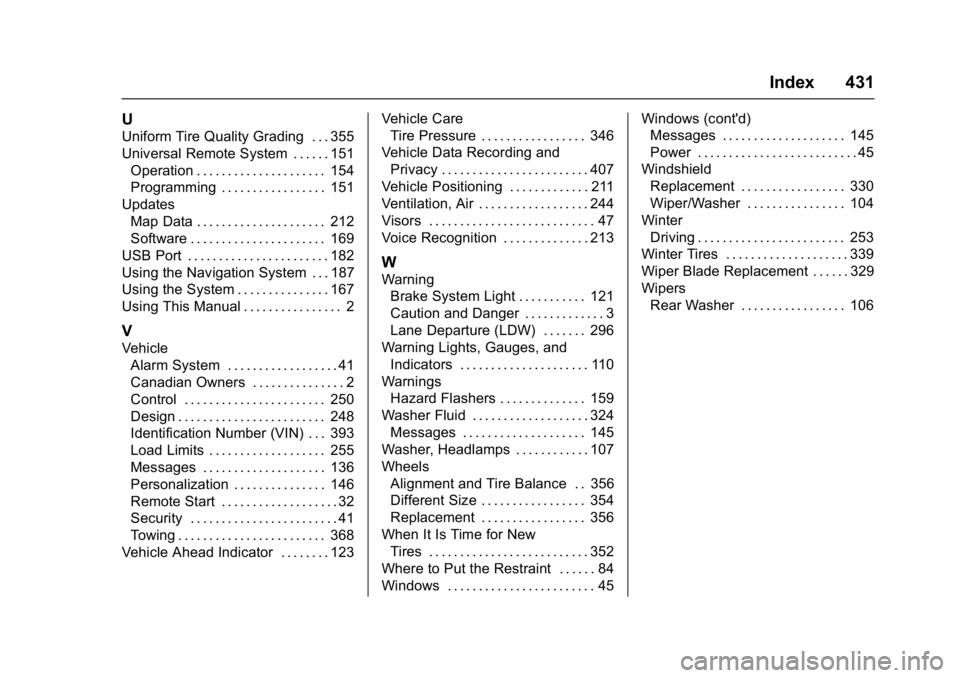
Buick Envision Owner Manual (GMNA-Localizing-U.S./Canada/Mexico-
8534310) - 2016 - crc - 2/29/16
Index 431
U
Uniform Tire Quality Grading . . . 355
Universal Remote System . . . . . . 151Operation . . . . . . . . . . . . . . . . . . . . . 154
Programming . . . . . . . . . . . . . . . . . 151
Updates Map Data . . . . . . . . . . . . . . . . . . . . . 212
Software . . . . . . . . . . . . . . . . . . . . . . 169
USB Port . . . . . . . . . . . . . . . . . . . . . . . 182
Using the Navigation System . . . 187
Using the System . . . . . . . . . . . . . . . 167
Using This Manual . . . . . . . . . . . . . . . . 2
V
Vehicle Alarm System . . . . . . . . . . . . . . . . . . 41
Canadian Owners . . . . . . . . . . . . . . . 2
Control . . . . . . . . . . . . . . . . . . . . . . . 250
Design . . . . . . . . . . . . . . . . . . . . . . . . 248
Identification Number (VIN) . . . 393
Load Limits . . . . . . . . . . . . . . . . . . . 255
Messages . . . . . . . . . . . . . . . . . . . . 136
Personalization . . . . . . . . . . . . . . . 146
Remote Start . . . . . . . . . . . . . . . . . . . 32
Security . . . . . . . . . . . . . . . . . . . . . . . . 41
Towing . . . . . . . . . . . . . . . . . . . . . . . . 368
Vehicle Ahead Indicator . . . . . . . . 123 Vehicle Care
Tire Pressure . . . . . . . . . . . . . . . . . 346
Vehicle Data Recording and Privacy . . . . . . . . . . . . . . . . . . . . . . . . 407
Vehicle Positioning . . . . . . . . . . . . . 211
Ventilation, Air . . . . . . . . . . . . . . . . . . 244
Visors . . . . . . . . . . . . . . . . . . . . . . . . . . . 47
Voice Recognition . . . . . . . . . . . . . . 213
W
Warning Brake System Light . . . . . . . . . . . 121
Caution and Danger . . . . . . . . . . . . . 3
Lane Departure (LDW) . . . . . . . 296
Warning Lights, Gauges, and Indicators . . . . . . . . . . . . . . . . . . . . . 110
Warnings
Hazard Flashers . . . . . . . . . . . . . . 159
Washer Fluid . . . . . . . . . . . . . . . . . . . 324 Messages . . . . . . . . . . . . . . . . . . . . 145
Washer, Headlamps . . . . . . . . . . . . 107
Wheels
Alignment and Tire Balance . . 356
Different Size . . . . . . . . . . . . . . . . . 354
Replacement . . . . . . . . . . . . . . . . . 356
When It Is Time for New
Tires . . . . . . . . . . . . . . . . . . . . . . . . . . 352
Where to Put the Restraint . . . . . . 84
Windows . . . . . . . . . . . . . . . . . . . . . . . . 45 Windows (cont'd)
Messages . . . . . . . . . . . . . . . . . . . . 145
Power . . . . . . . . . . . . . . . . . . . . . . . . . . 45
Windshield
Replacement . . . . . . . . . . . . . . . . . 330
Wiper/Washer . . . . . . . . . . . . . . . . 104
Winter Driving . . . . . . . . . . . . . . . . . . . . . . . . 253
Winter Tires . . . . . . . . . . . . . . . . . . . . 339
Wiper Blade Replacement . . . . . . 329
Wipers
Rear Washer . . . . . . . . . . . . . . . . . 106