USB BUICK ENVISION 2016 Owner's Manual
[x] Cancel search | Manufacturer: BUICK, Model Year: 2016, Model line: ENVISION, Model: BUICK ENVISION 2016Pages: 432, PDF Size: 5.68 MB
Page 99 of 432

Buick Envision Owner Manual (GMNA-Localizing-U.S./Canada/Mexico-
8534310) - 2016 - crc - 2/29/16
98 Storage
Rear Storage
There is storage in the floor of the
rear cargo area. Lift the handle to
access. There is a removable
divider to help organize.
Use the hook underneath to hold
open the cargo floor cover.
Center Console Storage
Press the button to access the
storage in the center console.
If equipped there is an auxiliary
jack, an SD card reader, and a
single or dual USB port inside.
Page 164 of 432
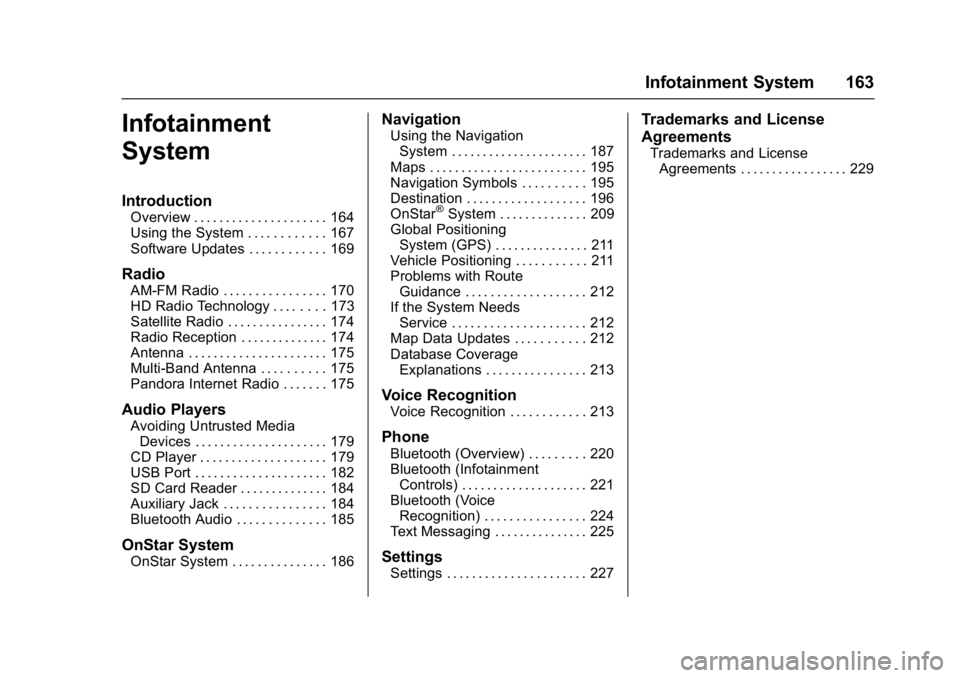
Buick Envision Owner Manual (GMNA-Localizing-U.S./Canada/Mexico-
8534310) - 2016 - crc - 2/29/16
Infotainment System 163
Infotainment
System
Introduction
Overview . . . . . . . . . . . . . . . . . . . . . 164
Using the System . . . . . . . . . . . . 167
Software Updates . . . . . . . . . . . . 169
Radio
AM-FM Radio . . . . . . . . . . . . . . . . 170
HD Radio Technology . . . . . . . . 173
Satellite Radio . . . . . . . . . . . . . . . . 174
Radio Reception . . . . . . . . . . . . . . 174
Antenna . . . . . . . . . . . . . . . . . . . . . . 175
Multi-Band Antenna . . . . . . . . . . 175
Pandora Internet Radio . . . . . . . 175
Audio Players
Avoiding Untrusted MediaDevices . . . . . . . . . . . . . . . . . . . . . 179
CD Player . . . . . . . . . . . . . . . . . . . . 179
USB Port . . . . . . . . . . . . . . . . . . . . . 182
SD Card Reader . . . . . . . . . . . . . . 184
Auxiliary Jack . . . . . . . . . . . . . . . . 184
Bluetooth Audio . . . . . . . . . . . . . . 185
OnStar System
OnStar System . . . . . . . . . . . . . . . 186
Navigation
Using the Navigation System . . . . . . . . . . . . . . . . . . . . . . 187
Maps . . . . . . . . . . . . . . . . . . . . . . . . . 195
Navigation Symbols . . . . . . . . . . 195
Destination . . . . . . . . . . . . . . . . . . . 196
OnStar
®System . . . . . . . . . . . . . . 209
Global Positioning System (GPS) . . . . . . . . . . . . . . . 211
Vehicle Positioning . . . . . . . . . . . 211
Problems with Route Guidance . . . . . . . . . . . . . . . . . . . 212
If the System Needs Service . . . . . . . . . . . . . . . . . . . . . 212
Map Data Updates . . . . . . . . . . . 212
Database Coverage Explanations . . . . . . . . . . . . . . . . 213
Voice Recognition
Voice Recognition . . . . . . . . . . . . 213
Phone
Bluetooth (Overview) . . . . . . . . . 220
Bluetooth (InfotainmentControls) . . . . . . . . . . . . . . . . . . . . 221
Bluetooth (Voice Recognition) . . . . . . . . . . . . . . . . 224
Text Messaging . . . . . . . . . . . . . . . 225
Settings
Settings . . . . . . . . . . . . . . . . . . . . . . 227
Trademarks and License
Agreements
Trademarks and License Agreements . . . . . . . . . . . . . . . . . 229
Page 168 of 432
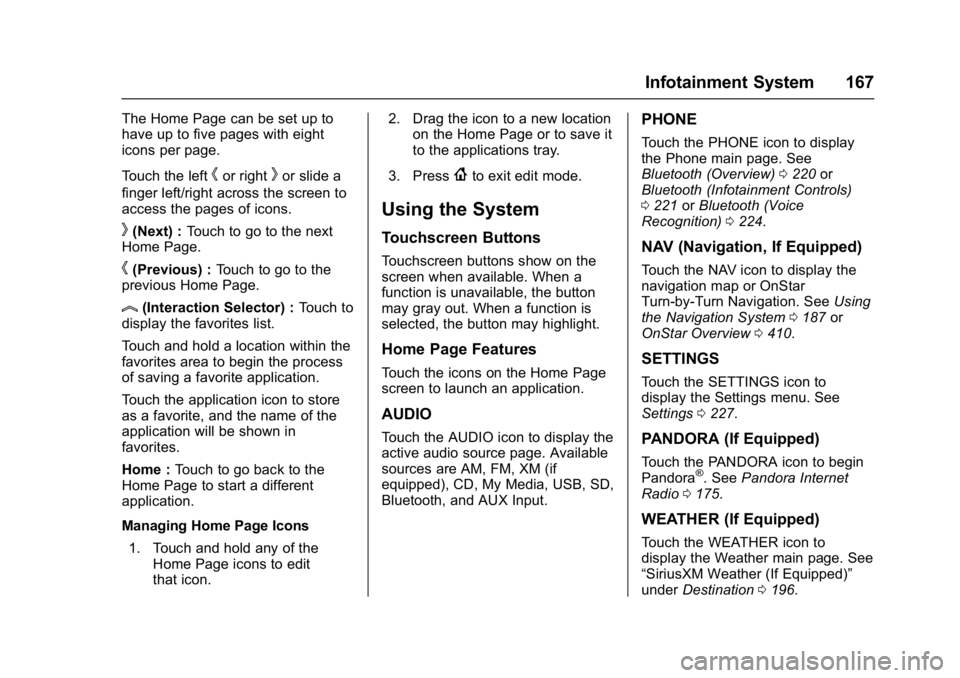
Buick Envision Owner Manual (GMNA-Localizing-U.S./Canada/Mexico-
8534310) - 2016 - crc - 2/29/16
Infotainment System 167
The Home Page can be set up to
have up to five pages with eight
icons per page.
Touch the left
hor rightkor slide a
finger left/right across the screen to
access the pages of icons.
k(Next) : Touch to go to the next
Home Page.
h(Previous) : Touch to go to the
previous Home Page.
l(Interaction Selector) : Touch to
display the favorites list.
Touch and hold a location within the
favorites area to begin the process
of saving a favorite application.
Touch the application icon to store
as a favorite, and the name of the
application will be shown in
favorites.
Home : Touch to go back to the
Home Page to start a different
application.
Managing Home Page Icons
1. Touch and hold any of the Home Page icons to edit
that icon. 2. Drag the icon to a new location
on the Home Page or to save it
to the applications tray.
3. Press
{to exit edit mode.
Using the System
Touchscreen Buttons
Touchscreen buttons show on the
screen when available. When a
function is unavailable, the button
may gray out. When a function is
selected, the button may highlight.
Home Page Features
Touch the icons on the Home Page
screen to launch an application.
AUDIO
Touch the AUDIO icon to display the
active audio source page. Available
sources are AM, FM, XM (if
equipped), CD, My Media, USB, SD,
Bluetooth, and AUX Input.
PHONE
Touch the PHONE icon to display
the Phone main page. See
Bluetooth (Overview) 0220 or
Bluetooth (Infotainment Controls)
0 221 orBluetooth (Voice
Recognition) 0224.
NAV (Navigation, If Equipped)
Touch the NAV icon to display the
navigation map or OnStar
Turn-by-Turn Navigation. See Using
the Navigation System 0187 or
OnStar Overview 0410.
SETTINGS
Touch the SETTINGS icon to
display the Settings menu. See
Settings 0227.
PANDORA (If Equipped)
Touch the PANDORA icon to begin
Pandora®. See Pandora Internet
Radio 0175.
WEATHER (If Equipped)
Touch the WEATHER icon to
display the Weather main page. See
“SiriusXM Weather (If Equipped)”
under Destination 0196.
Page 171 of 432
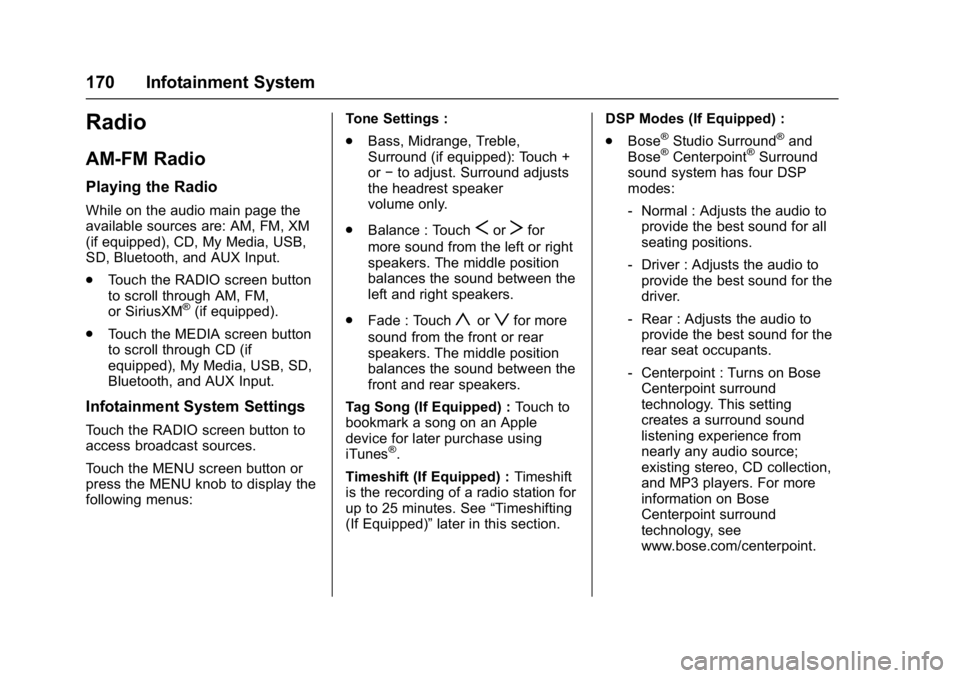
Buick Envision Owner Manual (GMNA-Localizing-U.S./Canada/Mexico-
8534310) - 2016 - crc - 2/29/16
170 Infotainment System
Radio
AM-FM Radio
Playing the Radio
While on the audio main page the
available sources are: AM, FM, XM
(if equipped), CD, My Media, USB,
SD, Bluetooth, and AUX Input.
.Touch the RADIO screen button
to scroll through AM, FM,
or SiriusXM
®(if equipped).
. Touch the MEDIA screen button
to scroll through CD (if
equipped), My Media, USB, SD,
Bluetooth, and AUX Input.
Infotainment System Settings
Touch the RADIO screen button to
access broadcast sources.
Touch the MENU screen button or
press the MENU knob to display the
following menus: Tone Settings :
.
Bass, Midrange, Treble,
Surround (if equipped): Touch +
or−to adjust. Surround adjusts
the headrest speaker
volume only.
. Balance : Touch
SorTfor
more sound from the left or right
speakers. The middle position
balances the sound between the
left and right speakers.
. Fade : Touch
yorzfor more
sound from the front or rear
speakers. The middle position
balances the sound between the
front and rear speakers.
Tag Song (If Equipped) : Touch to
bookmark a song on an Apple
device for later purchase using
iTunes
®.
Timeshift (If Equipped) : Timeshift
is the recording of a radio station for
up to 25 minutes. See “Timeshifting
(If Equipped)” later in this section. DSP Modes (If Equipped) :
.
Bose
®Studio Surround®and
Bose®Centerpoint®Surround
sound system has four DSP
modes:
‐ Normal : Adjusts the audio to
provide the best sound for all
seating positions.
‐ Driver : Adjusts the audio to
provide the best sound for the
driver.
‐ Rear : Adjusts the audio to
provide the best sound for the
rear seat occupants.
‐ Centerpoint : Turns on Bose
Centerpoint surround
technology. This setting
creates a surround sound
listening experience from
nearly any audio source;
existing stereo, CD collection,
and MP3 players. For more
information on Bose
Centerpoint surround
technology, see
www.bose.com/centerpoint.
Page 177 of 432
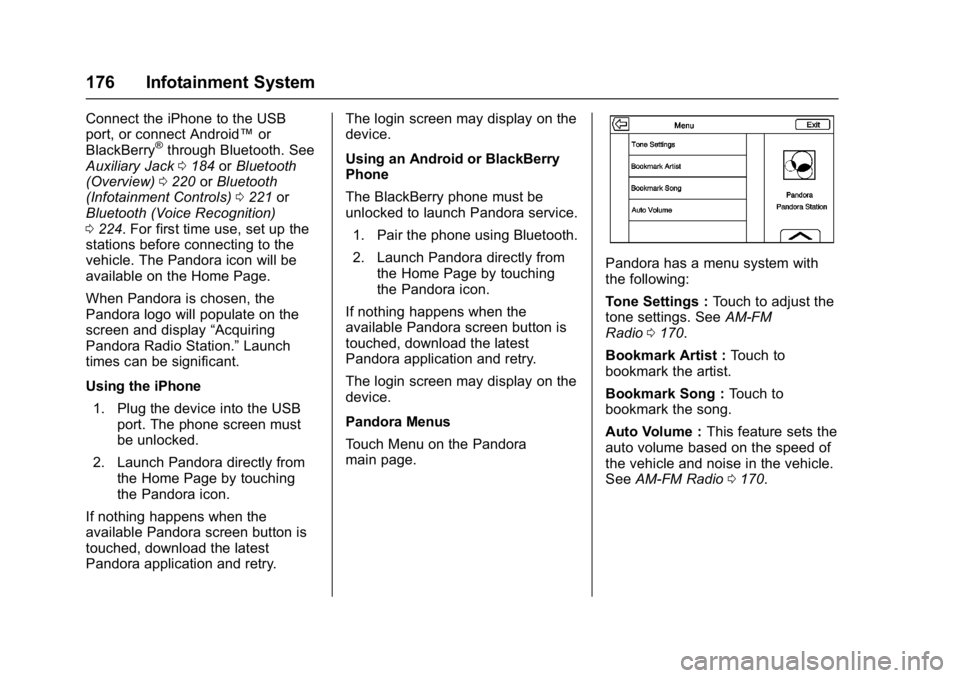
Buick Envision Owner Manual (GMNA-Localizing-U.S./Canada/Mexico-
8534310) - 2016 - crc - 2/29/16
176 Infotainment System
Connect the iPhone to the USB
port, or connect Android™or
BlackBerry
®through Bluetooth. See
Auxiliary Jack 0184 orBluetooth
(Overview) 0220 orBluetooth
(Infotainment Controls) 0221 or
Bluetooth (Voice Recognition)
0 224. For first time use, set up the
stations before connecting to the
vehicle. The Pandora icon will be
available on the Home Page.
When Pandora is chosen, the
Pandora logo will populate on the
screen and display “Acquiring
Pandora Radio Station.” Launch
times can be significant.
Using the iPhone
1. Plug the device into the USB port. The phone screen must
be unlocked.
2. Launch Pandora directly from the Home Page by touching
the Pandora icon.
If nothing happens when the
available Pandora screen button is
touched, download the latest
Pandora application and retry. The login screen may display on the
device.
Using an Android or BlackBerry
Phone
The BlackBerry phone must be
unlocked to launch Pandora service.
1. Pair the phone using Bluetooth.
2. Launch Pandora directly from the Home Page by touching
the Pandora icon.
If nothing happens when the
available Pandora screen button is
touched, download the latest
Pandora application and retry.
The login screen may display on the
device.
Pandora Menus
Touch Menu on the Pandora
main page.
Pandora has a menu system with
the following:
Tone Settings : Touch to adjust the
tone settings. See AM-FM
Radio 0170.
Bookmark Artist : Touch to
bookmark the artist.
Bookmark Song : Touch to
bookmark the song.
Auto Volume : This feature sets the
auto volume based on the speed of
the vehicle and noise in the vehicle.
See AM-FM Radio 0170.
Page 178 of 432
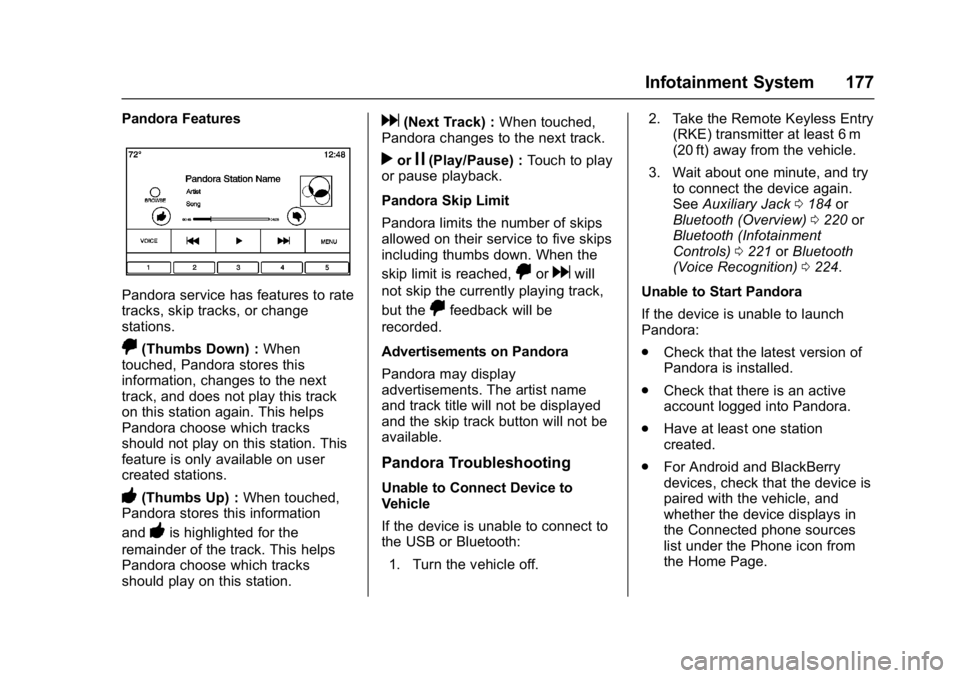
Buick Envision Owner Manual (GMNA-Localizing-U.S./Canada/Mexico-
8534310) - 2016 - crc - 2/29/16
Infotainment System 177
Pandora Features
Pandora service has features to rate
tracks, skip tracks, or change
stations.
,(Thumbs Down) :When
touched, Pandora stores this
information, changes to the next
track, and does not play this track
on this station again. This helps
Pandora choose which tracks
should not play on this station. This
feature is only available on user
created stations.
-(Thumbs Up) : When touched,
Pandora stores this information
and
-is highlighted for the
remainder of the track. This helps
Pandora choose which tracks
should play on this station.
d(Next Track) : When touched,
Pandora changes to the next track.
rorj(Play/Pause) : Touch to play
or pause playback.
Pandora Skip Limit
Pandora limits the number of skips
allowed on their service to five skips
including thumbs down. When the
skip limit is reached,
,ordwill
not skip the currently playing track,
but the
,feedback will be
recorded.
Advertisements on Pandora
Pandora may display
advertisements. The artist name
and track title will not be displayed
and the skip track button will not be
available.
Pandora Troubleshooting
Unable to Connect Device to
Vehicle
If the device is unable to connect to
the USB or Bluetooth:
1. Turn the vehicle off. 2. Take the Remote Keyless Entry
(RKE) transmitter at least 6 m
(20 ft) away from the vehicle.
3. Wait about one minute, and try to connect the device again.
See Auxiliary Jack 0184 or
Bluetooth (Overview) 0220 or
Bluetooth (Infotainment
Controls) 0221 orBluetooth
(Voice Recognition) 0224.
Unable to Start Pandora
If the device is unable to launch
Pandora:
. Check that the latest version of
Pandora is installed.
. Check that there is an active
account logged into Pandora.
. Have at least one station
created.
. For Android and BlackBerry
devices, check that the device is
paired with the vehicle, and
whether the device displays in
the Connected phone sources
list under the Phone icon from
the Home Page.
Page 179 of 432
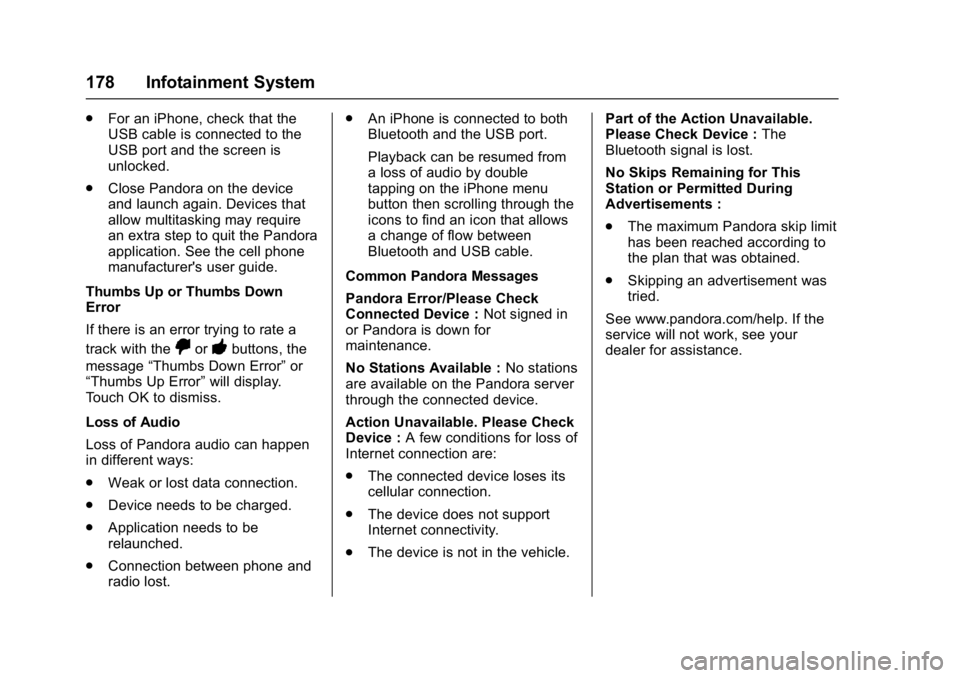
Buick Envision Owner Manual (GMNA-Localizing-U.S./Canada/Mexico-
8534310) - 2016 - crc - 2/29/16
178 Infotainment System
.For an iPhone, check that the
USB cable is connected to the
USB port and the screen is
unlocked.
. Close Pandora on the device
and launch again. Devices that
allow multitasking may require
an extra step to quit the Pandora
application. See the cell phone
manufacturer's user guide.
Thumbs Up or Thumbs Down
Error
If there is an error trying to rate a
track with the
,or-buttons, the
message “Thumbs Down Error” or
“Thumbs Up Error” will display.
Touch OK to dismiss.
Loss of Audio
Loss of Pandora audio can happen
in different ways:
. Weak or lost data connection.
. Device needs to be charged.
. Application needs to be
relaunched.
. Connection between phone and
radio lost. .
An iPhone is connected to both
Bluetooth and the USB port.
Playback can be resumed from
a loss of audio by double
tapping on the iPhone menu
button then scrolling through the
icons to find an icon that allows
a change of flow between
Bluetooth and USB cable.
Common Pandora Messages
Pandora Error/Please Check
Connected Device : Not signed in
or Pandora is down for
maintenance.
No Stations Available : No stations
are available on the Pandora server
through the connected device.
Action Unavailable. Please Check
Device : A few conditions for loss of
Internet connection are:
. The connected device loses its
cellular connection.
. The device does not support
Internet connectivity.
. The device is not in the vehicle. Part of the Action Unavailable.
Please Check Device :
The
Bluetooth signal is lost.
No Skips Remaining for This
Station or Permitted During
Advertisements :
. The maximum Pandora skip limit
has been reached according to
the plan that was obtained.
. Skipping an advertisement was
tried.
See www.pandora.com/help. If the
service will not work, see your
dealer for assistance.
Page 180 of 432
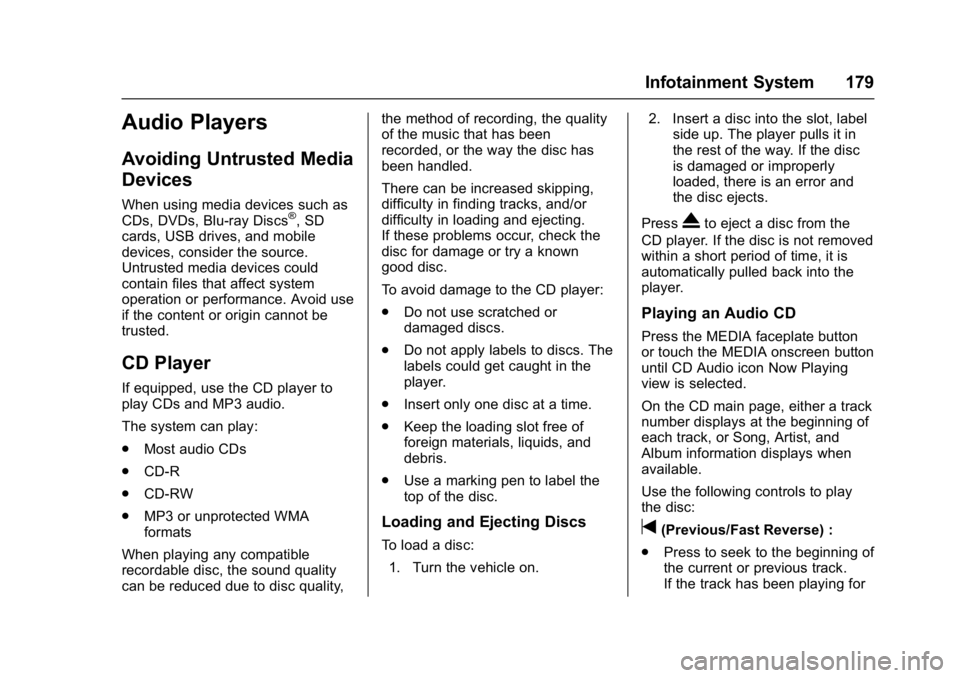
Buick Envision Owner Manual (GMNA-Localizing-U.S./Canada/Mexico-
8534310) - 2016 - crc - 2/29/16
Infotainment System 179
Audio Players
Avoiding Untrusted Media
Devices
When using media devices such as
CDs, DVDs, Blu-ray Discs®, SD
cards, USB drives, and mobile
devices, consider the source.
Untrusted media devices could
contain files that affect system
operation or performance. Avoid use
if the content or origin cannot be
trusted.
CD Player
If equipped, use the CD player to
play CDs and MP3 audio.
The system can play:
. Most audio CDs
. CD-R
. CD-RW
. MP3 or unprotected WMA
formats
When playing any compatible
recordable disc, the sound quality
can be reduced due to disc quality, the method of recording, the quality
of the music that has been
recorded, or the way the disc has
been handled.
There can be increased skipping,
difficulty in finding tracks, and/or
difficulty in loading and ejecting.
If these problems occur, check the
disc for damage or try a known
good disc.
To avoid damage to the CD player:
.
Do not use scratched or
damaged discs.
. Do not apply labels to discs. The
labels could get caught in the
player.
. Insert only one disc at a time.
. Keep the loading slot free of
foreign materials, liquids, and
debris.
. Use a marking pen to label the
top of the disc.
Loading and Ejecting Discs
To load a disc:
1. Turn the vehicle on. 2. Insert a disc into the slot, label
side up. The player pulls it in
the rest of the way. If the disc
is damaged or improperly
loaded, there is an error and
the disc ejects.
Press
Xto eject a disc from the
CD player. If the disc is not removed
within a short period of time, it is
automatically pulled back into the
player.
Playing an Audio CD
Press the MEDIA faceplate button
or touch the MEDIA onscreen button
until CD Audio icon Now Playing
view is selected.
On the CD main page, either a track
number displays at the beginning of
each track, or Song, Artist, and
Album information displays when
available.
Use the following controls to play
the disc:
t(Previous/Fast Reverse) :
. Press to seek to the beginning of
the current or previous track.
If the track has been playing for
Page 183 of 432

Buick Envision Owner Manual (GMNA-Localizing-U.S./Canada/Mexico-
8534310) - 2016 - crc - 2/29/16
182 Infotainment System
USB Port
This vehicle is equipped with one or
more USB ports. The USB port(s)
are in the center console. The
system is optimized to support two
connected devices with a total of
15,000 songs.
Playing from a USB
A USB mass storage device can be
connected to the USB port.
Gracenote
®
When plugging in a USB device,
Gracenote service builds voice tags
for music. Voice tags allow artists,
albums with hard to pronounce
names, and nicknames to be used
to play music through voice
recognition.
While indexing, infotainment
features are available.
My Media Library
The infotainment system allows
access to content from all indexed
media sources. Touch the MEDIA
screen button to scroll through theoptions until My Media is selected.
Use gestures or screen buttons to
scroll through the content.
USB MP3 Player and USB Drives
.
The USB MP3 players and USB
drives connected must comply
with the USB Mass Storage
Class specification (USB MSC).
. Hard disk drives are not
supported.
. The following restrictions apply
for the data stored on a USB
MP3 player or USB device:
‐Maximum folder structure
depth is 11 levels.
‐ Applicable audio extensions
are mp3, wma, aac, m4a,
and aif.
‐ WMA and Apple lossless files
are not supported.
‐ Supported file systems are
FAT32 and NTFS.
To play a USB device, do one of the
following:
. Connect the USB. .
Press MEDIA until the
connected device is shown.
Use the following when playing an
active USB source:
r(Play) : Press to play the current
media source.
j(Pause) : Press to pause play of
the current media source.
t(Previous/Reverse) :
. Press to seek to the beginning of
the current or previous track.
If the track has been playing for
less than five seconds, the
previous track plays. If playing
longer than five seconds, the
current track restarts.
. Press and hold to reverse
quickly through playback.
Release to return to playing
speed. Elapsed time displays.
u(Next/Forward) :
. Press to seek to the next track.
. Press and hold to advance
quickly through playback.
Release to return to playing
speed. Elapsed time displays.
Page 184 of 432
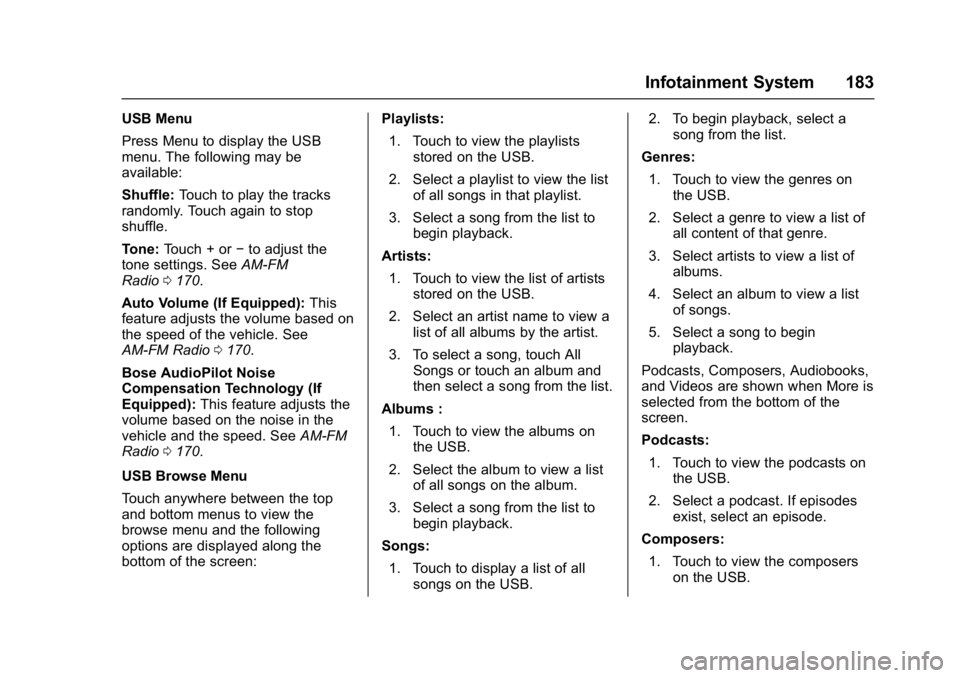
Buick Envision Owner Manual (GMNA-Localizing-U.S./Canada/Mexico-
8534310) - 2016 - crc - 2/29/16
Infotainment System 183
USB Menu
Press Menu to display the USB
menu. The following may be
available:
Shuffle:Touch to play the tracks
randomly. Touch again to stop
shuffle.
Tone: Touch + or −to adjust the
tone settings. See AM-FM
Radio 0170.
Auto Volume (If Equipped): This
feature adjusts the volume based on
the speed of the vehicle. See
AM-FM Radio 0170.
Bose AudioPilot Noise
Compensation Technology (If
Equipped): This feature adjusts the
volume based on the noise in the
vehicle and the speed. See AM-FM
Radio 0170.
USB Browse Menu
Touch anywhere between the top
and bottom menus to view the
browse menu and the following
options are displayed along the
bottom of the screen: Playlists:
1. Touch to view the playlists stored on the USB.
2. Select a playlist to view the list of all songs in that playlist.
3. Select a song from the list to begin playback.
Artists: 1. Touch to view the list of artists stored on the USB.
2. Select an artist name to view a list of all albums by the artist.
3. To select a song, touch All Songs or touch an album and
then select a song from the list.
Albums : 1. Touch to view the albums on the USB.
2. Select the album to view a list of all songs on the album.
3. Select a song from the list to begin playback.
Songs: 1. Touch to display a list of all songs on the USB. 2. To begin playback, select a
song from the list.
Genres: 1. Touch to view the genres on the USB.
2. Select a genre to view a list of all content of that genre.
3. Select artists to view a list of albums.
4. Select an album to view a list of songs.
5. Select a song to begin playback.
Podcasts, Composers, Audiobooks,
and Videos are shown when More is
selected from the bottom of the
screen.
Podcasts: 1. Touch to view the podcasts on the USB.
2. Select a podcast. If episodes exist, select an episode.
Composers: 1. Touch to view the composers on the USB.