display BUICK LACROSSE 2013 Get To Know Guide
[x] Cancel search | Manufacturer: BUICK, Model Year: 2013, Model line: LACROSSE, Model: BUICK LACROSSE 2013Pages: 102, PDF Size: 0.85 MB
Page 7 of 102
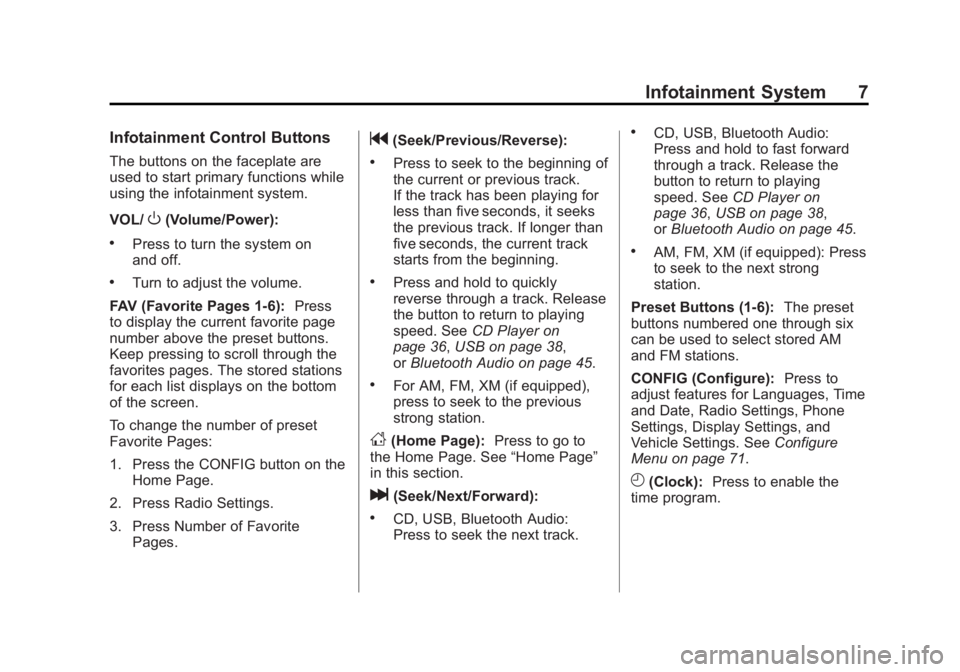
Black plate (7,1)Buick LaCrosse Infotainment System - 2013 - CRC - 12/12/12
Infotainment System 7
Infotainment Control Buttons
The buttons on the faceplate are
used to start primary functions while
using the infotainment system.
VOL/
O(Volume/Power):
.Press to turn the system on
and off.
.Turn to adjust the volume.
FAV (Favorite Pages 1-6): Press
to display the current favorite page
number above the preset buttons.
Keep pressing to scroll through the
favorites pages. The stored stations
for each list displays on the bottom
of the screen.
To change the number of preset
Favorite Pages:
1. Press the CONFIG button on the
Home Page.
2. Press Radio Settings.
3. Press Number of Favorite Pages.
g(Seek/Previous/Reverse):
.Press to seek to the beginning of
the current or previous track.
If the track has been playing for
less than five seconds, it seeks
the previous track. If longer than
five seconds, the current track
starts from the beginning.
.Press and hold to quickly
reverse through a track. Release
the button to return to playing
speed. See CD Player on
page 36, USB on page 38,
or Bluetooth Audio on page 45.
.For AM, FM, XM (if equipped),
press to seek to the previous
strong station.
D(Home Page): Press to go to
the Home Page. See “Home Page”
in this section.
l(Seek/Next/Forward):
.CD, USB, Bluetooth Audio:
Press to seek the next track.
.CD, USB, Bluetooth Audio:
Press and hold to fast forward
through a track. Release the
button to return to playing
speed. See CD Player on
page 36, USB on page 38,
or Bluetooth Audio on page 45.
.AM, FM, XM (if equipped): Press
to seek to the next strong
station.
Preset Buttons (1-6): The preset
buttons numbered one through six
can be used to select stored AM
and FM stations.
CONFIG (Configure): Press to
adjust features for Languages, Time
and Date, Radio Settings, Phone
Settings, Display Settings, and
Vehicle Settings. See Configure
Menu on page 71.
H(Clock): Press to enable the
time program.
Page 10 of 102
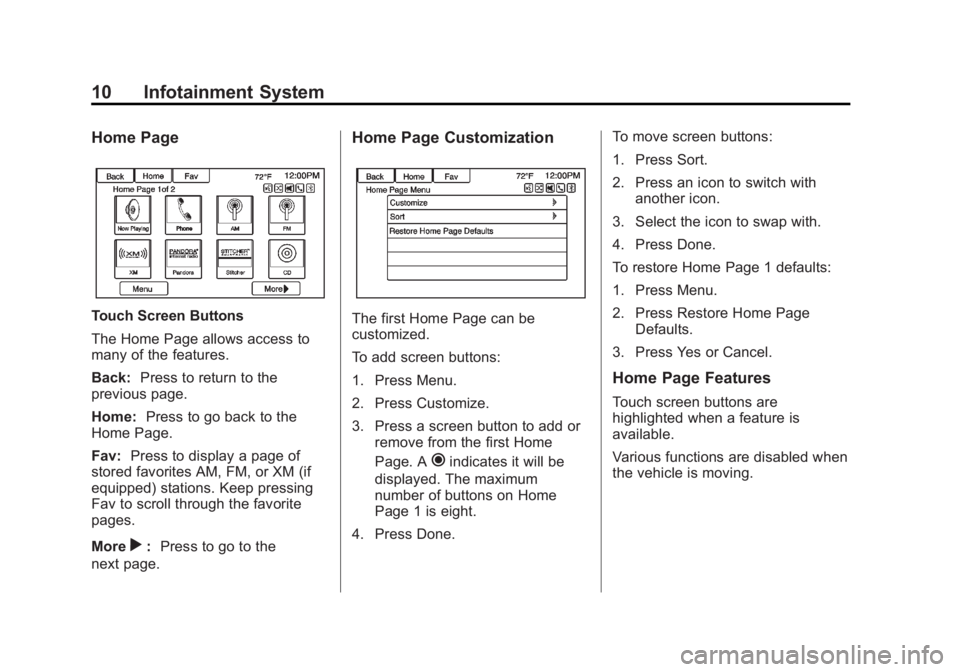
Black plate (10,1)Buick LaCrosse Infotainment System - 2013 - CRC - 12/12/12
10 Infotainment System
Home Page
Touch Screen Buttons
The Home Page allows access to
many of the features.
Back:Press to return to the
previous page.
Home: Press to go back to the
Home Page.
Fav: Press to display a page of
stored favorites AM, FM, or XM (if
equipped) stations. Keep pressing
Fav to scroll through the favorite
pages.
More
r: Press to go to the
next page.
Home Page Customization
The first Home Page can be
customized.
To add screen buttons:
1. Press Menu.
2. Press Customize.
3. Press a screen button to add or remove from the first Home
Page. A
hindicates it will be
displayed. The maximum
number of buttons on Home
Page 1 is eight.
4. Press Done. To move screen buttons:
1. Press Sort.
2. Press an icon to switch with
another icon.
3. Select the icon to swap with.
4. Press Done.
To restore Home Page 1 defaults:
1. Press Menu.
2. Press Restore Home Page Defaults.
3. Press Yes or Cancel.
Home Page Features
Touch screen buttons are
highlighted when a feature is
available.
Various functions are disabled when
the vehicle is moving.
Page 11 of 102
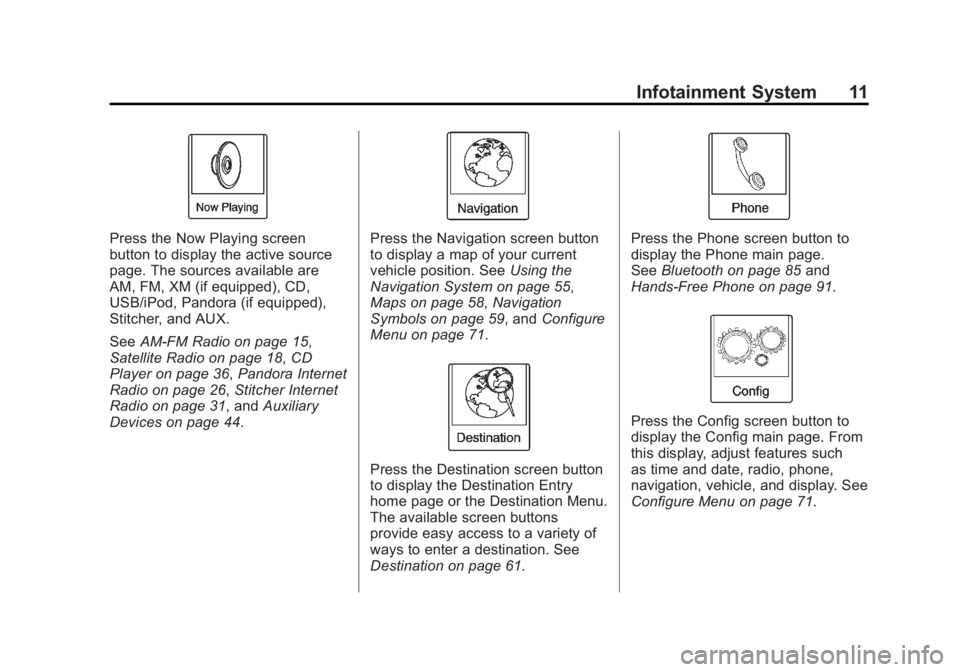
Black plate (11,1)Buick LaCrosse Infotainment System - 2013 - CRC - 12/12/12
Infotainment System 11
Press the Now Playing screen
button to display the active source
page. The sources available are
AM, FM, XM (if equipped), CD,
USB/iPod, Pandora (if equipped),
Stitcher, and AUX.
SeeAM-FM Radio on page 15,
Satellite Radio on page 18, CD
Player on page 36, Pandora Internet
Radio on page 26, Stitcher Internet
Radio on page 31, and Auxiliary
Devices on page 44.Press the Navigation screen button
to display a map of your current
vehicle position. See Using the
Navigation System on page 55,
Maps on page 58, Navigation
Symbols on page 59, and Configure
Menu on page 71.
Press the Destination screen button
to display the Destination Entry
home page or the Destination Menu.
The available screen buttons
provide easy access to a variety of
ways to enter a destination. See
Destination on page 61.
Press the Phone screen button to
display the Phone main page.
See Bluetooth on page 85 and
Hands-Free Phone on page 91.
Press the Config screen button to
display the Config main page. From
this display, adjust features such
as time and date, radio, phone,
navigation, vehicle, and display. See
Configure Menu on page 71.
Page 12 of 102
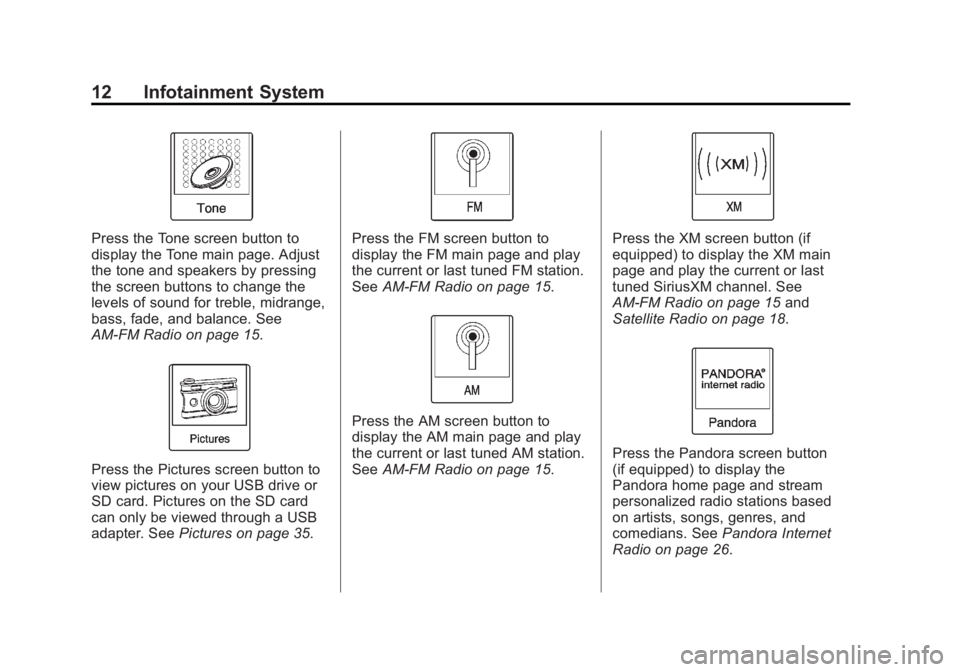
Black plate (12,1)Buick LaCrosse Infotainment System - 2013 - CRC - 12/12/12
12 Infotainment System
Press the Tone screen button to
display the Tone main page. Adjust
the tone and speakers by pressing
the screen buttons to change the
levels of sound for treble, midrange,
bass, fade, and balance. See
AM-FM Radio on page 15.
Press the Pictures screen button to
view pictures on your USB drive or
SD card. Pictures on the SD card
can only be viewed through a USB
adapter. SeePictures on page 35.
Press the FM screen button to
display the FM main page and play
the current or last tuned FM station.
SeeAM-FM Radio on page 15.
Press the AM screen button to
display the AM main page and play
the current or last tuned AM station.
SeeAM-FM Radio on page 15.
Press the XM screen button (if
equipped) to display the XM main
page and play the current or last
tuned SiriusXM channel. See
AM-FM Radio on page 15 and
Satellite Radio on page 18.
Press the Pandora screen button
(if equipped) to display the
Pandora home page and stream
personalized radio stations based
on artists, songs, genres, and
comedians. See Pandora Internet
Radio on page 26.
Page 13 of 102
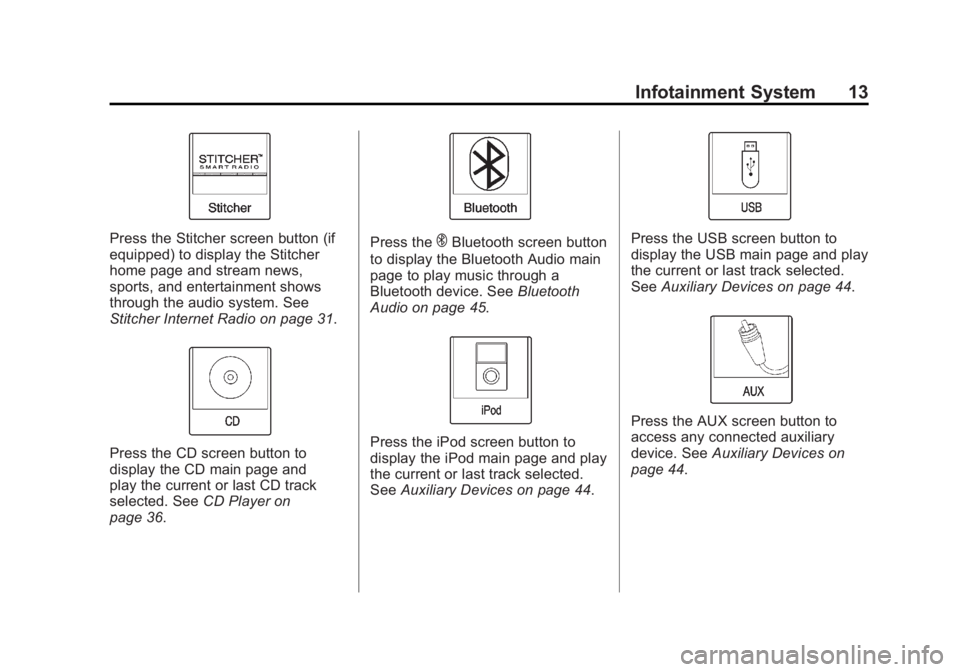
Black plate (13,1)Buick LaCrosse Infotainment System - 2013 - CRC - 12/12/12
Infotainment System 13
Press the Stitcher screen button (if
equipped) to display the Stitcher
home page and stream news,
sports, and entertainment shows
through the audio system. See
Stitcher Internet Radio on page 31.
Press the CD screen button to
display the CD main page and
play the current or last CD track
selected. SeeCD Player on
page 36.
Press theEBluetooth screen button
to display the Bluetooth Audio main
page to play music through a
Bluetooth device. See Bluetooth
Audio on page 45.
Press the iPod screen button to
display the iPod main page and play
the current or last track selected.
See Auxiliary Devices on page 44.
Press the USB screen button to
display the USB main page and play
the current or last track selected.
SeeAuxiliary Devices on page 44.
Press the AUX screen button to
access any connected auxiliary
device. See Auxiliary Devices on
page 44.
Page 14 of 102
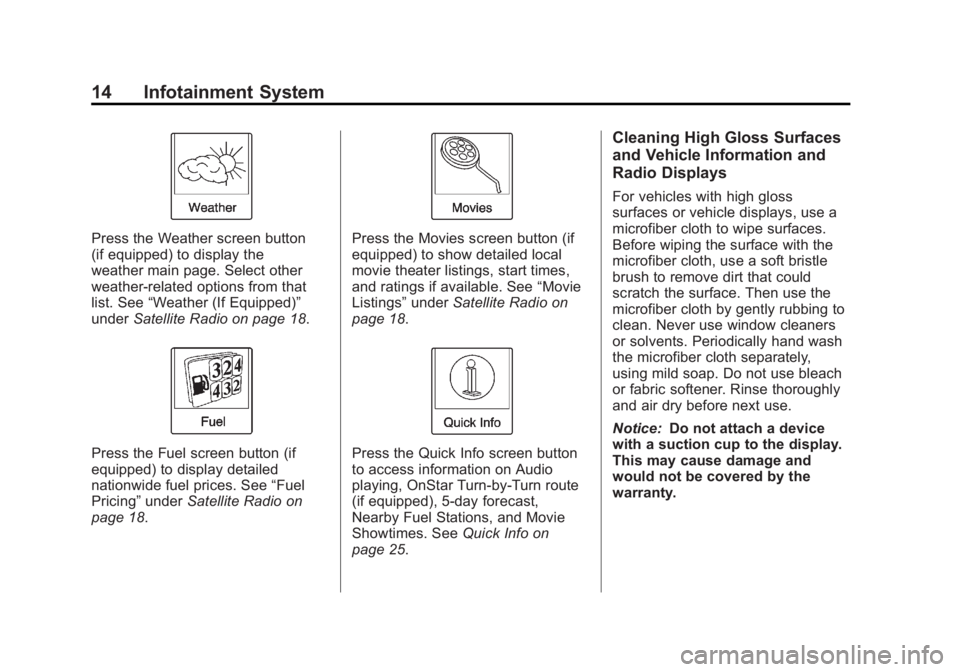
Black plate (14,1)Buick LaCrosse Infotainment System - 2013 - CRC - 12/12/12
14 Infotainment System
Press the Weather screen button
(if equipped) to display the
weather main page. Select other
weather-related options from that
list. See“Weather (If Equipped)”
under Satellite Radio on page 18.
Press the Fuel screen button (if
equipped) to display detailed
nationwide fuel prices. See “Fuel
Pricing” underSatellite Radio on
page 18.
Press the Movies screen button (if
equipped) to show detailed local
movie theater listings, start times,
and ratings if available. See “Movie
Listings” underSatellite Radio on
page 18.
Press the Quick Info screen button
to access information on Audio
playing, OnStar Turn-by-Turn route
(if equipped), 5-day forecast,
Nearby Fuel Stations, and Movie
Showtimes. See Quick Info on
page 25.
Cleaning High Gloss Surfaces
and Vehicle Information and
Radio Displays
For vehicles with high gloss
surfaces or vehicle displays, use a
microfiber cloth to wipe surfaces.
Before wiping the surface with the
microfiber cloth, use a soft bristle
brush to remove dirt that could
scratch the surface. Then use the
microfiber cloth by gently rubbing to
clean. Never use window cleaners
or solvents. Periodically hand wash
the microfiber cloth separately,
using mild soap. Do not use bleach
or fabric softener. Rinse thoroughly
and air dry before next use.
Notice: Do not attach a device
with a suction cup to the display.
This may cause damage and
would not be covered by the
warranty.
Page 15 of 102
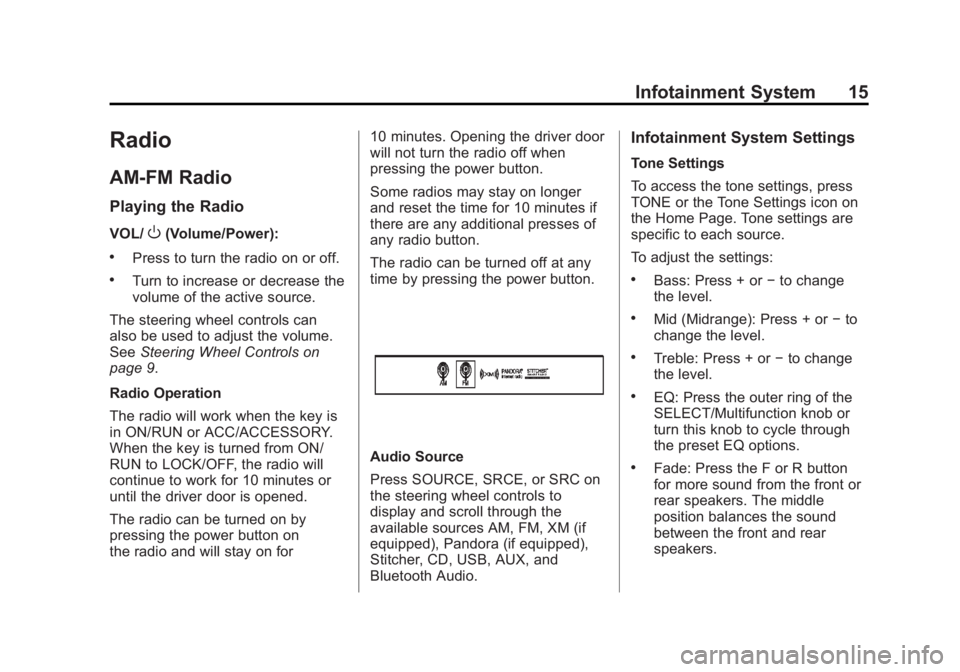
Black plate (15,1)Buick LaCrosse Infotainment System - 2013 - CRC - 12/12/12
Infotainment System 15
Radio
AM-FM Radio
Playing the Radio
VOL/O(Volume/Power):
.Press to turn the radio on or off.
.Turn to increase or decrease the
volume of the active source.
The steering wheel controls can
also be used to adjust the volume.
See Steering Wheel Controls on
page 9.
Radio Operation
The radio will work when the key is
in ON/RUN or ACC/ACCESSORY.
When the key is turned from ON/
RUN to LOCK/OFF, the radio will
continue to work for 10 minutes or
until the driver door is opened.
The radio can be turned on by
pressing the power button on
the radio and will stay on for 10 minutes. Opening the driver door
will not turn the radio off when
pressing the power button.
Some radios may stay on longer
and reset the time for 10 minutes if
there are any additional presses of
any radio button.
The radio can be turned off at any
time by pressing the power button.
Audio Source
Press SOURCE, SRCE, or SRC on
the steering wheel controls to
display and scroll through the
available sources AM, FM, XM (if
equipped), Pandora (if equipped),
Stitcher, CD, USB, AUX, and
Bluetooth Audio.
Infotainment System Settings
Tone Settings
To access the tone settings, press
TONE or the Tone Settings icon on
the Home Page. Tone settings are
specific to each source.
To adjust the settings:
.Bass: Press + or
−to change
the level.
.Mid (Midrange): Press + or −to
change the level.
.Treble: Press + or −to change
the level.
.EQ: Press the outer ring of the
SELECT/Multifunction knob or
turn this knob to cycle through
the preset EQ options.
.Fade: Press the F or R button
for more sound from the front or
rear speakers. The middle
position balances the sound
between the front and rear
speakers.
Page 16 of 102
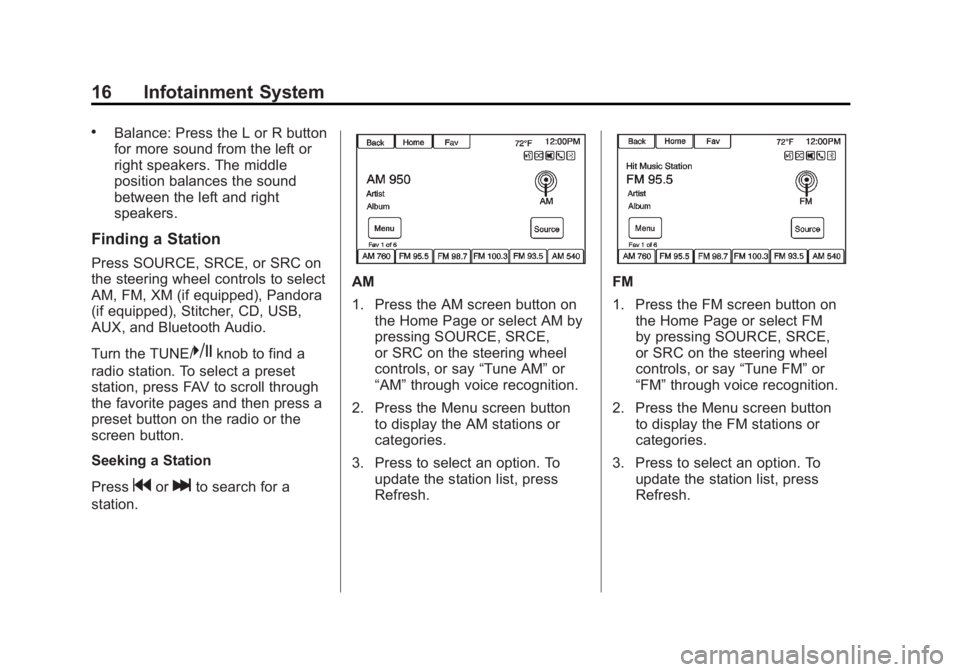
Black plate (16,1)Buick LaCrosse Infotainment System - 2013 - CRC - 12/12/12
16 Infotainment System
.Balance: Press the L or R button
for more sound from the left or
right speakers. The middle
position balances the sound
between the left and right
speakers.
Finding a Station
Press SOURCE, SRCE, or SRC on
the steering wheel controls to select
AM, FM, XM (if equipped), Pandora
(if equipped), Stitcher, CD, USB,
AUX, and Bluetooth Audio.
Turn the TUNE/
kknob to find a
radio station. To select a preset
station, press FAV to scroll through
the favorite pages and then press a
preset button on the radio or the
screen button.
Seeking a Station
Press
gorlto search for a
station.
AM
1. Press the AM screen button on the Home Page or select AM by
pressing SOURCE, SRCE,
or SRC on the steering wheel
controls, or say “Tune AM”or
“AM” through voice recognition.
2. Press the Menu screen button to display the AM stations or
categories.
3. Press to select an option. To update the station list, press
Refresh.FM
1. Press the FM screen button onthe Home Page or select FM
by pressing SOURCE, SRCE,
or SRC on the steering wheel
controls, or say “Tune FM”or
“FM” through voice recognition.
2. Press the Menu screen button to display the FM stations or
categories.
3. Press to select an option. To update the station list, press
Refresh.
Page 17 of 102
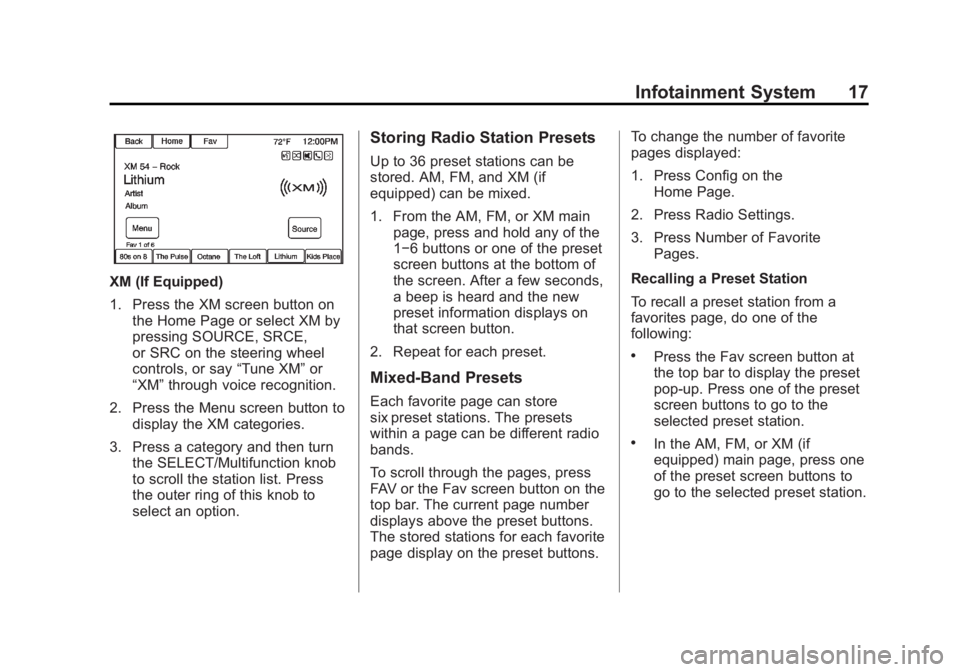
Black plate (17,1)Buick LaCrosse Infotainment System - 2013 - CRC - 12/12/12
Infotainment System 17
XM (If Equipped)
1. Press the XM screen button onthe Home Page or select XM by
pressing SOURCE, SRCE,
or SRC on the steering wheel
controls, or say “Tune XM”or
“XM” through voice recognition.
2. Press the Menu screen button to display the XM categories.
3. Press a category and then turn the SELECT/Multifunction knob
to scroll the station list. Press
the outer ring of this knob to
select an option.
Storing Radio Station Presets
Up to 36 preset stations can be
stored. AM, FM, and XM (if
equipped) can be mixed.
1. From the AM, FM, or XM main
page, press and hold any of the
1−6 buttons or one of the preset
screen buttons at the bottom of
the screen. After a few seconds,
a beep is heard and the new
preset information displays on
that screen button.
2. Repeat for each preset.
Mixed-Band Presets
Each favorite page can store
six preset stations. The presets
within a page can be different radio
bands.
To scroll through the pages, press
FAV or the Fav screen button on the
top bar. The current page number
displays above the preset buttons.
The stored stations for each favorite
page display on the preset buttons. To change the number of favorite
pages displayed:
1. Press Config on the
Home Page.
2. Press Radio Settings.
3. Press Number of Favorite Pages.
Recalling a Preset Station
To recall a preset station from a
favorites page, do one of the
following:
.Press the Fav screen button at
the top bar to display the preset
pop-up. Press one of the preset
screen buttons to go to the
selected preset station.
.In the AM, FM, or XM (if
equipped) main page, press one
of the preset screen buttons to
go to the selected preset station.
Page 18 of 102

Black plate (18,1)Buick LaCrosse Infotainment System - 2013 - CRC - 12/12/12
18 Infotainment System
Radio Data System (RDS)
RDS features are available for use
only on FM stations that broadcast
RDS information. With RDS, the
radio can:
.Seek to stations broadcasting
the selected type of
programming.
.Receive announcements
concerning local and national
emergencies.
.Display messages from radio
stations.
This system relies on receiving
specific information from these
stations and only works when the
information is available. It is
possible that a radio station could
broadcast incorrect information that
causes the radio features to work
improperly. If this happens, contact
the radio station.
When information is broadcast from
the current FM station, the station
name or call letters display on the
audio screen. RDS can provide a program type (PTY) for current
programming and the name of the
program being broadcasted.
Satellite Radio
SiriusXM®Satellite Radio
Vehicles with a valid SiriusXM
satellite radio subscription can
receive SiriusXM programming.
SiriusXM satellite radio has a wide
variety of programming and
commercial-free music, coast to
coast, and in digital-quality sound.
See www.siriusxm.com or call
1-866-635-2349 (U.S.) and
www.xmradio.ca or call
1-877-209-0079 (Canada).
When SiriusXM is active, the station
name, number, category name,
song title, and artist display on the
screen. SiriusXM may update the
background picture at any time.
Press the XM icon on the Home
Page to access the XM
Audio Menu.
TuneSelect
An alert will be sent when the radio
sees that search criteria on any XM
channel is met and offer the option
to tune to that song or artist. Up to
ten artists and songs can be saved
in the TuneSelect list.