steering wheel BUICK LACROSSE 2015 Get To Know Guide
[x] Cancel search | Manufacturer: BUICK, Model Year: 2015, Model line: LACROSSE, Model: BUICK LACROSSE 2015Pages: 20, PDF Size: 1.24 MB
Page 2 of 20

2
Exterior Lamps Control/Instrument Panel
Illumination Control Head-Up Display
ControlsF (behind steering wheel) Driver
Information Center
Tilt/Telescope
Steering Wheel Lever Windshield Wipers
Lever
Cruise Control/Forward Collision Alert
F/Heated Steering WheelF/
Voice Recognition Buttons
Storage
Compartment
Instrument Panel
Symbols
Low Fuel
Traction Control Off
Engine Coolant Temperature
Cruise Control Set
Adaptive Cruise Control
Low Tire Pressure
StabiliTrak Active
StabiliTrak Off
Security
Check Engine
Oil Pressure
Brake System
Charging System
Safety Belt Reminder
Airbag Readiness
Antilock Brake System
Lane Change Alert/ Side Blind Zone Alert
Lane Departure Warning
Audio Steering
Wheel Controls/
Driver Information Center Controls
Page 10 of 20
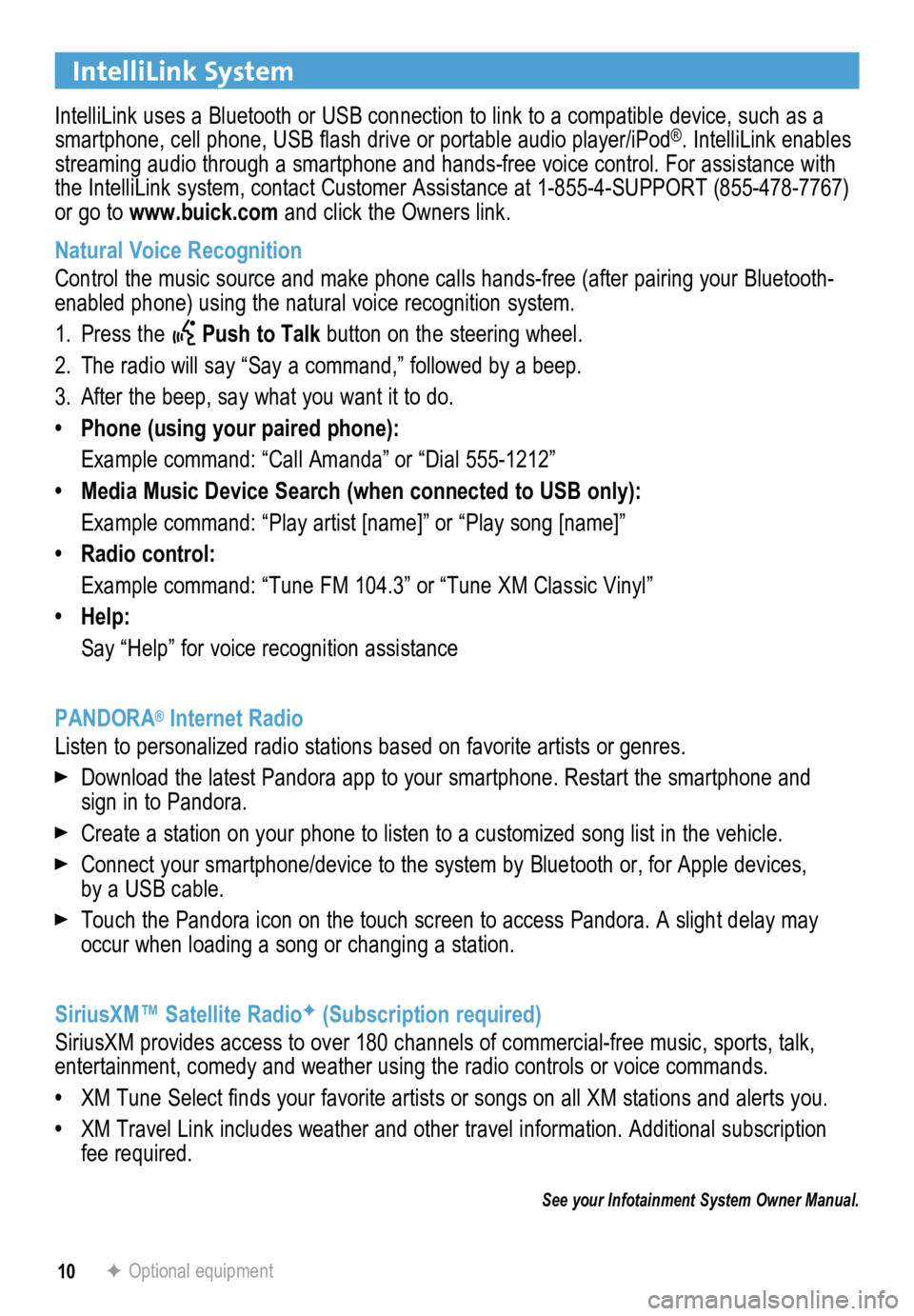
10
IntelliLink System
IntelliLink uses a Bluetooth or USB connection to link to a compatible device, such as a
smartphone, cell phone, USB flash drive or portable audio player/iPod®. IntelliLink enables
streaming audio through a smartphone and hands-free voice control. For a\
ssistance with
the IntelliLink system, contact Customer Assistance at 1-855-4-SUPPORT (855-478-7767)
or go to www.buick.com and click the Owners link.
Natural Voice Recognition
Control the music source and make phone calls hands-free (after pairing\
your Bluetooth-
enabled phone) using the natural voice recognition system.
1. Press the
Push to Talk button on the steering wheel.
2. The radio will say “Say a command,” followed by a beep.
3. After the beep, say what you want it to do.
• Phone (using your paired phone):
Example command: “Call Amanda” or “Dial 555-1212”
• Media Music Device Search (when connected to USB only):
Example command: “Play artist [name]” or “Play song [name]”
• Radio control:
Example command: “Tune FM 104.3” or “Tune XM Classic Vinyl”
• Help:
Say “Help” for voice recognition assistance
PANDORA
® Internet Radio
Listen to personalized radio stations based on favorite artists or genres.
Download the latest Pandora app to your smartphone. Restart the smartpho\
ne and
sign in to Pandora.
Create a station on your phone to listen to a customized song list in the vehicle.
Connect your smartphone/device to the system by Bluetooth or, for Apple devices,
by a USB cable.
Touch the Pandora icon on the touch screen to access Pandora. A slight delay may
occur when loading a song or changing a station.
SiriusXM™ Satellite Radio
F (Subscription required)
SiriusXM provides access to over 180 channels of commercial-free music, sports, talk,
entertainment, comedy and weather using the radio controls or voice comm\
ands.
• XM Tune Select finds your favorite artists or songs on all XM stations and alerts you.
• XM Travel Link includes weather and other travel information. Additional\
subscription
fee required.
See your Infotainment System Owner Manual.
F Optional equipment
Page 11 of 20
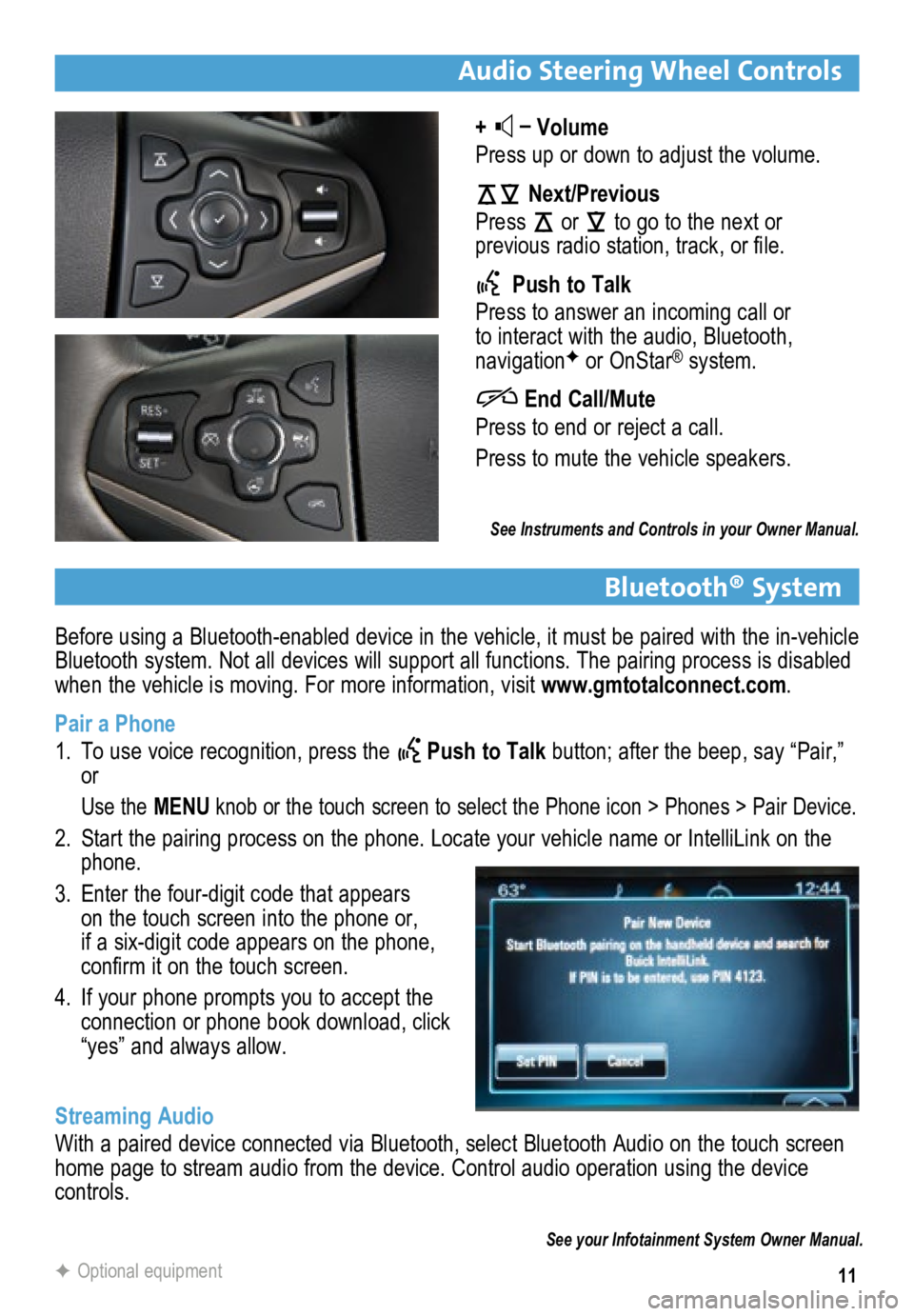
11
Before using a Bluetooth-enabled device in the vehicle, it must be paired with the in-vehicle
Bluetooth system. Not all devices will support all functions. The pairing process is disabled
when the vehicle is moving. For more information, visit www.gmtotalconnect.com.
Pair a Phone
1. To use voice recognition, press the
Push to Talk button; after the beep, say “Pair,”
or
Use the MENU knob or the touch screen to select the Phone icon > Phones > Pair Devic\
e.
2. Start the pairing process on the phone. Locate your vehicle name or Inte\
lliLink on the
phone.
3. Enter the four-digit code that appears
on the touch screen into the phone or,
if a six-digit code appears on the phone,
confirm it on the touch screen.
4. If your phone prompts you to accept the
connection or phone book download, click
“yes” and always allow.
Streaming Audio
With a paired device connected via Bluetooth, select Bluetooth Audio on \
the touch screen
home page to stream audio from the device. Control audio operation using\
the device
controls.
Audio Steering Wheel Controls
+ –
Volume
Press up or down to adjust the volume.
Next/Previous
Press
or
to go to the next or
previous radio station, track, or file.
Push to Talk
Press to answer an incoming call or
to interact with the audio, Bluetooth,
navigation
F or OnStar® system.
End Call/Mute
Press to end or reject a call.
Press to mute the vehicle speakers.
See Instruments and Controls in your Owner Manual.
See your Infotainment System Owner Manual.
F Optional equipment
Bluetooth® System
Page 14 of 20
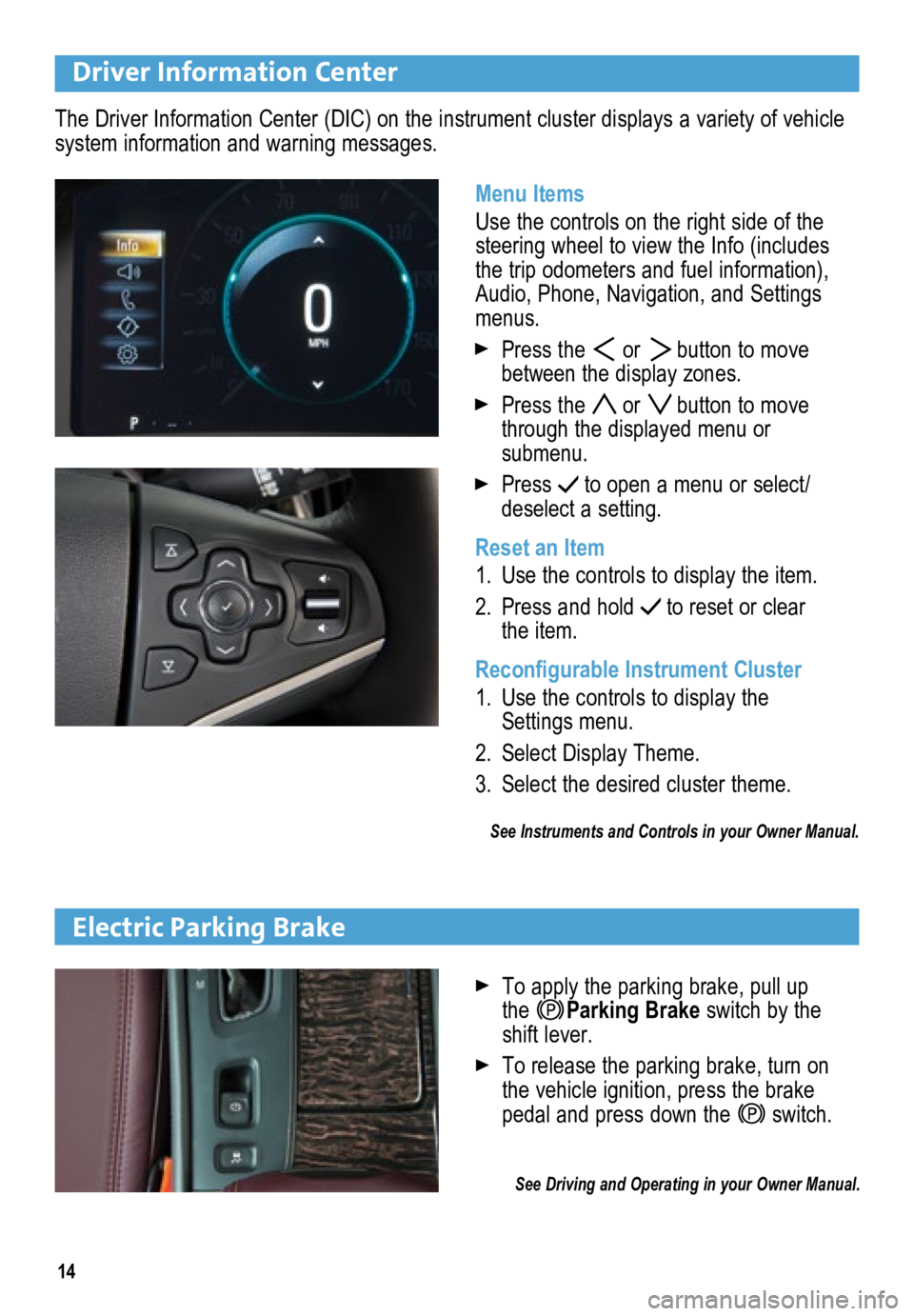
14
Driver Information Center
Menu Items
Use the controls on the right side of the
steering wheel to view the Info (includes
the trip odometers and fuel information),
Audio, Phone, Navigation, and Settings
menus.
Press the or button to move
between the display zones.
Press the or button to move
through the displayed menu or
submenu.
Press to open a menu or select/
deselect a setting.
Reset an Item
1. Use the controls to display the item.
2. Press and hold
to reset or clear
the item.
Reconfigurable Instrument Cluster
1. Use the controls to display the
Settings menu.
2. Select Display Theme.
3. Select the desired cluster theme.
See Instruments and Controls in your Owner Manual.
The Driver Information Center (DIC) on the instrument cluster displays a variety of vehicle
system information and warning messages.
Electric Parking Brake
To apply the parking brake, pull up
the Parking Brake switch by the
shift lever.
To release the parking brake, turn on
the vehicle ignition, press the brake
pedal and press down the
switch.
\
See Driving and Operating in your Owner Manual.
Page 17 of 20
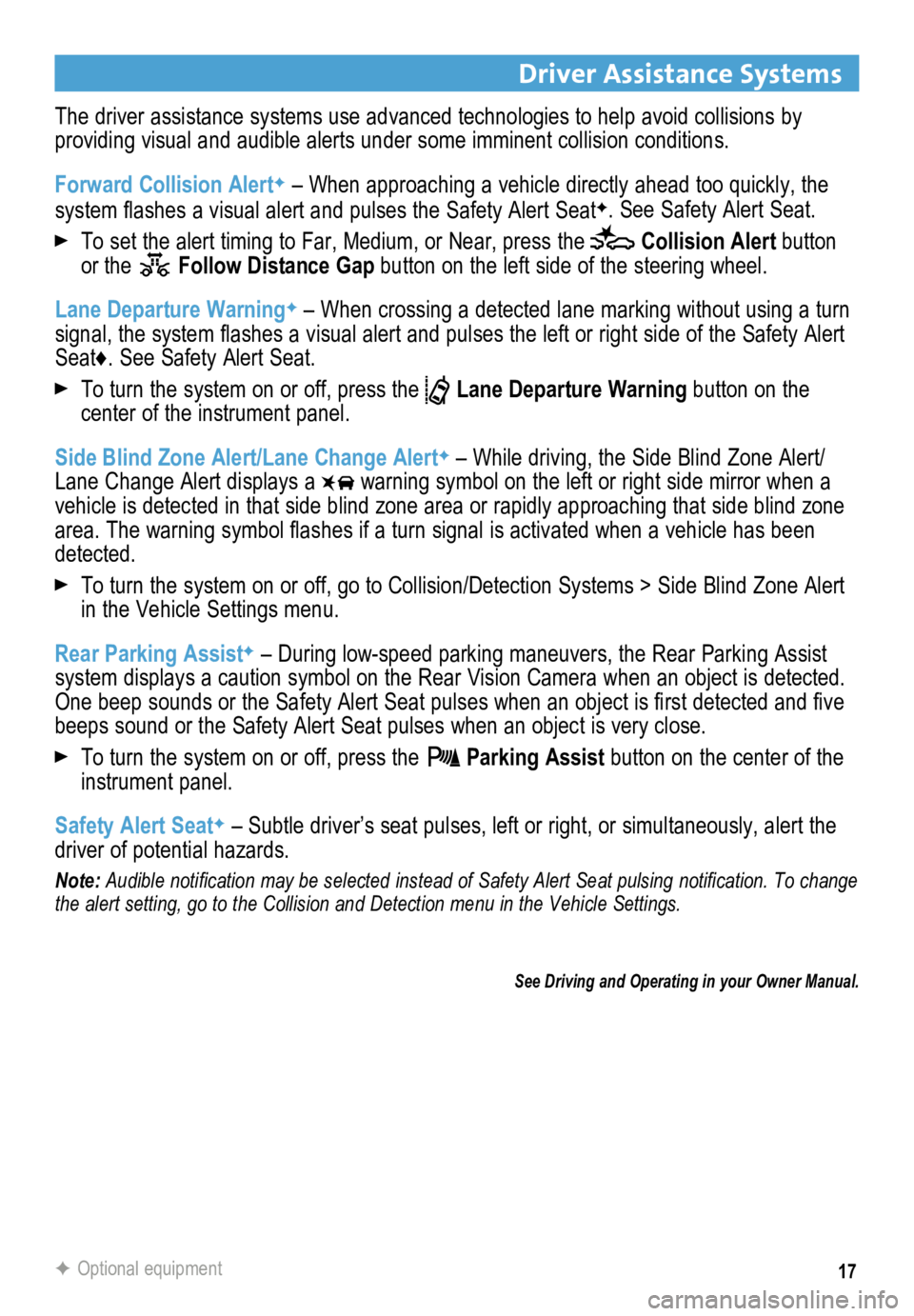
17
Driver Assistance Systems
The driver assistance systems use advanced technologies to help avoid collisions by
providing visual and audible alerts under some imminent collision conditions.
Forward Collision Alert
F – When approaching a vehicle directly ahead too quickly, the
system flashes a visual alert and pulses the Safety Alert SeatF. See Safety Alert Seat.
To set the alert timing to Far, Medium, or Near, press the Collision Alert button
or the Follow Distance Gap button on the left side of the steering wheel.
Lane Departure Warning
F – When crossing a detected lane marking without using a turn
signal, the system flashes a visual alert and pulses the left or right side of the Safety Alert
Seat♦. See Safety Alert Seat.
To turn the system on or off, press the Lane Departure Warning button on the
center of the instrument panel.
Side Blind Zone Alert/Lane Change Alert
F – While driving, the Side Blind Zone Alert/
Lane Change Alert displays a
warning symbol on the left or right side mirror when a
vehicle is detected in that side blind zone area or rapidly approaching that sid\
e blind zone
area. The warning symbol flashes if a turn signal is activated when a vehicle has been
detected.
To turn the system on or off, go to Collision/Detection Systems > Side Blind Zone Alert
in the Vehicle Settings menu.
Rear Parking Assist
F – During low-speed parking maneuvers, the Rear Parking Assist
system displays a caution symbol on the Rear Vision Camera when an object is detected.
One beep sounds or the Safety Alert Seat pulses when an object is first detected and five
beeps sound or the Safety Alert Seat pulses when an object is very close\
.
To turn the system on or off, press the Parking Assist button on the center of the
instrument panel.
Safety Alert Seat
F – Subtle driver’s seat pulses, left or right, or simultaneously, \
alert the
driver of potential hazards.
Note: Audible notification may be selected instead of Safety Alert Seat pulsing notification. To change
the alert setting, go to the Collision and Detection menu in the Vehicle\
Settings.
See Driving and Operating in your Owner Manual.
F Optional equipment