Turn signal BUICK LUCERNE 2008 Owner's Guide
[x] Cancel search | Manufacturer: BUICK, Model Year: 2008, Model line: LUCERNE, Model: BUICK LUCERNE 2008Pages: 434
Page 218 of 434

Finding a Station
BAND:Press to switch between FM1, FM2, AM, or
XM™ (if equipped). The selection displays.
f(Tune):Turn to select radio stations.
©SEEK¨:Press the arrows to go to the previous
or the next station and stay there.
To scan stations, press and hold either arrow for a few
seconds until the radio beeps once. The radio goes
to a station, plays for a few seconds, then goes to the
next station. Press either arrow again to stop scanning.
The radio seeks and scans stations only with a
strong signal that are in the selected band.
4(Information) (Radio with CD (Base):Press to
switch the display between the radio station frequency
and the time. While the ignition is off, press to display
the time.
4(Information) (With XM™ Satellite Radio Service,
MP3, and RDS Features):Press to display additional
text information related to the current FM-RDS or
XM™ station, or MP3 song. A choice of additional
information such as: Channel, Song, Artist, and CAT
(category) can appear. Continue pressing to highlight the
desired label, or press the pushbutton positioned
under any one of the labels and the information about
that label displays.
When information is not available, No Info displays.
Setting Preset Stations
(Radio with CD (Base))
If your radio does not have XM™, up to 18 stations
(six FM1, six FM2, and six AM), can be programmed on
the six numbered pushbuttons, by performing the
following steps:
1. Turn the radio on.
2. Press BAND to select FM1, FM2, or AM.
3. Tune in the desired station.
4. Press and hold one of the six numbered
pushbuttons for three seconds until a beep sounds.
When that pushbutton is pressed and released,
the station that was set, returns.
5. Repeat the Steps 2 through 4 for each pushbutton.
3-80
Page 231 of 434

To change from playback by artist to playback by
album, press the pushbutton located below the Sort By
label. From the sort screen, push one of the buttons
below the album button. Press the pushbutton below the
back label to return to the main music navigator
screen. Now the album name displays on the second
line between the arrows and songs from the current
album begins to play. Once all songs from that album
have played, the player moves to the next album in
alphabetical order on the CD and begins playing MP3
�les from that album.
To exit music navigator mode, press the pushbutton
below the Back label to return to normal MP3 playback.
XM Radio Messages
XL (Explicit Language Channels):These channels, or
any others, can be blocked at a customer’s request,
by calling 1-800-852-XMXM (9696).
XM Updating:The encryption code in the receiver is
being updated, and no action is required. This process
should take no longer than 30 seconds.
No XM Signal:The system is functioning correctly, but
the vehicle is in a location that is blocking the XM™
signal. When you move into an open area, the signal
should return.Loading XM:The audio system is acquiring and
processing audio and text data. No action is needed.
This message should disappear shortly.
Channel Off Air:This channel is not currently in
service. Tune to another channel.
Channel Unavail:This previously assigned channel is
no longer assigned. Tune to another station. If this
station was one of the presets, choose another station
for that preset button.
No Artist Info:No artist information is available at this
time on this channel. The system is working properly.
No Title Info:No song title information is available
at this time on this channel. The system is working
properly.
No CAT Info:No category information is available at
this time on this channel. The system is working
properly.
No Information:No text or informational messages are
available at this time on this channel. The system is
working properly.
CAT Not Found:There are no channels available for
the selected category. The system is working properly.
3-93
Page 266 of 434

Before you start, check all trailer hitch parts and
attachments, safety chains, electrical connector, lamps,
tires and mirror adjustment. If the trailer has electric
brakes, start your vehicle and trailer moving and then
apply the trailer brake controller by hand to be sure
the brakes are working. This lets you check your
electrical connection at the same time.
During your trip, check occasionally to be sure that the
load is secure, and that the lamps and any trailer
brakes are still working.
Following Distance
Stay at least twice as far behind the vehicle ahead as
you would when driving your vehicle without a trailer.
This can help you avoid situations that require
heavy braking and sudden turns.
Passing
You will need more passing distance up ahead when
you are towing a trailer. And, because the vehicle
is a good deal longer, you will need to go much farther
beyond the passed vehicle before you can return to
your lane.
Backing Up
Hold the bottom of the steering wheel with one hand.
Then, to move the trailer to the left, just move that hand
to the left. To move the trailer to the right, move your
hand to the right. Always back up slowly and, if possible,
have someone guide you.
Making Turns
Notice:Making very sharp turns while trailering
could cause the trailer to come in contact with the
vehicle. Your vehicle could be damaged. Avoid
making very sharp turns while trailering.
When you are turning with a trailer, make wider turns
than normal. Do this so your trailer will not strike
soft shoulders, curbs, road signs, trees or other objects.
Avoid jerky or sudden maneuvers. Signal well in
advance.
Turn Signals When Towing a Trailer
When you tow a trailer, your vehicle may need a
different turn signal �asher and/or extra wiring. Check
with your dealer/retailer. The arrows on your instrument
panel will �ash whenever you signal a turn or lane
change. Properly hooked up, the trailer lamps will also
�ash, telling other drivers you are about to turn,
change lanes or stop.
4-30
Page 267 of 434

When towing a trailer, the arrows on your instrument
panel will �ash for turns even if the bulbs on the trailer
are burned out. Thus, you may think drivers behind
you are seeing your signal when they are not. It
is important to check occasionally to be sure the trailer
bulbs are still working.
Your vehicle has bulb warning lights. When you plug a
trailer lighting system into your vehicle’s lighting
system, its bulb warning lights may not let you know if
one of your lamps goes out. So, when you have a trailer
lighting system plugged in, be sure to check your
vehicle and trailer lamps from time to time to be sure
they are all working. Once you disconnect the trailer
lamps, the bulb warning lights again can tell you if one
of your vehicle lamps is out.
Driving On Grades
Reduce speed and shift to a lower gearbeforeyou start
down a long or steep downgrade. If you do not shift
down, you might have to use your brakes so much that
they would get hot and no longer work well.
On a long uphill grade, shift down to THIRD (3) and
reduce your speed to around 45 mph (70 km/h) to
reduce the possibility of engine and transmission
overheating.
Parking on Hills
{CAUTION:
You really should not park your vehicle, with a
trailer attached, on a hill. If something goes
wrong, your rig could start to move. People
can be injured, and both your vehicle and the
trailer can be damaged.
But if you ever have to park your rig on a hill, here is
how to do it:
1. Apply your regular brakes, but do not shift into
PARK (P) yet.
2. Have someone place chocks under the trailer
wheels.
3. When the wheel chocks are in place, release the
regular brakes until the chocks absorb the load.
4. Reapply the regular brakes. Then apply your
parking brake, and then shift to PARK (P).
5. Release the regular brakes.
4-31
Page 269 of 434
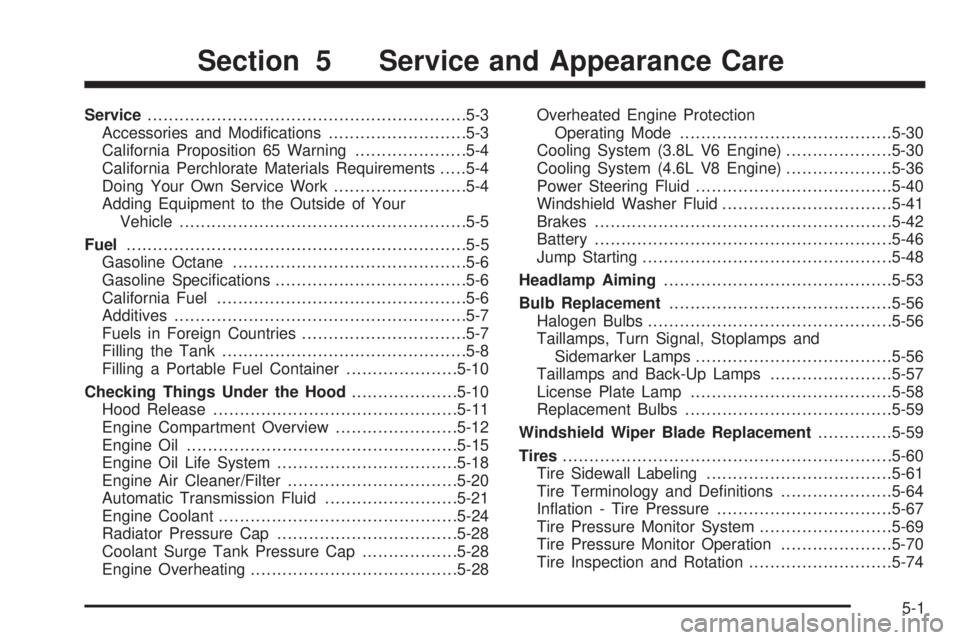
Service............................................................5-3
Accessories and Modi�cations..........................5-3
California Proposition 65 Warning.....................5-4
California Perchlorate Materials Requirements.....5-4
Doing Your Own Service Work.........................5-4
Adding Equipment to the Outside of Your
Vehicle......................................................5-5
Fuel................................................................5-5
Gasoline Octane............................................5-6
Gasoline Speci�cations....................................5-6
California Fuel...............................................5-6
Additives.......................................................5-7
Fuels in Foreign Countries...............................5-7
Filling the Tank..............................................5-8
Filling a Portable Fuel Container.....................5-10
Checking Things Under the Hood....................5-10
Hood Release..............................................5-11
Engine Compartment Overview.......................5-12
Engine Oil...................................................5-15
Engine Oil Life System..................................5-18
Engine Air Cleaner/Filter................................5-20
Automatic Transmission Fluid.........................5-21
Engine Coolant.............................................5-24
Radiator Pressure Cap..................................5-28
Coolant Surge Tank Pressure Cap..................5-28
Engine Overheating.......................................5-28Overheated Engine Protection
Operating Mode........................................5-30
Cooling System (3.8L V6 Engine)....................5-30
Cooling System (4.6L V8 Engine)....................5-36
Power Steering Fluid.....................................5-40
Windshield Washer Fluid................................5-41
Brakes........................................................5-42
Battery........................................................5-46
Jump Starting...............................................5-48
Headlamp Aiming...........................................5-53
Bulb Replacement..........................................5-56
Halogen Bulbs..............................................5-56
Taillamps, Turn Signal, Stoplamps and
Sidemarker Lamps.....................................5-56
Taillamps and Back-Up Lamps.......................5-57
License Plate Lamp......................................5-58
Replacement Bulbs.......................................5-59
Windshield Wiper Blade Replacement..............5-59
Tires..............................................................5-60
Tire Sidewall Labeling...................................5-61
Tire Terminology and De�nitions.....................5-64
In�ation - Tire Pressure.................................5-67
Tire Pressure Monitor System.........................5-69
Tire Pressure Monitor Operation.....................5-70
Tire Inspection and Rotation...........................5-74
Section 5 Service and Appearance Care
5-1
Page 324 of 434

Bulb Replacement
For the proper type of replacement bulbs, see
Replacement Bulbs on page 5-59.
For any bulb changing procedure not listed in this
section, contact your dealer/retailer.
Halogen Bulbs
{CAUTION:
Halogen bulbs have pressurized gas inside
and can burst if you drop or scratch the bulb.
You or others could be injured. Be sure to read
and follow the instructions on the bulb
package.
Taillamps, Turn Signal, Stoplamps
and Sidemarker Lamps
A. Sidemarker Lamp
B. Stoplamp/Taillamp/Turn Signal Lamp
5-56
Page 327 of 434

Replacement Bulbs
Exterior Lamps Bulb Number
Back-up Lamp 921
Sidemarker, License Plate Lamp,
and Auxiliary Taillamp194
Stoplamp, Taillamp, and Turn
Signal Lamp3057K
For replacement bulbs not listed here, contact your
dealer/retailer.
Windshield Wiper Blade
Replacement
Windshield wiper blades should be inspected for wear
or cracking. SeeScheduled Maintenance on page 6-4.
It is a good idea to clean or replace the wiper blade
assembly on a regular basis or when worn. For proper
windshield wiper blade length and type, seeNormal
Maintenance Replacement Parts on page 6-13.To replace the wiper blade assembly, do the following:
1. Turn the ignition to ACCESSORY, with the
engine off.
2. Pull the windshield wiper assembly away from the
windshield.
3. Squeeze the tabs on each side of the wiper blade
assembly and slide the assembly off the end of the
wiper arm.
5-59
Page 341 of 434

TPMS Sensor Matching Process
Each TPMS sensor has a unique identi�cation code.
Any time you rotate your vehicle’s tires or replace one or
more of the TPMS sensors, the identi�cation codes
will need to be matched to the new tire/wheel position.
The sensors are matched to the tire/wheel positions
in the following order: driver side front tire, passenger
side front tire, passenger side rear tire, and driver
side rear tire using a TPMS diagnostic tool. See your
dealer/retailer for service.
The TPMS sensors can also be matched to each
tire/wheel position by increasing or decreasing the tire’s
air pressure. If increasing the tire’s air pressure, do
not exceed the maximum in�ation pressure indicated on
the tire’s sidewall.
To decrease air-pressure out of a tire you can use the
pointed end of the valve cap, a pencil-style air pressure
gage, or a key.
You have two minutes to match the �rst tire/wheel
position, and �ve minutes overall to match all four
tire/wheel positions. If it takes longer than two minutes,
to match the �rst tire and wheel, or more than �ve
minutes to match all four tire and wheel positions the
matching process stops and you need to start over.The TPMS sensor matching process is outlined below:
1. Set the parking brake.
2. Turn the ignition switch to ON/RUN with the
engine off.
3. Press the Remote Keyless Entry (RKE) transmitter’s
LOCK and UNLOCK buttons at the same time for
approximately �ve seconds. The horn sounds twice
to signal the receiver is in relearn mode and
TIRE LEARNING ACTIVE message displays on the
DIC screen.
4. Start with the driver side front tire.
5. Remove the valve cap from the valve cap stem.
Activate the TPMS sensor by increasing or
decreasing the tire’s air pressure for �ve seconds,
or until a horn chirp sounds. The horn chirp,
which may take up to 30 seconds to sound,
con�rms that the sensor identi�cation code has
been matched to this tire and wheel position.
6. Proceed to the passenger side front tire, and repeat
the procedure in Step 5.
7. Proceed to the passenger side rear tire, and repeat
the procedure in Step 5.
5-73
Page 379 of 434

Fuses Usage
8 Steering Wheel Illumination
9 Front Heated/Cooled Seat Module
10Run 2 - Heated/Cooled Seats,
Heated Washer Fluid
11 Rear Heated Seat Module (optional)
12 RPA Module
13 PASS-Key
®III System
14 Unlock/Lock Module
15 Magnetic Ride Control
16 Not Used
17 Sunroof
18 Body Control Module (BCM) Dim
19 Body Control Module (BCM)
20 Run 1-Heated Steering Wheel
21 Ignition Switch
22 Driver Door Module
23 Rear Lumbar (optional)
24 Electronic Leveling Control Module
25Body Control Module (Left Turn
Signal)
26Cigarette Lighter, Auxiliary Power
Outlet
Fuses Usage
27 Navigation (optional)
28 Retained Accessory Power 1 (RAP)
29 Passenger Door Module
30 Sensing and Diagnostic Module
31 Accessory Power Outlets
32Body Control Module (BCM)
(Inadvertent)
33 Retained Accessory Power 2 (RAP)
34 CanisterVent Solenoid
35 Body Control Module (Courtesy)
36Body Control Module (Right Turn
Signal)
37 Trunk Release
38 Ampli�er, Radio
39 Body Control Module (CHMSL)
40 Body Control Module
41 Stoplamp (optional)
42 OnStar
®Module
43 Body Modules
44 Radio
45 Door Unlatch (optional)
46 Rear Defogger (J-Case)
5-111
Page 422 of 434

Audio System(s).............................................3-78
Automatic Transmission
Fluid..........................................................5-21
Operation...................................................2-25
B
Backglass Antenna..........................................3-97
Battery..........................................................5-46
Electric Power Management..........................3-19
Exterior Lighting Battery Saver......................3-17
Inadvertent Power Saver..............................3-19
Run-Down Protection...................................3-20
Brake
Emergencies................................................ 4-5
Brakes..........................................................5-42
Panic Assist................................................. 4-7
System Warning Light..................................3-39
Braking........................................................... 4-3
Braking in Emergencies..................................... 4-5
Break-In, New Vehicle.....................................2-20
Bulb Replacement...........................................5-56
Halogen Bulbs............................................5-56
Headlamp Aiming........................................5-53
License Plate Lamps....................................5-58
Replacement Bulbs......................................5-59
Taillamps and Back-Up Lamps.......................5-57
Taillamps, Turn Signal, Stoplamps and
Sidemarker Lamps...................................5-56
Buying New Tires...........................................5-76
C
Calibration.............................1-11, 2-34, 2-36, 3-54
California Fuel.................................................. 5-6
California Perchlorate Materials Requirements....... 5-4
California Proposition 65 Warning....................... 5-4
Canadian Owners................................................ ii
Capacities and Speci�cations..........................5-113
Carbon Monoxide...................2-13, 2-32, 4-15, 4-26
Care of
Safety Belts................................................5-97
CD, MP3 .......................................................3-89
Center Console Storage Area...........................2-56
Center Flex Storage Unit.................................2-57
Center Seat...................................................1-11
Chains, Tire...................................................5-82
Charging System Light....................................3-38
Check
Engine Light...............................................3-44
Checking Things Under the Hood......................5-10
Chemical Paint Spotting.................................5-102
Child Restraints
Child Restraint Systems...............................1-40
Infants and Young Children...........................1-36
Lower Anchors and Tethers for Children..........1-43
Older Children.............................................1-33
Securing a Child Restraint in a Rear Seat
Position..................................................1-50
2