language BUICK RANDEZVOUS 2003 Owner's Manual
[x] Cancel search | Manufacturer: BUICK, Model Year: 2003, Model line: RANDEZVOUS, Model: BUICK RANDEZVOUS 2003Pages: 432, PDF Size: 2.75 MB
Page 213 of 432
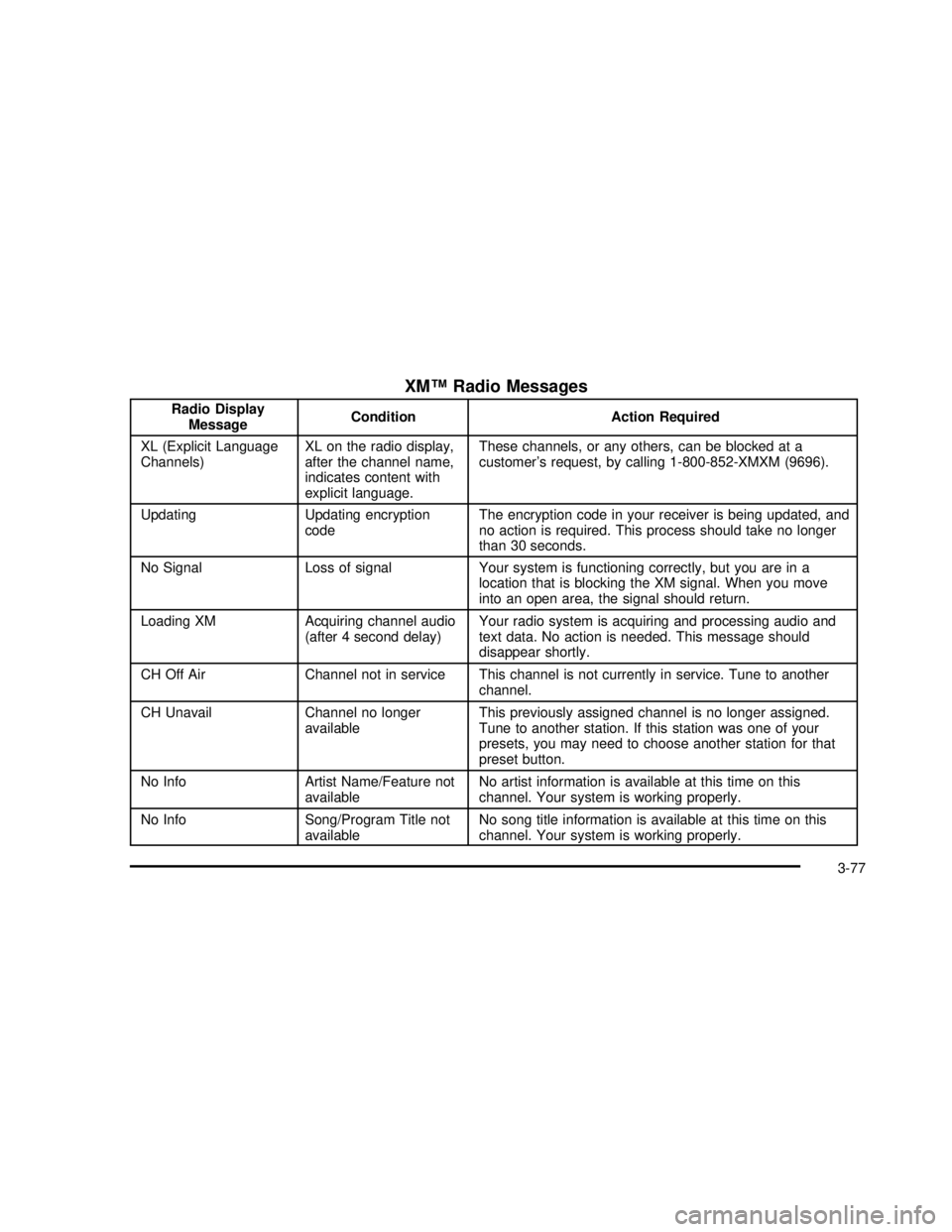
XM™Radio Messages
Radio Display
MessageCondition Action Required
XL (Explicit Language
Channels)XL on the radio display,
after the channel name,
indicates content with
explicit language.These channels, or any others, can be blocked at a
customer’s request, by calling 1-800-852-XMXM (9696).
Updating Updating encryption
codeThe encryption code in your receiver is being updated, and
no action is required. This process should take no longer
than 30 seconds.
No Signal Loss of signal Your system is functioning correctly, but you are in a
location that is blocking the XM signal. When you move
into an open area, the signal should return.
Loading XM Acquiring channel audio
(after 4 second delay)Your radio system is acquiring and processing audio and
text data. No action is needed. This message should
disappear shortly.
CH Off Air Channel not in service This channel is not currently in service. Tune to another
channel.
CH Unavail Channel no longer
availableThis previously assigned channel is no longer assigned.
Tune to another station. If this station was one of your
presets, you may need to choose another station for that
preset button.
No Info Artist Name/Feature not
availableNo artist information is available at this time on this
channel. Your system is working properly.
No Info Song/Program Title not
availableNo song title information is available at this time on this
channel. Your system is working properly.
3-77
2003 - Rendezvous OM
Page 223 of 432
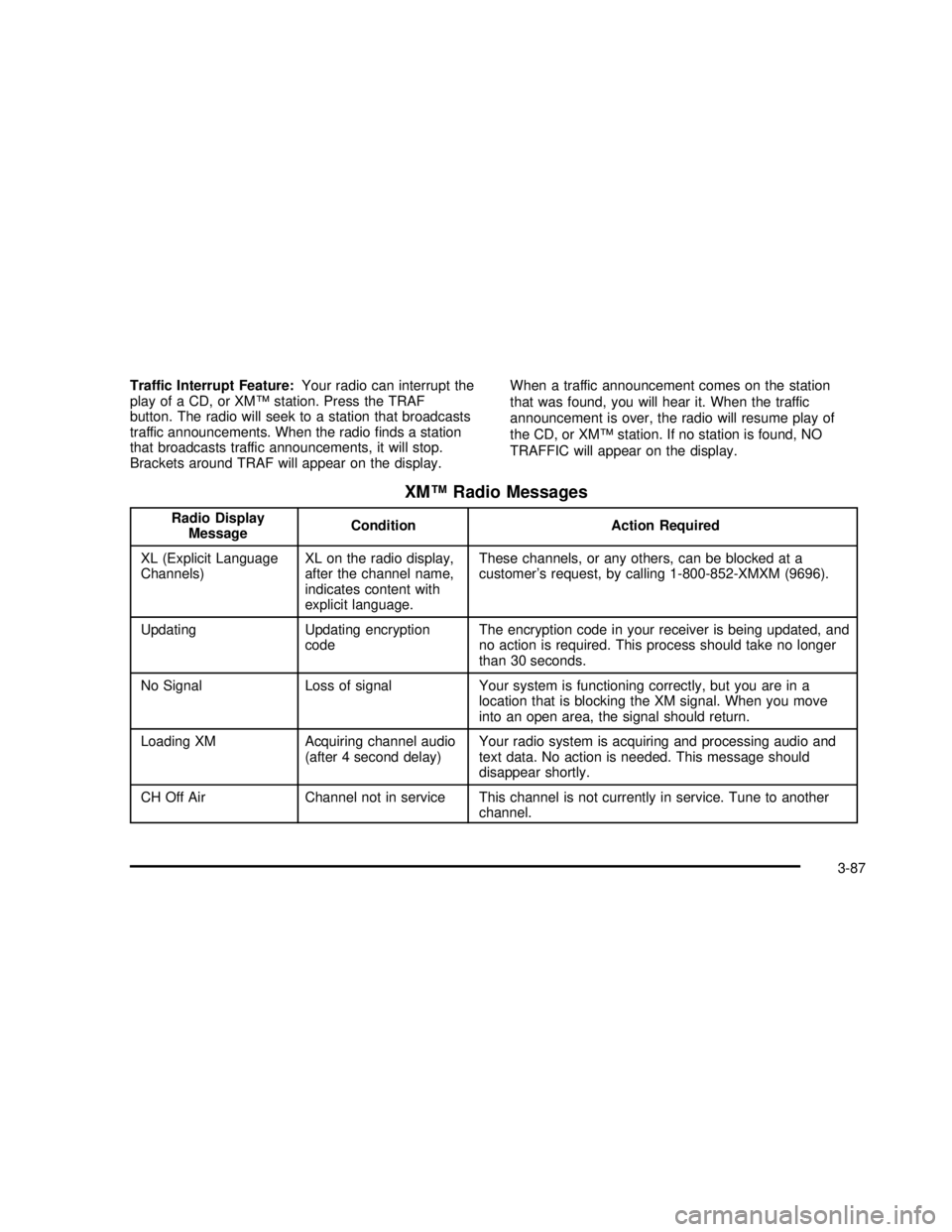
Traffic Interrupt Feature:Your radio can interrupt the
play of a CD, or XM™station. Press the TRAF
button. The radio will seek to a station that broadcasts
traffic announcements. When the radiofinds a station
that broadcasts traffic announcements, it will stop.
Brackets around TRAF will appear on the display.When a traffic announcement comes on the station
that was found, you will hear it. When the traffic
announcement is over, the radio will resume play of
theCD,orXM™station. If no station is found, NO
TRAFFIC will appear on the display.
XM™Radio Messages
Radio Display
MessageCondition Action Required
XL (Explicit Language
Channels)XL on the radio display,
after the channel name,
indicates content with
explicit language.These channels, or any others, can be blocked at a
customer’s request, by calling 1-800-852-XMXM (9696).
Updating Updating encryption
codeThe encryption code in your receiver is being updated, and
no action is required. This process should take no longer
than 30 seconds.
No Signal Loss of signal Your system is functioning correctly, but you are in a
location that is blocking the XM signal. When you move
into an open area, the signal should return.
Loading XM Acquiring channel audio
(after 4 second delay)Your radio system is acquiring and processing audio and
text data. No action is needed. This message should
disappear shortly.
CH Off Air Channel not in service This channel is not currently in service. Tune to another
channel.
3-87
2003 - Rendezvous OM
Page 236 of 432
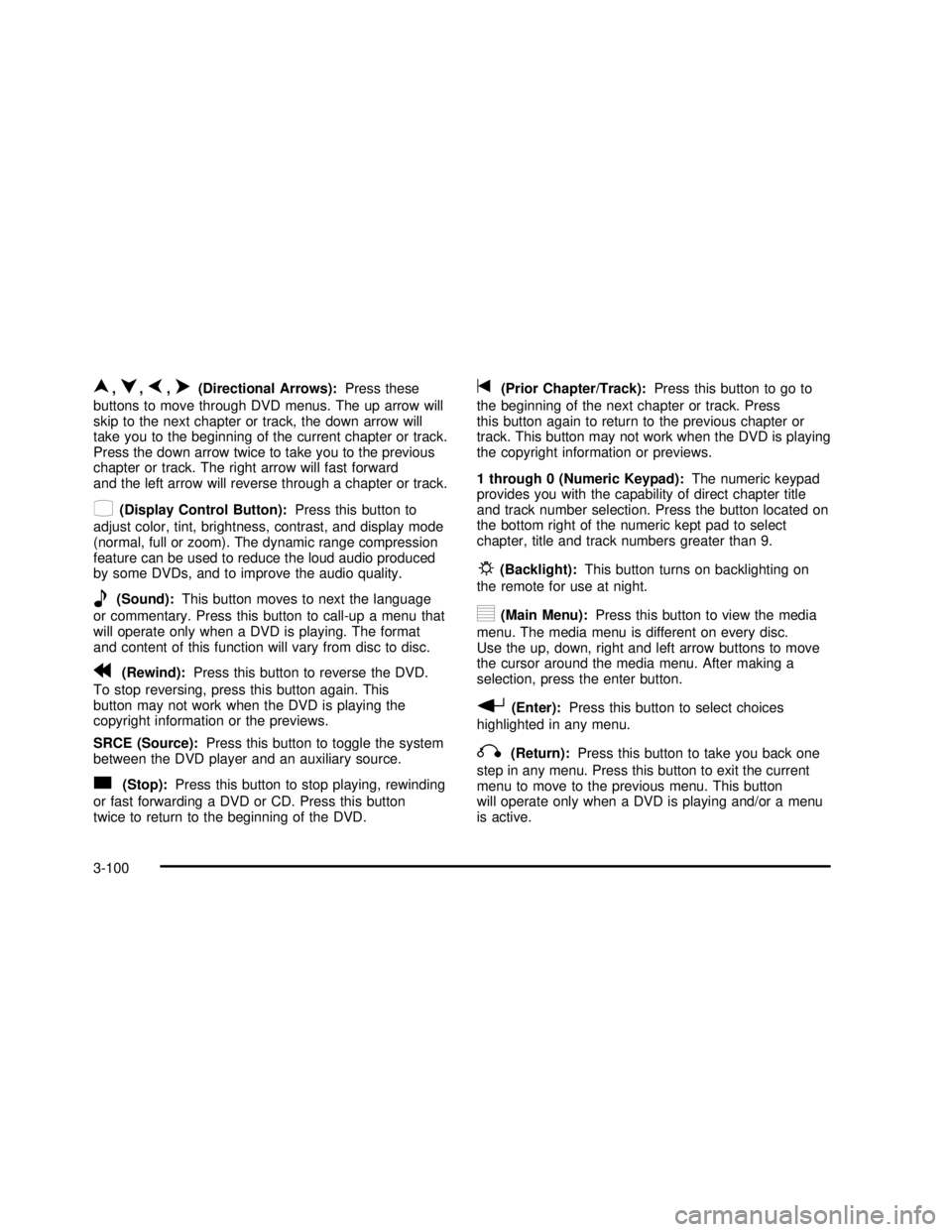
n,q,p,o(Directional Arrows):Press these
buttons to move through DVD menus. The up arrow will
skip to the next chapter or track, the down arrow will
take you to the beginning of the current chapter or track.
Press the down arrow twice to take you to the previous
chapter or track. The right arrow will fast forward
and the left arrow will reverse through a chapter or track.
z(Display Control Button):Press this button to
adjust color, tint, brightness, contrast, and display mode
(normal, full or zoom). The dynamic range compression
feature can be used to reduce the loud audio produced
by some DVDs, and to improve the audio quality.
e(Sound):This button moves to next the language
or commentary. Press this button to call-up a menu that
will operate only when a DVD is playing. The format
and content of this function will vary from disc to disc.
r(Rewind):Press this button to reverse the DVD.
To stop reversing, press this button again. This
button may not work when the DVD is playing the
copyright information or the previews.
SRCE (Source):Press this button to toggle the system
between the DVD player and an auxiliary source.
c(Stop):Press this button to stop playing, rewinding
or fast forwarding a DVD or CD. Press this button
twice to return to the beginning of the DVD.
t(Prior Chapter/Track):Press this button to go to
the beginning of the next chapter or track. Press
this button again to return to the previous chapter or
track. This button may not work when the DVD is playing
the copyright information or previews.
1 through 0 (Numeric Keypad):The numeric keypad
provides you with the capability of direct chapter title
and track number selection. Press the button located on
the bottom right of the numeric kept pad to select
chapter, title and track numbers greater than 9.
P(Backlight):This button turns on backlighting on
the remote for use at night.
y(Main Menu):Press this button to view the media
menu. The media menu is different on every disc.
Use the up, down, right and left arrow buttons to move
the cursor around the media menu. After making a
selection, press the enter button.
r(Enter):Press this button to select choices
highlighted in any menu.
q(Return):Press this button to take you back one
step in any menu. Press this button to exit the current
menu to move to the previous menu. This button
will operate only when a DVD is playing and/or a menu
is active.
3-100
2003 - Rendezvous OM
Page 237 of 432
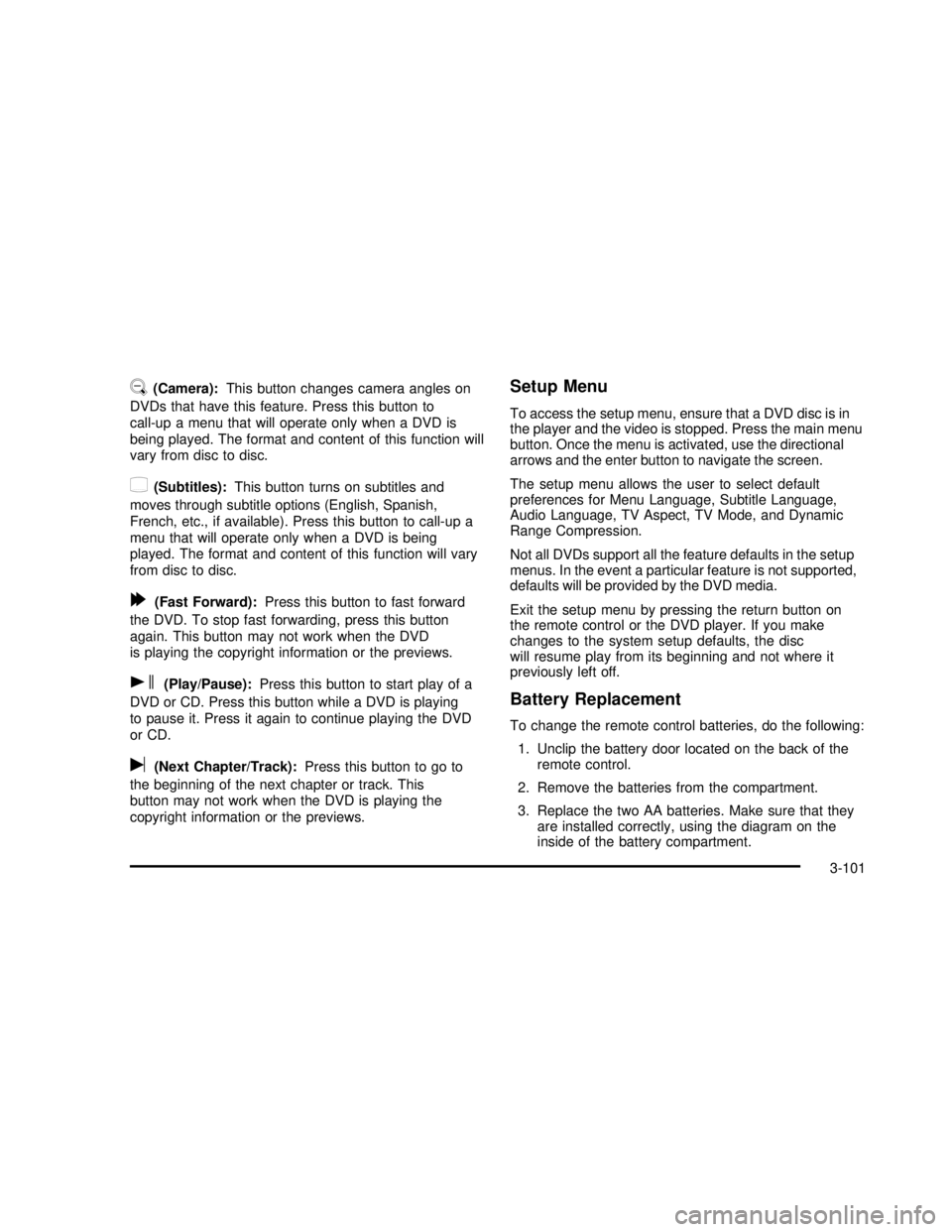
U(Camera):This button changes camera angles on
DVDs that have this feature. Press this button to
call-up a menu that will operate only when a DVD is
being played. The format and content of this function will
vary from disc to disc.
{(Subtitles):This button turns on subtitles and
moves through subtitle options (English, Spanish,
French, etc., if available). Press this button to call-up a
menu that will operate only when a DVD is being
played. The format and content of this function will vary
from disc to disc.
[(Fast Forward):Press this button to fast forward
the DVD. To stop fast forwarding, press this button
again. This button may not work when the DVD
is playing the copyright information or the previews.
s(Play/Pause):Press this button to start play of a
DVD or CD. Press this button while a DVD is playing
to pause it. Press it again to continue playing the DVD
or CD.
u(Next Chapter/Track):Press this button to go to
the beginning of the next chapter or track. This
button may not work when the DVD is playing the
copyright information or the previews.
Setup Menu
To access the setup menu, ensure that a DVD disc is in
the player and the video is stopped. Press the main menu
button. Once the menu is activated, use the directional
arrows and the enter button to navigate the screen.
The setup menu allows the user to select default
preferences for Menu Language, Subtitle Language,
Audio Language, TV Aspect, TV Mode, and Dynamic
Range Compression.
Not all DVDs support all the feature defaults in the setup
menus. In the event a particular feature is not supported,
defaults will be provided by the DVD media.
Exit the setup menu by pressing the return button on
the remote control or the DVD player. If you make
changes to the system setup defaults, the disc
will resume play from its beginning and not where it
previously left off.
Battery Replacement
To change the remote control batteries, do the following:
1. Unclip the battery door located on the back of the
remote control.
2. Remove the batteries from the compartment.
3. Replace the two AA batteries. Make sure that they
are installed correctly, using the diagram on the
inside of the battery compartment.
3-101
2003 - Rendezvous OM
Page 239 of 432
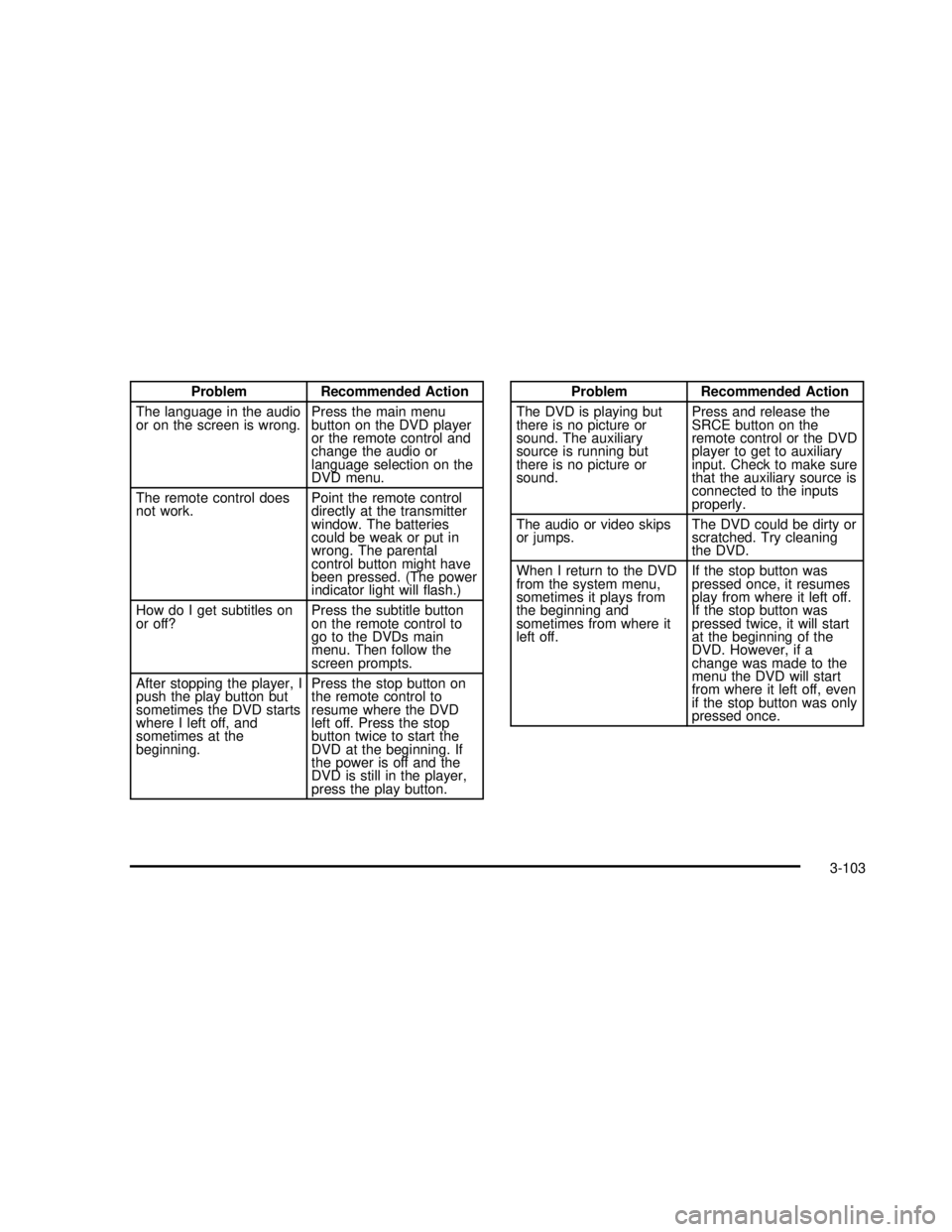
Problem Recommended Action
The language in the audio
or on the screen is wrong.Press the main menu
button on the DVD player
or the remote control and
change the audio or
language selection on the
DVD menu.
The remote control does
not work.Point the remote control
directly at the transmitter
window. The batteries
could be weak or put in
wrong. The parental
control button might have
been pressed. (The power
indicator light willflash.)
How do I get subtitles on
or off?Press the subtitle button
on the remote control to
go to the DVDs main
menu. Then follow the
screen prompts.
After stopping the player, I
push the play button but
sometimes the DVD starts
where I left off, and
sometimes at the
beginning.Press the stop button on
the remote control to
resume where the DVD
left off. Press the stop
button twice to start the
DVD at the beginning. If
the power is off and the
DVD is still in the player,
press the play button.Problem Recommended Action
The DVD is playing but
there is no picture or
sound. The auxiliary
source is running but
there is no picture or
sound.Press and release the
SRCE button on the
remote control or the DVD
player to get to auxiliary
input. Check to make sure
that the auxiliary source is
connected to the inputs
properly.
The audio or video skips
or jumps.The DVD could be dirty or
scratched. Try cleaning
the DVD.
When I return to the DVD
from the system menu,
sometimes it plays from
the beginning and
sometimes from where it
left off.If the stop button was
pressed once, it resumes
play from where it left off.
If the stop button was
pressed twice, it will start
at the beginning of the
DVD. However, if a
change was made to the
menu the DVD will start
from where it left off, even
if the stop button was only
pressed once.
3-103
2003 - Rendezvous OM