radio controls BUICK RANDEZVOUS 2003 Owner's Manual
[x] Cancel search | Manufacturer: BUICK, Model Year: 2003, Model line: RANDEZVOUS, Model: BUICK RANDEZVOUS 2003Pages: 432, PDF Size: 2.75 MB
Page 138 of 432

Park Lamp Warning Message.........................3-53
Highbeam Out Warning Message....................3-53
Driver Information
Center (DIC)................................................3-53
DIC Controls and Displays.............................3-55
DIC Vehicle Personalization............................3-57
Audio System(s).............................................3-64
Setting the Time...........................................3-65
Radio with CD
..............................................3-65
Radio with Cassette and CD
..........................3-71
Radio with Six-Disc CD
.................................3-82
Rear Seat Entertainment System
....................3-93Rear Seat Audio (RSA)................................3-105
Theft-Deterrent Feature................................3-106
Audio Steering Wheel Controls......................3-107
DVD Distortion............................................3-107
Understanding Radio Reception....................3-108
Care of Your Cassette Tape Player...............3-108
Care of Your CDs and DVDs........................3-109
Care of Your CD and DVD Player.................3-109
Cleaning Your DVD Player...........................3-109
Cleaning the Video Screen...........................3-110
Integrated Windshield Antenna......................3-110
XM™Satellite Radio Antenna System
(United States Only)
.................................3-110
Section 3 Instrument Panel
3-2
2003 - Rendezvous OM
Page 154 of 432

Instrument Panel Switchbank
There is an instrument panel switchbank located below
the comfort controls. It contains switches or blanks
that will vary with the options that are on your vehicle.
The switches you may have are:
•Rear Window Wiper/Washer
•Liftgate Release
•Traction Disable
•Park Aid Disable
•Heated Seats (driver’s and passenger’s)
For more information, see each of these features in the
Index.
Head-Up Display (HUD)
{CAUTION:
If the HUD image is too bright, or too high in
your field of view, it may take you more time to
see things you need to see when it’s dark
outside. Be sure to keep the HUD image dim
and placed low in your field of view.If your vehicle has the HUD, it can display the
speedometer reading in English or metric. The current
radio station, CD number and/or track number or
tape may also be displayed and will appear as an image
focused out toward the front of your vehicle.
The HUD is capable of displaying English or French.
SeeDIC Controls and Displays on page 3-55to change
the display from English to metric.
The Head-Up Display also displays the following lights
and messages when they appear on the instrument
panel cluster:
•Turn Signal Indicators
•High-Beam Indicator
•Low-Fuel Warning Message
See each of these features in the Index for more
information.
The Head-Up Display also displays a CHECK GAGES
icon. The following messages could appear on the
instrument panel cluster when CHECK GAGES appears:
•Engine Coolant Temperature Warning
•Low Oil Pressure
•Charging System Indicator
•Low Brake Fluid Warning
3-18
2003 - Rendezvous OM
Page 155 of 432

See each of these messages in the Index for more
information.
Under warning conditions, the CHECK GAGES icon will
illuminate in the HUD. Look at the instrument panel
cluster for more information.
Notice:Although the HUD image appears to be
near the front of the vehicle, do not use it as
a parking aid. The HUD was not designed for that
purpose. If you try to use it as such, you may
misjudge the distance and damage your vehicle.The HUD controls are
located to the left of the
steering wheel on the
instrument panel.
When the HUD is on, the speedometer reading will
always be displayed. The current radio station, cassette
tape or CD number and track number will only be
displayed for three seconds after the radio, tape or CD
track status changes. This will happen whenever
one of the radio controls is pressed, either on the radio
or on the audio steering wheel controls (if equipped).
3-19
2003 - Rendezvous OM
Page 200 of 432

The mode you selected is now set. You can exit
programming mode by following the instructions next in
this section.
Exiting Programming Mode
To exit programming mode, do one of the following:
•Shift out of PARK (P),
•turn the ignition key out of ON, or
•do not program any commands for one minute
while in the programming mode.
The programming mode message will turn off to let you
know that you are no longer in the programming mode.
Once you have reached the end of the personalization
features, PERSONALIZATION SELECTION DONE
will appear briefly. Then PRESS SET TO EXIT MODE
TO CONTINUE will appear. Pressing SET will exit
you out of the DIC. Pressing MODE will take you to the
beginning of personalization.
Audio System(s)
Notice:Before you add any sound equipment to
your vehicle–like a tape player, CB radio, mobile
telephone or two-way radio–be sure you can
add what you want. If you can, it’s very important to
do it properly. Added sound equipment may
interfere with the operation of your vehicle’s engine,
Delphi Electronics radio or other systems, and
even damage them. Your vehicle’s systems may
interfere with the operation of sound equipment that
has been added improperly.
So, before adding sound equipment, check with
your dealer and be sure to check federal rules
covering mobile radio and telephone units.
Your audio system has been designed to operate easily
and to give years of listening pleasure. You will get
the most enjoyment out of it if you acquaint yourself with
itfirst. Find out what your audio system can do and
how to operate all of its controls to be sure you’re getting
the most out of the advanced engineering that went
into it.
Your vehicle has a feature called Retained Accessory
Power (RAP). With RAP, you can play your audio
system even after the ignition is turned off. See
“Retained Accessory Power (RAP)”underIgnition
Positions on page 2-19.
3-64
2003 - Rendezvous OM
Page 203 of 432
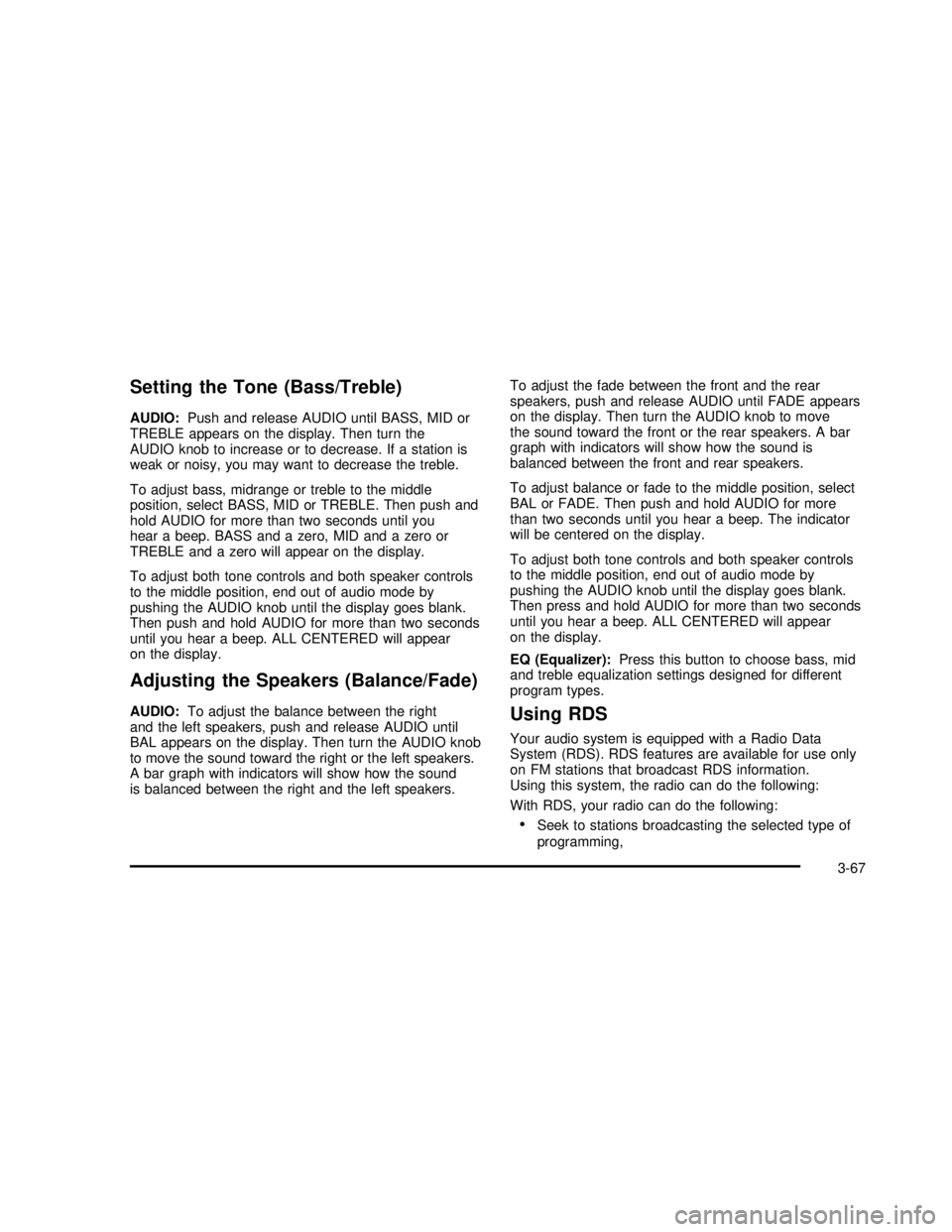
Setting the Tone (Bass/Treble)
AUDIO:Push and release AUDIO until BASS, MID or
TREBLE appears on the display. Then turn the
AUDIO knob to increase or to decrease. If a station is
weak or noisy, you may want to decrease the treble.
To adjust bass, midrange or treble to the middle
position, select BASS, MID or TREBLE. Then push and
hold AUDIO for more than two seconds until you
hear a beep. BASS and a zero, MID and a zero or
TREBLE and a zero will appear on the display.
To adjust both tone controls and both speaker controls
to the middle position, end out of audio mode by
pushing the AUDIO knob until the display goes blank.
Then push and hold AUDIO for more than two seconds
until you hear a beep. ALL CENTERED will appear
on the display.
Adjusting the Speakers (Balance/Fade)
AUDIO:To adjust the balance between the right
and the left speakers, push and release AUDIO until
BAL appears on the display. Then turn the AUDIO knob
to move the sound toward the right or the left speakers.
A bar graph with indicators will show how the sound
is balanced between the right and the left speakers.To adjust the fade between the front and the rear
speakers, push and release AUDIO until FADE appears
on the display. Then turn the AUDIO knob to move
the sound toward the front or the rear speakers. A bar
graph with indicators will show how the sound is
balanced between the front and rear speakers.
To adjust balance or fade to the middle position, select
BAL or FADE. Then push and hold AUDIO for more
than two seconds until you hear a beep. The indicator
will be centered on the display.
To adjust both tone controls and both speaker controls
to the middle position, end out of audio mode by
pushing the AUDIO knob until the display goes blank.
Then press and hold AUDIO for more than two seconds
until you hear a beep. ALL CENTERED will appear
on the display.
EQ (Equalizer):Press this button to choose bass, mid
and treble equalization settings designed for different
program types.Using RDS
Your audio system is equipped with a Radio Data
System (RDS). RDS features are available for use only
on FM stations that broadcast RDS information.
Using this system, the radio can do the following:
With RDS, your radio can do the following:
•Seek to stations broadcasting the selected type of
programming,
3-67
2003 - Rendezvous OM
Page 215 of 432
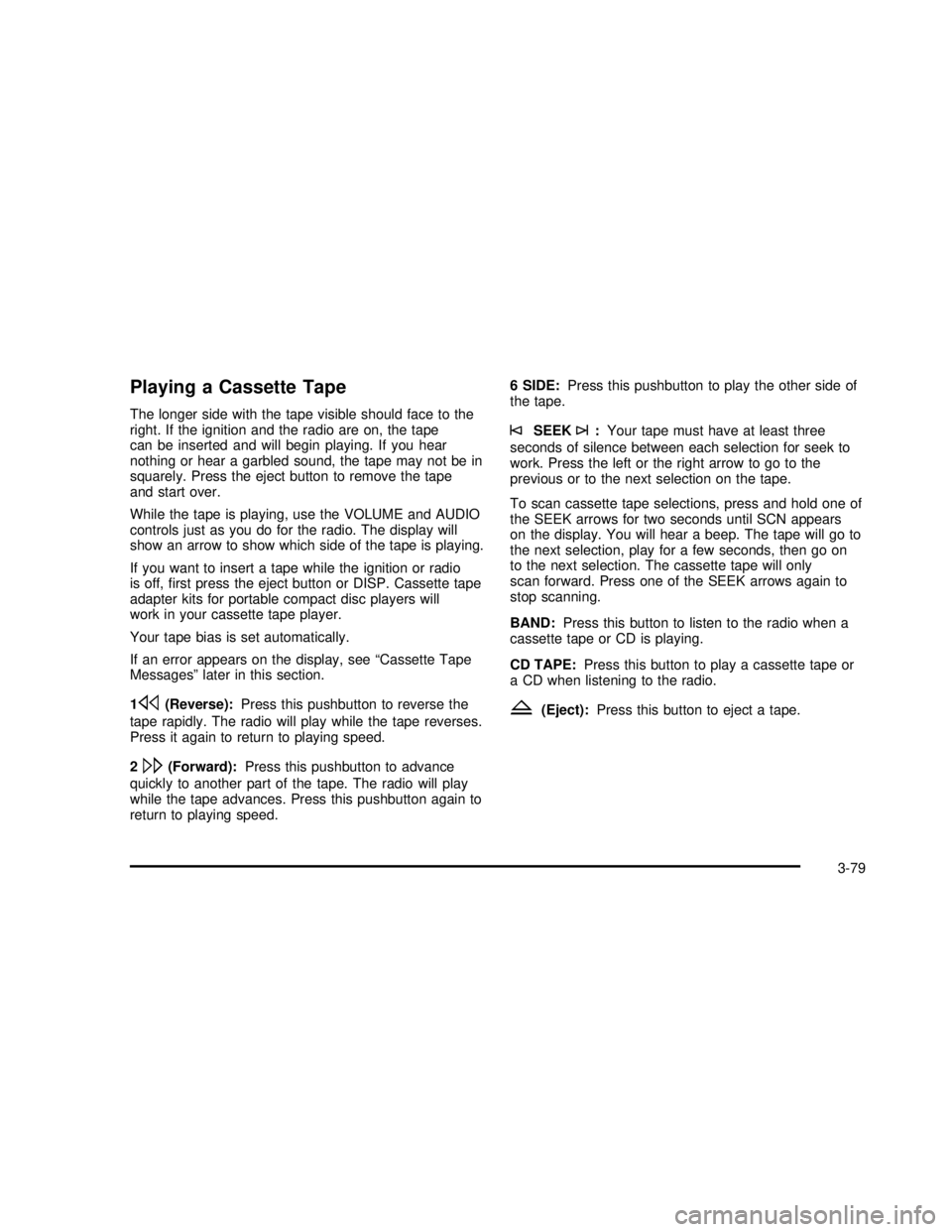
Playing a Cassette Tape
The longer side with the tape visible should face to the
right. If the ignition and the radio are on, the tape
can be inserted and will begin playing. If you hear
nothing or hear a garbled sound, the tape may not be in
squarely. Press the eject button to remove the tape
and start over.
While the tape is playing, use the VOLUME and AUDIO
controls just as you do for the radio. The display will
show an arrow to show which side of the tape is playing.
If you want to insert a tape while the ignition or radio
is off,first press the eject button or DISP. Cassette tape
adapter kits for portable compact disc players will
work in your cassette tape player.
Your tape bias is set automatically.
If an error appears on the display, see“Cassette Tape
Messages”later in this section.
1
s(Reverse):Press this pushbutton to reverse the
tape rapidly. The radio will play while the tape reverses.
Press it again to return to playing speed.
2
\(Forward):Press this pushbutton to advance
quickly to another part of the tape. The radio will play
while the tape advances. Press this pushbutton again to
return to playing speed.6 SIDE:Press this pushbutton to play the other side of
the tape.
©SEEK¨:Your tape must have at least three
seconds of silence between each selection for seek to
work. Press the left or the right arrow to go to the
previous or to the next selection on the tape.
To scan cassette tape selections, press and hold one of
the SEEK arrows for two seconds until SCN appears
on the display. You will hear a beep. The tape will go to
the next selection, play for a few seconds, then go on
to the next selection. The cassette tape will only
scan forward. Press one of the SEEK arrows again to
stop scanning.
BAND:Press this button to listen to the radio when a
cassette tape or CD is playing.
CD TAPE:Press this button to play a cassette tape or
a CD when listening to the radio.
Z(Eject):Press this button to eject a tape.
3-79
2003 - Rendezvous OM
Page 220 of 432
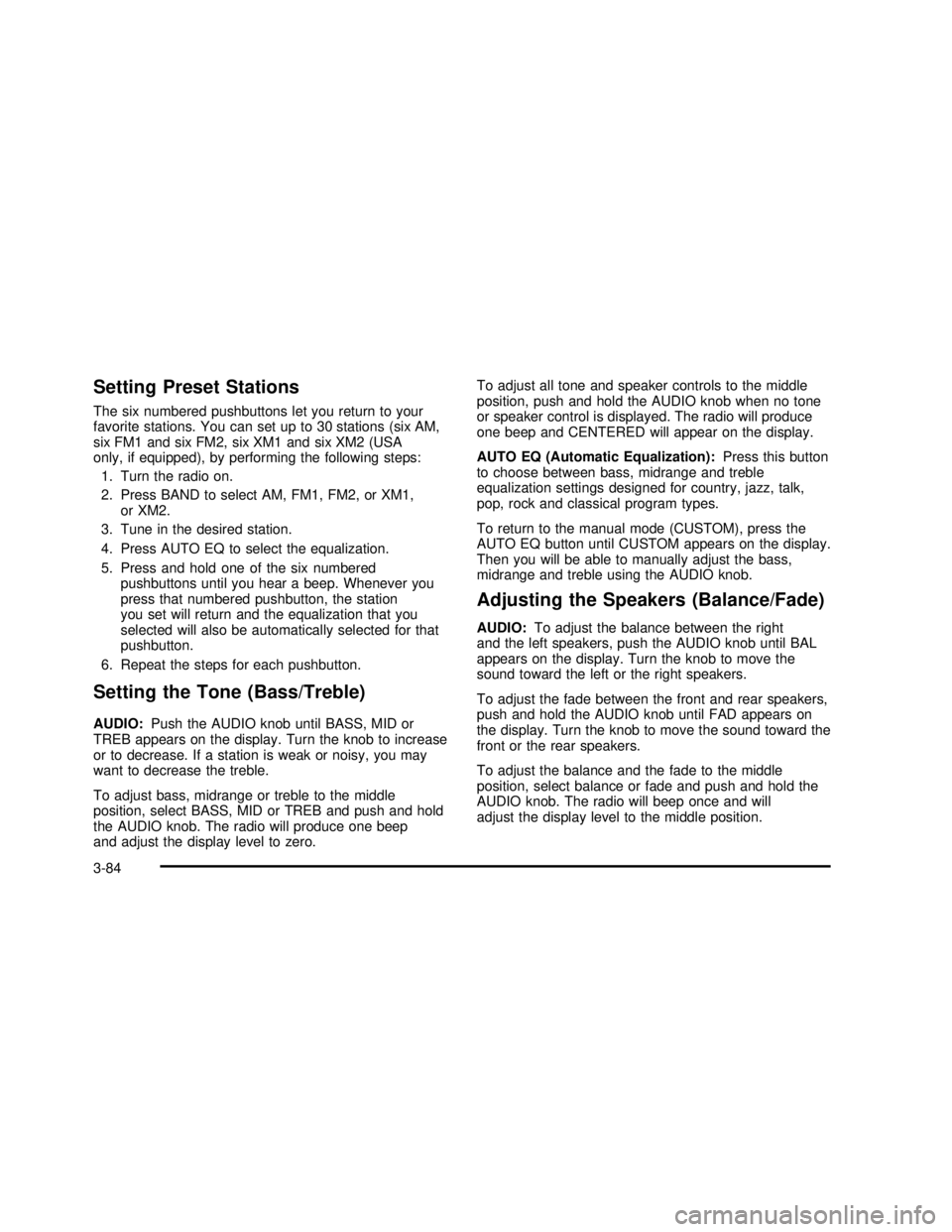
Setting Preset Stations
The six numbered pushbuttons let you return to your
favorite stations. You can set up to 30 stations (six AM,
six FM1 and six FM2, six XM1 and six XM2 (USA
only, if equipped), by performing the following steps:
1. Turn the radio on.
2. Press BAND to select AM, FM1, FM2, or XM1,
or XM2.
3. Tune in the desired station.
4. Press AUTO EQ to select the equalization.
5. Press and hold one of the six numbered
pushbuttons until you hear a beep. Whenever you
press that numbered pushbutton, the station
you set will return and the equalization that you
selected will also be automatically selected for that
pushbutton.
6. Repeat the steps for each pushbutton.
Setting the Tone (Bass/Treble)
AUDIO:Push the AUDIO knob until BASS, MID or
TREB appears on the display. Turn the knob to increase
or to decrease. If a station is weak or noisy, you may
want to decrease the treble.
To adjust bass, midrange or treble to the middle
position, select BASS, MID or TREB and push and hold
the AUDIO knob. The radio will produce one beep
and adjust the display level to zero.To adjust all tone and speaker controls to the middle
position, push and hold the AUDIO knob when no tone
or speaker control is displayed. The radio will produce
one beep and CENTERED will appear on the display.
AUTO EQ (Automatic Equalization):Press this button
to choose between bass, midrange and treble
equalization settings designed for country, jazz, talk,
pop, rock and classical program types.
To return to the manual mode (CUSTOM), press the
AUTO EQ button until CUSTOM appears on the display.
Then you will be able to manually adjust the bass,
midrange and treble using the AUDIO knob.
Adjusting the Speakers (Balance/Fade)
AUDIO:To adjust the balance between the right
and the left speakers, push the AUDIO knob until BAL
appears on the display. Turn the knob to move the
sound toward the left or the right speakers.
To adjust the fade between the front and rear speakers,
push and hold the AUDIO knob until FAD appears on
the display. Turn the knob to move the sound toward the
front or the rear speakers.
To adjust the balance and the fade to the middle
position, select balance or fade and push and hold the
AUDIO knob. The radio will beep once and will
adjust the display level to the middle position.
3-84
2003 - Rendezvous OM
Page 221 of 432
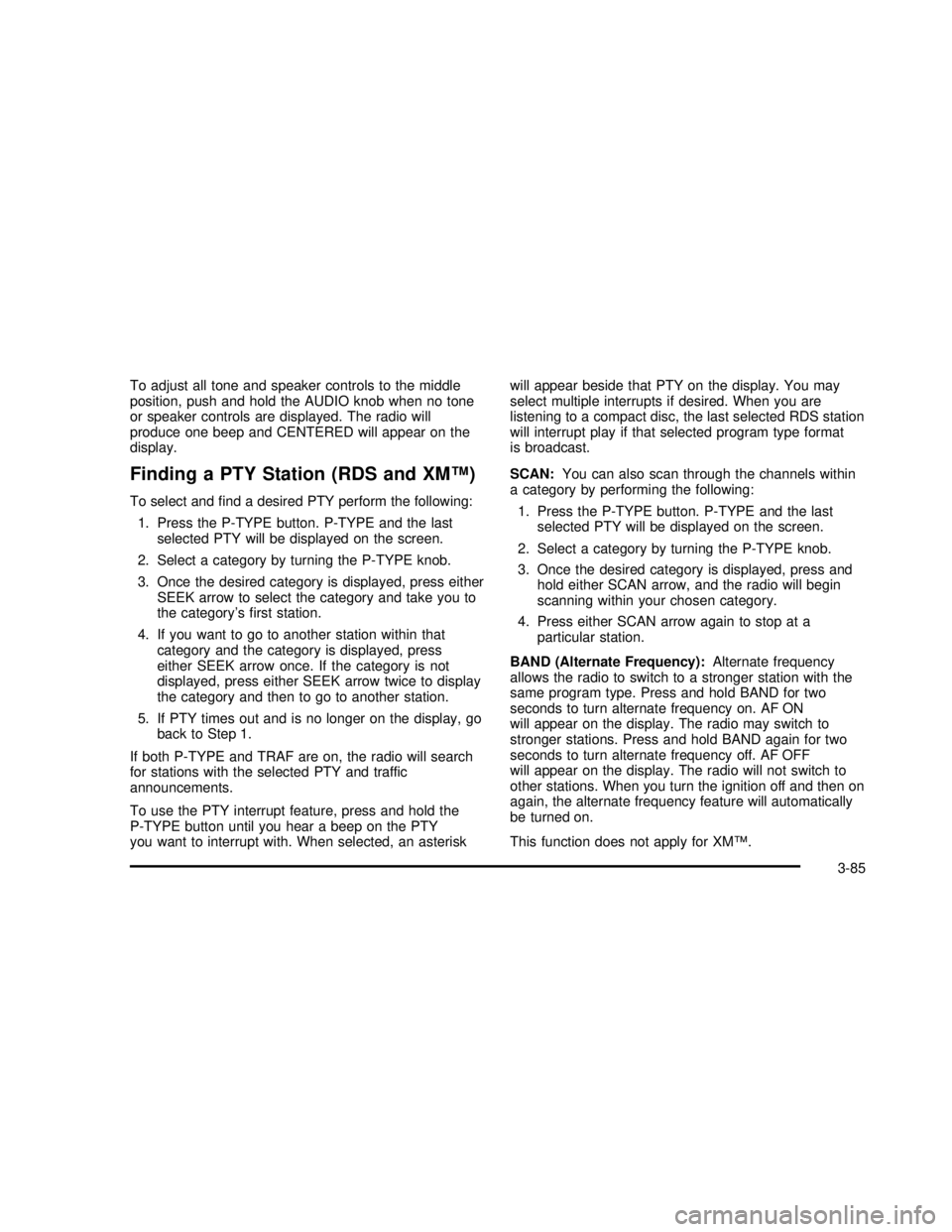
To adjust all tone and speaker controls to the middle
position, push and hold the AUDIO knob when no tone
or speaker controls are displayed. The radio will
produce one beep and CENTERED will appear on the
display.
Finding a PTY Station (RDS and XM™)
To select andfind a desired PTY perform the following:
1. Press the P-TYPE button. P-TYPE and the last
selected PTY will be displayed on the screen.
2. Select a category by turning the P-TYPE knob.
3. Once the desired category is displayed, press either
SEEK arrow to select the category and take you to
the category’sfirst station.
4. If you want to go to another station within that
category and the category is displayed, press
either SEEK arrow once. If the category is not
displayed, press either SEEK arrow twice to display
the category and then to go to another station.
5. If PTY times out and is no longer on the display, go
back to Step 1.
If both P-TYPE and TRAF are on, the radio will search
for stations with the selected PTY and traffic
announcements.
To use the PTY interrupt feature, press and hold the
P-TYPE button until you hear a beep on the PTY
you want to interrupt with. When selected, an asteriskwill appear beside that PTY on the display. You may
select multiple interrupts if desired. When you are
listening to a compact disc, the last selected RDS station
will interrupt play if that selected program type format
is broadcast.
SCAN:You can also scan through the channels within
a category by performing the following:
1. Press the P-TYPE button. P-TYPE and the last
selected PTY will be displayed on the screen.
2. Select a category by turning the P-TYPE knob.
3. Once the desired category is displayed, press and
hold either SCAN arrow, and the radio will begin
scanning within your chosen category.
4. Press either SCAN arrow again to stop at a
particular station.
BAND (Alternate Frequency):Alternate frequency
allows the radio to switch to a stronger station with the
same program type. Press and hold BAND for two
seconds to turn alternate frequency on. AF ON
will appear on the display. The radio may switch to
stronger stations. Press and hold BAND again for two
seconds to turn alternate frequency off. AF OFF
will appear on the display. The radio will not switch to
other stations. When you turn the ignition off and then on
again, the alternate frequency feature will automatically
be turned on.
This function does not apply for XM™.
3-85
2003 - Rendezvous OM
Page 241 of 432

Rear Seat Audio (RSA)
This feature allows rear seat passengers to listen to and
control any of the music sources: radio, cassette
tapes and CDs. However, the rear seat passengers can
only control the music sources that the front seat
passengers are not listening to. For example, rear seat
passengers may listen to a cassette tape or CD
through headphones, while the driver listens to the radio
through the front speakers. The rear seat passengers
have control of the volume for each set of headphones.
The front seat audio controls always have priority
over the RSA controls. If the front seat passengers
switch the source for the main radio to a remote source,
the RSA will play the same remote source. The rear
speakers will be muted when the RSA power is turned
on. You may operate the RSA functions even when
the main radio is off.
Primary Radio Controls
The following function is controlled by the knob on the
main radio:
PWR (Power):Push this knob twice to turn RSA off.
Rear Seat Radio Controls
The following functions are controlled by the RSA
system buttons:
PWR (Power):Press this button to turn RSA on or off.
VOL (Volume):Press this knob lightly so it extends.
Turn the knob to increase or to decrease volume.
Push the knob back into its stored position when you’re
not using it. The upper VOL knob controls the upper
headphone and the lower VOL knob controls the lower
headphone.
3-105
2003 - Rendezvous OM
Page 243 of 432
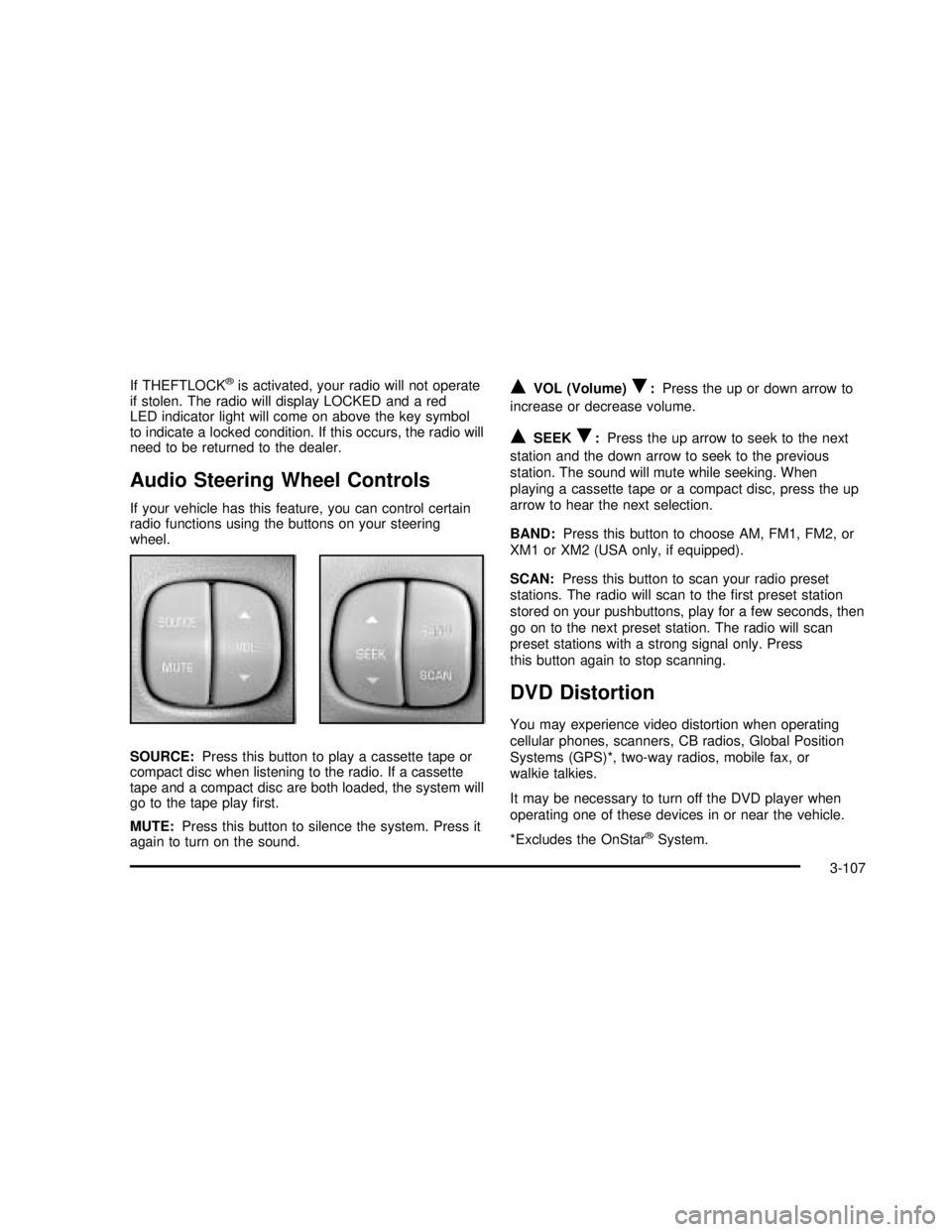
If THEFTLOCK®is activated, your radio will not operate
if stolen. The radio will display LOCKED and a red
LED indicator light will come on above the key symbol
to indicate a locked condition. If this occurs, the radio will
need to be returned to the dealer.
Audio Steering Wheel Controls
If your vehicle has this feature, you can control certain
radio functions using the buttons on your steering
wheel.
SOURCE:Press this button to play a cassette tape or
compact disc when listening to the radio. If a cassette
tape and a compact disc are both loaded, the system will
go to the tape playfirst.
MUTE:Press this button to silence the system. Press it
again to turn on the sound.
QVOL (Volume)R:Press the up or down arrow to
increase or decrease volume.
QSEEKR:Press the up arrow to seek to the next
station and the down arrow to seek to the previous
station. The sound will mute while seeking. When
playing a cassette tape or a compact disc, press the up
arrow to hear the next selection.
BAND:Press this button to choose AM, FM1, FM2, or
XM1 or XM2 (USA only, if equipped).
SCAN:Press this button to scan your radio preset
stations. The radio will scan to thefirst preset station
stored on your pushbuttons, play for a few seconds, then
go on to the next preset station. The radio will scan
preset stations with a strong signal only. Press
this button again to stop scanning.
DVD Distortion
You may experience video distortion when operating
cellular phones, scanners, CB radios, Global Position
Systems (GPS)*, two-way radios, mobile fax, or
walkie talkies.
It may be necessary to turn off the DVD player when
operating one of these devices in or near the vehicle.
*Excludes the OnStar
®System.
3-107
2003 - Rendezvous OM