display BUICK RANDEZVOUS 2007 Workshop Manual
[x] Cancel search | Manufacturer: BUICK, Model Year: 2007, Model line: RANDEZVOUS, Model: BUICK RANDEZVOUS 2007Pages: 528, PDF Size: 2.99 MB
Page 278 of 528
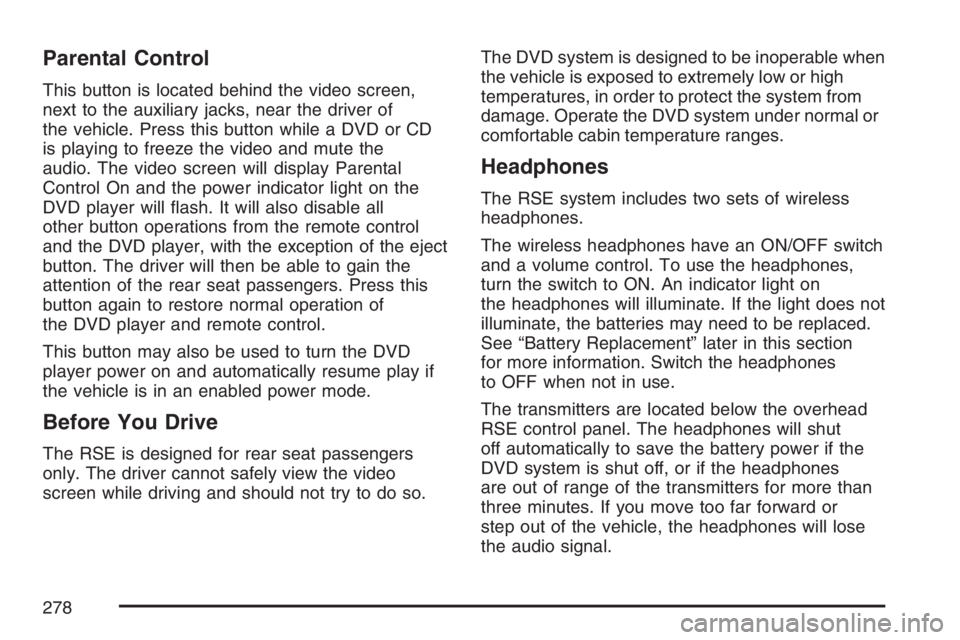
Parental Control
This button is located behind the video screen,
next to the auxiliary jacks, near the driver of
the vehicle. Press this button while a DVD or CD
is playing to freeze the video and mute the
audio. The video screen will display Parental
Control On and the power indicator light on the
DVD player will �ash. It will also disable all
other button operations from the remote control
and the DVD player, with the exception of the eject
button. The driver will then be able to gain the
attention of the rear seat passengers. Press this
button again to restore normal operation of
the DVD player and remote control.
This button may also be used to turn the DVD
player power on and automatically resume play if
the vehicle is in an enabled power mode.
Before You Drive
The RSE is designed for rear seat passengers
only. The driver cannot safely view the video
screen while driving and should not try to do so.The DVD system is designed to be inoperable when
the vehicle is exposed to extremely low or high
temperatures, in order to protect the system from
damage. Operate the DVD system under normal or
comfortable cabin temperature ranges.
Headphones
The RSE system includes two sets of wireless
headphones.
The wireless headphones have an ON/OFF switch
and a volume control. To use the headphones,
turn the switch to ON. An indicator light on
the headphones will illuminate. If the light does not
illuminate, the batteries may need to be replaced.
See “Battery Replacement” later in this section
for more information. Switch the headphones
to OFF when not in use.
The transmitters are located below the overhead
RSE control panel. The headphones will shut
off automatically to save the battery power if the
DVD system is shut off, or if the headphones
are out of range of the transmitters for more than
three minutes. If you move too far forward or
step out of the vehicle, the headphones will lose
the audio signal.
278
Page 279 of 528

To adjust the volume on the wireless headphones,
use the volume control.
You can listen to the RSE system through the
wired headphone jacks on the Rear Seat Audio
(RSA) system, if equipped when the following
occurs:
The RSA system is on
A DVD or auxiliary device is playing
RSE is displayed on the front audio system by
pressing the TAPE/CD button on the RSA
system
SeeRear Seat Audio (RSA) on page 293for more
information.
If the front seat passengers are listening to the
RSE system through the vehicle’s speakers
and the rear seat passengers are using the wired
headphones to listen to the RSA system, the
BAND button will not access XM™ Satellite Radio
Service.
Notice:Do not store the headphones in heat
or direct sunlight. This could damage the
headphones and repairs will not be covered by
your warranty. Keep the headphones stored
in a cool, dry place.If there is a decreased audio signal during CD or
DVD play, there may be a low hissing noise
through the speakers and/or headphones. If the
hissing sound in the wireless headphones
seems excessive, make sure that the headphone
batteries are fully charged. Some amount of
hissing is normal.
Both sets of rear seat headphones may include
foam ear pads that can be replaced.
Foam ear pads on these headphones may
become worn or damaged. The headphone foam
ear pads can become damaged if they are not
handled or stored properly. If the foam ear pads do
become damaged or worn out, the pads can be
replaced separately from the headphone set.
It is not necessary to replace the complete
headphone set.
The headphone replacement foam ear pads can
be ordered in pairs. See your dealer for more
information.
279
Page 281 of 528

Audio Output
Audio from the DVD player or auxiliary devices
can be heard through the following possible
sources:
Wireless Headphones
Vehicle’s Speakers
Rear Seat Audio (RSA) RCA Jacks, if
equipped. Plug the wired headphones,
not included into the jacks on the RSA system.
Only one audio source can be heard through the
vehicle’s speakers at a time.
The RSE system or an auxiliary device can be
heard through all of the vehicles speakers
when the following occurs:
The RSA system, if equipped is off
A DVD or auxiliary device is playing
The front audio system is on and either the
CD, the CD TAPE, or the CD AUX button
is pressed to enable the RSE system
RSE will appear on the radio display when the
RSE system is on and RSE OFF, when it is off.To turn the vehicles speakers on and off, press
either the CD, the CD TAPE, or the CD AUX
button on the radio. The audio from the RSE
system can be heard through the wireless
headphones and the vehicles speakers at the
same time.
The volume on the radio may vary when switching
between a radio station, CD, DVD, cassette, or
auxiliary device.
If there is a decreased audio signal during CD or
DVD play, there may be a low hissing noise
through the speakers and/or headphones. If the
hissing sound in the wireless headphones
seems excessive, make sure that the headphone
batteries are fully charged. Some amount of
hissing is normal.
281
Page 282 of 528

Video Screen
The video screen is located in the overhead
console.
To use the video screen, do the following:
1. Push forward on the release button and the
screen will fold down.
2. Push the screen away from you and adjust its
position as desired.
When the video screen is not in use, push it up
into its stowed and latched position.
The DVD player and display will continue to
operate when the video screen is in either the up
or down positions.
The video screen contains the transmitters for the
wireless headphones and the receiver for the
remote control. If the screen is in the closed
position, the signals will not be available for the
operation of the headphones or the remote control.
Notice:Avoid directly touching the video
screen, as damage may occur. See “Cleaning
the Video Screen” later in this section for
more information.
DVD Player
The DVD player is located in the overhead
console.
The DVD player can be controlled by the buttons
on the DVD player, and/or by the buttons on
the remote control. See “Remote Control” later in
this section for more information.
The RSE system DVD player is only compatible
with DVDs of the appropriate region code for the
country that the vehicle was sold in. The DVD
region code is printed on the jacket of most DVDs.
Standard audio CDs, CD-R, CD-RW, Video CD
and Photo CD/CD-R media are fully supported by
this DVD player. DVD-R and DVD-RW media
is supported if formatted as DVD-Video. DVD+R
and DVD+RW media may or may not be supported
by the DVD player. The DVD player does not
support DVD-RAM, DVD-ROM, and DVD Audio
media. An error message will appear on the
display if this type of media is inserted into the
DVD player.
If an error message appears on the video screen,
see “DVD Messages” later in this section.
282
Page 283 of 528

DVD Player Buttons
Y(Eject):Press this button to eject a DVD
or CD.
O(Power):Press this button to turn the DVD
player on and off.
SRCE (Source):Press this button to switch the
system between the DVD player and an auxiliary
source.
c(Stop):Press this button to stop playing,
rewinding, or fast forwarding. Press this button
twice to return to the beginning of the DVD.
s(Play/Pause):Press this button to start play
of a DVD or CD. Press this button while a
DVD or CD is playing to pause it. Press it again to
continue play of a DVD or CD.
y(Main Menu):Press this button to view the
media menu. The media menu is different on every
DVD. Use the up, down, right, and left arrow
buttons to move the cursor around the media
menu. After making a selection press enter. This
button only operates when using a DVD.
z(Display Control Button):Press this button to
adjust the color, tint, brightness, contrast, display
mode, and dynamic range compression. The
dynamic range compression feature can be used
to reduce loud audio and increase low audio
produced by some DVDs.
To change a feature back to the factory default
setting, press this button to display the feature,
then press and hold this button. The default setting
will appear on the display.
While playing an Audio or DVD disc, press and
hold this button to display and to remove the track
and time information.
283
Page 286 of 528
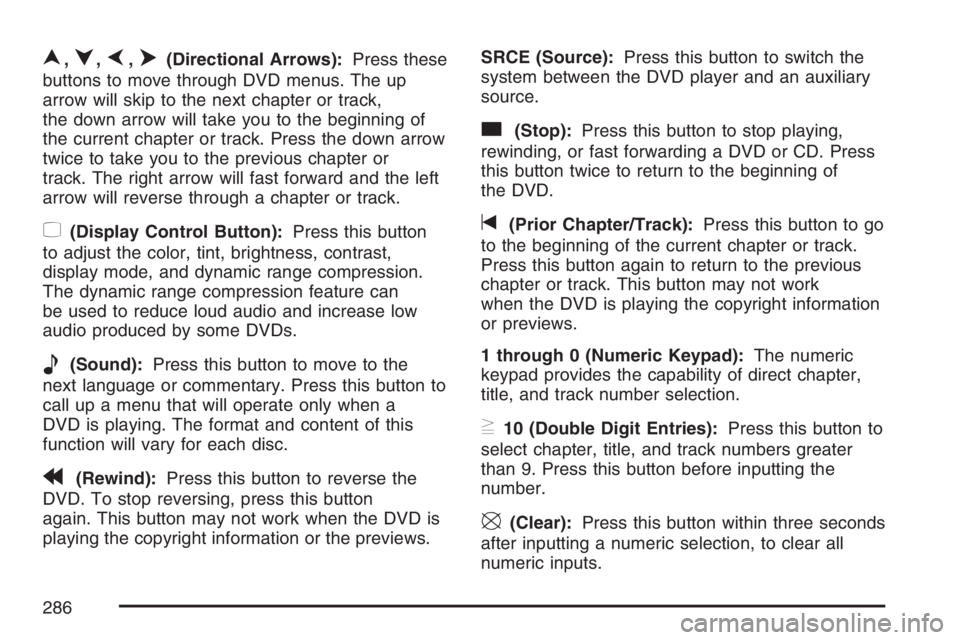
n,q,p,o(Directional Arrows):Press these
buttons to move through DVD menus. The up
arrow will skip to the next chapter or track,
the down arrow will take you to the beginning of
the current chapter or track. Press the down arrow
twice to take you to the previous chapter or
track. The right arrow will fast forward and the left
arrow will reverse through a chapter or track.
z(Display Control Button):Press this button
to adjust the color, tint, brightness, contrast,
display mode, and dynamic range compression.
The dynamic range compression feature can
be used to reduce loud audio and increase low
audio produced by some DVDs.
e(Sound):Press this button to move to the
next language or commentary. Press this button to
call up a menu that will operate only when a
DVD is playing. The format and content of this
function will vary for each disc.
r(Rewind):Press this button to reverse the
DVD. To stop reversing, press this button
again. This button may not work when the DVD is
playing the copyright information or the previews.SRCE (Source):Press this button to switch the
system between the DVD player and an auxiliary
source.
c(Stop):Press this button to stop playing,
rewinding, or fast forwarding a DVD or CD. Press
this button twice to return to the beginning of
the DVD.
t(Prior Chapter/Track):Press this button to go
to the beginning of the current chapter or track.
Press this button again to return to the previous
chapter or track. This button may not work
when the DVD is playing the copyright information
or previews.
1 through 0 (Numeric Keypad):The numeric
keypad provides the capability of direct chapter,
title, and track number selection.
}10 (Double Digit Entries):Press this button to
select chapter, title, and track numbers greater
than 9. Press this button before inputting the
number.
\(Clear):Press this button within three seconds
after inputting a numeric selection, to clear all
numeric inputs.
286
Page 287 of 528
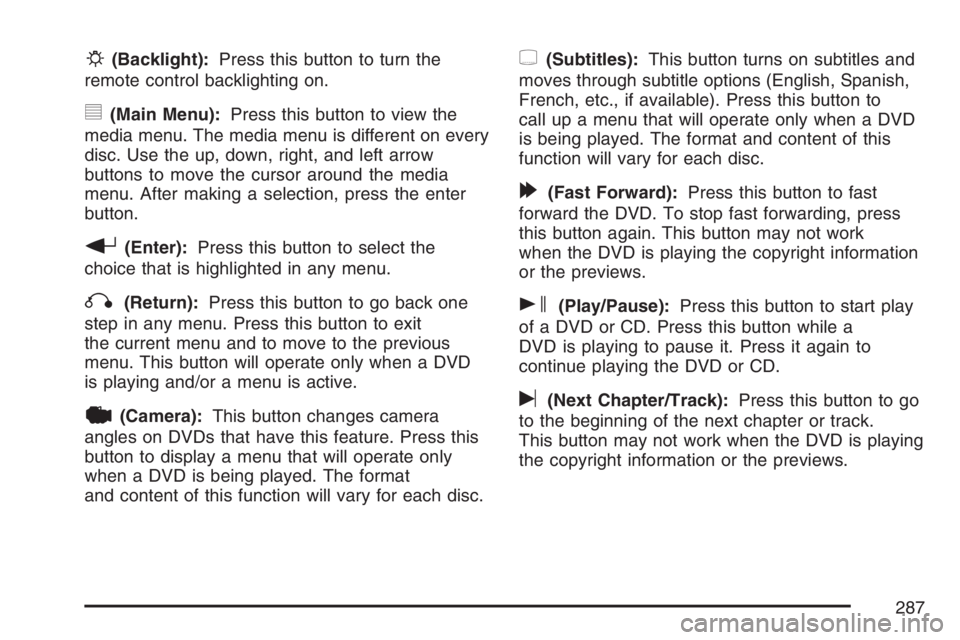
P(Backlight):Press this button to turn the
remote control backlighting on.
y(Main Menu):Press this button to view the
media menu. The media menu is different on every
disc. Use the up, down, right, and left arrow
buttons to move the cursor around the media
menu. After making a selection, press the enter
button.
r(Enter):Press this button to select the
choice that is highlighted in any menu.
q(Return):Press this button to go back one
step in any menu. Press this button to exit
the current menu and to move to the previous
menu. This button will operate only when a DVD
is playing and/or a menu is active.
|(Camera):This button changes camera
angles on DVDs that have this feature. Press this
button to display a menu that will operate only
when a DVD is being played. The format
and content of this function will vary for each disc.
{(Subtitles):This button turns on subtitles and
moves through subtitle options (English, Spanish,
French, etc., if available). Press this button to
call up a menu that will operate only when a DVD
is being played. The format and content of this
function will vary for each disc.
[(Fast Forward):Press this button to fast
forward the DVD. To stop fast forwarding, press
this button again. This button may not work
when the DVD is playing the copyright information
or the previews.
s(Play/Pause):Press this button to start play
of a DVD or CD. Press this button while a
DVD is playing to pause it. Press it again to
continue playing the DVD or CD.
u(Next Chapter/Track):Press this button to go
to the beginning of the next chapter or track.
This button may not work when the DVD is playing
the copyright information or the previews.
287
Page 289 of 528

Tips and Troubleshooting Chart
Problem Recommended Action
No power. The ignition may not be in
ACCESSORY, ON,
START, or RAP. The
parental control button
might have been pressed.
The power indicator light
will �ash.
Disc will not play. The system might be off.
The parental control
button might have been
pressed. The power
indicator light will �ash.
The system might be in
auxiliary source mode.
Press the SRCE button to
switch between the DVD
player and the auxiliary
source. The disc is upside
down or is not compatible.
Problem Recommended Action
No sound. The volume on the
headphones could be too
low. Adjust the volume on
the right earpiece on the
wireless headphones. If
the DVD system is being
heard through the vehicle
speakers, adjust the
volume from the radio.
The radio must have the
RSE enabled by using the
CD, CD TAPE, or CD
AUX button.
The picture is distorted
during fast forward or
reverse.This is normal for this
operation.
The picture does not �ll
the screen. There are
black borders on the top
and bottom or on both
sides or it looks
stretched out.Quickly press and release
the display control button
on the remote control or
the DVD player and
choose Display Mode.
Then select Full. This will
�ll the screen. If there are
borders on the top and
bottom, the movie may
have been made that way
for a standard screen.
289
Page 292 of 528
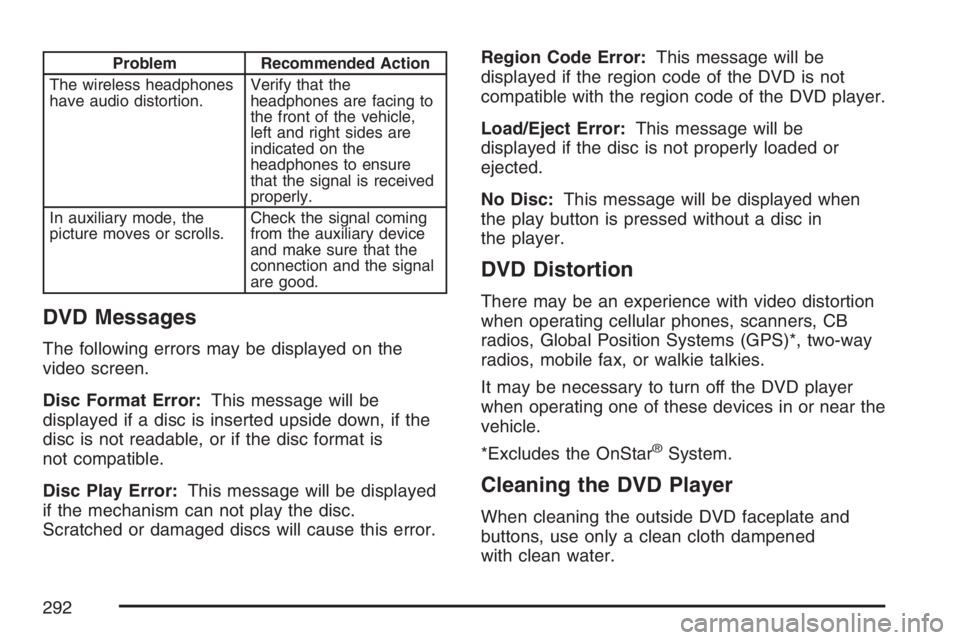
Problem Recommended Action
The wireless headphones
have audio distortion.Verify that the
headphones are facing to
the front of the vehicle,
left and right sides are
indicated on the
headphones to ensure
that the signal is received
properly.
In auxiliary mode, the
picture moves or scrolls.Check the signal coming
from the auxiliary device
and make sure that the
connection and the signal
are good.
DVD Messages
The following errors may be displayed on the
video screen.
Disc Format Error:This message will be
displayed if a disc is inserted upside down, if the
disc is not readable, or if the disc format is
not compatible.
Disc Play Error:This message will be displayed
if the mechanism can not play the disc.
Scratched or damaged discs will cause this error.Region Code Error:This message will be
displayed if the region code of the DVD is not
compatible with the region code of the DVD player.
Load/Eject Error:This message will be
displayed if the disc is not properly loaded or
ejected.
No Disc:This message will be displayed when
the play button is pressed without a disc in
the player.
DVD Distortion
There may be an experience with video distortion
when operating cellular phones, scanners, CB
radios, Global Position Systems (GPS)*, two-way
radios, mobile fax, or walkie talkies.
It may be necessary to turn off the DVD player
when operating one of these devices in or near the
vehicle.
*Excludes the OnStar
®System.
Cleaning the DVD Player
When cleaning the outside DVD faceplate and
buttons, use only a clean cloth dampened
with clean water.
292
Page 296 of 528

Theft-Deterrent Feature
THEFTLOCK®is designed to discourage theft of
your vehicle’s radio. It works by using a secret
code to disable all radio functions whenever
battery power is removed and the radio is placed
in a different vehicle. This feature requires no
user input to be activated. The radio is
automatically armed when it is put into the vehicle
for the �rst time.
When the ignition is turned off, the blinking red
light indicates that THEFTLOCK
®is armed.
If THEFTLOCK
®is activated, the radio will not
operate if stolen. The radio will display LOCKED
and a red LED indicator light will come on
above the key symbol to indicate a locked
condition. If this occurs, the radio will need to be
returned to your GM dealer.
Audio Steering Wheel Controls
If your vehicle has this feature, some audio
controls can be adjusted at the steering wheel.
They include the following:
SOURCE:When listening to the radio, press this
button to play a cassette tape, CD, or a DVD
(if equipped). If a cassette tape, and CD, and/or
DVD are loaded, the system will go to the
tape play �rst. The inactive tape, CD, or DVD will
remain safely inside the player for future
listening.
MUTE:Press this button to silence the system.
Press it again, or any other radio button, to turn the
sound on.
296