change language BUICK RANDEZVOUS 2007 Owner's Manual
[x] Cancel search | Manufacturer: BUICK, Model Year: 2007, Model line: RANDEZVOUS, Model: BUICK RANDEZVOUS 2007Pages: 528, PDF Size: 2.99 MB
Page 3 of 528
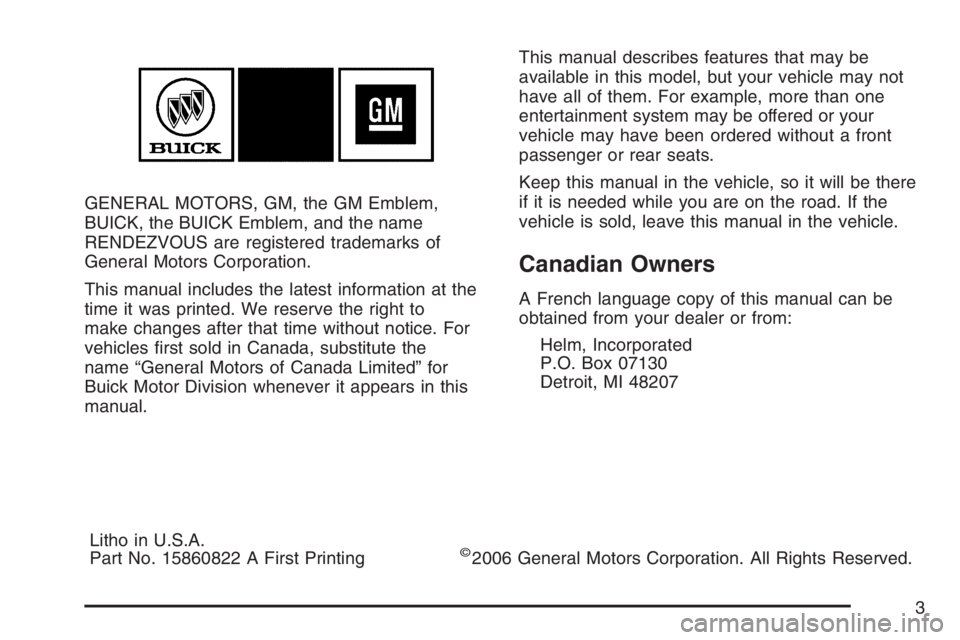
GENERAL MOTORS, GM, the GM Emblem,
BUICK, the BUICK Emblem, and the name
RENDEZVOUS are registered trademarks of
General Motors Corporation.
This manual includes the latest information at the
time it was printed. We reserve the right to
make changes after that time without notice. For
vehicles �rst sold in Canada, substitute the
name “General Motors of Canada Limited” for
Buick Motor Division whenever it appears in this
manual.This manual describes features that may be
available in this model, but your vehicle may not
have all of them. For example, more than one
entertainment system may be offered or your
vehicle may have been ordered without a front
passenger or rear seats.
Keep this manual in the vehicle, so it will be there
if it is needed while you are on the road. If the
vehicle is sold, leave this manual in the vehicle.
Canadian Owners
A French language copy of this manual can be
obtained from your dealer or from:
Helm, Incorporated
P.O. Box 07130
Detroit, MI 48207
Litho in U.S.A.
Part No. 15860822 A First Printing
©2006 General Motors Corporation. All Rights Reserved.
3
Page 235 of 528
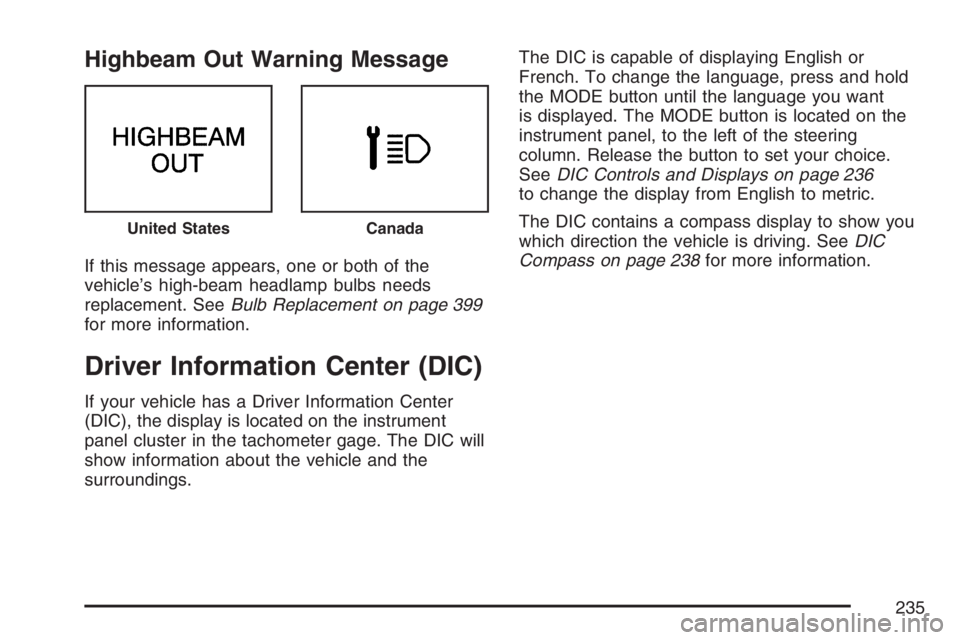
Highbeam Out Warning Message
If this message appears, one or both of the
vehicle’s high-beam headlamp bulbs needs
replacement. SeeBulb Replacement on page 399
for more information.
Driver Information Center (DIC)
If your vehicle has a Driver Information Center
(DIC), the display is located on the instrument
panel cluster in the tachometer gage. The DIC will
show information about the vehicle and the
surroundings.The DIC is capable of displaying English or
French. To change the language, press and hold
the MODE button until the language you want
is displayed. The MODE button is located on the
instrument panel, to the left of the steering
column. Release the button to set your choice.
SeeDIC Controls and Displays on page 236
to change the display from English to metric.
The DIC contains a compass display to show you
which direction the vehicle is driving. SeeDIC
Compass on page 238for more information.
United StatesCanada
235
Page 288 of 528
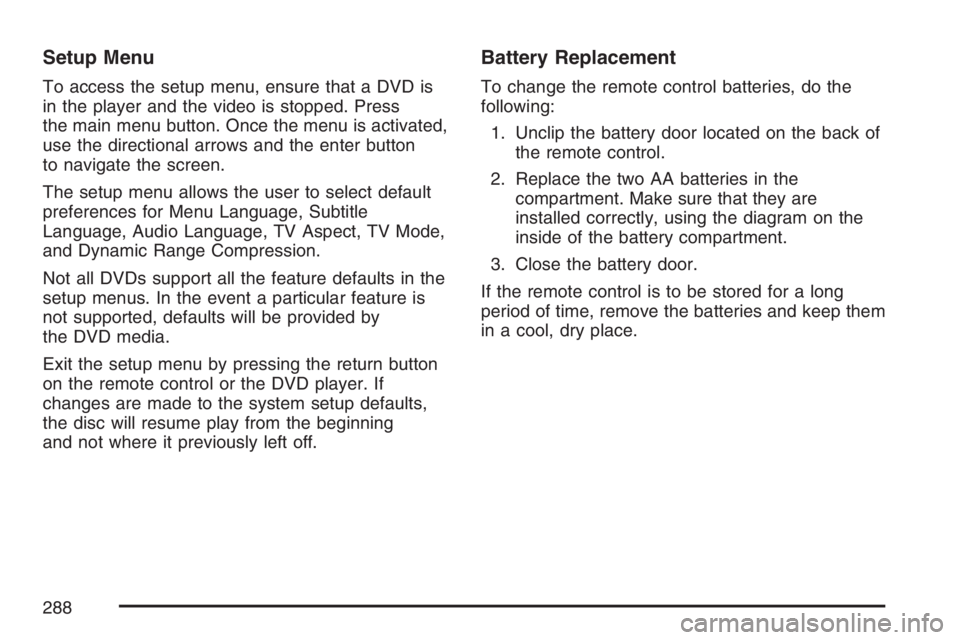
Setup Menu
To access the setup menu, ensure that a DVD is
in the player and the video is stopped. Press
the main menu button. Once the menu is activated,
use the directional arrows and the enter button
to navigate the screen.
The setup menu allows the user to select default
preferences for Menu Language, Subtitle
Language, Audio Language, TV Aspect, TV Mode,
and Dynamic Range Compression.
Not all DVDs support all the feature defaults in the
setup menus. In the event a particular feature is
not supported, defaults will be provided by
the DVD media.
Exit the setup menu by pressing the return button
on the remote control or the DVD player. If
changes are made to the system setup defaults,
the disc will resume play from the beginning
and not where it previously left off.
Battery Replacement
To change the remote control batteries, do the
following:
1. Unclip the battery door located on the back of
the remote control.
2. Replace the two AA batteries in the
compartment. Make sure that they are
installed correctly, using the diagram on the
inside of the battery compartment.
3. Close the battery door.
If the remote control is to be stored for a long
period of time, remove the batteries and keep them
in a cool, dry place.
288
Page 290 of 528
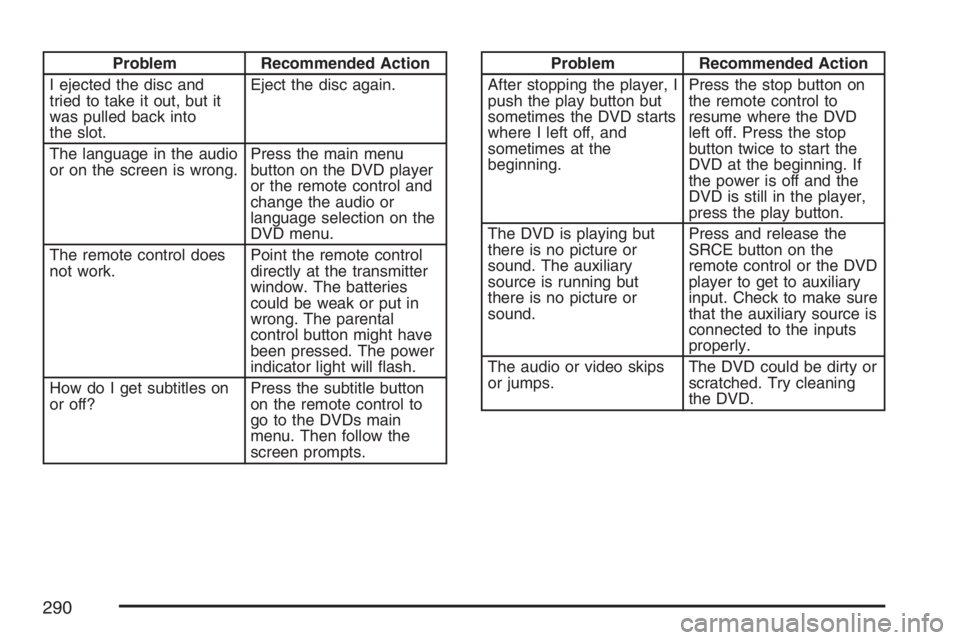
Problem Recommended Action
I ejected the disc and
tried to take it out, but it
was pulled back into
the slot.Eject the disc again.
The language in the audio
or on the screen is wrong.Press the main menu
button on the DVD player
or the remote control and
change the audio or
language selection on the
DVD menu.
The remote control does
not work.Point the remote control
directly at the transmitter
window. The batteries
could be weak or put in
wrong. The parental
control button might have
been pressed. The power
indicator light will �ash.
How do I get subtitles on
or off?Press the subtitle button
on the remote control to
go to the DVDs main
menu. Then follow the
screen prompts.Problem Recommended Action
After stopping the player, I
push the play button but
sometimes the DVD starts
where I left off, and
sometimes at the
beginning.Press the stop button on
the remote control to
resume where the DVD
left off. Press the stop
button twice to start the
DVD at the beginning. If
the power is off and the
DVD is still in the player,
press the play button.
The DVD is playing but
there is no picture or
sound. The auxiliary
source is running but
there is no picture or
sound.Press and release the
SRCE button on the
remote control or the DVD
player to get to auxiliary
input. Check to make sure
that the auxiliary source is
connected to the inputs
properly.
The audio or video skips
or jumps.The DVD could be dirty or
scratched. Try cleaning
the DVD.
290