light BUICK REGAL 2012 Get To Know Guide
[x] Cancel search | Manufacturer: BUICK, Model Year: 2012, Model line: REGAL, Model: BUICK REGAL 2012Pages: 16, PDF Size: 2.18 MB
Page 2 of 16
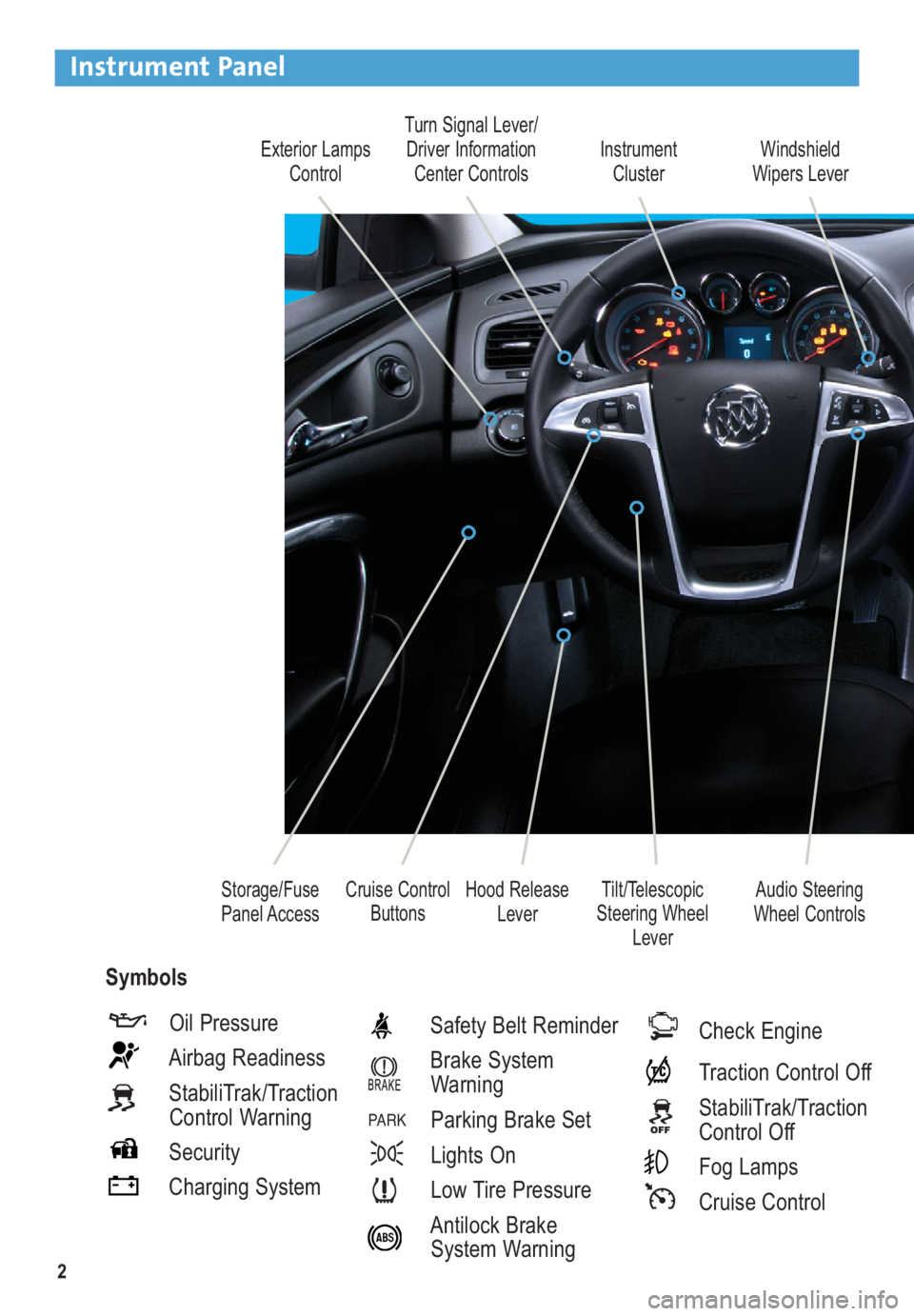
2
Exterior Lamps
ControlTurn Signal Lever/
Driver Information
Center ControlsInstrument
Cluster
Tilt/Telescopic
Steering Wheel
Lever Hood Release
LeverWindshield
Wipers Lever
Cruise Control
Buttons Storage/Fuse
Panel Access
Instrument Panel
Oil Pressure
Airbag Readiness
StabiliTrak/Traction
Control Warning
Security
Charging SystemSafety Belt Reminder
Brake System
Warning
Parking Brake Set
Lights On
Low Tire Pressure
Antilock Brake
System Warning
PA R K
Check Engine
Traction Control Off
StabiliTrak/Traction
Control Off
Fog Lamps
Cruise Control
Audio Steering
Wheel Controls
Symbols
Page 3 of 16
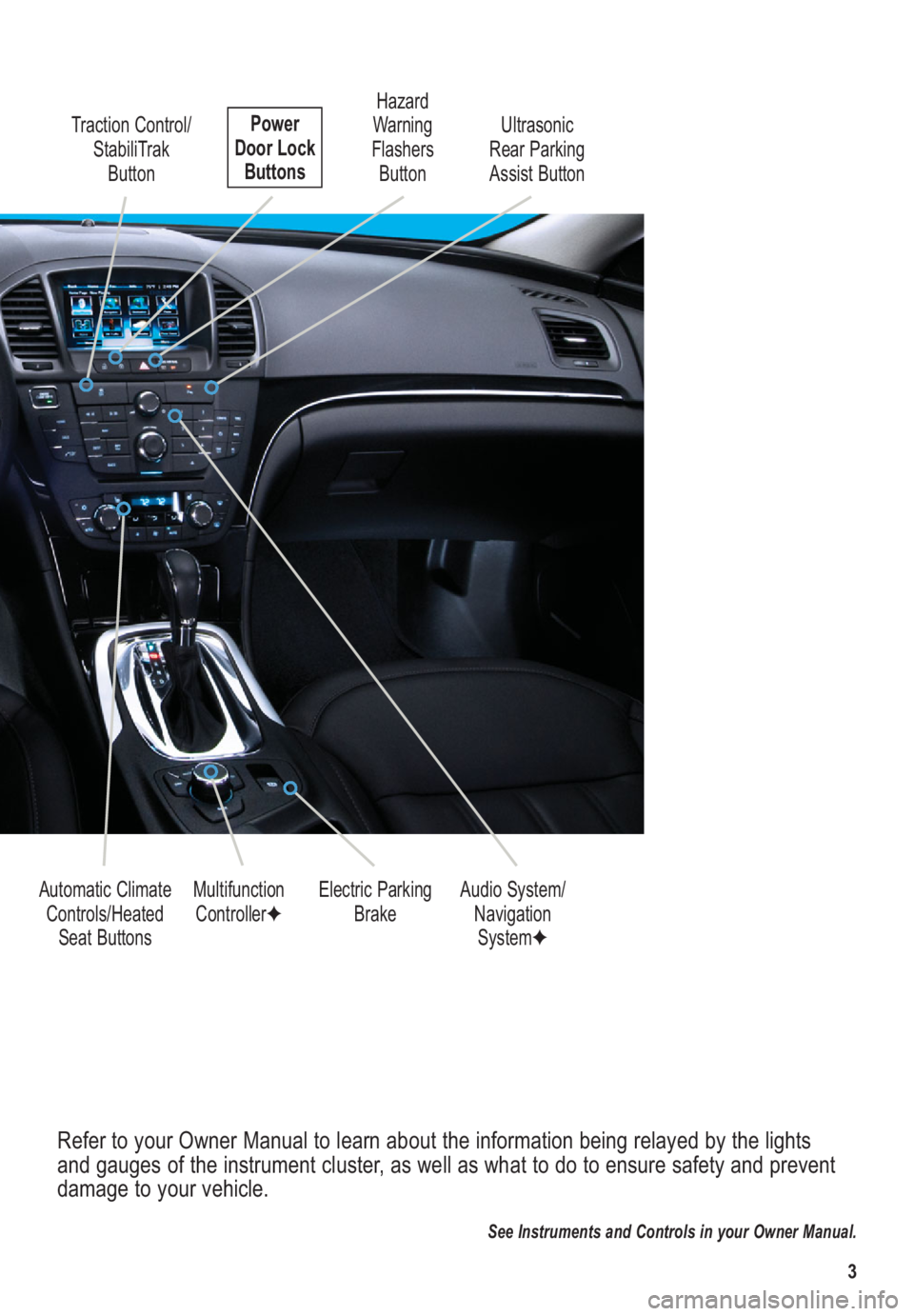
3
Refer to your Owner Manual to learn about the information being relayed by the lights
and gauges of the instrument cluster, as well as what to do to ensure safety and prevent
damage to your vehicle.
See Instruments and Controls in your Owner Manual.
Traction Control/
StabiliTrak
Button
Electric Parking
Brake Multifunction
Controller✦Audio System/
Navigation
System✦ Hazard
Warning
Flashers
Button
Automatic Climate
Controls/Heated
Seat Buttons Ultrasonic
Rear Parking
Assist ButtonPower
Door Lock
Buttons
Page 6 of 16
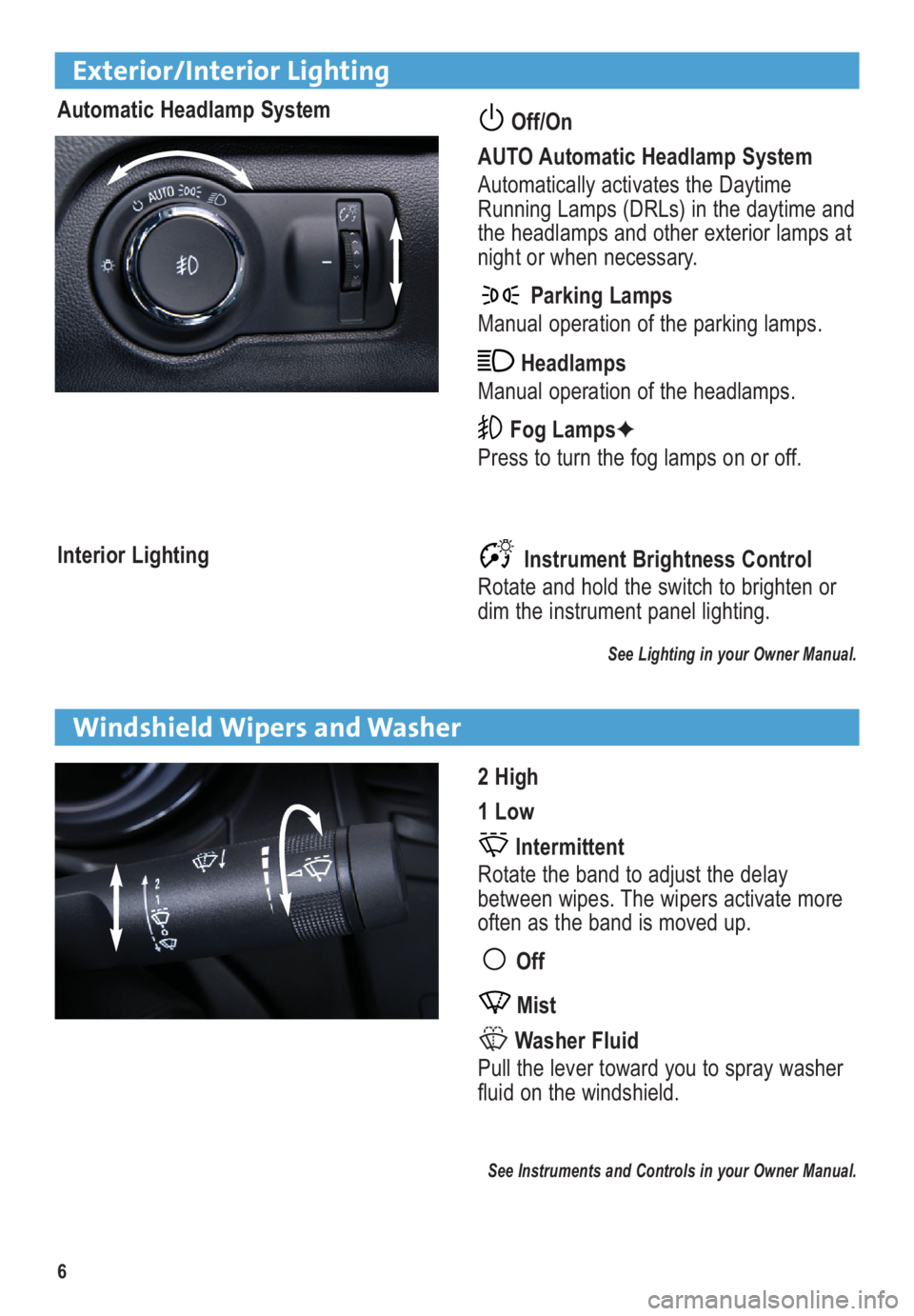
6
Exterior/Interior Lighting
Automatic Headlamp SystemOff/On
AUTO Automatic Headlamp System
Automatically activates the Daytime
Running Lamps (DRLs) in the daytime and
the headlamps and other exterior lamps at
night or when necessary.
Parking Lamps
Manual operation of the parking lamps.
Headlamps
Manual operation of the headlamps.
Fog Lamps✦
Press to turn the fog lamps on or off.
Instrument Brightness Control
Rotate and hold the switch to brighten or
dim the instrument panel lighting.
See Lighting in your Owner Manual.
Interior Lighting
2 High
1 Low
Intermittent
Rotate the band to adjust the delay
between wipes. The wipers activate more
often as the band is moved up.
Off
Mist
Washer Fluid
Pull the lever toward you to spray washer
fluid on the windshield.
See Instruments and Controls in your Owner Manual.
Windshield Wipers and Washer
Page 8 of 16
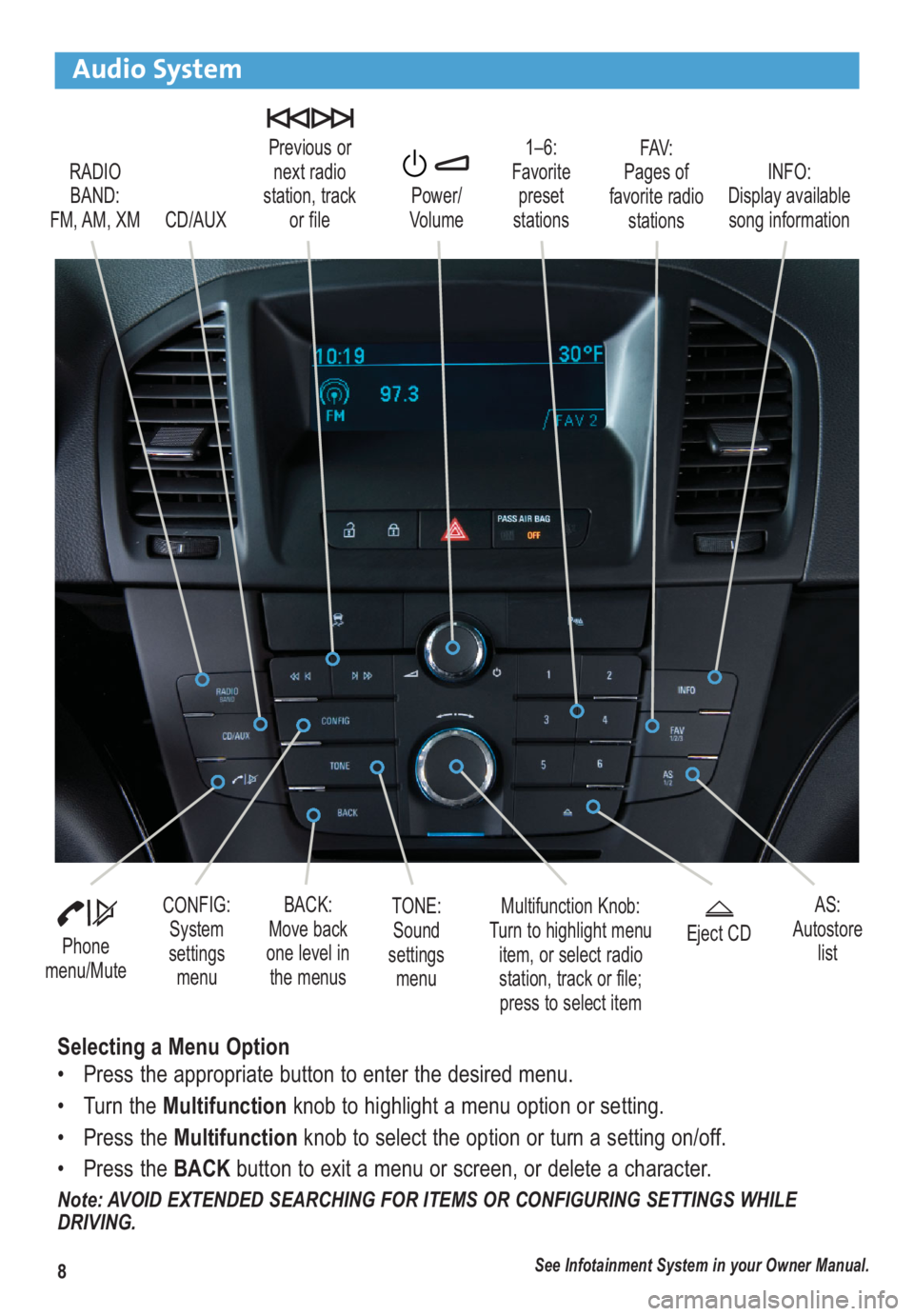
8
Audio System
RADIO
BAND:
FM, AM, XM1–6:
Favorite
preset
stationsFAV:
Pages of
favorite radio
stations Previous or
next radio
station, track
or file
CD/AUXPower/
VolumeINFO:
Display available
song information
Phone
menu/Mute
Multifunction Knob:
Turn to highlight menu
item, or select radio
station, track or file;
press to select itemCONFIG:
System
settings
menuBACK:
Move back
one level in
the menusEject CD
See Infotainment System in your Owner Manual.
AS:
Autostore
list
Selecting a Menu Option
• Press the appropriate button to enter the desired menu.
• Turn the Multifunctionknob to highlight a menu option or setting.
• Press the Multifunctionknob to select the option or turn a setting on/off.
• Press the BACKbutton to exit a menu or screen, or delete a character.
Note: AVOID EXTENDED SEARCHING FOR ITEMS OR CONFIGURING SETTINGS WHILE
DRIVING.
TONE:
Sound
settings
menu
Page 10 of 16
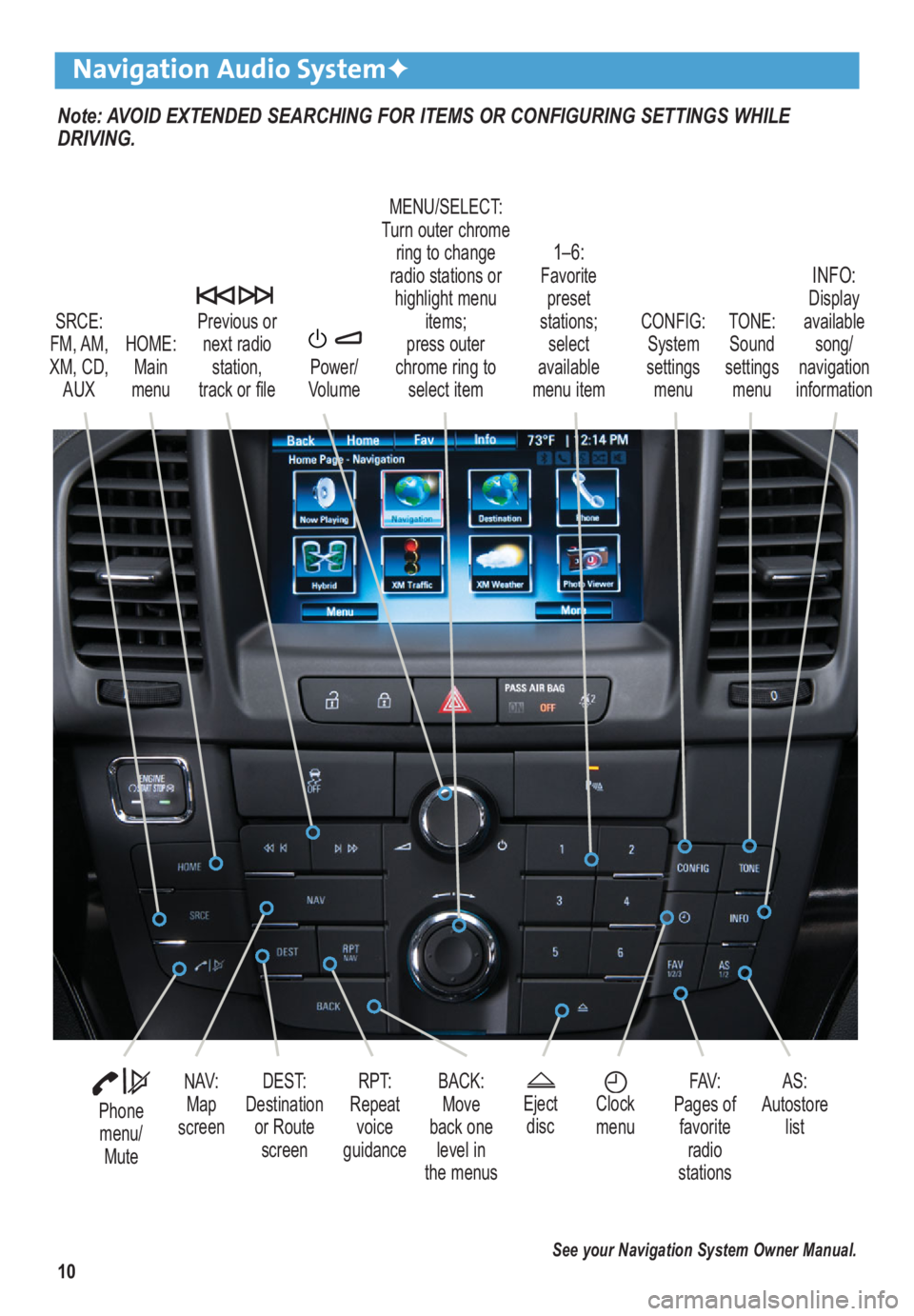
10
Note: AVOID EXTENDED SEARCHING FOR ITEMS OR CONFIGURING SETTINGS WHILE
DRIVING.
Navigation Audio System✦
SRCE:
FM, AM,
XM, CD, AUX
1–6: Favoritepreset
stations; select
available
menu item TONE:
Sound
settings menuINFO: Display
available song/
navigation
information
CONFIG:
System
settings menu
Previous or
next radio station,
track or file
HOME: Main
menu Power/
Volume
Phone menu/ Mute
DEST:
Destination or RoutescreenNAV:Map
screenRPT:
Repeat voice
guidance FAV:
Pages of favorite radio
stations AS:
Autostore list
MENU/SELECT:
Turn outer chrome ring to change
radio stations or highlight menu items;
press outer
chrome ring to select item
Ejectdisc
Clock
menuBACK: Move
back one level in
the menus
See your Navigation System Owner Manual.
Page 11 of 16
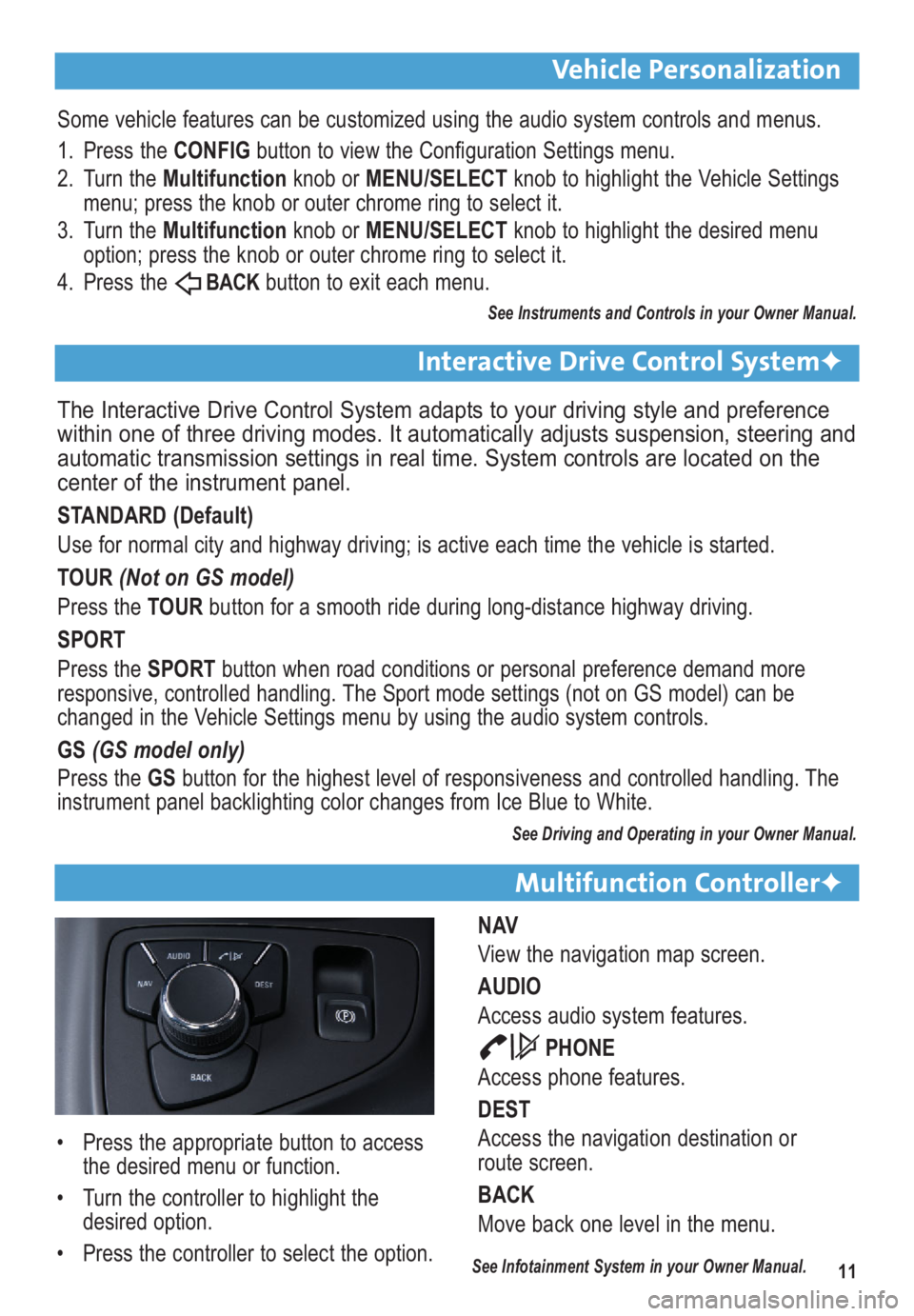
11
Vehicle Personalization
Multifunction Controller✦
NAV
View the navigation map screen.
AUDIO
Access audio system features.
PHONE
Access phone features.
DEST
Access the navigation destination or
route screen.
BACK
Move back one level in the menu.
Some vehicle features can be customized using the audio system controls and menus.
1. Press the CONFIGbutton to view the Configuration Settings menu.
2. Turn the Multifunctionknob or MENU/SELECTknob to highlight the Vehicle Settings
menu; press the knob or outer chrome ring to select it.
3. Turn the Multifunction knob or MENU/SELECTknob to highlight the desired menu
option; press the knob or outer chrome ring to select it.
4. Press the
BACKbutton to exit each menu.
See Instruments and Controls in your Owner Manual.
The Interactive Drive Control System adapts to your driving style and preference
within one of three driving modes. It automatically adjusts suspension, steering and
automatic transmission settings in real time. System controls are located on the
center of the instrument panel.
STANDARD (Default)
Use for normal city and highway driving; is active each time the vehicle is started.
TOUR (Not on GS model)
Press the TOURbutton for a smooth ride during long-distance highway driving.
SPORT
Press the SPORTbutton when road conditions or personal preference demand more
responsive, controlled handling. The Sport mode settings (not on GS model) can be
changed in the Vehicle Settings menu by using the audio system controls.
GS (GS model only)
Press the GSbutton for the highest level of responsiveness and controlled handling. The
instrument panel backlighting color changes from Ice Blue to White.
See Driving and Operating in your Owner Manual.
Interactive Drive Control System✦
• Press the appropriate button to access
the desired menu or function.
• Turn the controller to highlight the
desired option.
• Press the controller to select the option.
See Infotainment System in your Owner Manual.
Page 13 of 16
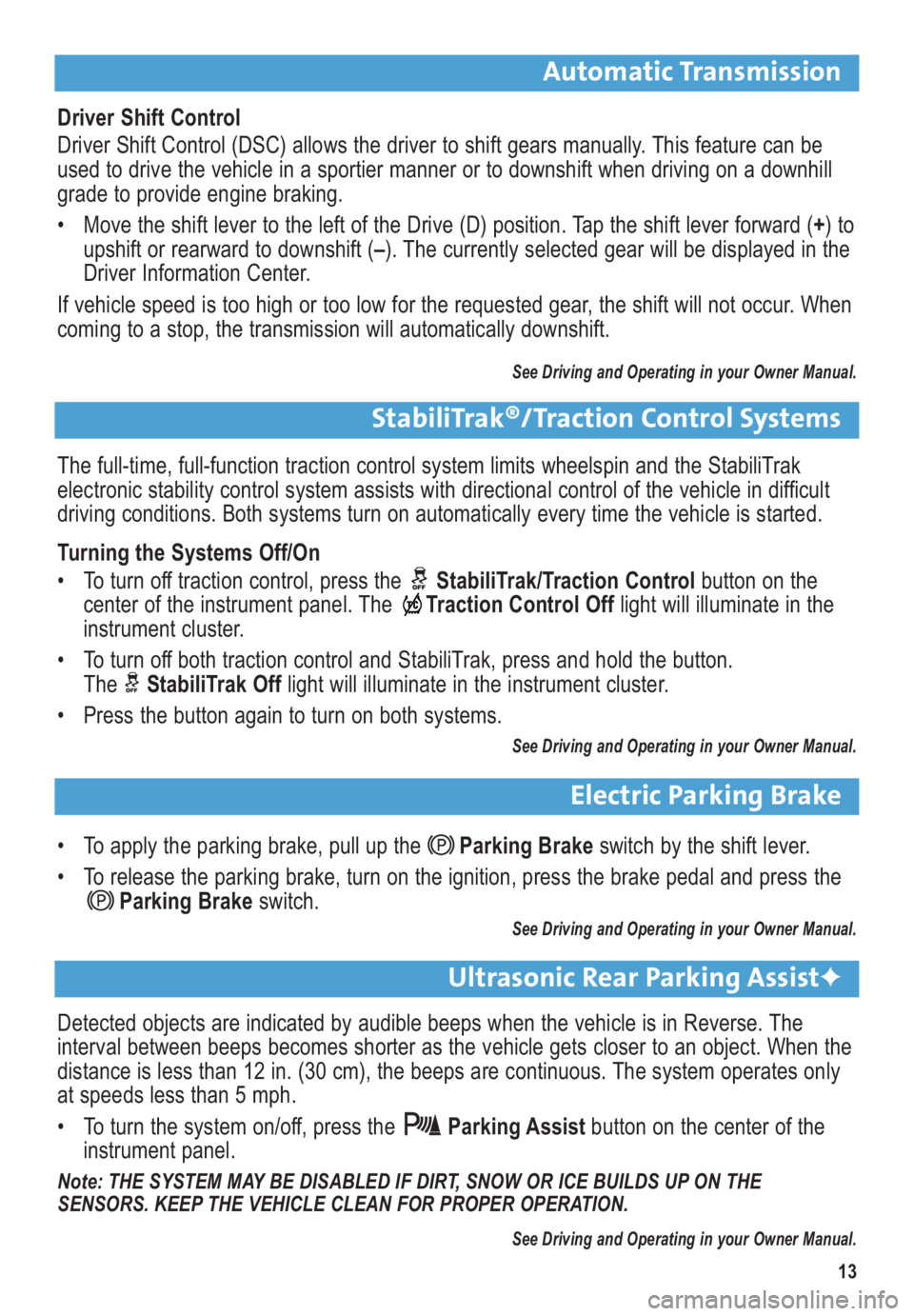
13
Automatic Transmission
Detected objects are indicated by audible beeps when the vehicle is in Reverse. The
interval between beeps becomes shorter as the vehicle gets closer to an object. When the
distance is less than 12 in. (30 cm), the beeps are continuous. The system operates only
at speeds less than 5 mph.
• To turn the system on/off, press the Parking Assistbutton on the center of the
instrument panel.
Note: THE SYSTEM MAY BE DISABLED IF DIRT, SNOW OR ICE BUILDS UP ON THE
SENSORS. KEEP THE VEHICLE CLEAN FOR PROPER OPERATION.
See Driving and Operating in your Owner Manual.
Electric Parking Brake
• To apply the parking brake, pull up theParking Brakeswitch by the shift lever.
• To release the parking brake, turn on the ignition, press the brake pedal and press the
Parking Brakeswitch.
See Driving and Operating in your Owner Manual.
Ultrasonic Rear Parking Assist✦
The full-time, full-function traction control system limits wheelspin and the StabiliTrak
electronic stability control system assists with directional control of the vehicle in difficult
driving conditions. Both systems turn on automatically every time the vehicle is started.
Turning the Systems Off/On
• To turn off traction control, press the StabiliTrak/Traction Controlbutton on the
center of the instrument panel. The Traction Control Offlight will illuminate in the
instrument cluster.
• To turn off both traction control and StabiliTrak, press and hold the button.
The StabiliTrak Offlight will illuminate in the instrument cluster.
• Press the button again to turn on both systems.
See Driving and Operating in your Owner Manual.
StabiliTrak®/Traction Control Systems
Driver Shift Control
Driver Shift Control (DSC) allows the driver to shift gears manually. This feature can be
used to drive the vehicle in a sportier manner or to downshift when driving on a downhill
grade to provide engine braking.
• Move the shift lever to the left of the Drive (D) position. Tap the shift lever forward (+) to
upshift or rearward to downshift (–). The currently selected gear will be displayed in the
Driver Information Center.
If vehicle speed is too high or too low for the requested gear, the shift will not occur. When
coming to a stop, the transmission will automatically downshift.
See Driving and Operating in your Owner Manual.
Page 16 of 16
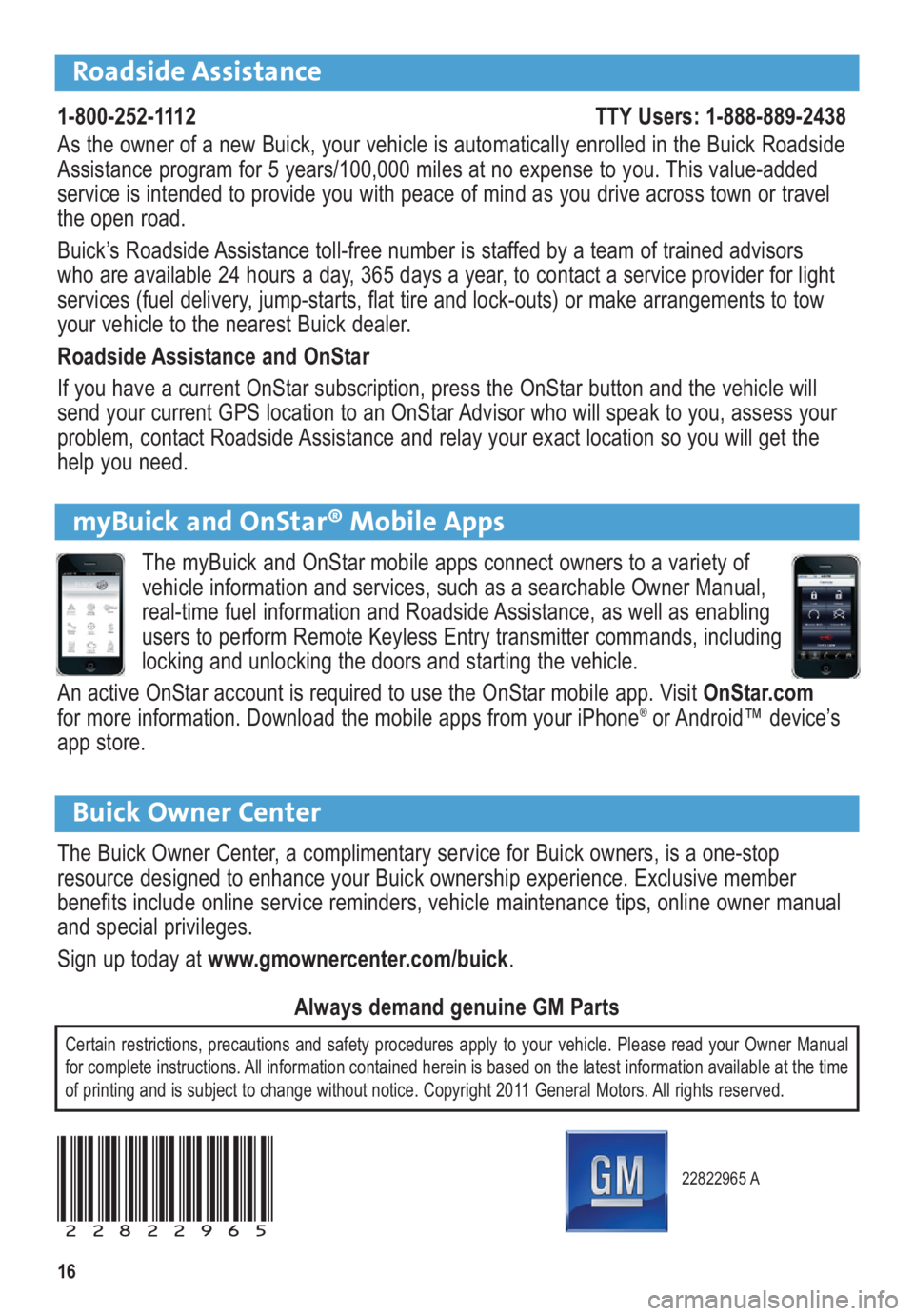
16
22822965 A
22822965
Certain restrictions, precautions and safety procedures apply to your vehicle. Please read your Owner Manual
for complete instructions. All information contained herein is based on the latest information available at the time
of printing and is subject to change without notice. Copyright 2011 General Motors. All rights reserved.
Always demand genuine GM Parts
Roadside Assistance
1-800-252-1112 TTY Users: 1-888-889-2438
As the owner of a new Buick, your vehicle is automatically enrolled in the Buick Roadside
Assistance program for 5 years/100,000 miles at no expense to you. This value-added
service is intended to provide you with peace of mind as you drive across town or travel
the open road.
Buick’s Roadside Assistance toll-free number is staffed by a team of trained advisors
who are available 24 hours a day, 365 days a year, to contact a service provider for light
ser vices (fuel delivery, jump-starts, flat tire and lock-outs) or make arrangements to tow
your vehicle to the nearest Buick dealer.
Roadside Assistance and OnStar
If you have a current OnStar subscription, press the OnStar button and the vehicle will
send your current GPS location to an OnStar Advisor who will speak to you, assess your
problem, contact Roadside Assistance and relay your exact location so you will get the
help you need.
Buick Owner Center
The Buick Owner Center, a complimentary service for Buick owners, is a one-stop
resource designed to enhance your Buick ownership experience. Exclusive member
benefits include online service reminders, vehicle maintenance tips, online owner manual
and special privileges.
Sign up today at www.gmownercenter.com/buick.
myBuick and OnStar® Mobile Apps
The myBuick and OnStar mobile apps connect owners to a variety of
vehicle information and services, such as a searchable Owner Manual,
real-time fuel information and Roadside Assistance, as well as enabling
users to perform Remote Keyless Entry transmitter commands, including
locking and unlocking the doors and starting the vehicle.
An active OnStar account is required to use the OnStar mobile app. Visit OnStar.com
for more information. Download the mobile apps from your iPhone
®or Android™ device’s
app store.