phone BUICK REGAL 2012 Owner's Manual
[x] Cancel search | Manufacturer: BUICK, Model Year: 2012, Model line: REGAL, Model: BUICK REGAL 2012Pages: 440, PDF Size: 6.22 MB
Page 1 of 440
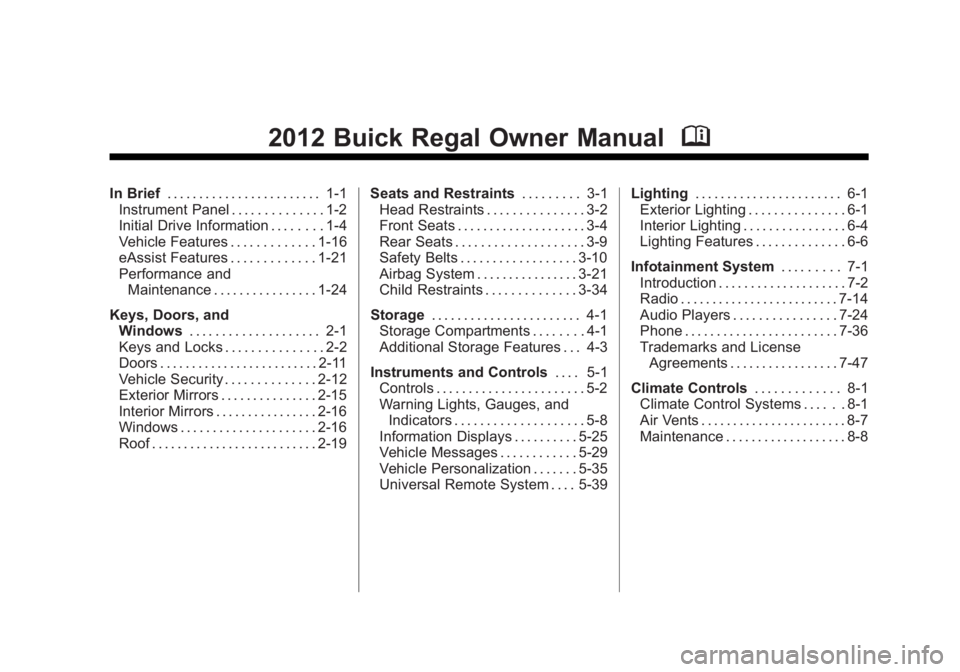
Black plate (1,1)Buick Regal Owner Manual - 2012
2012 Buick Regal Owner ManualM
In Brief. . . . . . . . . . . . . . . . . . . . . . . . 1-1
Instrument Panel . . . . . . . . . . . . . . 1-2
Initial Drive Information . . . . . . . . 1-4
Vehicle Features . . . . . . . . . . . . . 1-16
eAssist Features . . . . . . . . . . . . . 1-21
Performance and
Maintenance . . . . . . . . . . . . . . . . 1-24
Keys, Doors, and Windows . . . . . . . . . . . . . . . . . . . . 2-1
Keys and Locks . . . . . . . . . . . . . . . 2-2
Doors . . . . . . . . . . . . . . . . . . . . . . . . . 2-11
Vehicle Security . . . . . . . . . . . . . . 2-12
Exterior Mirrors . . . . . . . . . . . . . . . 2-15
Interior Mirrors . . . . . . . . . . . . . . . . 2-16
Windows . . . . . . . . . . . . . . . . . . . . . 2-16
Roof . . . . . . . . . . . . . . . . . . . . . . . . . . 2-19 Seats and Restraints
. . . . . . . . . 3-1
Head Restraints . . . . . . . . . . . . . . . 3-2
Front Seats . . . . . . . . . . . . . . . . . . . . 3-4
Rear Seats . . . . . . . . . . . . . . . . . . . . 3-9
Safety Belts . . . . . . . . . . . . . . . . . . 3-10
Airbag System . . . . . . . . . . . . . . . . 3-21
Child Restraints . . . . . . . . . . . . . . 3-34
Storage . . . . . . . . . . . . . . . . . . . . . . . 4-1
Storage Compartments . . . . . . . . 4-1
Additional Storage Features . . . 4-3
Instruments and Controls . . . . 5-1
Controls . . . . . . . . . . . . . . . . . . . . . . . 5-2
Warning Lights, Gauges, and Indicators . . . . . . . . . . . . . . . . . . . . 5-8
Information Displays . . . . . . . . . . 5-25
Vehicle Messages . . . . . . . . . . . . 5-29
Vehicle Personalization . . . . . . . 5-35
Universal Remote System . . . . 5-39 Lighting
. . . . . . . . . . . . . . . . . . . . . . . 6-1
Exterior Lighting . . . . . . . . . . . . . . . 6-1
Interior Lighting . . . . . . . . . . . . . . . . 6-4
Lighting Features . . . . . . . . . . . . . . 6-6
Infotainment System . . . . . . . . . 7-1
Introduction . . . . . . . . . . . . . . . . . . . . 7-2
Radio . . . . . . . . . . . . . . . . . . . . . . . . . 7-14
Audio Players . . . . . . . . . . . . . . . . 7-24
Phone . . . . . . . . . . . . . . . . . . . . . . . . 7-36
Trademarks and License
Agreements . . . . . . . . . . . . . . . . . 7-47
Climate Controls . . . . . . . . . . . . . 8-1
Climate Control Systems . . . . . . 8-1
Air Vents . . . . . . . . . . . . . . . . . . . . . . . 8-7
Maintenance . . . . . . . . . . . . . . . . . . . 8-8
Page 24 of 440
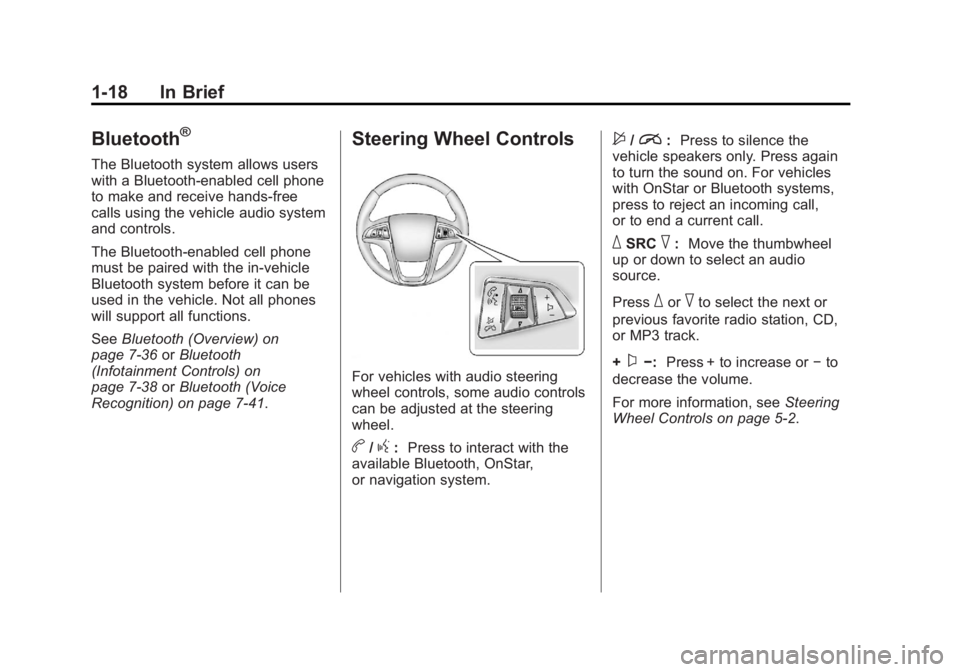
Black plate (18,1)Buick Regal Owner Manual - 2012
1-18 In Brief
Bluetooth®
The Bluetooth system allows users
with a Bluetooth-enabled cell phone
to make and receive hands-free
calls using the vehicle audio system
and controls.
The Bluetooth-enabled cell phone
must be paired with the in-vehicle
Bluetooth system before it can be
used in the vehicle. Not all phones
will support all functions.
SeeBluetooth (Overview) on
page 7‑36 orBluetooth
(Infotainment Controls) on
page 7‑38 orBluetooth (Voice
Recognition) on page 7‑41.
Steering Wheel Controls
For vehicles with audio steering
wheel controls, some audio controls
can be adjusted at the steering
wheel.
b/g: Press to interact with the
available Bluetooth, OnStar,
or navigation system.
$/i: Press to silence the
vehicle speakers only. Press again
to turn the sound on. For vehicles
with OnStar or Bluetooth systems,
press to reject an incoming call,
or to end a current call.
_SRC^: Move the thumbwheel
up or down to select an audio
source.
Press
_or^to select the next or
previous favorite radio station, CD,
or MP3 track.
+
x−: Press + to increase or −to
decrease the volume.
For more information, see Steering
Wheel Controls on page 5‑2.
Page 26 of 440
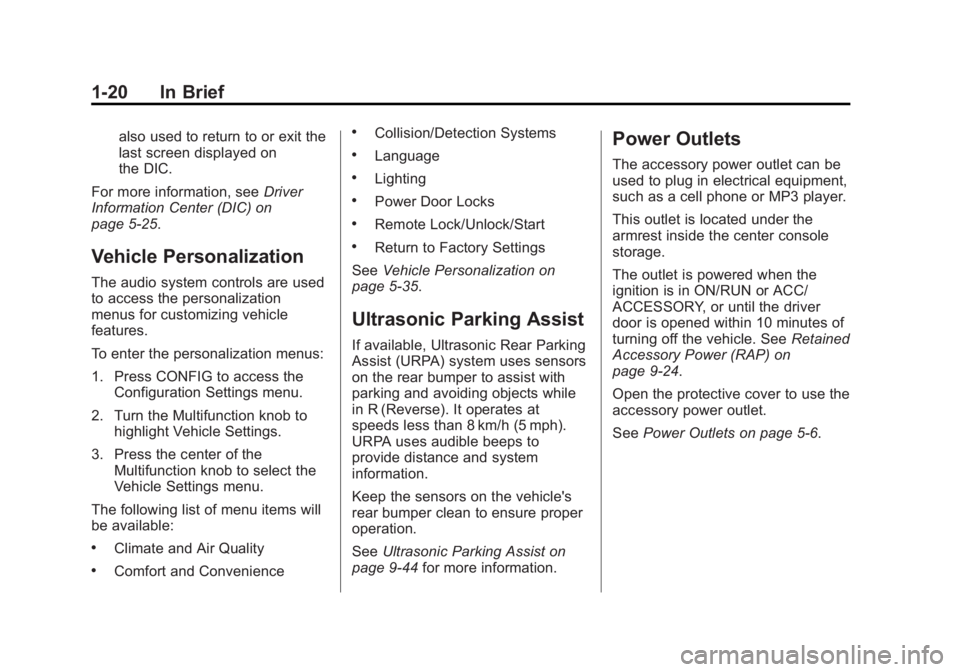
Black plate (20,1)Buick Regal Owner Manual - 2012
1-20 In Brief
also used to return to or exit the
last screen displayed on
the DIC.
For more information, see Driver
Information Center (DIC) on
page 5‑25.
Vehicle Personalization
The audio system controls are used
to access the personalization
menus for customizing vehicle
features.
To enter the personalization menus:
1. Press CONFIG to access the Configuration Settings menu.
2. Turn the Multifunction knob to highlight Vehicle Settings.
3. Press the center of the Multifunction knob to select the
Vehicle Settings menu.
The following list of menu items will
be available:
.Climate and Air Quality
.Comfort and Convenience
.Collision/Detection Systems
.Language
.Lighting
.Power Door Locks
.Remote Lock/Unlock/Start
.Return to Factory Settings
See Vehicle Personalization on
page 5‑35.
Ultrasonic Parking Assist
If available, Ultrasonic Rear Parking
Assist (URPA) system uses sensors
on the rear bumper to assist with
parking and avoiding objects while
in R (Reverse). It operates at
speeds less than 8 km/h (5 mph).
URPA uses audible beeps to
provide distance and system
information.
Keep the sensors on the vehicle's
rear bumper clean to ensure proper
operation.
See Ultrasonic Parking Assist on
page 9‑44 for more information.
Power Outlets
The accessory power outlet can be
used to plug in electrical equipment,
such as a cell phone or MP3 player.
This outlet is located under the
armrest inside the center console
storage.
The outlet is powered when the
ignition is in ON/RUN or ACC/
ACCESSORY, or until the driver
door is opened within 10 minutes of
turning off the vehicle. See Retained
Accessory Power (RAP) on
page 9‑24.
Open the protective cover to use the
accessory power outlet.
See Power Outlets on page 5‑6.
Page 120 of 440
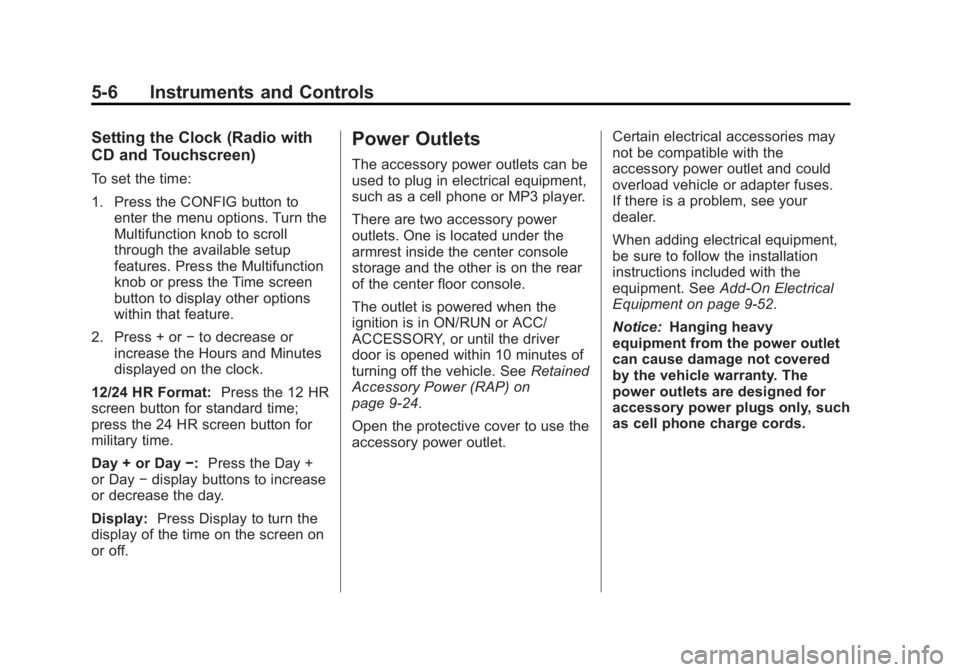
Black plate (6,1)Buick Regal Owner Manual - 2012
5-6 Instruments and Controls
Setting the Clock (Radio with
CD and Touchscreen)
To set the time:
1. Press the CONFIG button toenter the menu options. Turn the
Multifunction knob to scroll
through the available setup
features. Press the Multifunction
knob or press the Time screen
button to display other options
within that feature.
2. Press + or −to decrease or
increase the Hours and Minutes
displayed on the clock.
12/24 HR Format: Press the 12 HR
screen button for standard time;
press the 24 HR screen button for
military time.
Day + or Day −:Press the Day +
or Day −display buttons to increase
or decrease the day.
Display: Press Display to turn the
display of the time on the screen on
or off.
Power Outlets
The accessory power outlets can be
used to plug in electrical equipment,
such as a cell phone or MP3 player.
There are two accessory power
outlets. One is located under the
armrest inside the center console
storage and the other is on the rear
of the center floor console.
The outlet is powered when the
ignition is in ON/RUN or ACC/
ACCESSORY, or until the driver
door is opened within 10 minutes of
turning off the vehicle. See Retained
Accessory Power (RAP) on
page 9‑24.
Open the protective cover to use the
accessory power outlet. Certain electrical accessories may
not be compatible with the
accessory power outlet and could
overload vehicle or adapter fuses.
If there is a problem, see your
dealer.
When adding electrical equipment,
be sure to follow the installation
instructions included with the
equipment. See
Add-On Electrical
Equipment on page 9‑52.
Notice: Hanging heavy
equipment from the power outlet
can cause damage not covered
by the vehicle warranty. The
power outlets are designed for
accessory power plugs only, such
as cell phone charge cords.
Page 157 of 440
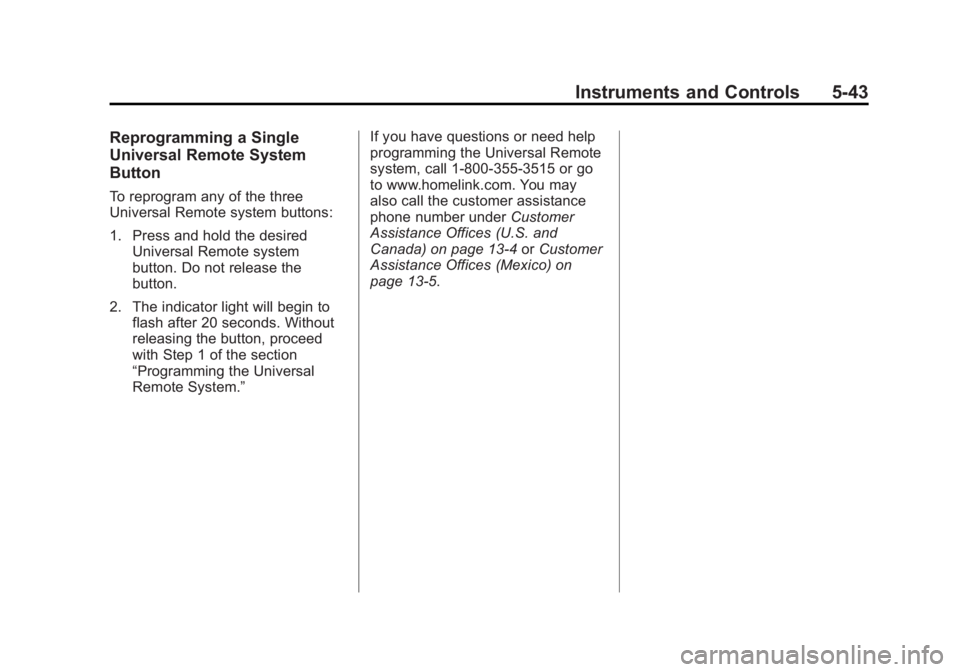
Black plate (43,1)Buick Regal Owner Manual - 2012
Instruments and Controls 5-43
Reprogramming a Single
Universal Remote System
Button
To reprogram any of the three
Universal Remote system buttons:
1. Press and hold the desiredUniversal Remote system
button. Do not release the
button.
2. The indicator light will begin to flash after 20 seconds. Without
releasing the button, proceed
with Step 1 of the section
“Programming the Universal
Remote System.” If you have questions or need help
programming the Universal Remote
system, call 1‐800‐355‐3515 or go
to www.homelink.com. You may
also call the customer assistance
phone number under
Customer
Assistance Offices (U.S. and
Canada) on page 13‑4 orCustomer
Assistance Offices (Mexico) on
page 13‑5.
Page 165 of 440
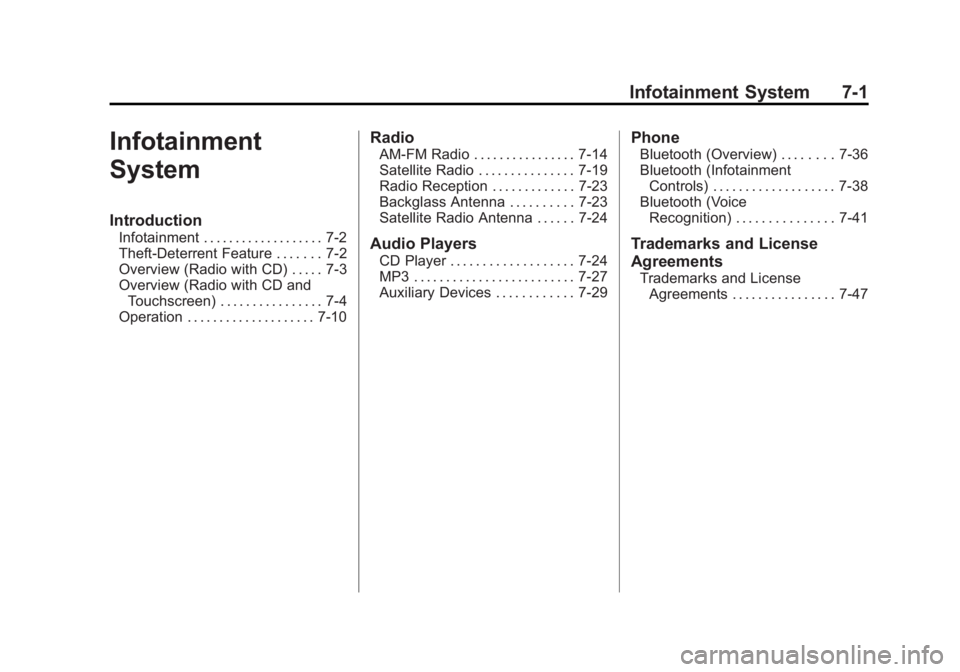
Black plate (1,1)Buick Regal Owner Manual - 2012
Infotainment System 7-1
Infotainment
System
Introduction
Infotainment . . . . . . . . . . . . . . . . . . . 7-2
Theft-Deterrent Feature . . . . . . . 7-2
Overview (Radio with CD) . . . . . 7-3
Overview (Radio with CD andTouchscreen) . . . . . . . . . . . . . . . . 7-4
Operation . . . . . . . . . . . . . . . . . . . . 7-10
Radio
AM-FM Radio . . . . . . . . . . . . . . . . 7-14
Satellite Radio . . . . . . . . . . . . . . . 7-19
Radio Reception . . . . . . . . . . . . . 7-23
Backglass Antenna . . . . . . . . . . 7-23
Satellite Radio Antenna . . . . . . 7-24
Audio Players
CD Player . . . . . . . . . . . . . . . . . . . 7-24
MP3 . . . . . . . . . . . . . . . . . . . . . . . . . 7-27
Auxiliary Devices . . . . . . . . . . . . 7-29
Phone
Bluetooth (Overview) . . . . . . . . 7-36
Bluetooth (Infotainment Controls) . . . . . . . . . . . . . . . . . . . 7-38
Bluetooth (Voice Recognition) . . . . . . . . . . . . . . . 7-41
Trademarks and License
Agreements
Trademarks and License
Agreements . . . . . . . . . . . . . . . . 7-47
Page 166 of 440
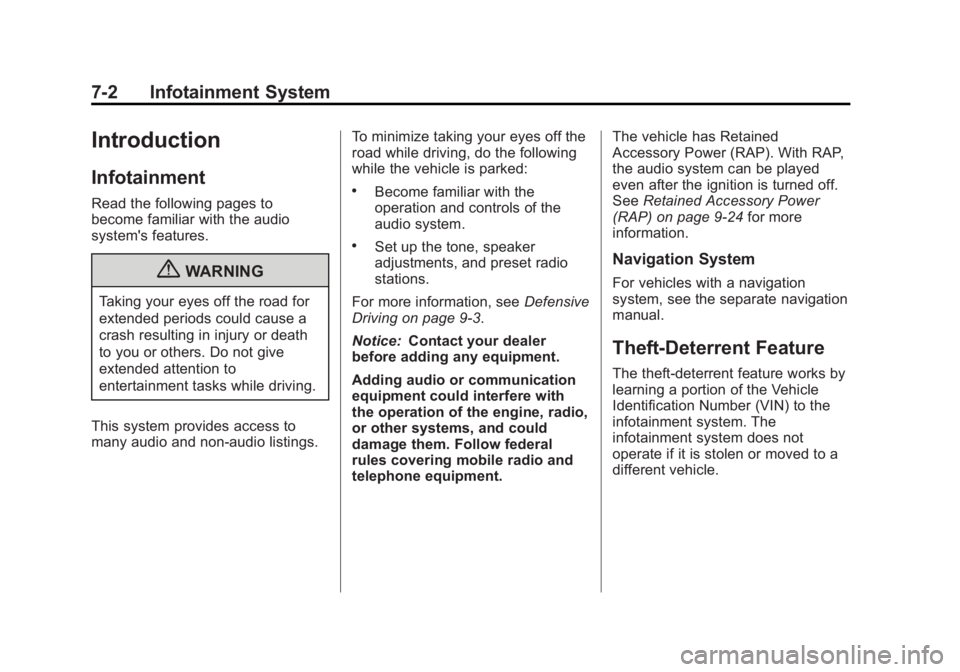
Black plate (2,1)Buick Regal Owner Manual - 2012
7-2 Infotainment System
Introduction
Infotainment
Read the following pages to
become familiar with the audio
system's features.
{WARNING
Taking your eyes off the road for
extended periods could cause a
crash resulting in injury or death
to you or others. Do not give
extended attention to
entertainment tasks while driving.
This system provides access to
many audio and non‐audio listings. To minimize taking your eyes off the
road while driving, do the following
while the vehicle is parked:
.Become familiar with the
operation and controls of the
audio system.
.Set up the tone, speaker
adjustments, and preset radio
stations.
For more information, see Defensive
Driving on page 9‑3.
Notice: Contact your dealer
before adding any equipment.
Adding audio or communication
equipment could interfere with
the operation of the engine, radio,
or other systems, and could
damage them. Follow federal
rules covering mobile radio and
telephone equipment. The vehicle has Retained
Accessory Power (RAP). With RAP,
the audio system can be played
even after the ignition is turned off.
See
Retained Accessory Power
(RAP) on page 9‑24 for more
information.Navigation System
For vehicles with a navigation
system, see the separate navigation
manual.
Theft-Deterrent Feature
The theft-deterrent feature works by
learning a portion of the Vehicle
Identification Number (VIN) to the
infotainment system. The
infotainment system does not
operate if it is stolen or moved to a
different vehicle.
Page 168 of 440
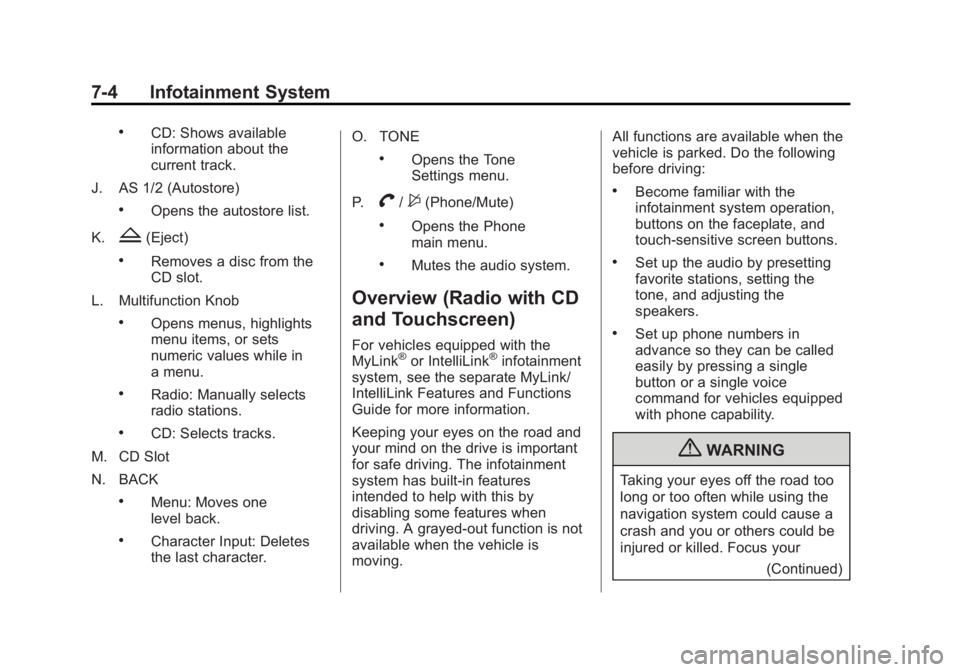
Black plate (4,1)Buick Regal Owner Manual - 2012
7-4 Infotainment System
.CD: Shows available
information about the
current track.
J. AS 1/2 (Autostore)
.Opens the autostore list.
K.
Z(Eject)
.Removes a disc from the
CD slot.
L. Multifunction Knob
.Opens menus, highlights
menu items, or sets
numeric values while in
a menu.
.Radio: Manually selects
radio stations.
.CD: Selects tracks.
M. CD Slot
N. BACK
.Menu: Moves one
level back.
.Character Input: Deletes
the last character. O. TONE
.Opens the Tone
Settings menu.
P.
V/$(Phone/Mute)
.Opens the Phone
main menu.
.Mutes the audio system.
Overview (Radio with CD
and Touchscreen)
For vehicles equipped with the
MyLink®or IntelliLink®infotainment
system, see the separate MyLink/
IntelliLink Features and Functions
Guide for more information.
Keeping your eyes on the road and
your mind on the drive is important
for safe driving. The infotainment
system has built-in features
intended to help with this by
disabling some features when
driving. A grayed-out function is not
available when the vehicle is
moving. All functions are available when the
vehicle is parked. Do the following
before driving:
.Become familiar with the
infotainment system operation,
buttons on the faceplate, and
touch-sensitive screen buttons.
.Set up the audio by presetting
favorite stations, setting the
tone, and adjusting the
speakers.
.Set up phone numbers in
advance so they can be called
easily by pressing a single
button or a single voice
command for vehicles equipped
with phone capability.
{WARNING
Taking your eyes off the road too
long or too often while using the
navigation system could cause a
crash and you or others could be
injured or killed. Focus your
(Continued)
Page 169 of 440
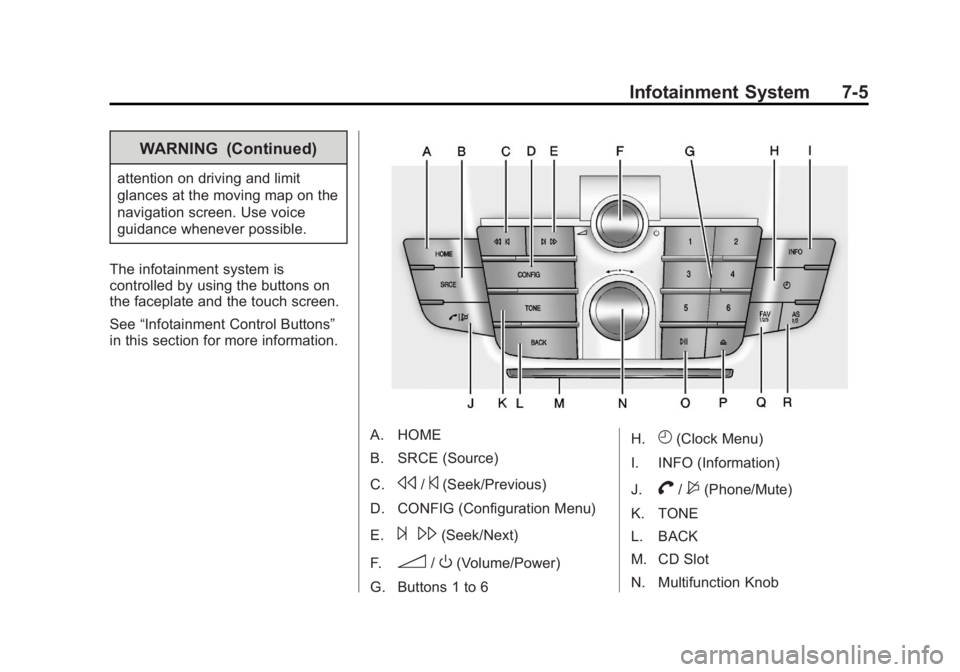
Black plate (5,1)Buick Regal Owner Manual - 2012
Infotainment System 7-5
WARNING (Continued)
attention on driving and limit
glances at the moving map on the
navigation screen. Use voice
guidance whenever possible.
The infotainment system is
controlled by using the buttons on
the faceplate and the touch screen.
See “Infotainment Control Buttons”
in this section for more information.
A. HOME
B. SRCE (Source)
C.
s/©(Seek/Previous)
D. CONFIG (Configuration Menu)
E.
¨ \(Seek/Next)
F.
3/O(Volume/Power)
G. Buttons 1 to 6 H.
H(Clock Menu)
I. INFO (Information)
J.
V/$(Phone/Mute)
K. TONE
L. BACK
M. CD Slot
N. Multifunction Knob
Page 170 of 440
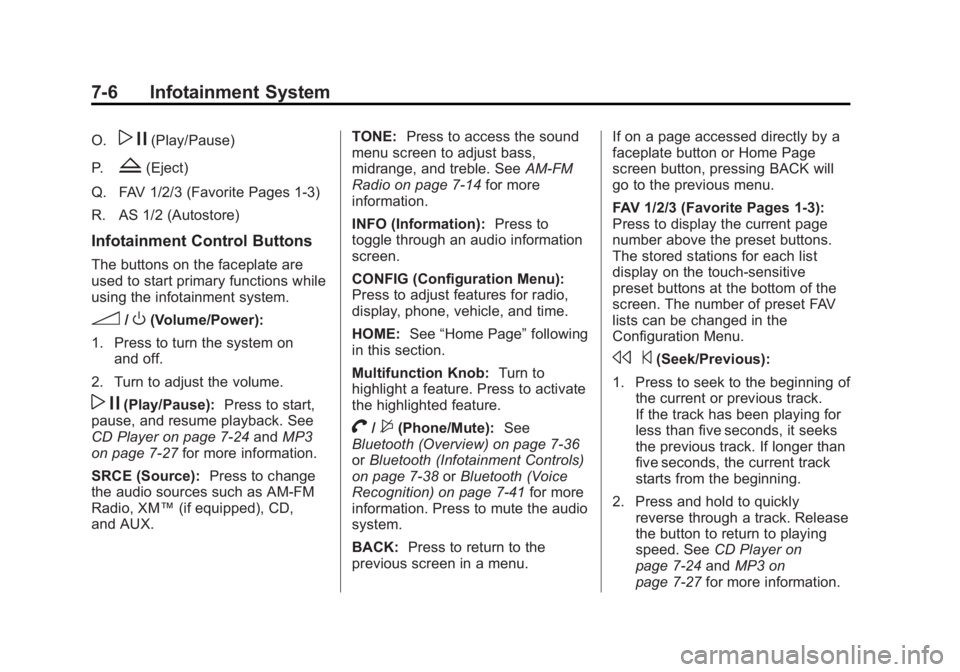
Black plate (6,1)Buick Regal Owner Manual - 2012
7-6 Infotainment System
O.w j(Play/Pause)
P.
Z(Eject)
Q. FAV 1/2/3 (Favorite Pages 1-3)
R. AS 1/2 (Autostore)
Infotainment Control Buttons
The buttons on the faceplate are
used to start primary functions while
using the infotainment system.
3/O(Volume/Power):
1. Press to turn the system on and off.
2. Turn to adjust the volume.
w j(Play/Pause): Press to start,
pause, and resume playback. See
CD Player on page 7‑24 andMP3
on page 7‑27 for more information.
SRCE (Source): Press to change
the audio sources such as AM-FM
Radio, XM™ (if equipped), CD,
and AUX. TONE:
Press to access the sound
menu screen to adjust bass,
midrange, and treble. See AM-FM
Radio on page 7‑14 for more
information.
INFO (Information): Press to
toggle through an audio information
screen.
CONFIG (Configuration Menu):
Press to adjust features for radio,
display, phone, vehicle, and time.
HOME: See“Home Page” following
in this section.
Multifunction Knob: Turn to
highlight a feature. Press to activate
the highlighted feature.
V/$(Phone/Mute): See
Bluetooth (Overview) on page 7‑36
or Bluetooth (Infotainment Controls)
on page 7‑38 orBluetooth (Voice
Recognition) on page 7‑41 for more
information. Press to mute the audio
system.
BACK: Press to return to the
previous screen in a menu. If on a page accessed directly by a
faceplate button or Home Page
screen button, pressing BACK will
go to the previous menu.
FAV 1/2/3 (Favorite Pages 1-3):
Press to display the current page
number above the preset buttons.
The stored stations for each list
display on the touch-sensitive
preset buttons at the bottom of the
screen. The number of preset FAV
lists can be changed in the
Configuration Menu.
s
©(Seek/Previous):
1. Press to seek to the beginning of the current or previous track.
If the track has been playing for
less than five seconds, it seeks
the previous track. If longer than
five seconds, the current track
starts from the beginning.
2. Press and hold to quickly reverse through a track. Release
the button to return to playing
speed. See CD Player on
page 7‑24 andMP3 on
page 7‑27 for more information.