audio BUICK REGAL 2013 Get To Know Guide
[x] Cancel search | Manufacturer: BUICK, Model Year: 2013, Model line: REGAL, Model: BUICK REGAL 2013Pages: 20, PDF Size: 3.17 MB
Page 2 of 20
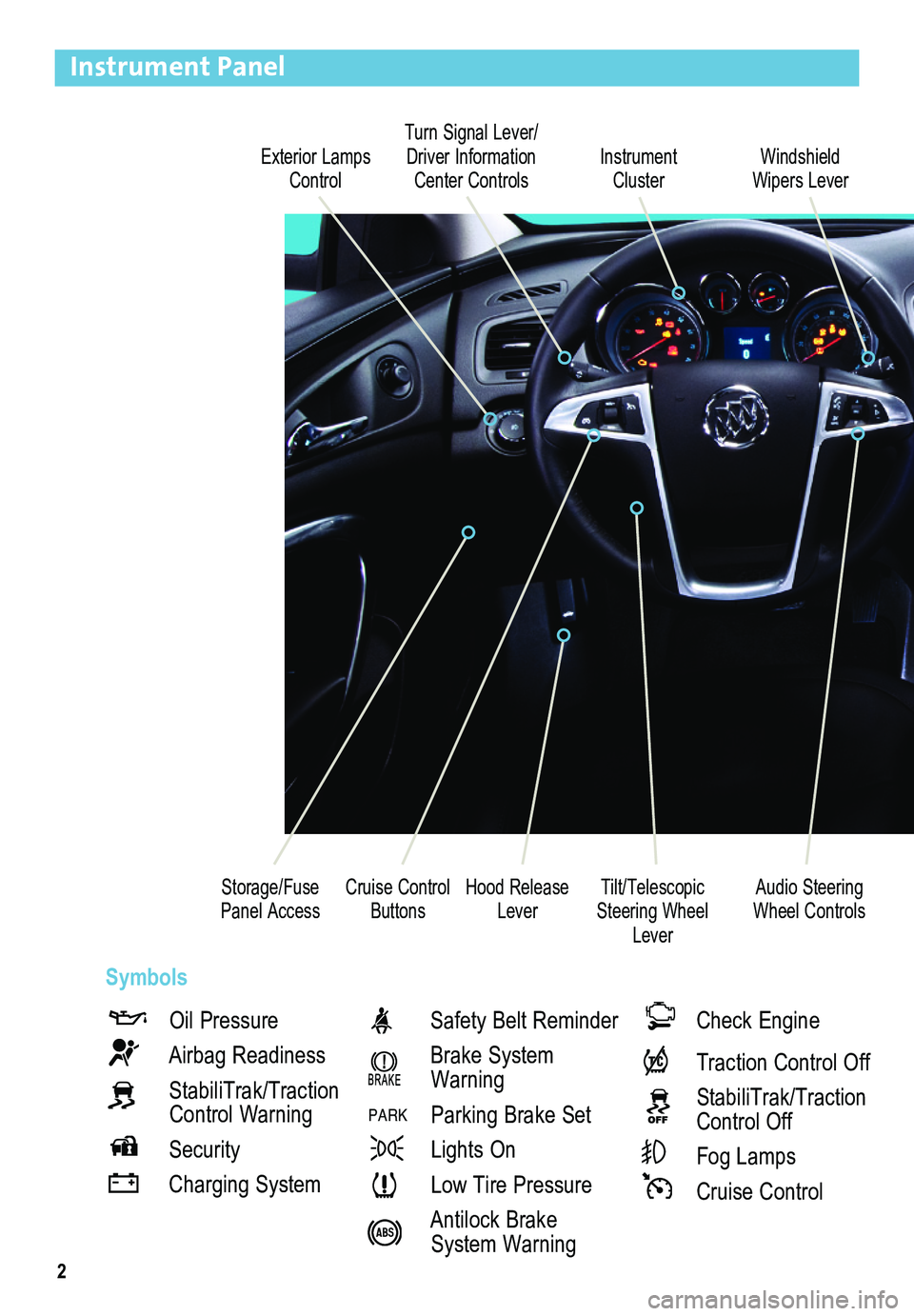
2
Exterior Lamps Control
Turn Signal Lever/ Driver Information Center ControlsInstrument Cluster
Tilt/Telescopic Steering Wheel Lever
Hood Release Lever
Windshield Wipers Lever
Cruise Control ButtonsStorage/Fuse Panel Access
Instrument Panel
Oil Pressure
Airbag Readiness
StabiliTrak/Traction Control Warning
Security
Charging System
Safety Belt Reminder
Brake System Warning
PARK Parking Brake Set
Lights On
Low Tire Pressure
Antilock Brake System Warning
Check Engine
Traction Control Off
StabiliTrak/Traction Control Off
Fog Lamps
Cruise Control
Audio Steering Wheel Controls
Symbols
Page 3 of 20
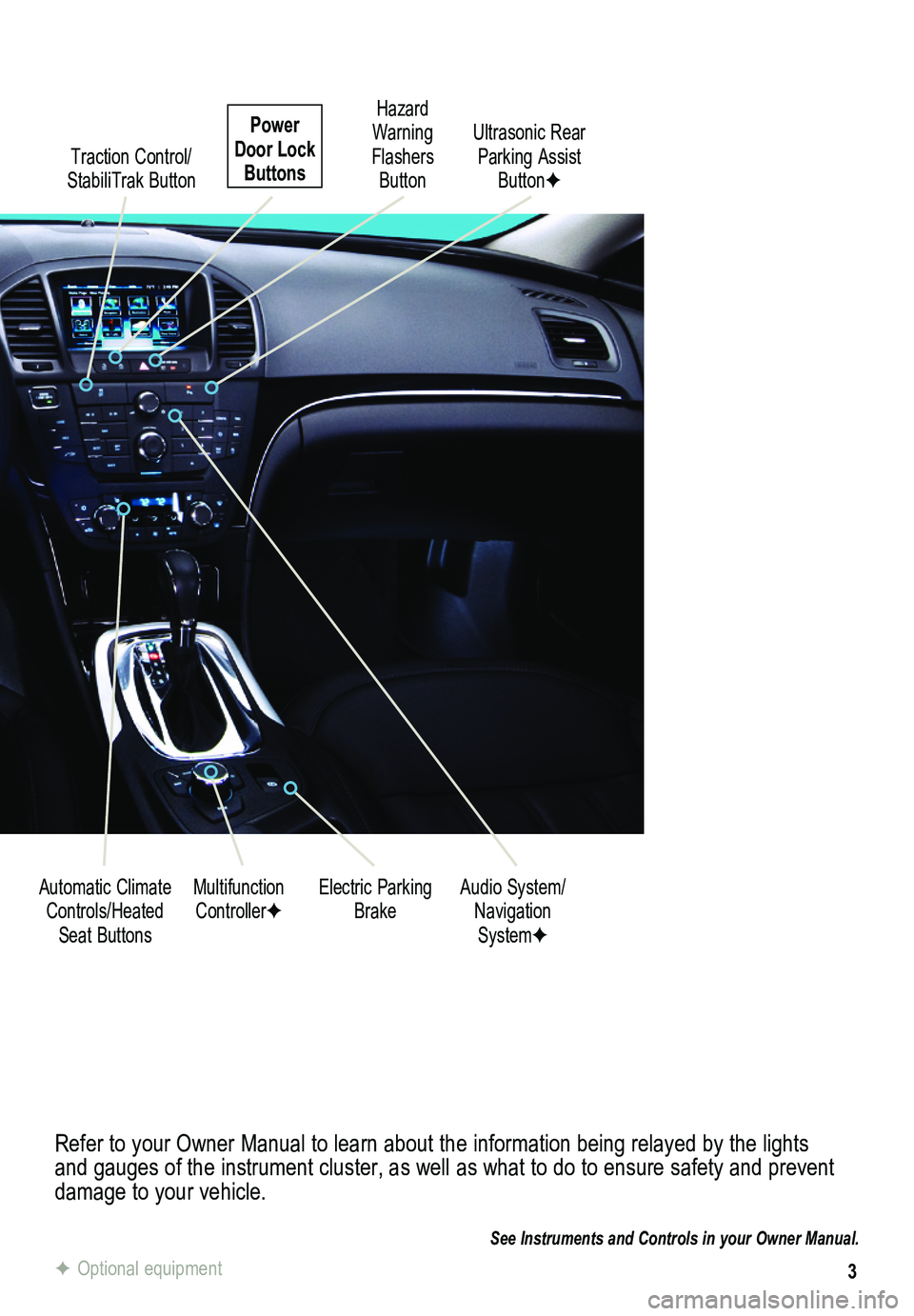
3
Refer to your Owner Manual to learn about the information being relayed \
by the lights and gauges of the instrument cluster, as well as what to do to ensure safety\
and prevent damage to your vehicle.
See Instruments and Controls in your Owner Manual.
Traction Control/ StabiliTrak Button
Electric Parking BrakeMultifunction ControllerFAudio System/ Navigation SystemF
Hazard Warning Flashers Button
Automatic Climate Controls/Heated Seat Buttons
Ultrasonic Rear Parking Assist ButtonF
Power Door Lock Buttons
F Optional equipment
Page 4 of 20
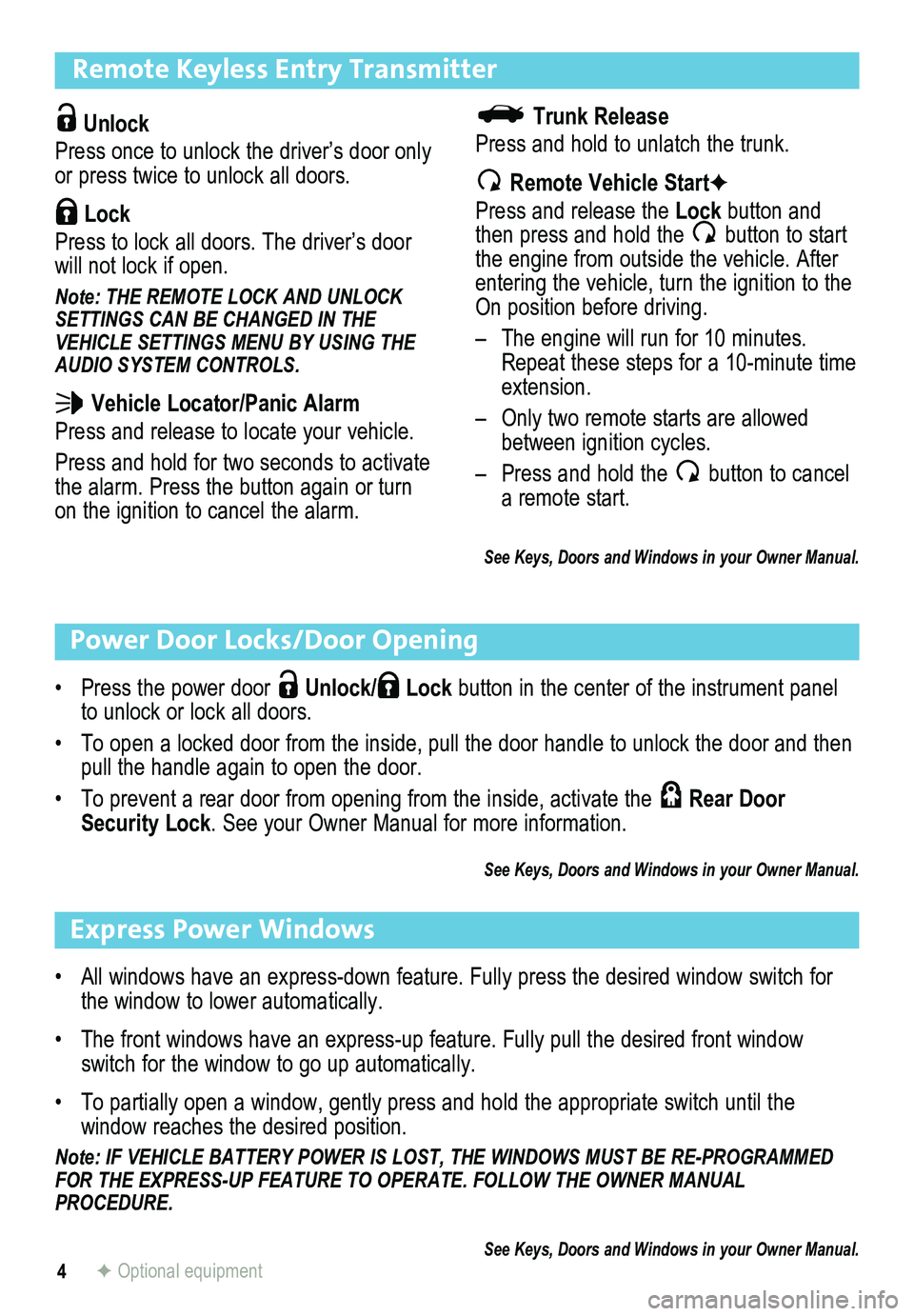
4
Remote Keyless Entry Transmitter
Unlock
Press once to unlock the driver’s door only or press twice to unlock all doors.
Lock
Press to lock all doors. The driver’s door will not lock if open.
Note: THE REMOTE LOCK AND UNLOCK SETTINGS CAN BE CHANGED IN THE VEHICLE SETTINGS MENU BY USING THE AUDIO SYSTEM CONTROLS.
Vehicle Locator/Panic Alarm
Press and release to locate your vehicle.
Press and hold for two seconds to activate the alarm. Press the button again or turn on the ignition to cancel the alarm.
Power Door Locks/Door Opening
• Press the power door Unlock/ Lock button in the center of the instrument panel to unlock or lock all doors.
• To open a locked door from the inside, pull the door handle to unlock the door and then pull the handle again to open the door.
• To prevent a rear door from opening from the inside, activate the Rear Door Security Lock. See your Owner Manual for more information.
See Keys, Doors and Windows in your Owner Manual.
Trunk Release
Press and hold to unlatch the trunk.
Remote Vehicle StartF
Press and release the Lock button and then press and hold the button to start the engine from outside the vehicle. After entering the vehicle, turn the ignition to the On position before driving.
– The engine will run for 10 minutes. Repeat these steps for a 10-minute time extension.
– Only two remote starts are allowed between ignition cycles.
– Press and hold the button to cancel a remote start.
See Keys, Doors and Windows in your Owner Manual.
Express Power Windows
• All windows have an express-down feature. Fully press the desired window switch for the window to lower automatically.
• The front windows have an express-up feature. Fully pull the desired front window switch for the window to go up automatically.
• To partially open a window, gently press and hold the appropriate switch until the
window reaches the desired position.
Note: IF VEHICLE BATTERY POWER IS LOST, THE WINDOWS MUST BE RE-PROGRAMMED FOR THE EXPRESS-UP FEATURE TO OPERATE. FOLLOW THE OWNER MANUAL PROCEDURE.
See Keys, Doors and Windows in your Owner Manual.F Optional equipment
Page 8 of 20
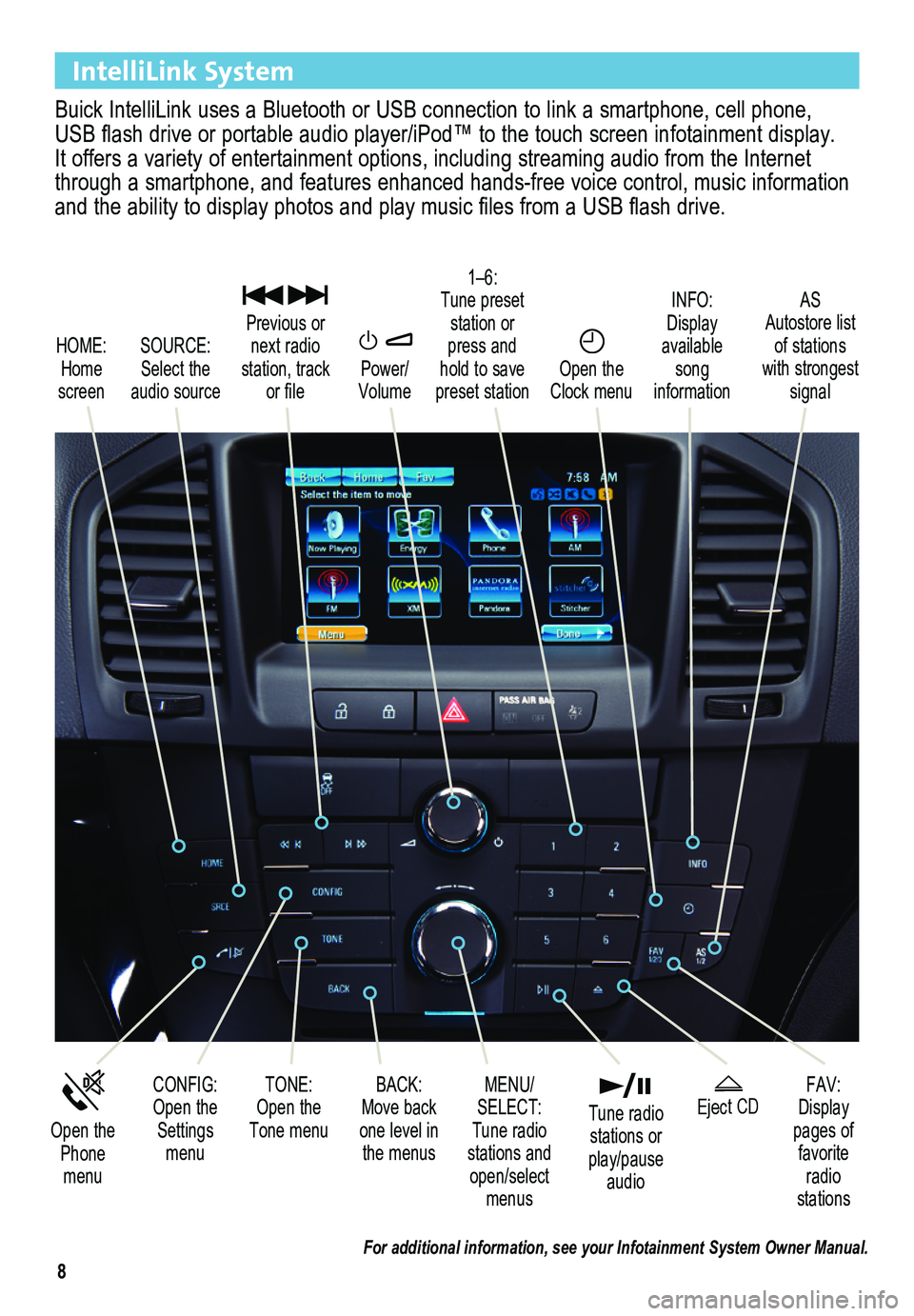
8
IntelliLink System
Buick IntelliLink uses a Bluetooth or USB connection to link a smartphone, cell phone, USB flash drive or portable audio player/iPod™ to the touch screen infotainment display. It offers a variety of entertainment options, including streaming audio from the Internet through a smartphone, and features enhanced hands-free voice control, mu\
sic information and the ability to display photos and play music files from a USB flash drive.
Power/ Volume
SOURCE: Select the audio source
CONFIG: Open the Settings menu
1–6: Tune preset station or press and hold to save preset station
FAV: Display pages of favorite radio stations
HOME: Home screen
INFO: Display available song information
AS Autostore list of stations with strongest signal
Open the Phone menu
MENU/ SELECT: Tune radio stations and open/select menus
Eject CD
Previous or next radio station, track or file
BACK: Move back one level in the menus
Open the Clock menu
TONE: Open the Tone menu
Tune radio stations or play/pause audio
For additional information, see your Infotainment System Owner Manual.
Page 9 of 20
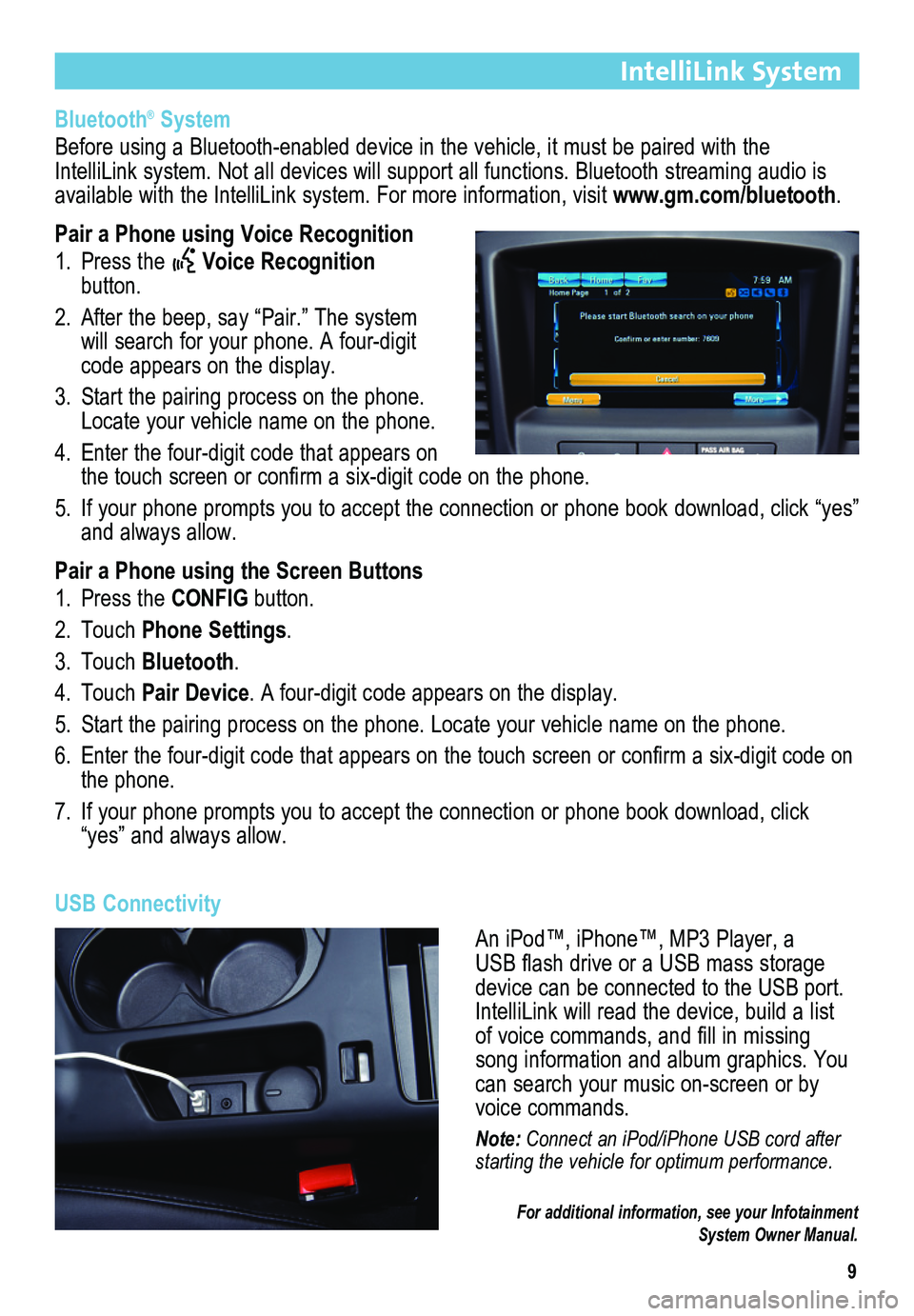
9
IntelliLink System
Bluetooth® System
Before using a Bluetooth-enabled device in the vehicle, it must be paired with the IntelliLink system. Not all devices will support all functions. Bluetooth streaming audio is available with the IntelliLink system. For more information, visit www.gm.com/bluetooth.
Pair a Phone using Voice Recognition
1. Press the Voice Recognition button.
2. After the beep, say “Pair.” The system will search for your phone. A four-digit code appears on the display.
3. Start the pairing process on the phone. Locate your vehicle name on the phone.
4. Enter the four-digit code that appears on the touch screen or confirm a six-digit code on the phone.
5. If your phone prompts you to accept the connection or phone book download, click “yes” and always allow.
Pair a Phone using the Screen Buttons
1. Press the CONFIG button.
2. Touch Phone Settings.
3. Touch Bluetooth.
4. Touch Pair Device. A four-digit code appears on the display.
5. Start the pairing process on the phone. Locate your vehicle name on the \
phone.
6. Enter the four-digit code that appears on the touch screen or confirm a six-digit code on the phone.
7. If your phone prompts you to accept the connection or phone book download, click “yes” and always allow.
USB Connectivity
An iPod™, iPhone™, MP3 Player, a USB flash drive or a USB mass storage device can be connected to the USB port. IntelliLink will read the device, build a list of voice commands, and fill in missing song information and album graphics. You can search your music on-screen or by voice commands.
Note: Connect an iPod/iPhone USB cord after starting the vehicle for optimum performance.
For additional information, see your Infotainment System Owner Manual.
Page 10 of 20
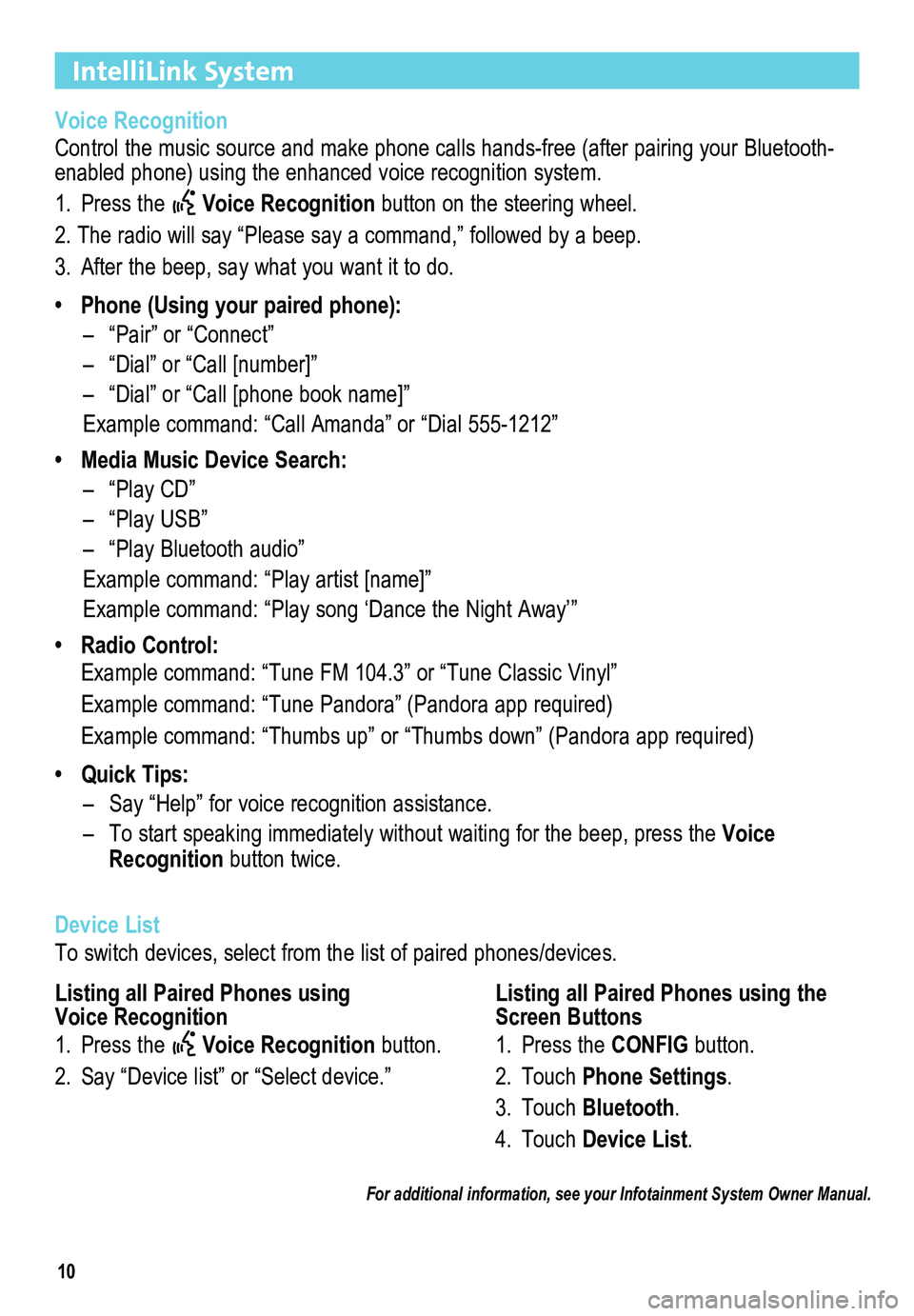
10
IntelliLink System
Voice Recognition
Control the music source and make phone calls hands-free (after pairing\
your Bluetooth-enabled phone) using the enhanced voice recognition system.
1. Press the Voice Recognition button on the steering wheel.
2. The radio will say “Please say a command,” followed by a beep. \
3. After the beep, say what you want it to do.
• Phone (Using your paired phone):
– “Pair” or “Connect”
– “Dial” or “Call [number]”
– “Dial” or “Call [phone book name]”
Example command: “Call Amanda” or “Dial 555-1212”
• Media Music Device Search:
– “Play CD”
– “Play USB”
– “Play Bluetooth audio”
Example command: “Play artist [name]”
Example command: “Play song ‘Dance the Night Away’”
• Radio Control:
Example command: “Tune FM 104.3” or “Tune Classic Vinyl”
Example command: “Tune Pandora” (Pandora app required)
Example command: “Thumbs up” or “Thumbs down” (Pandora app \
required)
• Quick Tips:
– Say “Help” for voice recognition assistance.
– To start speaking immediately without waiting for the beep, press the Voice Recognition button twice.
Device List
To switch devices, select from the list of paired phones/devices.
For additional information, see your Infotainment System Owner Manual.
Listing all Paired Phones using Voice Recognition
1. Press the Voice Recognition button.
2. Say “Device list” or “Select device.”
Listing all Paired Phones using the Screen Buttons
1. Press the CONFIG button.
2. Touch Phone Settings.
3. Touch Bluetooth.
4. Touch Device List.
Page 11 of 20
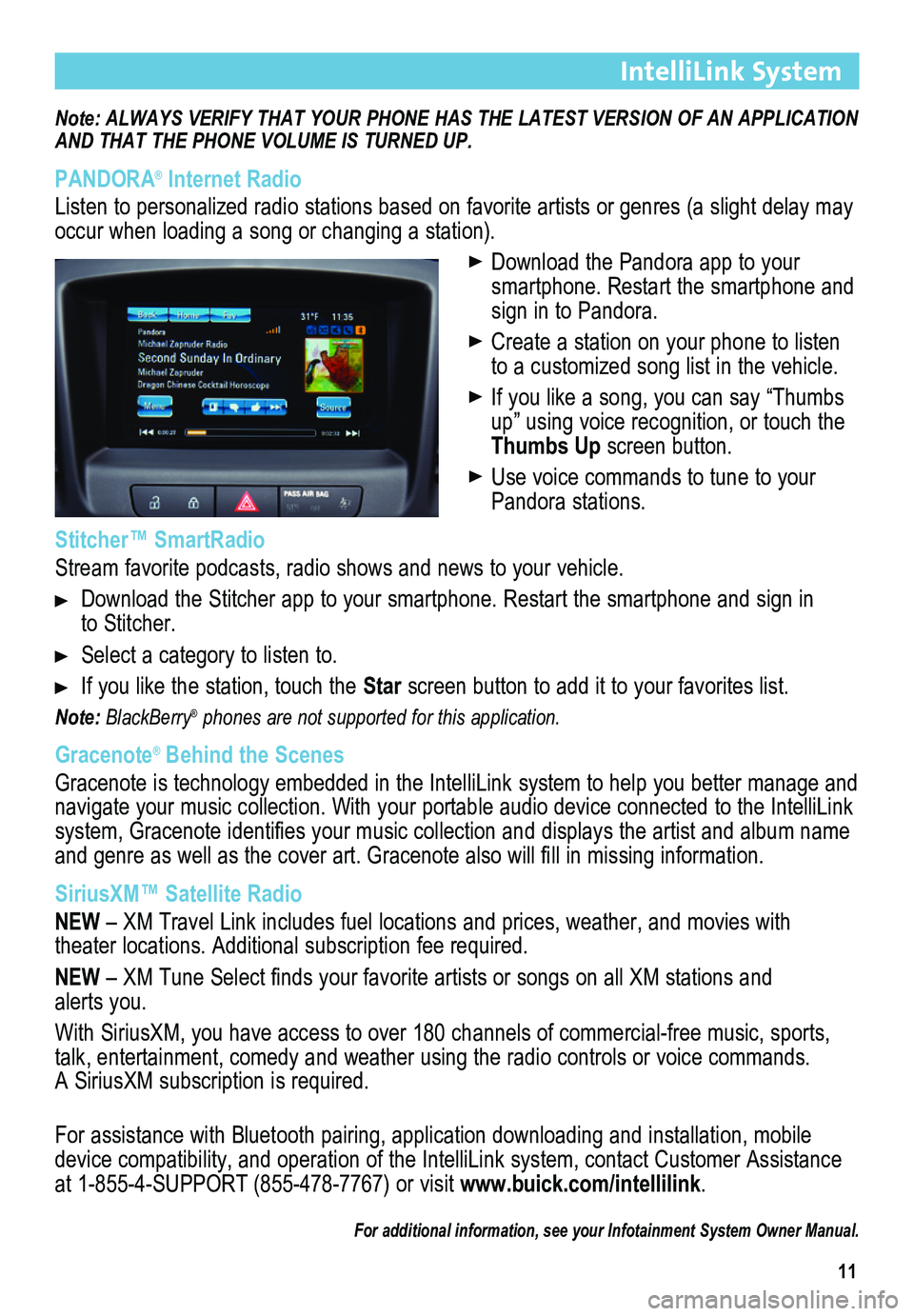
11
IntelliLink System
Note: ALWAYS VERIFY THAT YOUR PHONE HAS THE LATEST VERSION OF AN APPLICATION AND THAT THE PHONE
VOLUME IS TURNED UP.
PANDORA® Internet Radio
Listen to personalized radio stations based on favorite artists or genres (a slight delay may \
occur when loading a song or changing a station).
Download the Pandora app to your smartphone. Restart the smartphone and sign in to Pandora.
Create a station on your phone to listen to a customized song list in the vehicle.
If you like a song, you can say “Thumbs up” using voice recognition, or touch the Thumbs Up screen button.
Use voice commands to tune to your Pandora stations.
Stitcher™ SmartRadio
Stream favorite podcasts, radio shows and news to your vehicle.
Download the Stitcher app to your smartphone. Restart the smartphone and sign in to Stitcher.
Select a category to listen to.
If you like the station, touch the Star screen button to add it to your favorites list.
Note: BlackBerry® phones are not supported for this application.
Gracenote® Behind the Scenes
Gracenote is technology embedded in the IntelliLink system to help you better manage and navigate your music collection. With your portable audio device connected to the IntelliLink system, Gracenote identifies your music collection and displays the artist and album name and genre as well as the cover art. Gracenote also will fill in missing information.
SiriusXM™ Satellite Radio
NEW – XM Travel Link includes fuel locations and prices, weather, and movies with
theater locations. Additional subscription fee required.
NEW – XM Tune Select finds your favorite artists or songs on all XM stations and alerts you.
With SiriusXM, you have access to over 180 channels of commercial-free music, sports, talk, entertainment, comedy and weather using the radio controls or voice commands. A SiriusXM subscription is required.
For assistance with Bluetooth pairing, application downloading and installation, mobile device compatibility, and operation of the IntelliLink system, contact Customer Assistance at 1-855-4-SUPPORT (855-478-7767) or visit www.buick.com/intellilink.
For additional information, see your Infotainment System Owner Manual.
Page 14 of 20
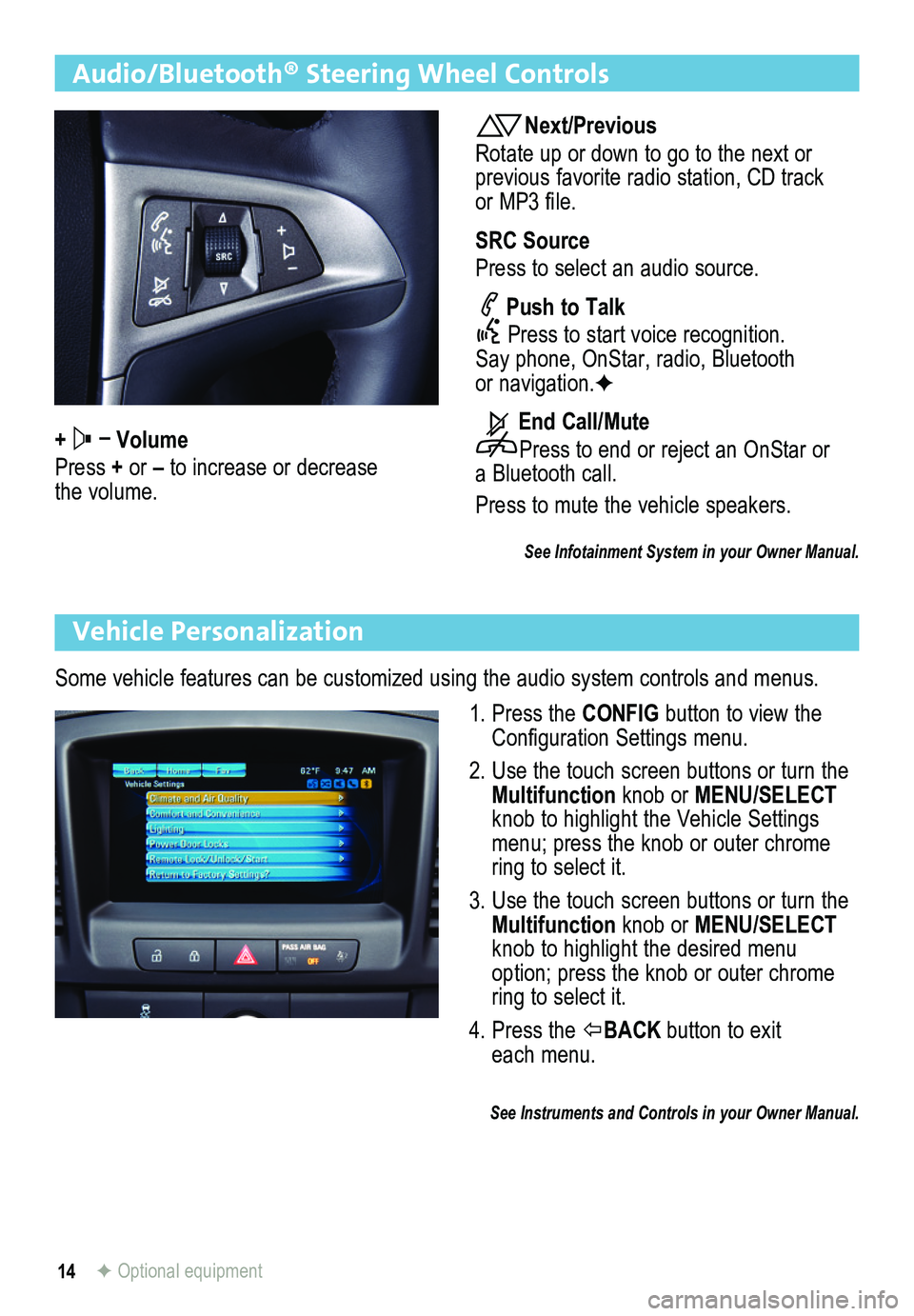
14
Audio/Bluetooth® Steering Wheel Controls
+ – Volume
Press + or – to increase or decrease the volume.
Next/Previous
Rotate up or down to go to the next or previous favorite radio station, CD track or MP3 file.
SRC Source
Press to select an audio source.
Push to Talk
Press to start voice recognition. Say phone, OnStar, radio, Bluetooth or navigation.F
End Call/Mute
Press to end or reject an OnStar or a Bluetooth call.
Press to mute the vehicle speakers.
See Infotainment System in your Owner Manual.
Vehicle Personalization
Some vehicle features can be customized using the audio system controls and menus.
1. Press the CONFIG button to view the Configuration Settings menu.
2. Use the touch screen buttons or turn the Multifunction knob or MENU/SELECT knob to highlight the Vehicle Settings menu; press the knob or outer chrome ring to select it.
3. Use the touch screen buttons or turn the Multifunction knob or MENU/SELECT knob to highlight the desired menu option; press the knob or outer chrome ring to select it.
4. Press the BACK button to exit each menu.
See Instruments and Controls in your Owner Manual.
F Optional equipment
Page 15 of 20
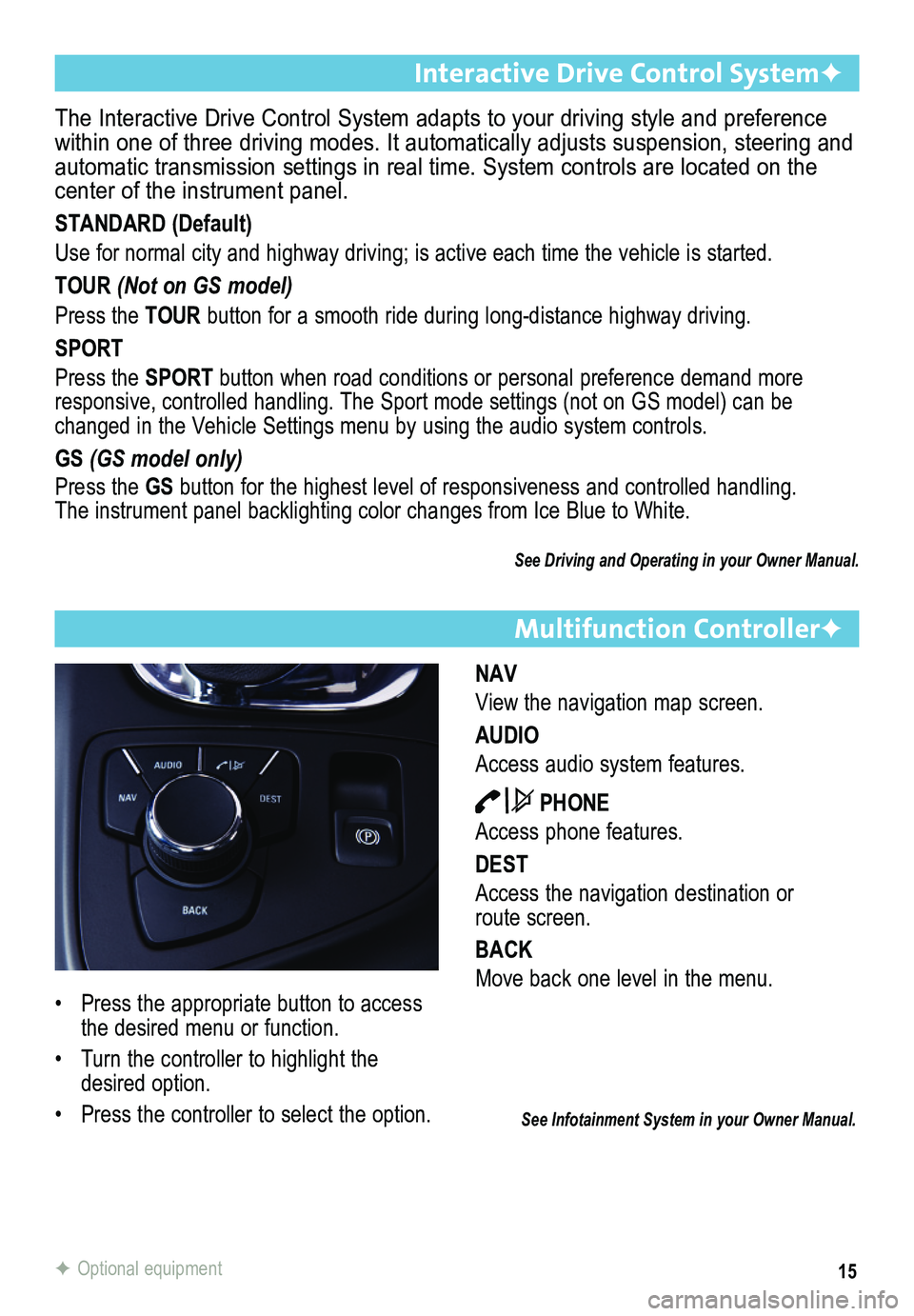
15
Multifunction ControllerF
NAV
View the navigation map screen.
AUDIO
Access audio system features.
PHONE
Access phone features.
DEST
Access the navigation destination or route screen.
BACK
Move back one level in the menu.
The Interactive Drive Control System adapts to your driving style and pr\
eference within one of three driving modes. It automatically adjusts suspension, \
steering and automatic transmission settings in real time. System controls are locate\
d on the center of the instrument panel.
STANDARD (Default)
Use for normal city and highway driving; is active each time the vehicle\
is started.
TOUR (Not on GS model)
Press the TOUR button for a smooth ride during long-distance highway driving.
SPORT
Press the SPORT button when road conditions or personal preference demand more responsive, controlled handling. The Sport mode settings (not on GS model) can be changed in the Vehicle Settings menu by using the audio system controls.\
GS (GS model only)
Press the GS button for the highest level of responsiveness and controlled handling. The instrument panel backlighting color changes from Ice Blue to White.
See Driving and Operating in your Owner Manual.
Interactive Drive Control SystemF
See Infotainment System in your Owner Manual.
• Press the appropriate button to access the desired menu or function.
• Turn the controller to highlight the desired option.
• Press the controller to select the option.
F Optional equipment
Page 18 of 20
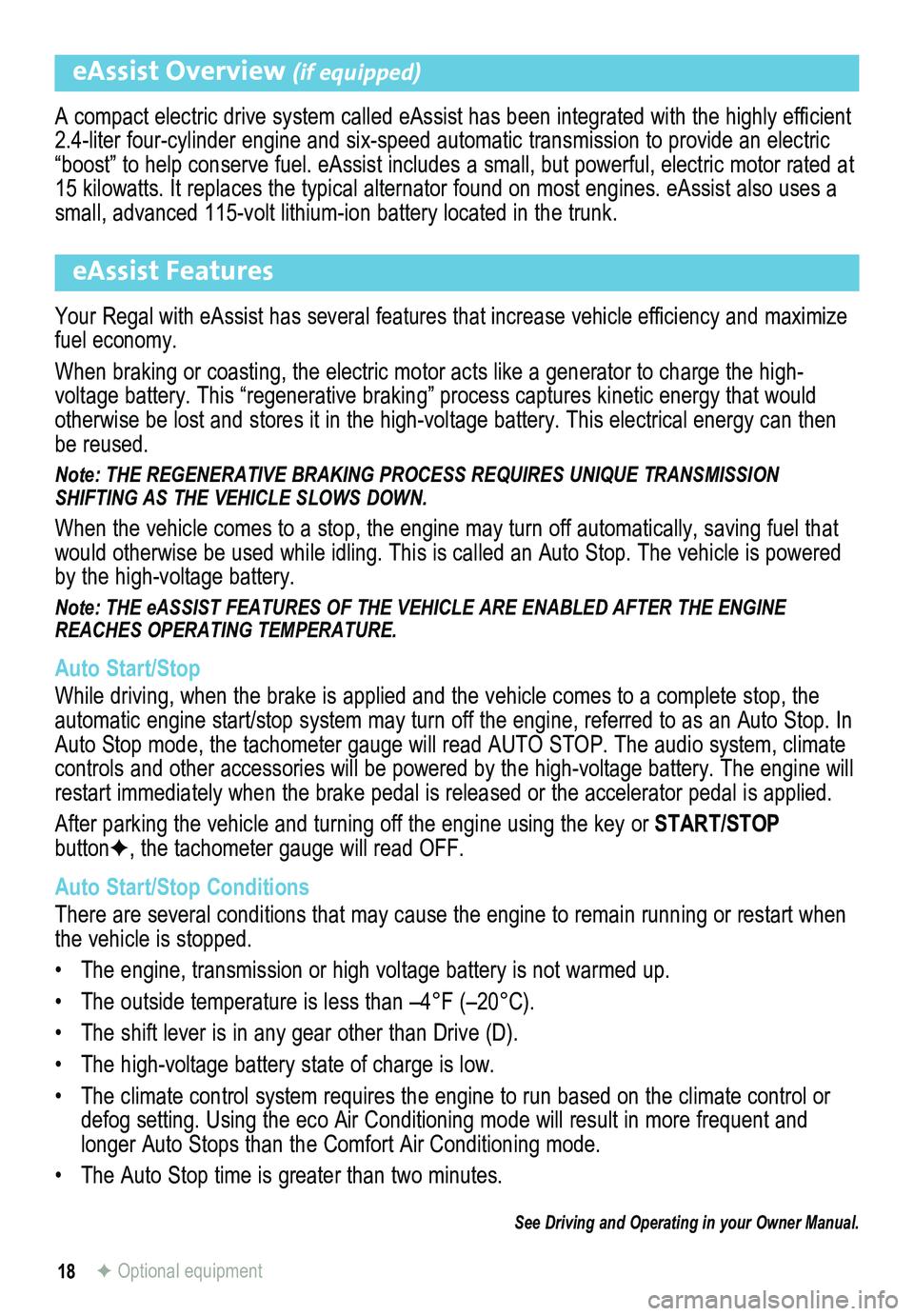
18
eAssist Overview (if equipped)
A compact electric drive system called eAssist has been integrated with the highly efficient 2.4-liter four-cylinder engine and six-speed automatic transmission to provide an electric “boost” to help conserve fuel. eAssist includes a small, but powerful, electric motor rated at 15 kilowatts. It replaces the typical alternator found on most engines. \
eAssist also uses a small, advanced 115-volt lithium-ion battery located in the trunk.
eAssist Features
Your Regal with eAssist has several features that increase vehicle efficiency and maximize fuel economy.
When braking or coasting, the electric motor acts like a generator to ch\
arge the high- voltage battery. This “regenerative braking” process captures kine\
tic energy that would otherwise be lost and stores it in the high-voltage battery. This electrical energy can then be reused.
Note: THE REGENERATIVE BRAKING PROCESS REQUIRES UNIQUE TRANSMISSION SHIFTING AS THE VEHICLE SLOWS DOWN.
When the vehicle comes to a stop, the engine may turn off automatically, saving fuel that would otherwise be used while idling. This is called an Auto Stop. The v\
ehicle is powered by the high-voltage battery.
Note: THE eASSIST FEATURES OF THE VEHICLE ARE ENABLED AFTER THE ENGINE REACHES OPERATING TEMPERATURE.
Auto Start/Stop
While driving, when the brake is applied and the vehicle comes to a complete stop, the automatic engine start/stop system may turn off the engine, referred to \
as an Auto Stop. In Auto Stop mode, the tachometer gauge will read AUTO STOP. The audio syst\
em, climate controls and other accessories will be powered by the high-voltage battery. The engine will restart immediately when the brake pedal is released or the accelerator pedal is applied.
After parking the vehicle and turning off the engine using the key or START/STOP buttonF, the tachometer gauge will read OFF.
Auto Start/Stop Conditions
There are several conditions that may cause the engine to remain running or restart when the vehicle is stopped.
• The engine, transmission or high voltage battery is not warmed up.
• The outside temperature is less than –4°F (–20°C).
• The shift lever is in any gear other than Drive (D).
• The high-voltage battery state of charge is low.
• The climate control system requires the engine to run based on the climate control or defog setting. Using the eco Air Conditioning mode will result in more f\
requent and
longer Auto Stops than the Comfort Air Conditioning mode.
• The Auto Stop time is greater than two minutes.
See Driving and Operating in your Owner Manual.
F Optional equipment