instrument cluster BUICK REGAL TOURX 2018 Get To Know Guide
[x] Cancel search | Manufacturer: BUICK, Model Year: 2018, Model line: REGAL TOURX, Model: BUICK REGAL TOURX 2018Pages: 20, PDF Size: 3.48 MB
Page 3 of 20
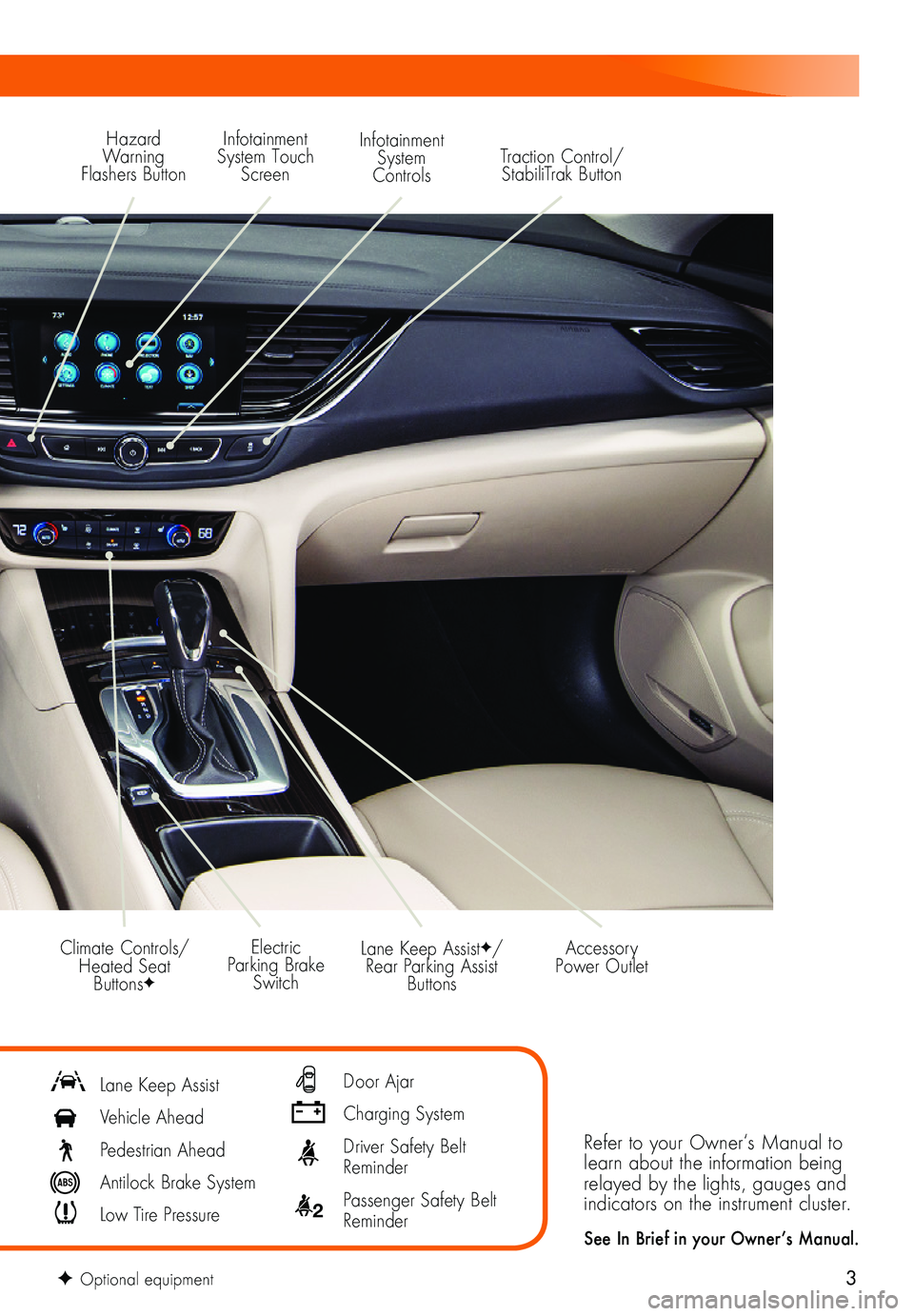
3
Refer to your Owner‘s Manual to learn about the information being relayed by the lights, gauges and indicators on the instrument cluster.
See In Brief in your Owner’s Manual.
Lane Keep AssistF/Rear Parking Assist Buttons
Electric Parking Brake Switch
Accessory Power OutletClimate Controls/ Heated Seat ButtonsF
Lane Keep Assist
Vehicle Ahead
Pedestrian Ahead
Antilock Brake System
Low Tire Pressure
Door Ajar
Charging System
Driver Safety Belt Reminder
2 Passenger Safety Belt Reminder
F Optional equipment
Hazard Warning Flashers Button
Infotainment System Touch Screen
Infotainment System ControlsTraction Control/ StabiliTrak Button
Page 8 of 20
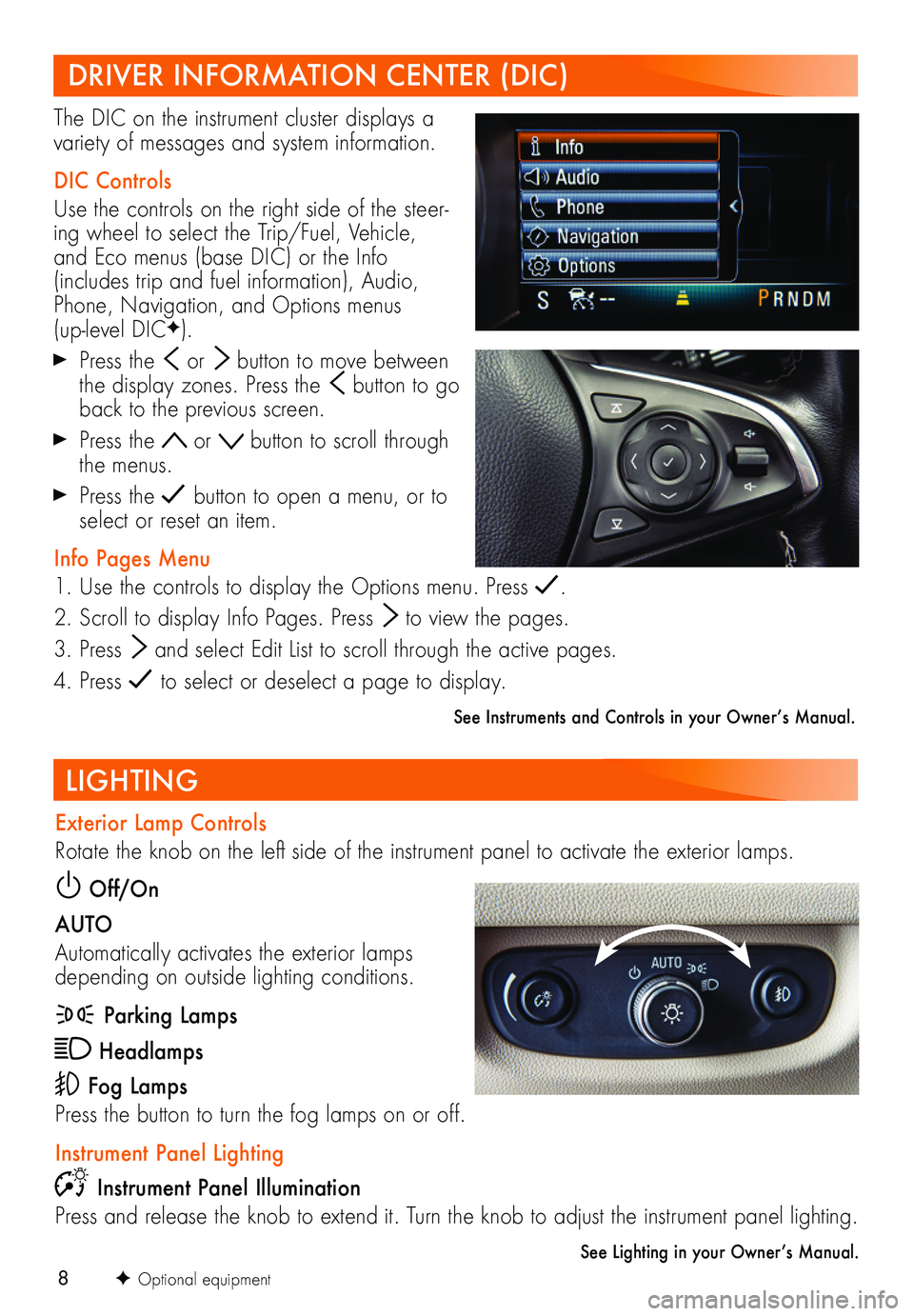
8F Optional equipment
LIGHTING
Exterior Lamp Controls
Rotate the knob on the left side of the instrument panel to activate the exterior lamps.
Off/On
AUTO
Automatically activates the exterior lamps depending on outside lighting conditions.
Parking Lamps
Headlamps
Fog Lamps
Press the button to turn the fog lamps on or off.
Instrument Panel Lighting
Instrument Panel Illumination
Press and release the knob to extend it. Turn the knob to adjust the instrument panel lighting.
See Lighting in your Owner’s Manual.
The DIC on the instrument cluster displays a variety of messages and system information.
DIC Controls
Use the controls on the right side of the steer-ing wheel to select the Trip/Fuel, Vehicle, and Eco menus (base DIC) or the Info (includes trip and fuel information), Audio, Phone, Navigation, and Options menus (up-level DICF).
Press the or button to move between the display zones. Press the button to go back to the previous screen.
Press the or button to scroll through the menus.
Press the button to open a menu, or to select or reset an item.
Info Pages Menu
1. Use the controls to display the Options menu. Press .
2. Scroll to display Info Pages. Press to view the pages.
3. Press and select Edit List to scroll through the active pages.
4. Press to select or deselect a page to display.
See Instruments and Controls in your Owner’s Manual.
DRIVER INFORMATION CENTER (DIC)
Page 16 of 20
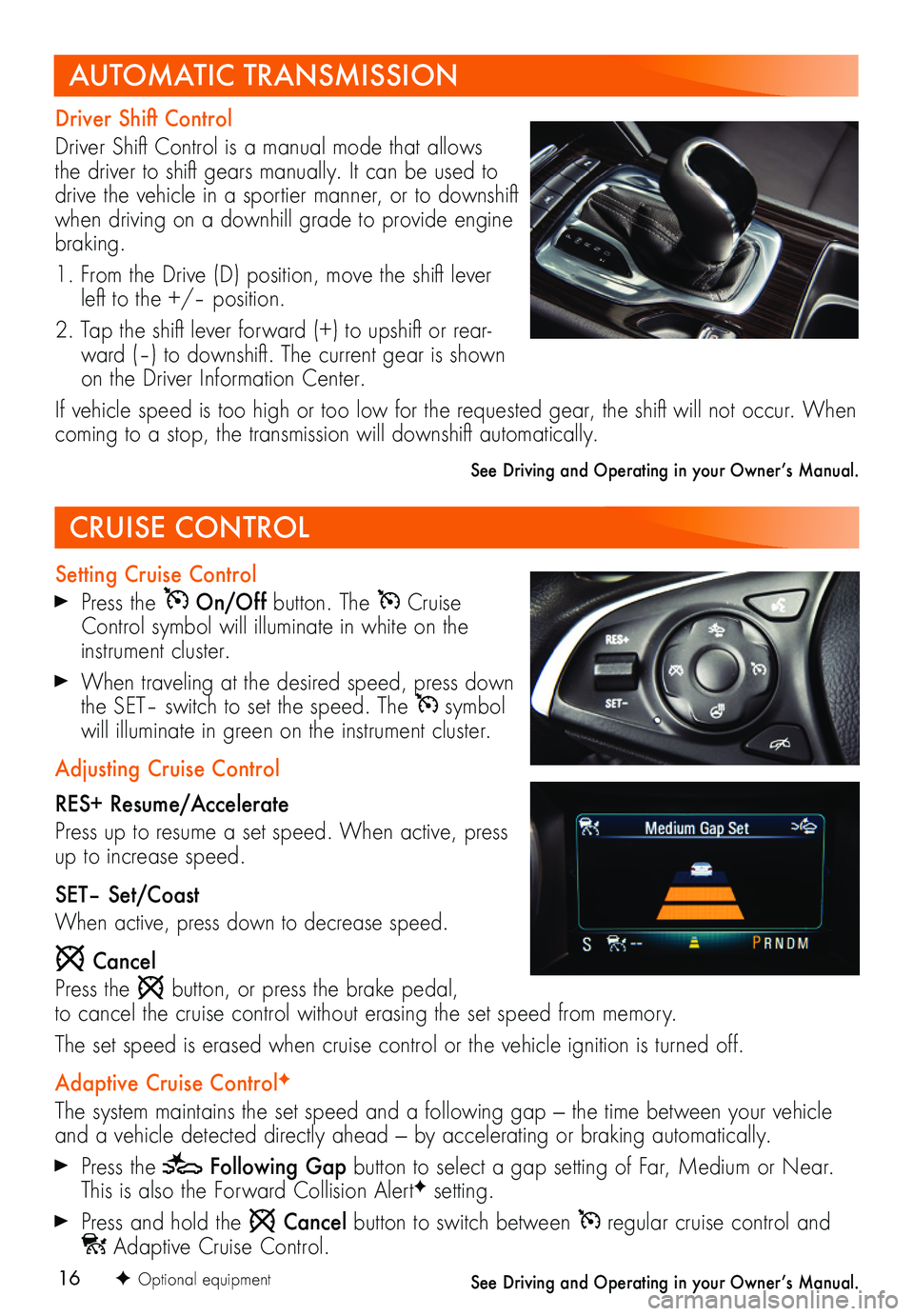
16
CRUISE CONTROL
Setting Cruise Control Press the On/Off button. The Cruise Control symbol will illuminate in white on the instrument cluster.
When traveling at the desired speed, press down the SET– switch to set the speed. The symbol will illuminate in green on the instrument cluster.
Adjusting Cruise Control
RES+ Resume/Accelerate
Press up to resume a set speed. When active, press up to increase speed.
SET– Set/Coast
When active, press down to decrease speed.
Cancel
Press the button, or press the brake pedal, to cancel the cruise control without erasing the set speed from memory.
The set speed is erased when cruise control or the vehicle ignition is turned off.
Adaptive Cruise ControlF
The system maintains the set speed and a following gap — the time between your vehicle and a vehicle detected directly ahead — by accelerating or braking automatically.
Press the Following Gap button to select a gap setting of Far, Medium or Near. This is also the Forward Collision AlertF setting.
Press and hold the Cancel button to switch between regular cruise control and Adaptive Cruise Control.
See Driving and Operating in your Owner’s Manual.
Driver Shift Control
Driver Shift Control is a manual mode that allows the driver to shift gears manually. It can be used to drive the vehicle in a sportier manner, or to downshift when driving on a downhill grade to provide engine braking.
1. From the Drive (D) position, move the shift lever left to the +/– position.
2. Tap the shift lever forward (+) to upshift or rear-ward (–) to downshift. The current gear is shown on the Driver Information Center.
If vehicle speed is too high or too low for the requested gear, the shift will not occur. When coming to a stop, the transmission will downshift automatically.
See Driving and Operating in your Owner’s Manual.
AUTOMATIC TRANSMISSION
F Optional equipment
Page 18 of 20
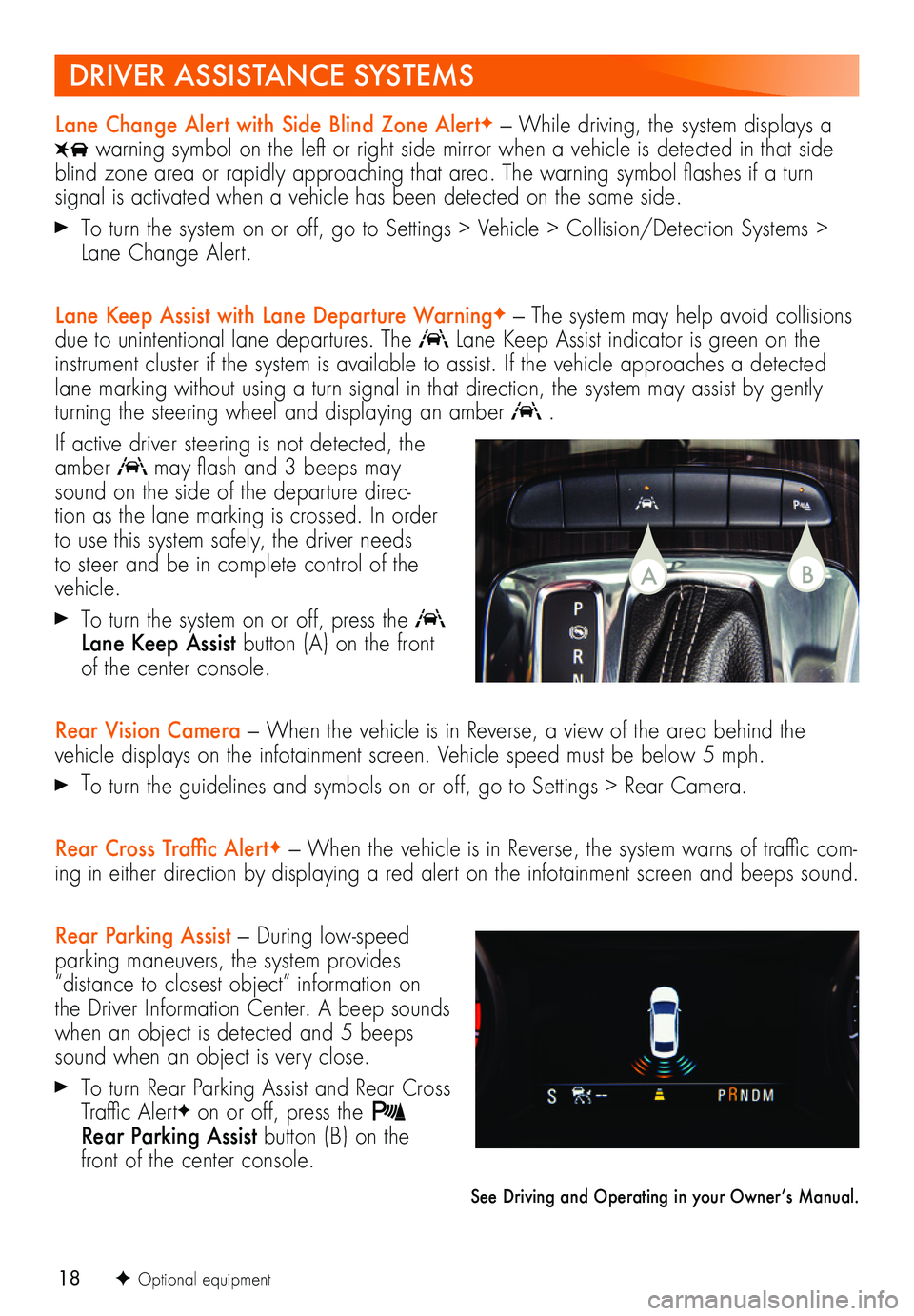
18F Optional equipment
Lane Change Alert with Side Blind Zone AlertF — While driving, the system displays a
warning symbol on the left or right side mirror when a vehicle is detected in that side blind zone area or rapidly approaching that area. The warning symbol flashes if a turn
signal is activated when a vehicle has been detected on the same side.
To turn the system on or off, go to Settings > Vehicle > Collision/Detection Systems > Lane Change Alert.
Lane Keep Assist with Lane Departure WarningF — The system may help avoid collisions due to unintentional lane departures. The Lane Keep Assist indicator is green on the instrument cluster if the system is available to assist. If the vehicle approaches a detected lane marking without using a turn signal in that direction, the system may assist by gently turning the steering wheel and displaying an amber .
If active driver steering is not detected, the amber may flash and 3 beeps may sound on the side of the departure direc-tion as the lane marking is crossed. In order to use this system safely, the driver needs to steer and be in complete control of the vehicle.
To turn the system on or off, press the Lane Keep Assist button (A) on the front of the center console.
Rear Vision Camera — When the vehicle is in Reverse, a view of the area behind the vehicle displays on the infotainment screen. Vehicle speed must be below 5 mph.
To turn the guidelines and symbols on or off, go to Settings > Rear Camera.
Rear Cross Traffic AlertF — When the vehicle is in Reverse, the system warns of traffic com-ing in either direction by displaying a red alert on the infotainment screen and beeps sound.
Rear Parking Assist — During low-speed parking maneuvers, the system provides “distance to closest object” information on the Driver Information Center. A beep sounds when an object is detected and 5 beeps sound when an object is very close.
To turn Rear Parking Assist and Rear Cross Traffic AlertF on or off, press the Rear Parking Assist button (B) on the front of the center console.
See Driving and Operating in your Owner’s Manual.
DRIVER ASSISTANCE SYSTEMS
BA
Page 19 of 20
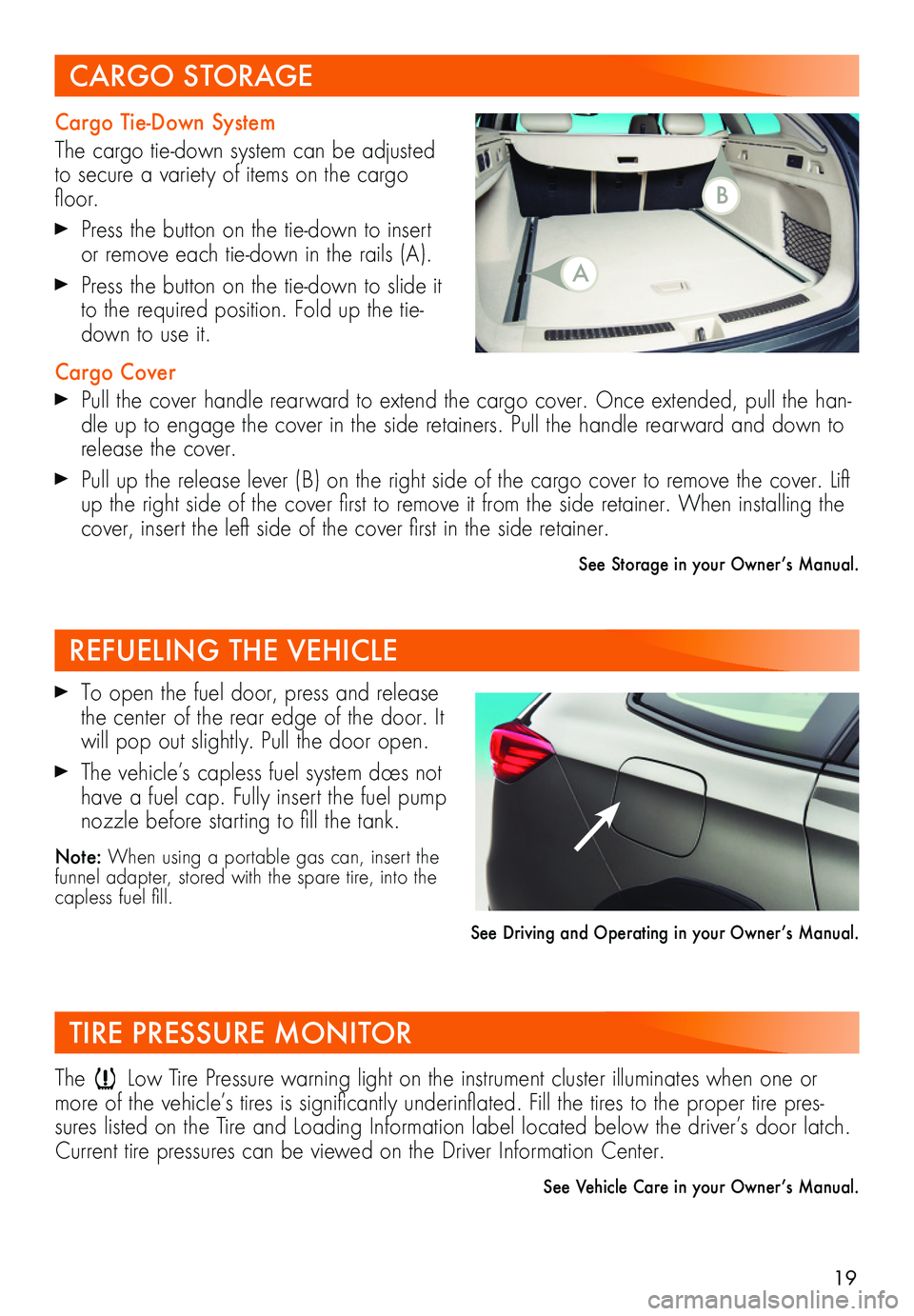
19
Cargo Tie-Down System
The cargo tie-down system can be adjusted to secure a variety of items on the cargo floor.
Press the button on the tie-down to insert or remove each tie-down in the rails (A).
Press the button on the tie-down to slide it to the required position. Fold up the tie-down to use it.
Cargo Cover Pull the cover handle rearward to extend the cargo cover. Once extended, pull the han-dle up to engage the cover in the side retainers. Pull the handle rearward and down to release the cover.
Pull up the release lever (B) on the right side of the cargo cover to remove the cover. Lift up the right side of the cover first to remove it from the side retainer. When installing the cover, insert the left side of the cover first in the side retainer.
See Storage in your Owner’s Manual.
CARGO STORAGE
REFUELING THE VEHICLE
TIRE PRESSURE MONITOR
To open the fuel door, press and release the center of the rear edge of the door. It will pop out slightly. Pull the door open.
The vehicle’s capless fuel system does not have a fuel cap. Fully insert the fuel pump nozzle before starting to fill the tank.
Note: When using a portable gas can, insert the funnel adapter, stored with the spare tire, into the capless fuel fill.
See Driving and Operating in your Owner’s Manual.
The Low Tire Pressure warning light on the instrument cluster illuminates when one or more of the vehicle’s tires is significantly underinflated. Fill the tires to the proper tire pres-sures listed on the Tire and Loading Information label located below the driver’s door latch. Current tire pressures can be viewed on the Driver Information Center.
See Vehicle Care in your Owner’s Manual.
B
A