display CADILLAC ATS 2016 1.G CUE Manual
[x] Cancel search | Manufacturer: CADILLAC, Model Year: 2016, Model line: ATS, Model: CADILLAC ATS 2016 1.GPages: 94, PDF Size: 0.96 MB
Page 3 of 94
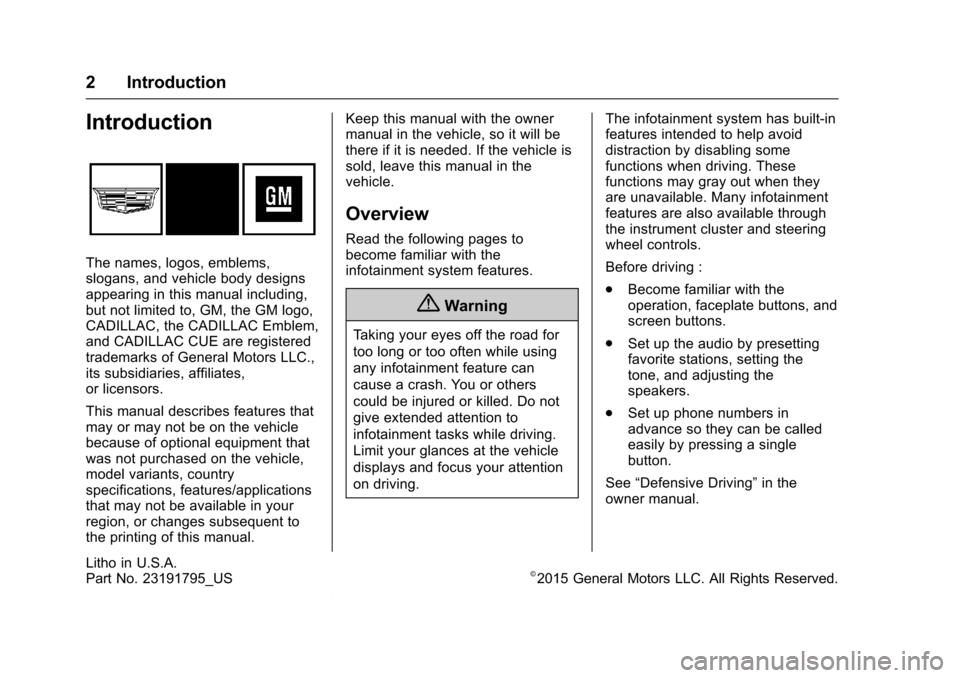
Cadillac CUE Infotainment System (GMNA-Localizing-MidEast-9369286) -
2016 - crc - 5/19/15
2 Introduction
Introduction
The names, logos, emblems,
slogans, and vehicle body designs
appearing in this manual including,
but not limited to, GM, the GM logo,
CADILLAC, the CADILLAC Emblem,
and CADILLAC CUE are registered
trademarks of General Motors LLC.,
its subsidiaries, affiliates,
or licensors.
This manual describes features that
may or may not be on the vehicle
because of optional equipment that
was not purchased on the vehicle,
model variants, country
specifications, features/applications
that may not be available in your
region, or changes subsequent to
the printing of this manual.Keep this manual with the owner
manual in the vehicle, so it will be
there if it is needed. If the vehicle is
sold, leave this manual in the
vehicle.
Overview
Read the following pages to
become familiar with the
infotainment system features.
{Warning
Taking your eyes off the road for
too long or too often while using
any infotainment feature can
cause a crash. You or others
could be injured or killed. Do not
give extended attention to
infotainment tasks while driving.
Limit your glances at the vehicle
displays and focus your attention
on driving.
The infotainment system has built-in
features intended to help avoid
distraction by disabling some
functions when driving. These
functions may gray out when they
are unavailable. Many infotainment
features are also available through
the instrument cluster and steering
wheel controls.
Before driving :
.
Become familiar with the
operation, faceplate buttons, and
screen buttons.
. Set up the audio by presetting
favorite stations, setting the
tone, and adjusting the
speakers.
. Set up phone numbers in
advance so they can be called
easily by pressing a single
button.
See “Defensive Driving” in the
owner manual.
Litho in U.S.A.
Part No. 23191795_US©2015 General Motors LLC. All Rights Reserved.
Page 5 of 94
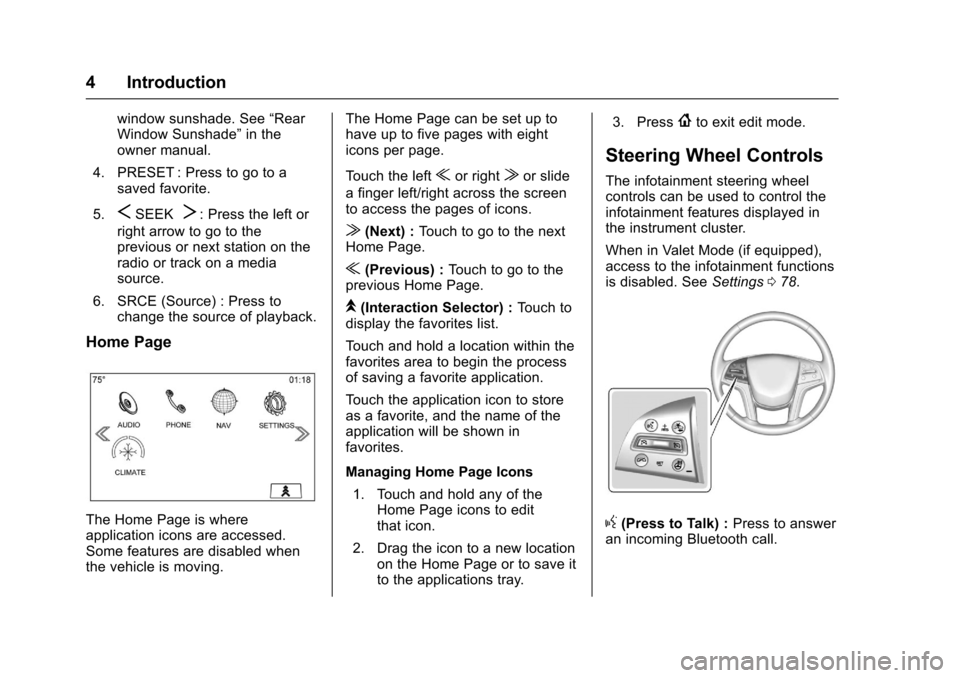
Cadillac CUE Infotainment System (GMNA-Localizing-MidEast-9369286) -
2016 - crc - 5/14/15
4 Introduction
window sunshade. See“Rear
Window Sunshade” in the
owner manual.
4. PRESET : Press to go to a saved favorite.
5.
SSEEKT: Press the left or
right arrow to go to the
previous or next station on the
radio or track on a media
source.
6. SRCE (Source) : Press to change the source of playback.
Home Page
The Home Page is where
application icons are accessed.
Some features are disabled when
the vehicle is moving. The Home Page can be set up to
have up to five pages with eight
icons per page.
Touch the left
uor rightvor slide
a finger left/right across the screen
to access the pages of icons.
v(Next) : Touch to go to the next
Home Page.
u(Previous) : Touch to go to the
previous Home Page.
k(Interaction Selector) : Touch to
display the favorites list.
Touch and hold a location within the
favorites area to begin the process
of saving a favorite application.
Touch the application icon to store
as a favorite, and the name of the
application will be shown in
favorites.
Managing Home Page Icons
1. Touch and hold any of the Home Page icons to edit
that icon.
2. Drag the icon to a new location on the Home Page or to save it
to the applications tray. 3. Press
{to exit edit mode.
Steering Wheel Controls
The infotainment steering wheel
controls can be used to control the
infotainment features displayed in
the instrument cluster.
When in Valet Mode (if equipped),
access to the infotainment functions
is disabled. See
Settings078.
g(Press to Talk) : Press to answer
an incoming Bluetooth call.
Page 6 of 94
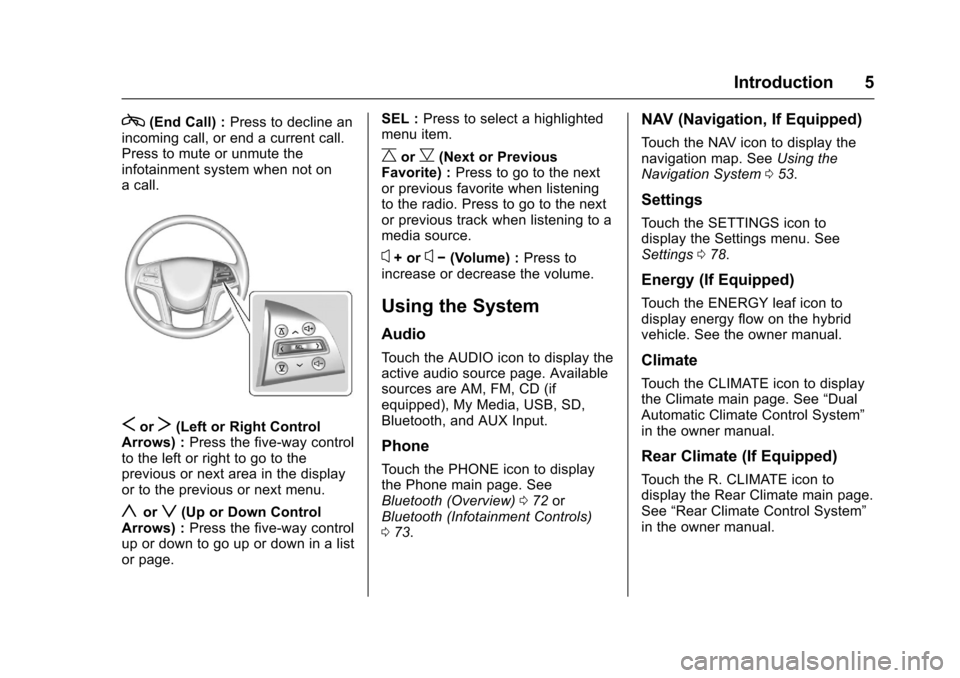
Cadillac CUE Infotainment System (GMNA-Localizing-MidEast-9369286) -
2016 - crc - 5/14/15
Introduction 5
c(End Call) :Press to decline an
incoming call, or end a current call.
Press to mute or unmute the
infotainment system when not on
a call.
SorT(Left or Right Control
Arrows) : Press the five-way control
to the left or right to go to the
previous or next area in the display
or to the previous or next menu.
yorz(Up or Down Control
Arrows) : Press the five-way control
up or down to go up or down in a list
or page. SEL :
Press to select a highlighted
menu item.
CorB(Next or Previous
Favorite) : Press to go to the next
or previous favorite when listening
to the radio. Press to go to the next
or previous track when listening to a
media source.
x+ orx− (Volume) : Press to
increase or decrease the volume.
Using the System
Audio
Touch the AUDIO icon to display the
active audio source page. Available
sources are AM, FM, CD (if
equipped), My Media, USB, SD,
Bluetooth, and AUX Input.
Phone
Touch the PHONE icon to display
the Phone main page. See
Bluetooth (Overview) 072 or
Bluetooth (Infotainment Controls)
0 73.
NAV (Navigation, If Equipped)
Touch the NAV icon to display the
navigation map. See Using the
Navigation System 053.
Settings
Touch the SETTINGS icon to
display the Settings menu. See
Settings 078.
Energy (If Equipped)
Touch the ENERGY leaf icon to
display energy flow on the hybrid
vehicle. See the owner manual.
Climate
Touch the CLIMATE icon to display
the Climate main page. See “Dual
Automatic Climate Control System”
in the owner manual.
Rear Climate (If Equipped)
Touch the R. CLIMATE icon to
display the Rear Climate main page.
See “Rear Climate Control System”
in the owner manual.
Page 7 of 94
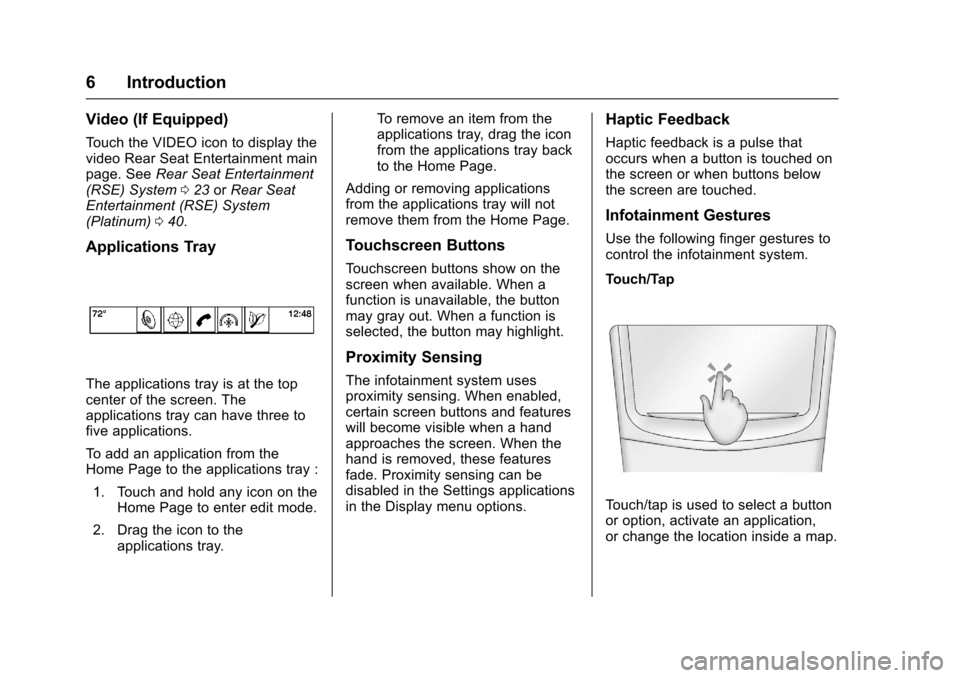
Cadillac CUE Infotainment System (GMNA-Localizing-MidEast-9369286) -
2016 - crc - 5/14/15
6 Introduction
Video (If Equipped)
Touch the VIDEO icon to display the
video Rear Seat Entertainment main
page. SeeRear Seat Entertainment
(RSE) System 023 orRear Seat
Entertainment (RSE) System
(Platinum) 040.
Applications Tray
The applications tray is at the top
center of the screen. The
applications tray can have three to
five applications.
To add an application from the
Home Page to the applications tray :
1. Touch and hold any icon on the Home Page to enter edit mode.
2. Drag the icon to the applications tray. To remove an item from the
applications tray, drag the icon
from the applications tray back
to the Home Page.
Adding or removing applications
from the applications tray will not
remove them from the Home Page.
Touchscreen Buttons
Touchscreen buttons show on the
screen when available. When a
function is unavailable, the button
may gray out. When a function is
selected, the button may highlight.
Proximity Sensing
The infotainment system uses
proximity sensing. When enabled,
certain screen buttons and features
will become visible when a hand
approaches the screen. When the
hand is removed, these features
fade. Proximity sensing can be
disabled in the Settings applications
in the Display menu options.
Haptic Feedback
Haptic feedback is a pulse that
occurs when a button is touched on
the screen or when buttons below
the screen are touched.
Infotainment Gestures
Use the following finger gestures to
control the infotainment system.
Touch/Tap
Touch/tap is used to select a button
or option, activate an application,
or change the location inside a map.
Page 10 of 94
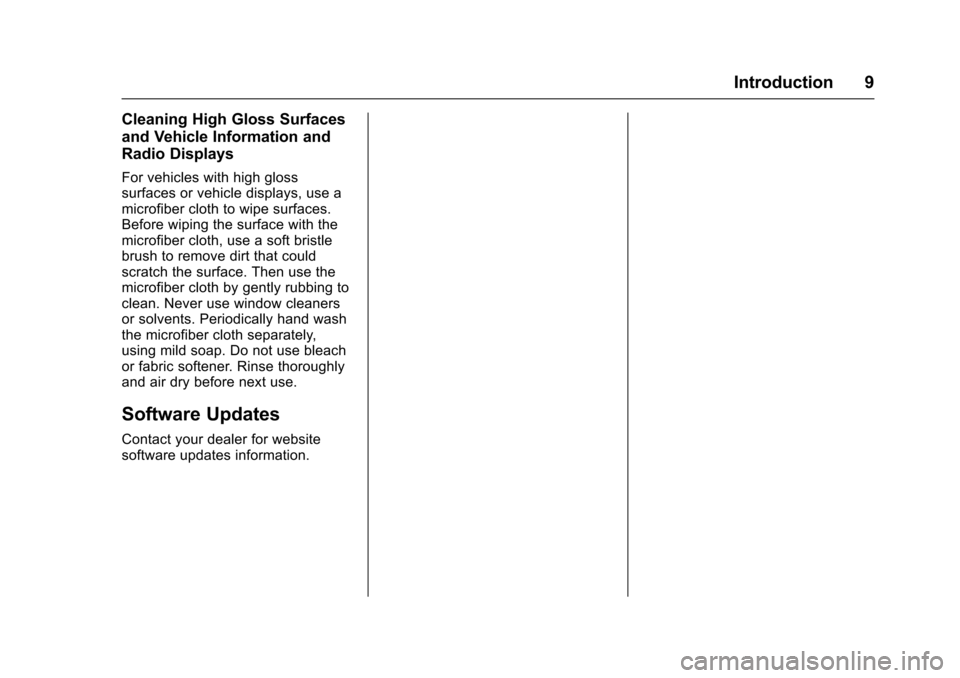
Cadillac CUE Infotainment System (GMNA-Localizing-MidEast-9369286) -
2016 - crc - 5/14/15
Introduction 9
Cleaning High Gloss Surfaces
and Vehicle Information and
Radio Displays
For vehicles with high gloss
surfaces or vehicle displays, use a
microfiber cloth to wipe surfaces.
Before wiping the surface with the
microfiber cloth, use a soft bristle
brush to remove dirt that could
scratch the surface. Then use the
microfiber cloth by gently rubbing to
clean. Never use window cleaners
or solvents. Periodically hand wash
the microfiber cloth separately,
using mild soap. Do not use bleach
or fabric softener. Rinse thoroughly
and air dry before next use.
Software Updates
Contact your dealer for website
software updates information.
Page 11 of 94
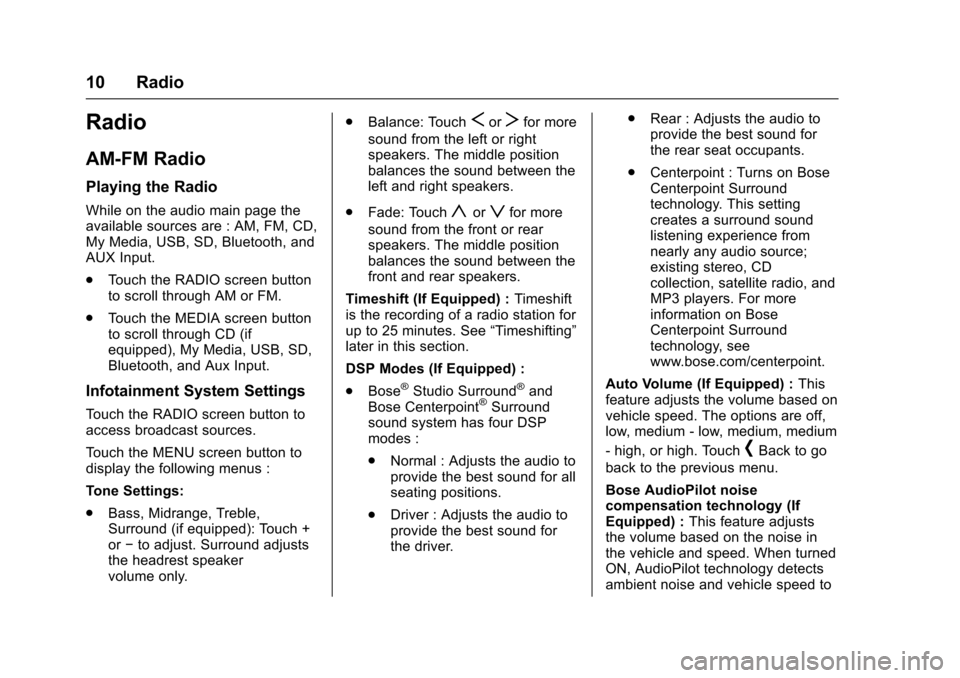
Cadillac CUE Infotainment System (GMNA-Localizing-MidEast-9369286) -
2016 - crc - 5/14/15
10 Radio
Radio
AM-FM Radio
Playing the Radio
While on the audio main page the
available sources are : AM, FM, CD,
My Media, USB, SD, Bluetooth, and
AUX Input.
.Touch the RADIO screen button
to scroll through AM or FM.
. Touch the MEDIA screen button
to scroll through CD (if
equipped), My Media, USB, SD,
Bluetooth, and Aux Input.
Infotainment System Settings
Touch the RADIO screen button to
access broadcast sources.
Touch the MENU screen button to
display the following menus :
Tone Settings:
.Bass, Midrange, Treble,
Surround (if equipped): Touch +
or−to adjust. Surround adjusts
the headrest speaker
volume only. .
Balance: Touch
SorTfor more
sound from the left or right
speakers. The middle position
balances the sound between the
left and right speakers.
. Fade: Touch
yorzfor more
sound from the front or rear
speakers. The middle position
balances the sound between the
front and rear speakers.
Timeshift (If Equipped) : Timeshift
is the recording of a radio station for
up to 25 minutes. See “Timeshifting”
later in this section.
DSP Modes (If Equipped) :
. Bose
®Studio Surround®and
Bose Centerpoint®Surround
sound system has four DSP
modes :
. Normal : Adjusts the audio to
provide the best sound for all
seating positions.
. Driver : Adjusts the audio to
provide the best sound for
the driver. .
Rear : Adjusts the audio to
provide the best sound for
the rear seat occupants.
. Centerpoint : Turns on Bose
Centerpoint Surround
technology. This setting
creates a surround sound
listening experience from
nearly any audio source;
existing stereo, CD
collection, satellite radio, and
MP3 players. For more
information on Bose
Centerpoint Surround
technology, see
www.bose.com/centerpoint.
Auto Volume (If Equipped) : This
feature adjusts the volume based on
vehicle speed. The options are off,
low, medium - low, medium, medium
- high, or high. Touch
[Back to go
back to the previous menu.
Bose AudioPilot noise
compensation technology (If
Equipped) : This feature adjusts
the volume based on the noise in
the vehicle and speed. When turned
ON, AudioPilot technology detects
ambient noise and vehicle speed to
Page 13 of 94
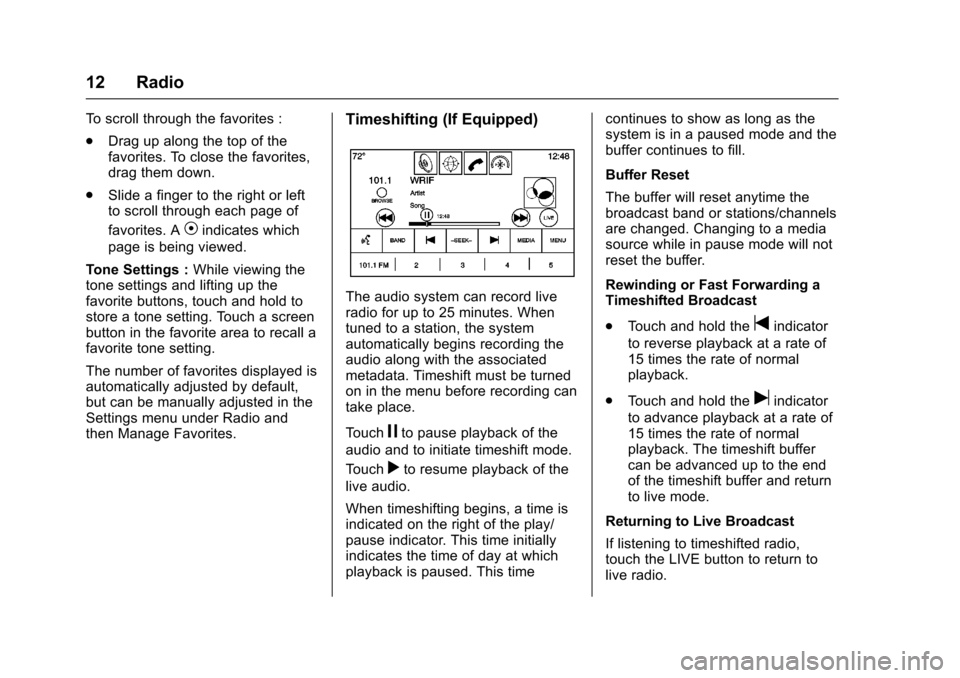
Cadillac CUE Infotainment System (GMNA-Localizing-MidEast-9369286) -
2016 - crc - 5/14/15
12 Radio
To scroll through the favorites :
.Drag up along the top of the
favorites. To close the favorites,
drag them down.
. Slide a finger to the right or left
to scroll through each page of
favorites. A
Vindicates which
page is being viewed.
Tone Settings : While viewing the
tone settings and lifting up the
favorite buttons, touch and hold to
store a tone setting. Touch a screen
button in the favorite area to recall a
favorite tone setting.
The number of favorites displayed is
automatically adjusted by default,
but can be manually adjusted in the
Settings menu under Radio and
then Manage Favorites.
Timeshifting (If Equipped)
The audio system can record live
radio for up to 25 minutes. When
tuned to a station, the system
automatically begins recording the
audio along with the associated
metadata. Timeshift must be turned
on in the menu before recording can
take place.
Touch
jto pause playback of the
audio and to initiate timeshift mode.
Touch
rto resume playback of the
live audio.
When timeshifting begins, a time is
indicated on the right of the play/
pause indicator. This time initially
indicates the time of day at which
playback is paused. This time continues to show as long as the
system is in a paused mode and the
buffer continues to fill.
Buffer Reset
The buffer will reset anytime the
broadcast band or stations/channels
are changed. Changing to a media
source while in pause mode will not
reset the buffer.
Rewinding or Fast Forwarding a
Timeshifted Broadcast
.
Touch and hold the
tindicator
to reverse playback at a rate of
15 times the rate of normal
playback.
. Touch and hold the
uindicator
to advance playback at a rate of
15 times the rate of normal
playback. The timeshift buffer
can be advanced up to the end
of the timeshift buffer and return
to live mode.
Returning to Live Broadcast
If listening to timeshifted radio,
touch the LIVE button to return to
live radio.
Page 16 of 94
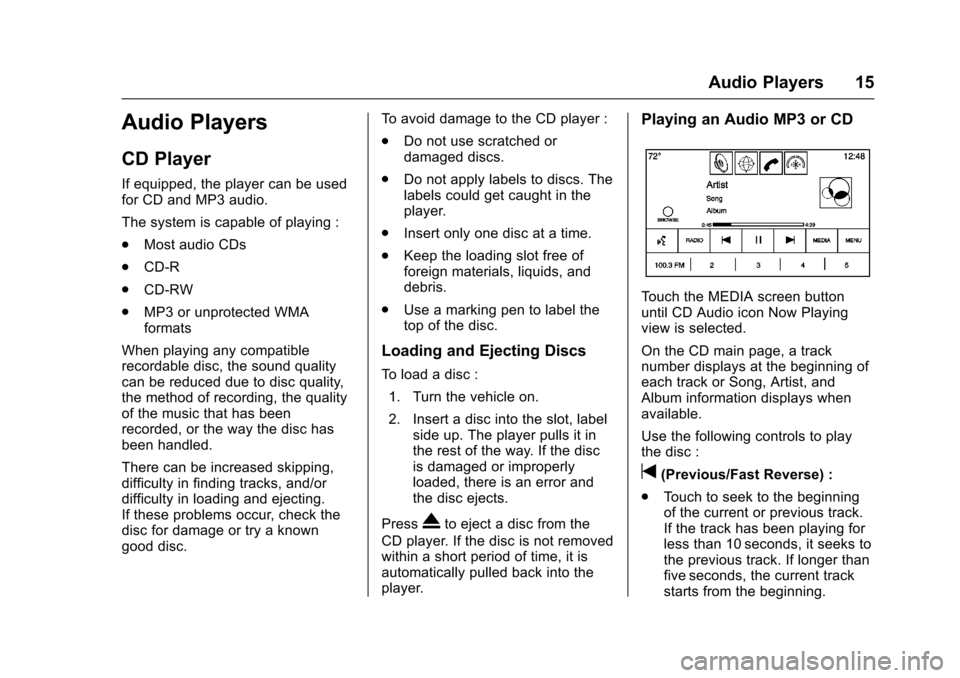
Cadillac CUE Infotainment System (GMNA-Localizing-MidEast-9369286) -
2016 - crc - 5/14/15
Audio Players 15
Audio Players
CD Player
If equipped, the player can be used
for CD and MP3 audio.
The system is capable of playing :
.Most audio CDs
. CD-R
. CD-RW
. MP3 or unprotected WMA
formats
When playing any compatible
recordable disc, the sound quality
can be reduced due to disc quality,
the method of recording, the quality
of the music that has been
recorded, or the way the disc has
been handled.
There can be increased skipping,
difficulty in finding tracks, and/or
difficulty in loading and ejecting.
If these problems occur, check the
disc for damage or try a known
good disc. To avoid damage to the CD player :
.
Do not use scratched or
damaged discs.
. Do not apply labels to discs. The
labels could get caught in the
player.
. Insert only one disc at a time.
. Keep the loading slot free of
foreign materials, liquids, and
debris.
. Use a marking pen to label the
top of the disc.
Loading and Ejecting Discs
To load a disc :
1. Turn the vehicle on.
2. Insert a disc into the slot, label side up. The player pulls it in
the rest of the way. If the disc
is damaged or improperly
loaded, there is an error and
the disc ejects.
Press
Xto eject a disc from the
CD player. If the disc is not removed
within a short period of time, it is
automatically pulled back into the
player.
Playing an Audio MP3 or CD
Touch the MEDIA screen button
until CD Audio icon Now Playing
view is selected.
On the CD main page, a track
number displays at the beginning of
each track or Song, Artist, and
Album information displays when
available.
Use the following controls to play
the disc :
t(Previous/Fast Reverse) :
. Touch to seek to the beginning
of the current or previous track.
If the track has been playing for
less than 10 seconds, it seeks to
the previous track. If longer than
five seconds, the current track
starts from the beginning.
Page 17 of 94
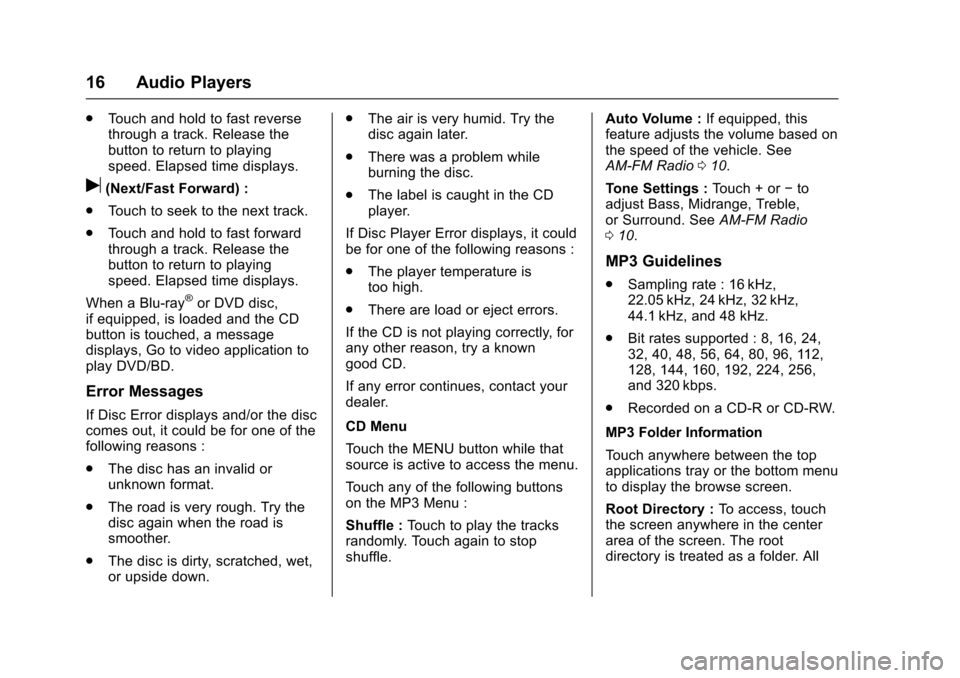
Cadillac CUE Infotainment System (GMNA-Localizing-MidEast-9369286) -
2016 - crc - 5/14/15
16 Audio Players
.Touch and hold to fast reverse
through a track. Release the
button to return to playing
speed. Elapsed time displays.
u(Next/Fast Forward) :
. Touch to seek to the next track.
. Touch and hold to fast forward
through a track. Release the
button to return to playing
speed. Elapsed time displays.
When a Blu-ray
®or DVD disc,
if equipped, is loaded and the CD
button is touched, a message
displays, Go to video application to
play DVD/BD.
Error Messages
If Disc Error displays and/or the disc
comes out, it could be for one of the
following reasons :
. The disc has an invalid or
unknown format.
. The road is very rough. Try the
disc again when the road is
smoother.
. The disc is dirty, scratched, wet,
or upside down. .
The air is very humid. Try the
disc again later.
. There was a problem while
burning the disc.
. The label is caught in the CD
player.
If Disc Player Error displays, it could
be for one of the following reasons :
. The player temperature is
too high.
. There are load or eject errors.
If the CD is not playing correctly, for
any other reason, try a known
good CD.
If any error continues, contact your
dealer.
CD Menu
Touch the MENU button while that
source is active to access the menu.
Touch any of the following buttons
on the MP3 Menu :
Shuffle : Touch to play the tracks
randomly. Touch again to stop
shuffle. Auto Volume :
If equipped, this
feature adjusts the volume based on
the speed of the vehicle. See
AM-FM Radio 010.
Tone Settings : Touch + or−to
adjust Bass, Midrange, Treble,
or Surround. See AM-FM Radio
0 10.
MP3 Guidelines
.
Sampling rate : 16 kHz,
22.05 kHz, 24 kHz, 32 kHz,
44.1 kHz, and 48 kHz.
. Bit rates supported : 8, 16, 24,
32, 40, 48, 56, 64, 80, 96, 112,
128, 144, 160, 192, 224, 256,
and 320 kbps.
. Recorded on a CD-R or CD-RW.
MP3 Folder Information
Touch anywhere between the top
applications tray or the bottom menu
to display the browse screen.
Root Directory : To access, touch
the screen anywhere in the center
area of the screen. The root
directory is treated as a folder. All
Page 18 of 94
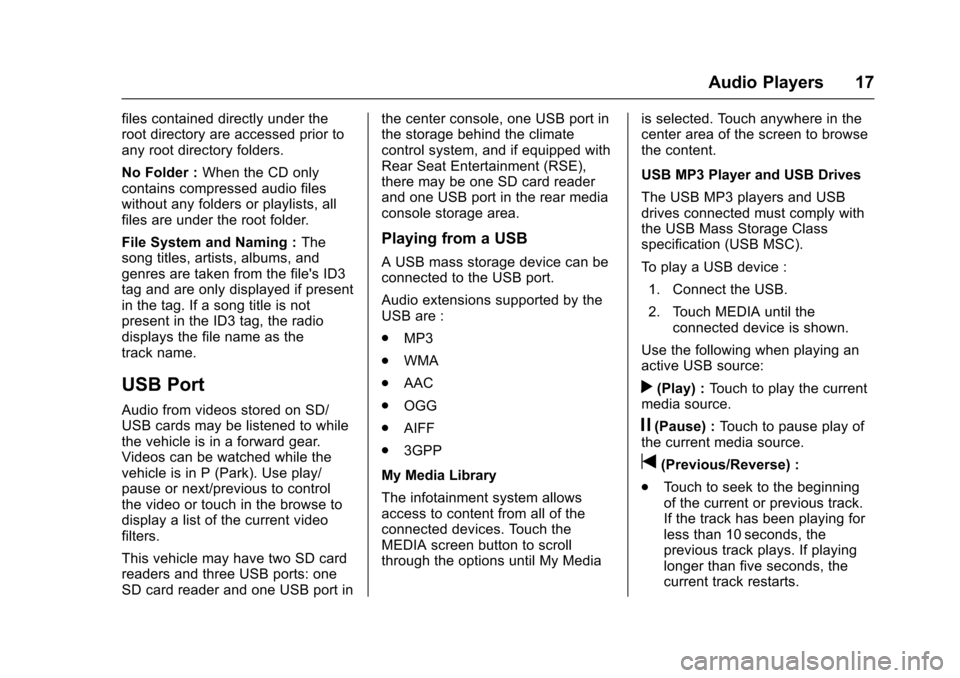
Cadillac CUE Infotainment System (GMNA-Localizing-MidEast-9369286) -
2016 - crc - 5/14/15
Audio Players 17
files contained directly under the
root directory are accessed prior to
any root directory folders.
No Folder :When the CD only
contains compressed audio files
without any folders or playlists, all
files are under the root folder.
File System and Naming : The
song titles, artists, albums, and
genres are taken from the file's ID3
tag and are only displayed if present
in the tag. If a song title is not
present in the ID3 tag, the radio
displays the file name as the
track name.
USB Port
Audio from videos stored on SD/
USB cards may be listened to while
the vehicle is in a forward gear.
Videos can be watched while the
vehicle is in P (Park). Use play/
pause or next/previous to control
the video or touch in the browse to
display a list of the current video
filters.
This vehicle may have two SD card
readers and three USB ports: one
SD card reader and one USB port in the center console, one USB port in
the storage behind the climate
control system, and if equipped with
Rear Seat Entertainment (RSE),
there may be one SD card reader
and one USB port in the rear media
console storage area.
Playing from a USB
A USB mass storage device can be
connected to the USB port.
Audio extensions supported by the
USB are :
.
MP3
. WMA
. AAC
. OGG
. AIFF
. 3GPP
My Media Library
The infotainment system allows
access to content from all of the
connected devices. Touch the
MEDIA screen button to scroll
through the options until My Media is selected. Touch anywhere in the
center area of the screen to browse
the content.
USB MP3 Player and USB Drives
The USB MP3 players and USB
drives connected must comply with
the USB Mass Storage Class
specification (USB MSC).
To play a USB device :
1. Connect the USB.
2. Touch MEDIA until the connected device is shown.
Use the following when playing an
active USB source:
r(Play) : Touch to play the current
media source.
j(Pause) : Touch to pause play of
the current media source.
t(Previous/Reverse) :
. Touch to seek to the beginning
of the current or previous track.
If the track has been playing for
less than 10 seconds, the
previous track plays. If playing
longer than five seconds, the
current track restarts.