USB CADILLAC ATS 2017 1.G Personalization Guide
[x] Cancel search | Manufacturer: CADILLAC, Model Year: 2017, Model line: ATS, Model: CADILLAC ATS 2017 1.GPages: 20, PDF Size: 4.49 MB
Page 8 of 20
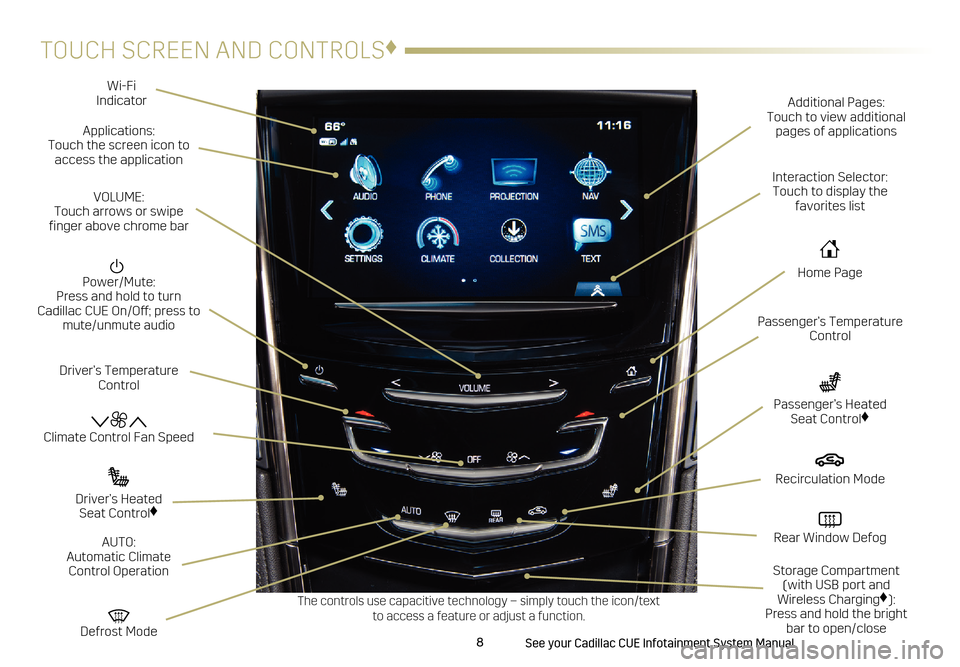
8
TOUCH SCREEN AND CONTROLS♦
Applications: Touch the screen icon to
access the application Wi-Fi
Indicator
See your Cadillac CUE Infotainment System Manual.
Power/Mute: Press and hold to turn Cadillac CUE On/Off; press to mute/unmute audio
Climate Control Fan Speed
Defrost Mode
Driver’s Temperature
Control Additional Pages:
Touch to view additional
pages of applications
Interaction Selector:
Touch to display the favorites list
Passenger’s Temperature Control
Passenger’s Heated Seat Control♦
Driver’s Heated Seat Control♦
The controls use capacitive technology – simply touch the icon/text to access a feature or adjust a function.
VOLUME: Touch arrows or swipe
finger above chrome bar
AUTO:
Automatic Climate Control Operation
Rear Window Defog
Recirculation Mode
Home Page
Storage Compartment (with USB port and
Wireless Charging
♦): Press and hold the bright bar to open/close
Page 10 of 20
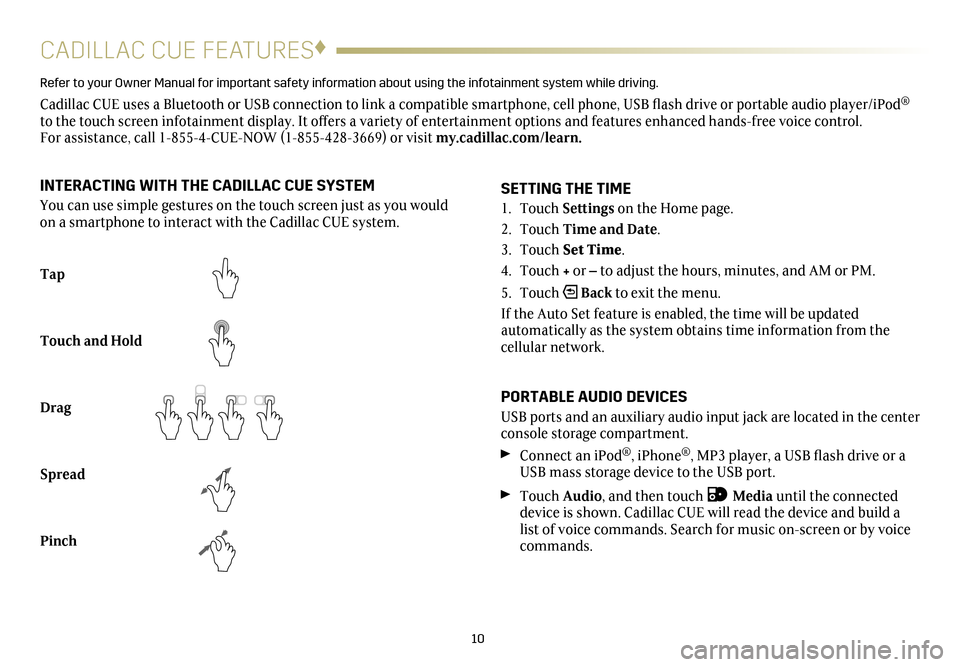
10
CADILLAC CUE FEATURES♦
Refer to your Owner Manual for important safety information about using the in\
fotainment system while driving.
Cadillac CUE uses a Bluetooth or USB connection to link a compatible smartphone, cell phone, USB flash drive or portable audio player/iPod®
to the touch screen infotainment display. It offers a variety of entertainment options and features enhanced hands-free voice control. For assistance, call 1-855-4-CUE-NOW (1-855-428-3669) or visit my.cadillac.com/learn.
Tap
Touch and Hold
Drag
Spread
Pinch
2X2X
2X2X
2X
SETTING THE TIME
1. Touch Settings on the Home page.
2. Touch Time and Date.
3. Touch Set Time.
4. Touch + or – to adjust the hours, minutes, and AM or PM.
5. Touch
Back to exit the menu.
If the Auto Set feature is enabled, the time will be updated
automatically as the system obtains time information from the
cellular network.
PORTABLE AUDIO DEVICES
USB ports and an auxiliary audio input jack are located in the center
console storage compartment.
Connect an iPod®, iPhone®, MP3 player, a USB flash drive or a
USB mass storage device to the USB port.
Touch Audio, and then touch Media until the connected
device is shown. Cadillac CUE will read the device and build a
list of voice commands. Search for music on-screen or by voice
commands.
INTERACTING WITH THE CADILLAC CUE SYSTEM
You can use simple gestures on the touch screen just as you would
on a smartphone to interact with the Cadillac CUE system.
Page 11 of 20
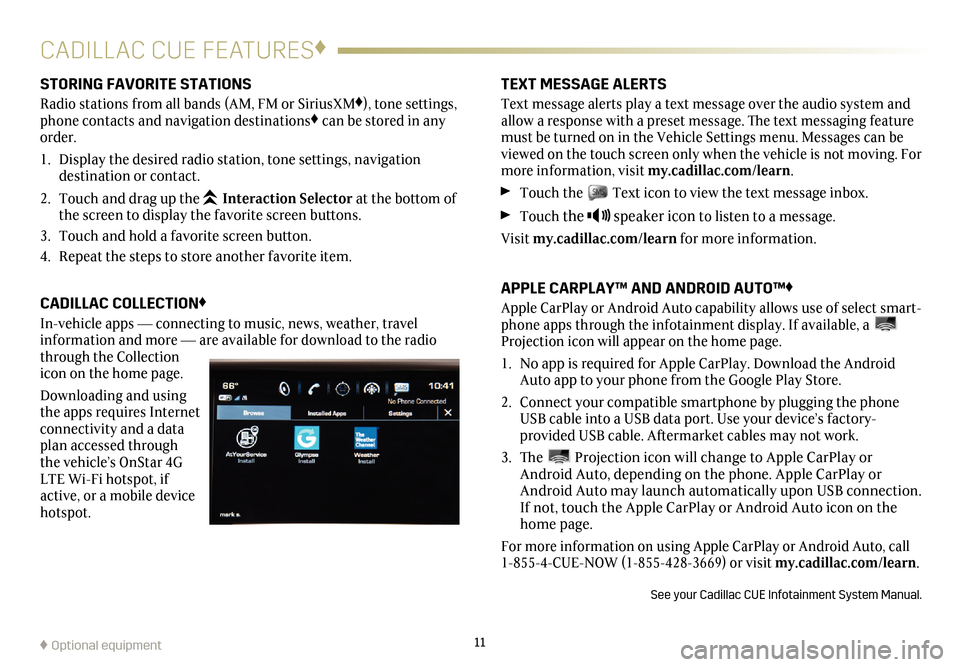
11
CADILLAC CUE FEATURES♦
STORING FAVORITE STATIONS
Radio stations from all bands (AM, FM or SiriusXM♦), tone settings,
phone contacts and navigation destinations♦ can be stored in any
order.
1. Display the desired radio station, tone settings,
navigation
destination or contact.
2. Touch and drag up the
Interaction Selector at the bottom of
the screen to display the favorite screen buttons.
3. Touch and hold a favorite screen button.
4. Repeat the steps to store another favorite item.
CADILLAC COLLECTION♦
In-vehicle apps —
connecting to music, news, weather, travel
information and more — are available for download to the radio
through the Collection
icon on the home page.
Downloading and using
the apps requires Internet
connectivity and a data
plan accessed through
the vehicle’s OnStar 4G
LTE Wi-Fi hotspot, if
active, or a mobile device
hotspot.
TEXT MESSAGE ALERTS
Text message alerts play a text message over the audio system and
allow a response with a preset message. The text messaging feature
must be turned on in the Vehicle Settings menu. Messages can be
viewed on the touch screen only when the vehicle is not moving. For
more information, visit my.cadillac.com/learn.
Touch the Text icon to view the text message inbox.
Touch the speaker icon to listen to a message.
Visit my.cadillac.com/learn for more information.
APPLE CARPLAY™ AND ANDROID AUTO™♦
Apple CarPlay or Android Auto capability allows use of select smart-phone apps through the infotainment display. If available, a Projection icon will appear on the home page.
1. No app is required for Apple CarPlay. Download the Android
Auto app to your phone from the Google Play Store.
2. Connect your compatible smartphone by plugging the phone
USB cable into a USB data port. Use your device’s factory-
provided USB cable. Aftermarket cables may not work.
3. The Projection icon will change to Apple CarPlay or
Android Auto, depending on the phone. Apple CarPlay or
Android Auto may launch automatically upon USB connection.
If not, touch the Apple CarPlay or Android Auto icon on the
home page.
For more information on using Apple CarPlay or Android Auto, call
1-855-4-CUE-NOW (1-855-428-3669) or visit my.cadillac.com/learn.
See your Cadillac CUE Infotainment System Manual.
♦ Optional equipment