CADILLAC ATS 2019 Convenience & Personalization Guide
Manufacturer: CADILLAC, Model Year: 2019, Model line: ATS, Model: CADILLAC ATS 2019Pages: 20, PDF Size: 2.75 MB
Page 11 of 20
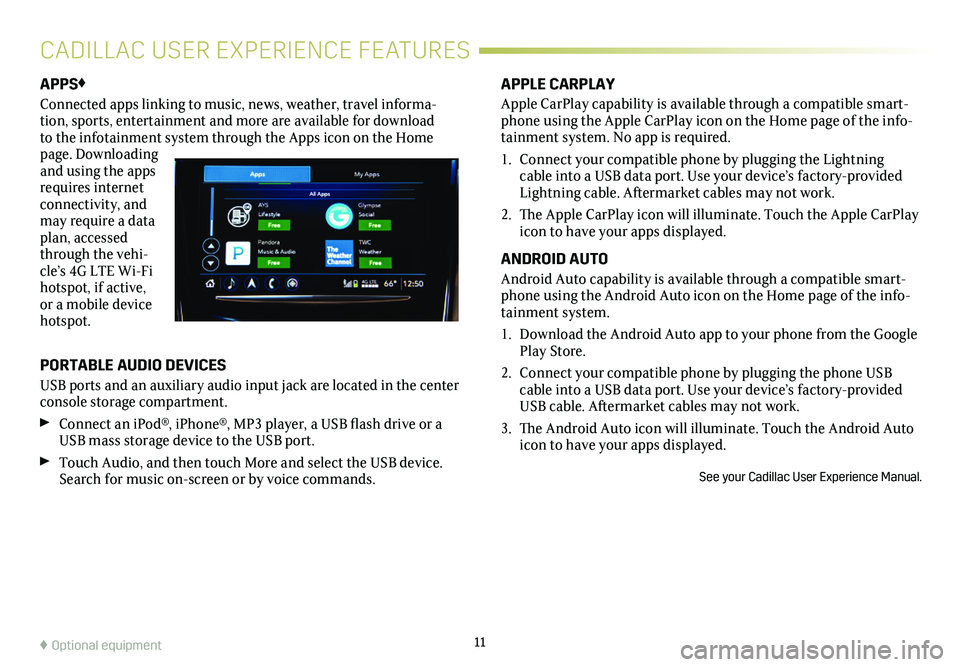
11
APPS♦
Connected apps linking to music, news, weather, travel informa-tion, sports, entertainment and more are available for download to the infotainment system through the Apps icon on the Home page. Downloading and using the apps requires internet connectivity, and may require a data plan, accessed through the vehi-cle’s 4G LTE Wi-Fi hotspot, if active, or a mobile device hotspot.
PORTABLE AUDIO DEVICES
USB ports and an auxiliary audio input jack are located in the center console storage compartment.
Connect an iPod®, iPhone®, MP3 player, a USB flash drive or a USB mass storage device to the USB port.
Touch Audio, and then touch More and select the USB device.Search for music on-screen or by voice commands.
APPLE CARPLAY
Apple CarPlay capability is available through a compatible smart-phone using the Apple CarPlay icon on the Home page of the info-tainment system. No app is required.
1. Connect your compatible phone by plugging the Lightning cable into a USB data port. Use your device’s factory-provided Lightning cable. Aftermarket cables may not work.
2. The Apple CarPlay icon will illuminate. Touch the Apple CarPlay icon to have your apps displayed.
ANDROID AUTO
Android Auto capability is available through a compatible smart-phone using the Android Auto icon on the Home page of the info-tainment system.
1. Download the Android Auto app to your phone from the Google Play Store.
2. Connect your compatible phone by plugging the phone USB cable into a USB data port. Use your device’s factory-provided USB cable. Aftermarket cables may not work.
3. The Android Auto icon will illuminate. Touch the Android Auto icon to have your apps displayed.
See your Cadillac User Experience Manual.
♦ Optional equipment
CADILLAC USER EXPERIENCE FEATURES
Page 12 of 20
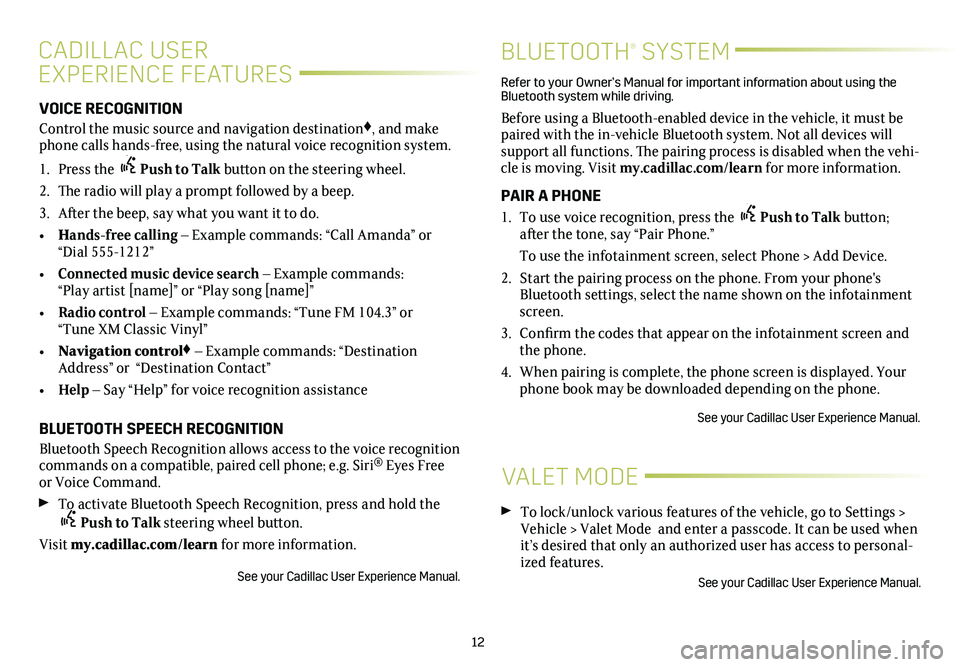
12
CADILLAC USER
EXPERIENCE FEATURES
BLUETOOTH® SYSTEM
VOICE RECOGNITION
Control the music source and navigation destination♦, and make phone calls hands-free, using the natural voice recognition system.
1. Press the Push to Talk button on the steering wheel.
2. The radio will play a prompt followed by a beep.
3. After the beep, say what you want it to do.
• Hands-free calling – Example commands: “Call Amanda” or “Dial 555-1212”
• Connected music device search – Example commands: “Play artist [name]” or “Play song [name]”
• Radio control – Example commands: “Tune FM 104.3” or “Tune XM Classic Vinyl”
• Navigation control♦ – Example commands: “Destination Address” or “Destination Contact”
• Help – Say “Help” for voice recognition assistance
BLUETOOTH SPEECH RECOGNITION
Bluetooth Speech Recognition allows access to the voice recognition commands on a compatible, paired cell phone; e.g. Siri® Eyes Free or Voice Command.
To activate Bluetooth Speech Recognition, press and hold thePush to Talk steering wheel button.
Visit my.cadillac.com/learn for more information.
See your Cadillac User Experience Manual.
Refer to your Owner’s Manual for important information about using the Bluetooth system while driving.
Before using a Bluetooth-enabled device in the vehicle, it must be paired with the in-vehicle Bluetooth system. Not all devices will support all functions. The pairing process is disabled when the vehi-cle is moving. Visit my.cadillac.com/learn for more information.
PAIR A PHONE
1. To use voice recognition, press the Push to Talk button; after the tone, say “Pair Phone.”
To use the infotainment screen, select Phone > Add Device.
2. Start the pairing process on the phone. From your phone's Bluetooth settings, select the name shown on the infotainment screen.
3. Confirm the codes that appear on the infotainment screen and the phone.
4. When pairing is complete, the phone screen is displayed. Your phone book may be downloaded depending on the phone.
See your Cadillac User Experience Manual.
VALET MODE
To lock/unlock various features of the vehicle, go to Settings > Vehicle > Valet Mode and enter a passcode. It can be used when it’s desired that only an authorized user has access to personal-ized features.
See your Cadillac User Experience Manual.
Page 13 of 20

The Universal Remote System on the overhead console enables your vehicle to control 3 different devices, ranging from garage doors and gates to home lighting. Go to www.homelink.com for detailed videos and instructions on how to program the Universal Remote System. For additional assistance, call 1-800-355-3515.
See Instruments and Controls in your Owner’s Manual.
13
VEHICLE PERSONALIZATION
Some vehicle features can be custom-ized using the infotain-ment system. Settings may include Rear Seat Reminder; Climate and Air Quality; Collision/Detection Systems; Comfort and Convenience; Lighting; Power Door Locks; Remote Lock, Unlock, Start; Teen Driver; and Valet Mode.
1. Touch Settings on the Home page.
2. Touch Vehicle.
3. Touch the desired menu item.
4. Touch the desired feature and setting.
5. Touch BACK to exit each menu.
See Instruments and Controls in your Owner's Manual.
TEEN DRIVER
UNIVERSAL REMOTE SYSTEM♦
Teen Driver allows multiple keys to be registered for beginning
drivers. When active, the system automatically activates certain safety systems, allows setting of some features, and limits the use of others. An in-vehicle Report Card records vehicle data about driving behavior. When the vehicle is started with a registered key, a Driver Information Center message displays that Teen Driver is active.
To create a Personal Identification Number, register a key, change Teen Driver settings, or access the Report Card, go to Settings > Vehicle > Teen Driver.
See your Cadillac User Experience Manual.
♦ Optional equipment
Page 14 of 20
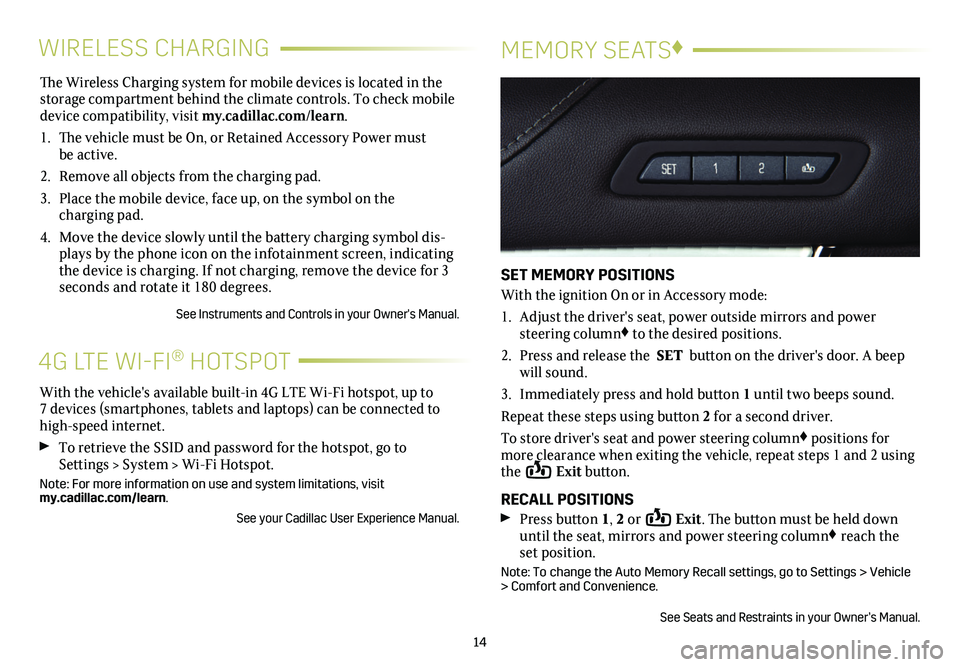
The Wireless Charging system for mobile devices is located in the storage com partment behind the climate controls. To check mobile device compatibility, visit my.cadillac.com/learn.
1. The vehicle must be On, or Retained Accessory Power must be active.
2. Remove all objects from the charging pad.
3. Place the mobile device, face up, on the symbol on the
charging pad.
4. Move the device slowly until the battery charging symbol dis-plays by the phone icon on the infotainment screen, indicating the device is charging. If not charging, remove the device for 3 seconds and rotate it 180 degrees.
See Instruments and Controls in your Owner's Manual.
14
WIRELESS CHARGINGMEMORY SEATS♦
SET MEMORY POSITIONS
With the ignition On or in Accessory mode:
1. Adjust the driver's seat, power outside mirrors and power steering column♦ to the desired positions.
2. Press and release the SET button on the driver's door. A beep will sound.
3. Immediately press and hold button 1 until two beeps sound.
Repeat these steps using button 2 for a second driver.
To store driver's seat and power steering column♦ positions for more clearance when exiting the vehicle, repeat steps 1 and 2 using the Exit button.
RECALL POSITIONS Press button 1, 2 or Exit. The button must be held down until the seat, mirrors and power steering column♦ reach the set position.
Note: To change the Auto Memory Recall settings, go to Settings > Vehicle > Comfort and Convenience.
See Seats and Restraints in your Owner’s Manual.
With the vehicle's available built-in 4G LTE Wi-Fi hotspot, up to 7 devices (smartphones, tablets and laptops) can be connected to high-speed internet.
To retrieve the SSID and password for the hotspot, go to Settings > System > Wi-Fi Hotspot.
Note: For more information on use and system limitations, visit my.cadillac.com/learn.
See your Cadillac User Experience Manual.
4G LTE WI-FI® HOTSPOT
Page 15 of 20

15
EXTERIOR LIGHTINGWINDSHIELD WIPERS
Rotate the band to operate the exterior lamps.
Off/On
AUTO Automatic Light Control
Automatically activates the Daytime Running Lamps (DRLs) or the headlamps and other exterior lamps depending on outside light conditions, including the IntelliBeam® automatic high-beam system♦.
Parking Lamps
Headlamps
ADAPTIVE FORWARD LIGHTING (INCLUDED WITH HID HEADLAMPS)♦
The Adaptive Forward Lighting (AFL) system pivots the headlamps left or right in the direction of travel.
Note: The AFL system operates only when the exterior lamps control knob is in the AUTO position, at speeds greater than 2 mph, and after driving\
a short distance to calibrate the system.
See Lighting in your Owner’s Manual.
Move the lever to operate the windshield wipers.
HI Fast Wipes
LO Slow Wipes
INT Intermittent (Rainsense™ Sensitivity)If equipped with Rainsense automatic wipers♦, place the lever in the INT position and rotate the band to adjust the system sensitiv-ity. The wipers activate more often as the band is rotated upward.
OFF
1x Single Wipe
Washer Fluid
Pull the lever toward you to spray washer fluid on the windshield.
Note: When entering an automatic car wash, it is recommended to turn off the Rainsense windshield wipers♦. If Rainsense is active, the transmis-sion is in Neutral and vehicle speed is very slow, the
windshield wipers will stop at the base of the windshield to protect the wiper arms from potential damage.
See Instruments and Controls in your Owner’s Manual.
♦ Optional equipment
Page 16 of 20
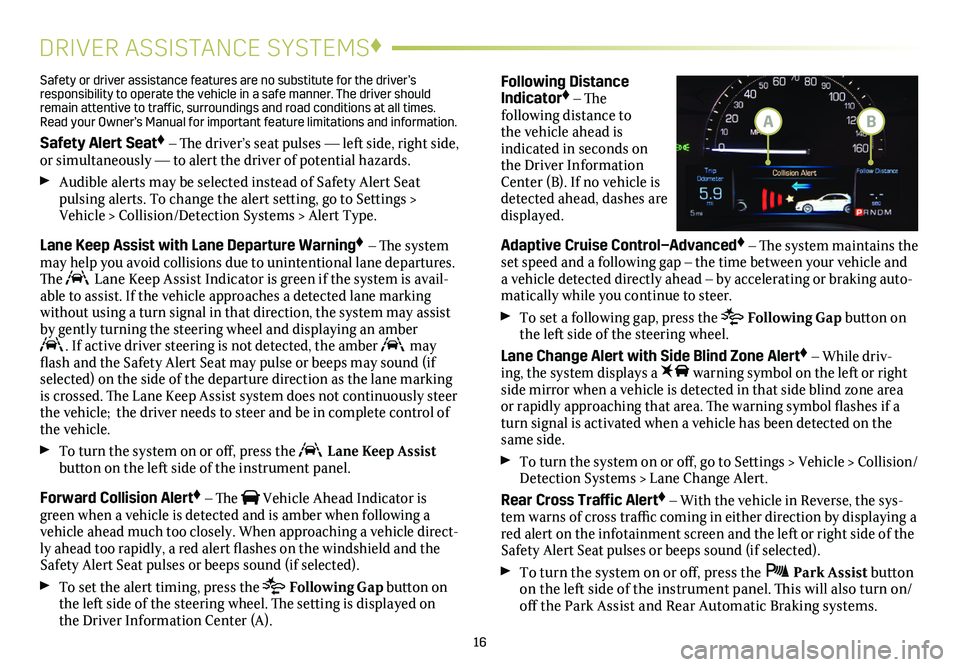
16
DRIVER ASSISTANCE SYSTEMS♦
Safety or driver assistance features are no substitute for the driver’s responsibility to operate the vehicle in a safe manner. The driver should remain attentive to traffic, surroundings and road conditions at all times. Read your Owner’s Manual for important feature limitations and information\
.
Safety Alert Seat♦ – The driver’s seat pulses — left side, right side, or simultaneously — to alert the driver of potential hazards.
Audible alerts may be selected instead of Safety Alert Seat
pulsing alerts. To change the alert setting, go to Settings > Vehicle > Collision/Detection Systems > Alert Type.
Lane Keep Assist with Lane Departure Warning♦ – The system may help you avoid collisions due to unintentional lane departures. The Lane Keep Assist Indicator is green if the system is avail-able to assist. If the vehicle approaches a detected lane marking without using a turn signal in that direction, the system may assist by gently turning the steering wheel and displaying an amber . If active driver steering is not detected, the amber may flash and the Safety Alert Seat may pulse or beeps may sound (if selected) on the side of the departure direction as the lane marking is crossed. The Lane Keep Assist system does not continuously steer the vehicle; the driver needs to steer and be in complete control of the vehicle.
To turn the
system on or off, press the Lane Keep Assist button on the left side of the instrument panel.
Forward Collision Alert♦ – The Vehicle Ahead Indicator is green when a vehicle is detected and is amber when following a vehicle ahead much too closely. When approaching a vehicle direct-ly ahead too rapidly, a red alert flashes on the windshield and the Safety Alert Seat pulses or beeps sound (if selected).
To set the alert timing, press the Following Gap button on the left side of the steering wheel. The setting is displayed on the Driver Information Center (A).
Following Distance Indicator♦ – The
following distance to the vehicle ahead is indicated in seconds on the Driver Information Center (B). If no vehicle is detected ahead, dashes are displayed.
Adaptive Cruise Control–Advanced♦ – The system maintains the set speed and a following gap – the time between your vehicle and a vehicle detected directly ahead – by accelerating or braking auto-matically while you continue to steer.
To set a following gap, press the Following Gap button on the left side of the steering wheel.
Lane Change Alert with Side Blind Zone Alert♦ – While driv-ing, the system displays a warning symbol on the left or right side mirror when a vehicle is detected in that side blind zone area or
rapidly approaching that area. The warning symbol flashes if a turn signal is activated when a vehicle has been detected on the same side.
To turn the
system on or off, go to Settings > Vehicle > Collision/Detection Systems > Lane Change Alert.
Rear Cross Traffic Alert♦ – With the vehicle in Reverse, the sys-tem warns of cross traffic coming in either direction by displaying a red alert on the infotainment screen and the left or right side of the Safety Alert Seat pulses or beeps sound (if selected).
To turn the system on or off, press the Park Assist
button on the left side of the instrument panel. This will also turn on/off the Park Assist and Rear Automatic Braking systems.
BA
Page 17 of 20
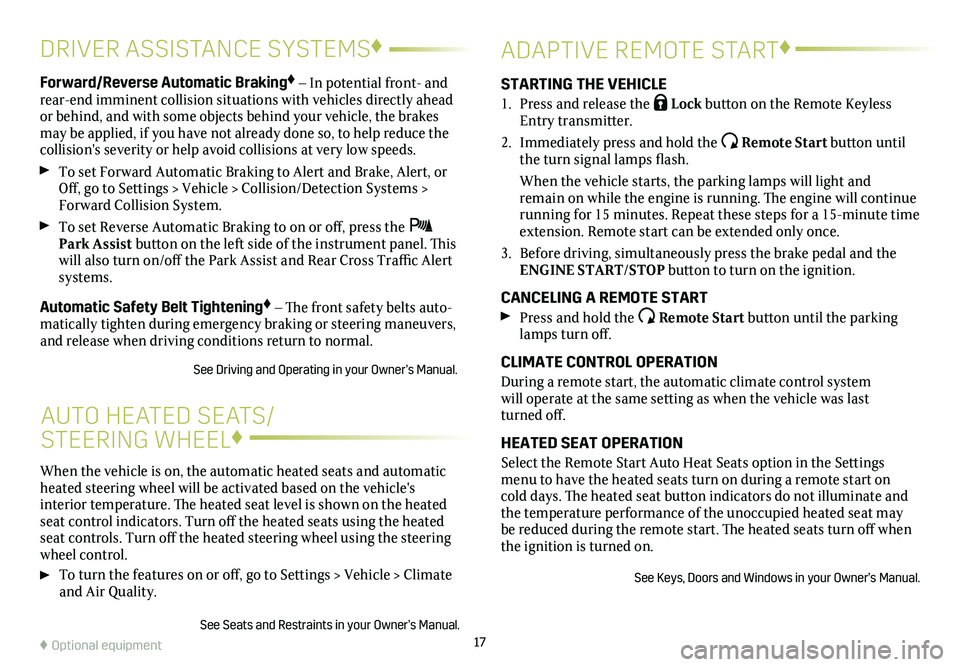
17
Forward/Reverse Automatic Braking♦ – In potential front- and rear-end imminent collision situations with vehicles directly ahead or behind, and with some objects behind your vehicle, the brakes may be applied, if you have not already done so, to help reduce the collision's severity or help avoid collisions at very low speeds.
To set Forward Automatic Braking to Alert and Brake, Alert, or Off, go to Settings > Vehicle > Collision/Detection Systems > Forward Collision System.
To set Reverse Automatic Braking to on or off, press the Park Assist button on the left side of the instrument panel. This will also turn on/off the Park Assist and Rear Cross Traffic Alert systems.
Automatic Safety Belt Tightening♦ – The front safety belts auto-matically tighten during emergency braking or steering maneuvers, and release when driving conditions return to normal.
See Driving and Operating in your Owner’s Manual.
ADAPTIVE REMOTE START♦
STARTING THE VEHICLE
1. Press and release the Lock button on the Remote Keyless Entry transmitter.
2. Immediately press and hold the Remote Start button until the turn signal lamps flash.
When the vehicle starts, the parking lamps will light and remain on while the engine is running. The engine will continue
running for 15 minutes. Repeat these steps for a 15-minute time extension. Remote start can be extended only once.
3. Before driving, simultaneously press the brake pedal and the ENGINE START/STOP button to turn on the ignition.
CANCELING A REMOTE START Press and hold the Remote Start button until the parking lamps turn off.
CLIMATE CONTROL OPERATION
During a remote start, the automatic climate control system will operate at the same setting as when the vehicle was last turned off.
HEATED SEAT OPERATION
Select the Remote Start Auto Heat Seats option in the Settings menu to have the heated seats turn on during a remote start on cold days. The heated seat button indicators do not illuminate and the temperature performance of the unoccupied heated seat may be reduced during the remote start. The heated seats turn off when the ignition is turned on.
See Keys, Doors and Windows in your Owner’s Manual.
AUTO HEATED SEATS/
STEERING WHEEL♦
When the vehicle is on, the automatic heated seats and automatic heated steering wheel will be activated based on the vehicle's interior temperature. The heated seat level is shown on the heated seat control indicators. Turn off the heated seats using the heated seat controls. Turn off the heated steering wheel using the steering wheel control.
To turn the features on or off, go to Settings > Vehicle > Climate and Air Quality.
See Seats and Restraints in your Owner’s Manual.
♦ Optional equipment
DRIVER ASSISTANCE SYSTEMS♦
Page 18 of 20
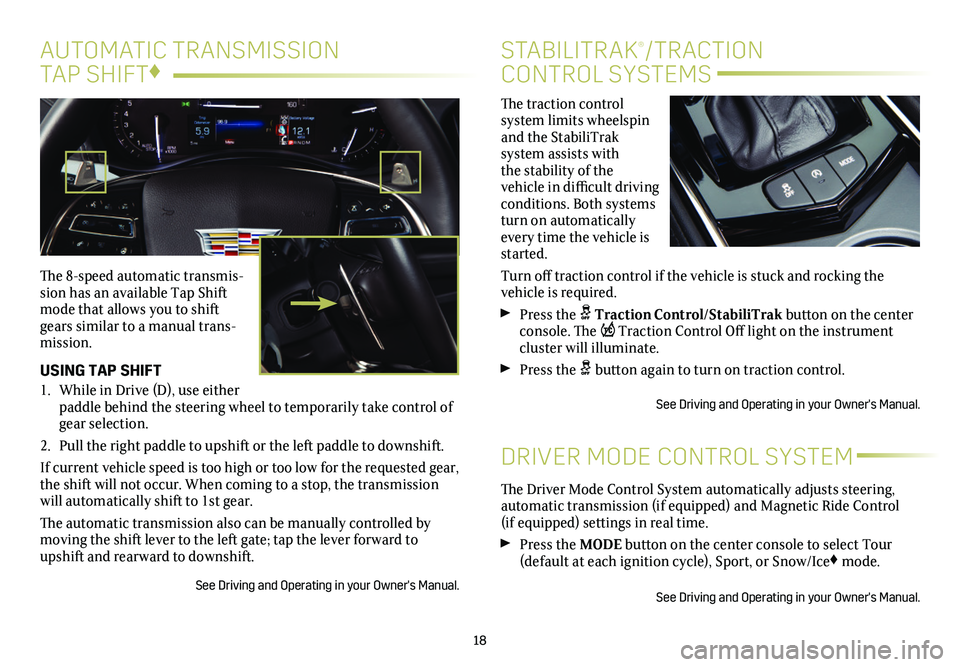
The traction control
system limits wheelspin and the StabiliTrak
system assists with the stability of the vehicle in difficult driving
conditions. Both systems turn on automatically every time the vehicle is started.
Turn off traction control if the vehicle is stuck and rocking the vehicle is required.
Press the Traction Control/StabiliTrak button on the
center console. The Traction Control Off light on the instrument cluster will illuminate.
Press the button again to turn on traction control.
See Driving and Operating in your Owner's Manual.
18
STABILITRAK®/TRACTION
CONTROL SYSTEMS
The 8-speed automatic transmis-sion has an available Tap Shift mode that allows you to shift gears similar to a manual trans-mission.
USING TAP SHIFT
1. While in Drive (D), use either paddle behind the steering wheel to temporarily take control of gear selection.
2. Pull the right paddle to upshift or the left paddle to
downshift.
If current vehicle speed is too high or too low for the requested gear, \
the shift will not occur. When coming to a stop, the trans mission will automatically shift to 1st gear.
The automatic transmission also can be manually controlled by moving the shift lever to the left gate; tap the lever forward to upshift and rearward to downshift.
See Driving and Operating in your Owner's Manual.
DRIVER MODE CONTROL SYSTEM
The Driver Mode Control System automatically adjusts steering, automatic transmission (if equipped) and Magnetic Ride Control (if equipped) settings in real time.
Press the MODE button on the center console to select Tour (default at each ignition cycle), Sport, or Snow/Ice♦ mode.
See Driving and Operating in your Owner's Manual.
AUTOMATIC TRANSMISSION
TAP SHIFT♦
Page 19 of 20

EXPRESS OPEN/CLOSE THE SUNROOF
Fully press the SLIDE switch to express open the sunroof. Press the switch again while the sunroof is in motion to stop the sunroof at that position.
Fully press the SLIDE switch to express close the
sunroof. Press the switch again while the sunroof is in motion to stop the sunroof at that position.
TILT/CLOSE THE SUNROOF
Press the TILT switch to tilt the sunroof.
Press the TILT switch to close the sunroof.
See Keys, Doors and Windows in your Owner’s Manual.
19
TIRES
TIRE PRESSURE MONITOR
The Low Tire Pressure warning light on the instrument cluster illuminates when one or more of the vehicle’s tires is
significantly underinflated. Fill the tires to the proper tire
pressures listed on the Tire and Loading Information label, located below the driver’s door latch. Current tire pressures can be viewed on the Driver Information Center.
Refer to your Owner's Manual for additional information about normal
monthly tire maintenance.
TIRE SEALANT AND COMPRESSOR KIT♦
The tire sealant and compressor kit can be used to temporarily seal small punctures in the tread area of the tire. The kit is located under the trunk floor. Refer to the kit instructions for complete operating information.
See Vehicle Care in your Owner's Manual.
SUNROOF♦
ELECTRIC PARKING BRAKE♦
REFUELING THE VEHICLE To apply the parking brake, pull the Parking Brake switch on the left side of the instrument panel (auto-matic transmission) or on the center console (manual transmission).
To release the parking brake, turn on the ignition, press the brake pedal, and then press the switch.
See Driving and Operating in your Owner’s Manual.
To open the fuel door, press and release the center of the rear edge of the door. It will pop out slightly. Pull the door open.
The vehicle’s capless fuel system does not have a fuel cap. Fully insert the fuel pump nozzle before starting to fill the tank.
Note: When using a portable gas can, insert the funnel adapter, located \
under the cargo floor, into the capless fuel fill.
See Driving and Operating in your Owner’s Manual.
♦ Optional equipment
Page 20 of 20

OWNER PRIVILEGES™
MYCADILLAC MOBILE APP
Download the myCadillac app to your compatible smartphone (or device) and, if your vehicle is properly equipped, you can start or turn off your engine, lock or unlock your doors, view key diagnostic information, set parking information and more.
The app is available on select Apple and Android devices. Service availability, features and functionality vary by vehicle, device and data plan. Device data connection required. Visit onstar.com for more details. Download the mobile app from your compatible mobile device’s app store.
CADILLAC ONLINE OWNER CENTER
Create an account at my.cadillac.com to access an online Owner’s Manual and helpful how-to videos, track your service history and warranty status, manage your OnStar and Connected Services vehicle plans, review your current Vehicle Diagnostics report (active service account required) and more.
ROADSIDE ASSISTANCE 1-800-224-1400 TTY Users: 1-888-889-2438
Roadside Assistance provides every Cadillac owner with the
advantage of contacting a Cadillac advisor and, when appropriate, a Cadillac-trained dealer technician who can provide on-site services, including towing service, battery jump-starting, lock-out service, fuel delivery and flat tire assistance. Services are provided for up to 6 years/70,000 miles, whichever occurs first.
OnStar Roadside Assistance: If you have a current OnStar Safety & Security plan, push the blue OnStar button or red Emergency button to get the help you need. An OnStar advisor will use GPS technology to pinpoint your vehicle location and contact the near-est service provider.
To learn more about OnStar services, press the blue OnStar
button, call 1-888-466-7827, visit onstar.com or refer to your Owner’s Manual.
CUSTOMER ASSISTANCE 1-800-458-8006
Cadillac Customer Assistance is available anytime to answer
questions or provide additional information.
!84156148=A!
Certain restrictions, precautions and safety procedures apply to your ve\
hicle. Please read your Owner’s Manual for complete instructions. All information c\
ontained in this guide is based on the latest information available at the time of printing and is subject to change without notice. Copyright 2018 by General Motors. All rights reserved.
We recommend always using ACDelco or genuine GM service parts.