change time CADILLAC CT4 2022 Owner's Manual
[x] Cancel search | Manufacturer: CADILLAC, Model Year: 2022, Model line: CT4, Model: CADILLAC CT4 2022Pages: 464, PDF Size: 7.82 MB
Page 172 of 464
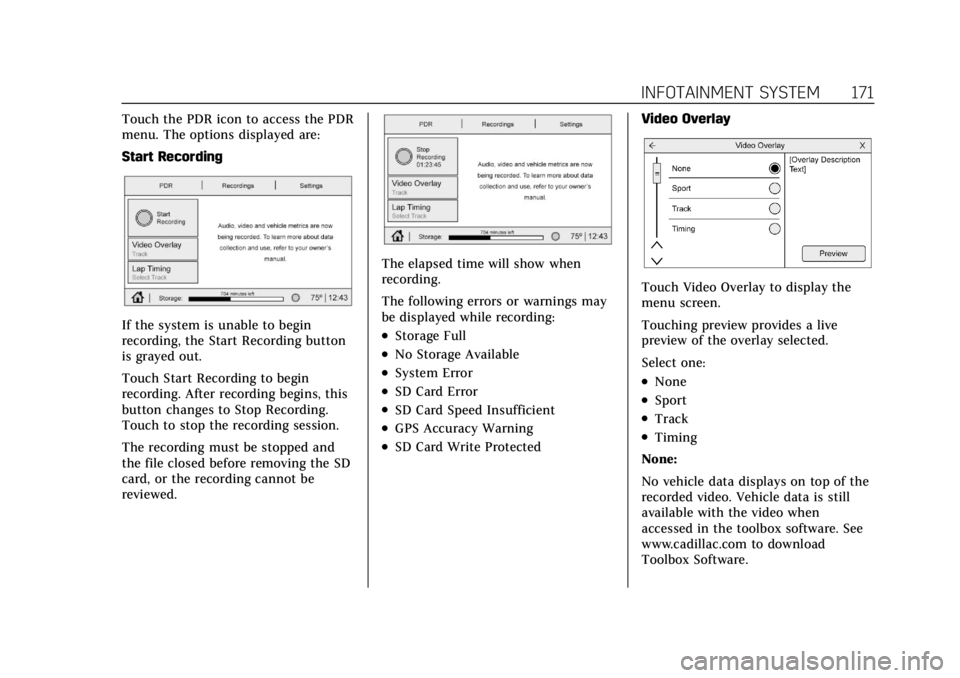
Cadillac CT4 Owner Manual (GMNA-Localizing-U.S./Canada-15283641) -
2022 - CRC - 10/12/21
INFOTAINMENT SYSTEM 171
Touch the PDR icon to access the PDR
menu. The options displayed are:
Start Recording
If the system is unable to begin
recording, the Start Recording button
is grayed out.
Touch Start Recording to begin
recording. After recording begins, this
button changes to Stop Recording.
Touch to stop the recording session.
The recording must be stopped and
the file closed before removing the SD
card, or the recording cannot be
reviewed.
The elapsed time will show when
recording.
The following errors or warnings may
be displayed while recording:
.Storage Full
.No Storage Available
.System Error
.SD Card Error
.SD Card Speed Insufficient
.GPS Accuracy Warning
.SD Card Write ProtectedVideo Overlay
Touch Video Overlay to display the
menu screen.
Touching preview provides a live
preview of the overlay selected.
Select one:
.None
.Sport
.Track
.Timing
None:
No vehicle data displays on top of the
recorded video. Vehicle data is still
available with the video when
accessed in the toolbox software. See
www.cadillac.com to download
Toolbox Software.
Page 175 of 464

Cadillac CT4 Owner Manual (GMNA-Localizing-U.S./Canada-15283641) -
2022 - CRC - 10/12/21
174 INFOTAINMENT SYSTEM
Custom Track Learning - Autocross
.Select Autocross, when at the
starting line, as the track type. The
starting line is located at the
current vehicle position.
.Drive along the course and press
Finish when the vehicle has reached
the Finish Line.
.Touching X in the upper right
corner will exit the track learning
process.
Lap Timing - Saved Tracks
.Saved tracks will be named by the
PDR as custom.gpx.
.Saved tracks can be renamed by
placing the SD card in a computer
and overwriting the time/date name to a user-friendly name. Do not
change or delete the file
extension (.gpx).
To begin timing an existing track,
scroll to the desired track and select
OK. The PDR tab will be displayed.
Recordings
Touch the Recordings tab. The
recordings will be displayed with the
most recent on top. Select the
recording to start playback.
Recordings may be deleted by
selecting the trash can. Select yes to
delete or no to cancel.
Video Playback is not allowed while
the vehicle is moving.
Tap on the screen while the video is
playing to display the video playback
controls.
Video Scrubber :
Changes the
position and playback. The length of
the bar corresponds to the time of the
video. Advance or rewind the video by
dragging along the bar.
Page 177 of 464
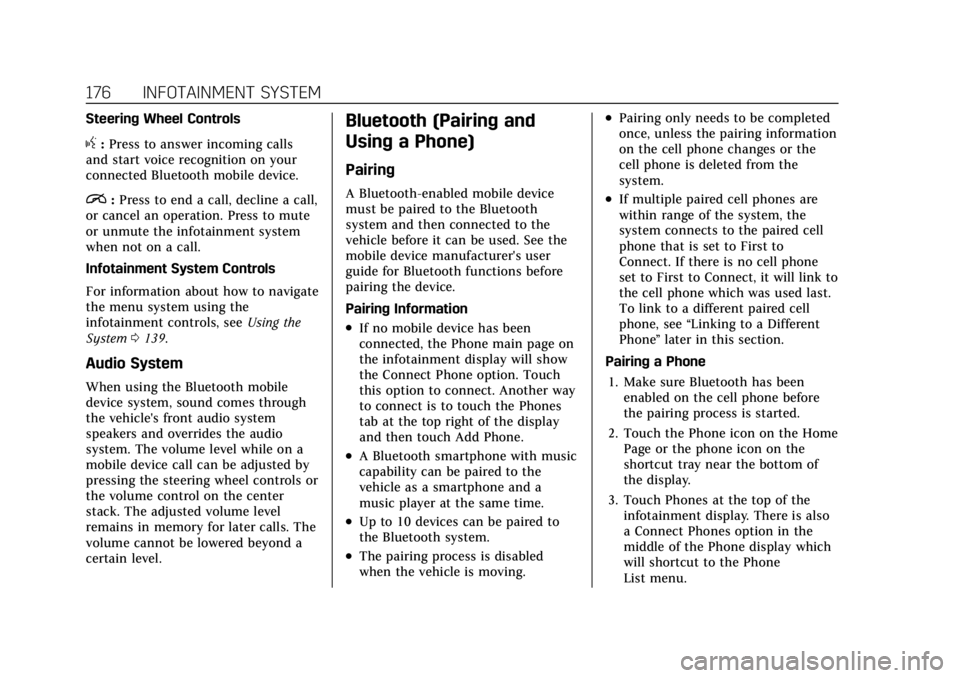
Cadillac CT4 Owner Manual (GMNA-Localizing-U.S./Canada-15283641) -
2022 - CRC - 10/12/21
176 INFOTAINMENT SYSTEM
Steering Wheel Controls
g:Press to answer incoming calls
and start voice recognition on your
connected Bluetooth mobile device.
i: Press to end a call, decline a call,
or cancel an operation. Press to mute
or unmute the infotainment system
when not on a call.
Infotainment System Controls
For information about how to navigate
the menu system using the
infotainment controls, see Using the
System 0139.
Audio System
When using the Bluetooth mobile
device system, sound comes through
the vehicle's front audio system
speakers and overrides the audio
system. The volume level while on a
mobile device call can be adjusted by
pressing the steering wheel controls or
the volume control on the center
stack. The adjusted volume level
remains in memory for later calls. The
volume cannot be lowered beyond a
certain level.
Bluetooth (Pairing and
Using a Phone)
Pairing
A Bluetooth-enabled mobile device
must be paired to the Bluetooth
system and then connected to the
vehicle before it can be used. See the
mobile device manufacturer's user
guide for Bluetooth functions before
pairing the device.
Pairing Information
.If no mobile device has been
connected, the Phone main page on
the infotainment display will show
the Connect Phone option. Touch
this option to connect. Another way
to connect is to touch the Phones
tab at the top right of the display
and then touch Add Phone.
.A Bluetooth smartphone with music
capability can be paired to the
vehicle as a smartphone and a
music player at the same time.
.Up to 10 devices can be paired to
the Bluetooth system.
.The pairing process is disabled
when the vehicle is moving.
.Pairing only needs to be completed
once, unless the pairing information
on the cell phone changes or the
cell phone is deleted from the
system.
.If multiple paired cell phones are
within range of the system, the
system connects to the paired cell
phone that is set to First to
Connect. If there is no cell phone
set to First to Connect, it will link to
the cell phone which was used last.
To link to a different paired cell
phone, see “Linking to a Different
Phone ”later in this section.
Pairing a Phone 1. Make sure Bluetooth has been enabled on the cell phone before
the pairing process is started.
2. Touch the Phone icon on the Home Page or the phone icon on the
shortcut tray near the bottom of
the display.
3. Touch Phones at the top of the infotainment display. There is also
a Connect Phones option in the
middle of the Phone display which
will shortcut to the Phone
List menu.
Page 182 of 464
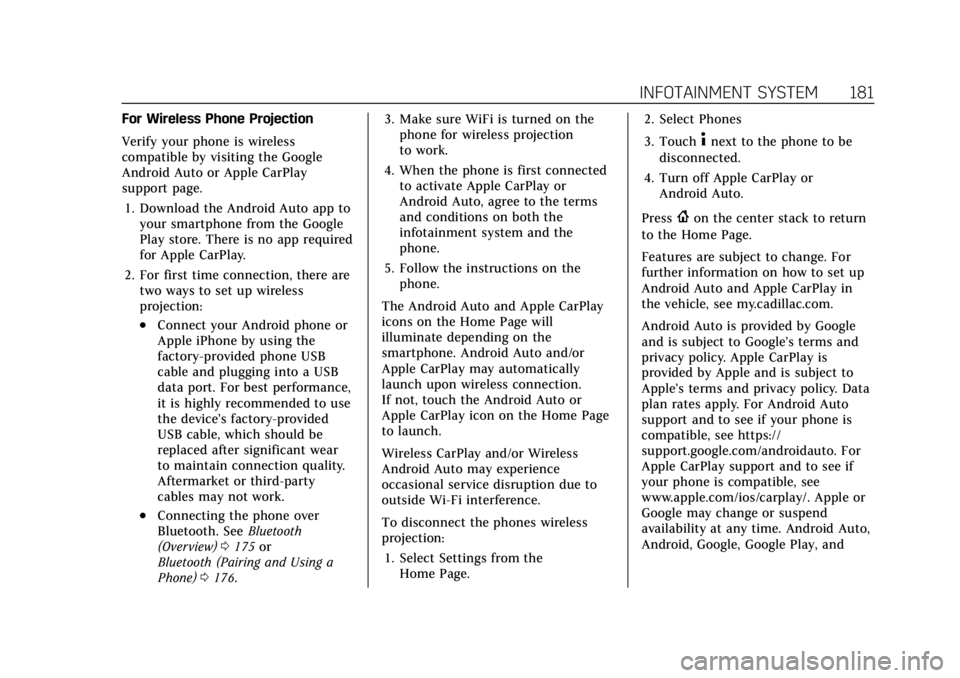
Cadillac CT4 Owner Manual (GMNA-Localizing-U.S./Canada-15283641) -
2022 - CRC - 10/12/21
INFOTAINMENT SYSTEM 181
For Wireless Phone Projection
Verify your phone is wireless
compatible by visiting the Google
Android Auto or Apple CarPlay
support page.1. Download the Android Auto app to your smartphone from the Google
Play store. There is no app required
for Apple CarPlay.
2. For first time connection, there are two ways to set up wireless
projection:
.Connect your Android phone or
Apple iPhone by using the
factory-provided phone USB
cable and plugging into a USB
data port. For best performance,
it is highly recommended to use
the device’s factory-provided
USB cable, which should be
replaced after significant wear
to maintain connection quality.
Aftermarket or third-party
cables may not work.
.Connecting the phone over
Bluetooth. See Bluetooth
(Overview) 0175 or
Bluetooth (Pairing and Using a
Phone) 0176. 3. Make sure WiFi is turned on the
phone for wireless projection
to work.
4. When the phone is first connected to activate Apple CarPlay or
Android Auto, agree to the terms
and conditions on both the
infotainment system and the
phone.
5. Follow the instructions on the phone.
The Android Auto and Apple CarPlay
icons on the Home Page will
illuminate depending on the
smartphone. Android Auto and/or
Apple CarPlay may automatically
launch upon wireless connection.
If not, touch the Android Auto or
Apple CarPlay icon on the Home Page
to launch.
Wireless CarPlay and/or Wireless
Android Auto may experience
occasional service disruption due to
outside Wi-Fi interference.
To disconnect the phones wireless
projection: 1. Select Settings from the Home Page. 2. Select Phones
3. Touch
4next to the phone to be
disconnected.
4. Turn off Apple CarPlay or Android Auto.
Press
{on the center stack to return
to the Home Page.
Features are subject to change. For
further information on how to set up
Android Auto and Apple CarPlay in
the vehicle, see my.cadillac.com.
Android Auto is provided by Google
and is subject to Google’s terms and
privacy policy. Apple CarPlay is
provided by Apple and is subject to
Apple’s terms and privacy policy. Data
plan rates apply. For Android Auto
support and to see if your phone is
compatible, see https://
support.google.com/androidauto. For
Apple CarPlay support and to see if
your phone is compatible, see
www.apple.com/ios/carplay/. Apple or
Google may change or suspend
availability at any time. Android Auto,
Android, Google, Google Play, and
Page 183 of 464
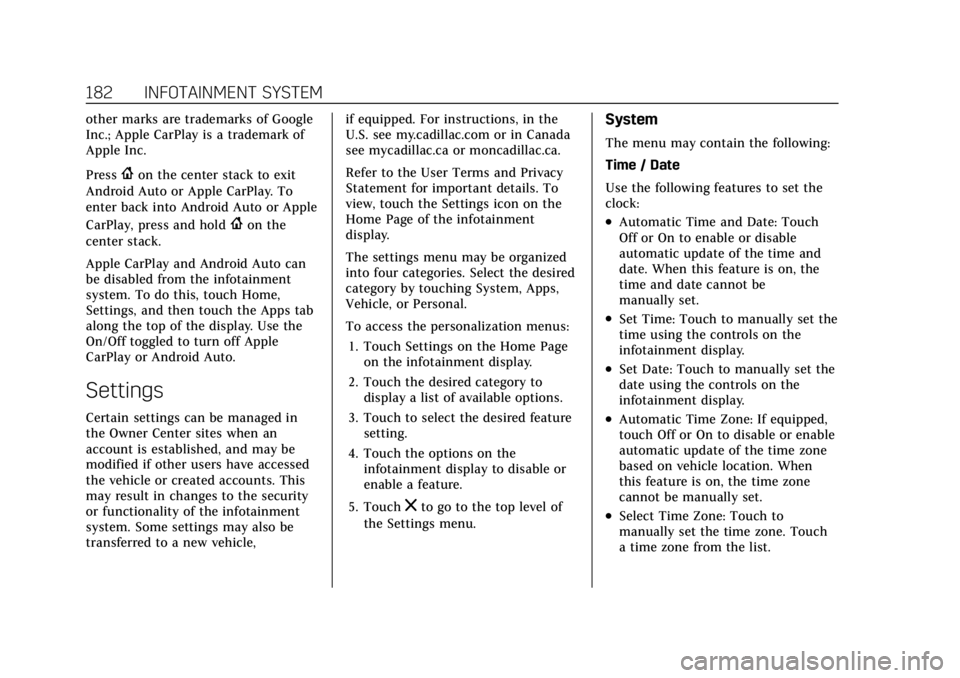
Cadillac CT4 Owner Manual (GMNA-Localizing-U.S./Canada-15283641) -
2022 - CRC - 10/12/21
182 INFOTAINMENT SYSTEM
other marks are trademarks of Google
Inc.; Apple CarPlay is a trademark of
Apple Inc.
Press
{on the center stack to exit
Android Auto or Apple CarPlay. To
enter back into Android Auto or Apple
CarPlay, press and hold
{on the
center stack.
Apple CarPlay and Android Auto can
be disabled from the infotainment
system. To do this, touch Home,
Settings, and then touch the Apps tab
along the top of the display. Use the
On/Off toggled to turn off Apple
CarPlay or Android Auto.
Settings
Certain settings can be managed in
the Owner Center sites when an
account is established, and may be
modified if other users have accessed
the vehicle or created accounts. This
may result in changes to the security
or functionality of the infotainment
system. Some settings may also be
transferred to a new vehicle, if equipped. For instructions, in the
U.S. see my.cadillac.com or in Canada
see mycadillac.ca or moncadillac.ca.
Refer to the User Terms and Privacy
Statement for important details. To
view, touch the Settings icon on the
Home Page of the infotainment
display.
The settings menu may be organized
into four categories. Select the desired
category by touching System, Apps,
Vehicle, or Personal.
To access the personalization menus:
1. Touch Settings on the Home Page on the infotainment display.
2. Touch the desired category to display a list of available options.
3. Touch to select the desired feature setting.
4. Touch the options on the infotainment display to disable or
enable a feature.
5. Touch
zto go to the top level of
the Settings menu.
System
The menu may contain the following:
Time / Date
Use the following features to set the
clock:
.Automatic Time and Date: Touch
Off or On to enable or disable
automatic update of the time and
date. When this feature is on, the
time and date cannot be
manually set.
.Set Time: Touch to manually set the
time using the controls on the
infotainment display.
.Set Date: Touch to manually set the
date using the controls on the
infotainment display.
.Automatic Time Zone: If equipped,
touch Off or On to disable or enable
automatic update of the time zone
based on vehicle location. When
this feature is on, the time zone
cannot be manually set.
.Select Time Zone: Touch to
manually set the time zone. Touch
a time zone from the list.
Page 191 of 464
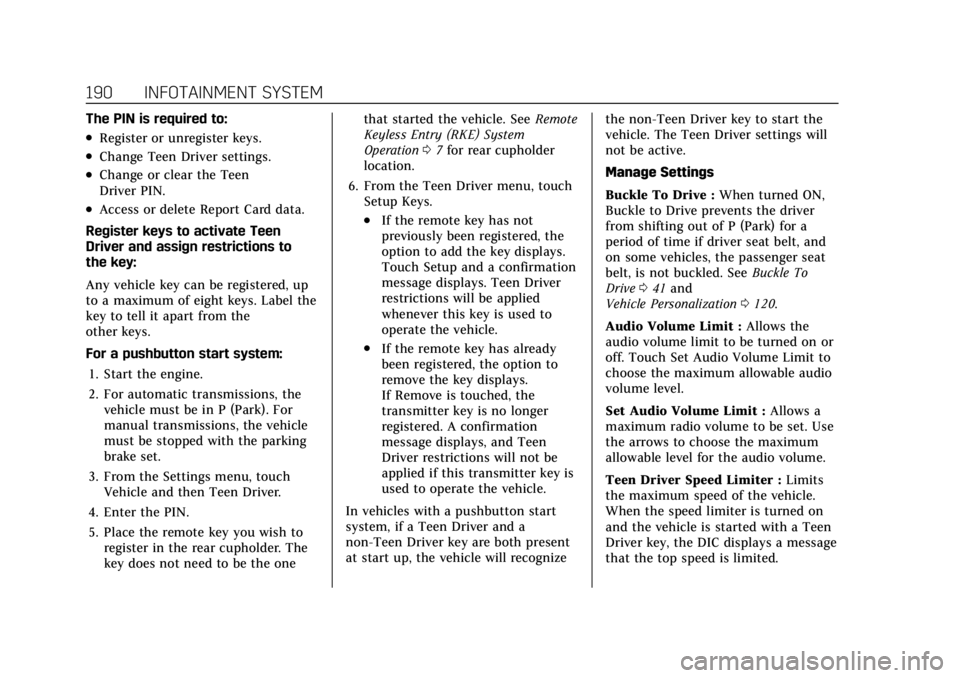
Cadillac CT4 Owner Manual (GMNA-Localizing-U.S./Canada-15283641) -
2022 - CRC - 10/12/21
190 INFOTAINMENT SYSTEM
The PIN is required to:
.Register or unregister keys.
.Change Teen Driver settings.
.Change or clear the Teen
Driver PIN.
.Access or delete Report Card data.
Register keys to activate Teen
Driver and assign restrictions to
the key:
Any vehicle key can be registered, up
to a maximum of eight keys. Label the
key to tell it apart from the
other keys.
For a pushbutton start system: 1. Start the engine.
2. For automatic transmissions, the vehicle must be in P (Park). For
manual transmissions, the vehicle
must be stopped with the parking
brake set.
3. From the Settings menu, touch Vehicle and then Teen Driver.
4. Enter the PIN.
5. Place the remote key you wish to register in the rear cupholder. The
key does not need to be the one that started the vehicle. See
Remote
Keyless Entry (RKE) System
Operation 07for rear cupholder
location.
6. From the Teen Driver menu, touch Setup Keys..If the remote key has not
previously been registered, the
option to add the key displays.
Touch Setup and a confirmation
message displays. Teen Driver
restrictions will be applied
whenever this key is used to
operate the vehicle.
.If the remote key has already
been registered, the option to
remove the key displays.
If Remove is touched, the
transmitter key is no longer
registered. A confirmation
message displays, and Teen
Driver restrictions will not be
applied if this transmitter key is
used to operate the vehicle.
In vehicles with a pushbutton start
system, if a Teen Driver and a
non-Teen Driver key are both present
at start up, the vehicle will recognize the non-Teen Driver key to start the
vehicle. The Teen Driver settings will
not be active.
Manage Settings
Buckle To Drive :
When turned ON,
Buckle to Drive prevents the driver
from shifting out of P (Park) for a
period of time if driver seat belt, and
on some vehicles, the passenger seat
belt, is not buckled. See Buckle To
Drive 041 and
Vehicle Personalization 0120.
Audio Volume Limit : Allows the
audio volume limit to be turned on or
off. Touch Set Audio Volume Limit to
choose the maximum allowable audio
volume level.
Set Audio Volume Limit : Allows a
maximum radio volume to be set. Use
the arrows to choose the maximum
allowable level for the audio volume.
Teen Driver Speed Limiter : Limits
the maximum speed of the vehicle.
When the speed limiter is turned on
and the vehicle is started with a Teen
Driver key, the DIC displays a message
that the top speed is limited.
Page 192 of 464
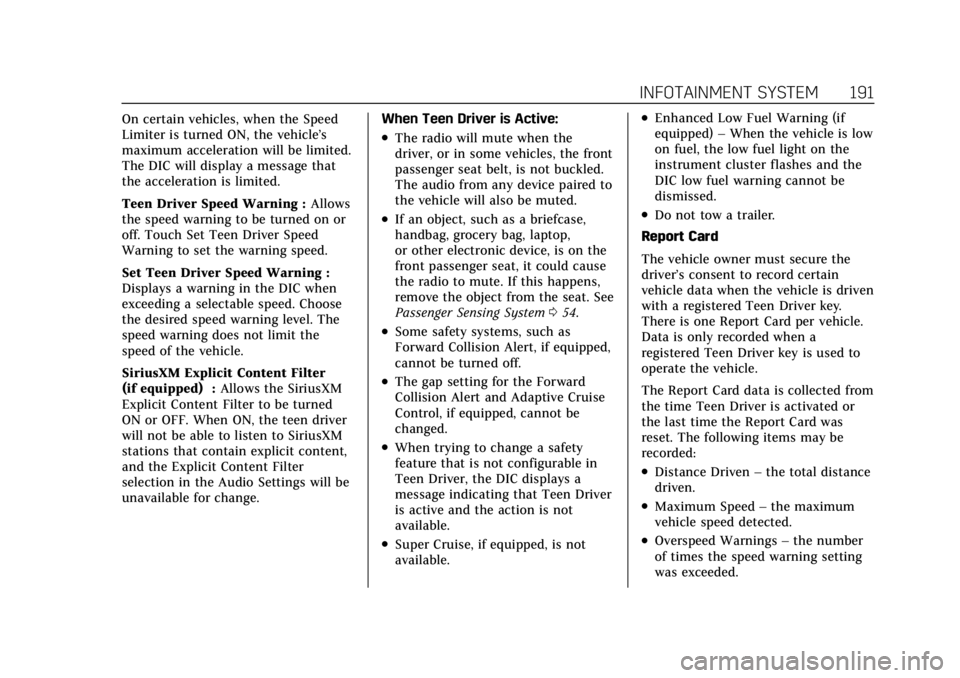
Cadillac CT4 Owner Manual (GMNA-Localizing-U.S./Canada-15283641) -
2022 - CRC - 10/12/21
INFOTAINMENT SYSTEM 191
On certain vehicles, when the Speed
Limiter is turned ON, the vehicle’s
maximum acceleration will be limited.
The DIC will display a message that
the acceleration is limited.
Teen Driver Speed Warning :Allows
the speed warning to be turned on or
off. Touch Set Teen Driver Speed
Warning to set the warning speed.
Set Teen Driver Speed Warning :
Displays a warning in the DIC when
exceeding a selectable speed. Choose
the desired speed warning level. The
speed warning does not limit the
speed of the vehicle.
SiriusXM Explicit Content Filter
(if equipped) : Allows the SiriusXM
Explicit Content Filter to be turned
ON or OFF. When ON, the teen driver
will not be able to listen to SiriusXM
stations that contain explicit content,
and the Explicit Content Filter
selection in the Audio Settings will be
unavailable for change. When Teen Driver is Active:
.The radio will mute when the
driver, or in some vehicles, the front
passenger seat belt, is not buckled.
The audio from any device paired to
the vehicle will also be muted.
.If an object, such as a briefcase,
handbag, grocery bag, laptop,
or other electronic device, is on the
front passenger seat, it could cause
the radio to mute. If this happens,
remove the object from the seat. See
Passenger Sensing System
054.
.Some safety systems, such as
Forward Collision Alert, if equipped,
cannot be turned off.
.The gap setting for the Forward
Collision Alert and Adaptive Cruise
Control, if equipped, cannot be
changed.
.When trying to change a safety
feature that is not configurable in
Teen Driver, the DIC displays a
message indicating that Teen Driver
is active and the action is not
available.
.Super Cruise, if equipped, is not
available.
.Enhanced Low Fuel Warning (if
equipped) –When the vehicle is low
on fuel, the low fuel light on the
instrument cluster flashes and the
DIC low fuel warning cannot be
dismissed.
.Do not tow a trailer.
Report Card
The vehicle owner must secure the
driver’s consent to record certain
vehicle data when the vehicle is driven
with a registered Teen Driver key.
There is one Report Card per vehicle.
Data is only recorded when a
registered Teen Driver key is used to
operate the vehicle.
The Report Card data is collected from
the time Teen Driver is activated or
the last time the Report Card was
reset. The following items may be
recorded:
.Distance Driven –the total distance
driven.
.Maximum Speed –the maximum
vehicle speed detected.
.Overspeed Warnings –the number
of times the speed warning setting
was exceeded.
Page 194 of 464

Cadillac CT4 Owner Manual (GMNA-Localizing-U.S./Canada-15283641) -
2022 - CRC - 10/12/21
INFOTAINMENT SYSTEM 193
If you decide to continue service after
your trial, your selected subscription
plan will automatically renew
thereafter. You will be charged at
then-current rates. Fees and taxes
apply. Please see the SiriusXM
Customer Agreement at siriusxm.com
for complete terms and how to cancel,
which includes calling SiriusXM at
1-866-635-2349. All fees and
programming are subject to change.
Fees and Taxes: Subscription fee,
taxes, one time activation fee, and
other fees may apply. Subscription fee
is consumer only. All fees and
programming subject to change.
Subscriptions subject to Customer
Agreement available at
www.siriusxm.com. SiriusXM service is
only available in the 48 contiguous
United States and Canada.In Canada: Some deterioration of
service may occur in extreme northern
latitudes. This is beyond the control of
SiriusXM Satellite Radio.
Explicit Language Notice: Channels
with frequent explicit language are
indicated with an
“XL”preceding the
channel name. Channel blocking is
available for SiriusXM Satellite Radio
receivers by notifying SiriusXM:
.USA Customers —See
www.siriusxm.com or call
1-888-601–6296.
.Canada Customers —See
www.siriusxm.ca or call
1-877-438-9677.
It is prohibited to copy, decompile,
disassemble, reverse engineer, hack,
manipulate, or otherwise make
available any technology or software
incorporated in receivers compatible
with the SiriusXM Satellite Radio
System or that support the SiriusXM
website, the Online Service or any of
its content. Furthermore, the AMBER
voice compression software included
in this product is protected by intellectual property rights including
patent rights, copyrights, and trade
secrets of Digital Voice Systems, Inc.
General Requirements:
1. A License Agreement from SiriusXM is required for any
product that incorporates SiriusXM
Technology and/or for use of any of
the SiriusXM marks to be
manufactured, distributed,
or marketed in the SiriusXM
Service Area.
2. For products to be distributed, marketed, and/or sold in Canada, a
separate agreement is required with
Canadian Satellite Radio Inc.
(operating as SiriusXM Canada).
TouchSense Technology and
TouchSense System 1000 Series
Licensed from Immersion Corporation.
TouchSense System 1000 protected
under one or more of the U.S. Patents
Page 196 of 464

Cadillac CT4 Owner Manual (GMNA-Localizing-U.S./Canada-15283641) -
2022 - CRC - 10/12/21
INFOTAINMENT SYSTEM 195
to perform other functions. You may
use Gracenote Data only by means of
the intended End-User functions of
this application or device.
This application or device may
contain content belonging to
Gracenote’s providers. If so, all of the
restrictions set forth herein with
respect to Gracenote Data shall also
apply to such content and such
content providers shall be entitled to
all of the benefits and protections set
forth herein that are available to
Gracenote.
You agree that you will use Gracenote
Data, the Gracenote Software, and
Gracenote Servers for your own
personal non-commercial use only.
You agree not to assign, copy, transfer
or transmit the Gracenote Software or
any Gracenote Data to any third party.
YOU AGREE NOT TO USE OR
EXPLOIT GRACENOTE DATA, THE
GRACENOTE SOFTWARE, OR
GRACENOTE SERVERS, EXCEPT AS
EXPRESSLY PERMITTED HEREIN.
You agree that your non-exclusive
license to use the Gracenote Data, the
Gracenote Software, and GracenoteServers will terminate if you violate
these restrictions. If your license
terminates, you agree to cease any
and all use of the Gracenote Data, the
Gracenote Software, and Gracenote
Servers. Gracenote reserves all rights
in Gracenote Data, the Gracenote
Software, and the Gracenote Servers,
including all ownership rights. Under
no circumstances will Gracenote
become liable for any payment to you
for any information that you provide.
You agree that Gracenote may enforce
its rights under this Agreement
against you directly in its own name.
The Gracenote service uses a unique
identifier to track queries for
statistical purposes. The purpose of a
randomly assigned numeric identifier
is to allow the Gracenote service to
count queries without knowing
anything about who you are. For more
information, see the web page for the
Gracenote Privacy Policy for the
Gracenote service.
The Gracenote Software and each item
of Gracenote Data are licensed to you
"AS IS." Gracenote makes no
representations or warranties, express
or implied, regarding the accuracy of
any Gracenote Data. Gracenote
reserves the right to delete data from
the Gracenote Servers or to change
data categories for any cause that
Gracenote deems sufficient. No
warranty is made that the Gracenote
Software or Gracenote Servers are
error-free or that functioning of
Gracenote Software or Gracenote
Servers will be uninterrupted.
Gracenote is not obligated to provide
you with new enhanced or additional
data types or categories that
Gracenote may provide in the future
and is free to discontinue its services
at any time.
GRACENOTE DISCLAIMS ALL
WARRANTIES EXPRESS OR IMPLIED,
INCLUDING, BUT NOT LIMITED TO,
IMPLIED WARRANTIES OF
MERCHANTABILITY, FITNESS FOR A
PARTICULAR PURPOSE, TITLE, AND
NON-INFRINGEMENT. GRACENOTE
DOES NOT WARRANT THE RESULTS
THAT WILL BE OBTAINED BY YOUR
USE OF THE GRACENOTE
SOFTWARE OR ANY GRACENOTE
SERVER. IN NO CASE WILL
GRACENOTE BE LIABLE FOR ANY
Page 205 of 464

Cadillac CT4 Owner Manual (GMNA-Localizing-U.S./Canada-15283641) -
2022 - CRC - 10/12/21
204 CLIMATE CONTROLS
Automatic Operation
The system automatically controls the
following four functions to heat or
cool the vehicle to the desired
temperature:
.Fan Speed
.Air Delivery Mode
.Air Conditioning
.Recirculation
When the AUTO indicator light is lit,
all four functions are operating
automatically. Each function can be
manually set and the selected setting
will be shown. This cancels full
automatic operation and the AUTO
indicator light turns off. Functions
that are not manually set will
continue to be automatically
controlled, although the AUTO
indicator light will not be lit.
To place the system in
automatic mode: 1. Press AUTO.
2. Set the driver and passenger temperature. To find your comfort setting, start
with 22 °C (72 °F) and allow the
system time to stabilize. Then
adjust the temperature as needed
for best comfort.
To improve fuel efficiency and to cool
the vehicle faster, recirculation may be
automatically selected in warm
weather.
The recirculation light will not come
on when automatically controlled.
Press
@to manually select
recirculation; press it again to select
outside air.
Do not cover the solar sensor on the
top of the instrument panel near the
windshield. This sensor regulates air
temperature based on sun load. See
“Sensors ”later in this section.
Manual Operation
On/Off : Press to turn the climate
control system on or off. When the
system is off, outside air will be
prevented from entering the vehicle.
When the system is on or a button is
pressed, the climate control system
will turn on and deliver airf low per
the current setting.
9: Press button up or down to
increase or decrease the fan speed.
Press AUTO to return to automatic
operation.
Driver and Passenger Temperature
Control : The temperature can be
adjusted separately for the driver and
passenger.
Press button up or down to increase
or decrease the driver or passenger
temperature setting.
The driver side or passenger side
temperature display shows the
temperature setting increasing or
decreasing.
SYNC : Press to link the passenger
and rear climate temperature settings,
if equipped, to the driver setting. The
SYNC indicator light will turn on.
When the passenger or rear climate
temperature settings are adjusted, the
SYNC indicator light is off.
Air Delivery Mode Control : Press
Y,
[, orzto change the direction of
the airf low. An indicator light comes