phone CADILLAC CT5 2021 User Guide
[x] Cancel search | Manufacturer: CADILLAC, Model Year: 2021, Model line: CT5, Model: CADILLAC CT5 2021Pages: 435, PDF Size: 8.9 MB
Page 141 of 435
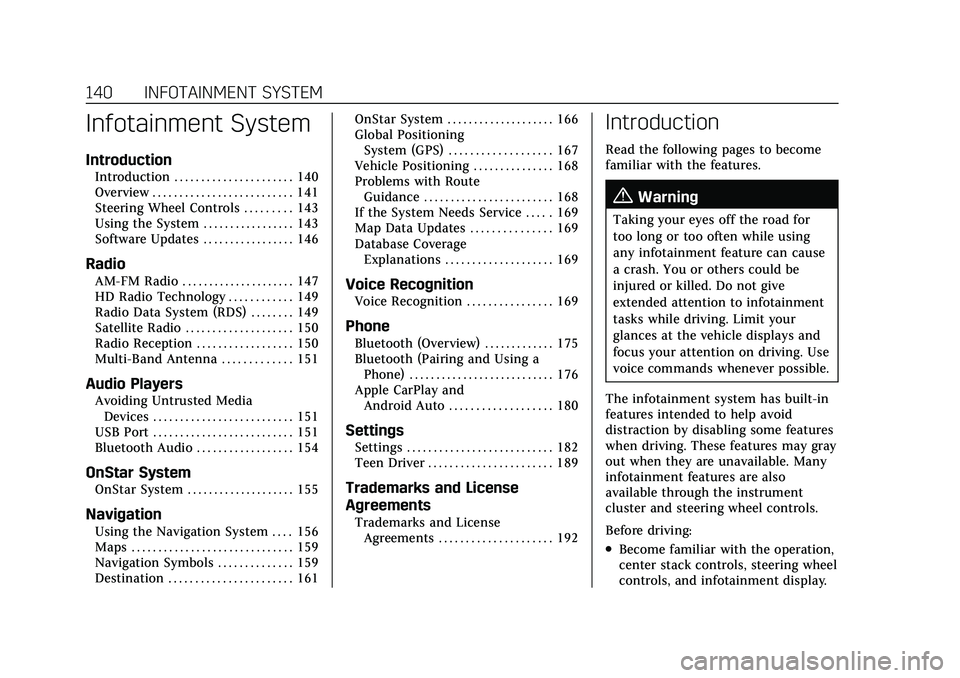
Cadillac CT5 Owner Manual (GMNA-Localizing-U.S./Canada-14584312) -
2021 - CRC - 11/23/20
140 INFOTAINMENT SYSTEM
Infotainment System
Introduction
Introduction . . . . . . . . . . . . . . . . . . . . . . 140
Overview . . . . . . . . . . . . . . . . . . . . . . . . . . 141
Steering Wheel Controls . . . . . . . . . 143
Using the System . . . . . . . . . . . . . . . . . 143
Software Updates . . . . . . . . . . . . . . . . . 146
Radio
AM-FM Radio . . . . . . . . . . . . . . . . . . . . . 147
HD Radio Technology . . . . . . . . . . . . 149
Radio Data System (RDS) . . . . . . . . 149
Satellite Radio . . . . . . . . . . . . . . . . . . . . 150
Radio Reception . . . . . . . . . . . . . . . . . . 150
Multi-Band Antenna . . . . . . . . . . . . . 151
Audio Players
Avoiding Untrusted MediaDevices . . . . . . . . . . . . . . . . . . . . . . . . . . 151
USB Port . . . . . . . . . . . . . . . . . . . . . . . . . . 151
Bluetooth Audio . . . . . . . . . . . . . . . . . . 154
OnStar System
OnStar System . . . . . . . . . . . . . . . . . . . . 155
Navigation
Using the Navigation System . . . . 156
Maps . . . . . . . . . . . . . . . . . . . . . . . . . . . . . . 159
Navigation Symbols . . . . . . . . . . . . . . 159
Destination . . . . . . . . . . . . . . . . . . . . . . . 161 OnStar System . . . . . . . . . . . . . . . . . . . . 166
Global Positioning
System (GPS) . . . . . . . . . . . . . . . . . . . 167
Vehicle Positioning . . . . . . . . . . . . . . . 168
Problems with Route Guidance . . . . . . . . . . . . . . . . . . . . . . . . 168
If the System Needs Service . . . . . 169
Map Data Updates . . . . . . . . . . . . . . . 169
Database Coverage Explanations . . . . . . . . . . . . . . . . . . . . 169
Voice Recognition
Voice Recognition . . . . . . . . . . . . . . . . 169
Phone
Bluetooth (Overview) . . . . . . . . . . . . . 175
Bluetooth (Pairing and Using aPhone) . . . . . . . . . . . . . . . . . . . . . . . . . . . 176
Apple CarPlay and Android Auto . . . . . . . . . . . . . . . . . . . 180
Settings
Settings . . . . . . . . . . . . . . . . . . . . . . . . . . . 182
Teen Driver . . . . . . . . . . . . . . . . . . . . . . . 189
Trademarks and License
Agreements
Trademarks and LicenseAgreements . . . . . . . . . . . . . . . . . . . . . 192
Introduction
Read the following pages to become
familiar with the features.
{Warning
Taking your eyes off the road for
too long or too often while using
any infotainment feature can cause
a crash. You or others could be
injured or killed. Do not give
extended attention to infotainment
tasks while driving. Limit your
glances at the vehicle displays and
focus your attention on driving. Use
voice commands whenever possible.
The infotainment system has built-in
features intended to help avoid
distraction by disabling some features
when driving. These features may gray
out when they are unavailable. Many
infotainment features are also
available through the instrument
cluster and steering wheel controls.
Before driving:
.Become familiar with the operation,
center stack controls, steering wheel
controls, and infotainment display.
Page 142 of 435
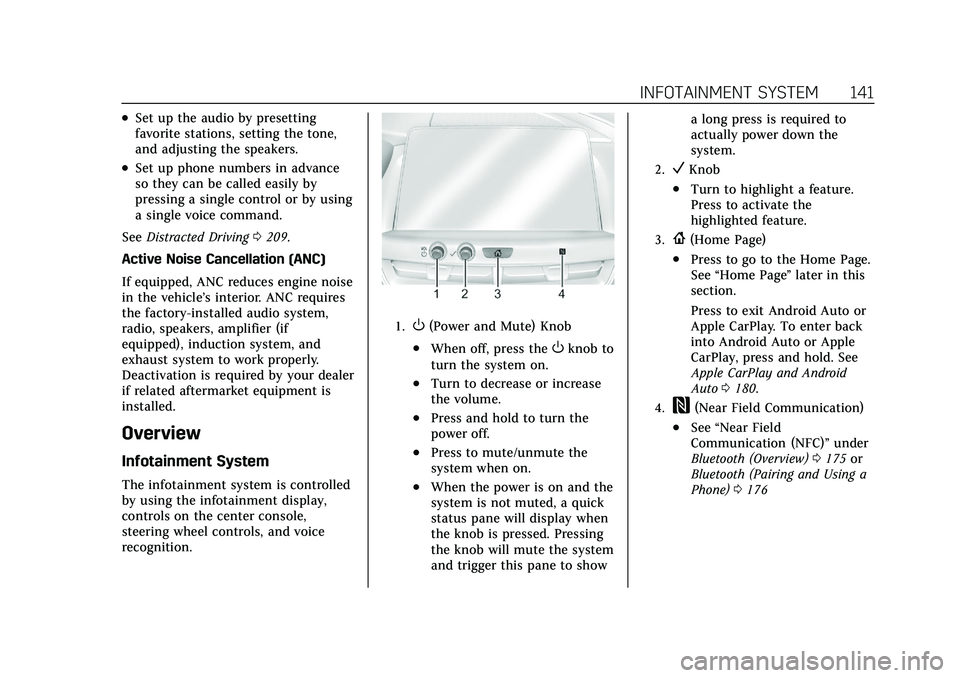
Cadillac CT5 Owner Manual (GMNA-Localizing-U.S./Canada-14584312) -
2021 - CRC - 11/23/20
INFOTAINMENT SYSTEM 141
.Set up the audio by presetting
favorite stations, setting the tone,
and adjusting the speakers.
.Set up phone numbers in advance
so they can be called easily by
pressing a single control or by using
a single voice command.
See Distracted Driving 0209.
Active Noise Cancellation (ANC)
If equipped, ANC reduces engine noise
in the vehicle’s interior. ANC requires
the factory-installed audio system,
radio, speakers, amplifier (if
equipped), induction system, and
exhaust system to work properly.
Deactivation is required by your dealer
if related aftermarket equipment is
installed.
Overview
Infotainment System
The infotainment system is controlled
by using the infotainment display,
controls on the center console,
steering wheel controls, and voice
recognition.
1.O(Power and Mute) Knob
.When off, press theOknob to
turn the system on.
.Turn to decrease or increase
the volume.
.Press and hold to turn the
power off.
.Press to mute/unmute the
system when on.
.When the power is on and the
system is not muted, a quick
status pane will display when
the knob is pressed. Pressing
the knob will mute the system
and trigger this pane to show a long press is required to
actually power down the
system.
2.VKnob
.Turn to highlight a feature.
Press to activate the
highlighted feature.
3.{(Home Page)
.Press to go to the Home Page.
See
“Home Page ”later in this
section.
Press to exit Android Auto or
Apple CarPlay. To enter back
into Android Auto or Apple
CarPlay, press and hold. See
Apple CarPlay and Android
Auto 0180.
4.W(Near Field Communication)
.See “Near Field
Communication (NFC)” under
Bluetooth (Overview) 0175 or
Bluetooth (Pairing and Using a
Phone) 0176
Page 143 of 435
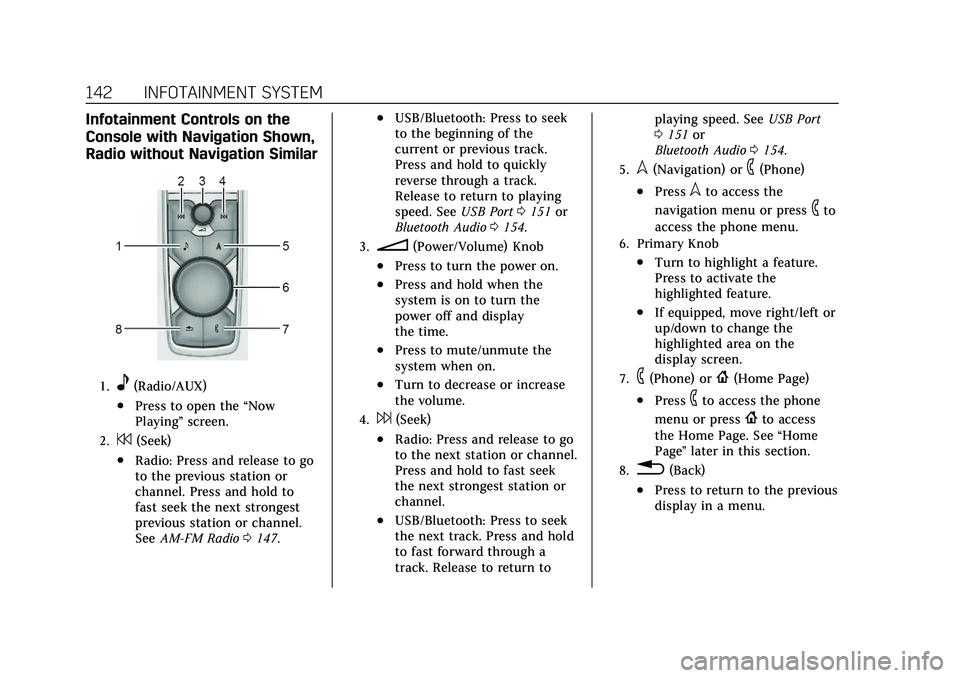
Cadillac CT5 Owner Manual (GMNA-Localizing-U.S./Canada-14584312) -
2021 - CRC - 11/23/20
142 INFOTAINMENT SYSTEM
Infotainment Controls on the
Console with Navigation Shown,
Radio without Navigation Similar
1.e(Radio/AUX)
.Press to open the“Now
Playing” screen.
2.7(Seek)
.Radio: Press and release to go
to the previous station or
channel. Press and hold to
fast seek the next strongest
previous station or channel.
SeeAM-FM Radio 0147.
.USB/Bluetooth: Press to seek
to the beginning of the
current or previous track.
Press and hold to quickly
reverse through a track.
Release to return to playing
speed. See USB Port0151 or
Bluetooth Audio 0154.
3.n(Power/Volume) Knob
.Press to turn the power on.
.Press and hold when the
system is on to turn the
power off and display
the time.
.Press to mute/unmute the
system when on.
.Turn to decrease or increase
the volume.
4.6(Seek)
.Radio: Press and release to go
to the next station or channel.
Press and hold to fast seek
the next strongest station or
channel.
.USB/Bluetooth: Press to seek
the next track. Press and hold
to fast forward through a
track. Release to return to playing speed. See
USB Port
0 151 or
Bluetooth Audio 0154.
5.l(Navigation) or6(Phone)
.Presslto access the
navigation menu or press
6to
access the phone menu.
6. Primary Knob
.Turn to highlight a feature.
Press to activate the
highlighted feature.
.If equipped, move right/left or
up/down to change the
highlighted area on the
display screen.
7.6(Phone) or{(Home Page)
.Press6to access the phone
menu or press
{to access
the Home Page. See “Home
Page ”later in this section.
8.0(Back)
.Press to return to the previous
display in a menu.
Page 144 of 435
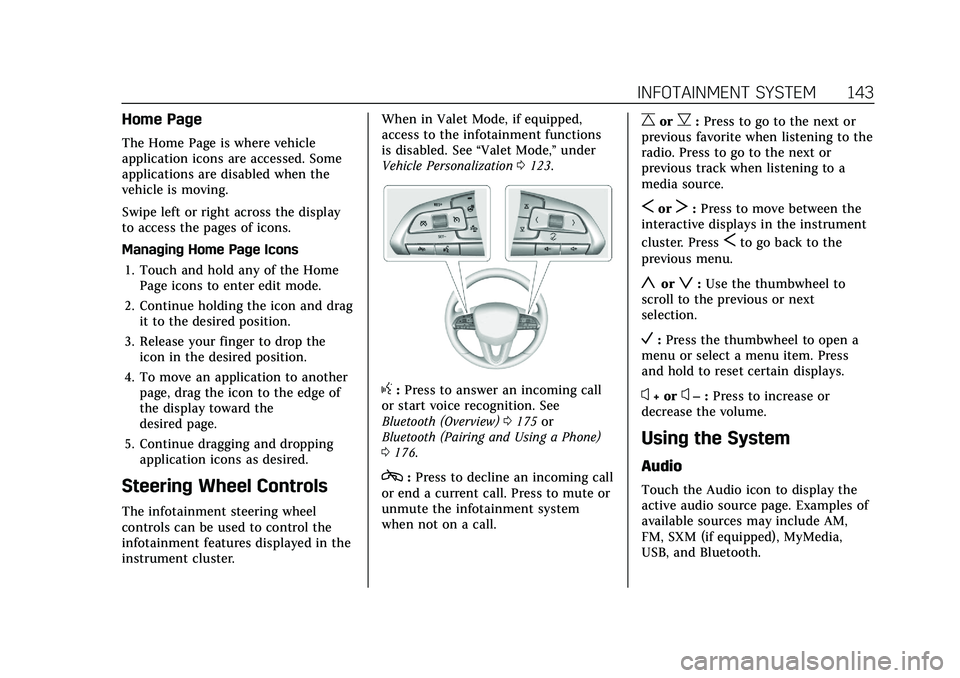
Cadillac CT5 Owner Manual (GMNA-Localizing-U.S./Canada-14584312) -
2021 - CRC - 11/23/20
INFOTAINMENT SYSTEM 143
Home Page
The Home Page is where vehicle
application icons are accessed. Some
applications are disabled when the
vehicle is moving.
Swipe left or right across the display
to access the pages of icons.
Managing Home Page Icons1. Touch and hold any of the Home Page icons to enter edit mode.
2. Continue holding the icon and drag it to the desired position.
3. Release your finger to drop the icon in the desired position.
4. To move an application to another page, drag the icon to the edge of
the display toward the
desired page.
5. Continue dragging and dropping application icons as desired.
Steering Wheel Controls
The infotainment steering wheel
controls can be used to control the
infotainment features displayed in the
instrument cluster. When in Valet Mode, if equipped,
access to the infotainment functions
is disabled. See
“Valet Mode,”under
Vehicle Personalization 0123.
g:Press to answer an incoming call
or start voice recognition. See
Bluetooth (Overview) 0175 or
Bluetooth (Pairing and Using a Phone)
0 176.
c:Press to decline an incoming call
or end a current call. Press to mute or
unmute the infotainment system
when not on a call.
CorB: Press to go to the next or
previous favorite when listening to the
radio. Press to go to the next or
previous track when listening to a
media source.
SorT: Press to move between the
interactive displays in the instrument
cluster. Press
Sto go back to the
previous menu.
yorz: Use the thumbwheel to
scroll to the previous or next
selection.
V: Press the thumbwheel to open a
menu or select a menu item. Press
and hold to reset certain displays.
x+ orx– :Press to increase or
decrease the volume.
Using the System
Audio
Touch the Audio icon to display the
active audio source page. Examples of
available sources may include AM,
FM, SXM (if equipped), MyMedia,
USB, and Bluetooth.
Page 145 of 435
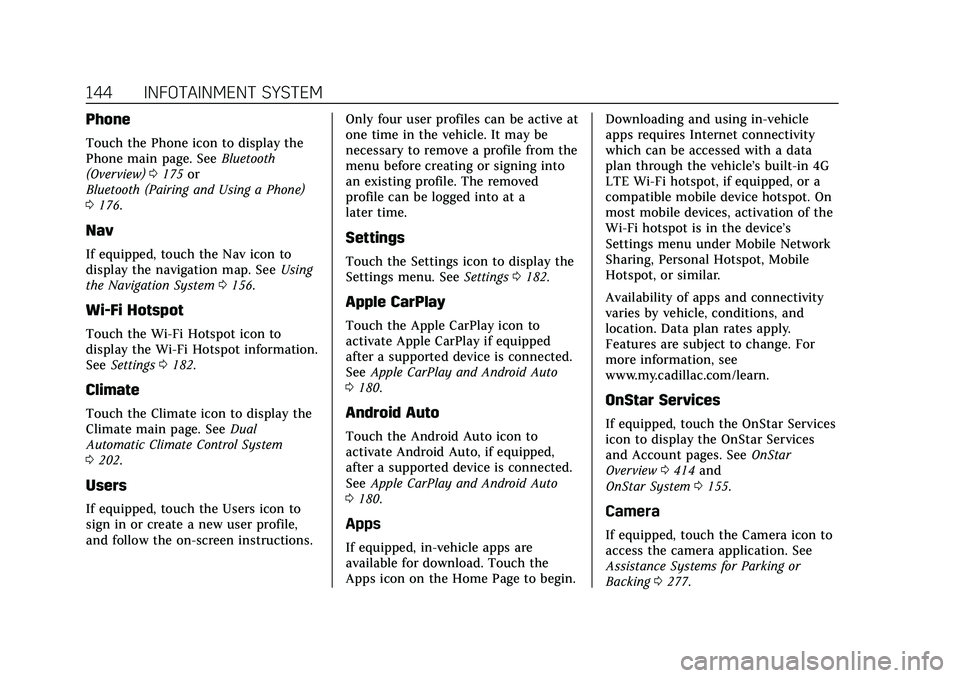
Cadillac CT5 Owner Manual (GMNA-Localizing-U.S./Canada-14584312) -
2021 - CRC - 11/23/20
144 INFOTAINMENT SYSTEM
Phone
Touch the Phone icon to display the
Phone main page. SeeBluetooth
(Overview) 0175 or
Bluetooth (Pairing and Using a Phone)
0 176.
Nav
If equipped, touch the Nav icon to
display the navigation map. See Using
the Navigation System 0156.
Wi-Fi Hotspot
Touch the Wi-Fi Hotspot icon to
display the Wi-Fi Hotspot information.
See Settings 0182.
Climate
Touch the Climate icon to display the
Climate main page. See Dual
Automatic Climate Control System
0 202.
Users
If equipped, touch the Users icon to
sign in or create a new user profile,
and follow the on-screen instructions. Only four user profiles can be active at
one time in the vehicle. It may be
necessary to remove a profile from the
menu before creating or signing into
an existing profile. The removed
profile can be logged into at a
later time.
Settings
Touch the Settings icon to display the
Settings menu. See
Settings0182.
Apple CarPlay
Touch the Apple CarPlay icon to
activate Apple CarPlay if equipped
after a supported device is connected.
See Apple CarPlay and Android Auto
0 180.
Android Auto
Touch the Android Auto icon to
activate Android Auto, if equipped,
after a supported device is connected.
See Apple CarPlay and Android Auto
0 180.
Apps
If equipped, in-vehicle apps are
available for download. Touch the
Apps icon on the Home Page to begin. Downloading and using in-vehicle
apps requires Internet connectivity
which can be accessed with a data
plan through the vehicle’s built-in 4G
LTE Wi-Fi hotspot, if equipped, or a
compatible mobile device hotspot. On
most mobile devices, activation of the
Wi-Fi hotspot is in the device’s
Settings menu under Mobile Network
Sharing, Personal Hotspot, Mobile
Hotspot, or similar.
Availability of apps and connectivity
varies by vehicle, conditions, and
location. Data plan rates apply.
Features are subject to change. For
more information, see
www.my.cadillac.com/learn.
OnStar Services
If equipped, touch the OnStar Services
icon to display the OnStar Services
and Account pages. See
OnStar
Overview 0414 and
OnStar System 0155.
Camera
If equipped, touch the Camera icon to
access the camera application. See
Assistance Systems for Parking or
Backing 0277.
Page 155 of 435
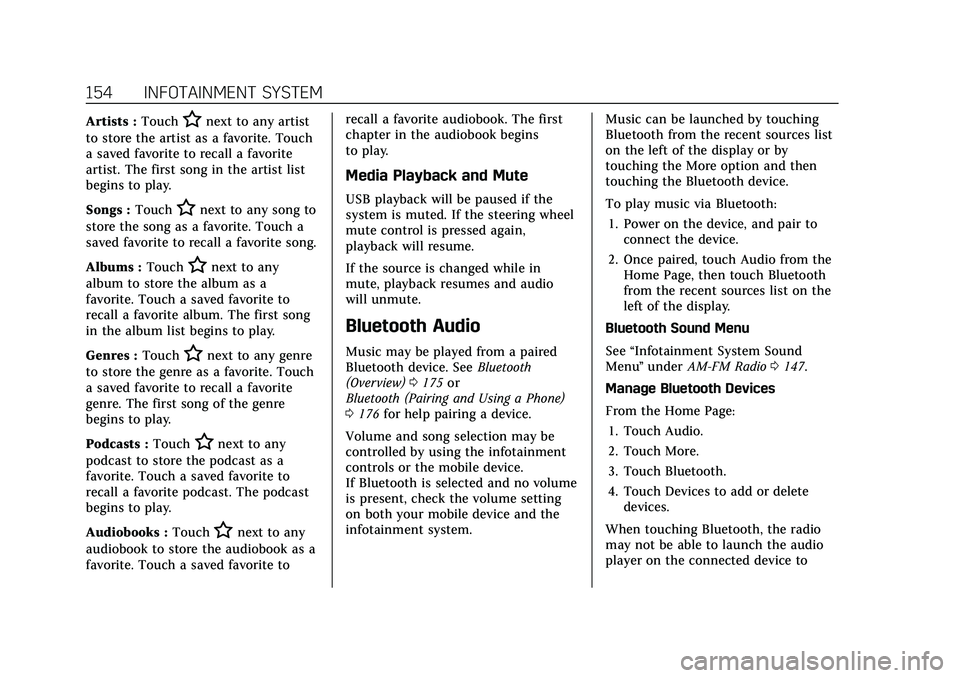
Cadillac CT5 Owner Manual (GMNA-Localizing-U.S./Canada-14584312) -
2021 - CRC - 11/23/20
154 INFOTAINMENT SYSTEM
Artists :TouchHnext to any artist
to store the artist as a favorite. Touch
a saved favorite to recall a favorite
artist. The first song in the artist list
begins to play.
Songs : Touch
Hnext to any song to
store the song as a favorite. Touch a
saved favorite to recall a favorite song.
Albums : Touch
Hnext to any
album to store the album as a
favorite. Touch a saved favorite to
recall a favorite album. The first song
in the album list begins to play.
Genres : Touch
Hnext to any genre
to store the genre as a favorite. Touch
a saved favorite to recall a favorite
genre. The first song of the genre
begins to play.
Podcasts : Touch
Hnext to any
podcast to store the podcast as a
favorite. Touch a saved favorite to
recall a favorite podcast. The podcast
begins to play.
Audiobooks : Touch
Hnext to any
audiobook to store the audiobook as a
favorite. Touch a saved favorite to recall a favorite audiobook. The first
chapter in the audiobook begins
to play.
Media Playback and Mute
USB playback will be paused if the
system is muted. If the steering wheel
mute control is pressed again,
playback will resume.
If the source is changed while in
mute, playback resumes and audio
will unmute.
Bluetooth Audio
Music may be played from a paired
Bluetooth device. See
Bluetooth
(Overview) 0175 or
Bluetooth (Pairing and Using a Phone)
0 176 for help pairing a device.
Volume and song selection may be
controlled by using the infotainment
controls or the mobile device.
If Bluetooth is selected and no volume
is present, check the volume setting
on both your mobile device and the
infotainment system. Music can be launched by touching
Bluetooth from the recent sources list
on the left of the display or by
touching the More option and then
touching the Bluetooth device.
To play music via Bluetooth:
1. Power on the device, and pair to connect the device.
2. Once paired, touch Audio from the Home Page, then touch Bluetooth
from the recent sources list on the
left of the display.
Bluetooth Sound Menu
See “Infotainment System Sound
Menu ”under AM-FM Radio 0147.
Manage Bluetooth Devices
From the Home Page: 1. Touch Audio.
2. Touch More.
3. Touch Bluetooth.
4. Touch Devices to add or delete devices.
When touching Bluetooth, the radio
may not be able to launch the audio
player on the connected device to
Page 156 of 435
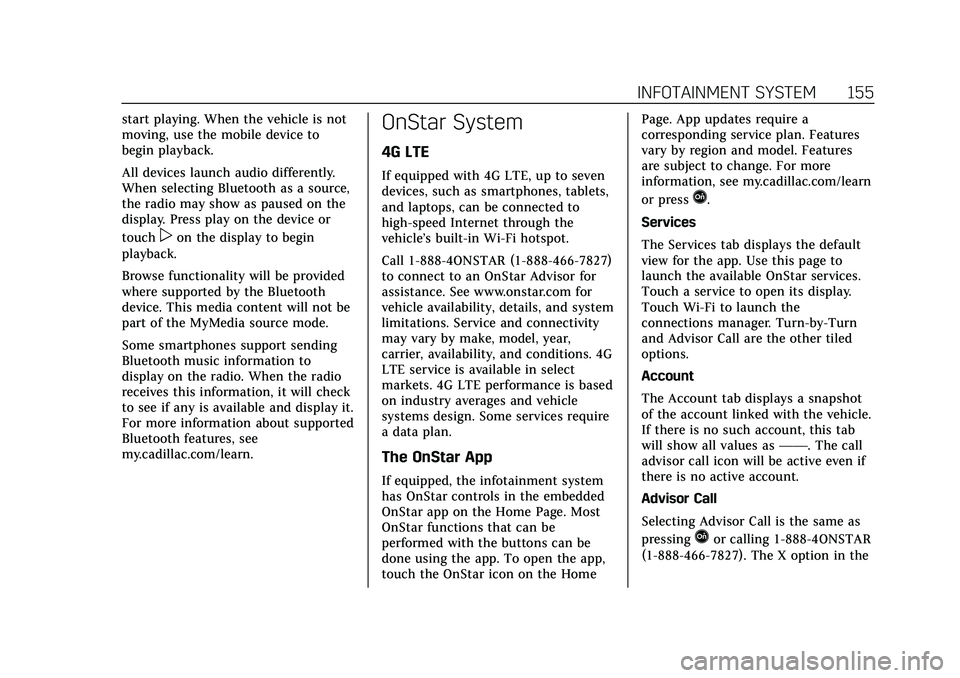
Cadillac CT5 Owner Manual (GMNA-Localizing-U.S./Canada-14584312) -
2021 - CRC - 11/23/20
INFOTAINMENT SYSTEM 155
start playing. When the vehicle is not
moving, use the mobile device to
begin playback.
All devices launch audio differently.
When selecting Bluetooth as a source,
the radio may show as paused on the
display. Press play on the device or
touch
pon the display to begin
playback.
Browse functionality will be provided
where supported by the Bluetooth
device. This media content will not be
part of the MyMedia source mode.
Some smartphones support sending
Bluetooth music information to
display on the radio. When the radio
receives this information, it will check
to see if any is available and display it.
For more information about supported
Bluetooth features, see
my.cadillac.com/learn.
OnStar System
4G LTE
If equipped with 4G LTE, up to seven
devices, such as smartphones, tablets,
and laptops, can be connected to
high-speed Internet through the
vehicle’s built-in Wi-Fi hotspot.
Call 1-888-4ONSTAR (1-888-466-7827)
to connect to an OnStar Advisor for
assistance. See www.onstar.com for
vehicle availability, details, and system
limitations. Service and connectivity
may vary by make, model, year,
carrier, availability, and conditions. 4G
LTE service is available in select
markets. 4G LTE performance is based
on industry averages and vehicle
systems design. Some services require
a data plan.
The OnStar App
If equipped, the infotainment system
has OnStar controls in the embedded
OnStar app on the Home Page. Most
OnStar functions that can be
performed with the buttons can be
done using the app. To open the app,
touch the OnStar icon on the Home Page. App updates require a
corresponding service plan. Features
vary by region and model. Features
are subject to change. For more
information, see my.cadillac.com/learn
or press
Q.
Services
The Services tab displays the default
view for the app. Use this page to
launch the available OnStar services.
Touch a service to open its display.
Touch Wi-Fi to launch the
connections manager. Turn-by-Turn
and Advisor Call are the other tiled
options.
Account
The Account tab displays a snapshot
of the account linked with the vehicle.
If there is no such account, this tab
will show all values as ——. The call
advisor call icon will be active even if
there is no active account.
Advisor Call
Selecting Advisor Call is the same as
pressing
Qor calling 1-888-4ONSTAR
(1-888-466-7827). The X option in the
Page 162 of 435
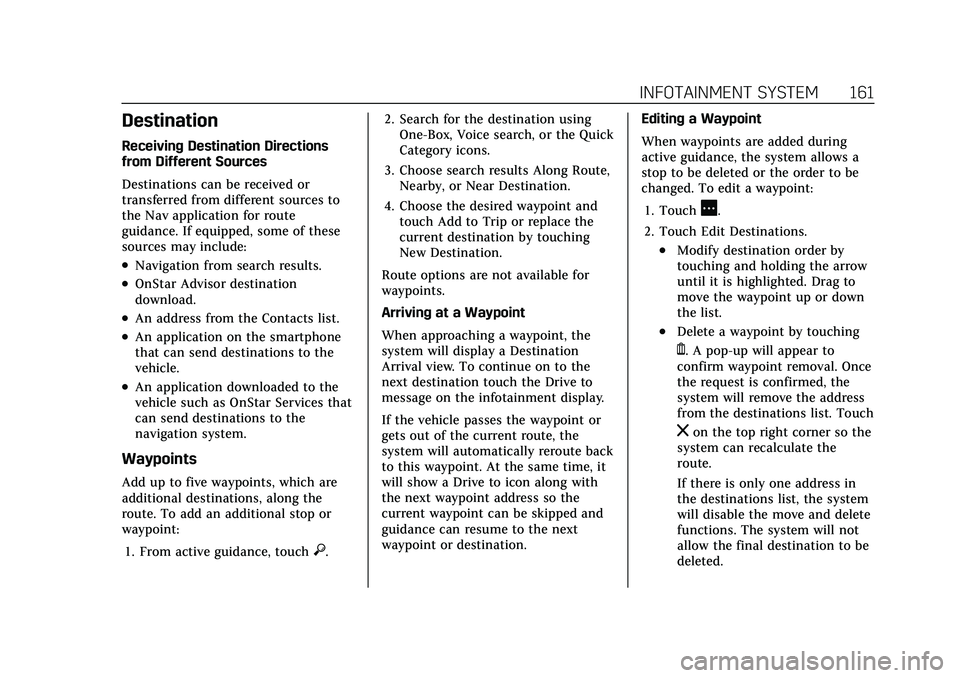
Cadillac CT5 Owner Manual (GMNA-Localizing-U.S./Canada-14584312) -
2021 - CRC - 11/23/20
INFOTAINMENT SYSTEM 161
Destination
Receiving Destination Directions
from Different Sources
Destinations can be received or
transferred from different sources to
the Nav application for route
guidance. If equipped, some of these
sources may include:
.Navigation from search results.
.OnStar Advisor destination
download.
.An address from the Contacts list.
.An application on the smartphone
that can send destinations to the
vehicle.
.An application downloaded to the
vehicle such as OnStar Services that
can send destinations to the
navigation system.
Waypoints
Add up to five waypoints, which are
additional destinations, along the
route. To add an additional stop or
waypoint:1. From active guidance, touch
}. 2. Search for the destination using
One-Box, Voice search, or the Quick
Category icons.
3. Choose search results Along Route, Nearby, or Near Destination.
4. Choose the desired waypoint and touch Add to Trip or replace the
current destination by touching
New Destination.
Route options are not available for
waypoints.
Arriving at a Waypoint
When approaching a waypoint, the
system will display a Destination
Arrival view. To continue on to the
next destination touch the Drive to
message on the infotainment display.
If the vehicle passes the waypoint or
gets out of the current route, the
system will automatically reroute back
to this waypoint. At the same time, it
will show a Drive to icon along with
the next waypoint address so the
current waypoint can be skipped and
guidance can resume to the next
waypoint or destination. Editing a Waypoint
When waypoints are added during
active guidance, the system allows a
stop to be deleted or the order to be
changed. To edit a waypoint:
1. Touch
A.
2. Touch Edit Destinations.
.Modify destination order by
touching and holding the arrow
until it is highlighted. Drag to
move the waypoint up or down
the list.
.Delete a waypoint by touching
Y. A pop-up will appear to
confirm waypoint removal. Once
the request is confirmed, the
system will remove the address
from the destinations list. Touch
zon the top right corner so the
system can recalculate the
route.
If there is only one address in
the destinations list, the system
will disable the move and delete
functions. The system will not
allow the final destination to be
deleted.
Page 170 of 435
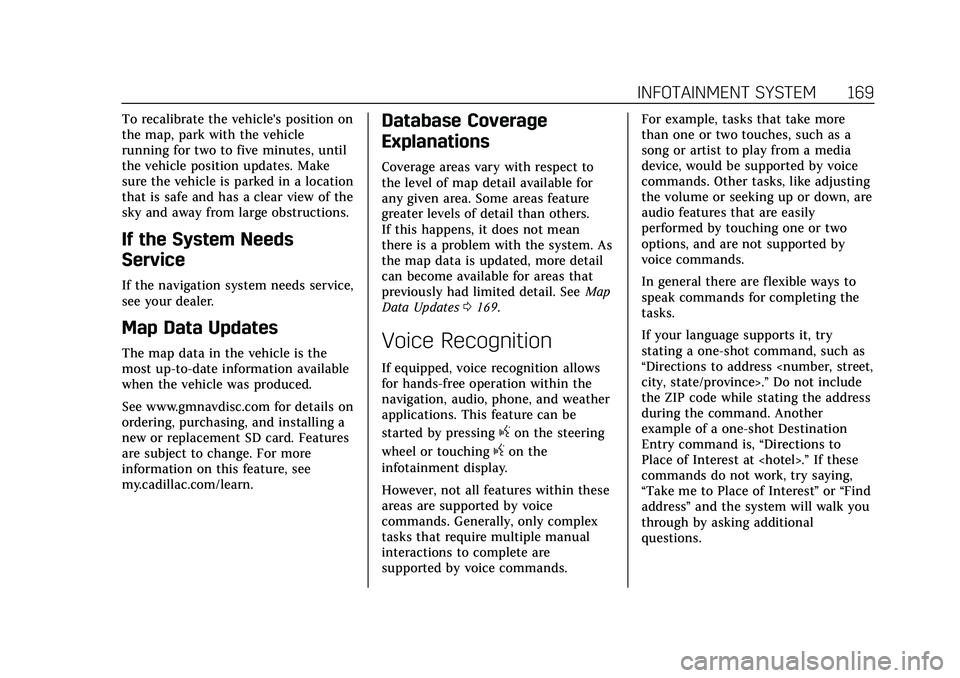
Cadillac CT5 Owner Manual (GMNA-Localizing-U.S./Canada-14584312) -
2021 - CRC - 11/23/20
INFOTAINMENT SYSTEM 169
To recalibrate the vehicle's position on
the map, park with the vehicle
running for two to five minutes, until
the vehicle position updates. Make
sure the vehicle is parked in a location
that is safe and has a clear view of the
sky and away from large obstructions.
If the System Needs
Service
If the navigation system needs service,
see your dealer.
Map Data Updates
The map data in the vehicle is the
most up-to-date information available
when the vehicle was produced.
See www.gmnavdisc.com for details on
ordering, purchasing, and installing a
new or replacement SD card. Features
are subject to change. For more
information on this feature, see
my.cadillac.com/learn.
Database Coverage
Explanations
Coverage areas vary with respect to
the level of map detail available for
any given area. Some areas feature
greater levels of detail than others.
If this happens, it does not mean
there is a problem with the system. As
the map data is updated, more detail
can become available for areas that
previously had limited detail. SeeMap
Data Updates 0169.
Voice Recognition
If equipped, voice recognition allows
for hands-free operation within the
navigation, audio, phone, and weather
applications. This feature can be
started by pressing
gon the steering
wheel or touching
gon the
infotainment display.
However, not all features within these
areas are supported by voice
commands. Generally, only complex
tasks that require multiple manual
interactions to complete are
supported by voice commands. For example, tasks that take more
than one or two touches, such as a
song or artist to play from a media
device, would be supported by voice
commands. Other tasks, like adjusting
the volume or seeking up or down, are
audio features that are easily
performed by touching one or two
options, and are not supported by
voice commands.
In general there are flexible ways to
speak commands for completing the
tasks.
If your language supports it, try
stating a one-shot command, such as
“Directions to address
Do not include
the ZIP code while stating the address
during the command. Another
example of a one-shot Destination
Entry command is, “Directions to
Place of Interest at
commands do not work, try saying,
“Take me to Place of Interest ”or “Find
address ”and the system will walk you
through by asking additional
questions.
Page 172 of 435
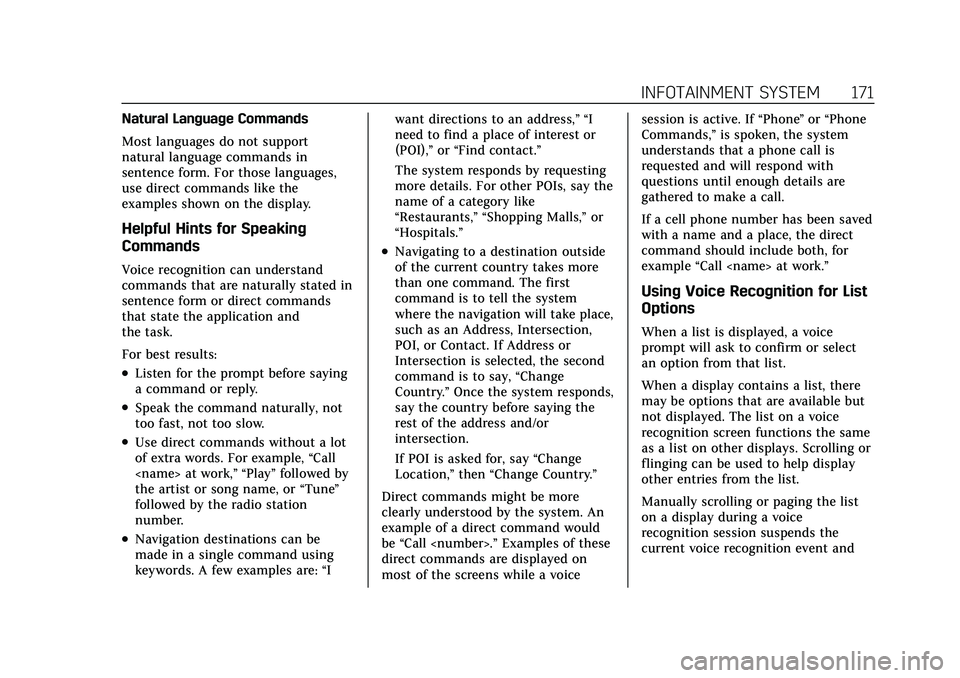
Cadillac CT5 Owner Manual (GMNA-Localizing-U.S./Canada-14584312) -
2021 - CRC - 11/23/20
INFOTAINMENT SYSTEM 171
Natural Language Commands
Most languages do not support
natural language commands in
sentence form. For those languages,
use direct commands like the
examples shown on the display.
Helpful Hints for Speaking
Commands
Voice recognition can understand
commands that are naturally stated in
sentence form or direct commands
that state the application and
the task.
For best results:
.Listen for the prompt before saying
a command or reply.
.Speak the command naturally, not
too fast, not too slow.
.Use direct commands without a lot
of extra words. For example,“Call
the artist or song name, or “Tune”
followed by the radio station
number.
.Navigation destinations can be
made in a single command using
keywords. A few examples are: “Iwant directions to an address,” “I
need to find a place of interest or
(POI),”
or“Find contact.”
The system responds by requesting
more details. For other POIs, say the
name of a category like
“Restaurants,” “Shopping Malls,” or
“Hospitals.”
.Navigating to a destination outside
of the current country takes more
than one command. The first
command is to tell the system
where the navigation will take place,
such as an Address, Intersection,
POI, or Contact. If Address or
Intersection is selected, the second
command is to say, “Change
Country.” Once the system responds,
say the country before saying the
rest of the address and/or
intersection.
If POI is asked for, say “Change
Location,” then“Change Country.”
Direct commands might be more
clearly understood by the system. An
example of a direct command would
be “Call
direct commands are displayed on
most of the screens while a voice session is active. If
“Phone”or “Phone
Commands,” is spoken, the system
understands that a phone call is
requested and will respond with
questions until enough details are
gathered to make a call.
If a cell phone number has been saved
with a name and a place, the direct
command should include both, for
example “Call
Using Voice Recognition for List
Options
When a list is displayed, a voice
prompt will ask to confirm or select
an option from that list.
When a display contains a list, there
may be options that are available but
not displayed. The list on a voice
recognition screen functions the same
as a list on other displays. Scrolling or
flinging can be used to help display
other entries from the list.
Manually scrolling or paging the list
on a display during a voice
recognition session suspends the
current voice recognition event and