display CADILLAC CT5 2022 User Guide
[x] Cancel search | Manufacturer: CADILLAC, Model Year: 2022, Model line: CT5, Model: CADILLAC CT5 2022Pages: 466, PDF Size: 7.21 MB
Page 42 of 466

Cadillac CT5 Owner Manual (GMNA-Localizing-U.S./Canada-15268585) -
2022 - CRC - 10/11/21
SEATS AND RESTRAINTS 41
manually by all drivers. See“Manually
Recalling Seating Positions” later in
this section. Drivers with remote key
1 and 2 can also recall them
automatically. See “Auto Seat Entry
Memory Recall” or“Auto Seat Exit
Memory Recall” later in this section.
To enable automatic recalls, turn on
Seat Entry Memory and/or Seat Exit
Memory. See “Enable Automatic
Recalls” under“Vehicle
Personalization Settings” later in this
section. The memory recalls may be
cancelled at any time during the
recall. See “Cancel Memory Seating
Recalls” later in this section.
Identifying Driver Number
The vehicle identifies the current
driver by their remote key number 1–
8. The current remote key number
may be identified by Driver
Information Center (DIC) welcome
message, “You are driver x for memory
recalls.” This message is displayed the
first few times the vehicle is turned on
when a different remote key is used.
For Seat Entry Memory to work
properly, save positions to the 1 or
2 memory button matching the driver number of this welcome message. To
aid in identifying remote key IDs, it is
recommended to only carry one
remote key when entering the vehicle.
Perform the following if the welcome
message is not displayed:
1. Move all remote keys away from the vehicle.
2. Start the vehicle with another remote key. A DIC welcome
message should display indicating
the driver number of the other
remote key. Turn the vehicle off
and remove the other remote key
from the vehicle.
3. Start the vehicle with the initial remote key. The DIC welcome
message should display the driver
number of the initial remote key.
Saving Seating Positions
Read these instructions completely
before saving memory positions.
To save preferred driving positions to
1 and 2: 1. Turn the vehicle on or to ACC/ ACCESSORY. A DIC welcome
message may indicate the driver number of the current remote key.
See
“Identifying Driver Number”
previously in this section.
2. Adjust all available memory features to the desired driving
position.
3. Press and release SET; a beep will sound.
4. Immediately upon releasing SET, press and hold memory button 1 or
2 matching the current Driver’s
remote key number until two beeps
sound. If too much time passes
between releasing SET and pressing
1 or 2, the two beeps will not
sound indicating memory position
were not saved. Repeat Steps 3 and
4 to try again.
5. Repeat Steps 1–4 for the other remote key 1 or 2 using the other 1
or 2 memory button.
It is recommended to save the
preferred driving positions to both
1 and 2 if you are the only driver.
To save the common exit seating
position to
Bthat is used by all
drivers for Manually Recalling Seating
Page 46 of 466

Cadillac CT5 Owner Manual (GMNA-Localizing-U.S./Canada-15268585) -
2022 - CRC - 10/11/21
SEATS AND RESTRAINTS 45
The heated and ventilated seats and
heated steering wheel may cancel
when the vehicle is started. These
features can be manually selected
after the ignition is turned on.
The temperature performance of an
unoccupied seat may be reduced. This
is normal.
The remote start heated or ventilated
seats can be enabled or disabled in
the vehicle personalization menu. See
Remote Vehicle Start013 and
Vehicle Personalization 0126.
Rear Seats
Rear Seat Reminder
If equipped, the message REAR SEAT
REMINDER LOOK IN REAR SEAT
displays under certain conditions
indicating there may be an item or
passenger in the rear seat. Check
before exiting the vehicle.
This feature will activate when a
second row door is opened while the
vehicle is on or up to 10 minutes
before the vehicle is turned on. There
will be an alert when the vehicle is turned off. The alert does not directly
detect objects in the rear seat; instead,
under certain conditions, it detects
when a rear door is opened and
closed, indicating that there may be
something in the rear seat.
The feature is active only once each
time the vehicle is turned on and off,
and will require reactivation by
opening and closing the second row
doors. There may be an alert even
when there is nothing in the rear seat;
for example, if a child entered the
vehicle through the rear door and left
the vehicle without the vehicle being
shut off.
The feature can be turned on or off.
See
Vehicle Personalization 0126.
Folding the Seatback
Either side of the seatback can be
folded for more cargo space. Fold a
seatback only when the vehicle is not
moving.
Caution
Folding a rear seat with the seat
belts still fastened may cause
damage to the seat or the seat
belts. Always unbuckle the seat
belts and return them to their
normal stowed position before
folding a rear seat.
To fold the seatback:
1. Disconnect the rear seat belt mini-latch using a key in the slot
on the mini-buckle, and let the belt
retract.
Page 49 of 466

Cadillac CT5 Owner Manual (GMNA-Localizing-U.S./Canada-15268585) -
2022 - CRC - 10/11/21
48 SEATS AND RESTRAINTS
Buckle To Drive
If equipped, this feature prevents the
vehicle from shifting out of P (Park)
when the driver seat belt is not
buckled. The Buckle to Drive feature
must be turned ON in the
infotainment system to work. See
Vehicle Personalization0126 and if
equipped, Teen Driver 0196. If the
engine is running, the driver seat belt
is not buckled, and the brake pedal is
pressed with the vehicle in P (Park), a
message displays in the Driver
Information Center (DIC). Buckle the
driver seat belt to shift out of P (Park).
Shifting from P (Park) will be
prevented once for each ignition cycle.
For some fleet vehicles, the feature is
always ON and it cannot be turned
OFF in the infotainment system.
Shifting from P (Park) will be
prevented each time the above
conditions exist.
On some models, Buckle to Drive may
also prevent shifting out of P (Park) if
a front passenger is unbuckled under
similar conditions. A message displays
in the DIC. Buckle the front passenger
seat belt to shift out of P (Park). This feature may not allow the vehicle to
shift out of P (Park) if an object, such
as a briefcase, handbag, grocery bag,
laptop, or other electronic device, is
on the front passenger seat. If this
happens, remove the object from the
seat or buckle the seat belt to shift
out of P (Park).
If the driver, or on some vehicles, the
present front passenger remains
unbuckled, the DIC message will turn
off after several seconds and the
vehicle can be shifted out of P (Park).
See
“Seat Belts” and“Child Restraints”
in the Index for information about the
importance of proper restraint use.
If the driver seat belt or the front
passenger seat belt is unbuckled when
driving, the seat belt reminder chime
and light(s) will come on. See Seat Belt
Reminders 0104. This feature may not
function properly if the airbag
readiness light is on. See Airbag
Readiness Light 0105.
How to Wear Seat Belts
Properly
Follow these rules for everyone's
protection. There are additional things to know
about seat belts and children,
including smaller children and infants.
If a child will be riding in the vehicle,
see
Older Children 067 or
Infants and Young Children 068.
Review and follow the rules for
children in addition to the following
rules.
It is very important for all occupants
to buckle up. Statistics show that
unbelted people are hurt more often
in crashes than those who are wearing
seat belts.
There are important things to know
about wearing a seat belt properly.
Page 54 of 466

Cadillac CT5 Owner Manual (GMNA-Localizing-U.S./Canada-15268585) -
2022 - CRC - 10/11/21
SEATS AND RESTRAINTS 53
Press the release button and move the
height adjuster to the desired position.
The adjuster can be moved up by
pushing the slide/trim up. After the
adjuster is set to the desired position,
try to move it down without pressing
the release button to make sure it has
locked into position.
Automatic Seat Belt Tightening
System
The vehicle may have the Automatic
Seat Belt Tightening System.
Each time the vehicle is started with
the front seat belts buckled, the
system activates once to tighten theseat belts when the forward vehicle
speed exceeds the threshold for
activation.
The system also activates during
emergency braking and/or sudden
driving maneuvers and releases when
driving conditions return to normal.
The system will not activate if the
Traction Control/Electronic Stability
Control system is not functioning
properly. See
Traction Control/
Electronic Stability Control 0258.
If there is a problem with the
Automatic Seat Belt Tightening
System, a message displays on the
Driver Information Center (DIC). If a
system unavailable message displays
repeatedly or if a service message
displays, see your dealer. Other seat
belt functions are not affected by the
Automatic Seat Belt Tightening
System.Seat Belt Pretensioners
This vehicle has seat belt
pretensioners for the front outboard
occupants. Although the seat belt
pretensioners cannot be seen, they are
part of the seat belt assembly. They can help tighten the seat belts during
the early stages of a moderate to
severe frontal, near frontal, or rear
crash if the threshold conditions for
pretensioner activation are met. Seat
belt pretensioners can also help
tighten the seat belts in a side crash
or a rollover event.
Pretensioners work only once. If the
pretensioners activate in a crash, the
pretensioners and probably other
parts of the vehicle's seat belt system
will need to be replaced. See
Replacing
Seat Belt System Parts after a Crash
0 55.
Do not sit on the outboard seat belt
while entering or exiting the vehicle or
at any time while sitting in the seat.
Sitting on the seat belt can damage
the webbing and hardware.
Rear Seat Belt Comfort Guides
Rear seat belt comfort guides may
provide added seat belt comfort for
older children who have outgrown
booster seats and for some adults.
When installed on a shoulder belt, the
comfort guide positions the shoulder
belt away from the neck and head.
Page 89 of 466

Cadillac CT5 Owner Manual (GMNA-Localizing-U.S./Canada-15268585) -
2022 - CRC - 10/11/21
88 INSTRUMENTS AND CONTROLS
Instruments and
Controls
Controls
Steering Wheel Adjustment . . . . . . . 89
Steering Wheel Controls . . . . . . . . . . 89
Heated Steering Wheel . . . . . . . . . . . . 89
Horn . . . . . . . . . . . . . . . . . . . . . . . . . . . . . . . . 90
Windshield Wiper/Washer . . . . . . . . 90
Compass . . . . . . . . . . . . . . . . . . . . . . . . . . . . 92
Clock . . . . . . . . . . . . . . . . . . . . . . . . . . . . . . . 92
Power Outlets . . . . . . . . . . . . . . . . . . . . . . 92
Wireless Charging . . . . . . . . . . . . . . . . . 93
Warning Lights, Gauges, and
Indicators
Warning Lights, Gauges, andIndicators . . . . . . . . . . . . . . . . . . . . . . . . . 95
Instrument Cluster (Base Level) . . . . . . . . . . . . . . . . . . . . . . . . . . . . . 96
Instrument Cluster (Uplevel) . . . . . 98
Speedometer . . . . . . . . . . . . . . . . . . . . . . 101
Odometer . . . . . . . . . . . . . . . . . . . . . . . . . 101
Trip Odometer . . . . . . . . . . . . . . . . . . . . 101
Tachometer . . . . . . . . . . . . . . . . . . . . . . . 101
Fuel Gauge . . . . . . . . . . . . . . . . . . . . . . . . 102
Engine Coolant Temperature
Gauge (Base Level) . . . . . . . . . . . . . 103 Engine Coolant Temperature
Gauge (Uplevel) . . . . . . . . . . . . . . . . . 104
Seat Belt Reminders . . . . . . . . . . . . . . 104
Airbag Readiness Light . . . . . . . . . . 105
Passenger Airbag Status Indicator . . . . . . . . . . . . . . . . . . . . . . . . . 105
Charging System Light . . . . . . . . . . . 106
Malfunction Indicator Lamp (Check Engine Light) . . . . . . . . . . . 106
Brake System Warning Light . . . . 108
Electric Parking Brake Light . . . . . 108
Service Electric Parking Brake Light . . . . . . . . . . . . . . . . . . . . . . . . . . . . . 109
Antilock Brake System (ABS) Warning Light . . . . . . . . . . . . . . . . . . 109
Performance Shifting Light . . . . . . 109
Automatic Vehicle Hold (AVH) Light . . . . . . . . . . . . . . . . . . . . . . . . . . . . . 110
Lane Keep Assist (LKA) Light . . . 110
Automatic Emergency Braking (AEB) Disabled Light . . . . . . . . . . . 110
Vehicle Ahead Indicator . . . . . . . . . 110
Pedestrian Ahead Indicator . . . . . . 111
Traction Off Light . . . . . . . . . . . . . . . . 111
StabiliTrak OFF Light . . . . . . . . . . . . 111
Traction Control System (TCS)/ StabiliTrak Light . . . . . . . . . . . . . . . . 112
Engine Coolant Temperature Warning Light . . . . . . . . . . . . . . . . . . 112
Driver Mode Control Light . . . . . . . 112 Tire Pressure Light . . . . . . . . . . . . . . . 114
Engine Oil Pressure Light . . . . . . . . 114
Low Fuel Warning Light . . . . . . . . . 114
Security Light . . . . . . . . . . . . . . . . . . . . . 115
High-Beam On Light . . . . . . . . . . . . . 115
Lamps On Reminder . . . . . . . . . . . . . 115
Cruise Control Light . . . . . . . . . . . . . . 115
Door Ajar Light . . . . . . . . . . . . . . . . . . . 116
Information Displays
Driver Information Center (DIC)
(Base Level) . . . . . . . . . . . . . . . . . . . . . 116
Driver Information Center (DIC) (Uplevel) . . . . . . . . . . . . . . . . . . . . . . . . . 119
Head-Up Display (HUD) . . . . . . . . . 122
Vehicle Messages
Vehicle Messages . . . . . . . . . . . . . . . . . 125
Engine Power Messages . . . . . . . . . . 126
Vehicle Speed Messages . . . . . . . . . 126
Vehicle Personalization
Vehicle Personalization . . . . . . . . . . 126
Universal Remote System
Universal Remote System . . . . . . . . 132
Universal Remote System Programming . . . . . . . . . . . . . . . . . . . 132
Universal Remote System Operation . . . . . . . . . . . . . . . . . . . . . . . . 134
Page 90 of 466

Cadillac CT5 Owner Manual (GMNA-Localizing-U.S./Canada-15268585) -
2022 - CRC - 10/11/21
INSTRUMENTS AND CONTROLS 89
Controls
Steering Wheel Adjustment
To adjust the steering wheel:1. Pull the lever down.
2. Move the steering wheel up or down.
3. Pull or push the steering wheel closer or away from you.
4. Pull the lever up to lock the steering wheel in place. Power Tilt and Telescoping Wheel
If equipped, the control is on the left
side of the steering column.
.Push the control up or down to tilt
the steering wheel up or down.
.Push the control forward or
rearward to move the steering wheel
toward the front or rear of the
vehicle.
Do not adjust the steering wheel while
driving.
To set the power tilt wheel memory
position, see Memory Seats 040.
Steering Wheel Controls
The infotainment system can be
operated by using the steering wheel
controls. See Steering Wheel Controls
0 146.
Heated Steering Wheel
(:If equipped, press to turn the
heated steering wheel on or off. An
indicator light next to the button
displays when the feature is
turned on.
The steering wheel takes about
three minutes to be fully heated.
Page 93 of 466
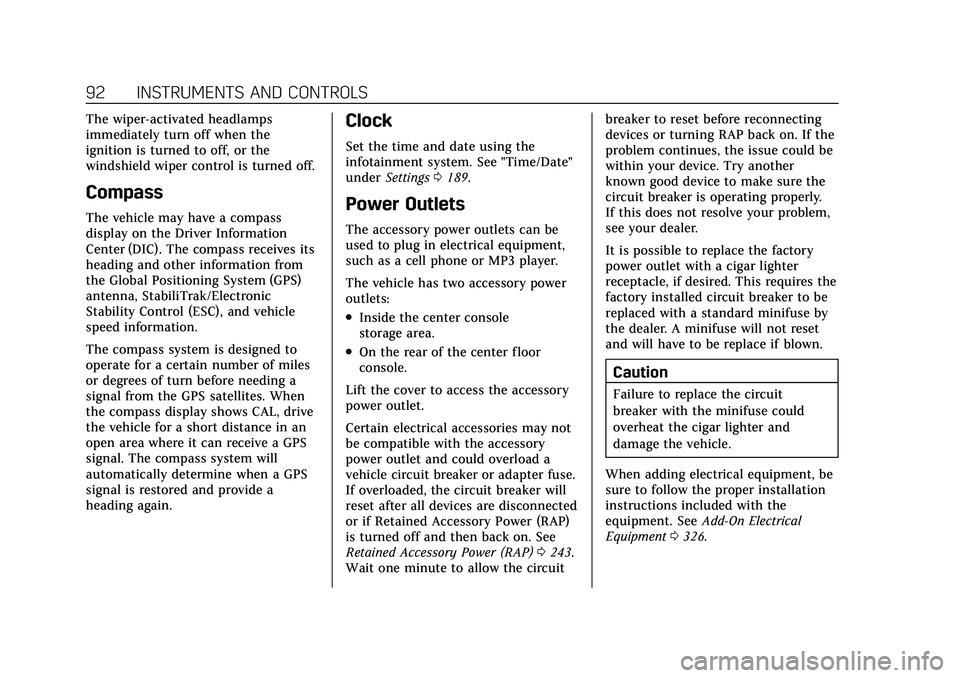
Cadillac CT5 Owner Manual (GMNA-Localizing-U.S./Canada-15268585) -
2022 - CRC - 10/11/21
92 INSTRUMENTS AND CONTROLS
The wiper-activated headlamps
immediately turn off when the
ignition is turned to off, or the
windshield wiper control is turned off.
Compass
The vehicle may have a compass
display on the Driver Information
Center (DIC). The compass receives its
heading and other information from
the Global Positioning System (GPS)
antenna, StabiliTrak/Electronic
Stability Control (ESC), and vehicle
speed information.
The compass system is designed to
operate for a certain number of miles
or degrees of turn before needing a
signal from the GPS satellites. When
the compass display shows CAL, drive
the vehicle for a short distance in an
open area where it can receive a GPS
signal. The compass system will
automatically determine when a GPS
signal is restored and provide a
heading again.
Clock
Set the time and date using the
infotainment system. See "Time/Date"
underSettings 0189.
Power Outlets
The accessory power outlets can be
used to plug in electrical equipment,
such as a cell phone or MP3 player.
The vehicle has two accessory power
outlets:
.Inside the center console
storage area.
.On the rear of the center floor
console.
Lift the cover to access the accessory
power outlet.
Certain electrical accessories may not
be compatible with the accessory
power outlet and could overload a
vehicle circuit breaker or adapter fuse.
If overloaded, the circuit breaker will
reset after all devices are disconnected
or if Retained Accessory Power (RAP)
is turned off and then back on. See
Retained Accessory Power (RAP) 0243.
Wait one minute to allow the circuit breaker to reset before reconnecting
devices or turning RAP back on. If the
problem continues, the issue could be
within your device. Try another
known good device to make sure the
circuit breaker is operating properly.
If this does not resolve your problem,
see your dealer.
It is possible to replace the factory
power outlet with a cigar lighter
receptacle, if desired. This requires the
factory installed circuit breaker to be
replaced with a standard minifuse by
the dealer. A minifuse will not reset
and will have to be replace if blown.
Caution
Failure to replace the circuit
breaker with the minifuse could
overheat the cigar lighter and
damage the vehicle.
When adding electrical equipment, be
sure to follow the proper installation
instructions included with the
equipment. See Add-On Electrical
Equipment 0326.
Page 94 of 466
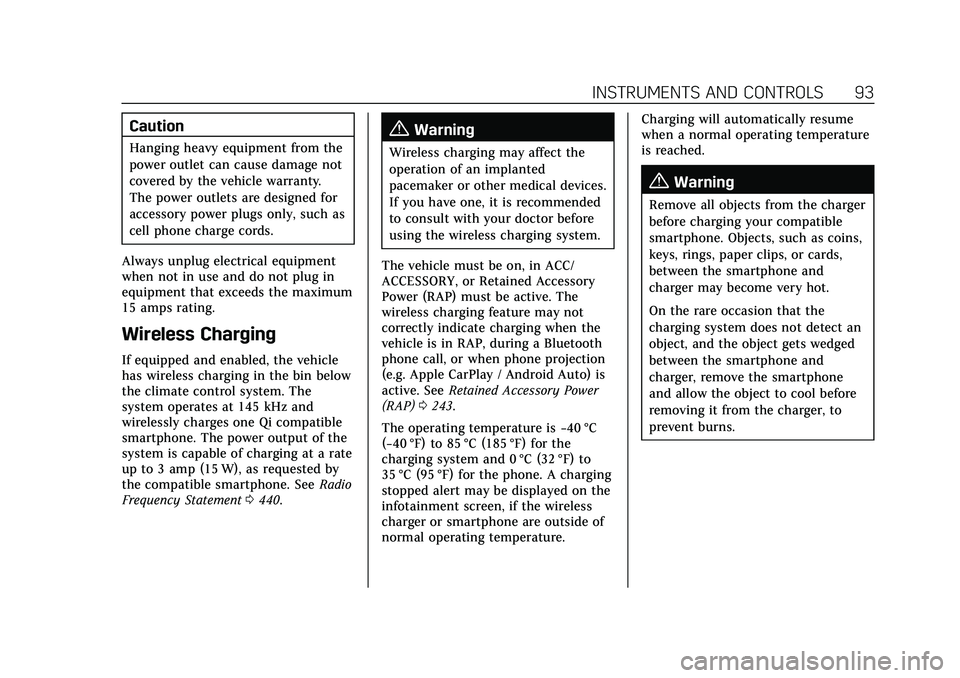
Cadillac CT5 Owner Manual (GMNA-Localizing-U.S./Canada-15268585) -
2022 - CRC - 10/11/21
INSTRUMENTS AND CONTROLS 93
Caution
Hanging heavy equipment from the
power outlet can cause damage not
covered by the vehicle warranty.
The power outlets are designed for
accessory power plugs only, such as
cell phone charge cords.
Always unplug electrical equipment
when not in use and do not plug in
equipment that exceeds the maximum
15 amps rating.
Wireless Charging
If equipped and enabled, the vehicle
has wireless charging in the bin below
the climate control system. The
system operates at 145 kHz and
wirelessly charges one Qi compatible
smartphone. The power output of the
system is capable of charging at a rate
up to 3 amp (15 W), as requested by
the compatible smartphone. See Radio
Frequency Statement 0440.
{Warning
Wireless charging may affect the
operation of an implanted
pacemaker or other medical devices.
If you have one, it is recommended
to consult with your doctor before
using the wireless charging system.
The vehicle must be on, in ACC/
ACCESSORY, or Retained Accessory
Power (RAP) must be active. The
wireless charging feature may not
correctly indicate charging when the
vehicle is in RAP, during a Bluetooth
phone call, or when phone projection
(e.g. Apple CarPlay / Android Auto) is
active. See Retained Accessory Power
(RAP) 0243.
The operating temperature is −40 °C
(−40 °F) to 85 °C (185 °F) for the
charging system and 0 °C (32 °F) to
35 °C (95 °F) for the phone. A charging
stopped alert may be displayed on the
infotainment screen, if the wireless
charger or smartphone are outside of
normal operating temperature. Charging will automatically resume
when a normal operating temperature
is reached.
{Warning
Remove all objects from the charger
before charging your compatible
smartphone. Objects, such as coins,
keys, rings, paper clips, or cards,
between the smartphone and
charger may become very hot.
On the rare occasion that the
charging system does not detect an
object, and the object gets wedged
between the smartphone and
charger, remove the smartphone
and allow the object to cool before
removing it from the charger, to
prevent burns.
Page 95 of 466
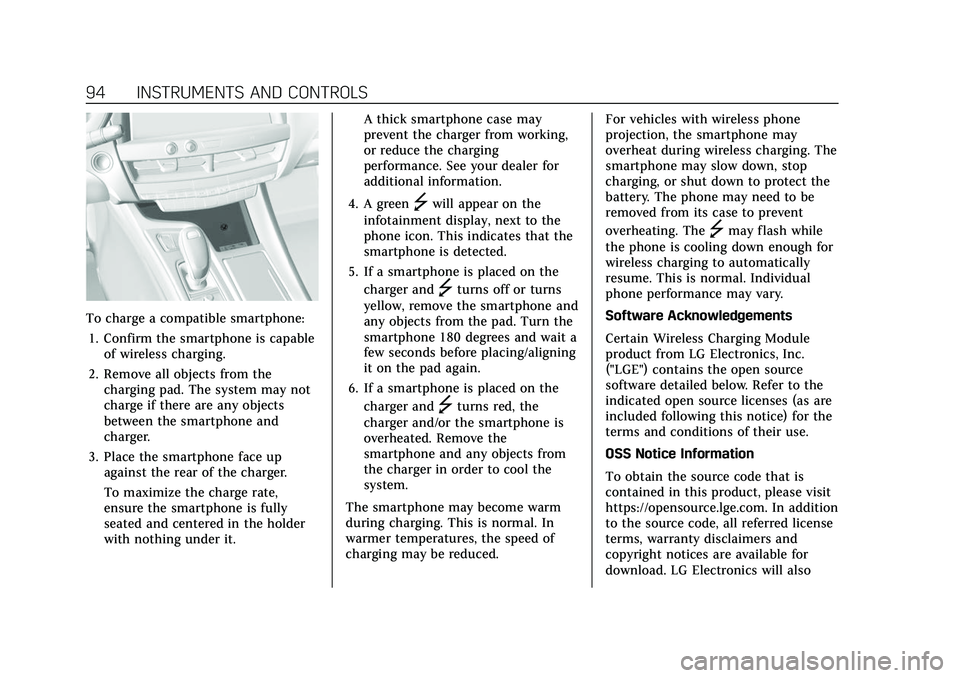
Cadillac CT5 Owner Manual (GMNA-Localizing-U.S./Canada-15268585) -
2022 - CRC - 10/11/21
94 INSTRUMENTS AND CONTROLS
To charge a compatible smartphone:1. Confirm the smartphone is capable of wireless charging.
2. Remove all objects from the charging pad. The system may not
charge if there are any objects
between the smartphone and
charger.
3. Place the smartphone face up against the rear of the charger.
To maximize the charge rate,
ensure the smartphone is fully
seated and centered in the holder
with nothing under it. A thick smartphone case may
prevent the charger from working,
or reduce the charging
performance. See your dealer for
additional information.
4. A green
]will appear on the
infotainment display, next to the
phone icon. This indicates that the
smartphone is detected.
5. If a smartphone is placed on the charger and
]turns off or turns
yellow, remove the smartphone and
any objects from the pad. Turn the
smartphone 180 degrees and wait a
few seconds before placing/aligning
it on the pad again.
6. If a smartphone is placed on the charger and
]turns red, the
charger and/or the smartphone is
overheated. Remove the
smartphone and any objects from
the charger in order to cool the
system.
The smartphone may become warm
during charging. This is normal. In
warmer temperatures, the speed of
charging may be reduced. For vehicles with wireless phone
projection, the smartphone may
overheat during wireless charging. The
smartphone may slow down, stop
charging, or shut down to protect the
battery. The phone may need to be
removed from its case to prevent
overheating. The
]may flash while
the phone is cooling down enough for
wireless charging to automatically
resume. This is normal. Individual
phone performance may vary.
Software Acknowledgements
Certain Wireless Charging Module
product from LG Electronics, Inc.
("LGE") contains the open source
software detailed below. Refer to the
indicated open source licenses (as are
included following this notice) for the
terms and conditions of their use.
OSS Notice Information
To obtain the source code that is
contained in this product, please visit
https://opensource.lge.com. In addition
to the source code, all referred license
terms, warranty disclaimers and
copyright notices are available for
download. LG Electronics will also
Page 97 of 466
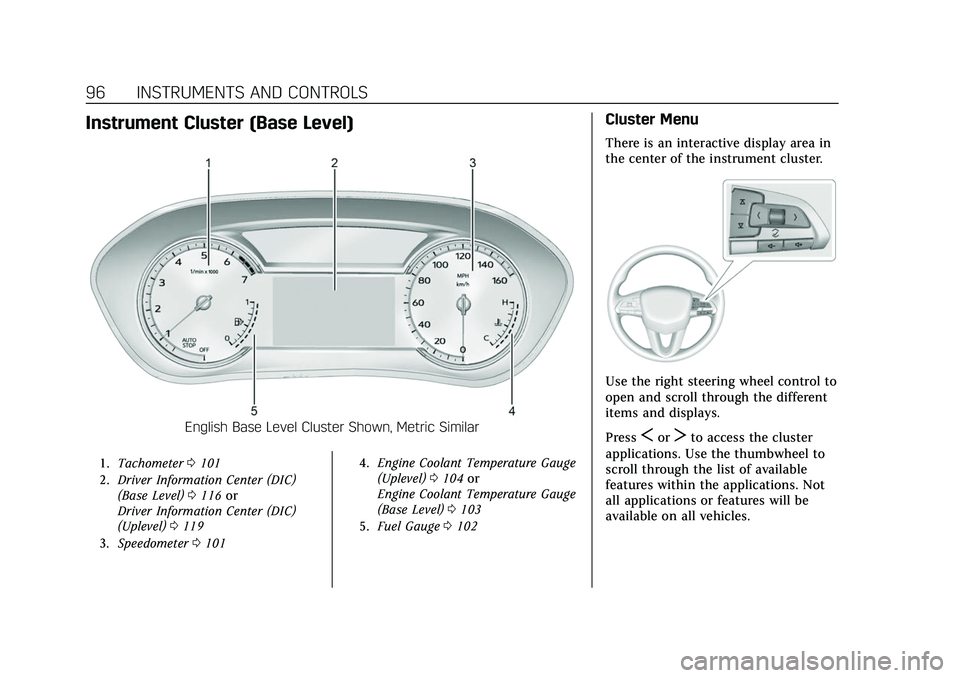
Cadillac CT5 Owner Manual (GMNA-Localizing-U.S./Canada-15268585) -
2022 - CRC - 10/11/21
96 INSTRUMENTS AND CONTROLS
Instrument Cluster (Base Level)
English Base Level Cluster Shown, Metric Similar
1.Tachometer 0101
2. Driver Information Center (DIC)
(Base Level) 0116 or
Driver Information Center (DIC)
(Uplevel) 0119
3. Speedometer 0101 4.
Engine Coolant Temperature Gauge
(Uplevel) 0104 or
Engine Coolant Temperature Gauge
(Base Level) 0103
5. Fuel Gauge 0102
Cluster Menu
There is an interactive display area in
the center of the instrument cluster.
Use the right steering wheel control to
open and scroll through the different
items and displays.
Press
SorTto access the cluster
applications. Use the thumbwheel to
scroll through the list of available
features within the applications. Not
all applications or features will be
available on all vehicles.