display CADILLAC CT5 2022 Owner's Manual
[x] Cancel search | Manufacturer: CADILLAC, Model Year: 2022, Model line: CT5, Model: CADILLAC CT5 2022Pages: 466, PDF Size: 7.21 MB
Page 98 of 466
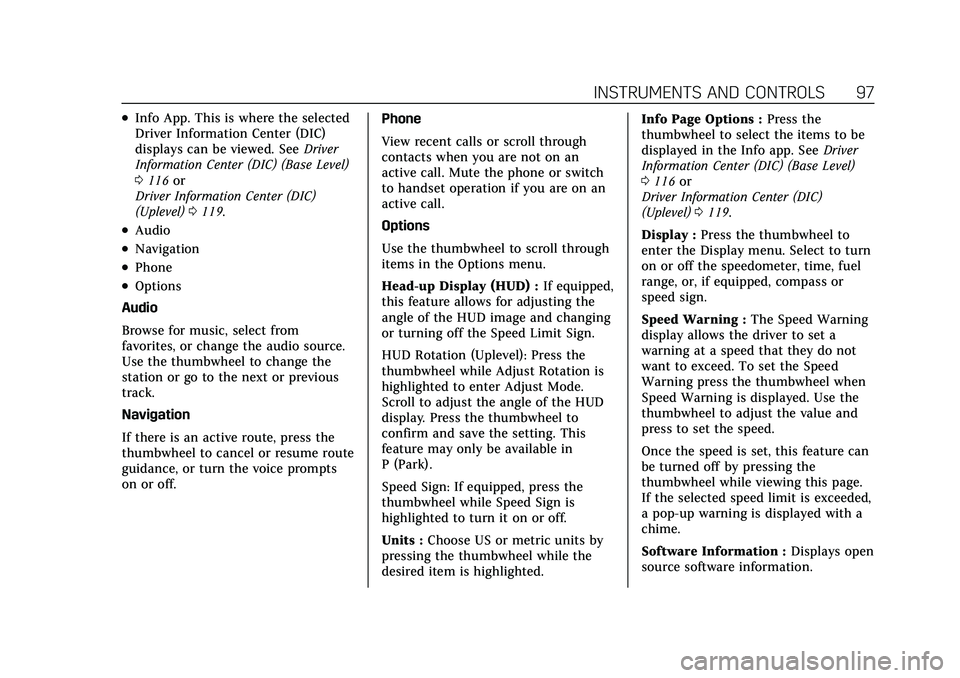
Cadillac CT5 Owner Manual (GMNA-Localizing-U.S./Canada-15268585) -
2022 - CRC - 10/11/21
INSTRUMENTS AND CONTROLS 97
.Info App. This is where the selected
Driver Information Center (DIC)
displays can be viewed. SeeDriver
Information Center (DIC) (Base Level)
0 116 or
Driver Information Center (DIC)
(Uplevel) 0119.
.Audio
.Navigation
.Phone
.Options
Audio
Browse for music, select from
favorites, or change the audio source.
Use the thumbwheel to change the
station or go to the next or previous
track.
Navigation
If there is an active route, press the
thumbwheel to cancel or resume route
guidance, or turn the voice prompts
on or off. Phone
View recent calls or scroll through
contacts when you are not on an
active call. Mute the phone or switch
to handset operation if you are on an
active call.
Options
Use the thumbwheel to scroll through
items in the Options menu.
Head-up Display (HUD) :
If equipped,
this feature allows for adjusting the
angle of the HUD image and changing
or turning off the Speed Limit Sign.
HUD Rotation (Uplevel): Press the
thumbwheel while Adjust Rotation is
highlighted to enter Adjust Mode.
Scroll to adjust the angle of the HUD
display. Press the thumbwheel to
confirm and save the setting. This
feature may only be available in
P (Park).
Speed Sign: If equipped, press the
thumbwheel while Speed Sign is
highlighted to turn it on or off.
Units : Choose US or metric units by
pressing the thumbwheel while the
desired item is highlighted. Info Page Options :
Press the
thumbwheel to select the items to be
displayed in the Info app. See Driver
Information Center (DIC) (Base Level)
0 116 or
Driver Information Center (DIC)
(Uplevel) 0119.
Display : Press the thumbwheel to
enter the Display menu. Select to turn
on or off the speedometer, time, fuel
range, or, if equipped, compass or
speed sign.
Speed Warning : The Speed Warning
display allows the driver to set a
warning at a speed that they do not
want to exceed. To set the Speed
Warning press the thumbwheel when
Speed Warning is displayed. Use the
thumbwheel to adjust the value and
press to set the speed.
Once the speed is set, this feature can
be turned off by pressing the
thumbwheel while viewing this page.
If the selected speed limit is exceeded,
a pop-up warning is displayed with a
chime.
Software Information : Displays open
source software information.
Page 99 of 466
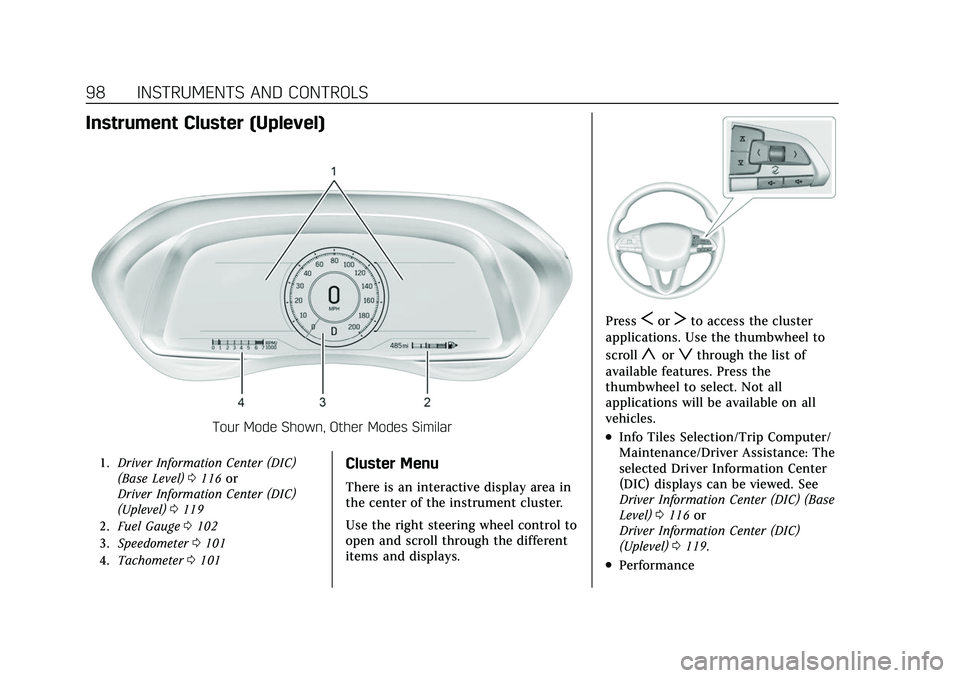
Cadillac CT5 Owner Manual (GMNA-Localizing-U.S./Canada-15268585) -
2022 - CRC - 10/11/21
98 INSTRUMENTS AND CONTROLS
Instrument Cluster (Uplevel)
Tour Mode Shown, Other Modes Similar
1.Driver Information Center (DIC)
(Base Level) 0116 or
Driver Information Center (DIC)
(Uplevel) 0119
2. Fuel Gauge 0102
3. Speedometer 0101
4. Tachometer 0101Cluster Menu
There is an interactive display area in
the center of the instrument cluster.
Use the right steering wheel control to
open and scroll through the different
items and displays.
PressSorTto access the cluster
applications. Use the thumbwheel to
scroll
yorzthrough the list of
available features. Press the
thumbwheel to select. Not all
applications will be available on all
vehicles.
.Info Tiles Selection/Trip Computer/
Maintenance/Driver Assistance: The
selected Driver Information Center
(DIC) displays can be viewed. See
Driver Information Center (DIC) (Base
Level) 0116 or
Driver Information Center (DIC)
(Uplevel) 0119.
.Performance
Page 100 of 466
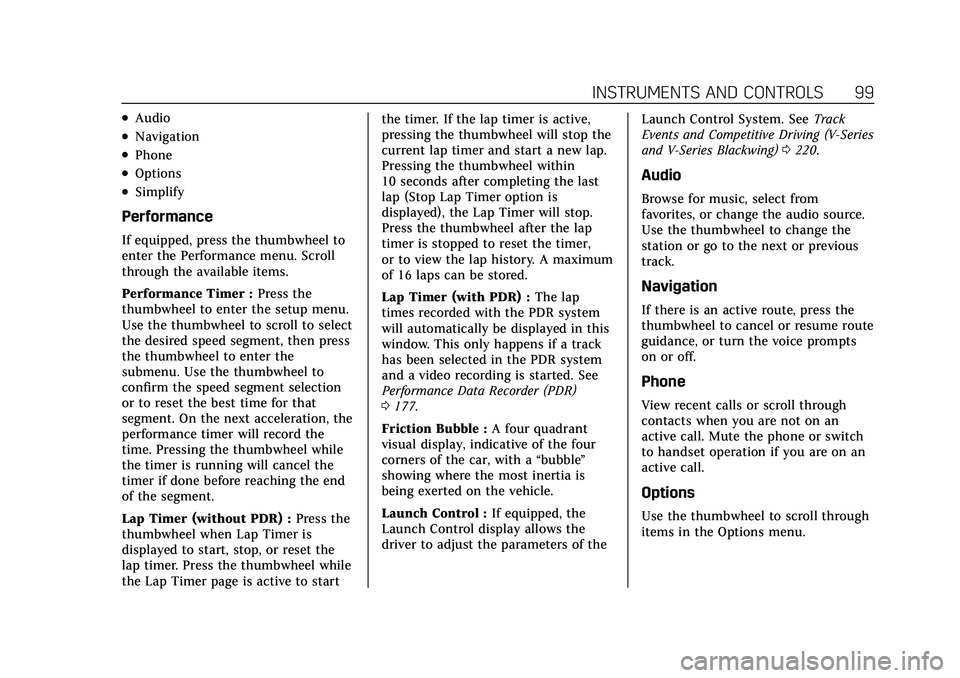
Cadillac CT5 Owner Manual (GMNA-Localizing-U.S./Canada-15268585) -
2022 - CRC - 10/11/21
INSTRUMENTS AND CONTROLS 99
.Audio
.Navigation
.Phone
.Options
.Simplify
Performance
If equipped, press the thumbwheel to
enter the Performance menu. Scroll
through the available items.
Performance Timer :Press the
thumbwheel to enter the setup menu.
Use the thumbwheel to scroll to select
the desired speed segment, then press
the thumbwheel to enter the
submenu. Use the thumbwheel to
confirm the speed segment selection
or to reset the best time for that
segment. On the next acceleration, the
performance timer will record the
time. Pressing the thumbwheel while
the timer is running will cancel the
timer if done before reaching the end
of the segment.
Lap Timer (without PDR) : Press the
thumbwheel when Lap Timer is
displayed to start, stop, or reset the
lap timer. Press the thumbwheel while
the Lap Timer page is active to start the timer. If the lap timer is active,
pressing the thumbwheel will stop the
current lap timer and start a new lap.
Pressing the thumbwheel within
10 seconds after completing the last
lap (Stop Lap Timer option is
displayed), the Lap Timer will stop.
Press the thumbwheel after the lap
timer is stopped to reset the timer,
or to view the lap history. A maximum
of 16 laps can be stored.
Lap Timer (with PDR) :
The lap
times recorded with the PDR system
will automatically be displayed in this
window. This only happens if a track
has been selected in the PDR system
and a video recording is started. See
Performance Data Recorder (PDR)
0 177.
Friction Bubble : A four quadrant
visual display, indicative of the four
corners of the car, with a “bubble”
showing where the most inertia is
being exerted on the vehicle.
Launch Control : If equipped, the
Launch Control display allows the
driver to adjust the parameters of the Launch Control System. See
Track
Events and Competitive Driving (V-Series
and V-Series Blackwing) 0220.
Audio
Browse for music, select from
favorites, or change the audio source.
Use the thumbwheel to change the
station or go to the next or previous
track.
Navigation
If there is an active route, press the
thumbwheel to cancel or resume route
guidance, or turn the voice prompts
on or off.
Phone
View recent calls or scroll through
contacts when you are not on an
active call. Mute the phone or switch
to handset operation if you are on an
active call.
Options
Use the thumbwheel to scroll through
items in the Options menu.
Page 101 of 466
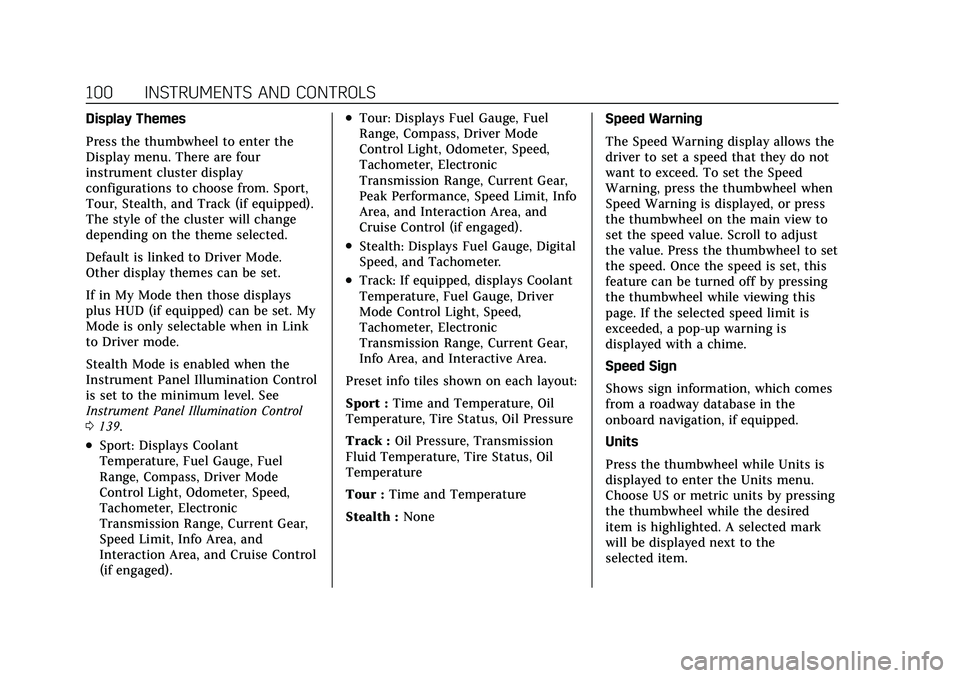
Cadillac CT5 Owner Manual (GMNA-Localizing-U.S./Canada-15268585) -
2022 - CRC - 10/11/21
100 INSTRUMENTS AND CONTROLS
Display Themes
Press the thumbwheel to enter the
Display menu. There are four
instrument cluster display
configurations to choose from. Sport,
Tour, Stealth, and Track (if equipped).
The style of the cluster will change
depending on the theme selected.
Default is linked to Driver Mode.
Other display themes can be set.
If in My Mode then those displays
plus HUD (if equipped) can be set. My
Mode is only selectable when in Link
to Driver mode.
Stealth Mode is enabled when the
Instrument Panel Illumination Control
is set to the minimum level. See
Instrument Panel Illumination Control
0139.
.Sport: Displays Coolant
Temperature, Fuel Gauge, Fuel
Range, Compass, Driver Mode
Control Light, Odometer, Speed,
Tachometer, Electronic
Transmission Range, Current Gear,
Speed Limit, Info Area, and
Interaction Area, and Cruise Control
(if engaged).
.Tour: Displays Fuel Gauge, Fuel
Range, Compass, Driver Mode
Control Light, Odometer, Speed,
Tachometer, Electronic
Transmission Range, Current Gear,
Peak Performance, Speed Limit, Info
Area, and Interaction Area, and
Cruise Control (if engaged).
.Stealth: Displays Fuel Gauge, Digital
Speed, and Tachometer.
.Track: If equipped, displays Coolant
Temperature, Fuel Gauge, Driver
Mode Control Light, Speed,
Tachometer, Electronic
Transmission Range, Current Gear,
Info Area, and Interactive Area.
Preset info tiles shown on each layout:
Sport : Time and Temperature, Oil
Temperature, Tire Status, Oil Pressure
Track : Oil Pressure, Transmission
Fluid Temperature, Tire Status, Oil
Temperature
Tour : Time and Temperature
Stealth : None Speed Warning
The Speed Warning display allows the
driver to set a speed that they do not
want to exceed. To set the Speed
Warning, press the thumbwheel when
Speed Warning is displayed, or press
the thumbwheel on the main view to
set the speed value. Scroll to adjust
the value. Press the thumbwheel to set
the speed. Once the speed is set, this
feature can be turned off by pressing
the thumbwheel while viewing this
page. If the selected speed limit is
exceeded, a pop-up warning is
displayed with a chime.
Speed Sign
Shows sign information, which comes
from a roadway database in the
onboard navigation, if equipped.
Units
Press the thumbwheel while Units is
displayed to enter the Units menu.
Choose US or metric units by pressing
the thumbwheel while the desired
item is highlighted. A selected mark
will be displayed next to the
selected item.
Page 102 of 466

Cadillac CT5 Owner Manual (GMNA-Localizing-U.S./Canada-15268585) -
2022 - CRC - 10/11/21
INSTRUMENTS AND CONTROLS 101
Tachometer
If equipped, the Tachometer allows
the driver to choose between the
traditional tachometer (linear gauge)
or the numerical tachometer (shift
lights with numerical Tachometer
RPM) when Track theme is selected.
Tire Pressure
If the tire pressure readings need to be
recalibrated at any time, this option
initiates the Tire Pressure Relearn
function. The selection of relearn
opens a pop-up when the thumbwheel
is pressed for five seconds.
Head-Up Display (HUD) Rotation
Press the thumbwheel while Adjust
Rotation is highlighted to enter Adjust
Mode. Scroll to adjust the angle of the
HUD display. Press the thumbwheel to
confirm and save the setting. See
Head-Up Display (HUD)0122.
Traction & Stability
If equipped, displays the status of the
Traction (TSC) and Stability (ESC)
control systems. To turn the Traction
Control System (TCS) on or off,
choose Traction. If equipped, to turn StabiliTrak/Electronic Stability Control
(ESC) on or off, choose Stability. See
Traction Control/Electronic Stability
Control
0258.
Software Licenses
Press the thumbwheel while Software
Licenses is highlighted to display open
source software information.
Reset To Defaults
Allows the driver to reset to default
settings.
Simplify
Press the thumbwheel to enter the
Simplify menu. Simplify Mode allows
certain features of the instrument
cluster to be hidden. These features
include info tiles and interactive areas.
Using the thumbwheel
SorT, except
to acknowledge an alert, will exit
Simplify Mode.
The selected features will stay hidden
even after starting and restarting the
vehicle, unless Simplify Mode is
manually canceled.
Speedometer
The speedometer shows the vehicle
speed in either kilometers per hour
(km/h) or miles per hour (mph).
Odometer
The odometer shows how far the
vehicle has been driven, in either
kilometers or miles.
Trip Odometer
The trip odometer shows how far the
vehicle has been driven since the trip
odometer was last reset.
The trip odometer is accessed and
reset through the Driver Information
Center (DIC). See Driver Information
Center (DIC) (Base Level) 0116 or
Driver Information Center (DIC)
(Uplevel) 0119.
Tachometer
The tachometer displays the engine
speed in revolutions per minute (rpm).
For vehicles with the Stop/Start
system, when the ignition is on, the
tachometer indicates the vehicle
status. When pointing to AUTO STOP
Page 103 of 466

Cadillac CT5 Owner Manual (GMNA-Localizing-U.S./Canada-15268585) -
2022 - CRC - 10/11/21
102 INSTRUMENTS AND CONTROLS
(Base Level) or the cluster displays
AUTO STOP text (Uplevel), the engine
is off but the vehicle is on and can
move. The engine could auto start at
any time. When the indicator points
to OFF, the vehicle is off.
The tachometer may vary by several
hundred rpm, during Auto Stop mode,
when the engine is shutting off and
restarting.
Uplevel
The redline of the tachometer adjusts
dynamically based on engine
temperature. The redline displays a
lower indication when the vehicles
odometer value is less than
805 kilometers (500 miles).
If equipped, the shift indicators are
displayed on instrument cluster and
Head-Up Display (HUD). The shift
indicators are only operational when
the automatic transmission is in
Manual mode, or the vehicle has a
manual transmission. SeeManual
Mode 0250. When the vehicle engine
is less than 70°C (158°F) and the
vehicle odometer value is less than
805 kilometers (500 miles) the shift
indications are not displayed. A strong visual indicator is displayed
as the vehicle approaches the red line.
Tour and Sport themes feature shift
rings while the Track theme features
shift lights accompanied by a
numerical tachometer display.
Fuel Gauge
Base Level
Uplevel Sport Mode Shown, Other
Modes Similar When the ignition is on, the fuel
gauge indicates the approximate
amount of fuel left in the tank.
There is an arrow near the fuel gauge
pointing to the side of the vehicle the
fuel door is on.
When the indicator nears empty, the
low fuel light comes on. There still is
a little fuel left, but the vehicle should
be refueled soon.
The fuel gauge may:
.Take a little more, or less fuel to fill
up than it indicates. For example,
the gauge may have indicated the
tank is half full, but it actually takes
a little more, or less than half the
tank's capacity to fill the tank.
.Move a little while turning a corner,
speeding up, or braking.
.Take a few seconds to stabilize after
the ignition is turned on and goes
back to empty when the ignition is
turned off.
These are normal conditions, none of
which indicate a problem with the fuel
gauge.
Page 104 of 466

Cadillac CT5 Owner Manual (GMNA-Localizing-U.S./Canada-15268585) -
2022 - CRC - 10/11/21
INSTRUMENTS AND CONTROLS 103
Fuel Range
The uplevel instrument cluster has a
estimated fuel range located at the
bottom center of the display. The fuel
range is displayed with the
approximate distance the vehicle can
be driven without refueling. The fuel
range estimate is based on an average
of the vehicle’s fuel economy over
recent driving history and the amount
of fuel remaining in the fuel tank.
When the estimated fuel range is low,
the range shows LOW and a message
may also display in the Driver
Information Center (DIC).
Engine Coolant
Temperature Gauge (Base
Level)
Metric
English
This gauge measures the temperature
of the vehicle's engine.
While driving under normal operating
conditions, if the red LED is
illuminated, the engine is too hot. Pull
off the road, stop the vehicle, and turn
off the engine as soon as possible.
Page 107 of 466

Cadillac CT5 Owner Manual (GMNA-Localizing-U.S./Canada-15268585) -
2022 - CRC - 10/11/21
106 INSTRUMENTS AND CONTROLS
If, after several seconds, all of the
symbols remain lit, or if no symbols
are lit, or if the airbag readiness light
is on, there may be a problem with
the lights or the passenger sensing
system. See your dealer for service
right away.
{Warning
If the airbag readiness light ever
comes on and stays on, it means
that something may be wrong with
the airbag system. To help avoid
injury to yourself or others, have
the vehicle serviced right away. See
Airbag Readiness Light0105 for
more information, including
important safety information.
Charging System Light
The charging system light comes on
briefly when the ignition is turned on,
but the engine is not running, as a
check to show the light is working.
It should go out when the engine is
started.
If the light stays on, or comes on
while driving, there may be a problem
with the electrical charging system.
Have it checked by your dealer.
Driving while this light is on could
drain the battery.
When this light comes on, or is
flashing, the Driver Information
Center (DIC) also displays a message.
If a short distance must be driven
with the light on, be sure to turn off
all accessories, such as the radio and
air conditioner. Find a safe place to
stop the vehicle.
Malfunction Indicator Lamp
(Check Engine Light)
This light is part of the vehicle’s
emission control on-board diagnostic
system. If this light is on while the
engine is running, a malfunction has
been detected and the vehicle may require service. The light should come
on to show that it is working when
the ignition is in Service Mode. See
Ignition Positions
0238.
Malfunctions are often indicated by
the system before any problem is
noticeable. Being aware of the light
and seeking service promptly when it
comes on may prevent damage.
Caution
If the vehicle is driven continually
with this light on, the emission
control system may not work as
well, the fuel economy may be
lower, and the vehicle may not run
smoothly. This could lead to costly
repairs that might not be covered
by the vehicle warranty.
Page 110 of 466

Cadillac CT5 Owner Manual (GMNA-Localizing-U.S./Canada-15268585) -
2022 - CRC - 10/11/21
INSTRUMENTS AND CONTROLS 109
problem with the Electric Parking
Brake system. A message may also
display in the Driver Information
Center (DIC).
If the light does not come on,
or remains flashing, see your dealer.
Service Electric Parking
Brake Light
This light may come on briefly when
the vehicle is turned on. If it does not
come on, have it fixed so it will be
ready to warn if there is a problem.
If this light stays on or comes on
while driving, there is a problem with
the Electric Parking Brake (EPB). Take
the vehicle to a dealer as soon as
possible. In addition to the parking
brake, other safety functions that
utilize the EPB may also be degraded.A message may also display in the
Driver Information Center (DIC). See
Electric Parking Brake
0255.
Antilock Brake System
(ABS) Warning Light
This warning light should come on
briefly when the vehicle is turned on.
If the light does not come on, have it
fixed so it will be ready to warn if
there is a problem.
If the light comes on while driving,
safely stop as soon as it is possible
and turn off the vehicle. Then turn on
the vehicle again to reset the system.
If the ABS warning light stays on,
or comes on again while driving, the
vehicle needs service. A chime may
also sound when the light stays on.
If the ABS warning light is the only
light on, the vehicle has regular
brakes, but ABS is not functioning. If both the ABS warning light and the
brake system warning light are on,
ABS is not functioning and there is a
problem with the regular brakes. See
your dealer for service.
See
Brake System Warning Light 0108.
Performance Shifting Light
If equipped, this light may display
green when Sport Mode is activated
and certain driving conditions are
met. Sport Mode detects when the
vehicle is being driven in a
competitive manner, and adjusts the
shifting of the gears accordingly. See
Driver Mode Control 0259.
Page 111 of 466

Cadillac CT5 Owner Manual (GMNA-Localizing-U.S./Canada-15268585) -
2022 - CRC - 10/11/21
110 INSTRUMENTS AND CONTROLS
Automatic Vehicle Hold
(AVH) Light
This light comes on when AVH is
actively holding the vehicle. See
Automatic Vehicle Hold (AVH)0257.
Lane Keep Assist (LKA)
Light
Base LevelUplevel
If equipped, this light is white if LKA
is turned on, but not ready to assist.
This light is green if LKA is turned on
and is ready to assist. LKA may assist by gently turning the
steering wheel if the vehicle
approaches a detected lane marking.
The LKA light is amber when
assisting.
This light flashes amber as a Lane
Departure Warning (LDW) alert, to
indicate that the lane marking has
been unintentionally crossed. If the
system detects that the vehicle has
been steered intentionally across a
lane marker, the LDW may not be
given. Do not expect the LDW to
occur when intentionally crossing the
lane marker.
LKA will not assist or alert if the turn
signal is active in the direction of lane
departure, or if LKA detects that you
are accelerating, braking, or actively
steering.
See
Lane Keep Assist (LKA) 0312.
Automatic Emergency
Braking (AEB) Disabled
Light
This indicator will display when
Automatic Emergency Braking or
Front Pedestrian Braking has been
turned off or is currently unavailable
due to malfunction.
See Automatic Emergency Braking
(AEB) 0306.
See Front Pedestrian Braking (FPB)
System 0308.
Vehicle Ahead Indicator