infotainment CADILLAC CT5 2023 Owners Manual
[x] Cancel search | Manufacturer: CADILLAC, Model Year: 2023, Model line: CT5, Model: CADILLAC CT5 2023Pages: 526, PDF Size: 6.85 MB
Page 327 of 526
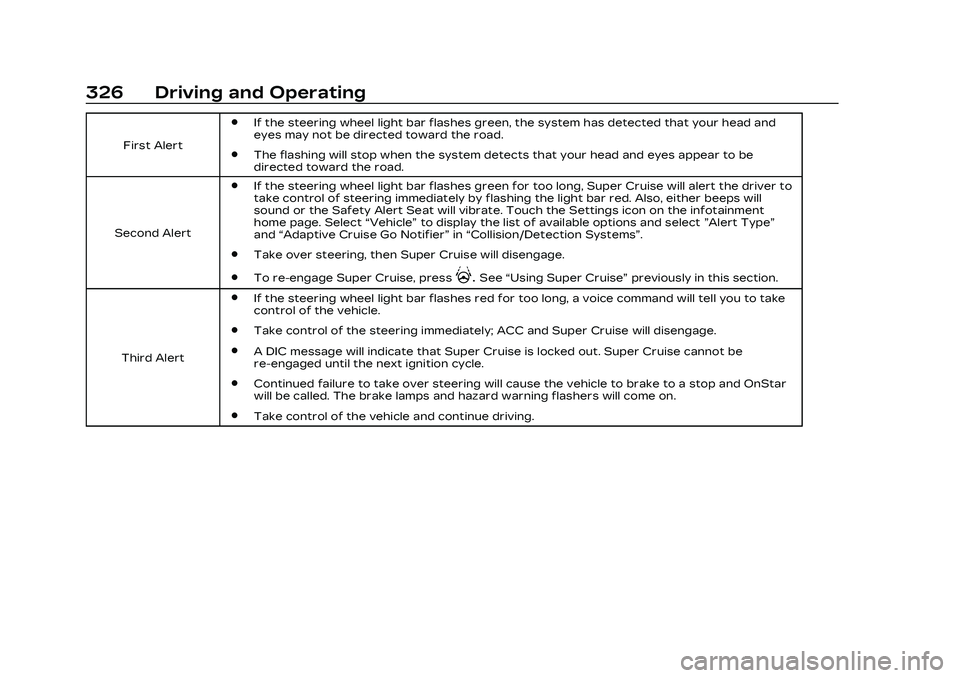
Cadillac CT5 Owner Manual (GMNA-Localizing-U.S./Canada-16500419) -
2023 - CRC - 5/10/22
326 Driving and Operating
First Alert
.If the steering wheel light bar flashes green, the system has detected that your head and
eyes may not be directed toward the road.
.The flashing will stop when the system detects that your head and eyes appear to be
directed toward the road.
Second Alert
.If the steering wheel light bar flashes green for too long, Super Cruise will alert the driver to
take control of steering immediately by flashing the light bar red. Also, either beeps will
sound or the Safety Alert Seat will vibrate. Touch the Settings icon on the infotainment
home page. Select “Vehicle”to display the list of available options and select ”Alert Type”
and “Adaptive Cruise Go Notifier” in“Collision/Detection Systems”.
.Take over steering, then Super Cruise will disengage.
.To re-engage Super Cruise, press].See “Using Super Cruise” previously in this section.
Third Alert
.If the steering wheel light bar flashes red for too long, a voice command will tell you to take
control of the vehicle.
.Take control of the steering immediately; ACC and Super Cruise will disengage.
.A DIC message will indicate that Super Cruise is locked out. Super Cruise cannot be
re-engaged until the next ignition cycle.
.Continued failure to take over steering will cause the vehicle to brake to a stop and OnStar
will be called. The brake lamps and hazard warning flashers will come on.
.Take control of the vehicle and continue driving.
Page 336 of 526
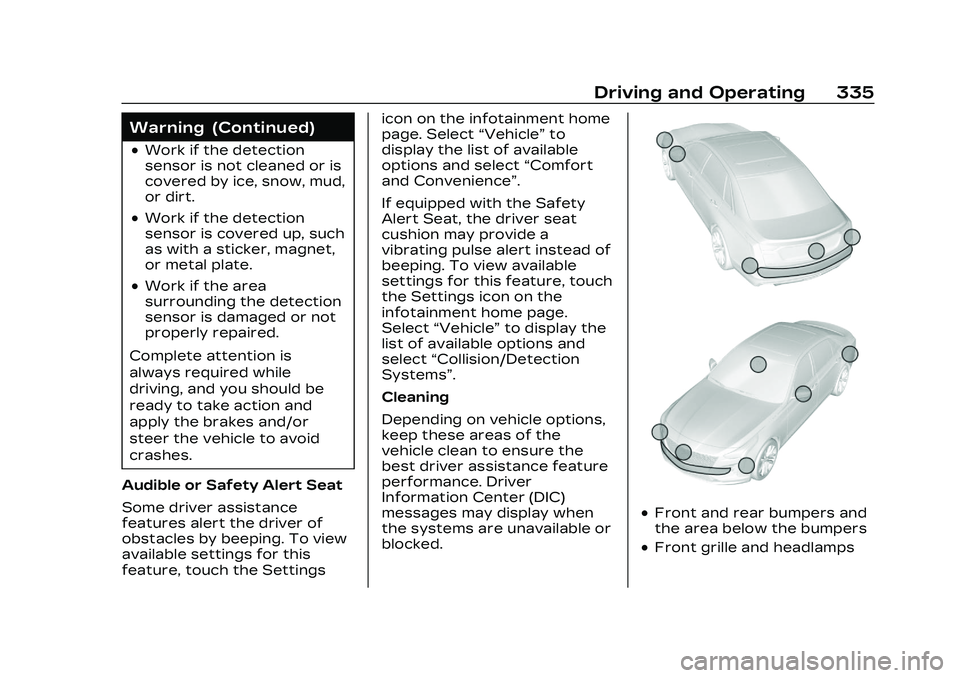
Cadillac CT5 Owner Manual (GMNA-Localizing-U.S./Canada-16500419) -
2023 - CRC - 5/10/22
Driving and Operating 335
Warning (Continued)
.Work if the detection
sensor is not cleaned or is
covered by ice, snow, mud,
or dirt.
.Work if the detection
sensor is covered up, such
as with a sticker, magnet,
or metal plate.
.Work if the area
surrounding the detection
sensor is damaged or not
properly repaired.
Complete attention is
always required while
driving, and you should be
ready to take action and
apply the brakes and/or
steer the vehicle to avoid
crashes.
Audible or Safety Alert Seat
Some driver assistance
features alert the driver of
obstacles by beeping. To view
available settings for this
feature, touch the Settings icon on the infotainment home
page. Select
“Vehicle”to
display the list of available
options and select “Comfort
and Convenience”.
If equipped with the Safety
Alert Seat, the driver seat
cushion may provide a
vibrating pulse alert instead of
beeping. To view available
settings for this feature, touch
the Settings icon on the
infotainment home page.
Select “Vehicle” to display the
list of available options and
select “Collision/Detection
Systems”.
Cleaning
Depending on vehicle options,
keep these areas of the
vehicle clean to ensure the
best driver assistance feature
performance. Driver
Information Center (DIC)
messages may display when
the systems are unavailable or
blocked.
.Front and rear bumpers and
the area below the bumpers
.Front grille and headlamps
Page 337 of 526
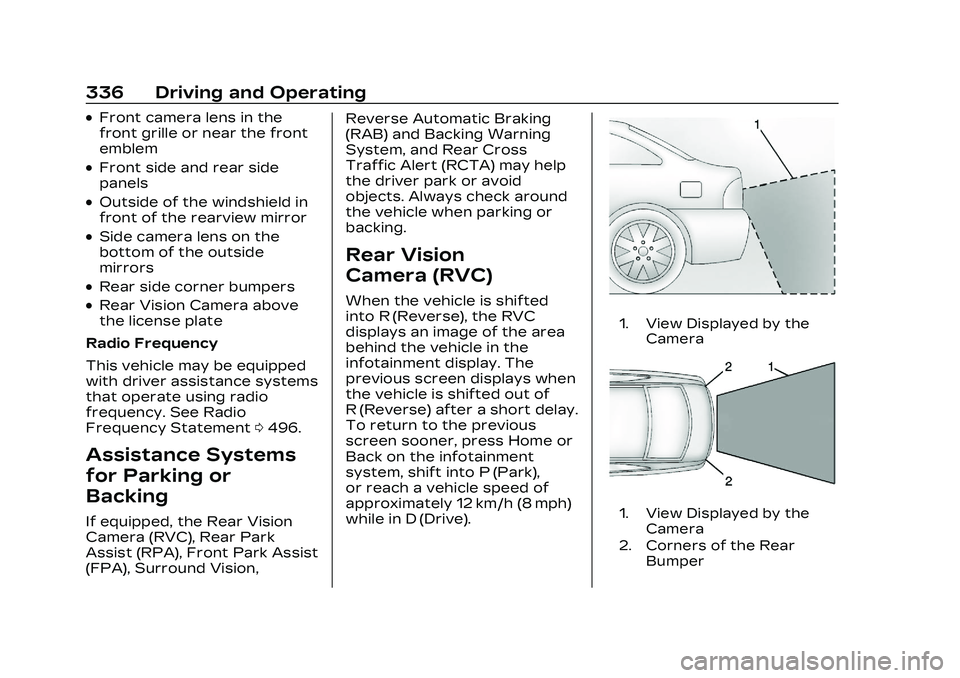
Cadillac CT5 Owner Manual (GMNA-Localizing-U.S./Canada-16500419) -
2023 - CRC - 5/10/22
336 Driving and Operating
.Front camera lens in the
front grille or near the front
emblem
.Front side and rear side
panels
.Outside of the windshield in
front of the rearview mirror
.Side camera lens on the
bottom of the outside
mirrors
.Rear side corner bumpers
.Rear Vision Camera above
the license plate
Radio Frequency
This vehicle may be equipped
with driver assistance systems
that operate using radio
frequency. See Radio
Frequency Statement 0496.
Assistance Systems
for Parking or
Backing
If equipped, the Rear Vision
Camera (RVC), Rear Park
Assist (RPA), Front Park Assist
(FPA), Surround Vision, Reverse Automatic Braking
(RAB) and Backing Warning
System, and Rear Cross
Traffic Alert (RCTA) may help
the driver park or avoid
objects. Always check around
the vehicle when parking or
backing.
Rear Vision
Camera (RVC)
When the vehicle is shifted
into R (Reverse), the RVC
displays an image of the area
behind the vehicle in the
infotainment display. The
previous screen displays when
the vehicle is shifted out of
R (Reverse) after a short delay.
To return to the previous
screen sooner, press Home or
Back on the infotainment
system, shift into P (Park),
or reach a vehicle speed of
approximately 12 km/h (8 mph)
while in D (Drive).
1. View Displayed by the
Camera
1. View Displayed by theCamera
2. Corners of the Rear Bumper
Page 338 of 526
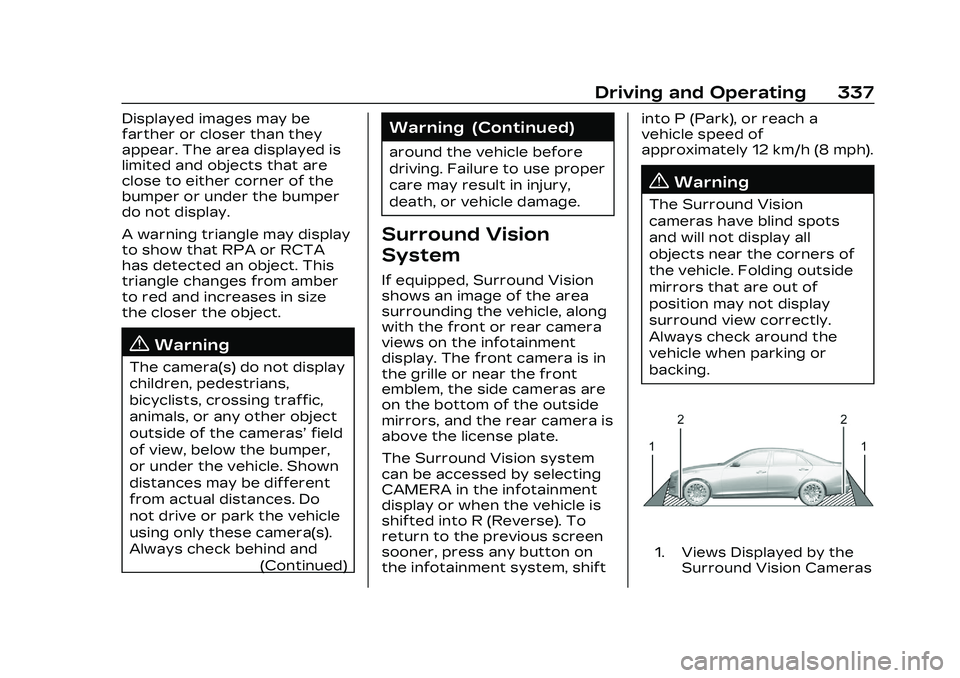
Cadillac CT5 Owner Manual (GMNA-Localizing-U.S./Canada-16500419) -
2023 - CRC - 5/10/22
Driving and Operating 337
Displayed images may be
farther or closer than they
appear. The area displayed is
limited and objects that are
close to either corner of the
bumper or under the bumper
do not display.
A warning triangle may display
to show that RPA or RCTA
has detected an object. This
triangle changes from amber
to red and increases in size
the closer the object.
{Warning
The camera(s) do not display
children, pedestrians,
bicyclists, crossing traffic,
animals, or any other object
outside of the cameras’field
of view, below the bumper,
or under the vehicle. Shown
distances may be different
from actual distances. Do
not drive or park the vehicle
using only these camera(s).
Always check behind and (Continued)
Warning (Continued)
around the vehicle before
driving. Failure to use proper
care may result in injury,
death, or vehicle damage.
Surround Vision
System
If equipped, Surround Vision
shows an image of the area
surrounding the vehicle, along
with the front or rear camera
views on the infotainment
display. The front camera is in
the grille or near the front
emblem, the side cameras are
on the bottom of the outside
mirrors, and the rear camera is
above the license plate.
The Surround Vision system
can be accessed by selecting
CAMERA in the infotainment
display or when the vehicle is
shifted into R (Reverse). To
return to the previous screen
sooner, press any button on
the infotainment system, shift into P (Park), or reach a
vehicle speed of
approximately 12 km/h (8 mph).
{Warning
The Surround Vision
cameras have blind spots
and will not display all
objects near the corners of
the vehicle. Folding outside
mirrors that are out of
position may not display
surround view correctly.
Always check around the
vehicle when parking or
backing.
1. Views Displayed by the
Surround Vision Cameras
Page 339 of 526
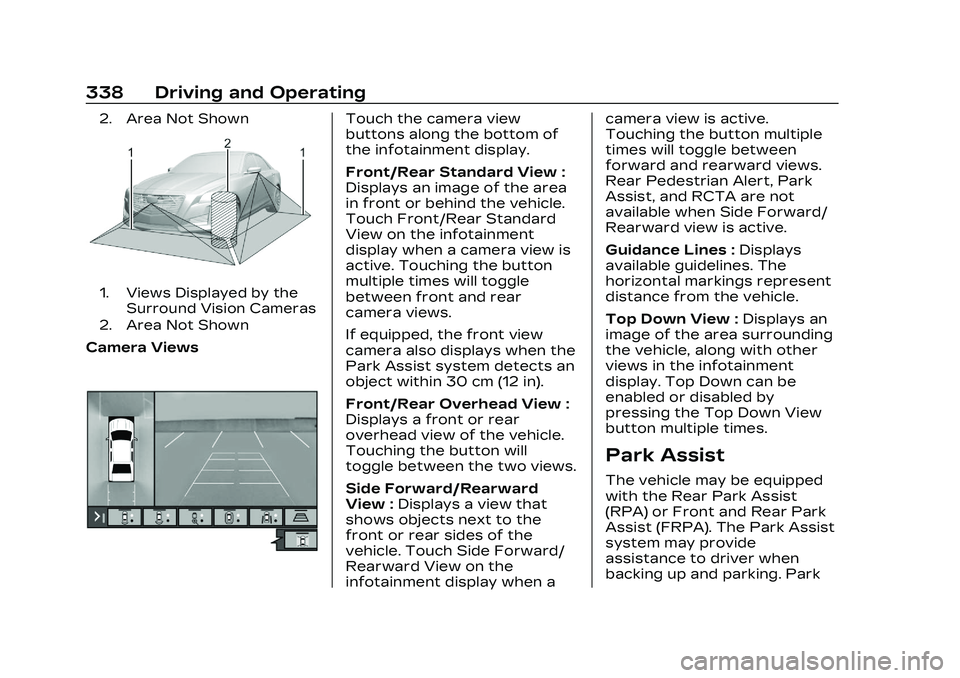
Cadillac CT5 Owner Manual (GMNA-Localizing-U.S./Canada-16500419) -
2023 - CRC - 5/10/22
338 Driving and Operating
2. Area Not Shown
1. Views Displayed by theSurround Vision Cameras
2. Area Not Shown
Camera Views
Touch the camera view
buttons along the bottom of
the infotainment display.
Front/Rear Standard View :
Displays an image of the area
in front or behind the vehicle.
Touch Front/Rear Standard
View on the infotainment
display when a camera view is
active. Touching the button
multiple times will toggle
between front and rear
camera views.
If equipped, the front view
camera also displays when the
Park Assist system detects an
object within 30 cm (12 in).
Front/Rear Overhead View :
Displays a front or rear
overhead view of the vehicle.
Touching the button will
toggle between the two views.
Side Forward/Rearward
View : Displays a view that
shows objects next to the
front or rear sides of the
vehicle. Touch Side Forward/
Rearward View on the
infotainment display when a camera view is active.
Touching the button multiple
times will toggle between
forward and rearward views.
Rear Pedestrian Alert, Park
Assist, and RCTA are not
available when Side Forward/
Rearward view is active.
Guidance Lines :
Displays
available guidelines. The
horizontal markings represent
distance from the vehicle.
Top Down View : Displays an
image of the area surrounding
the vehicle, along with other
views in the infotainment
display. Top Down can be
enabled or disabled by
pressing the Top Down View
button multiple times.
Park Assist
The vehicle may be equipped
with the Rear Park Assist
(RPA) or Front and Rear Park
Assist (FRPA). The Park Assist
system may provide
assistance to driver when
backing up and parking. Park
Page 341 of 526
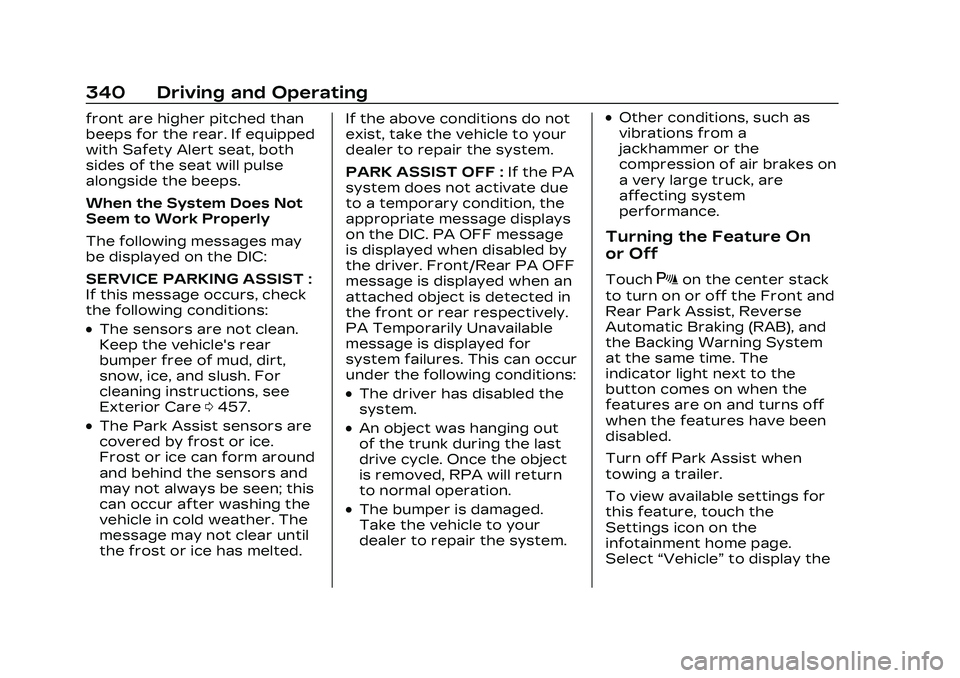
Cadillac CT5 Owner Manual (GMNA-Localizing-U.S./Canada-16500419) -
2023 - CRC - 5/10/22
340 Driving and Operating
front are higher pitched than
beeps for the rear. If equipped
with Safety Alert seat, both
sides of the seat will pulse
alongside the beeps.
When the System Does Not
Seem to Work Properly
The following messages may
be displayed on the DIC:
SERVICE PARKING ASSIST :
If this message occurs, check
the following conditions:
.The sensors are not clean.
Keep the vehicle's rear
bumper free of mud, dirt,
snow, ice, and slush. For
cleaning instructions, see
Exterior Care0457.
.The Park Assist sensors are
covered by frost or ice.
Frost or ice can form around
and behind the sensors and
may not always be seen; this
can occur after washing the
vehicle in cold weather. The
message may not clear until
the frost or ice has melted. If the above conditions do not
exist, take the vehicle to your
dealer to repair the system.
PARK ASSIST OFF :
If the PA
system does not activate due
to a temporary condition, the
appropriate message displays
on the DIC. PA OFF message
is displayed when disabled by
the driver. Front/Rear PA OFF
message is displayed when an
attached object is detected in
the front or rear respectively.
PA Temporarily Unavailable
message is displayed for
system failures. This can occur
under the following conditions:
.The driver has disabled the
system.
.An object was hanging out
of the trunk during the last
drive cycle. Once the object
is removed, RPA will return
to normal operation.
.The bumper is damaged.
Take the vehicle to your
dealer to repair the system.
.Other conditions, such as
vibrations from a
jackhammer or the
compression of air brakes on
a very large truck, are
affecting system
performance.
Turning the Feature On
or Off
TouchXon the center stack
to turn on or off the Front and
Rear Park Assist, Reverse
Automatic Braking (RAB), and
the Backing Warning System
at the same time. The
indicator light next to the
button comes on when the
features are on and turns off
when the features have been
disabled.
Turn off Park Assist when
towing a trailer.
To view available settings for
this feature, touch the
Settings icon on the
infotainment home page.
Select “Vehicle” to display the
Page 342 of 526

Cadillac CT5 Owner Manual (GMNA-Localizing-U.S./Canada-16500419) -
2023 - CRC - 5/10/22
Driving and Operating 341
list of available options and
select“Collision/Detection
Systems”.
Automatic Parking
Assist (APA)
If equipped, APA searches for
and steers the vehicle into
parallel and perpendicular
parking spots. When using
APA, you must still shift gears
while the system applies the
brakes and accelerator.
A display and audible beeps
help to guide parking
maneuvers.
Do not use APA when towing
a trailer.
{Warning
APA may not detect objects
in the parking space, objects
that are soft or narrow,
objects high off the ground
such as flatbed trucks,
objects below ground level
such as large potholes,
(Continued)
Warning (Continued)
or moving objects (e.g.
pedestrians). Always verify
that the parking space is
appropriate for parking a
vehicle. APA does not
respond to changes in the
parking space, such as
movement of an adjacent
vehicle, or a person or
object entering the parking
space. APA does not detect
or avoid traffic that is
behind or alongside of the
vehicle. Always be prepared
to stop the vehicle during
the parking maneuver.
Touch
Oon the center stack
to enable the system to
search for a parking space
that is large enough and within
1.5 m (5 ft) of the vehicle. The
vehicle speed must be below
30 km/h (18 mph). The system
cannot:
.Detect whether it is a legal
parking space.
.Park exactly lined up with
the vehicle next to it if the
spot is approached at an
angle or if the parking space
is angled.
.Park exactly centered in a
spot that is marked too
large.
.Always detect short curbs.
When enabled, APA searches
for parallel parking spaces to
the right of the vehicle. To
search for a parking space to
the left, turn on the left turn
signal or, if available, change
the side selection in the
infotainment display. To switch
the parking mode between
parallel and perpendicular,
change the parking mode in
the infotainment display.
Page 346 of 526

Cadillac CT5 Owner Manual (GMNA-Localizing-U.S./Canada-16500419) -
2023 - CRC - 5/10/22
Driving and Operating 345
When a pedestrian is detected
within the system’s range
directly behind the vehicle, this
symbol flashes amber on the
infotainment display, along
with five beeps from the rear,
or if equipped, two pulses
from both sides of the driver
seat. When a pedestrian is
detected close to the vehicle,
the symbol flashes red on the
infotainment display, along
with ten beeps from the rear,
or if equipped, seven pulses
from both sides of the
driver seat.
{Warning
Rear Pedestrian Alert does
not automatically brake the
vehicle. It also does not
provide an alert unless it
detects a pedestrian, and it
may not detect all
pedestrians if:(Continued)
Warning (Continued)
.The pedestrian is not
directly behind the vehicle,
fully visible to the Rear
Vision Camera (RVC),
or standing upright.
.The pedestrian is part of a
group.
.The pedestrian is a child.
.Visibility is poor, including
nighttime conditions, fog,
rain, or snow.
.The RVC is blocked by
dirt, snow, or ice.
.The RVC, taillamps,
or back-up lamps are not
cleaned or in proper
working condition.
.The vehicle is not in
R (Reverse).
To help avoid death or injury,
always check for
pedestrians around the
vehicle before backing up. (Continued)
Warning (Continued)
Be ready to take action and
apply the brakes. See
Defensive Driving 0242.
Keep the RVC, taillamps, and
back-up lamps clean and in
good repair.
Rear Pedestrian Alert can be
set to Off or Alert. To view
available settings from the
infotainment screen, touch
Settings > Vehicle > Collision/
Detection Systems > Rear
Pedestrian Detection.
If equipped, alerts can be set
to beeps or seat pulses. To
view available settings from
the infotainment screen, touch
Settings > Vehicle > Collision/
Detection Systems >
Alert Type.
Page 347 of 526

Cadillac CT5 Owner Manual (GMNA-Localizing-U.S./Canada-16500419) -
2023 - CRC - 5/10/22
346 Driving and Operating
Rear Cross Traffic
Alert (RCTA) System
If equipped, RCTA displays a
red warning triangle with a left
or right pointing arrow to warn
of traffic coming from the left
or right. This system detects
objects coming from up to
20 m (65 ft) from the left or
right side of the vehicle. When
an object is detected, either
three beeps sound from the
left or right or three Safety
Alert Seat pulses occur on the
left or right side, depending on
the direction of the detected
vehicle.
Driving with a Trailer
Use caution while backing up
when towing a trailer. The
RCTA feature is automatically
disabled when a trailer is
attached to the vehicle.
Turning the Feature On
or Off
To view available settings for
this feature, touch the
Settings icon on the
infotainment home page.
Select“Vehicle” to display the
list of available options and
select “Collision/Detection
Systems”.
Assistance Systems
for Driving
If equipped, when driving the
vehicle in a forward gear,
Forward Collision Alert (FCA),
Lane Departure Warning
(LDW), Lane Keep Assist
(LKA), Side Blind Zone Alert
(SBZA), Lane Change Alert
(LCA), Automatic Emergency
Braking (AEB), and/or the
Front Pedestrian Braking
(FPB) System can help to
avoid a crash or reduce crash
damage.
Forward Collision
Alert (FCA) System
The FCA system may help to
avoid or reduce the harm
caused by front-end crashes.
When approaching a vehicle
ahead too quickly, FCA
provides a red flashing alert
on the windshield and rapidly
beeps or pulses the driver
seat. FCA also lights an amber
visual alert if following another
vehicle much too closely.
FCA detects vehicles within a
distance of approximately
60 m (197 ft) and operates at
speeds above 8 km/h (5 mph).
If the vehicle has Adaptive
Cruise Control (ACC), it can
detect vehicles to distances of
approximately 110 m (360 ft)
and operates at all speeds.
See Adaptive Cruise Control
(Advanced) 0305.
Page 348 of 526

Cadillac CT5 Owner Manual (GMNA-Localizing-U.S./Canada-16500419) -
2023 - CRC - 5/10/22
Driving and Operating 347
{Warning
FCA is a warning system and
does not apply the brakes.
When approaching a
slower-moving or stopped
vehicle ahead too rapidly,
or when following a vehicle
too closely, FCA may not
provide a warning with
enough time to help avoid a
crash. It also may not
provide any warning at all.
FCA does not warn of
pedestrians, animals, signs,
guardrails, bridges,
construction barrels,
or other objects. Be ready to
take action and apply the
brakes. See Defensive
Driving0242.
FCA can be disabled through
vehicle personalization. To
view available settings for this
feature, touch the Settings
icon on the infotainment home
page. Select “Vehicle”to display the list of available
options and select
“Collision/
Detection Systems”.
Detecting the Vehicle
Ahead
FCA warnings will not occur
unless the FCA system
detects a vehicle ahead. When
a vehicle is detected, the
vehicle ahead indicator will
display green. Vehicles may
not be detected on curves,
highway exit ramps, or hills,
due to poor visibility; or if a
vehicle ahead is partially
blocked by pedestrians or
other objects. FCA will not
detect another vehicle ahead
until it is completely in the
driving lane.
{Warning
FCA does not provide a
warning to help avoid a
crash, unless it detects a
vehicle. FCA may not detect
a vehicle ahead if the FCA
sensor is blocked by dirt,
snow, or ice, or if the
windshield is damaged.
It may also not detect a
vehicle on winding or hilly
roads, or in conditions that
can limit visibility such as
fog, rain, or snow, or if the
headlamps or windshield are
not cleaned or in proper
condition. Keep the
windshield, headlamps, and
FCA sensors clean and in
good repair.